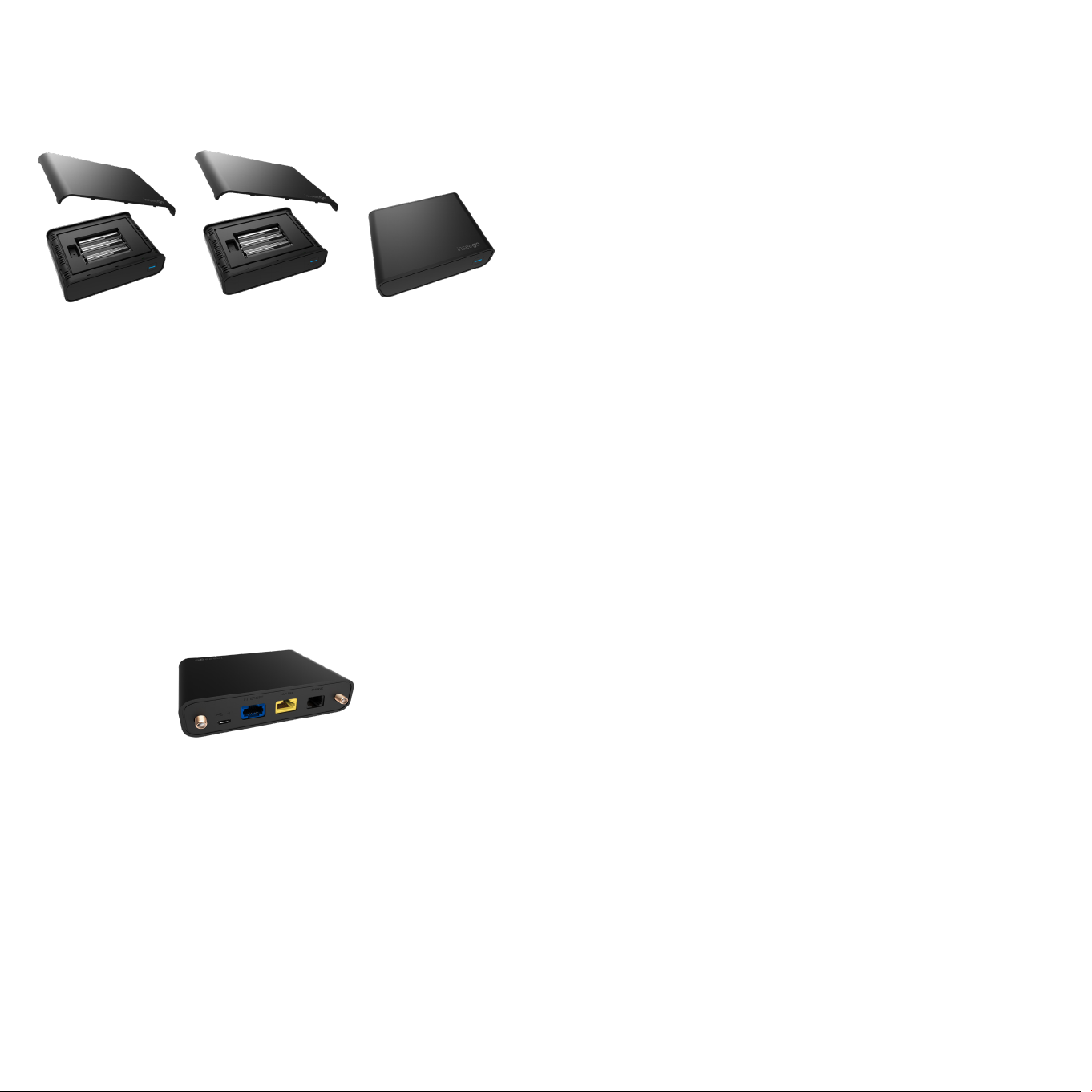
Step 1: Install backup batteries for use during power outage
1. Open the
battery cover.
2. Insert three (3) AA
batteries.
3. Close the
battery cover.
Step 5: Turn on your BPC100
Press the Power button on the front of the device to turn on the BPC100.
The power indicator will be blue when device is turned on.
Important
Please make sure your BPC100 is located in an area of your business that
receives a strong wireless signal.
Step 2: Install the antennas
To increase signal strength, you can install the two (2) antennas included.
1. Align antennas with the antenna ports and screw securely into place.
2. Restart the BPC100 after the antennas are inserted or removed.
Setting up your BPC100
Your BPC100 comes with the SIM card installed.
Step 4: Connect your telephone to the BPC100
The BPC100 provides one port for the telephone.
1. Unplug telephone that you want to use with the BPC100 from the wall
telephone jack.
Warning:
If your existing phone has rotary or pulse dialing, it will not work with this product.
2. Plug the end of your telephone cord into the PHONE port on the back
of your BPC100 (the other end of the cord must remain plugged into
the back of your telephone base unit).
3. For best results, place on a firm, flat surface. If your BPC100 needs to be
mounted on a wall, please use double-sided mounting tape.
Step 6: Make calls
1. Before making a call, please listen for a dial tone on your telephone. If
the indicator light on your BPC100 is blinking red, move the BPC100 to
a location that receives a signal or try installing the optional antenna
for greater signal strength.
2. Place a call to start using the service.
Important
Customers may need to use the three-digit area code when dialing local
and long distance numbers. The BPC100 does not support fax machines.
Find more information
• For additional information and technical support, contact Inseego
online support web page at https://www.inseego.com/support or by
calling +1 541-685-9045 Option 2.
Go to http://my.bpc100 for additional information on BPC100 settings
and software updates.
The BPC User Guide can be found at:
https://www.inseego.com/support
Step 3: Install the power adapter
1. Insert the power adapter into the power connector port.
2. Plug the power adapter into a wall outlet.