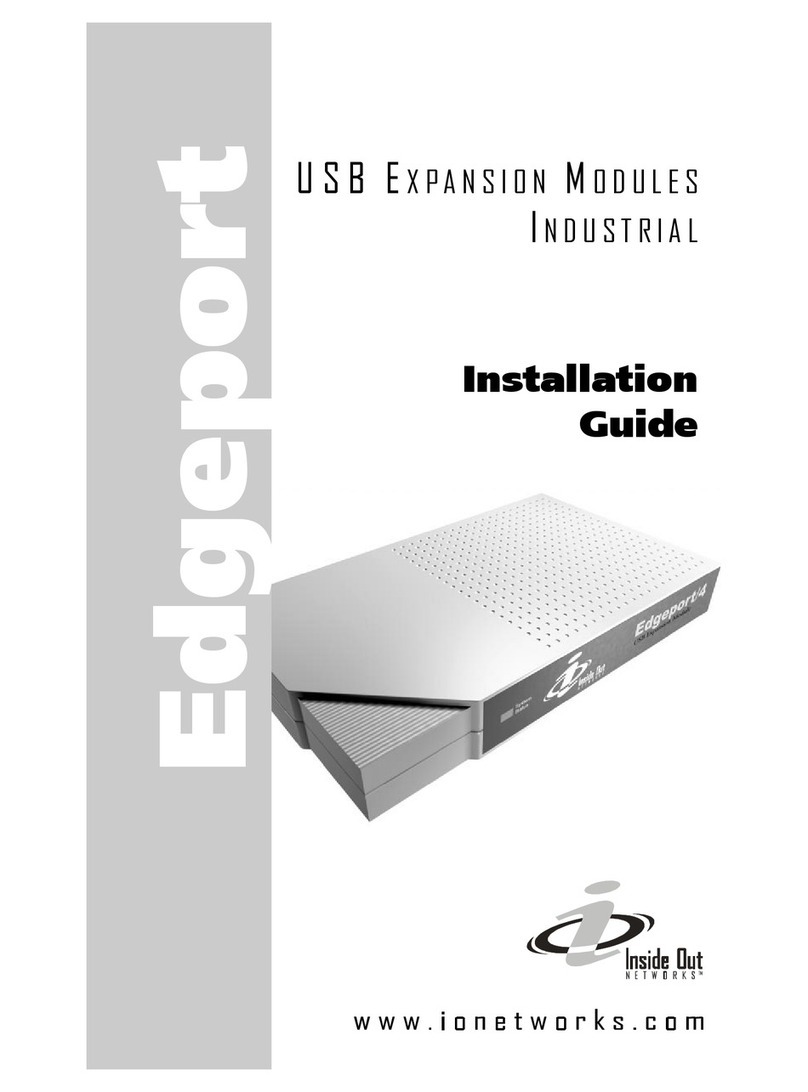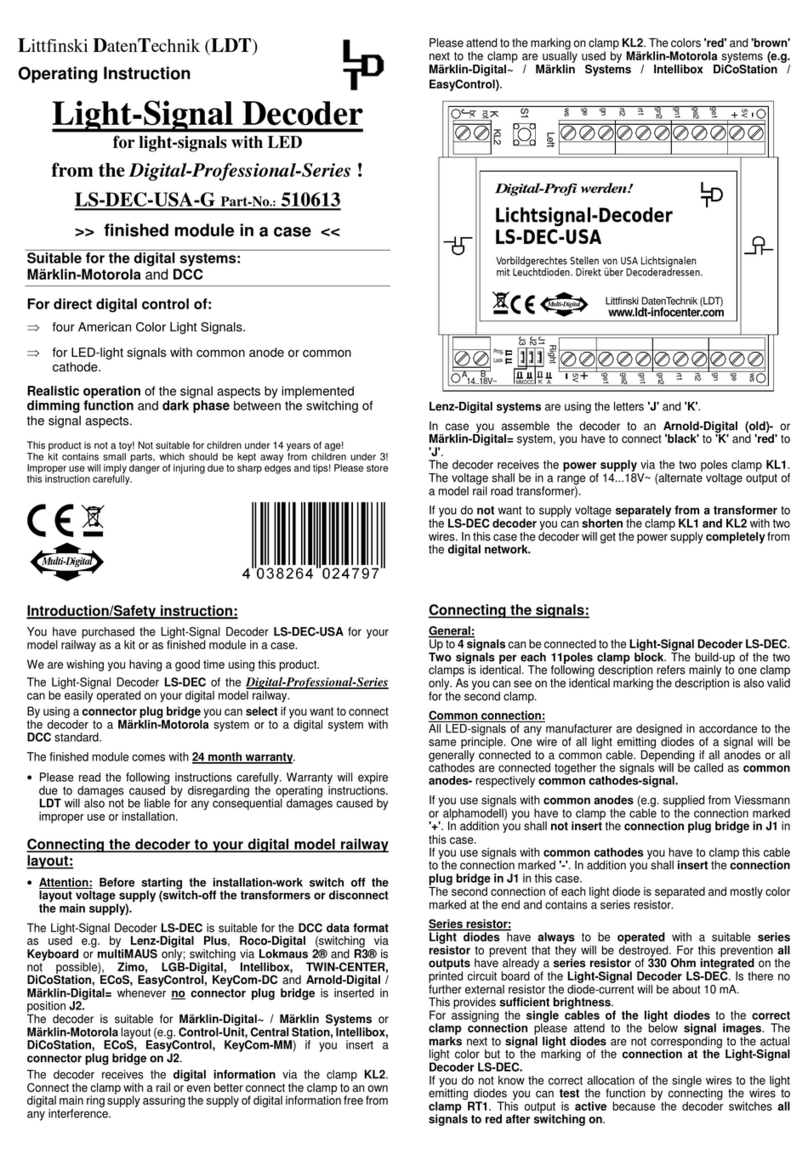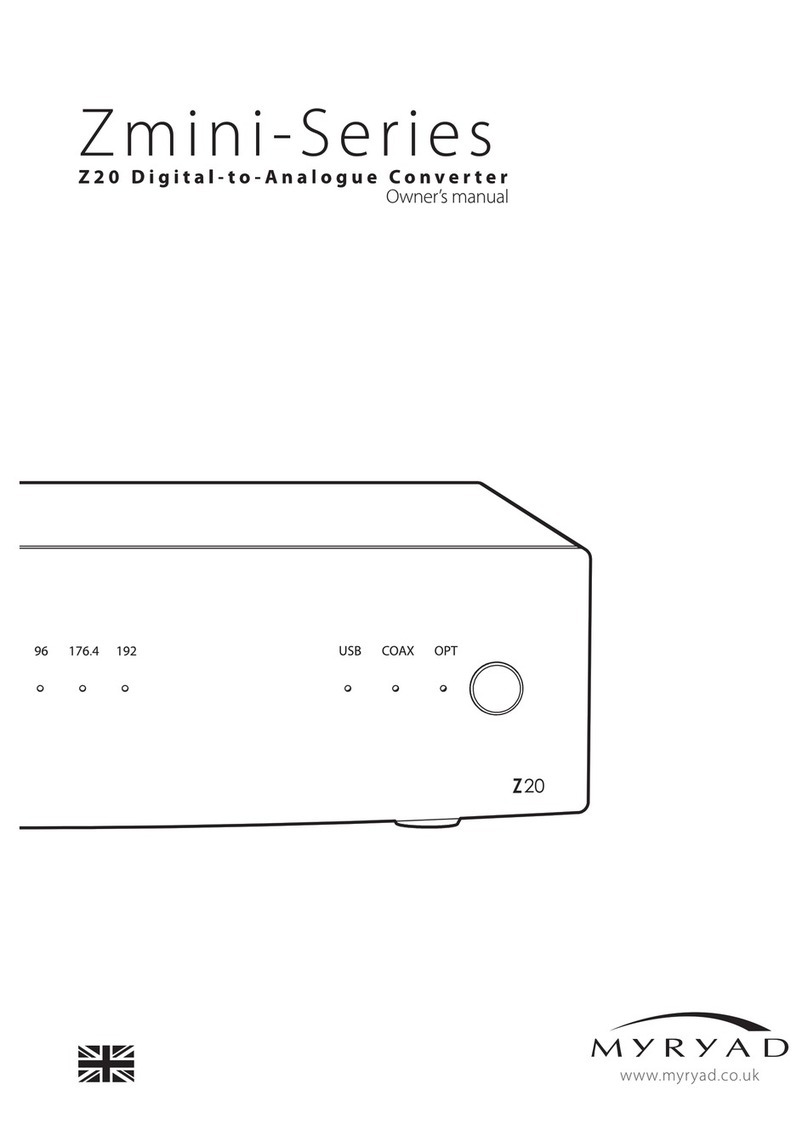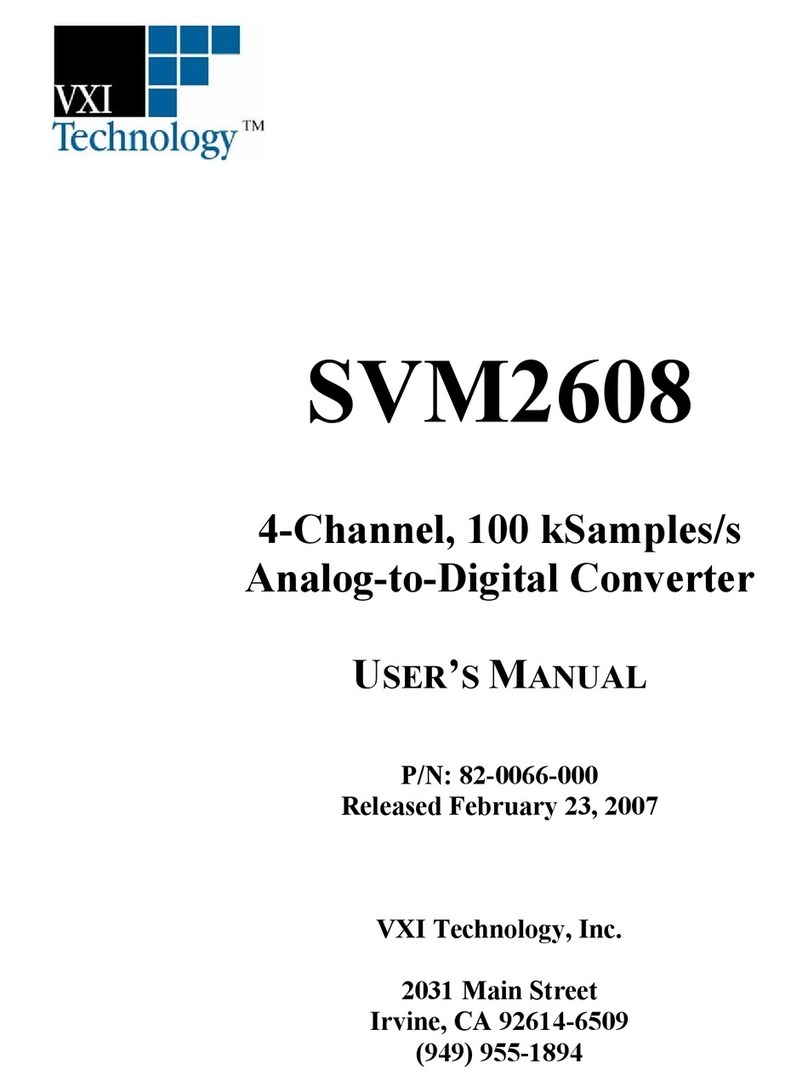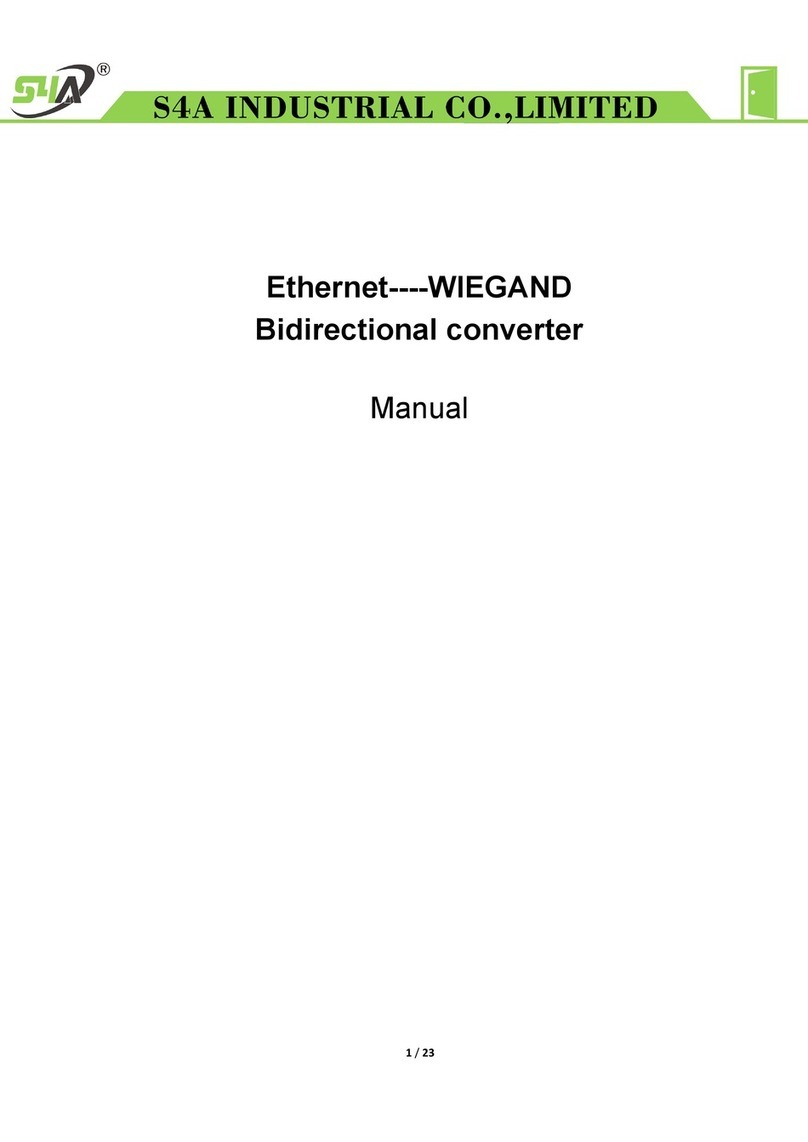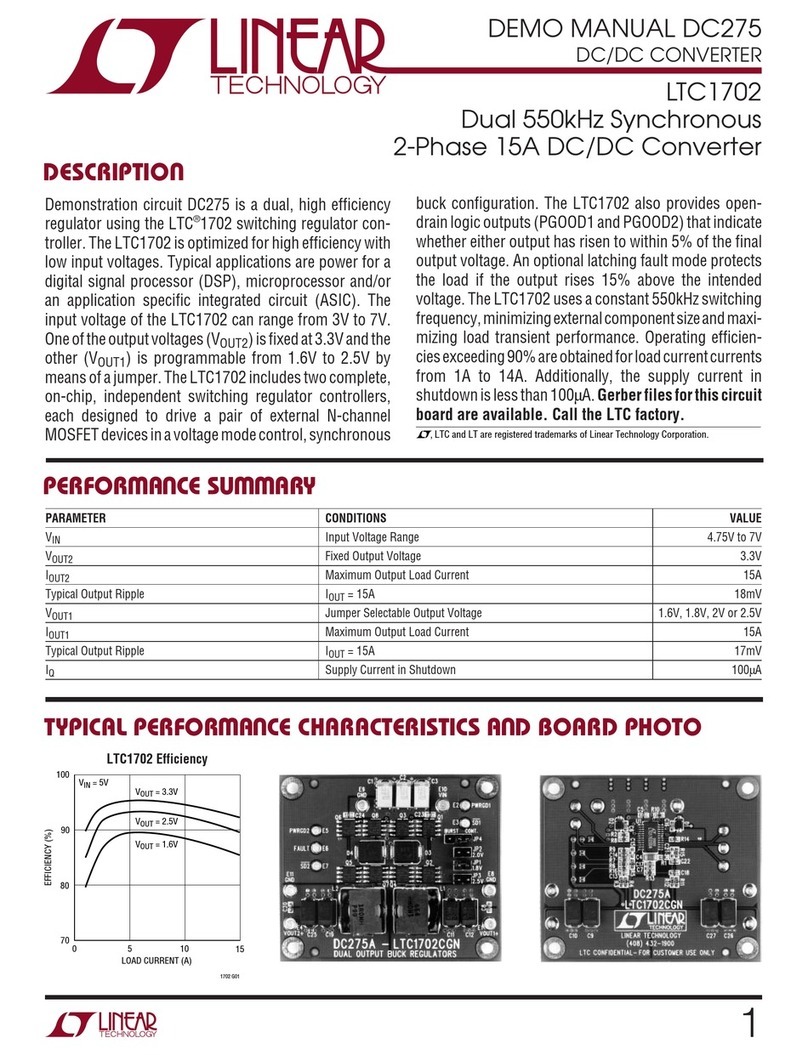Inside Out Networks Digi Edgeport/2c User manual

Installation
Guide
Edgeport/c
U S B
E
X P A N S I O N
M
O D U L E S
C
O M P A C T


"Edgeport" and "Hubport" are registered trademarks of Digi International. All other products are trademarks or registered trade-
marks of their respective owners. Information in this documentation is subject to change without notice and does not represent
a commitment on the part of Inside Out Networks Inc.
Inside Out Networks provides this document “as is,” without warranty of any kind, either expressed or implied, including, but
not limited to, the particular purpose. Inside Out Networks may make improvements and/or changes to this documentation or
to the product(s) and/or program(s) described in this documentation at any time.
Inside Out Networks assumes no responsibility of any errors, technical inaccuracies, or typographical errors that may appear
in this documentation, nor liability for any damages arising out of its use. Changes are made periodically to the information
herein; these changes may be incorporated in new editions of the publication.
F
FF
For U.S. Government use:
or U.S. Government use:or U.S. Government use:
or U.S. Government use:
Any provision of this document and associated computer programs to the U.S. Government is with “Restricted Rights.” Use,
duplication, or disclosure by the government is subject to the restrictions set forth in, subparagraph (c) (1) (ii) of the Rights in
Technical Data and Computer Software clause of DFARS 52.277-7013.
For non
For nonFor non
For non-
--
-U.S. Government use:
U.S. Government use:U.S. Government use:
U.S. Government use:
These programs are supplied under a license. They may be used, disclosed, and/or copied only as supplied under such li-
cense agreement. Any copy must contain the above copyright notice and restricted rights notice. Use, copying, and/or disclo-
sure of the programs is strictly prohibited unless otherwise provided for in the license agreement.
Federal Communications Comm
Federal Communications CommFederal Communications Comm
Federal Communications Commission (FCC) Regulatory Information (USA only)
ission (FCC) Regulatory Information (USA only)ission (FCC) Regulatory Information (USA only)
ission (FCC) Regulatory Information (USA only)
This equipment has been tested and found to comply with the limits for a Class B digital device, pursuant to Part 15 of the FCC
Rules. These limits are designed to provide reasonable protection against harmful interference in a residential installation.
This equipment generates, uses, and can radiate radio frequency energy and, if not installed and used in accordance with the
instructions, may cause harmful interference to radio communications. However, there is no guarantee that interference will
not occur in a particular installation. If this equipment does cause harmful interference to radio or television reception, which
can be determined by turning the equipment off and on, the user is encouraged to correct the interference by one or more of
the following measures:
• Reorient or relocate the receiving antenna.
• Increase the separation between the equipment and the receiver.
• Connect the equipment into an outlet that is on a circuit different from the receiver.
• Consult the dealer or an experienced radio/TV technician for help.
Warning: The connection of a non-shielded interface cable to this equipment will invalidate the FCC Certification for this de-
vice.
Copyright 2002 by Inside Out Networks. All rights reserved. Information in this documentation is subject to change with-
out notice and does not represent a commitment on the part of Inside Out Networks Inc.
3

Department of Communication (DOC) Notice
(Canada only)
This Class B digital apparatus meets the requirements of the
Canadian Interference-Causing Equipment Regulations.
Cet appareil numérique de la Classe B respecte toutes les
exigences du Règlement sur le matériel brouiller du Can-
ada.
European Community
European CommunityEuropean Community
European Community -
--
- CE Mark
CE MarkCE Mark
CE Mark
Declaration of Conformity (DOC)
According to ISO/IEC Guide 22 and EN 45014
Manufacturer’s Name: Inside Out Networks
Manufacturer’s Addr.: 7004 Bee Caves Rd.
Bldg. 3, Suite 200
Austin, Texas 78746 USA
declares that the product
Product Name: Edgeport/2c
Model Number(s): 301-1003-10
Product Name: Edgeport/21c
Model Number(s): 301-1003-20
Product Name: Edgeport/22c
Model Number(s): 301-1003-30
Product Name: Edgeport/221c
Model Number(s): 301-1003-40
Product Options: All
These products have been tested to the following EMC
Standards:
EN 55022 Class B
EN 55024
The following tables summarize the test levels for each EMC
standard.
EN 55022 Class B (1994 w/A1 1995)
EN 55024 (1998)
Test Specification
EN55022
Requirement
Radiated
Emissions
— Class B
Conducted
Emissions
CISPR 22 Class B
Test Specification
EN55024
Requirement
Electrostatic
Discharge
EN61000-4-2
+4 kV contact
+8 kV air
Radiated
Immunity
EN61000-4-3 3 V/m
Electrical
Fast Tran-
sient Burst
EN61000-4-4 1kV (A/C), .5 kV (I/O)
Surge EN61000-4-5 2 kV common mode
1 kV differential mode
Conducted
Immunity
EN61000-4-6 3V rms
Magnetic
Immunity
EN61000-4-8 1 A/m Not Applicable
Voltage
Dips &
Interrupts
EN61000-4-11 >95%, 30% & >95%
4

5
FCC Regulation - Part 15
Declaration of Conformity (DoC)
This device complies with the requirements of the Code of
Federal Regulations listed below:
FCC Title 47 CFR, Part 15 Class B for a digital device.
Operation is subject to the following two conditions:
1. This device may not cause harmful interference, and 2.
This device must accept any interference received, including
interference that may cause undesired operation.
European Contact
Michael Pohl
Digi International
Joseph-von-Fraunhofer Str. 23
44227 Dortmund, GERMANY
UL/CSA Safety Information
This device complies with the requirements of following
safety standards below:
UL 1950, 3rd edition
CSA No. 950
Quality Manager, Austin, Texas 10/02

6
(This page is intentionally left blank.)

7
Table of Contents
Edgeport/2c................................................................................................................8
Connecting Your Edgeport......................................................................................8
Installing Edgeport Drivers ......................................................................................8
Edgeport/21c, Edgeport/22c, Edgeport/221c................................................12
Connecting Your Edgeport....................................................................................12
Installing the USB Hub ..........................................................................................12
Installing Edgeport Drivers ....................................................................................13
Installing the Printer Port.......................................................................................16
Appendix
A: Using USB with Windows 95.............................................................................17
B: Using the Edgeport Utility Program ...................................................................21
C: Using the USB Status Utility (USB Viewer) ....................................................... 23
D: Understanding Hubs.........................................................................................24

Edgeport/2c
The Edgeport/2cfrom Inside Out Networksis an intelligent expansion module that con-
nects to a PC or server running Windows 95, 98, SE, CE, Me, NT 4.0, 2000 and Windows XP
via the Universal Serial Bus (USB), providing high-speed serial connectivity. For more detailed
information as well as the latest manual and technical updates, visit our website at www.
ionetworks.com.
Connecting Your Edgeport
Plug the USB cable (with the Type A plug) into a USB port located on your
PC or into an available USB port on a standard hub or into an Inside Out
Networks Hubport.
If the drivers are not already installed, you may proceed to the next section,
"Installing Edgeport Drivers.”
Installing Edgeport Drivers
These installation instructions are for installing the Edgeport software from CD. If you are in-
stalling from diskette and using Windows 95, 98, CE, SE, Me, 2000 or XP, when prompted for
the location of the drivers, specify your 3-1/2” floppy drive (usually a:).
For Windows 95 Users
Follow the instructions described above in "Connecting Your Edgeport." After connecting the
USB cable, if the Update Device Driver Wizard dialog does not appear, please review "Using
USB with Windows 95" in the Appendix. Otherwise, click "Next" to continue with driver installa-
tion.
8
Edgeport/2c

To install the Edgeport drivers:
1) Insert the "Edgeport Driver" CD into your CD-ROM drive.
2) After Windows fails to locate the drivers on your floppy disk drive, click "Other Loca-
tions...".
3) When the Select Other Location dialog appears, type <CD drive letter>:\Win95 and click
"OK".
4) Confirm that Windows has found the correct driver location and click "Finish".
5) When Windows prompts you for the driver disk, click "OK".
6) At the next Windows prompt, type <CD drive letter>:\Win95 and click "OK".
After installing the drivers, Windows will detect your Edgeport's new COM ports and will begin
to initialize them. Installation is complete when no more dialogs appear. Your new communica-
tion ports, numbered sequentially following the existing ports in your system, are now ready!
For Windows 98, CE, SE, and Me Users
1) Insert the "Edgeport Driver" CD into your CD-ROM drive.
2) Follow the instructions described in "Connecting Your Edgeport" on the previous page.
After connecting the USB cable, the Add New Hardware Wizard appears. Click "Next".
3) Select "Search for the best driver for your device" and click "Next".
4) Select "Specify a location" and type in <CD drive letter>:\Win98. Then click "Next".
5) Confirm that Windows is pointing to <CD drive letter>:\Win98. Click "Next". Windows
will then copy over the driver files.
6) Click "Finish" to complete the driver installation.
After installing the drivers, Windows will detect your Edgeport's new COM ports and will begin
to initialize them. Installation is complete when no more dialogs appear. Your new communica-
tion ports, numbered sequentially following the existing ports in your system, are now ready!
Edgeport/2c
9

For Windows NT Users
Because Microsoft does not support USB in NT4.0, Inside Out Networks supplies a USB stack
that will be installed along with the necessary drivers. NOTE: You must install the drivers using
an account that has administrative privileges!
To install the USB stack and Edgeport drivers:
1a) Insert the “Edgeport Driver” CD into your CD-ROM drive.
2a) When the welcome dialog appears, click the “Install Driver” button.
- OR -
1b) From the Start menu, select Run.
2b) Type <CD drive letter>:\NT40\ip4n4XXX.exe, and click “OK”.
Note: “XXX” represents a version number. Example: Driver version 2.20 would be
ip4n4220.exe.
Once the driver installation program has begun, follow the on screen instructions.
3a) If you are installing drivers for the first time: An Information dialog informs you that the
installation was successful. After clicking “OK”, the installation is complete.
3b) If you are replacing version 1.14 or later: Follow the on-screen instructions. Note that
before beginning the installation of the drivers, all applications with open ports must be
closed and all USB devices unplugged. If you close all the applications and unplug all the
USB devices, then you will not need to reboot for the new drivers to take effect immediately.
If any applications are left open or USB devices plugged in, you may choose to abort the
installation or to continue and be required to reboot before the upgrade can take effect.
3c) If you are replacing version 1.13 or earlier: The Edgeport Drivers Installation Complete
dialog tells you that the Edgeport drivers have been updated. Before the updates can take
effect, however, you will need to reboot your computer. To reboot immediately, eject the
“Edgeport Driver” disk, select the option to restart the computer now, and click “Finish”.
10
Edgeport/2c

Follow the instructions described in “Connecting Your Edgeport” on page 8. When finished with
the instructions, your new communication ports, numbered sequentially following the existing
ports in your system, are ready.
Note that because Windows NT 4.0 is not Plug-and-Play, you will not see a pop-up dialog box
indicating that new hardware has been found. You may verify correct installation with the
Edgeport Utility or USB Status Utility. See Appendix for more information.
For Windows 2000 and XP Users
1) Insert the “Edgeport Driver” CD into your CD-ROM drive.
2) Follow the instructions described in “Connecting Your Edgeport” on page 8.
3) After connecting the USB cable, the Found New Hardware Wizard appears. Click “Next”.
4) Select “Search for a suitable driver for my device” and click “Next”.
5) Select “Specify a location” and click “Next”.
6) Type in <CD drive letter>:\Win2k and click “OK”.
7) Confirm that Windows is pointing to <CD drive letter>:\Win2k. Then click “Next”.
Note: Drivers installed from the CD have received “Designed for Windows 2000” certifica-
tion. Drivers downloaded from our web site may be pending certification. If so, Windows
2000 will display a warning: Digital Signature Not Found. Click “Yes” to continue with
driver installation. If you click “No” you will need to contact Inside Out Networks Technical
Support (512-306-0600) before installing your Edgeport.
Windows will then finish installing the driver files.
8) Click “Finish” to complete the driver installation.
After installing the drivers, Windows detects your Edgeport’s new COM ports and will begin to
initialize them. Installation is complete when no more dialogs appear. Your new communication
ports, numbered sequentially following the existing ports in your system, are now ready!
Edgeport/2c
11

Edgeport/21c, Edgeport/22c, Edgeport/221c
The Edgeport/21c, Edgeport/22cand Edgeport/221cfrom Inside Out Networks are com-
pact, multi-connector converters for mobile and high-end workstation users who need to attach
multiple serial (RS-232) ports, a printer port, and USB peripherals to a single USB upstream
connector.
Connecting Your Edgeport
These Edgeports operate as bus-powered hubs. For more information about hubs, see
“Understanding Hubs” in the Appendix.
Plug the USB cable (with the Type A plug) into a USB port located on your
PC or into an available USB port on a standard hub or into an Inside Out
Networks Hubport.
If the USB hub and drivers are not already installed, you may proceed to the
next section, "Installing the USB Hub.”
Installing the USB Hub
For Windows 95 Users
Please review “Using USB with Windows 95” in the Appendix. After plugging Edgeport into
your PC, the Update Device Driver Wizard for installing the generic USB hub may appear. If
so, follow the recommended on screen instructions. Otherwise, Windows 95 will bring up the
Update Device Driver Wizard for installing the Edgeport drivers, in which case you may pro-
ceed to “Installing Edgeport Drivers” on this page.
12
Edgeport/21c, Edgeport/22c, Edgeport/221c

For Windows 98, CE, SE, Me, 2000 and XP Users
After following the instructions described in “Plugging Edgeport Into Your PC” on page 10, hub
installation will complete automatically and you may continue with “Installing Edgeport Drivers”
on this page.
For Windows NT Users
No separate process for installing hubs on NT4.0 is required. Go to “Installing Edgeport Driv-
ers” on this page.
Installing Edgeport Drivers
Installing these Edgeports is a three part process involving drivers for the USB hub, Edgeport,
and printer port.
The installation instructions are for installing the Edgeport software from CD. If you are install-
ing from diskette and using Windows 95, 98, SE, Me, 2000 or XP, when prompted for the loca-
tion of the drivers, specify your 3-1/2” floppy drive (usually a:).
For Windows 95 Users
Follow the instructions described in "Connecting Your Edgeport" on page 12. After connecting
the USB cable, if the Update Device Driver Wizard dialog does not appear, please review
"Using USB with Windows 95" in the Appendix. Otherwise, click "Next" to continue with driver
installation.
To install the Edgeport drivers:
1) Insert the "Edgeport Driver" CD into your CD-ROM drive.
2) After Windows fails to locate the drivers on your floppy disk drive, click "Other Loca-
tions...".
3) When the Select Other Location dialog appears, type <CD drive letter>:\Win95 and click
"OK".
Edgeport/21c, Edgeport/22c, Edgeport/221c
13

4) Confirm that Windows is pointing to <CD drive letter>:\Win95 and click "Finish".
5) When Windows prompts you for the driver disk, click "OK".
6) At the next Windows prompt, type <CD drive letter>:\Win95 and click "OK".
After installing the drivers, Windows will detect your Edgeport's new COM ports and will begin
to initialize them. Installation is complete when no more dialogs appear. Your new communica-
tion ports, numbered sequentially following the existing ports in your system, are now ready!
For Windows 98, CE, SE, and Me Users
1) Insert the "Edgeport Driver" CD into your CD-ROM drive.
2) Follow the instructions described in "Connecting Your Edgeport" on page 12.
3) After connecting the USB cable, the Add New Hardware Wizard appears. Click "Next".
4) Select "Search for the best driver for your device" and click "Next".
5) Select "Specify a location" and type <CD drive letter>:\Win98. Then click "Next".
6) Confirm that Windows is pointing to <CD drive letter>:\Win98. Click "Next". Windows
will then copy over the driver files.
7) Click "Finish" to complete the driver installation.
After installing the drivers, Windows will detect your Edgeport's new COM ports and will begin
to initialize them. Installation is complete when no more dialogs appear. Your new communica-
tion ports, numbered sequentially following the existing ports in your system, are now ready!
For Windows NT Users
Because Microsoft does not support USB in NT4.0, Inside Out Networks supplies a USB stack
that will be installed along with the necessary drivers. NOTE: You must install the drivers using
an account that has administrative privileges!
To install the USB stack and Edgeport drivers:
14
Edgeport/21c, Edgeport/22c, Edgeport/221c

1a) Insert the “Edgeport Driver” CD into your CD-ROM drive.
2a) When the welcome dialog appears, click the “Install Driver” button.
- OR -
1b) From the Start menu, select Run.
2b) Type <CD drive letter>:\NT40\ip4n4XXX.exe, and click “OK”. Note: “XXX” represents a
version number. Example: Driver version 2.20 would be ip4n4220.exe.
Once the driver installation program has begun, follow the on screen instructions.
3a) If you are installing drivers for the first time: An Information dialog informs you that the
installation was successful. After clicking “OK”, the installation is complete.
3b) If you are replacing version 1.14 or later: Follow the on-screen instructions. Note that
before beginning the installation of the drivers, all applications with open ports must be
closed and all USB devices unplugged. If you close all the applications and unplug all the
USB devices, then you will not need to reboot for the new drivers to take effect immediately.
If any applications are left open or USB devices plugged in, you may choose to abort the
installation or to continue and be required to reboot before the upgrade can take effect.
3c) If you are replacing version 1.13 or earlier: The Edgeport Drivers Installation Complete
dialog tells you that the Edgeport drivers have been updated. Before the updates can take
effect, however, you will need to reboot your computer. To reboot immediately, eject the
“Edgeport Driver” disk, select the option to restart the computer now, and click “Finish”.
Follow the instructions described in “Connecting Your Edgeport” on page 12. When finished
with the instructions, your new communication ports, numbered sequentially following the exist-
ing ports in your system, are ready!
Note that because Windows NT 4.0 is not Plug-and-Play, you will not see a pop-up dialog box
indicating that new hardware has been found. You may verify correct installation with the
Edgeport Utility or USB Status Utility (USB Viewer). See Appendix for more information.
Edgeport/21c, Edgeport/22c, Edgeport/221c
15

For Windows 2000 and XP Users
1) Insert the “Edgeport Driver” CD into your CD-ROM drive.
2) Follow the instructions described in “Connecting Your Edgeport” on page 12.
3) After connecting the USB cable, the Found New Hardware Wizard appears. Click “Next”.
4) Select “Search for a suitable driver for my device” and click “Next”.
5) Select “Specify a location” and click “Next”.
6) Type in <CD drive letter>:\Win2k and click “OK”.
7) Confirm that Windows is pointing to <CD drive letter>:\Win2k . Then click “Next”.
Note: Drivers installed from CD have received “Designed for Windows 2000” certification.
Drivers downloaded from our web site may be pending certification. If so, Windows 2000
will display a warning to this effect. Click “OK” to continue with driver installation.
Windows will then finish installing the driver files.
8) Click “Finish” to finish the driver installation.
Installation is complete when no more dialogs appear. Your new communication ports, num-
bered sequentially following the existing ports in your system, are now ready!
Installing the Printer Port
For Windows 95, 98, CE, SE, Me, 2000, XP and NT Users
The parallel port on your Edgeport/221c and Edgeport/21c supports only printers. To use your
newly installed printer port:
1) From the Start menu, choose “Settings” and then “Printers.”
2) Right click on the printer you wish to use on your new port and select “Properties.”
3) In the Details tab, click on the drop down list box under “Print to the following port” and
choose “USBLPTx” or “USB00x” (depending on OS), then click “OK.”
16
Edgeport/21c, Edgeport/22c, Edgeport/221c

Appendix A
Using USB with Windows 95
If you are using Windows 95 OSR2.1 or above, please continue with the sections below. If not,
see the note at the end of Appendix A.
Checking for USB Hardware
To verify that the necessary hardware, a USB Host Controller, is installed in your system,
make sure that your PC has USB connectors. If not, then this system will not support USB re-
gardless of the Windows version. You will need to purchase a PCI USB controller card, such
as the Step Up Kit from Inside Out Networks. If your PC has USB connectors, verify that the
USB hardware is enabled in your system BIOS configuration.
In some cases your manufacturer may have elected to ship your PC without the USB support
drivers installed. If the two USB device manager hardware listings are absent in your Device
Manager, proceed to “Installing Microsoft USB Support” on page 19.
After installing USB Support from your Microsoft Windows 95 OEM system disk, check your
Device Manager again. If the two devices are not present or Windows Plug & Play does not
auto detect the Edgeport, try the following:
1) If only the HOST Controller is listed in the Device Manager then remove it and reboot.
2) From the Control Panel, open the System Properties and select “Check for a device la-
beled ?UNKNOWN.” If ROOT HUB and HOST Controller are listed, then remove them and
reboot.
If, after rebooting, the Add Hardware Wizard finds the USB devices and requires new drivers,
such as UHCD.SYS, you can locate the drivers in the C:\WINDOWS\SYSTEM directory. If,
after following the procedures described in this guide, you are still having installation problems,
please call (512)306-0600 and ask for Technical Support.
A:
Using USB with Windows 95
17

Determining USB Support
If you have an earlier version than Windows 95 OSR2.1, please read the Note at the end of
“Installing Microsoft USB Support ” on page 19. Otherwise, to determine if your system sup-
ports USB, perform the following steps:
1) Insert the “Edgeport Driver” CD into your CD-ROM drive.
2) In the START menu, select RUN.
3) Type <CD drive letter>:\Win95\usbready.
One of two USB System Checker dialogs will appear. If your system does not support USB,
the dialog will read, “This system DOES NOT currently support USB!” Proceed to
“Determining Why Support Is Not Present” on page 19.
If your system supports USB, the dialog will read, “This system DOES have support for
USB” and you may continue with the Windows 95 installation instructions for your particular
Edgeport product.
Checking for Full USB Support in the Device Manager
1) From the main desktop area of Windows, right click on the My Computer icon and choose
Properties to open the System Properties window.
2) Click once on the Device Manager tab to view a listing of installed hardware devices.
3) In the Device Manager tab, your hardware devices are in alphabetical order and should
include a Universal serial bus controller toward the bottom of the list. Double click on this
device to open it.
In order for the Edgeport and other USB devices to work properly, at least two devices are
required and will be listed. Although the exact name of each manufacturer’s device listing can
vary, the names of these two required USB devices should include the following descriptive
words:
• USB Root Hub
• USB Host Controller
18 A:
Using USB with Windows 95

The above is an example of what you might see listed under the Universal serial bus controller.
If you do not see one or both of these devices, go to “Determining Why Support Is Not Present”
in the next section.
Determining Why Support Is Not Present*
The DETAILS button in USBREADY can help you determine what is preventing USB support.
1) Click on the DETAILS button.
If the USB Class Host Controller window reads, “No USB Host Controller Found” then the
necessary hardware, a USB Host Controller, has not been detected. If your PC does not have
USB connectors, then this system will not support USB regardless of the Windows version.
You will need to purchase a PCI USB controller card, such as the Step-Up card from Inside
Out Networks. If your PC does have USB connectors, verify that the USB hardware is enabled
in your system BIOS configuration.
If the USB Class Host Controller window displays any other message, such as “Standard,”
“Intel,” “Universal,” or “Open” Host Controller, then hardware support is present, but an in-
compatible version of Windows is currently installed.
If the Test Results Details dialog shows Windows 95 version 4.0.1111, which is Windows 95
OSR.2, proceed to “Installing Microsoft USB Support” on this page. You will need to upgrade to
OSR 2.1 by installing the USB supplement before installing the Edgeport.
Installing Microsoft USB Support
Microsoft provides a supplemental program (usbsupp.exe) to allow users to upgrade Windows
95 version OSR2 to support the Universal Serial Bus. In order to install this support perform
the following steps:
1) Insert your Windows 95 CD into your CD ROM drive.
2) In the START menu, select RUN.
3) Type <CD drive letter>:\other\usb\usbsupp.
A:
Using USB with Windows 95
19

20 A:
Using USB with Windows 95
Follow the instructions on the screen. After rebooting, return to the Windows 95 installation
instructions for your particular Edgeport product. Ensure that the Test Results Details (from the
Details button in the USB System Checker dialog) displays Windows 95 version 4.1212 or
higher.
*Note that Windows 95 versions 4.0.950 and 4.0.950a do not support the upgrade path to USB. Unfortunately, Microsoft has
not provided an upgrade path to OSR2 from earlier versions of Windows. OSR2 must be preinstalled by your PC vendor.
Contact your PC vendor for more information.
This manual suits for next models
7
Table of contents
Other Inside Out Networks Media Converter manuals