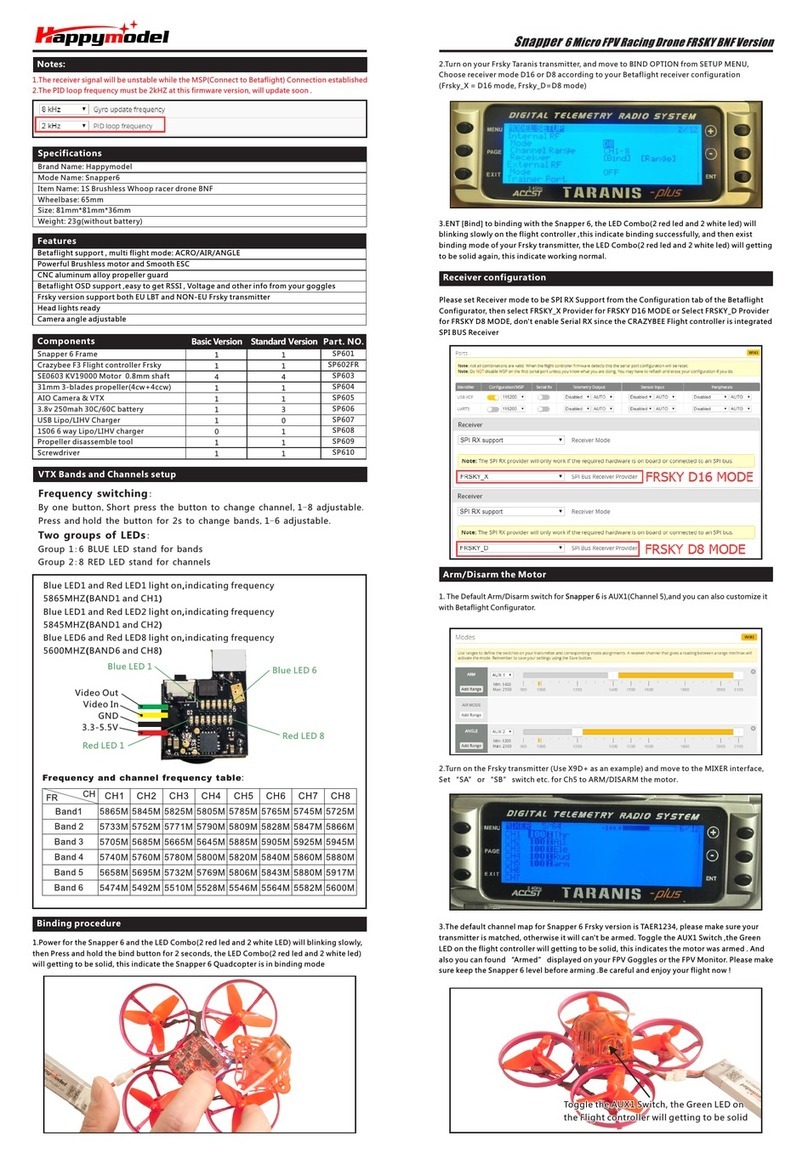M1
M2
M3
M4
+5V
IR1
RX1
TX1
BIND
BOOT
LED_STRIP
TX2
RX2
Binding procedure
Flight controller connection diagram
Toggle the AUX1 Switch, the Green LED on Toggle the AUX1 Switch, the Green LED on
the Flight controller will getting to be solidthe Flight controller will getting to be solid
Toggle the AUX1 Switch, the Green LED on
the Flight controller will getting to be solid
Arm/Disarm the Motor
1. The Default Arm/Disarm switch for is AUX1(Channel 5),and you can also customizeMobula6 HD
it with Betaflight Configurator.
3.The default channel map for Mobula6 HD DSM2/X version is TAER1234, please make sure
your transmitter is matched, otherwise it will can't be armed. Toggle the AUX1 Switch ,the
Green LED on the flight controller will getting to be solid, this indicates the motor was armed .
And also you can found “Armed” displayed on your FPV Goggles or the FPV Monitor. Please
make sure keep the Mobula6 HD level before arming .Be careful and enjoy your flight now !
Receiver configuration
2.For most of Spektrum radio the default channel 5 is Gear switch and you can also customize
it. Use DX9 for example, Go to menu and select System setup ,then choose Channel ssign.
BUZ-
+5V
GND
BAT+
M1
M2
M3
M4
+5V
IR1
GND
RX1
TX1
BIND
BOOT
LED_STRIP
TX2
RX2
Camera
+5V out
GND
1. Betaflight 4.3.0 version(Original custom firmware out of box) binding procedure:Plug
the usb to power up for the Mobula6 HD, then press and hold the bind button for a second ,
the red LED on the bottom of the flight controller will blinking fast , this indicate the
receiver is in bind mode
2. Another simple way to bind with SPEKTRUM Radio or Multi protocol module with
DSM2/DSMX protocol : Plug the usb to power up for the Mobula6 HD , then open Betaflight
configurator and move to the CLI command , then type "bind_rx", the red Led on the bottom
of the flight controller will blinking fast , this indicate the receiver is in bind mode .Make
your radio transmitter get into bind mode . The red Led should getting to be solid or
blinking slowly if bind successful .
Please set Receiver mode to be SPI RX Support from the Configuration tab of the Betaflight
Configurator,then Select SPEKTRUM protocol for the SPI Bus Receiver provider, don't enable
Serial RX since the CrazybeeX DXS Flight controller is integrated SPI BUS Receiver.
Package includes
Features
AIO 4IN1 Crazybee F4 Lite flight controller built-in 5.8G VTX
Extreme light 1S 65mm Brushless HD whoop only 27g
Come with Runcam Split3-lite 1080P HD DVR
Smooth and agile
Compatible for 1S Lipo/LIHV
Camera Angle adjustable
Specifications
Brand Name: Happymodel
Item Name: Mobula6 HD 1S 65mm Brushless whoop HD drone BNF version
Wheelbase: 65mm
Size: 80mm*80mm*40mm
Weight: 27g
Receiver option:
Internal SPI Frsky version (Compatible with ACCST D8/D16, Recommend D8 mode)
Internal SPI Flysky version(Compatible with AFHDS and AFHDS-2A Flysky transmitter)
Internal SPI DSM2/DSMX version(Compatible with Spektrum DSM2/DSMX radio)
External TBS CRSF NANO version(Compatible with TBS ransmitters)
Qty
1
1
4
1
1
1
4
1
1
Item Name
Mobula6 HD 1S 65mm whoop Drone Frame
SPI Receiver Option1: Crazybee F4 Lite FC built-in Frsky SPI D8 RX
SPI Receiver Option2: Crazybee F4 Lite FC built-in Flysky SPI RX
SPI Receiver Option3:CrazybeeX DXS V1.0 built-in DSM2/DSMX SPI RX
External receiver option1:TBS CRSF NANO receiver
EX0802 KV19000 brushless motor
Gemfan 1219-3 Propellers(4cw+4ccw)
Runcam Split3-lite 1080P HD Camera +DVR
5.8G 25mw 40ch vtx (Flight controller built-in)
1S 250mah 30C LiHV Battery
1S Lipo/LIHV USB Charger
Propeller disassemble tool
Happymodel Mobula6 HD 1S 65mm Brushless whoop DSM2/DSMX version