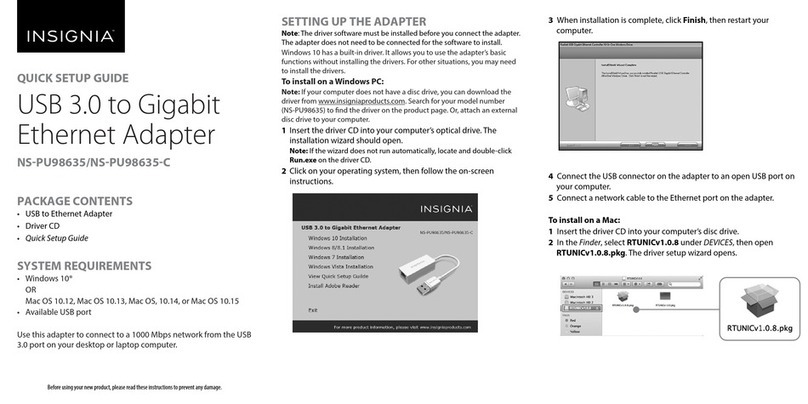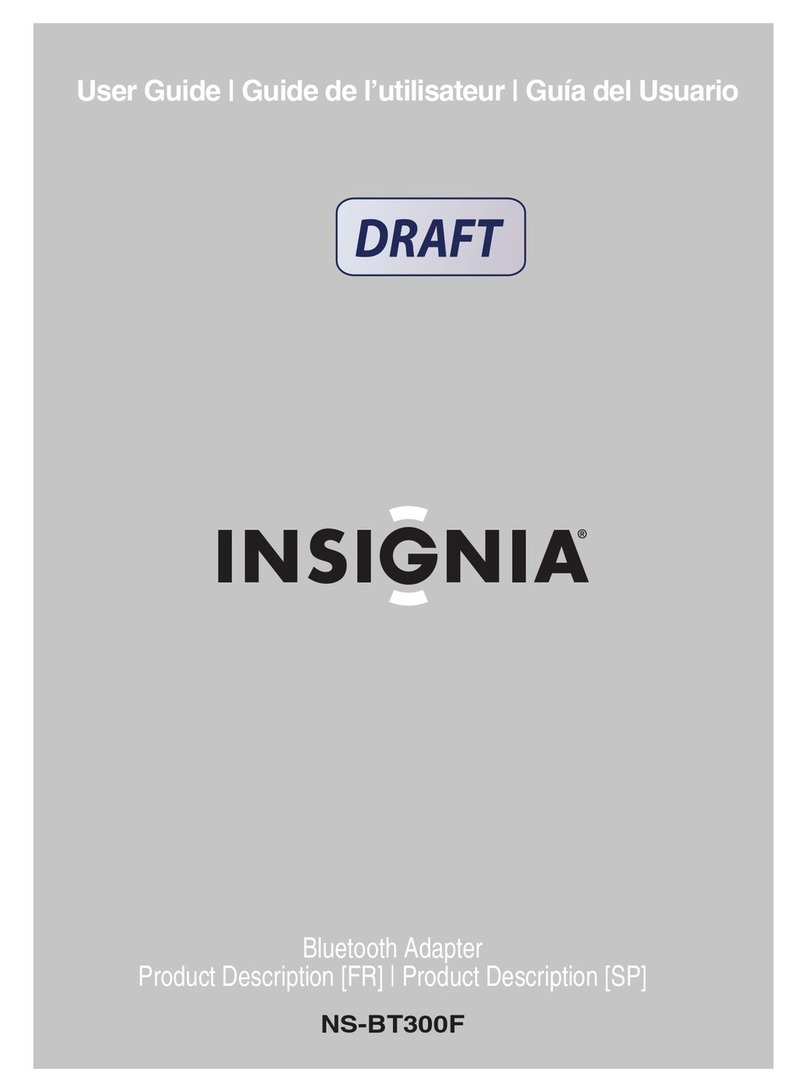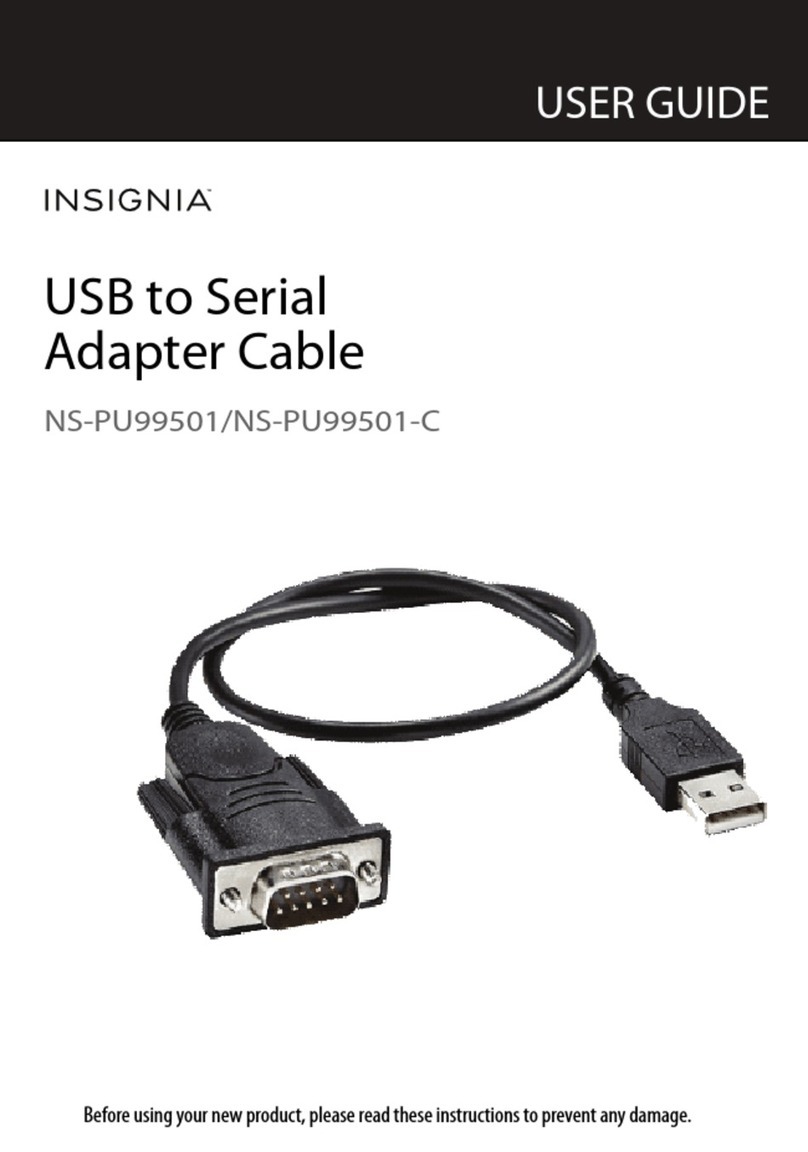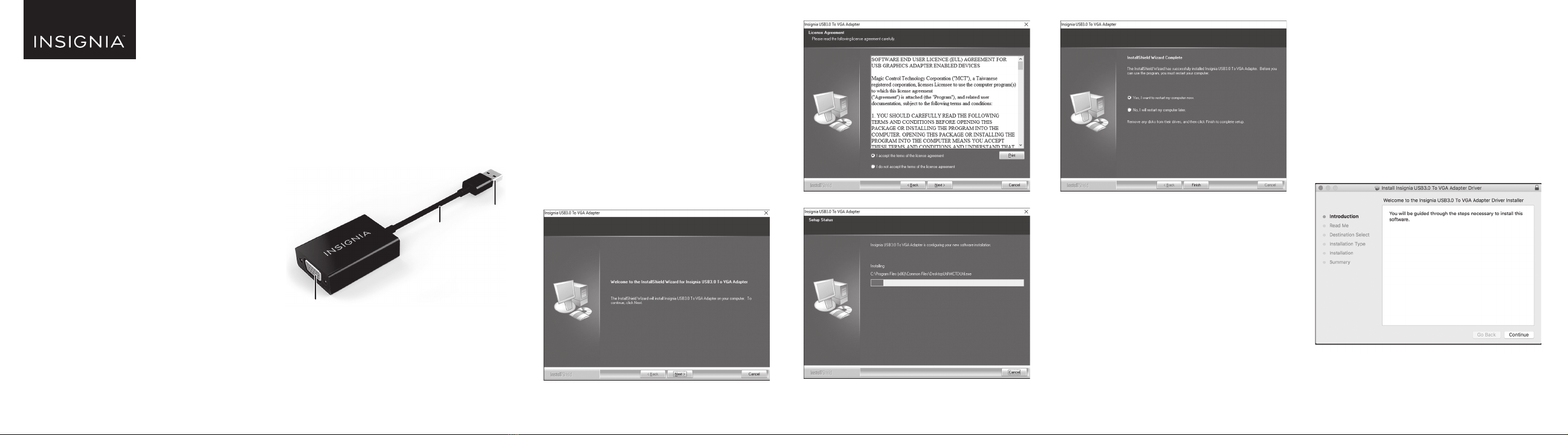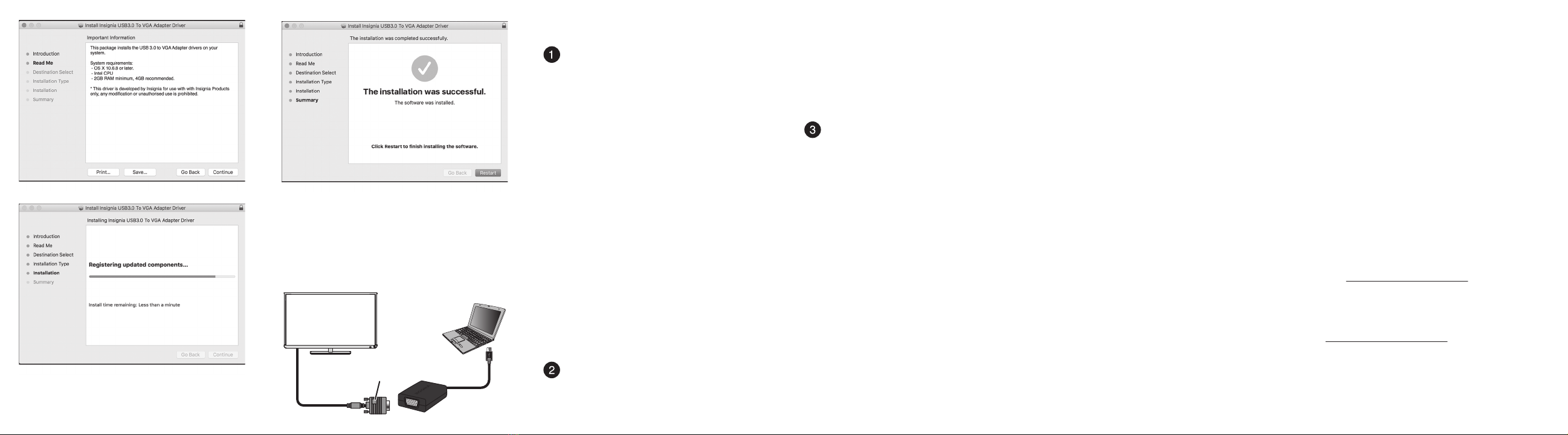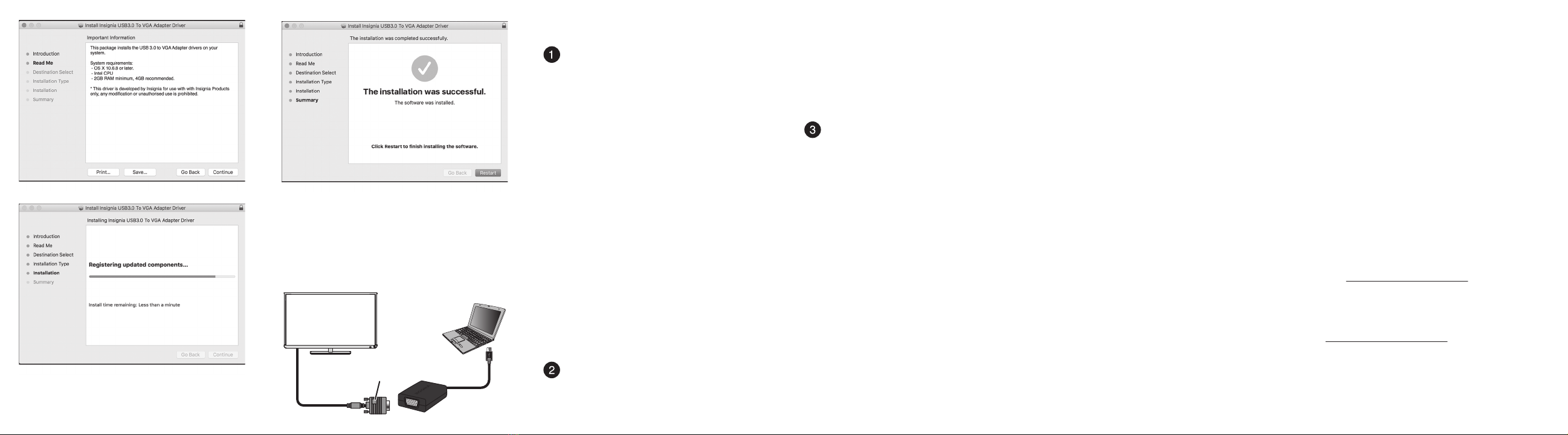
V1 ENGLISH 17-0756
7Restart your computer to congure the update.
CONNECTING THE ADAPTER
Connect the adapter to a USB port on your
computer, then connect a VGA cable (not included)
from the adapter to your display.
ADJUSTING YOUR SCREEN
RESOLUTION AND DISPLAYS
Accessing your display settings
Windows 10
1Use the adapter to connect the display to your
computer. See “Connecting the adapter.”
2Open Settings > System > Display > Advanced
display settings.
Windows 8.1/Windows 8
1Use the adapter to connect the display to your
computer. See “Connecting the adapter.”
2Open PC settings > PC and devices > Display.
Windows 7
1Use the adapter to connect the display to your
computer. See “Connecting the adapter.”
2Open Control Panel.
3If viewing by icons, click Display, then click Adjust
resolution in the menu on the left.
OR
If viewing by category, under Appearance and
Personalization, click Adjust screen resolution.
Mac OS X 10.6 or later
1Use the adapter to connect the display to your
computer. See "Connecting the adapter."
2Open
Apple menu>System Preferences>Displays.
Extending or duplicating your displays
Windows 10/Windows 8.1/Windows 8/Windows 7
1Use the Multiple Displays drop-down to select
Duplicate these displays or Extend these displays.
2Click Apply to view the change.
3Click Keep changes to save your settings or click
Revert to go back to your previous settings.
Mac OS X 10.6 or later
1Click the Arrangement tab.
2Select Mirror Displays to duplicate the display, or
deselect it to extend the display.
Changing your screen resolution
Windows 10/Windows 8.1/Windows 8/Windows 7
1Select the display you want to adjust.
2Use the Resolution drop-down menu (Windows 10/
Windows 7) or slider (Windows 8.1/Windows 8) to
select the resolution you want.
3Click Apply.
4Click Keep Changes to save your settings or click
Revert to go back to your previous settings.
Mac OS X 10.6 or later
1Press the Option key while you click Scaled to see
additional resolutions for the second display.
2Select a scaled resolution option for the second
display.
TROUBLESHOOTING
My computer does not detect the adapter
• Make sure that all of the cables are connected
securely and correctly.
• Make sure that the cables are not damaged.
• Try connecting to another USB port.
• Use a USB 3.0 port if resolution is poor.
• Make sure that the driver is installed.
• Make sure that you are using the proper display
settings on your computer.
The driver did not install on my system
• Make sure that the adapter and USB 3.0 cable
are not damaged.
• To check the driver installation, go to ( Windows 10
OS build: 14393 and up) Control Panel>Device
Manager>Display adapters. Look for
“Insignia USB3.0 To VGA Adapter”.
Otherwise, please go to Control Panel>Device
Manager>Universal Serial Bus Controllers. Look
for “Insignia USB3.0 To VGA Adapter”.
• Install the driver again.
• Temporarily shut down your rewall in case your
anti-virus is preventing the installation of the driver.
• Make sure that your system is compatible with the
driver. See System Requirements for more
information.
• If no video output on Displays Please follow
“ADJUSTING YOUR SCREEN RESOLUTION AND
DISPLAYS”
to change display setting and screen
resolution.
LEGAL NOTICES
FCC Information
This device complies with Part 15 of the FCC Rules. Operation is
subject to the following two conditions: (1) this device may not
cause harmful interference, and (2) this device must accept any
interference received, including interference that may cause
undesired operation.
This equipment has been tested and found to comply with the
limits for a Class B digital device, pursuant to part 15 of the FCC
Rules. These limits are designed to provide reasonable protection
against harmful interference in a residential installation. This
equipment generates, uses, and can radiate radio frequency
energy and, if not installed and used in accordance with the
instructions, may cause harmful interference to radio
communications.
However, there is no guarantee that interference will not occur
in a particular installation.
If this equipment does cause harmful interference to radio or
television reception, which can be determined by turning the
equipment o and on, the user is encouraged to try to correct
the interference by one or more of the following measures:
• Reorient or relocate the receiving antenna.
• Increase the separation between the equipment and
receiver.
• Connect the equipment into an outlet on a circuit dierent
from that to which the receiver is connected.
• Consult the dealer or an experienced radio/TV technician
for help.
Changes or modications not expressly approved by the
party responsible for compliance could void the user’s
authority to operate the equipment.
ICES-003
This Class B digital apparatus complies with Canadian
ICES-003;
Cet appareil numérique de la classe B est conforme à la norme
NMB-003 du Canada.
ONEYEAR LIMITED WARRANTY
Visit www.insigniaproducts.com for details.
CONTACT INSIGNIA:
For customer service, call 877-467-4289 (U.S. and
Canada) or 01-800-926-3000 (Mexico)
www.insigniaproducts.com
INSIGNIA is a trademark of Best Buy and its aliated companies.
Distributed by Best Buy Purchasing, LLC
©2017 Best Buy. All rights reserved.
Made in China
USB to
VGA adapter
VGA cable
(not included)
NS-PUV308_17-0756_QSG_V1_EN_Final.ai 2 10/27/2017 8:59:35 AMNS-PUV308_17-0756_QSG_V1_EN_Final.ai 2 10/27/2017 8:59:35 AM