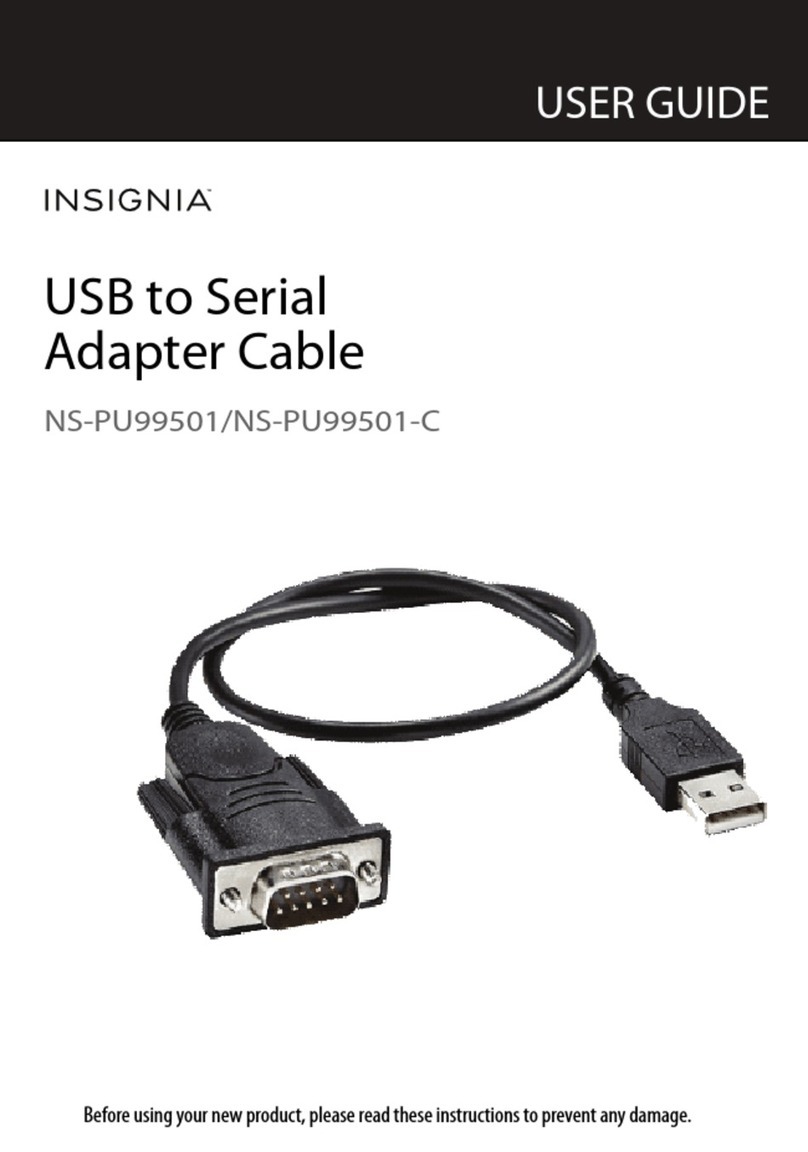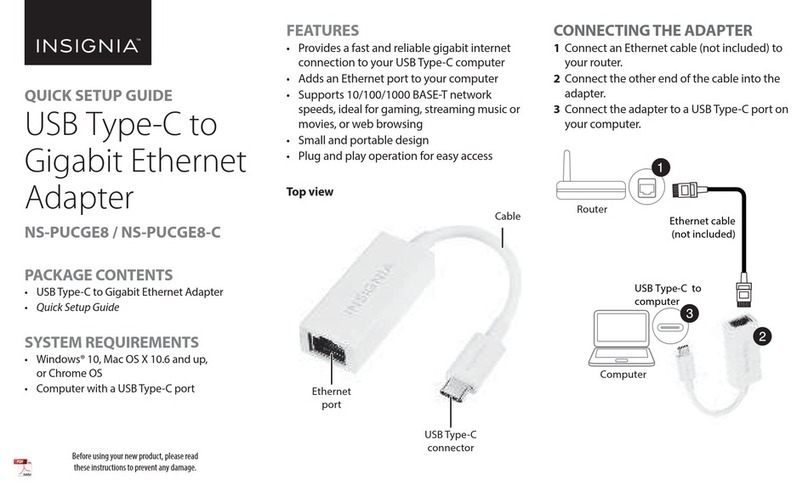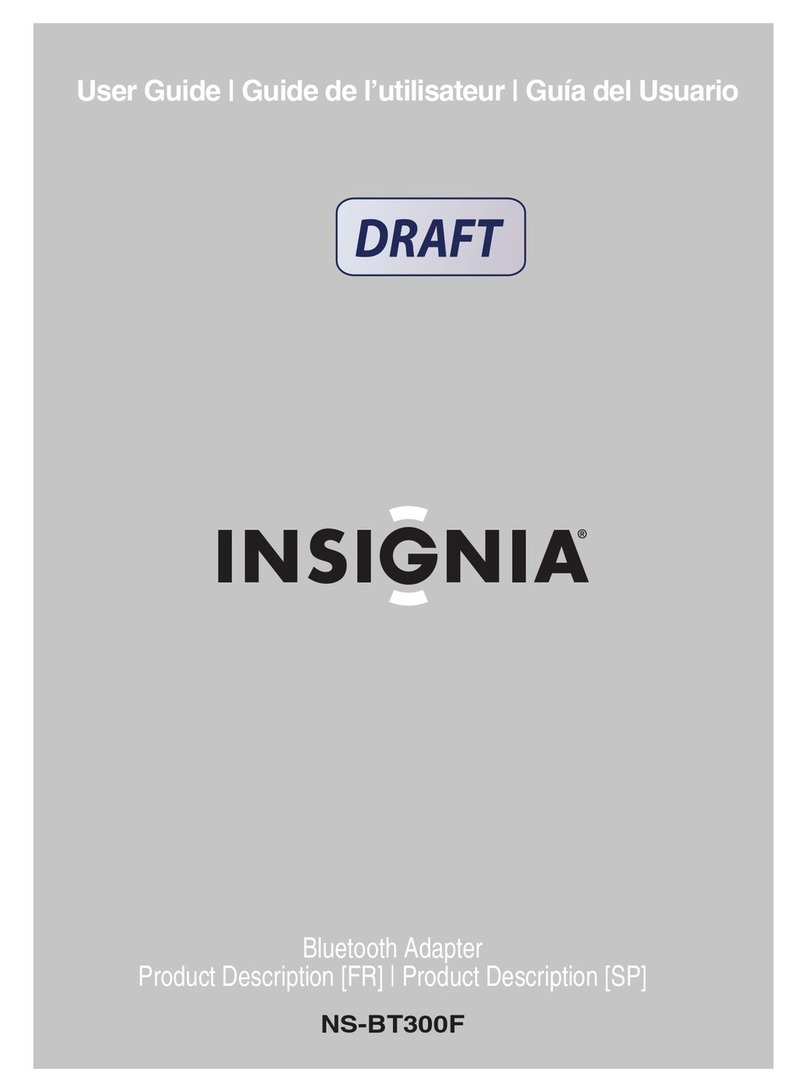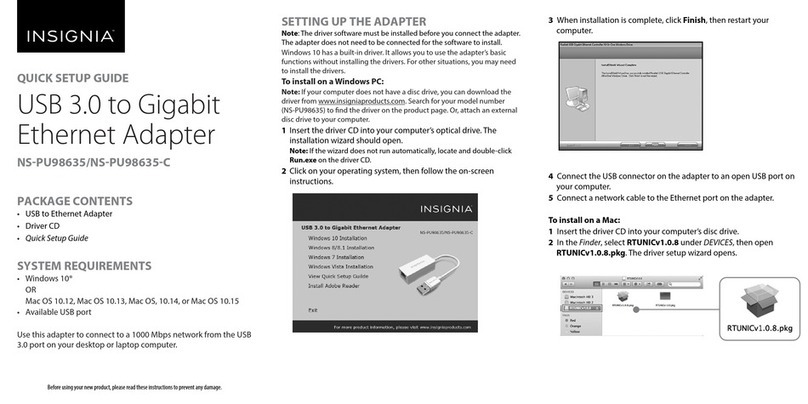USING YOUR CONVERTER/ADAPTER
Warning: Make sure that you have picked the correct converter/adapter
combination for your device before use. An incorrect combination could
damage your device. For indoor use only.
If using only an adapter plug:
1Make sure that your device is compatible and that you do not
need the converter before use. Incorrect use could damage
your device.
2Find the power outlet you want to connect your device to in
the table to the right, then select the appropriate adapter
plug.
3Connect the adapter plug to your device, then connect it to a
power outlet.
If using an adapter plug with the converter:
1Make sure that your device is compatible and that you need
the converter before use. Incorrect use could damage your
device.
2Check the device's rating plate for watts and select the
correct watt setting on the converter.
3Find the power outlet you want to connect your device to in
the table to the right, then select the appropriate plug.
4Connect the adapter plug to the converter.
V2 ENGLISH 15-0078
Outlet types
Flat parallel
blades
Round thin
pin
Flat angled
blades
Round thick
pins
3-prong
blades
Plug types Location
Japan
Parts of North America and
Caribbean
Parts of South America,
Caribbean, and China
Parts of Middle East, Africa,
Asia, Caribbean
Southern Europe, parts of
Middle East, Africa, Asia,
Caribbean
Australia, New Zealand, and
Fiji
Northern Europe
Great Britain, Ireland, parts
of Africa, Hong Kong, and
Singapore
Voltage
100V
120V
240V
120V
240V
240V
240V
240V
5Connect your device to the converter, then connect it into
the power outlet. The pins on the converter will t most
foreign power outlets. Plug adapters for other countries are
available. See the Adapter plugs section.
If using the low watt setting (devices that use less
than 25W):
The low setting can be used for long periods of time on
products with electronic circuitry that are 0~25W (for
example, battery chargers and radios).
If using the high watt setting (devices that
use 26-1875W):
DO NOT use the HIGH setting for electronic circuitry products.
The high setting is designed to be used only for short periods
of time (less than 10 minutes).
TROUBLESHOOTING
My converter/adapter or device is humming
• It is normal to hear a humming sound from your
converter/adapter or device.
My device stopped working
• If your device has a built-in thermostat, it may have shut
o prematurely.
• Make sure that you have selected the correct settings.
• Wait for your device to cool down, then resume normal
operation.
My device is working slowly
• Some devices may operate slower in foreign countries that
use 50 Hz of current (the U.S. operates on 60 Hz).
I don’t know my device’s voltage or wattage
• Check on your device, its power adapter, or in its manual.
• To calculate wattage, multiple voltage by amps (for
example, 120V x 3 amps = 360W).
• Contact the device’s manufacturer.
SPECIFICATIONS
• AC power rating: Appliances up to 25W for low wattage
setting; Electric appliances between 26~1875W for high
wattage setting.
ONEYEAR LIMITED WARRANTY
Visit www.insigniaproducts.com for details.
CONTACT INSIGNIA:
For customer service, call 1-877-467-4289 (U.S. and Canada)
or 01-800-926-3000 (Mexico)
www.insigniaproducts.com
INSIGNIA is a trademark of Best Buy and its aliated companies.
Registered in some countries.
Distributed by Best Buy Purchasing, LLC
7601 Penn Ave South, Richeld, MN 55423 U.S.A.
©2015 Best Buy. All rights reserved.
Made in China