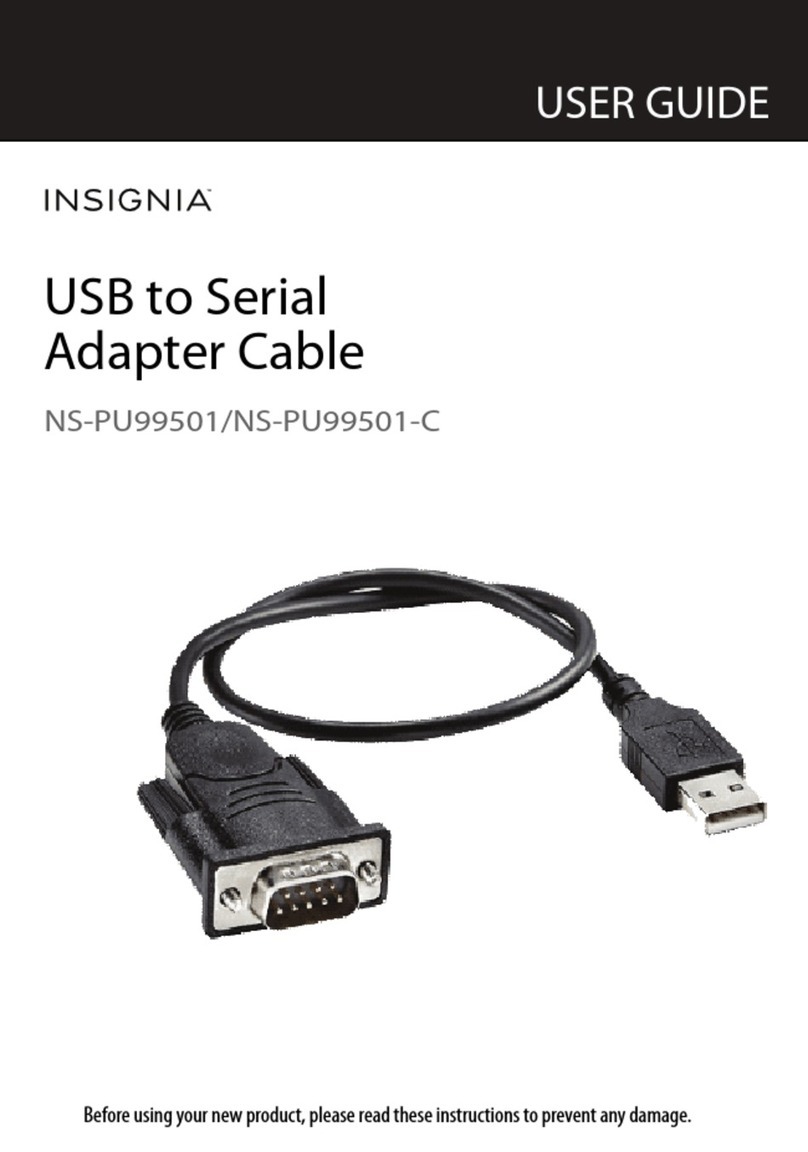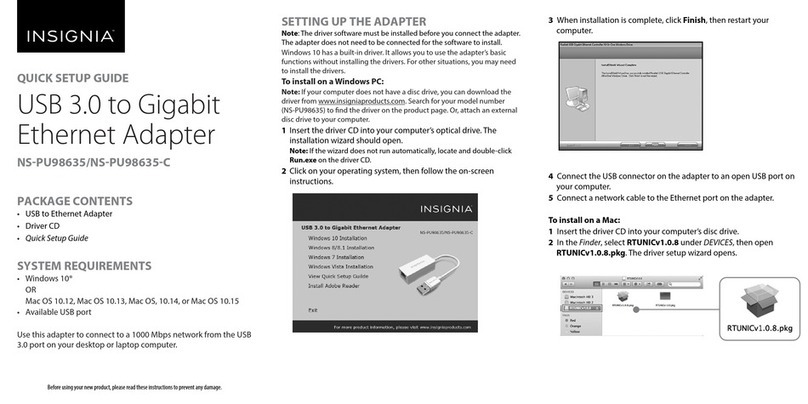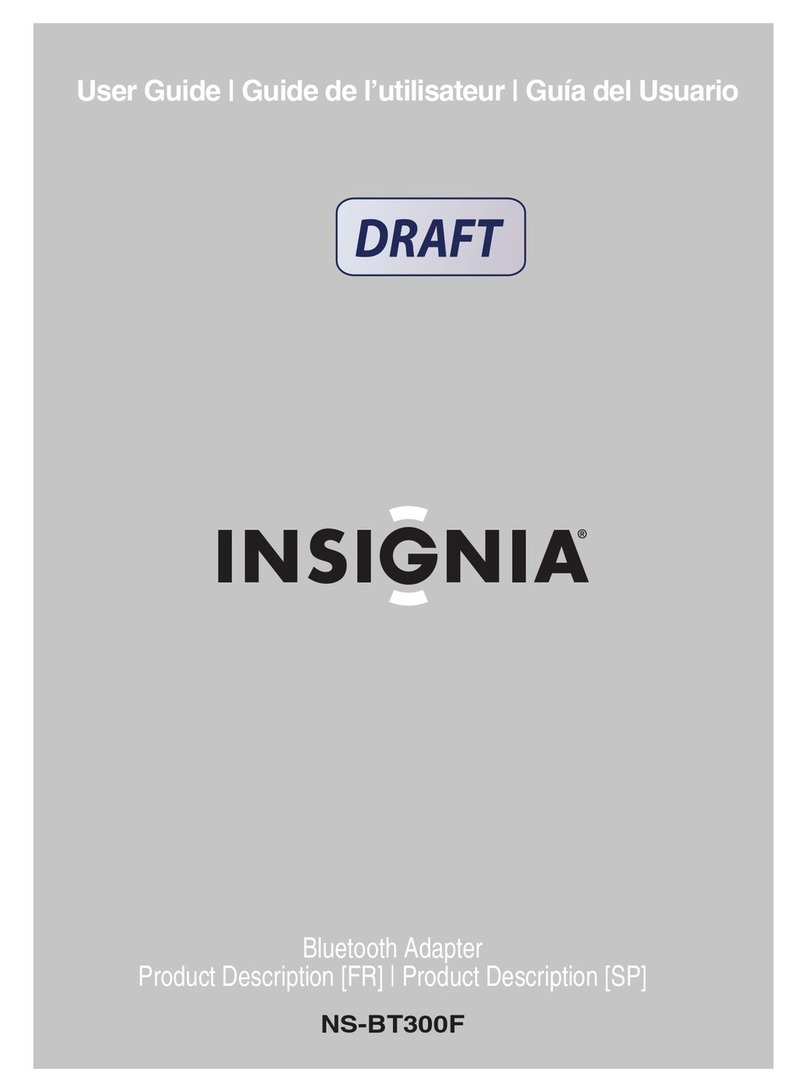Check out these important
safety instructions to keep
yourself and your devices safe.
• READ ALL INSTRUCTIONS BEFORE USING.
• DO NOT use this adapter with products containing screw-base sockets
or convenience receptacles.
• THIS PRODUCT IS NOT AVOLTAGE CONVERTER. Use this adapter only if
the power outlet voltage is within the range of your device’s voltage.
Using this adapter with an incompatible device and power outlet
may result in a risk of re, electric shock, injury to persons, or damage
to the device.
• Always attach the adapter to the device plug rst, then insert the
adapter into the power outlet.
• Always disconnect the adapter and the device from the power outlet
when not in use.
• To replace the fuse, use a new fuse with an identical size and rating to
the default fuse spec.
• No grounding.This product is for use with an unearthed or
double-insulated device only.
• This product should not be used with hair dryers or other high
wattage devices. Check your device label to make sure it does not
require more than 6A.
Warning:This product is intended for adult use. This product is NOT intended for use
by unsupervised children. Choose the proper settings and plug in this product before
directly supervising children using devices connected to this product. Intended for use
outside of USA and Canada.
Quick Setup Guide | NS-TADPT1USB / NS-TADPT1USB-C
Travel Adapter with Built-in USB Port
Before using your new product, please read
these instructions to prevent any damage.
PACKAGE CONTENTS
• Travel adapter with built-in USB port
• Quick Setup Guide
MAKING SURE YOUR DEVICE IS
COMPATIBLE
1 Determine the voltage of the power outlet you want to use.
See the table on the next page for common voltages.
2Check the voltage of the device you want to connect to the
power outlet. You can nd the voltage information on your
device, on its power adapter, or in its manual.
3Compare the power outlet voltage to your device’s voltage.
Notes:
• The voltage of some devices will be a range (for example,
a 120-240V device and a 240V power outlet).
• If your device has a dual voltage switch, slide it to the correct voltage.
4Compare the power outlet voltage to your device’s wattage.
• If your device’s wattage is less than or equal to the max device
wattage, you may use this adapter with your device.
• If your device’s wattage is greater than the max device wattage,
your adapter is NOT compatible.You must purchase a converter to
power your device.
BE
CAREFUL!
The power outlet voltage is:
• The same as your device’s voltage
• In the range of your device’s voltage
• 100V and your device is 120V
• Greater than your device’s voltage
• Less than your device’s voltage*
Instructions:
See step 4 to check
wattage compatibility.
NOT compatible.You
must purchase a
converter to power your
device.
USING YOUR ADAPTER
1 Make sure your device is compatible before use. Incorrect use
could damage your device.
2Find the power outlet you want to connect your device to in
the table on the next page, then choose the adapter that will
t that outlet.
3Make sure all plugs are COMPLETELY retracted, then push in
and slide forward the button that corresponds with your plug.
Caution: Do not open multiple plugs at the same time.
4Connect the adapter to your device, then to a power outlet.
The power indicator lights. Use or charge your device as usual.
OR
Connect a USB charging cable from the adapter to your
device, then connect the adapter to a power outlet. The
power indicator lights. Use or charge your device as usual.
Power outlet voltage:
100V
120V
240V
Max device wattage:
600W
720W
approx. 1380W
*Note: If the power outlet is 100V and your device is 120V, you may
use the adapter.
NS-TADPT1USB_14-0477_QSG_V2_EN.ai 1 5/12/2014 4:36:03 PMNS-TADPT1USB_14-0477_QSG_V2_EN.ai 1 5/12/2014 4:36:03 PM