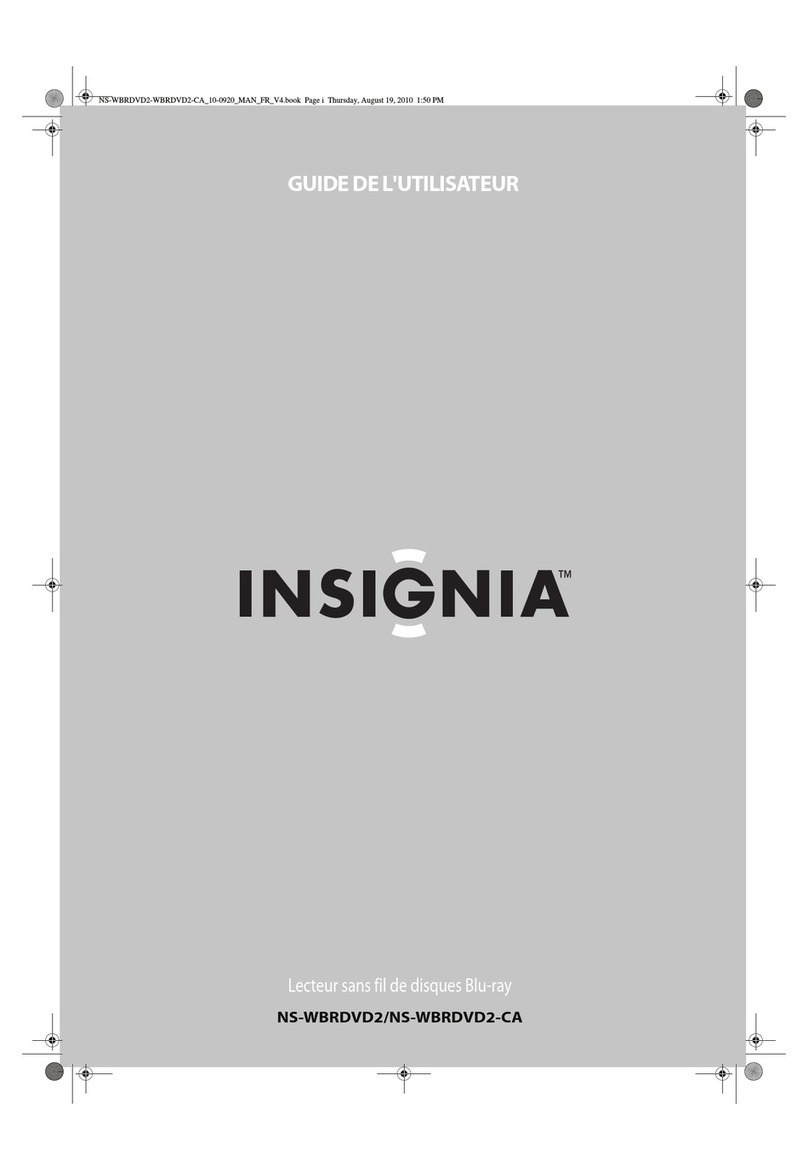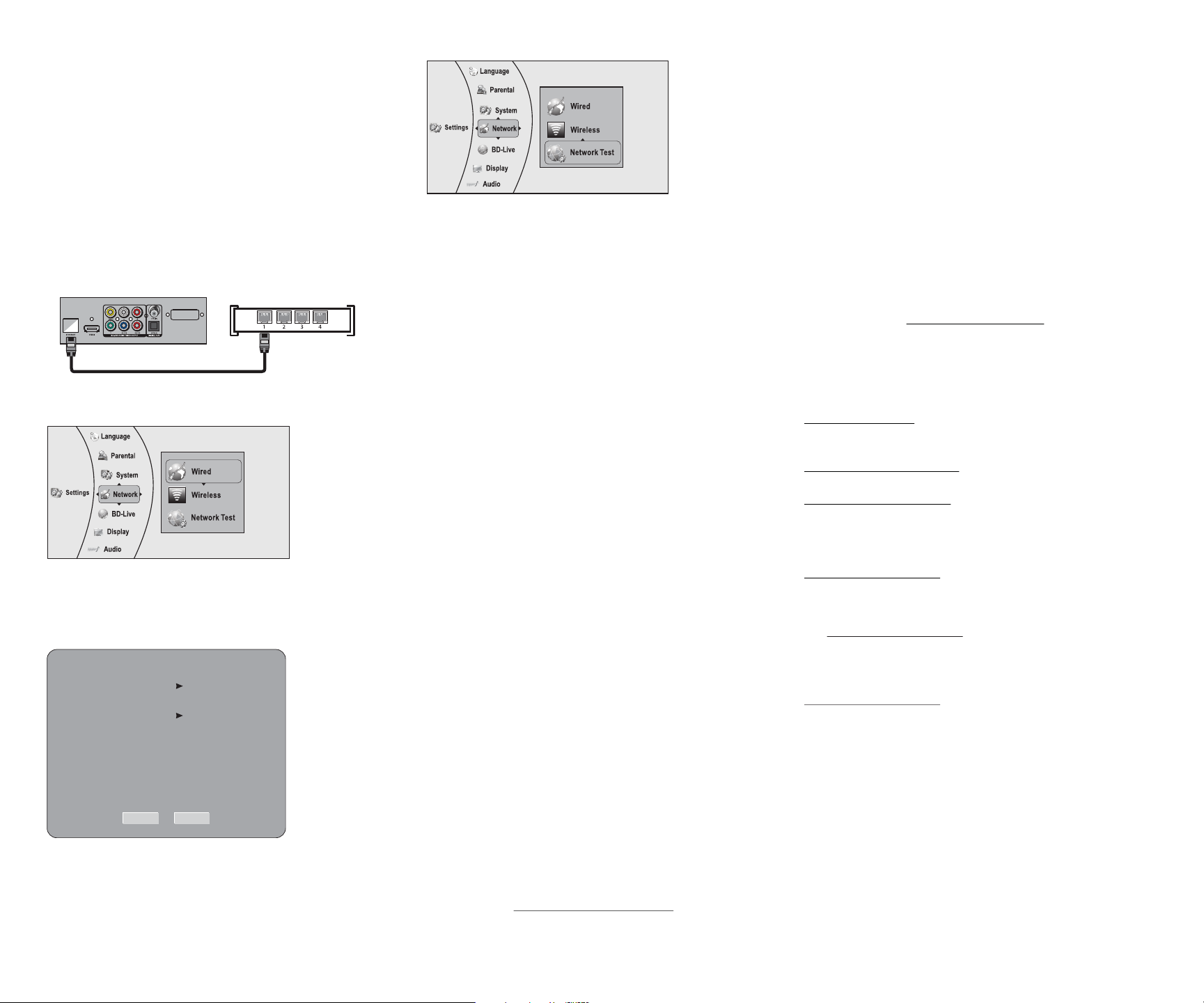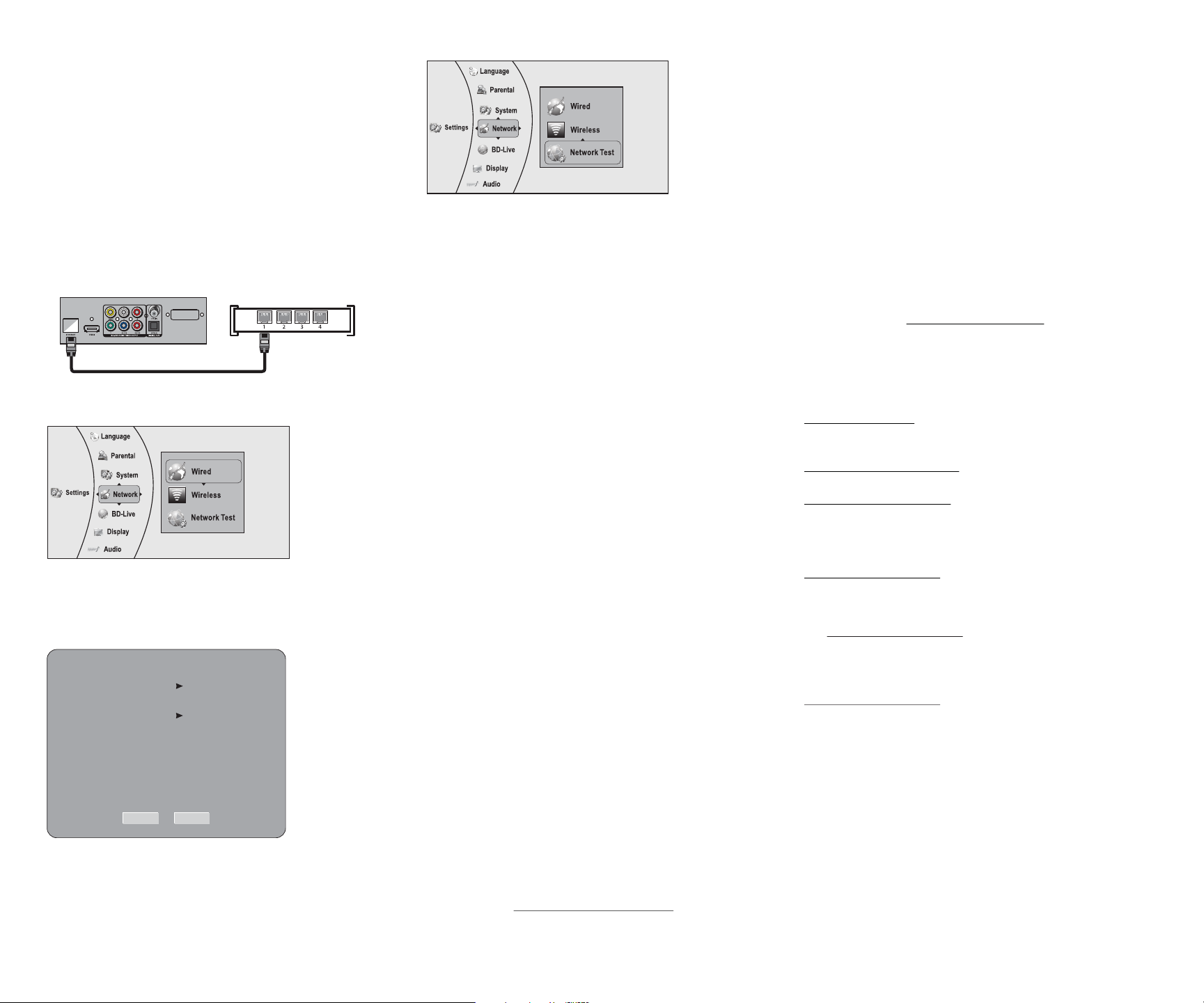
ENGLISH 10-0743
bPress , , , or to select the rst letter in the password, then
press ENTER. Repeat this step to enter the rest of the password. If
you make a mistake, use clear key to delete the character.
cAfter you enter the password, select the red “DONE” in the upper
left-hand corner of the keyboard, then press ENTER to close the
keyboard.
dPress or to select Connect, then press ENTER. If the wireless
network is working, you should see a checkmark and a connected
message on the TV. If the message does not appear, repeat the steps
above.
For information on connecting to a wireless network using Wi-Fi Protected
Setup (WPS), see your User Guide.
Connecting to the Internet with a wired network:
1Connect a network cable to the ETHERNET jack on the back of your
player and into a wired router using an Ethernet cable (Cat 5 or better,
with RJ45 connectors).
2Determine if the network connection is active.
aPress ENTER. The Settings menu opens.
bSelect Network, then press ENTER.
cPress or to select Wired, then press ENTER. The IP Settings
screen opens. If the network connection is active, Link Up appears
next to Link Status. If the network connection is not active, Link
Down appears next to Link Status.
dPress CANCEL to return to previous menu.
Advanced users only: To make changes to your network connection,
see your User Guide.
Testing your network connection
1Press ENTER. The Settings menu opens.
2Select Network, then press ENTER.
3Select Network Test, then press ENTER.
The Network Test will begin and run three tests:
1Local Network Test. If this test fails, you need to check your
connection to your home network.
•If you have a wired connection:
* Make sure your network cable is securely attached to your
router and your player.
* Make sure your router is connected to your cable or DSL
modem correctly.
•If you have a wireless connection:
* Make sure your router is connected to your cable or DSL
modem correctly.
* Make sure your player is within the range of your router.
* Make sure the desired WIFI network is selected.
* If you have a security password, be sure you have entered
the password correctly.
• If further help is need for setting up security and obtaining
your security password, contact your router manufacturer
and/or cable or DSL modem manufacturer.
2DNS Sever Test. If this test fails, there may be an issue with your
Internet service provider.
• Make sure your router is connected to your cable or DSL
modem correctly.
• Contact your Internet service provider for more help.
3Internet Connection Test. If this test fails, there may be an issue
with your Internet service provider.
• Make sure your router is connected to your cable or DSL
modem correctly.
• Contact your Internet service provider for more help.
Using connected applications (U.S. market)
Note: Instructions and support numbers for the connected applications apply to the
US market only.
You can watch movies over the Internet (for example, from Netix or
CinemaNow), or to listen to Pandora Internet radio. Before being able to use
these Internet services, you must rst:
1Have connected the player to the Internet, and passed the Network
Test, above.
2Have a valid account to these services.
Watching movies with Netix
1Press or to select Netix, then press ENTER. See your User Guide for
the activation code.
2On your PC, go to http://www.netix.com/Activate. Use your Netix
account to log in.
3 After setting up your account, enter the activation code displayed on the
player, then click the Activate button.
4On your player, select Netix from the Connected menu to watch the
movies in your Instant Queue.
Watching movies with CinemaNow
1On your PC, log in to CinemaNow with your account and password.
2Browse to My Account > Activate/Deactivate > Activate a new device,
following the guide, then get an activation code.
3On your player, press or to select CinemaNow, then press
ENTER, when CinemaNow boots up, enter the activation code, then
watch movies.
Listening to music with Pandora
To use an existing Pandora account:
1Press or to select Pandora, then press ENTER.
2Select I have a Pandora account from the options, then sign in with your
account information.
To create a new Pandora account on your player:
1Press or to select Pandora.
2Select I am new to Pandora from the options. You will receive an
activation code. Use this activation code to generate a new account and
link it to your player using a PC.
3On your PC, go to www.pandora.com/insignia and create a new account.
Contact the partner company (not Insignia) if you experience an issue using
one of these applications.
Note: Support numbers for the connected applications apply to the US market only.
Netix:
www.netix.com/help
1-866-579-7113
CinemaNow:
www.cinemanow.com/support
Pandora:
http://blog.pandora.com/faq/
Using connected applications (Canada market)
To stay up-to-date on future service options, visit
www.insigniaproducts.com.
One-year limited warranty
Visit www.insigniaproducts.com for details.
Contact Insignia:
For customer service, call 1-877-467-4289 (US and Canada markets)
www.insigniaproducts.com
Distributed by Best Buy Purchasing, LLC
7601 Penn Avenue South, Richeld, Minnesota, U.S.A. 55423-3645
© 2010 BBY Solutions, Inc. All rights reserved. INSIGNIA is a trademark of BBY Solutions,
Inc. Registered in some countries. All other products and brand names are trademarks
of their respective owners.
Network cable
Wired router
Back of player
IP Settings
Link Status
MAC Address
IP Mode
IP Address
Subnet Mask
Gateway
Primary DNS
Secondary DNS
Link Down
00:22:84:04:96:f1
Dynamic
0.0.0.0
0.0.0.0
0.0.0.0
0.0.0.0
0.0.0.0
Apply Cancel