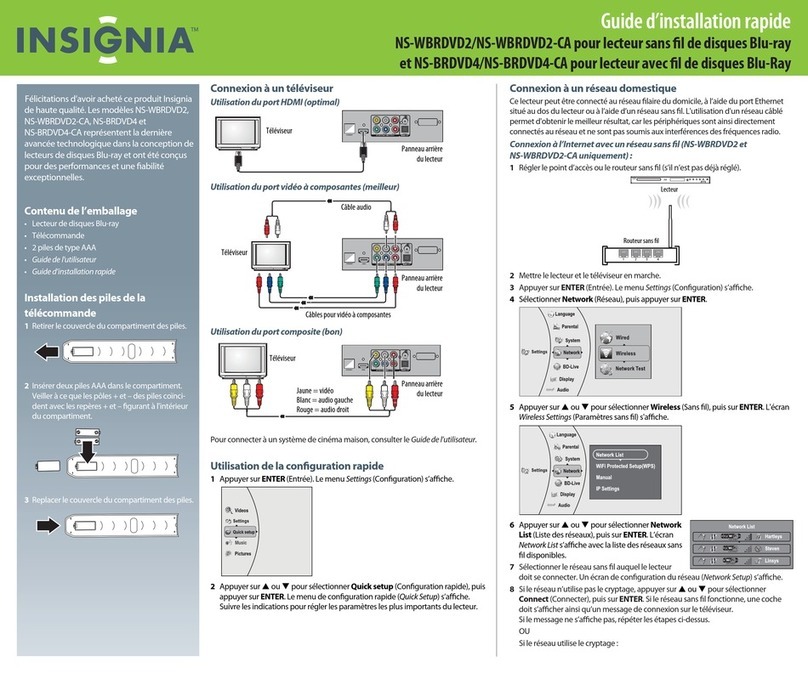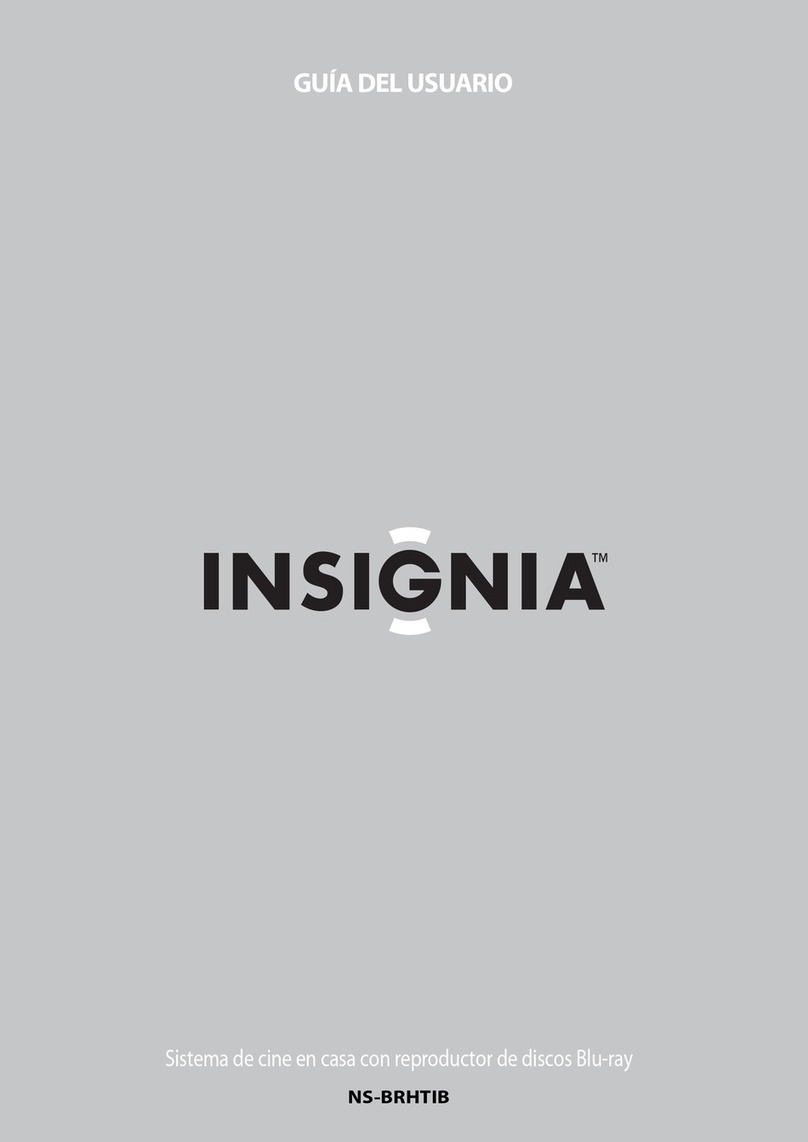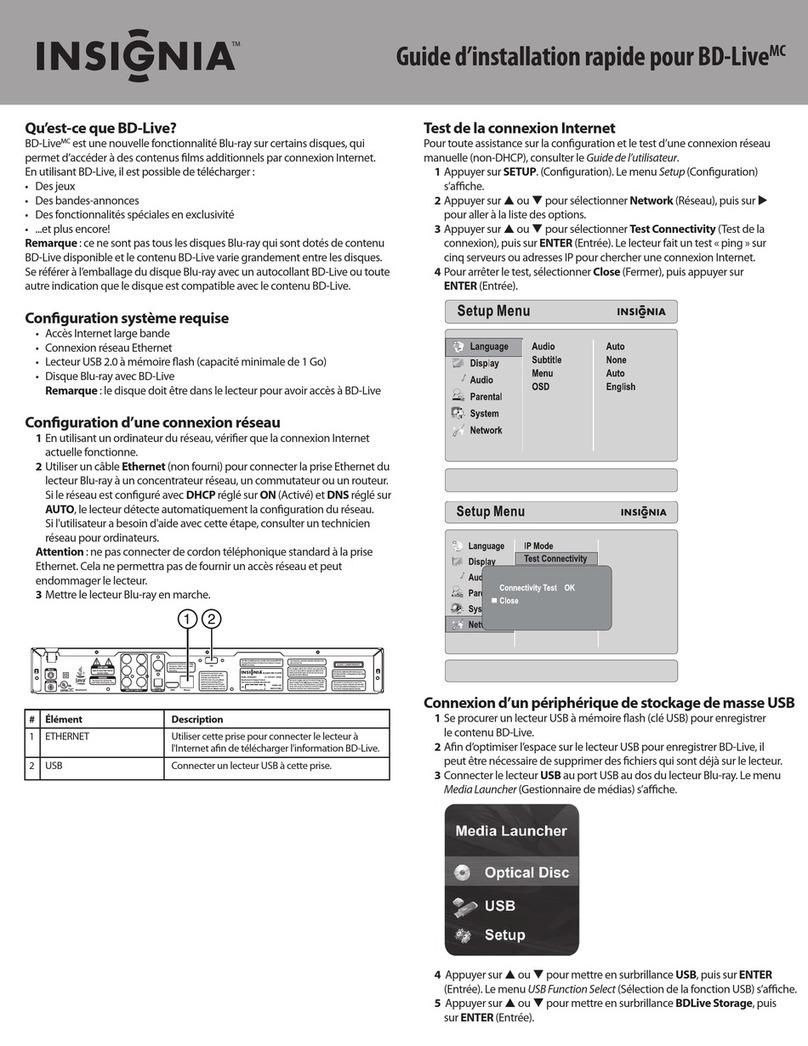03
IMPORTANT SAFETY INSTRUCTIONS :
1. Read these instructions - All the safety and operating instructions should be read before this
product is operated.
2. Keep these instructions - The safety and operating instructions should be retained for future
reference.
3. Heed all warnings - All warnings on the appliance and in the operating instructions should be
adhered to.
4. Follow all instructions - All operating and use instructions should be followed.
5. Do not use this apparatus near water - The appliance should not be used near water or moisture.
for example, in a wet basement or near a swimming pool, and the like.
6. Clean only with dry cloth.
7. Do not block any ventilation openings. Install in accordance with the manufacture’s instructions.
8. Do not install near any heat sources such as radiators, heat registers, stoves, or other apparatus
(including amplifiers) that produce heat.
9. Do not defeat the safety purpose of the polarized or grounding plug. A polarized plug has two
blades with one wider than the other. A grounding plug has two blades and a third grounding prong.
The wide blade or the third prong is provided for your safety. If the provided plug does not fit into
your outlet, consult an electrician for replacement of the obsolete outlet.
10. Protect the power cord from being walked on or pinched particularly at the plugs, convenience
receptacles, and at the point where they exit from the apparatus.
11. Only use attachments/accessories specified by the manufacturer.
12. Use only with the cart, stand, tripod, bracket, or table specified by
the manufacturer, or sold with the apparatus. When a cart or rack
is used, use caution when moving the cart/apparatus combination
to avoid injury from tip-over.
13. Unplug the apparatus during lightning storms or when unused for long periods of time.
14. Refer all servicing to qualified personnel. Servicing is required when the apparatus has been
damaged in any way, such as power supply cord or plug is damaged, liquid has been spilled or
objects have fallen into the apparatus has been exposed to rain or moisture, does not operate
normally, or has been dropped.
15. Please keep the unit in a good ventilation environment.
16. WARNING: Do not install this equipment in a confined space such as a book case or similar unit.
The ventilation should not be impeded by covering the ventilation openings with items such as
newspaper, table-cloths, curtains etc.
17. WARNING: To reduce the risk of fire or electric shock, do not expose this apparatus to rain or
moisture. The apparatus shall not be exposed to dripping or splashing and that no objects filled
with liquids, such as vases, shall not be placed on apparatus.
18. WARNING: The mains plug is used as disconnect device, the disconnect device shall remain
readily operable.
19. Double Insulation. This is CLASS II apparatus.
20. The apparatus is mounted in accordance with the manufacturer’s instructions.
21. WARNING: Excessive sound pressure from earphones and headphones can cause hearing loss.
22. Battery pack or batteries installed shall not be exposed to excessive heat such as sunshine,
fire or the like.
23.As the device is with radio-frequency emission appliance, user needs to keep a minimum
distance of 8 inches(20cm) from the device while using it.
24. Changes or modifications not expressly approved by the party responsible for compliance could void the
user’s authority to operate the equipment.