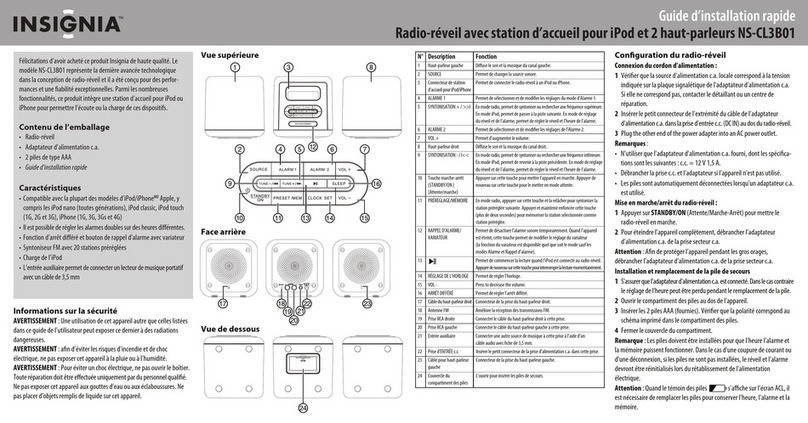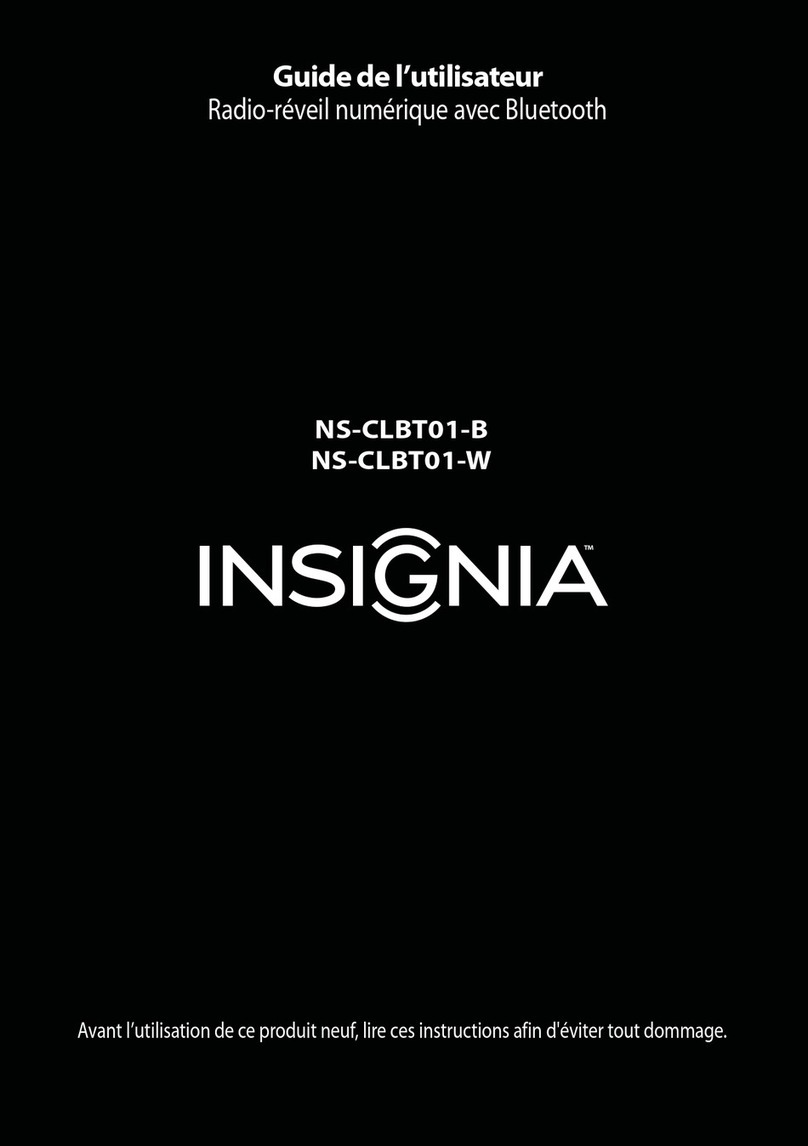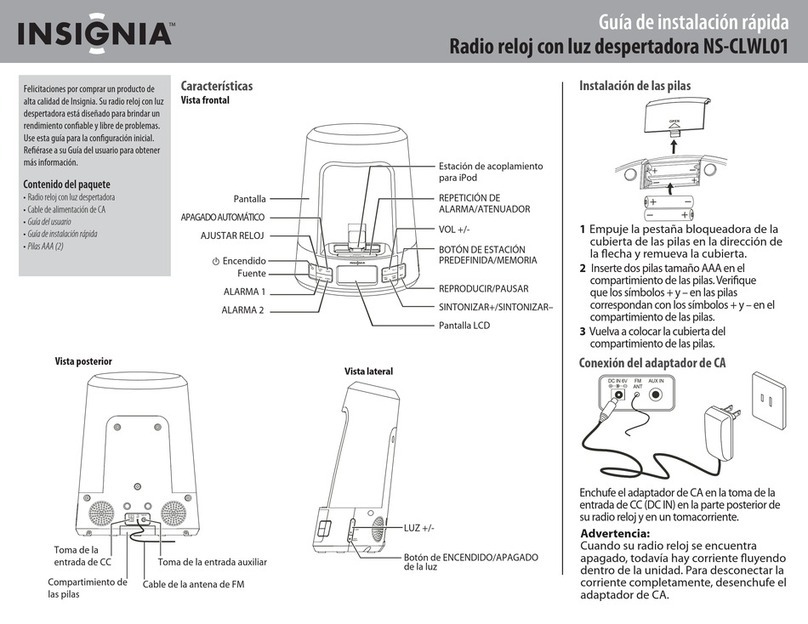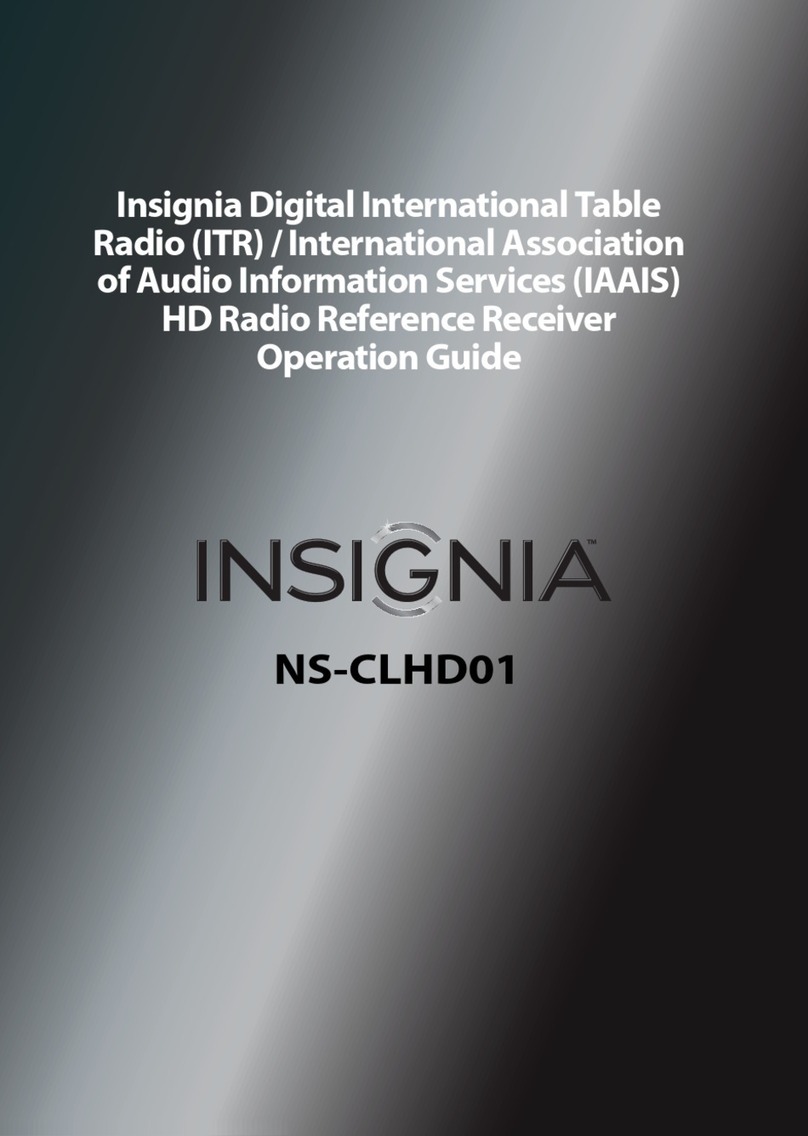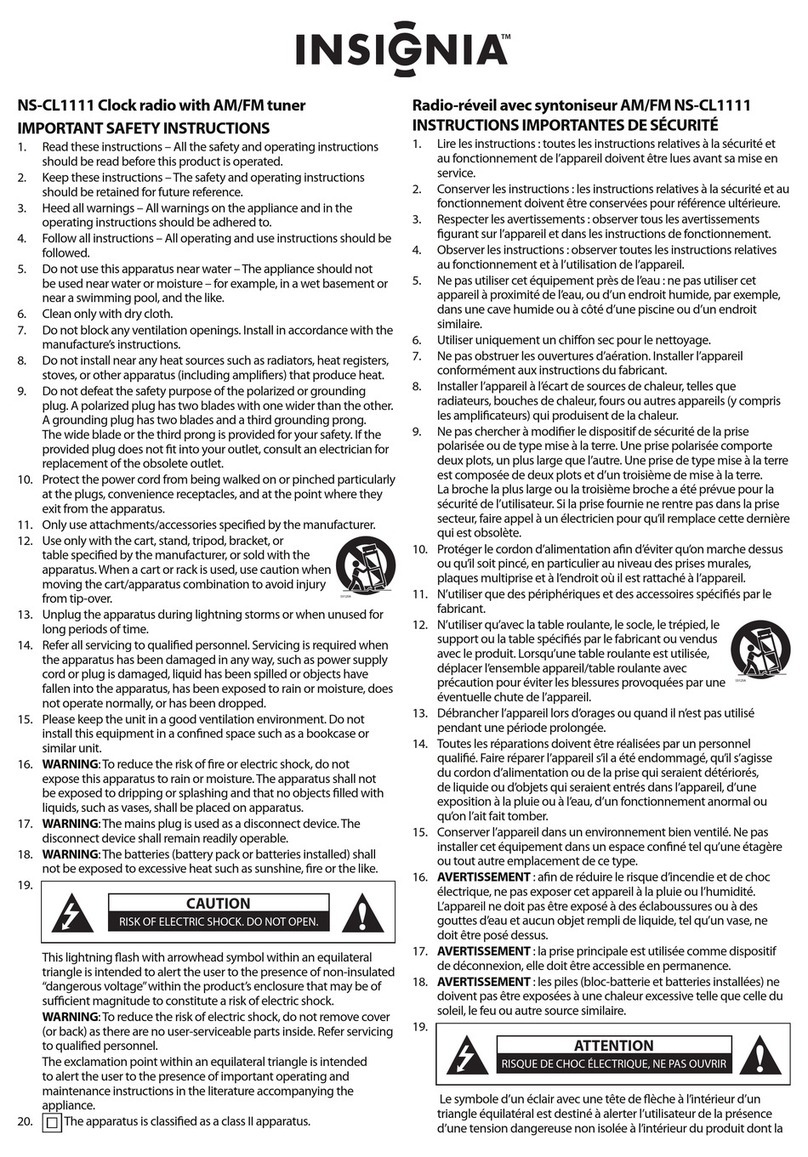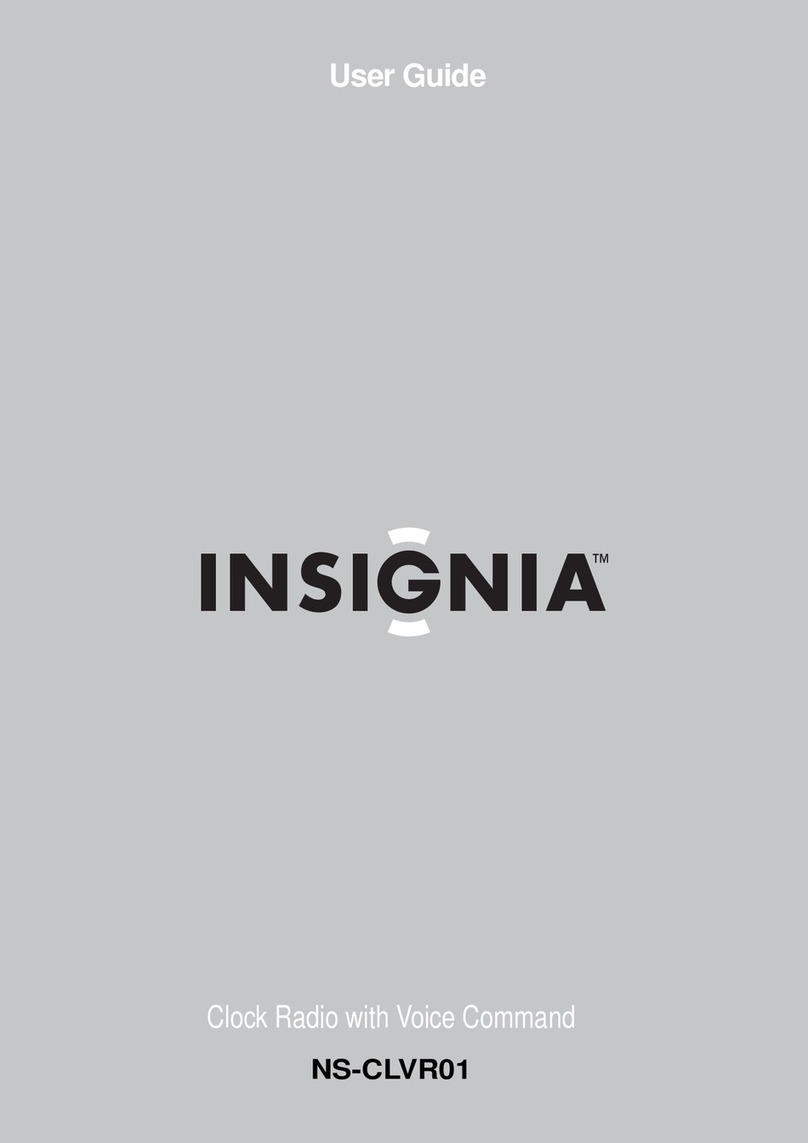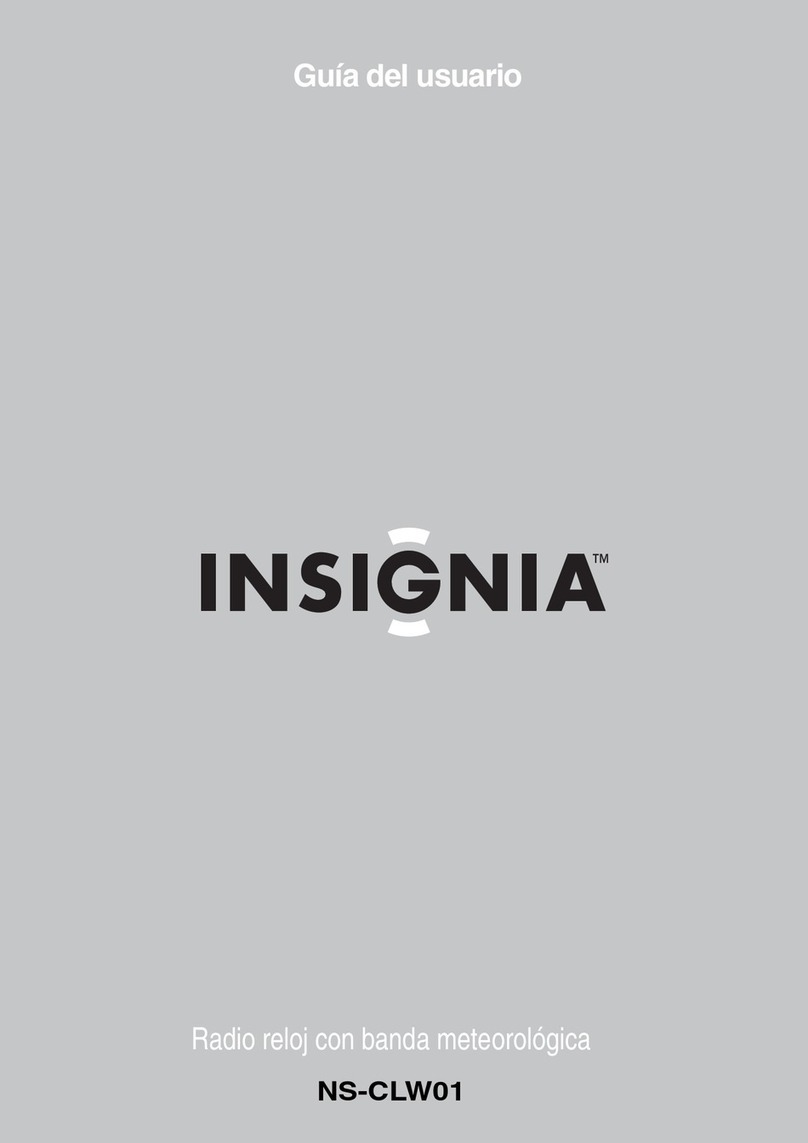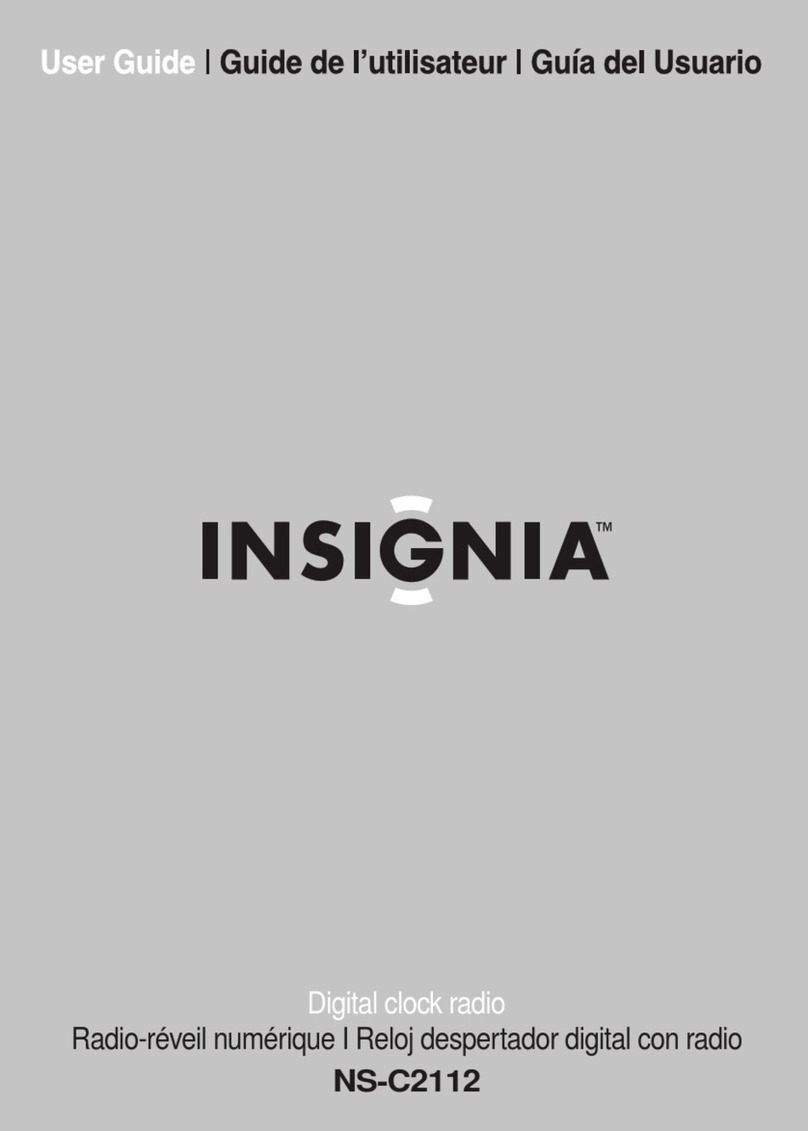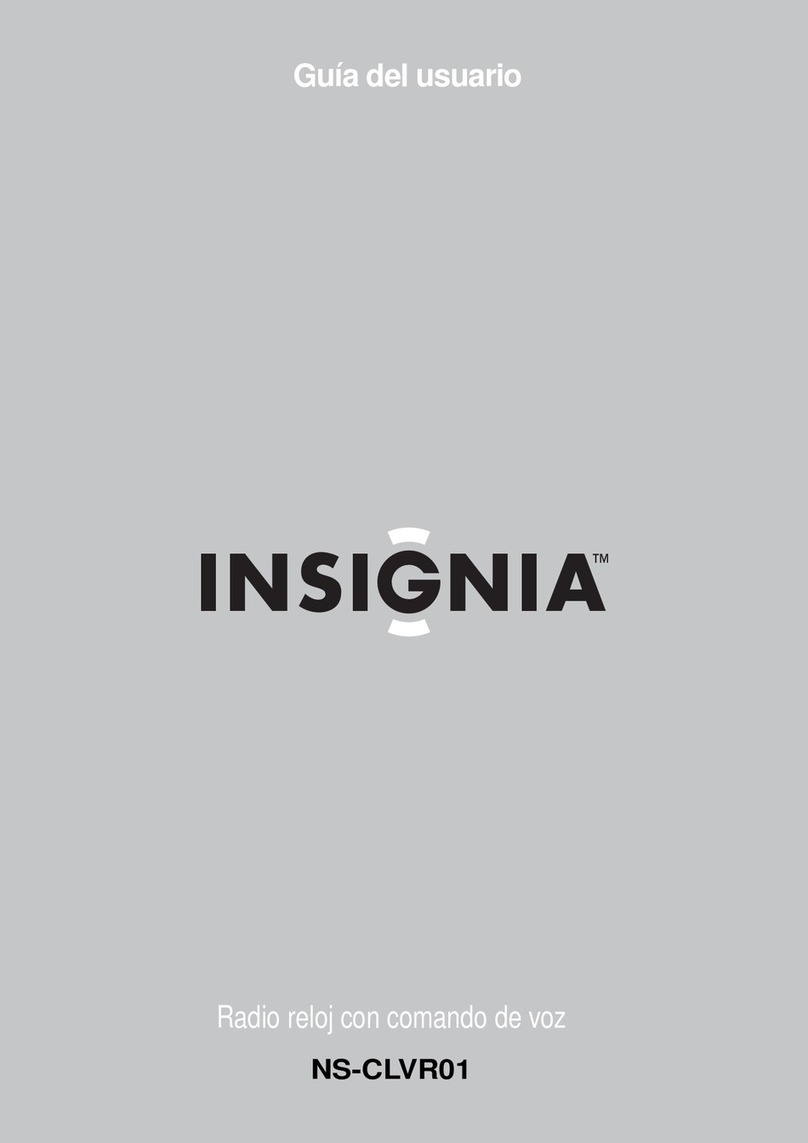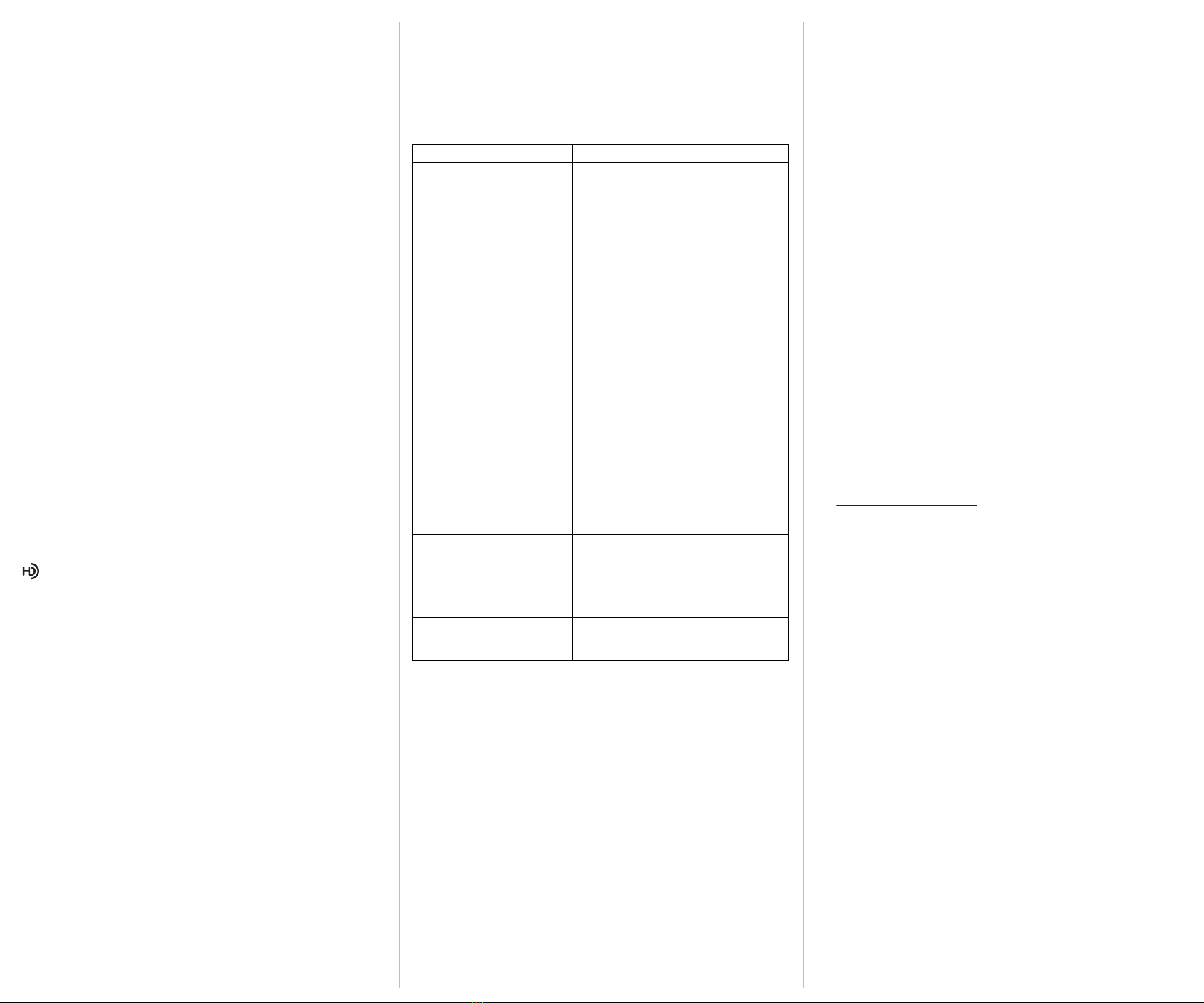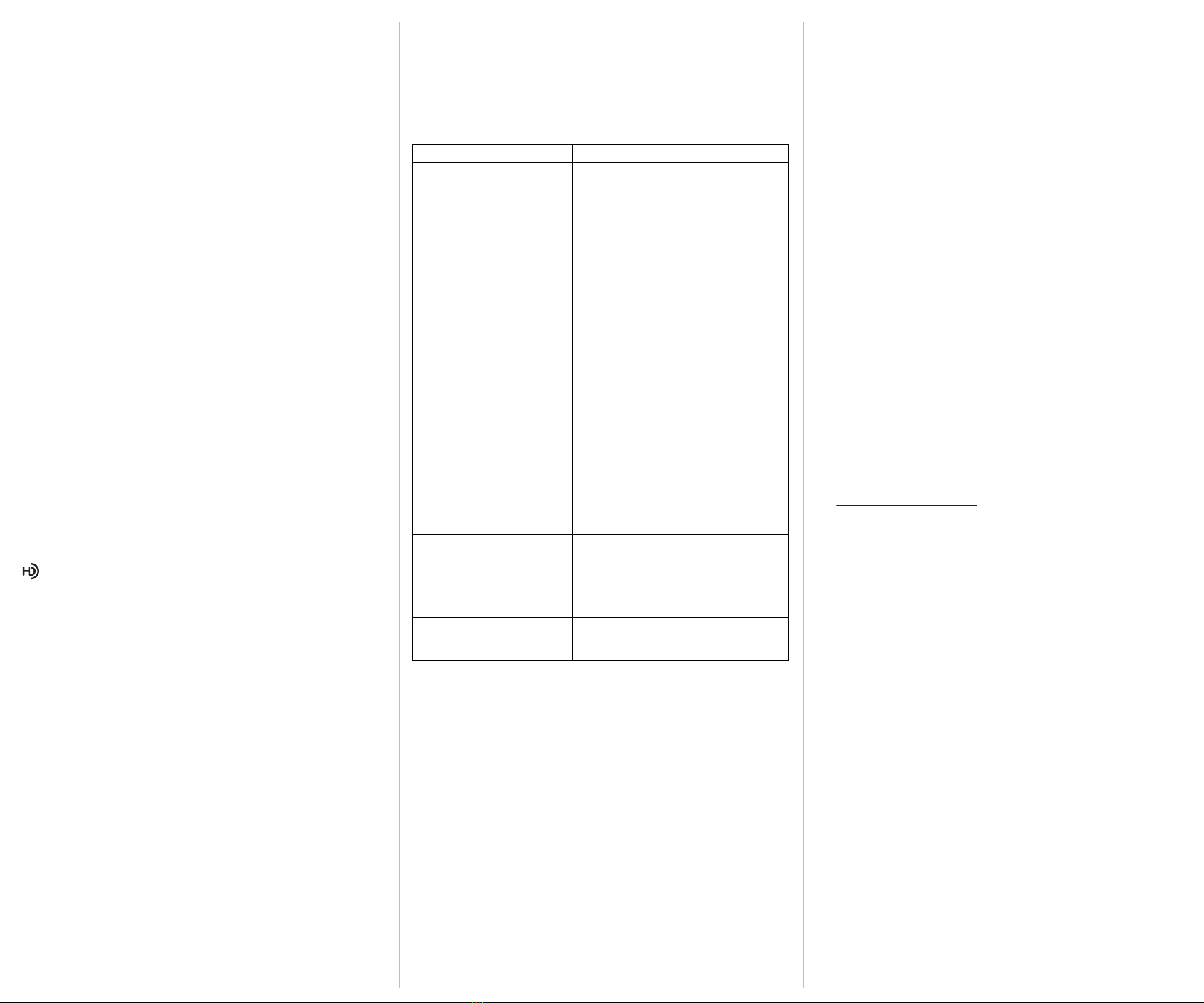
ENGLISH 12-0114
Selecting the sound source
• Press SRC repeatedly to cycle through the available sound sources
(AM > FM > AUX IN). This only works in Radio mode.
Volume control
• Press VOL to increase the volume or VOL to decrease the
volume. The volume indicator on the display shows the new volume
level then disappears.
Tuning to a station (AM & FM mode)
• Press SEEK to automatically tune to the next higher radio station. If
the search reaches the top of the radio band, your radio goes to the
bottom of the band and continues searching.
• Press SEEK to automatically tune to the next lower radio station. If
the search reaches the bottom of the radio band, your radio goes to
the top of the band and continues searching.
Setting a preset station
To set and use preset stations:
1Tune to the station you want to make a preset.
2Press and hold PS to set a preset.
To delete a preset station:
1Tune to the station you want to delete a preset.
2Press and hold PS to clear a preset.
Using HD Radio technology
To seek HD Radio stations:
• In tuner mode, press the HD SEEK+ or HD SEEK– button to seek the
next or previous HD Radio station or HD Radio multicast station radio
signal.
To listen to HD Radio broadcasts:
If the station you are listening to is broadcasting a digital HD radio signal,
, “FM,” a signal strength indicator, tuning frequency and other
information are shown on the display. If digital radio is playing, the
program number is displayed, for example “HD1”. HD1+ means there are
more HD multicast programs on the channel. When you reach the last
program, there is no “+”.
• To tune the radio to next or previous HD Radio station, press CH for
less than one second. To auto tune to the next or previous HD Radio
station, press CH for more than one second.
• To tune to additional HD Radio stations on the multicast station, press
CH to select HD-2, HD-3, and so on. The radio tunes to the next
higher frequency when the last HD Radio multicast station is reached.
To return to the rst multicast station (HD-1), press CH .
Playing music from an external sound source
1Connect an external sound source, such as an MP3 player, by plugging
an audio cable with a 3.5 mm plug (not included) into the AUX IN jack
on the back of your radio.
2Press SRC repeatedly on the top of your radio to select AUX IN. “AUX”
appears on the display.
3Start playback on the external device.
4Press VOLUME+ or –to adjust the volume.
5Control playback using the controls on the external device.
Using headphones
• Use headphones with a 3.5 mm connector in the Headphone jack. Use
corresponding adaptors (available at your local electronics store) if you
have a dierent connector. The speakers are automatically switched o
when the headphones are being used.
Troubleshooting
Specications
See your User Guide for details.
Legal notices
FCC Part 15
This device complies with Part 15 of the FCC Rules. Operation of this
product is subject to the following two conditions: (1) this device may not
cause harmful interference, and (2) this device must accept any interfer-
ence received, including interference that may cause undesired operation.
This equipment has been tested and found to comply within the limits for
a class B digital device, pursuant to Part 15 of the FCC Rules. These limits
are designed to provide reasonable protection against harmful interfer-
ence in a residential installation. This equipment generates, uses, and can
radiate radio frequency energy and, if not installed and used in
accordance with the instructions, may cause harmful interference to radio
communications. However, there is no guarantee that interference will
not occur in a particular installation. If this equipment does cause harmful
interference to radio or television reception, which can be determined by
turning the equipment o and on, the user is encouraged to try to correct
the interference by one or more of the following measures:
• Reorient or relocate the receiving antenna.
• Increase the separation between the equipment and receiver.
• Connect the equipment into an outlet on a circuit dierent from that to
which the receiver is connected.
• Consult the dealer or an experienced technician for help.
FCC warning
Changes or modications not expressly approved by the party responsible
for compliance with the FCC Rules could void the user’s authority to
operate this equipment.
Canada ICES-003 statement
This Class B digital apparatus complies with Canadian ICES-003.
90-day limited warranty
Visit www.insigniaproducts.com for details.
Contact Insignia:
For customer service, call 1-877-467-4289
www.insigniaproducts.com
© 2012 BBY Solutions, Inc. All rights reserved. INSIGNIA is a trademark of BBY Solutions, Inc.
Registered in some countries. All other products and brand names are trademarks of their
respective owners.
HD Radio Technology manufactured under license from iBiquity Digital Corporation. U.S. and
Foreign Patents. HD Radio™ and the HD, HD Radio, and “Arc” logos are proprietary trademarks
of iBiquity Digital Corp.
Problem:
My radio won’t turn on.
No sound.
My radio will not play in FM
mode.
FM radio reception sounds
distorted or fuzzy.
The HD Radio™ sound
keeps switching between
Digital and Analog audio.
HD Radio™ indicator keeps
turning on and o.
My radio won’t control my
MP3 player.
Solution:
• Make sure that the power cord is fully
inserted in the power outlet and firmly
connected to the DC IN jack on the
back.
• If running on batteries, make sure the
batteries are not dead.
• Make sure that power is connected and
your radio is turned on.
• Make sure that the volume is not
extremely low.
• Make sure your external device is turned
on and is playing.
• Make sure the volume on your external
device is turned up and is not set to
mute.
• Make sure that your radio is set to FM
mode.
• Make sure that the radio is correctly
tuned to an FM station.
• Make sure the FM antenna is extended.
• Extend your antenna or move your
radio closer to a window to improve
reception.
• You may be out of range of the HD
Radio stations area. Extend your
antenna or move your radio closer to a
window to improve reception.
• You need to use the controls on your
MP3 player to control playback.