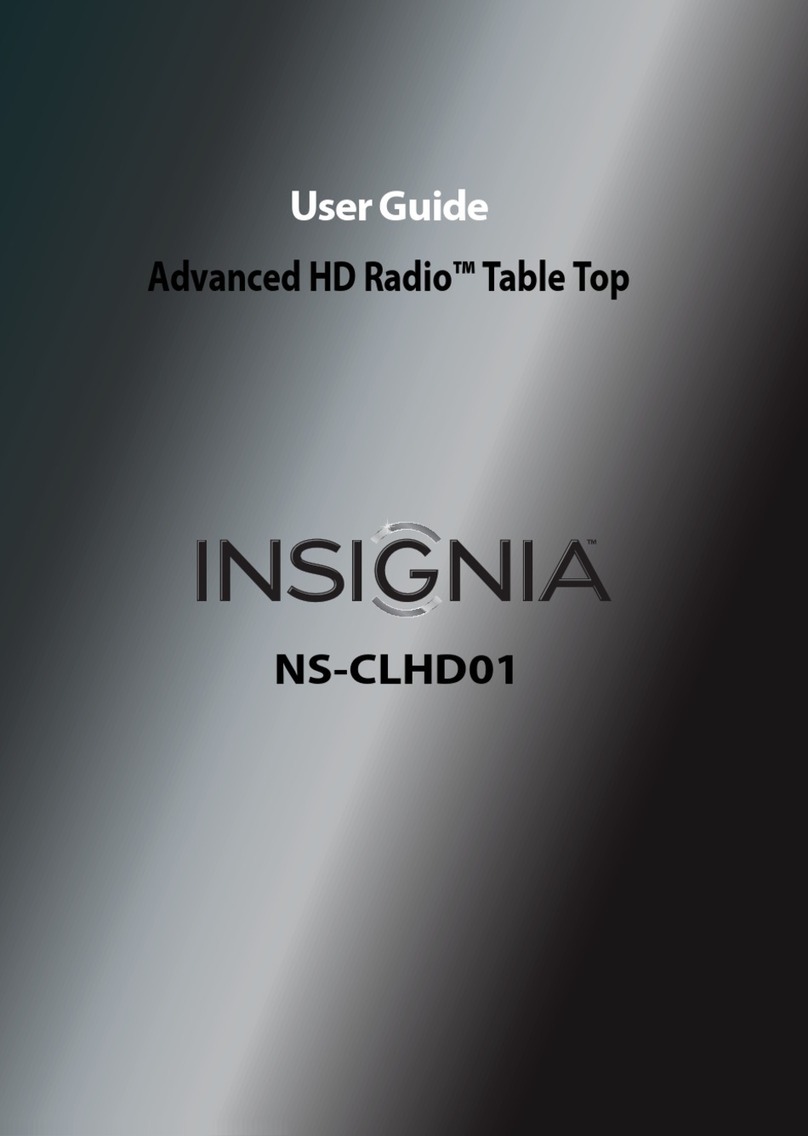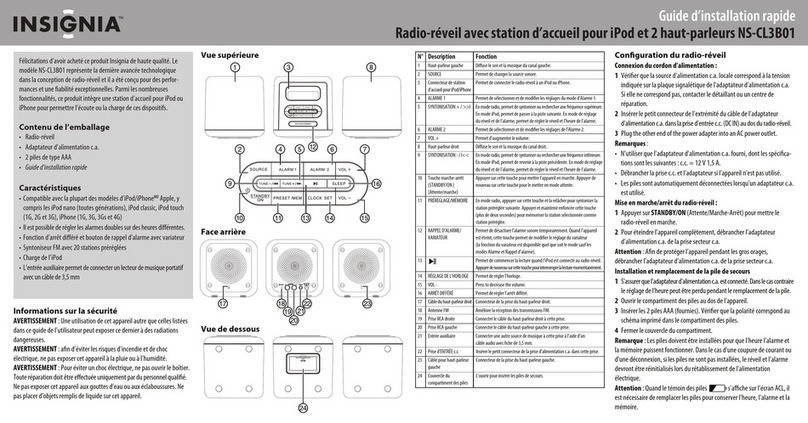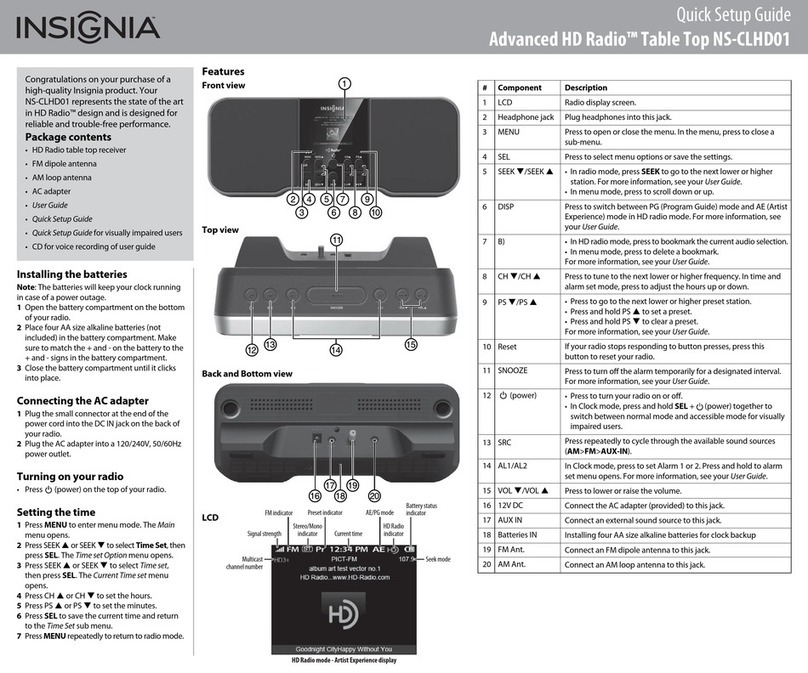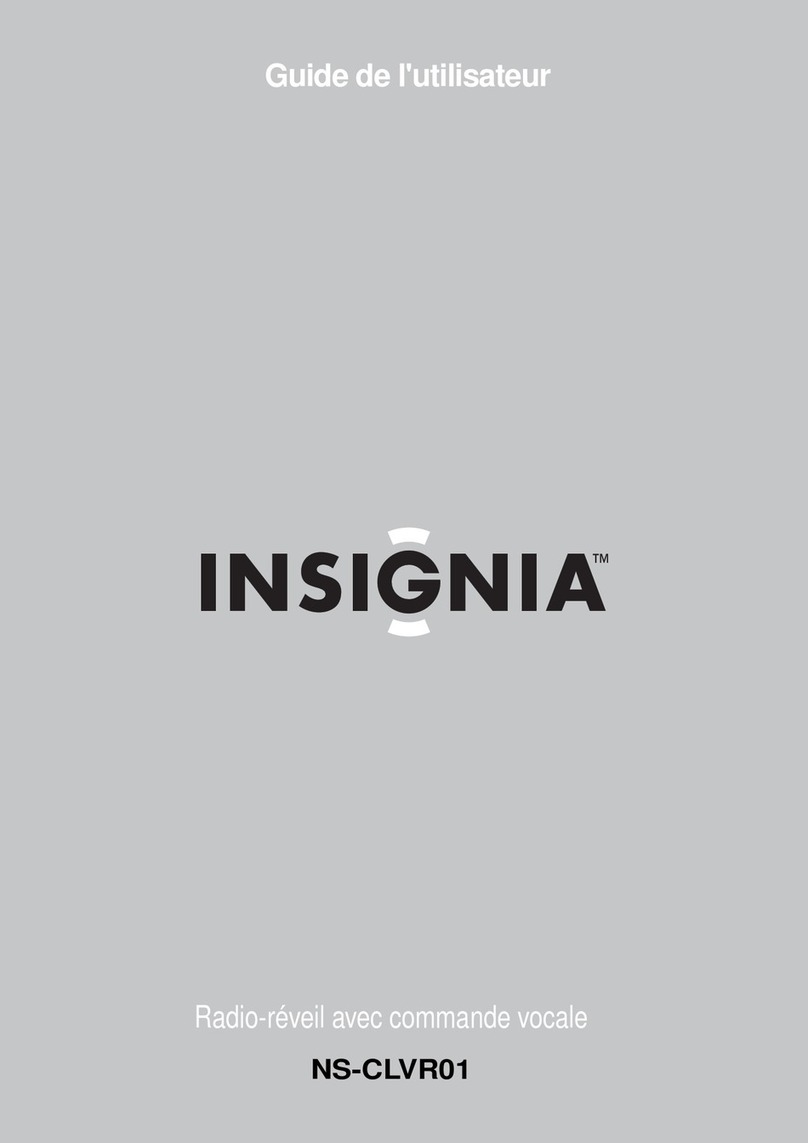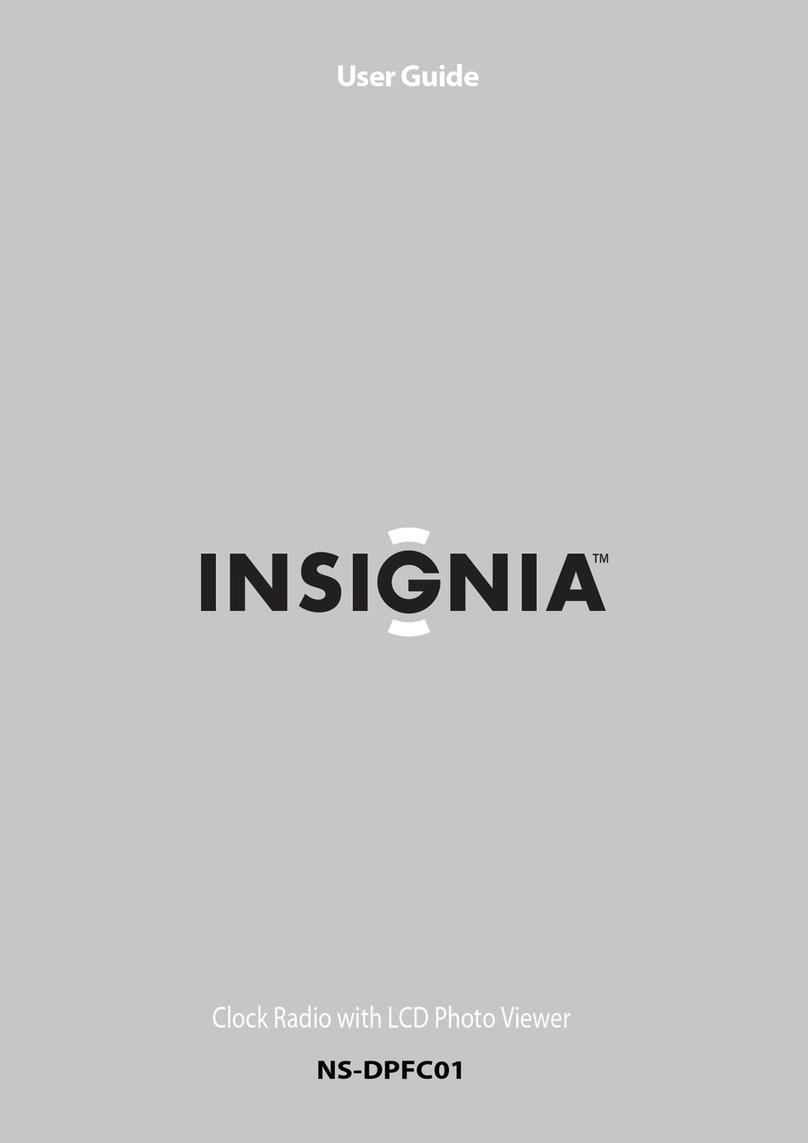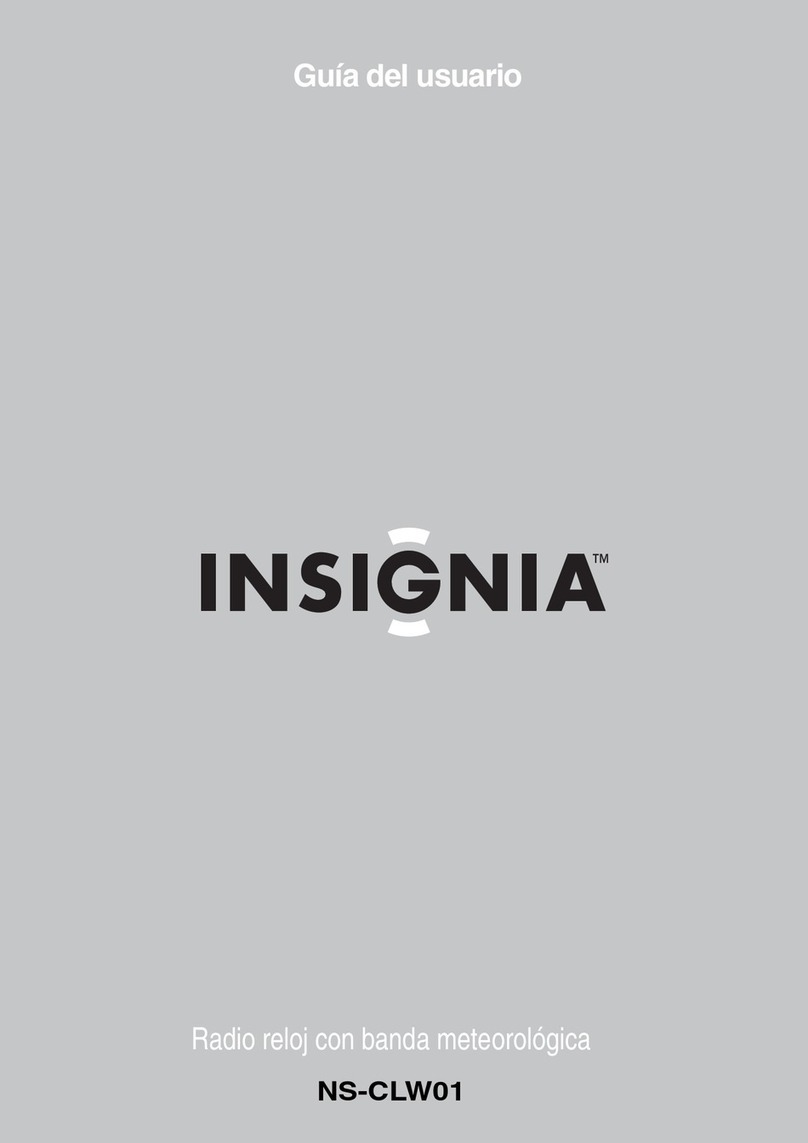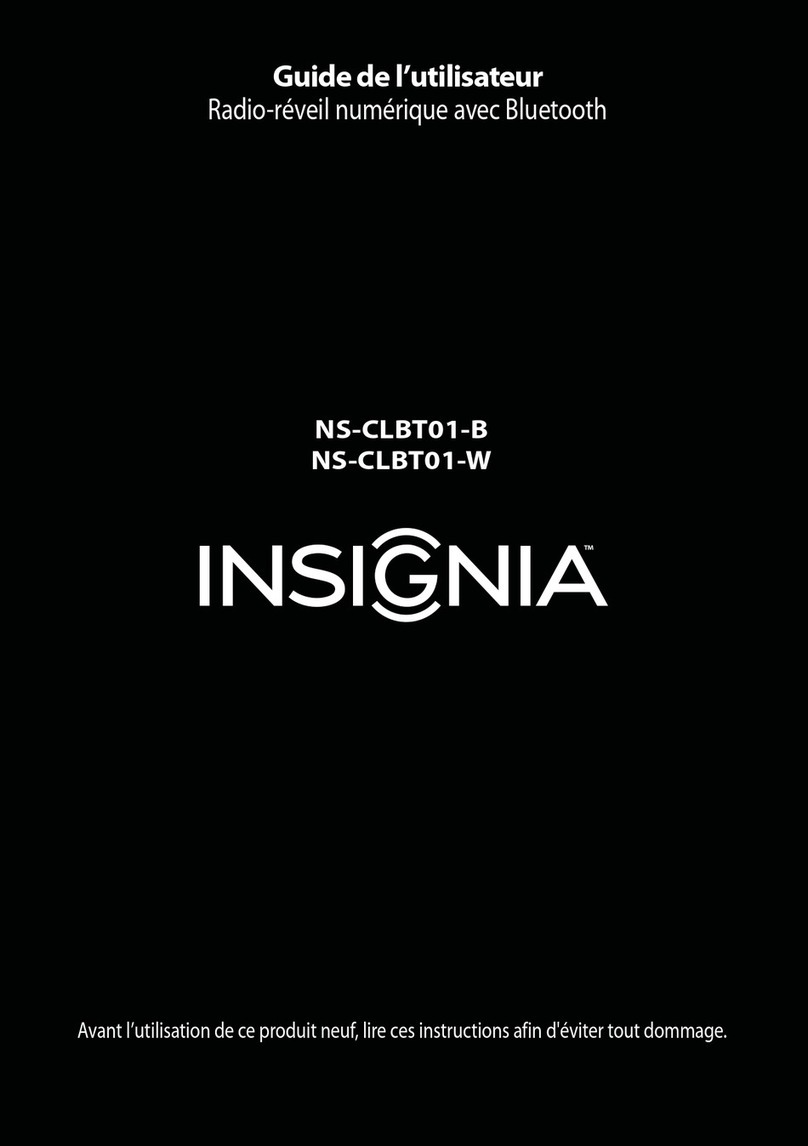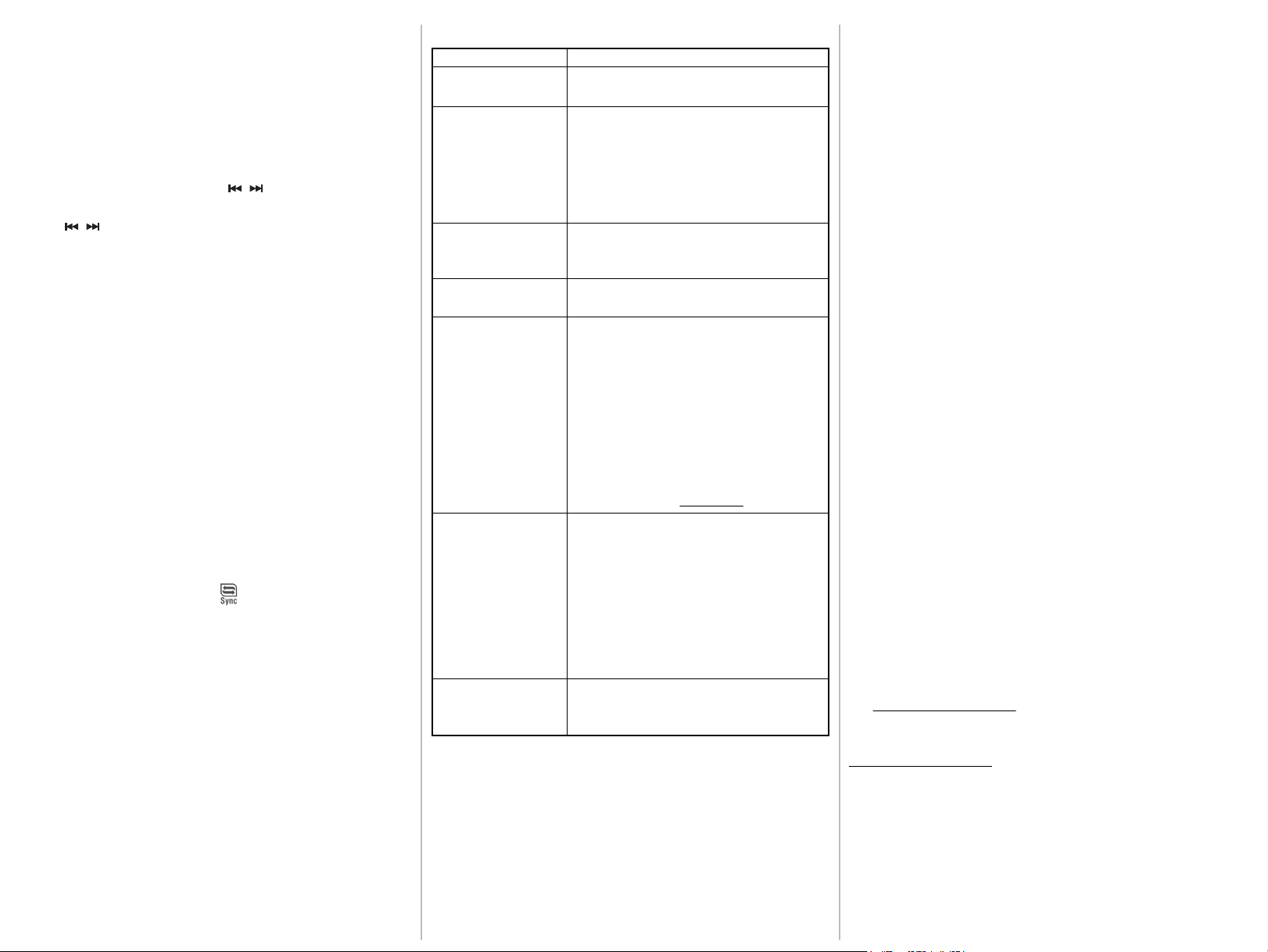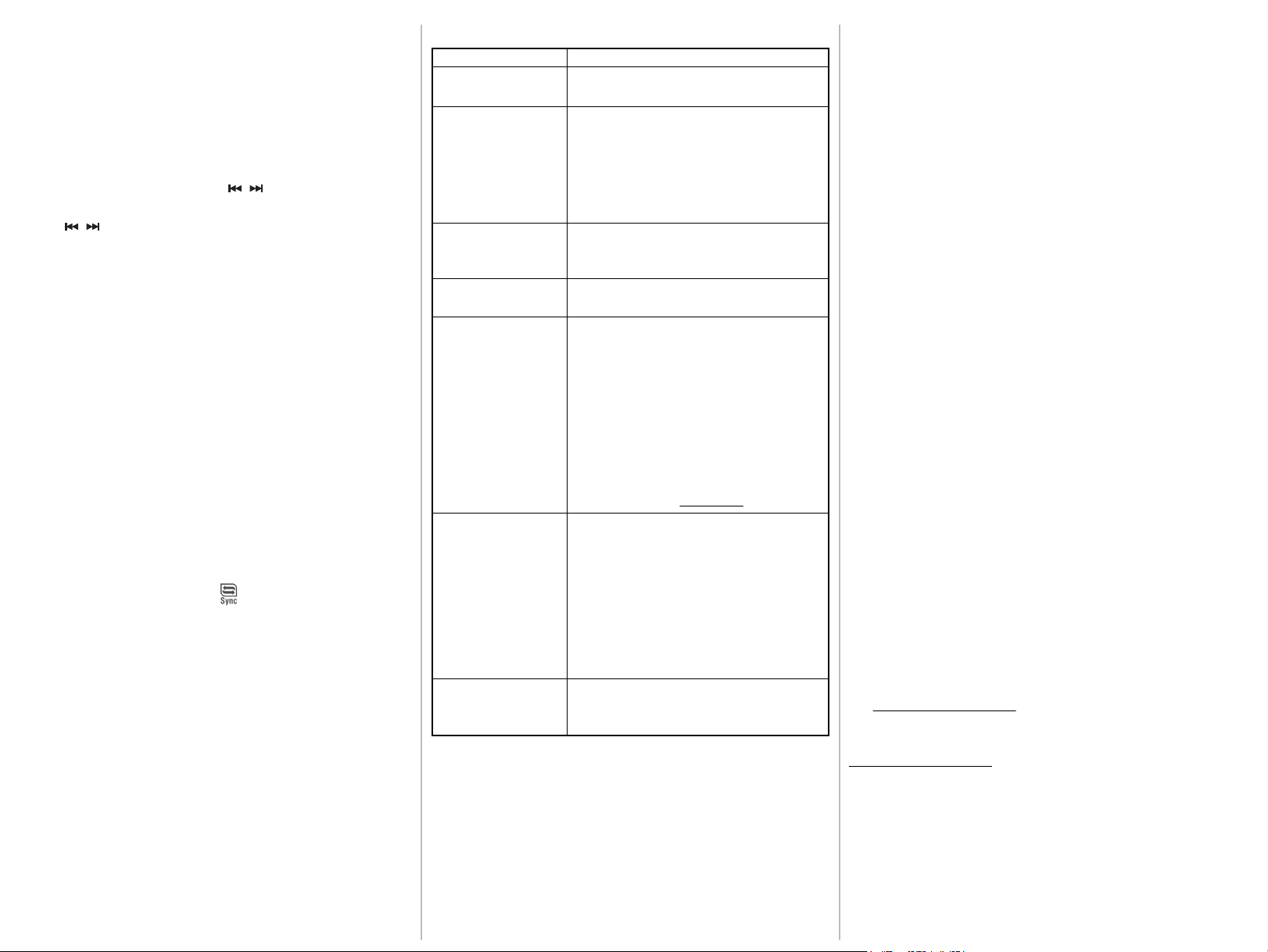
ENGLISH 12-0134
Selecting the mode (source)
• Press SOURCE repeatedly to select FM, Dock, or AUX. The source you
select appears on the display.
Volume control
• After you select the mode you want, press Volume Up or Volume
Down to set the volume to a comfortable level.
Setting presets
You can store up to 20 preset stations.
1Tune to the desired station using the / buttons.
2Press and hold the Preset button. The Preset indicator begins blinking.
3 Press / buttons to select the desired Preset number, then press
Preset. The display returns to the clock and the station is stored.
Setting the alarm
1Press the Alarm button to select the alarm music source
(Dock/Radio/Buzzer) or close the alarm.
If you select Dock, make sure your iPod/iPhone is placed in the dock.
If you select Radio, the alarm will be the last radio station you listened to.
2Press and hold Alarm 1 or Alarm 2 until the hour blinks on the
display.
3Press Volume Up/Volume Down or Previous/Next to set the hour.
4Press the Alarm 1 or Alarm 2 button again. The minutes blink on the
display.
5Press Volume Up/Volume Down or Previous/Next to set the
minutes. To finish setting the alarm, press the Alarm 1 or Alarm 2
button again, or wait for ten seconds until the display returns to
normal. The alarm icon is displayed with the selected source.
6 To turn the alarm off, press the Alarm button repeatedly until there is
no source displayed next to the alarm icon on the display.
Synching the time with an iPhone
1Place your iPhone in the docking station.
2Press the Clock/Sync button. The logo briefly appears on the
display and your clock radio will sync the time with iPhone
automatically.
Playing music from an external sound source
To play music from an external source:
1 Plug an audio cable with a 3.5 mm plug (not included) into the AUX IN
jack on the back of your clock radio and into your external sound source,
such as an MP3 player.
2 Turn on your clock radio, then press the SOURCE button repeatedly
until AUX appears on the display.
3Control playback from your external sound source.
Troubleshooting
Maintaining
• To prevent fire or shock hazard, disconnect your clock radio from the AC
power source when cleaning.
• The finish on your clock radio may be cleaned with a dust cloth and cared
for as other furniture. Use caution when cleaning and wiping the plastic
parts.
• If the front panel becomes dirty or smudged with fingerprints it may be
cleaned with a soft cloth slightly dampened with a mild soap and water
solution. Never use abrasive cloths or polishes as these will damage the
finish of your clock radio.
Caution:
• Never allow water or other liquids to get inside your clock radio.
• Modifying or tampering with the internal components of your clock radio
can cause a malfunction and might invalidate its warranty. If your clock
radio is not performing as it should, take it to the local dealer for assistance.
Specifications
• Total RMS power: 2 W @1kHz, @ 10% THD
• Total peak power: 4 W
• Signal-to-noise ratio: ≥ 65dB
• Frequency response: 250Hz - 18kHz
• Speakers: 1.57" × 1.57" full range (40 × 40 mm)
• Dimensions (W × D × H): 9.92 × 3.05 × 4.11 in.
252 × 77.5 × 104.5 mm
Legal notices
FCC Part 15
This device complies with Part 15 of the FCC Rules. Operation of this product
is subject to the following two conditions: (1) this device may not cause
harmful interference, and (2) this device must accept any interference
received, including interference that may cause undesired operation.
This equipment has been tested and found to comply within the limits for a
class B digital device, pursuant to Part 15 of the FCC Rules. These limits are
designed to provide reasonable protection against harmful interference in a
residential installation. This equipment generates, uses, and can radiate
radio frequency energy and, if not installed and used in accordance with the
instructions, may cause harmful interference to radio communications.
However, there is no guarantee that interference will not occur in a
particular installation. If this equipment does cause harmful interference to
radio or television reception, which can be determined by turning the
equipment off and on, the user is encouraged to try to correct the
interference by one or more of the following measures:
• Increase the separation between the equipment and receiver.
• Connect the equipment into an outlet on a circuit different from that
to which the receiver is connected.
• Consult the dealer or an experienced technician for help.
FCC warning
Changes or modifications not expressly approved by the party responsible
for compliance with the FCC Rules could void the user’s authority to operate
this equipment.
Canada ICES-003 statement
This Class B digital apparatus complies with Canadian ICES-003.
90-day limited warranty
Visit www.insigniaproducts.com for details.
Contact Insignia:
For customer service, call 1-877-467-4289
www.insigniaproducts.com
“Made for iPod” and “Made for iPhone” mean that an electronic accessory has been designated to
connect specifically to iPod, iPhone respectively, and has been certified by the developer to meet
Apple performance standards. Apple is not responsible for the operation of this devise or its
compliance with safety and regulatory standards. Please note that the use of this accessory with
iPod or iPhone may affect wireless performance. iPod, and iPhone are trademarks of Apple Inc.
registered in the U.S. and other countries.
© 2012 BBY Solutions, Inc. All rights reserved. INSIGNIA is a trademark of BBY Solutions, Inc.
Registered in some countries. All other products and brand names are trademarks of their
respective owners.
Problem:
Myclockradiowon’tturnon.
Nosound.
Myclock radiowillnot play
inFMmode.
FMradio receptionsounds
distortedorfuzzy.
MyiPod/iPhonewon’tplay.
Myexternalaudiodevice
(MP3player)won’tplay.
MyiPod/iPhonewon’t
chargewhenit’sdocked.
Solution:
• Make sure that the power cord is fully inserted in the power
outlet and firmly connected to the DC IN jack on the back.
• Make sure that power is connected and your clock radio is
turnedon.
• Make sure your external device is turned on and is playing.
• Make sure the volume on your external device is turned up and
isnotsettomute.
• Make sure that the volume on your clock radio is not extremely
low.
• Repeatedly press the SOURCEbutton to select FM mode.
• Make sure that the clock radio is correctly tuned to an FM
station.
• Move your clock radio closer to a window to improve reception.
• Make sure your iPod/iPhone is on and charged.
• Repeatedly press the SOURCEbuttontoselectDockmode.
• Make sure your iPod/iPhone is not paused.
• Make sure that your iPod/iPhone is properly docked.
• Make sure that there are songs in your iPod/iPhone.
• Make sure that your iPod/iPhone is working properly before you
dockitintoyourclockradio.
• Remove your iPod/iPhone from the docking compartment.
Clean the connectors in the docking compartment and on your
iPod/iPhone,thenreplaceitinthedockingcompartment.
• Your iPod/iPhone software may be outdated. Upgrade its
software.Fordetails,visitwww.apple.com.
• You need to use the controls on your MP3 player to control
playback.
• Make sure your external device is on and charged.
• Repeatedly press the SOURCEbuttontoselectAUXmode.
• Make sure your external device is not paused.
• Make sure the audio cable is fully inserted into the external
deviceandtheAUXINjackontheclockradio.
• Make sure that there are songs in your external device.
• Make sure that your external device is working properly before
youconnectedittoyourclockradio.
• Make sure that your iPod/iPhone is properly docked.
• Make sure that your iPod/iPhone battery is not faulty.
• Make sure that the power cord is plugged in.
NS-CLIP02_12-0134_QSG_V3_EN_Final Press.pdf 2 2/24/2012 11:37:06 AM