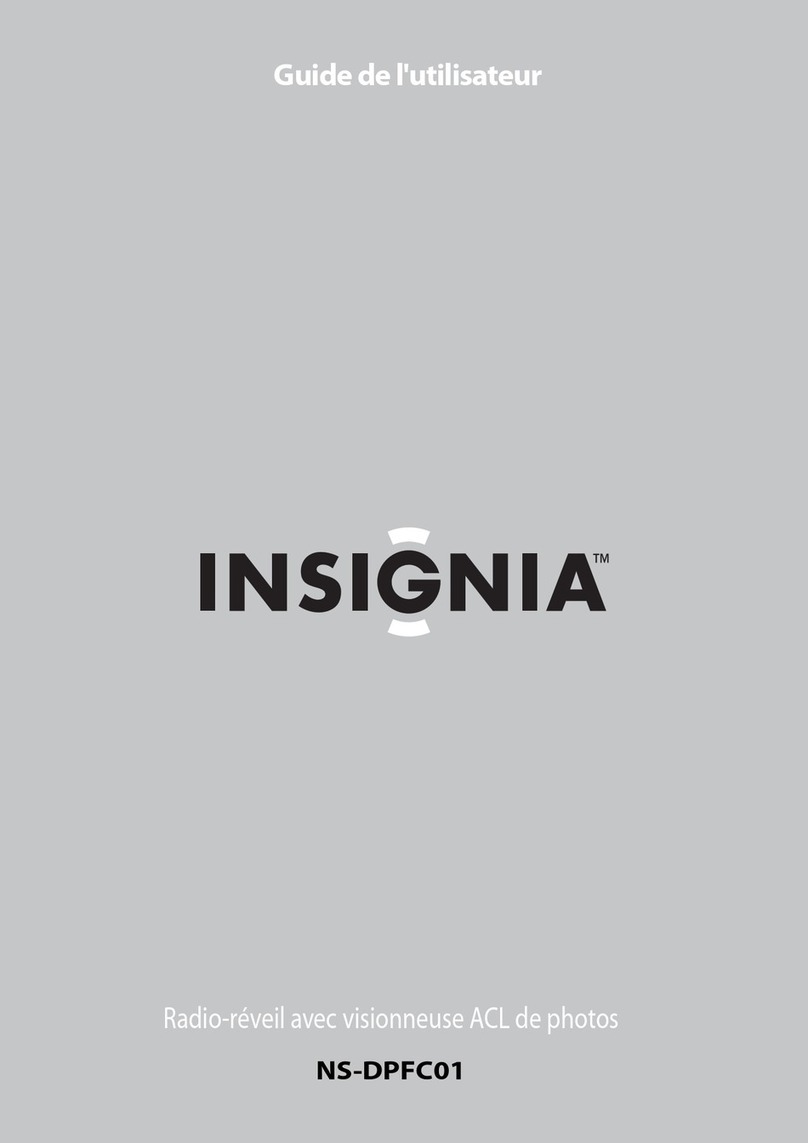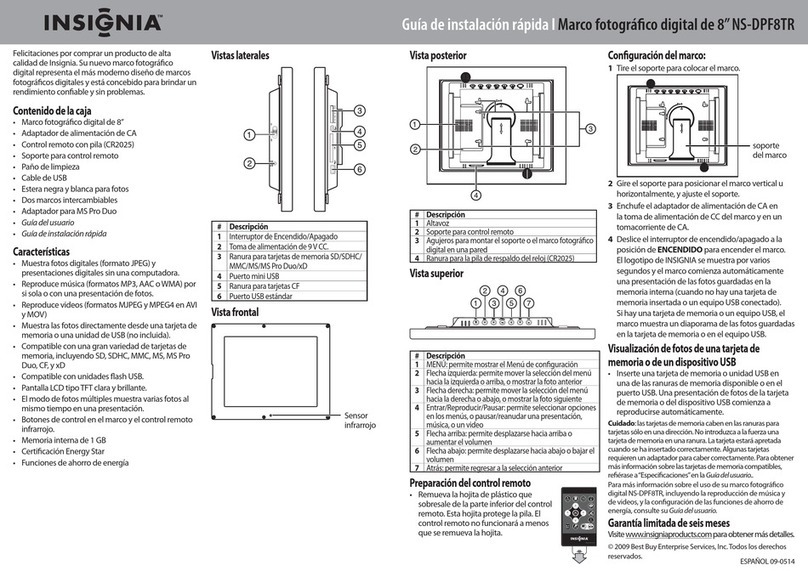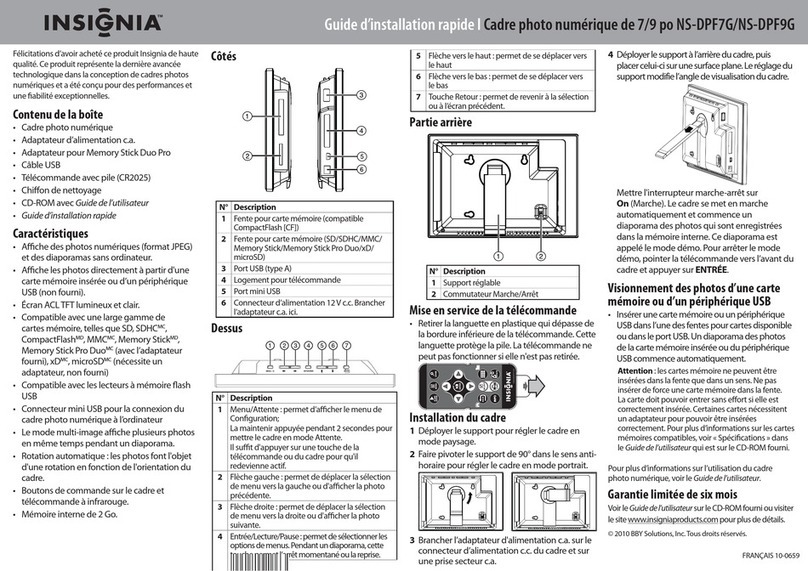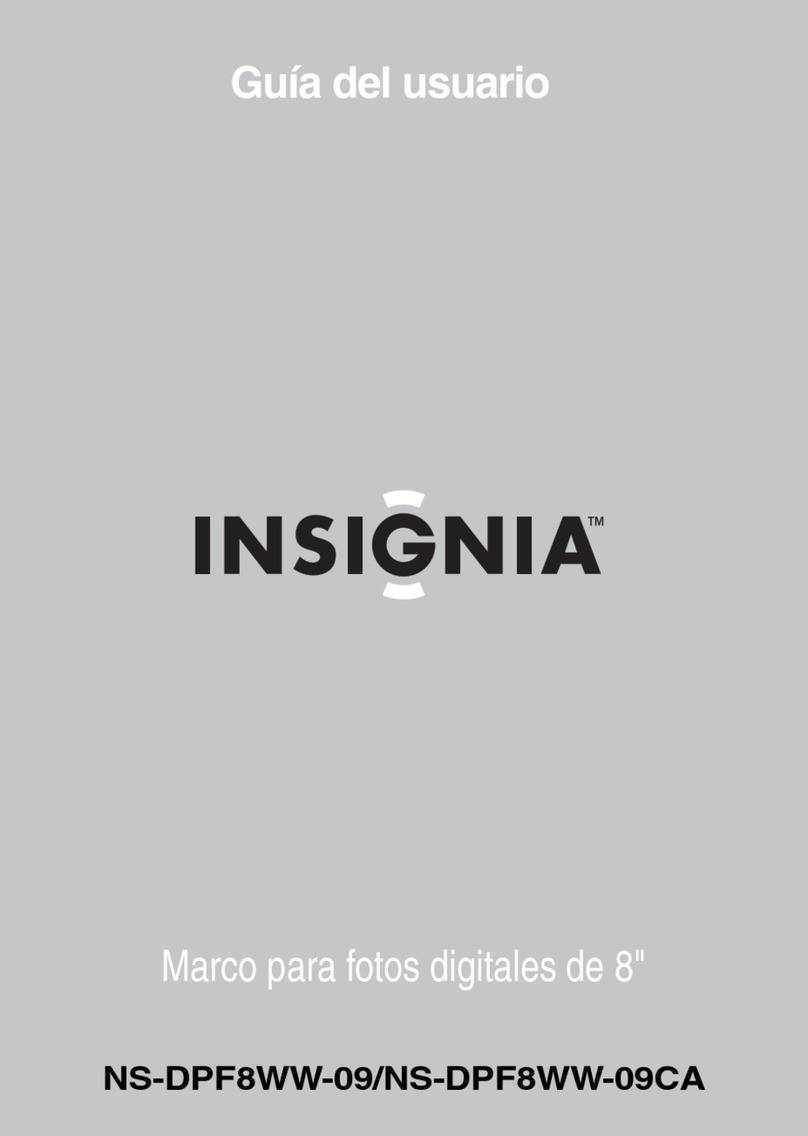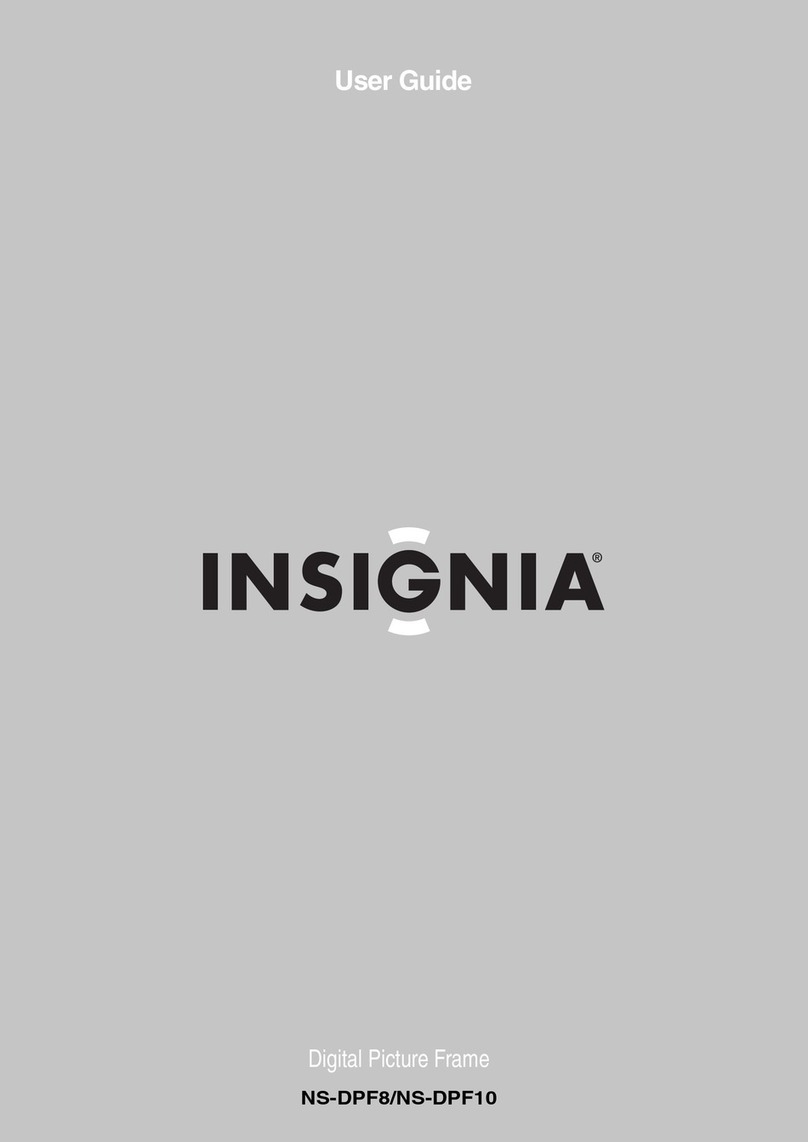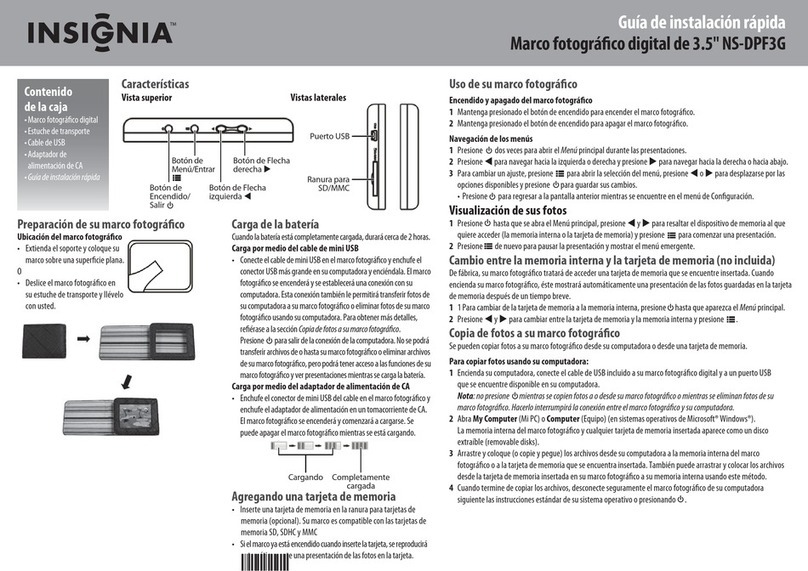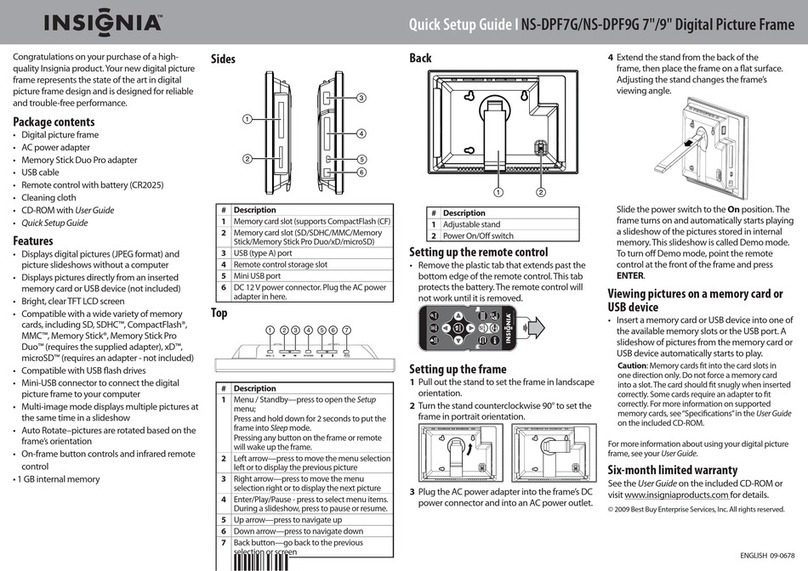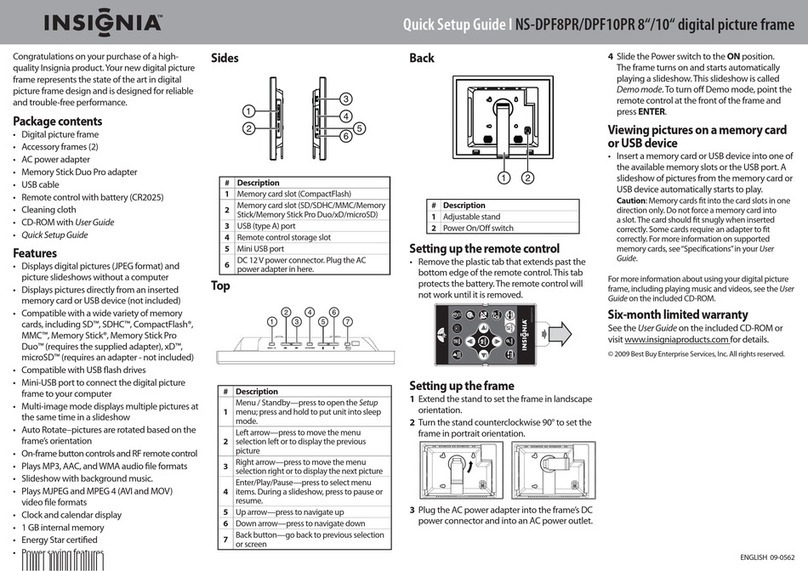5
Press DEL/COPY on the remote control to open the COPY screen.
Presione DEL/COPY (Borrar/Copiar) en el control remoto para abrir la pantalla COPY (Copiar).
6
Press / to select Copy Selected or Copy All, then press ENTER.
Presione /
para seleccionar Copy Selected (Copia seleccionadas) o Copy All (Copia todas) y luego presione ENTER (Entrar).
7
Press up / to select YES, then press ENTER . Selected pictures are transferred to the internal memory.
Presione
/ paraseleccionarYES(Sí),luegopresioneENTER .Laseleccióndefotossetransferiráalamemoriainterna.
Playing pictures and music together/
Presentación de las fotos con música al mismo tiempo
1
InsertamemorycardorUSBdevicethathasbothpictureandmusicinto / the appropriateslotontheframe.PressBACK
untiltheHome screenappears.
InserteunatarjetadememoriaoundispositivoUSBconfotosymúsicaenlaranuraapropiadadelmarco.PresioneBACK
(Atrás)hastaqueseabralapantallaHome (Inicio).
2
Press / tohighlightthememorycardyouwanttoenter,thenpressPICTURE&MUSIContheremotecontrol.A
slideshowofallthepicturesandsongsonthememorycardstartsautomaticallyandrepeats
.
Presione /
pararesaltarlatarjetadememoriaquequiereacceder,yluegopresionePICTURE & MUSIC(FotosyMúsica)enel
controlremoto.Unapresentacióndetodaslasfotosylascancionesdela tarjetadememoriacomienzaautomáticamenteenbucle.
3
Press / toadjustthevolume.
Presione / paraajustarelvolumen.
4
Press topausethesongandthepicture.Pressagaintoresumeplayback.
Presione parapausarlacanciónylafoto.Presionedenuevoparareanudarlareproducción.
Copying pictures from a memory card to the frame /
Copia de fotos de la tarjeta de memoria al marco
1Insert a memory card into the appropiate slot on the frame, then press Back on the remote control
until the Home screen appears.
Inserte la tarjeta de memoria en la ranura apropiada del marco, y luego presione Back (Atrás) en
el control remoto hasta que se abra la pantalla Home (Inicio).
2
Select the card you inserted, then press on the remote control to open the Select Media screen.
Seleccione la tarjeta que inserte, y luego presione en el control remoto para abrir la pantalla Select Media (Selección de medio).
3Press / to highlight the PICTURE, then press ENTER on the remote control. The thumbnail screen
automatically opens with the pictures displayed.
Presione / para resaltar el icono PICTURE (Imagen), y presione ENTER en el control remoto.
La pantalla de las miniaturas se abre automáticamente con las fotos mostradas.
4
Press / / / to highlight the picture you want to copy, then press SELECT to mark it. A check mark
appears in the top-right corner of the selected picture in thumbnail. Select as many pictures as you want to copy.
Presione / / / para resaltar cada foto que desea copiar y presione SELECT (Seleccionar) para marcarla.
Aparecerá una marca de vericación en la esquina superior derecha de la miniatura de la fotografía seleccionada.
Marque todas las fotos que quiere copiar.
08-1498
Distributed by Best Buy Purchasing, LLC 7601 Penn Avenue South, Richfield, MN USA 55423-3645 www.insignia-products.com 877-467-4289
2
Extend the frame stand and place on a at surface.
Extiende el pie del marco y colóquelo en una
supercie plana.
Step2 Set up your digital picture frame Connect your components using the steps below as a guide.
Paso 2 Instalación de su marco para fotos digitales Conecte sus componentes usando los pasos a continuación como una guía.
Viewing pictures on a
memory card or USB
device
Visualización de fotos de
una tarjeta de memoria
o de un dispositivo USB
Insert a memory card or USB device
into the appropriate slot on the
frame. A slide show of pictures on
the memory card or USB device
starts automatically.
Inserte una tarjeta de memoria o un
dispositivo USB en la ranura
apropiada del marco. Una present-
ación de fotos de la tarjeta de
memoria o del dispositivo USB
insertado comienza automática-
mente.
1
Connect the AC power adapter and
press the power switch to the ON
position. The frame enters Demo mode
which automatically displays pictures
stored in internal memory (when no
memory card is present).
Conecte el adaptador de alimentación
de CA y ponga el interruptor de
alimentación en la posición ON
(Encendido). El marco entra en el modo
de demostración (Demo) es decir que
muestra automáticamente las fotos
guardadas en la memoria interna (si no
se ha insertado una tarjeta de
memoria).
3
Remove the remote control’s plastic battery insert.
Retire la pestaña de plástico de las pilas del control remoto.
4
Press ENTER or BACK on the remote control to exit Demo mode.
Presione ENTER (Entrar) o BACK (ATRÁS) en el control remoto para
salir del modo de demostración.