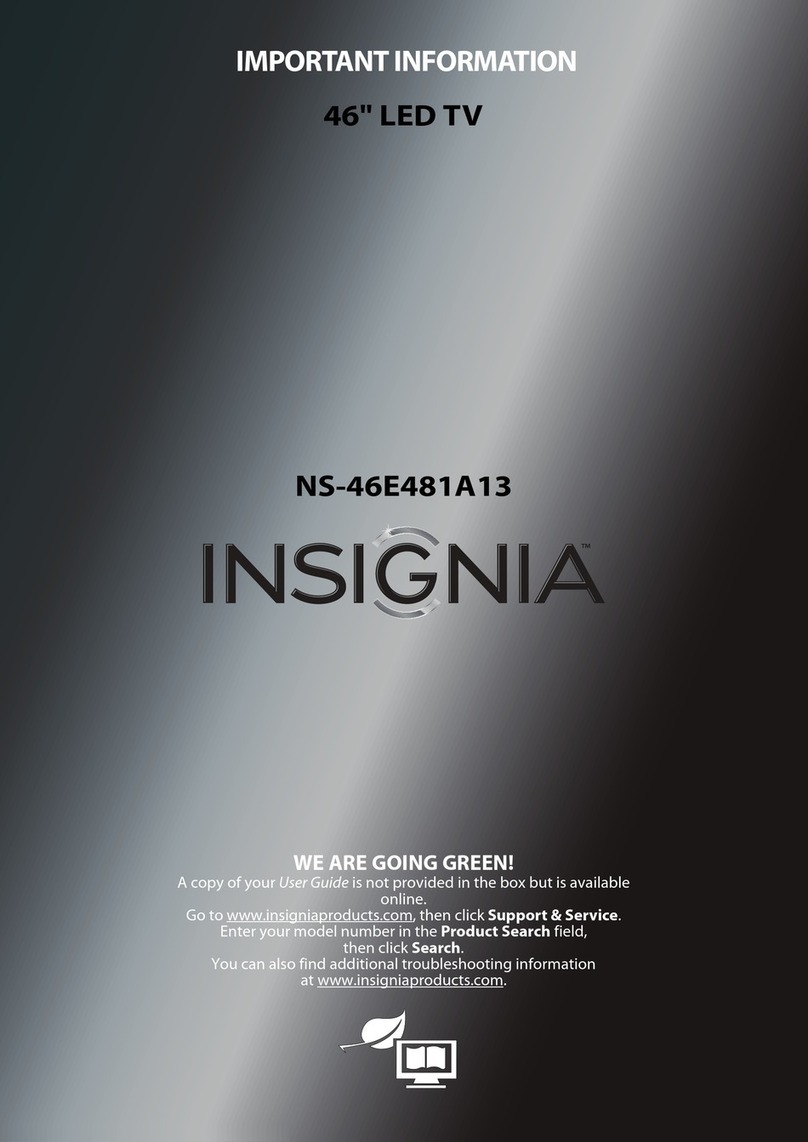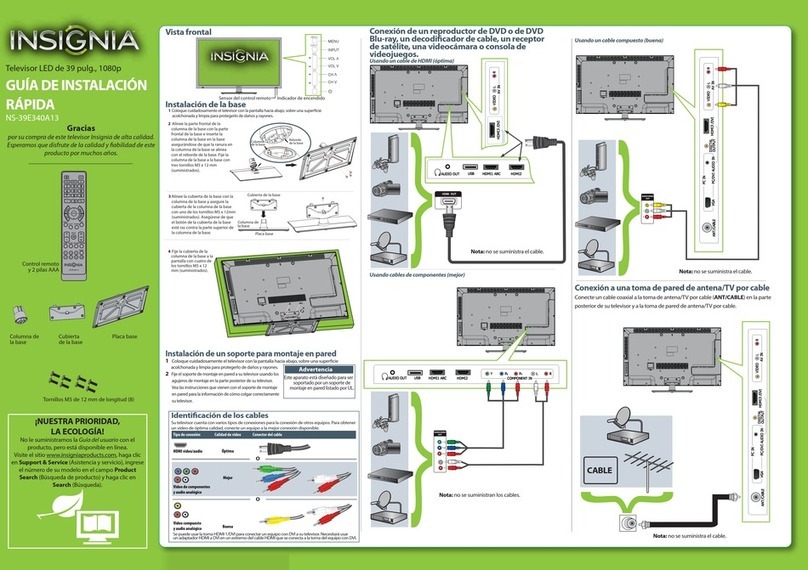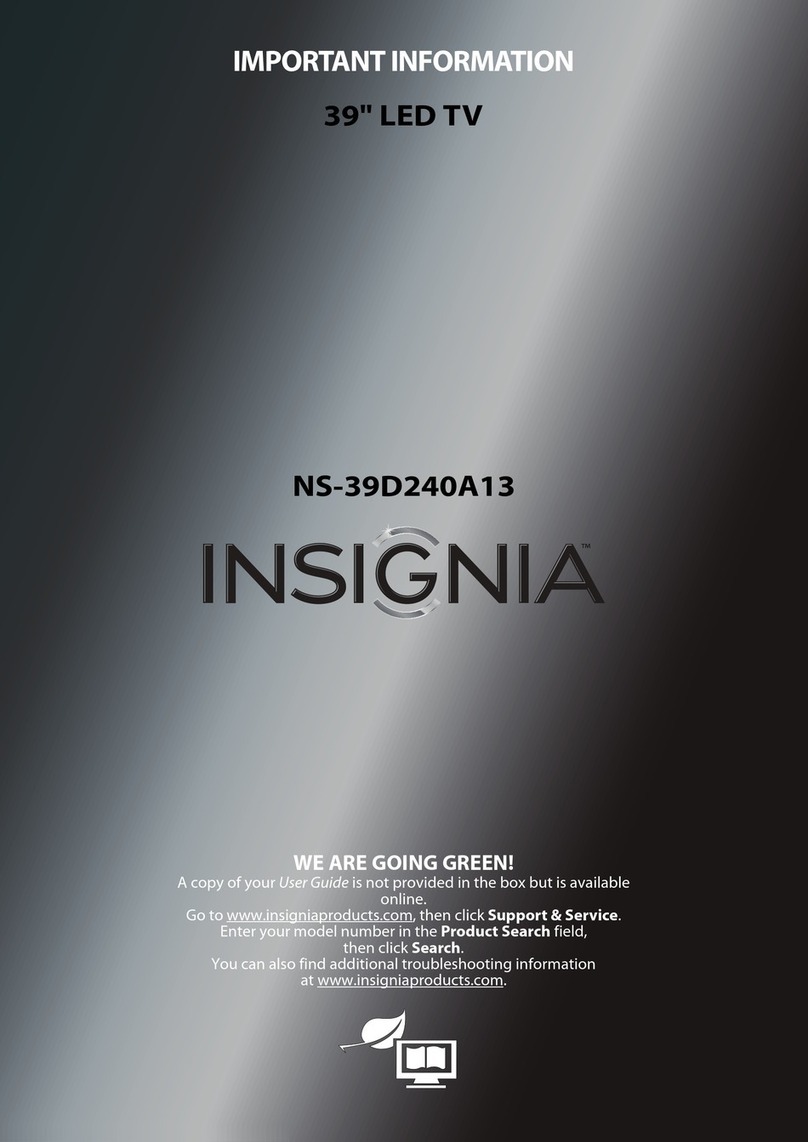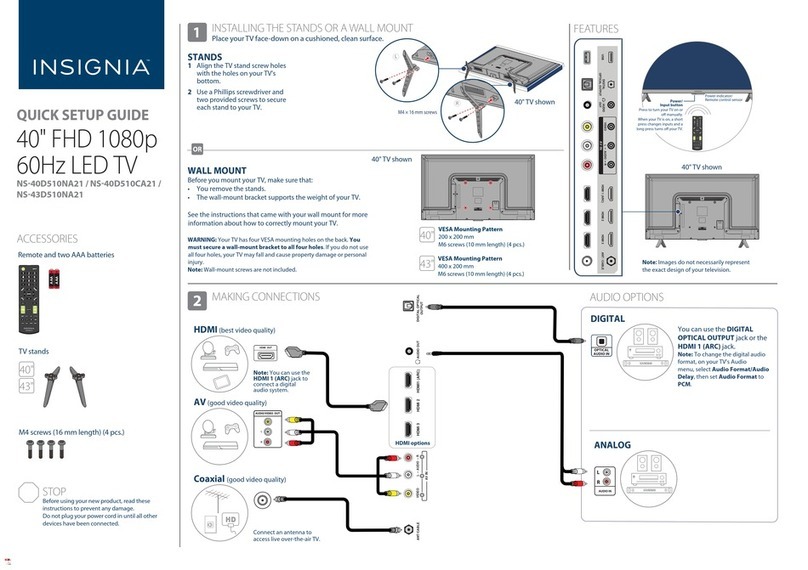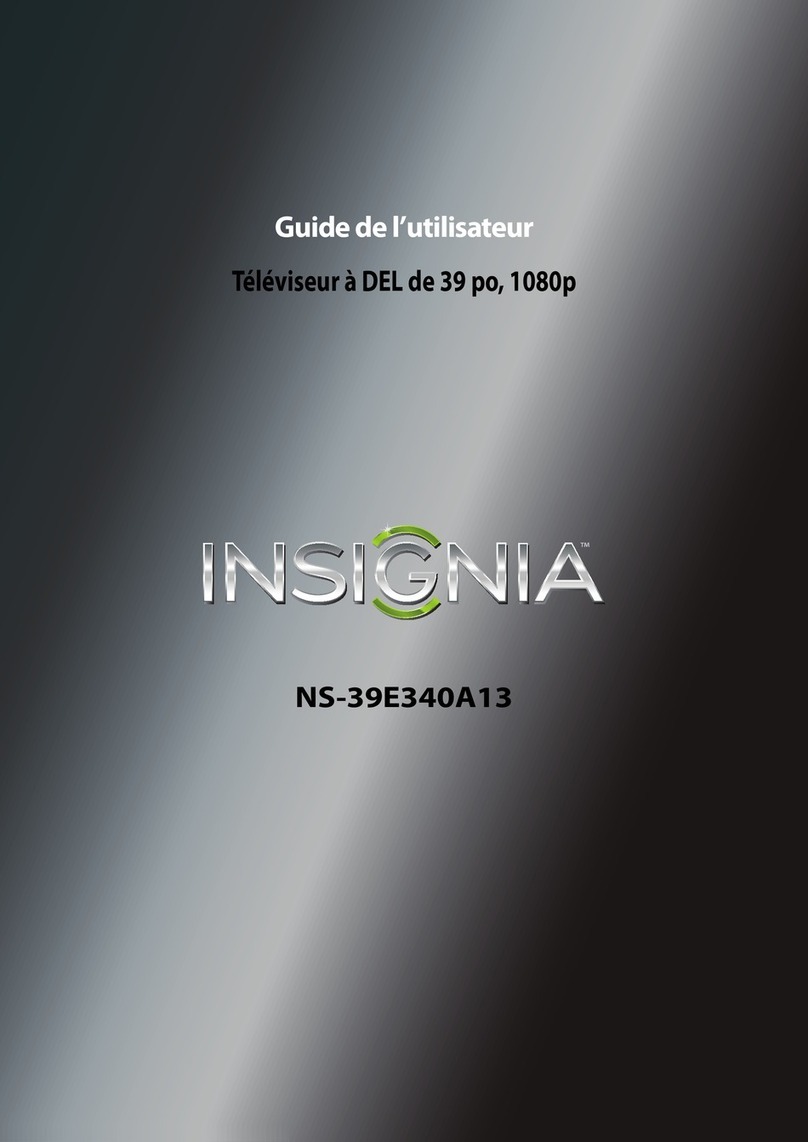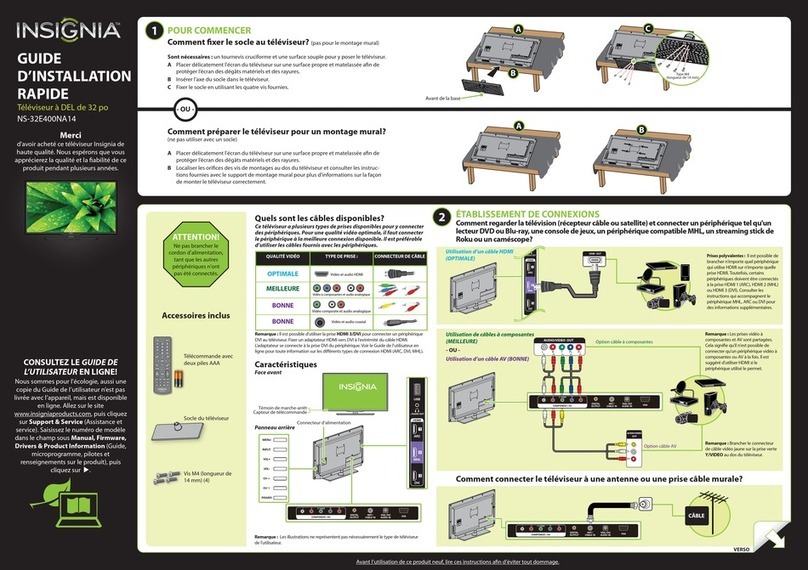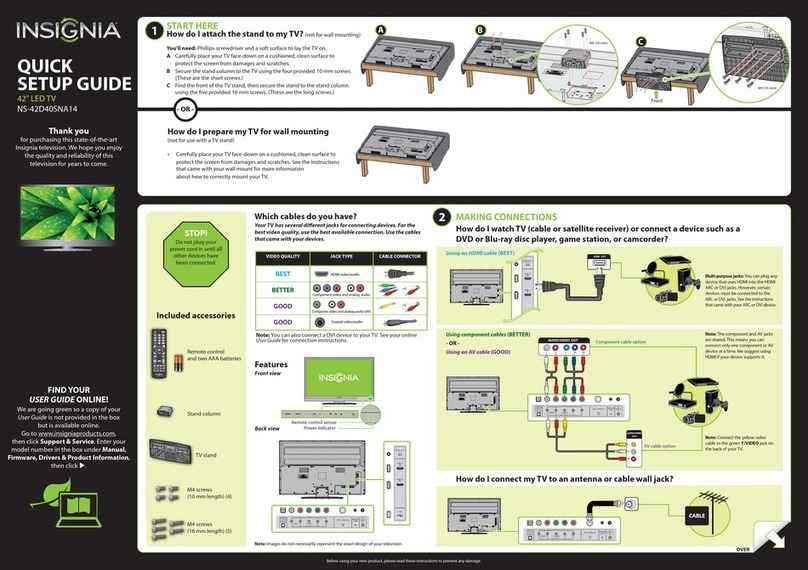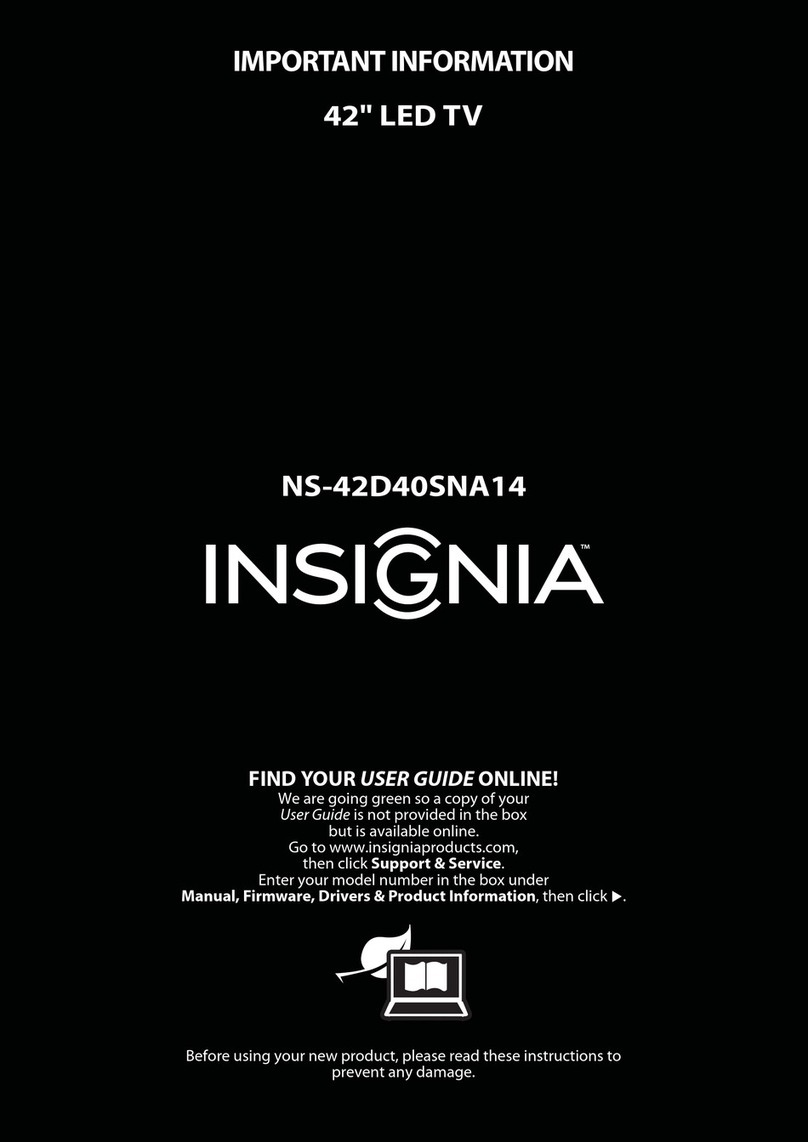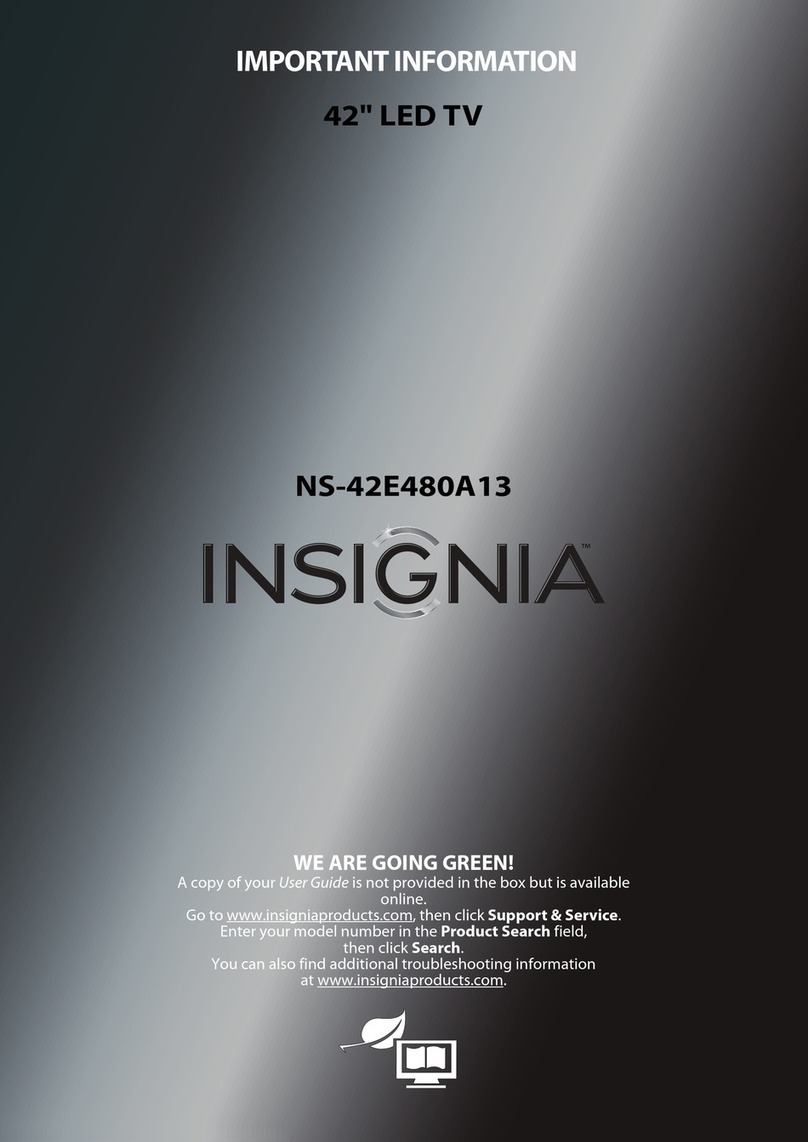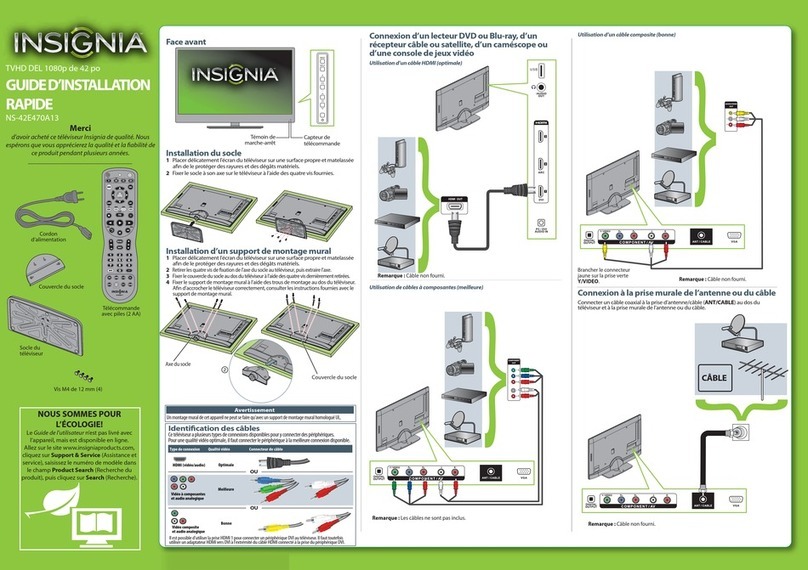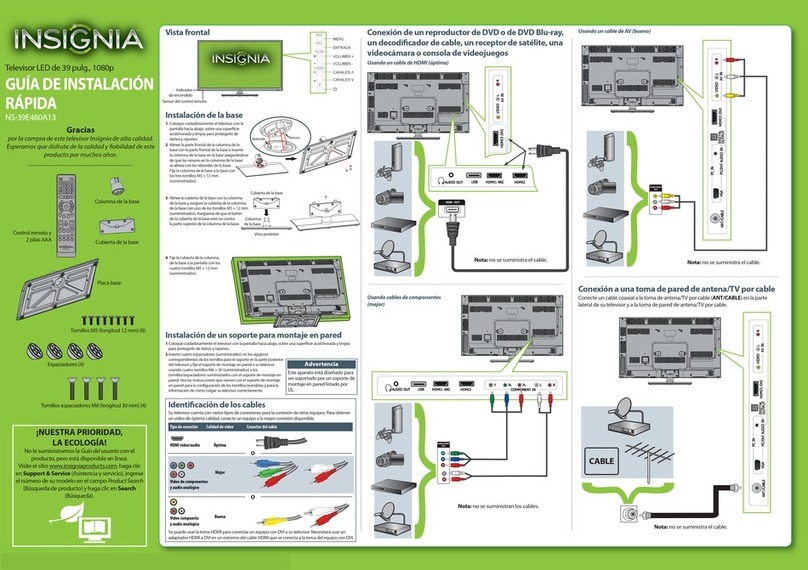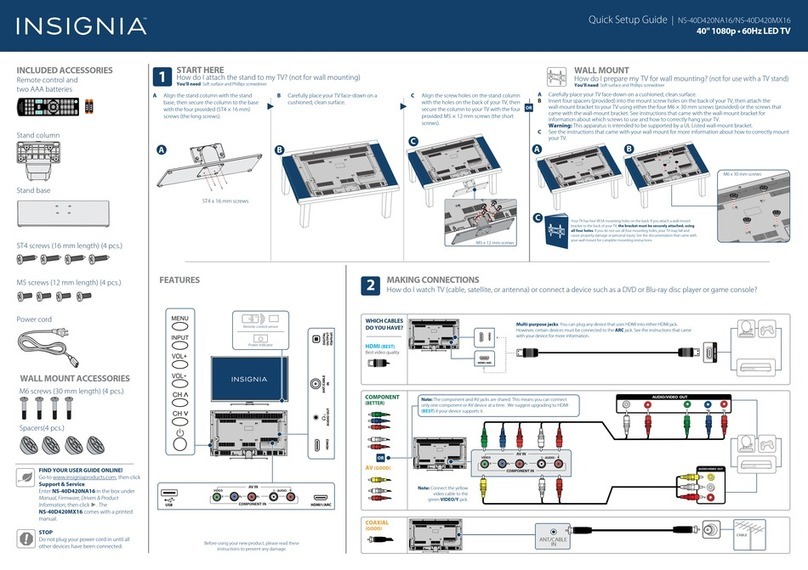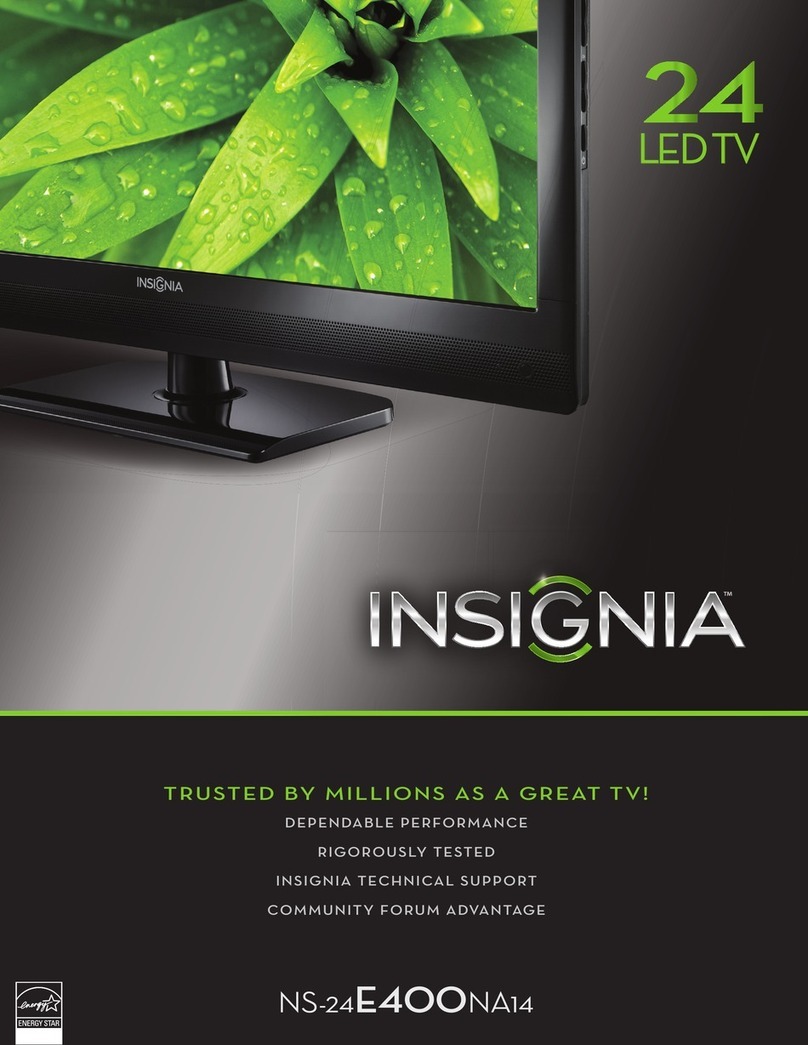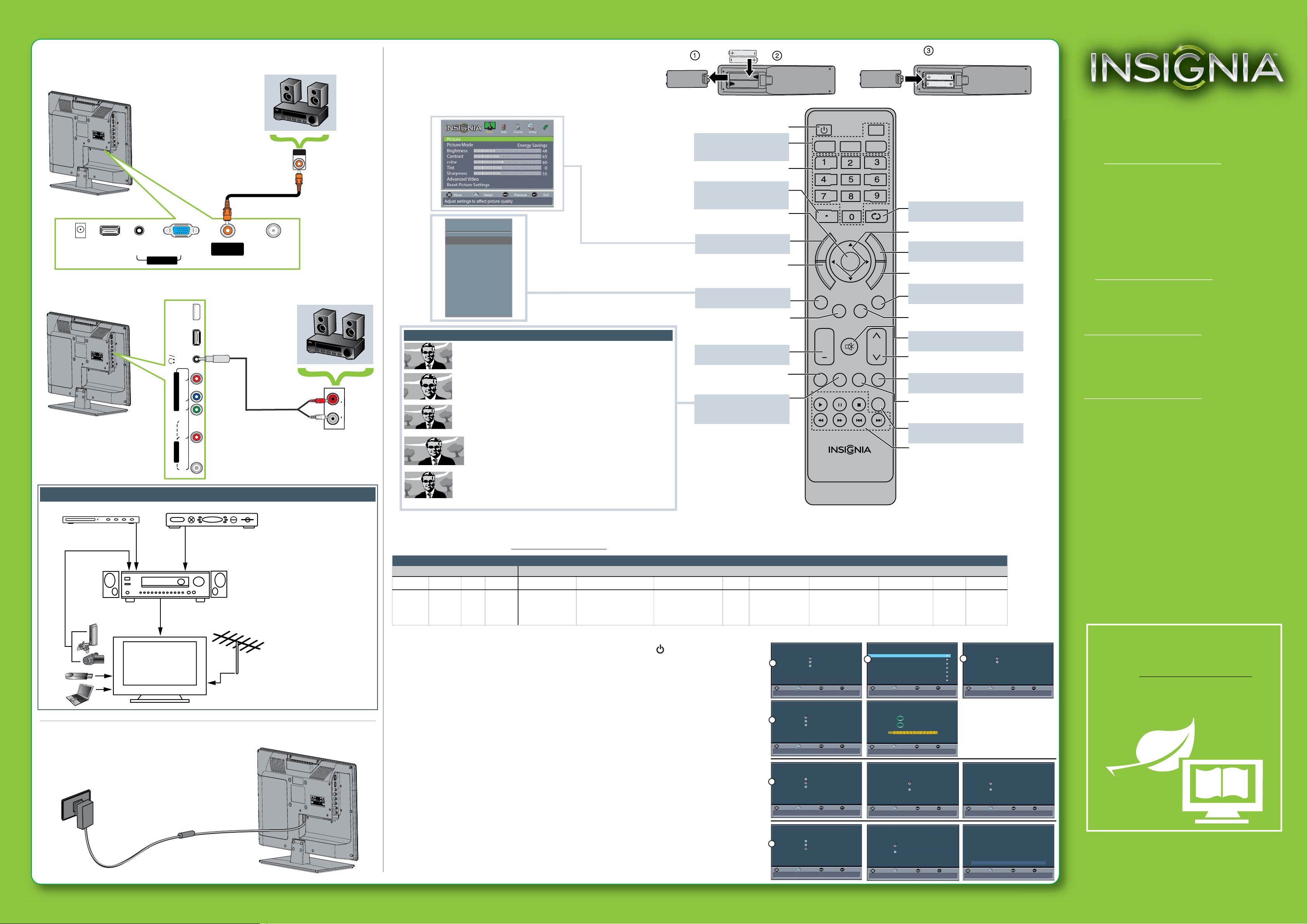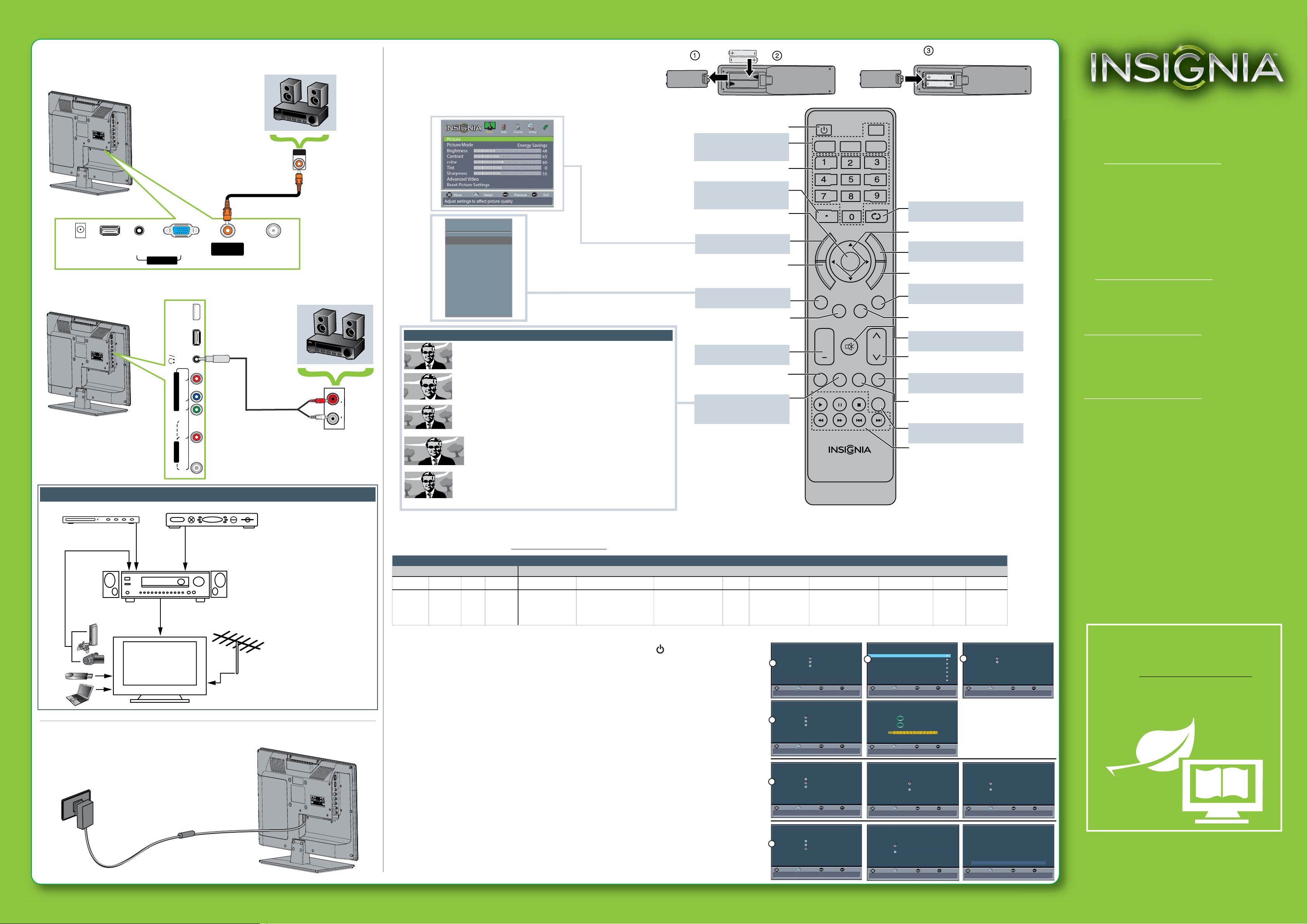
Universal remote TV codes
Turning on your TV for the rst time
1Connect your TV’s power cord to the TV and a power outlet, then press (power). The Choose Your
Menu Language screen opens.
2Press ▲or ▼to highlight a language, then press ENTER. The Choose Your Time Settings screen opens.
3Press ◄or ►to select Auto or Manual. If you select Auto, the date and time are set automatically
from a digital TV signal. If you select Manual, you can manually set the date and time. Press ENTER.
The Choose Your Picture Mode screen opens.
4Press ▲or ▼to highlight Home Mode or Retail Mode, then press ENTER. If you select Retail
Mode, a message asks you to conrm your selection. Select Yes or No. Retail mode is not an
energy-saving mode. The Choose Your TV Source screen opens.
5Press ▲or ▼to highlight Antenna, Cable, or Satellite box, then press ENTER.
A. If you select Antenna, your TV scans for available channels. The scan may take several minutes.
B. If you select Cable, a message asks if you have a cable box.
• Select No if no cable box is connected. Your TV scans for available channels. The scan may take
several minutes.
• Select Yes if a cable box is connected. A message asks how you connected the cable box to yourTV:
• Select AV, Component, or HDMI if you connected a cable box to your TV using one of these
cables. Read the message, then press ENTER to close the wizard.
• Select Coaxial if you connected a cable box to your TV using a coaxial cable. Read the message,
then press ENTER to start the channel scan (VHF channels only).
C. If you select Satellite box, a message asks how you connected the satellite box to your TV:
• Select AV, Component, or HDMI if you connected a satellite box to your TV using one of these
cables. Read the message, then press ENTER to close the wizard.
• Select Coaxial if you connected a satellite box to your TV using a coaxial cable.
Read the message, then press ENTER to start the channel scan (VHF channels only).
Choose Your TV Source
MOVE SELECT PREVIOUS
Antenna
Cable
Satellite box
EXIT
Select if you have a satellite box.
Choose Your TV Source
MOVE SELECT PREVIOUS
Antenna
Cable
Satellite box
EXIT
Select if you have cable service.
Choose Your TV Source
MOVE SELECT PREVIOUS
Antenna
Cable
Satellite box
EXIT
Select if using an antenna for standard or HD TV
How did you connect the
cable box to the TV?
AV, Component, or HDMI
Coaxial
Move Select Previous Exit
Do you have a Cable Box?
No
Yes
Move Select Previous Exit
Choose Your Time Setting
Mode
Time Zone
Daylight Savings
Year
Month
Day
Time
Auto
Pacific
On
2012
January
01
00:00 AM
Move Select Previous Exit
If Automatic, options are automatically set by TV source
Choose Your Picture Mode
Home Mode
Retail Mode
Reduces total power consumption
Move Select Previous Exit
Choose Your Menu Language
English
Français
Español
Set menu language to English,Français,Español
Move Select Previous Exit
HDMI 2
(ARC)
PB
L - AUDIO - R VIDEO/Y USB
PR
COMPONENT IN AUDIO
OUT
AV IN
ENGLISH 12-0992
Setting up and using your remote control
1Press the release button on the back of the remote control to remove
the battery compartment cover.
2Insert two AAA batteries into the battery compartment. Make sure that
the + and – symbols on the batteries match the + and – symbols in the
battery compartment.
3Replace the cover.
Universal remote TV codes
Universal remote controls Cable/Satellite/Set-top boxes
One for All Philips RCA Sony Cablevision Charter Comcast Cox Direct TV Dish Network Time Warner Tivo Verizon
0054 0198,
0490
135 1326,
1463
0198,
0490
400, 450, 461, 456,
10463, 1463, 0463
0091068, 069, 078,
096, 100, 164,
168, 229, 026
2002, 1204, 1423, 1517,
0171, 1963, 0463, 1463,
0842, 1326, 167, 415, 424,
450, 456, 461, 507, 523, 567,
577, 586
10171, 11204, 11326,
11517, 11564, 11641,
11963, 12002
720
068, 069,
078, 096,
100, 164,
168, 229,
026
10171, 11204, 11326,
11463, 11517, 11641,
11780, 11785, 11892,
11963, 12002
Programming your remote control
To program your universal remote control to work with your new Insignia TV, see the table for common codes. If you have problems programming your remote or need a
dierent remote control code, visit www.insigniaproducts.com for the latest remote control code information.
One-year limited warranty
Visit www.insigniaproducts.com for details.
Need additional help?
See your Online User Guide! This
comprehensive guide includes everything
from basic how-to steps to more advanced
features. A copy of your User Guide is not
provided in the box but is available online. Go
to www.insigniaproducts.com, click Support
& Service, enter your model number in the
Product Search eld, then click Search.
Check out our online community forum at
www.insigniaproducts.com for helpful
information from other Insignia TV owners.
We’re here for you
www.insigniaproducts.com
For customer service, call:
877-467-4289 (U.S./Canada markets)
Distributed by Best Buy Purchasing, LLC
7601 Penn Avenue South, Richeld, MN USA 55423-3645
© 2012 BBY Solutions, Inc.
All rights reserved. INSIGNIA is a trademark of BBY Solutions, Inc.
Registered in some countries. All other products and brand
names are trademarks of their respective owners.
WE ARE GOING GREEN!
A copy of your User Guide is not provided in
the box but is available online.
Go to www.insigniaproducts.com,
click Support & Service, enter your model
number in the Product Search eld,
then click Search.
19" 720p LED HDTV IQUICK SETUP GUIDE I NS-19E310A13
Input Source
TV
Comp/AV
HDMI 1
HDMI 2
VGA
USB
Antenna or
cable TV
(no box)
Blu-ray player/DVD player/VCR Cable or satellite TV box
AV receiver
Game console
or camera
USB ash drive
Computer
DC IN
(12V) HDMI 1
(DVI)
VGA
PC IN ANT/
CABLE IN
PC/DVI
AUDIO DIGITAL
OUTPUT
(COAXIAL)
OPTICAL
AUDIO IN
Connecting a home theater system
Using digital audio
Using analog audio
Connecting power
Plug the power cord into the DC IN jack on the back
of your TV, then plug the other end of the cord into
a power outlet.
Connecting a home theater system with multiple devices
We recommend that you connect
the AV receiver’s HDMI OUT jack
to your TV’s HDMI 2 (ARC) jack.
In the following situations, the
HDMI cable routes Dolby Digital
audio to the AV receiver, so you
do not need to connect a
separate digital audio cable:
• When you have a game console
connected to one of your TV’s
HDMI IN jacks.
• When you watch a program
through an antenna or cable TV
connected to the ANT IN jack.
Normal:
Displays the original 4:3 aspect ratio with vertical black bars on the left
and right sides of the screen.
Zoom:
Expands the image to ll the screen. The top and bottom of the image
may be cropped.
Wide:
Use this option to view content recorded in a 16:9 (wide-screen) aspect
ratio.
Cinema:
Stretches the image at the edges, but keeps a clear image in the center.
Auto:
Automatically adjusts the image based on the screen size and the TV
program. Note: Auto is only available when Auto Zoom in the
CHANNELS menu is be set to On.
Aspect ratio options
Note: Cable is not provided.
AUDIO
LR
Note: Cable is not provided.
TV
ACCHDMI
VIDEO
ENTER
CH-LIST FAVORITE
INPUT CCD
+MUTE
VOL CH
SLEEP ZOOM
MTS/SAP
PICTURE
E
X
I
T
M
E
N
U
H
O
M
E
I
N
F
O
AUDIO
NS-RCO3A-13
RECALL
Returns to the previous channel.
Arrows
Navigate in on-screen menus.
HOME
Opens the on-screen menu.
INFO
Opens a TV status banner.
CCD
Turns closed captioning on or o.
FAVORITE
Opens the Favorite Channel List.
MUTE
Mutes the sound.
Channel
Changes the TV channels.
PICTURE
Selects the video modes.
MTS/SAP
Cycles through mono, stereo, and
secondary audio for analog programs.
AUDIO
Selects the audio modes.
Media Controls
Controls HDMI-CEC devices connected to
your TV.
Power
Turns your TV on or o.
Quick Launch Inputs
Selects another source
connected to your TV.
Numbers
Enter channel numbers.
.
Enter a digital sub-channel
number (e.g. 4.1).
ENTER
Conrms selections or changes.
MENU
Opens the on-screen menu.
Exit
Closes the on-screen menu.
INPUT
Opens the Source List.
CH-LIST
Opens the channel list.
Volume
Changes the volume.
SLEEP
Sets the sleep timer.
ZOOM
Changes how the picture
displays on the screen.
2
1
3
5A
5B
5C
Channel scan may take 20+ minutes
EXIT
Move Select Previous Exit
Scanning for channels
0 Digital Channels
0 Analog Channels
Channel scan may take 20+ minutes
EXIT
Move Select Previous Exit
To watch TV
1.Turn on your satellite box.
2.Press INPUT on your TV’s remoto control.
3.Press ▲or ▼to select the video input source that
matches how you connected your satellite box(AV,
Component. or HDMI).
FINISH
How did you connect the
satellite box to the TV?
AV, Component, or HDMI
Coaxial
Move Select Previous Exit