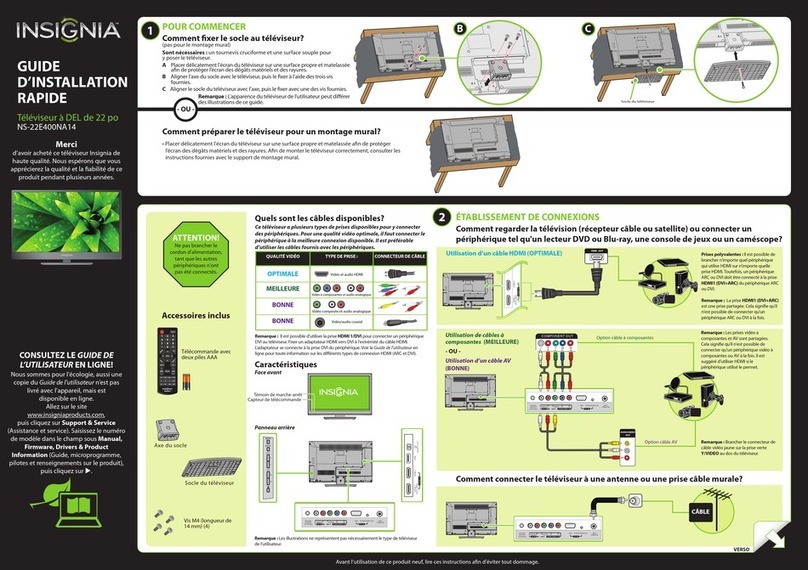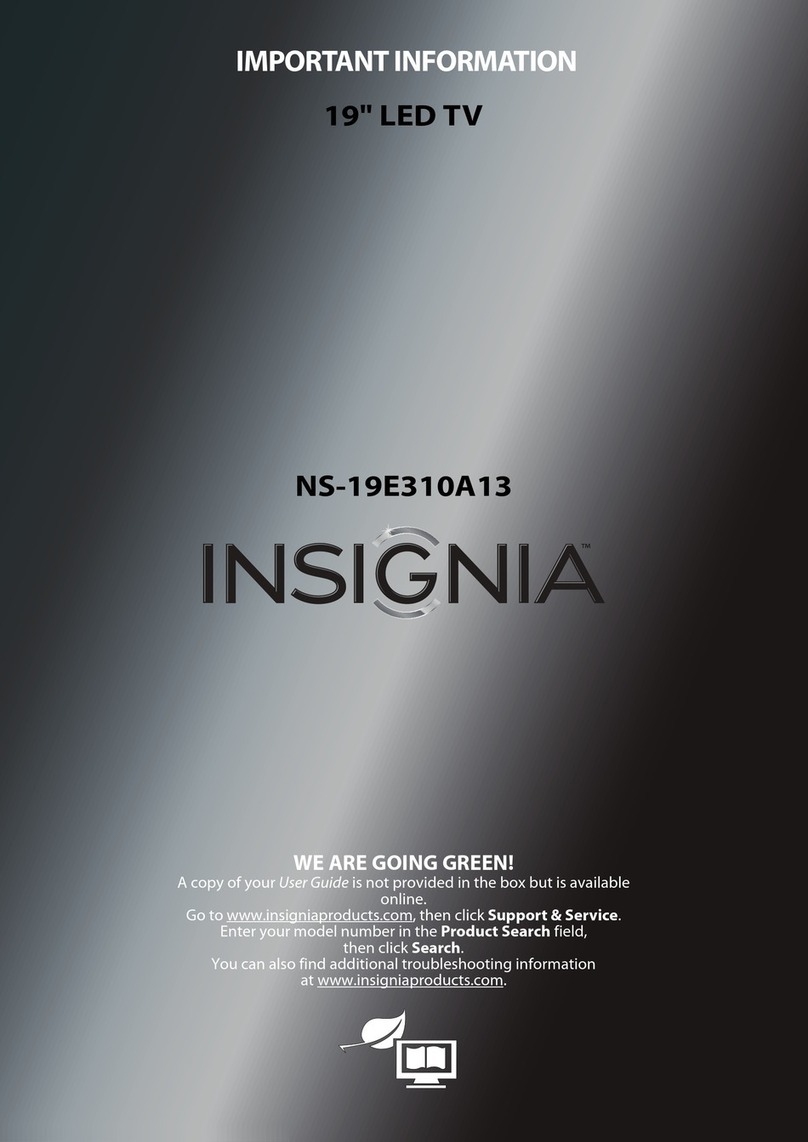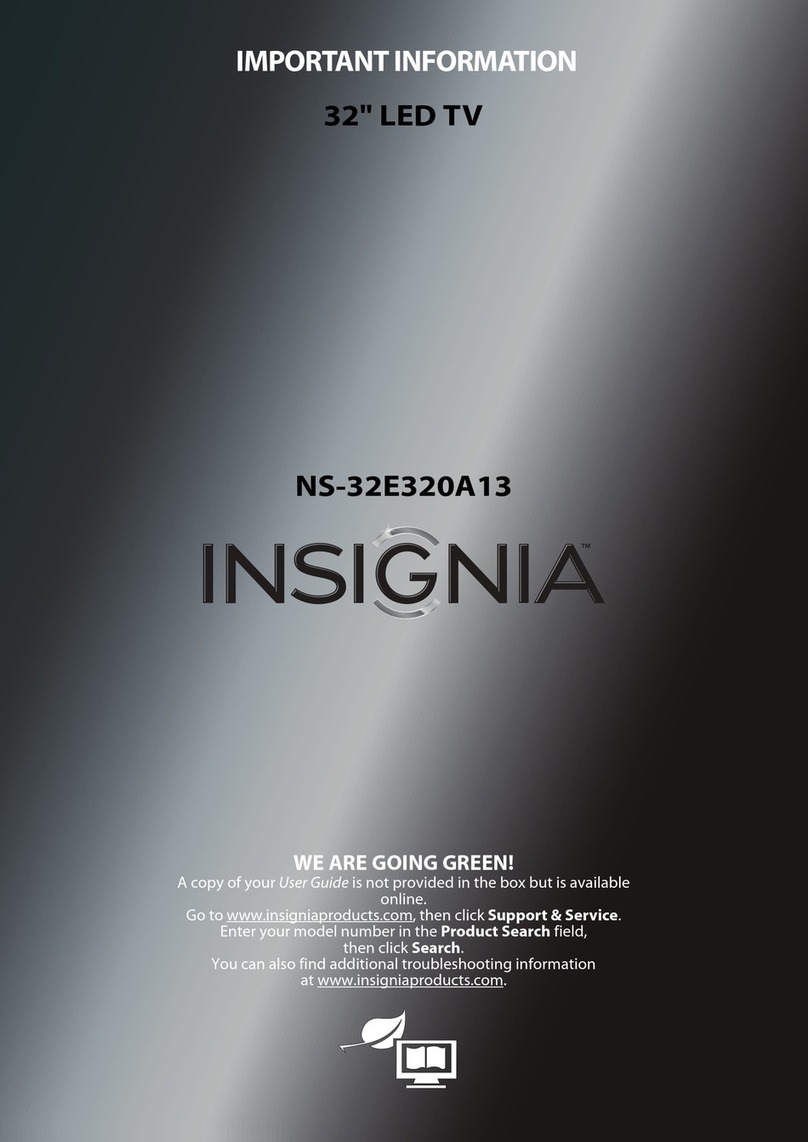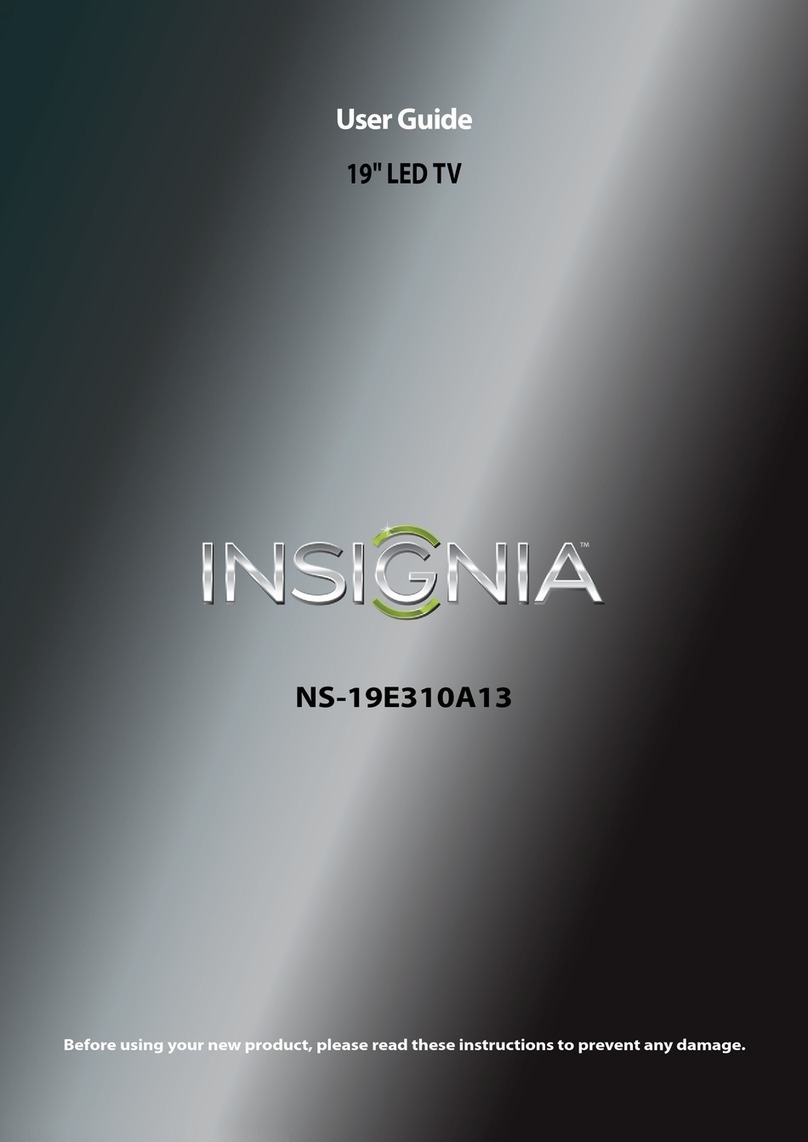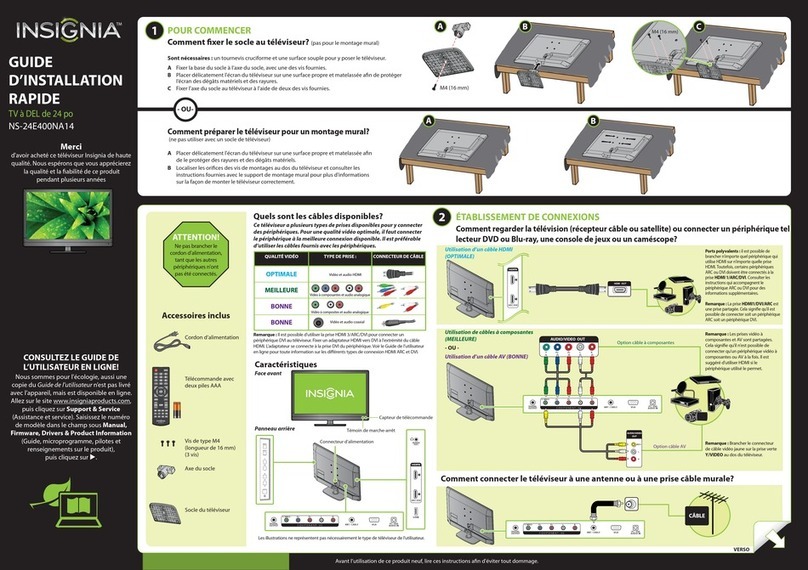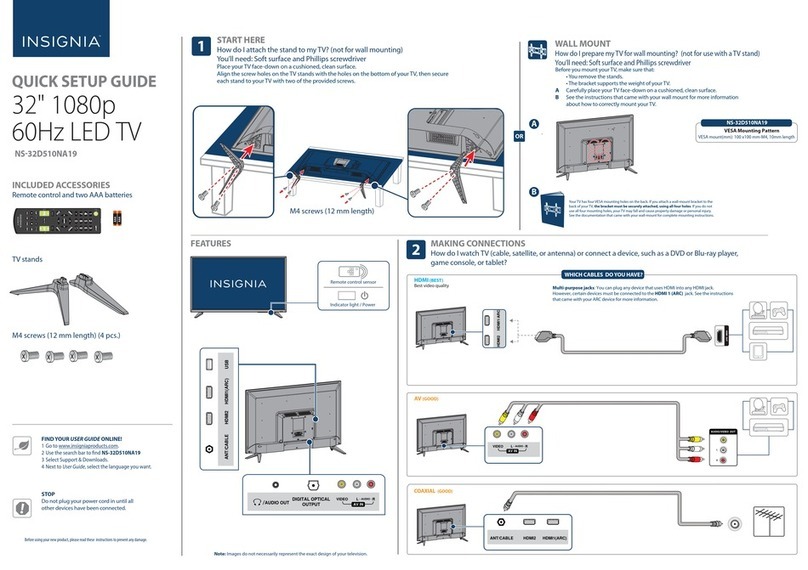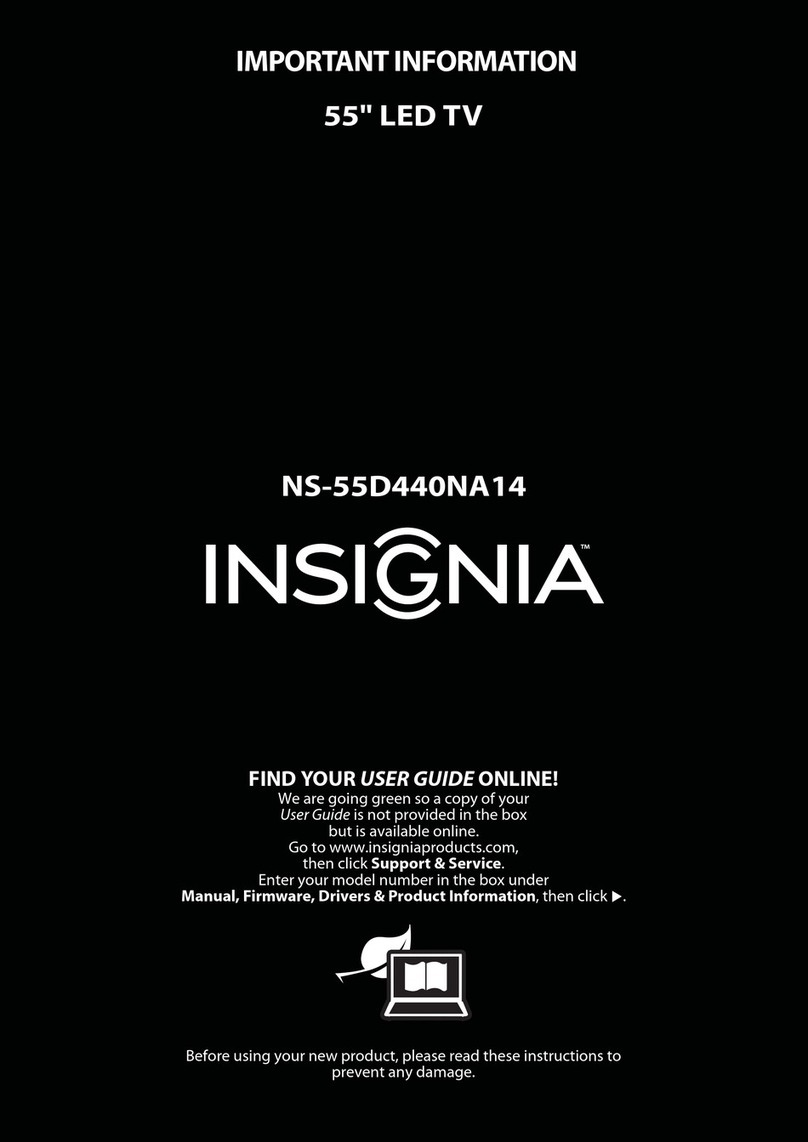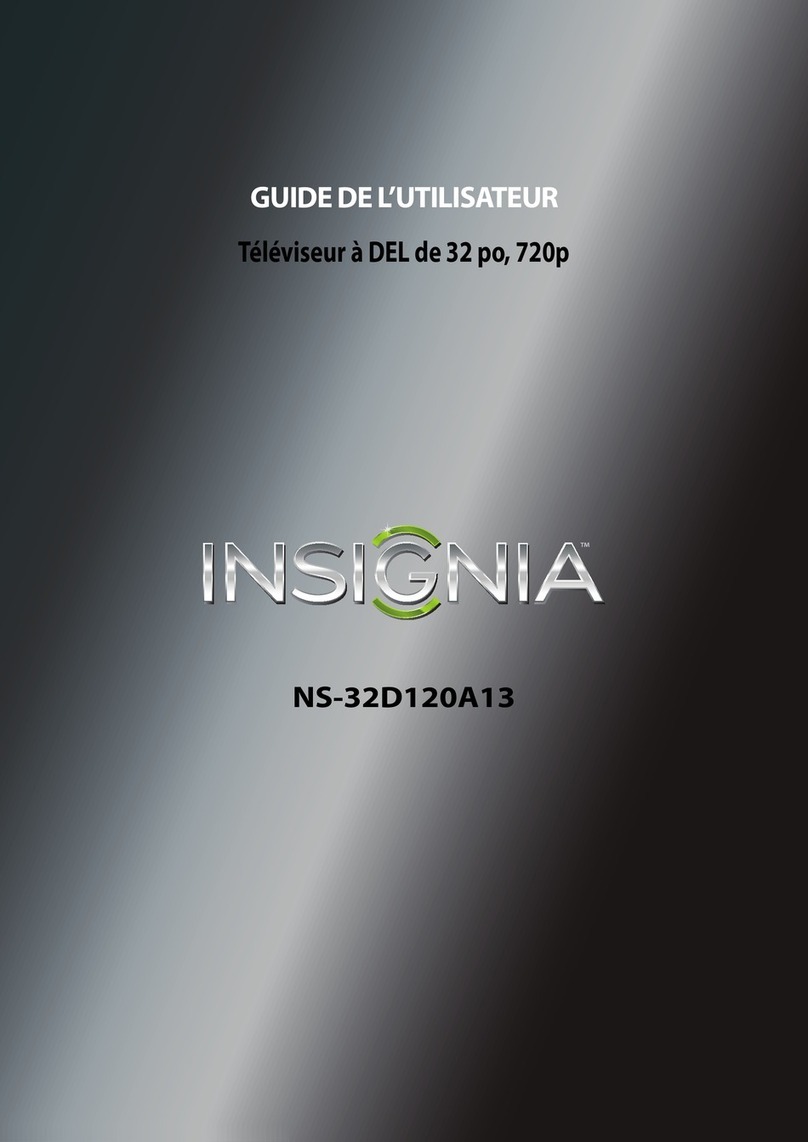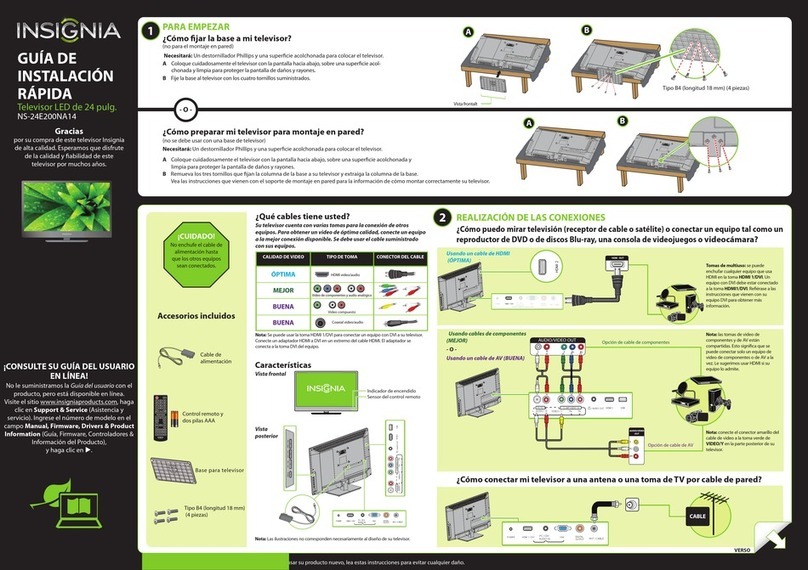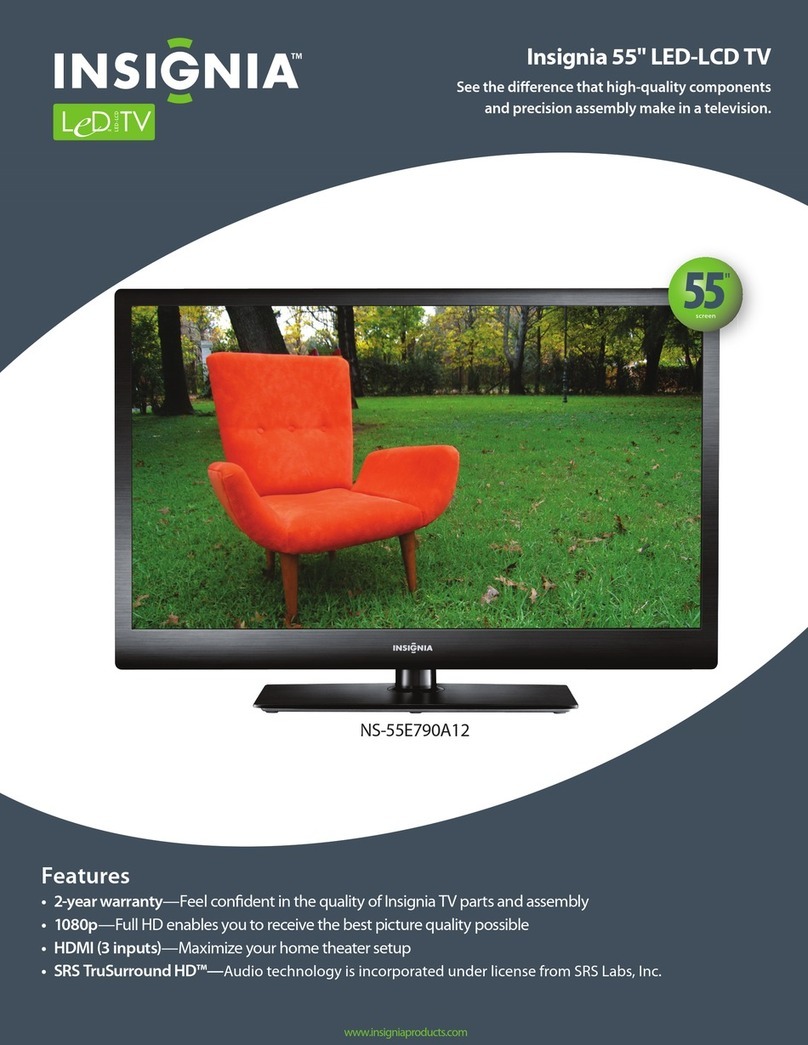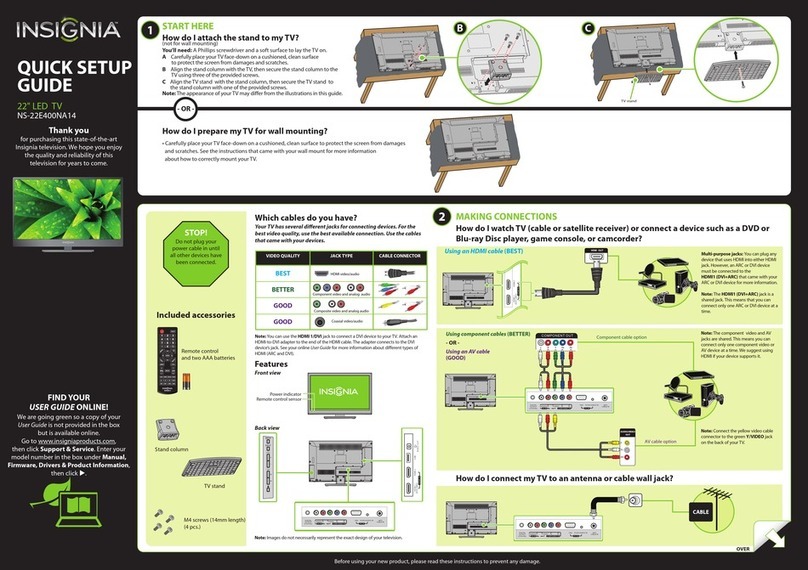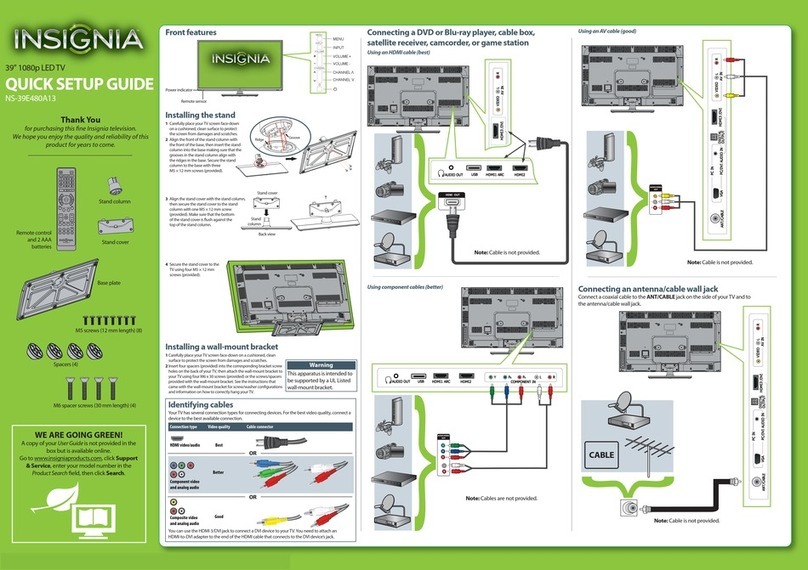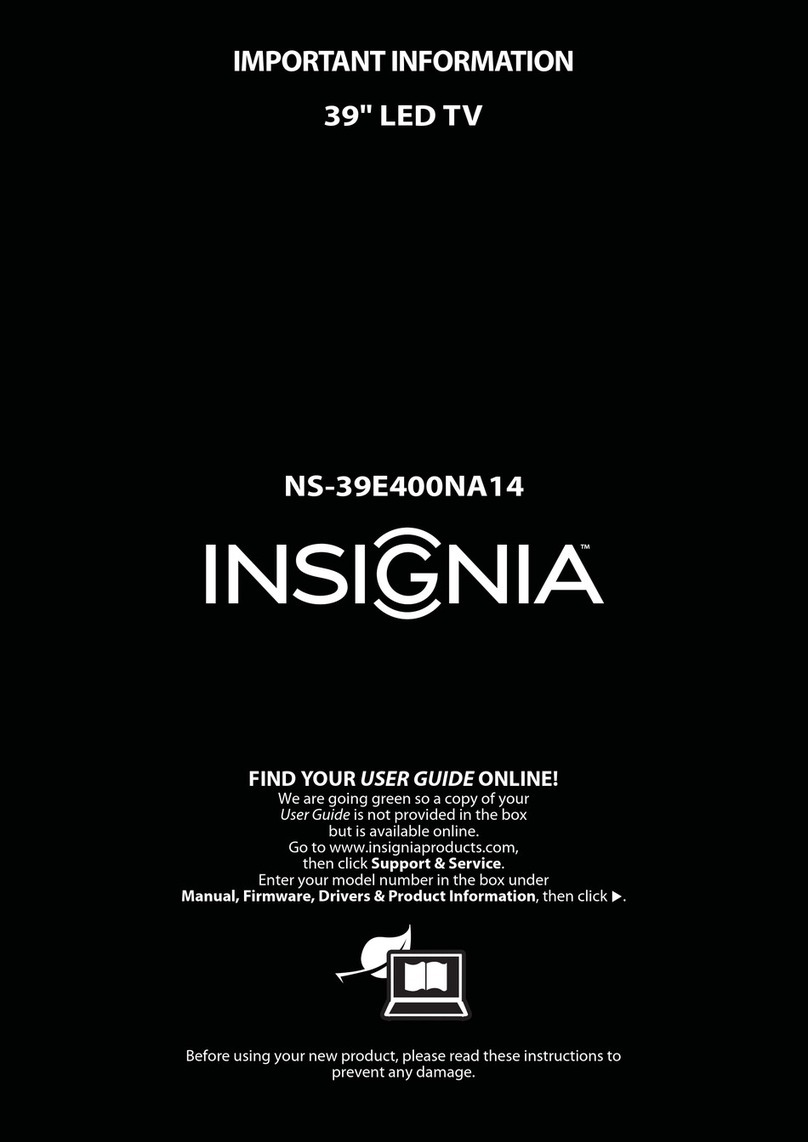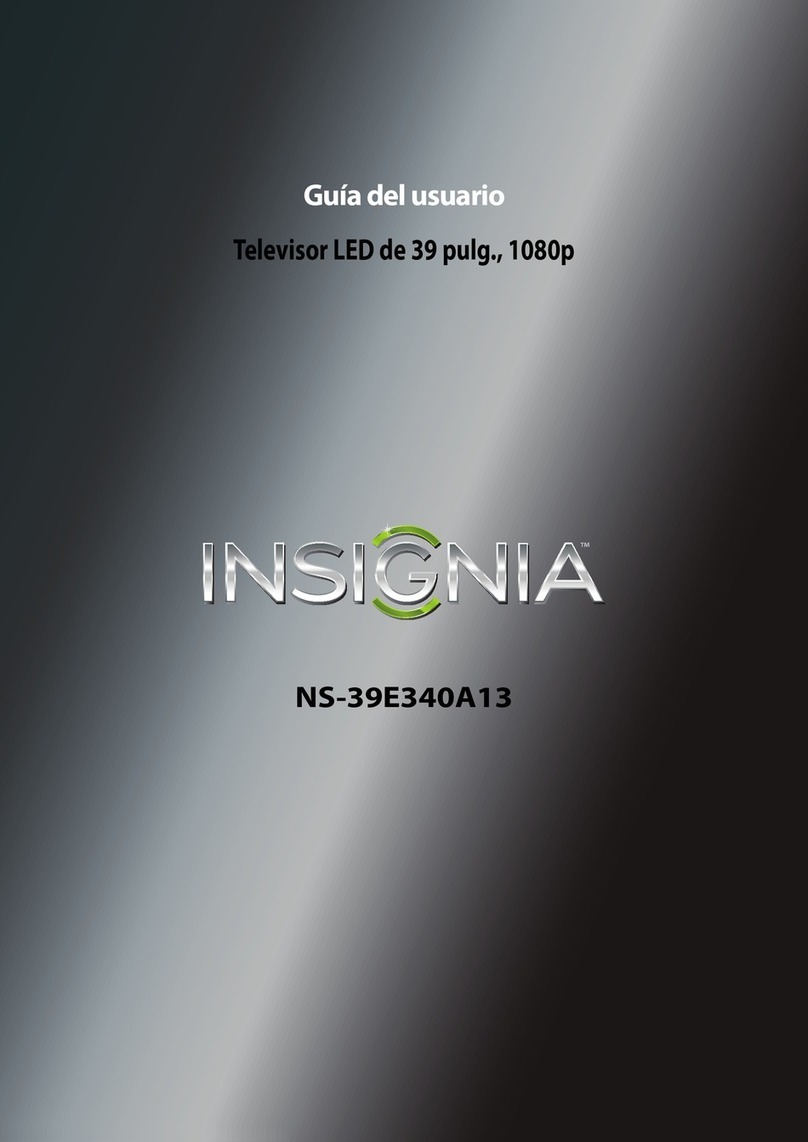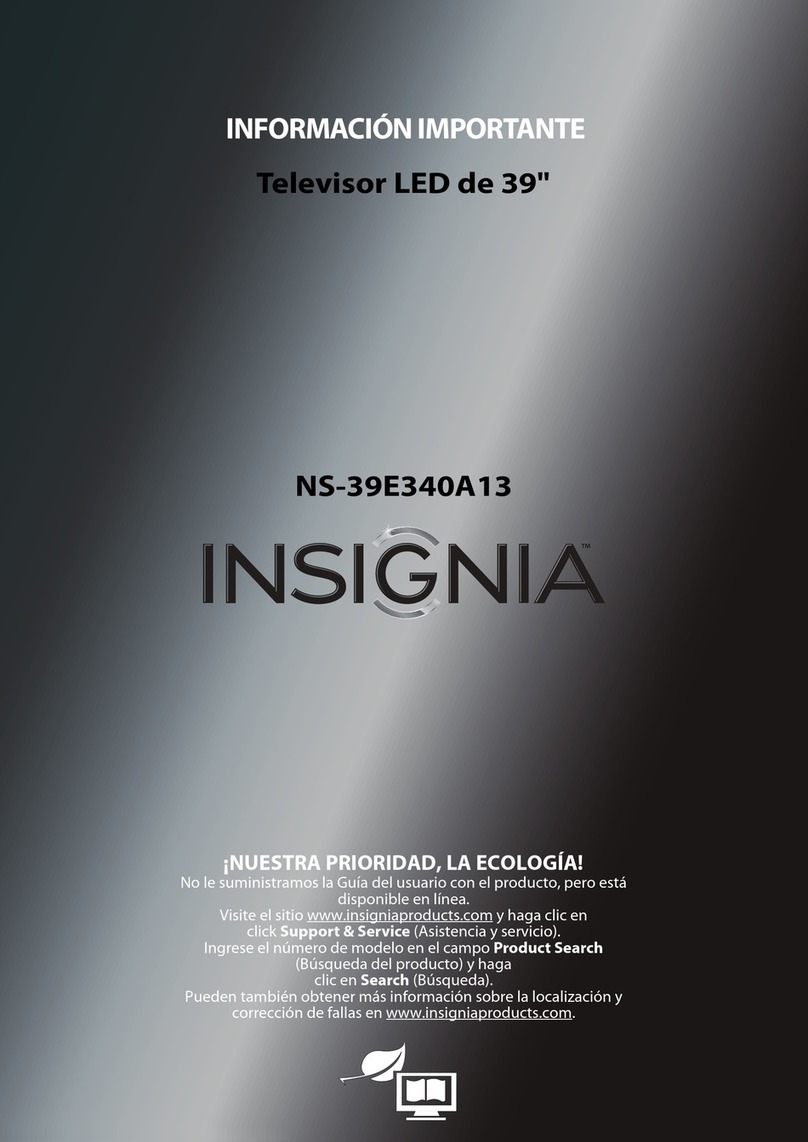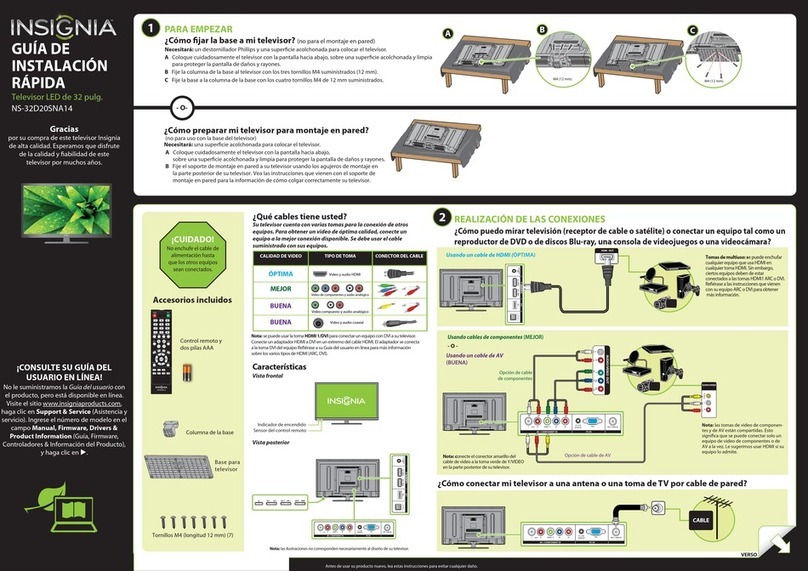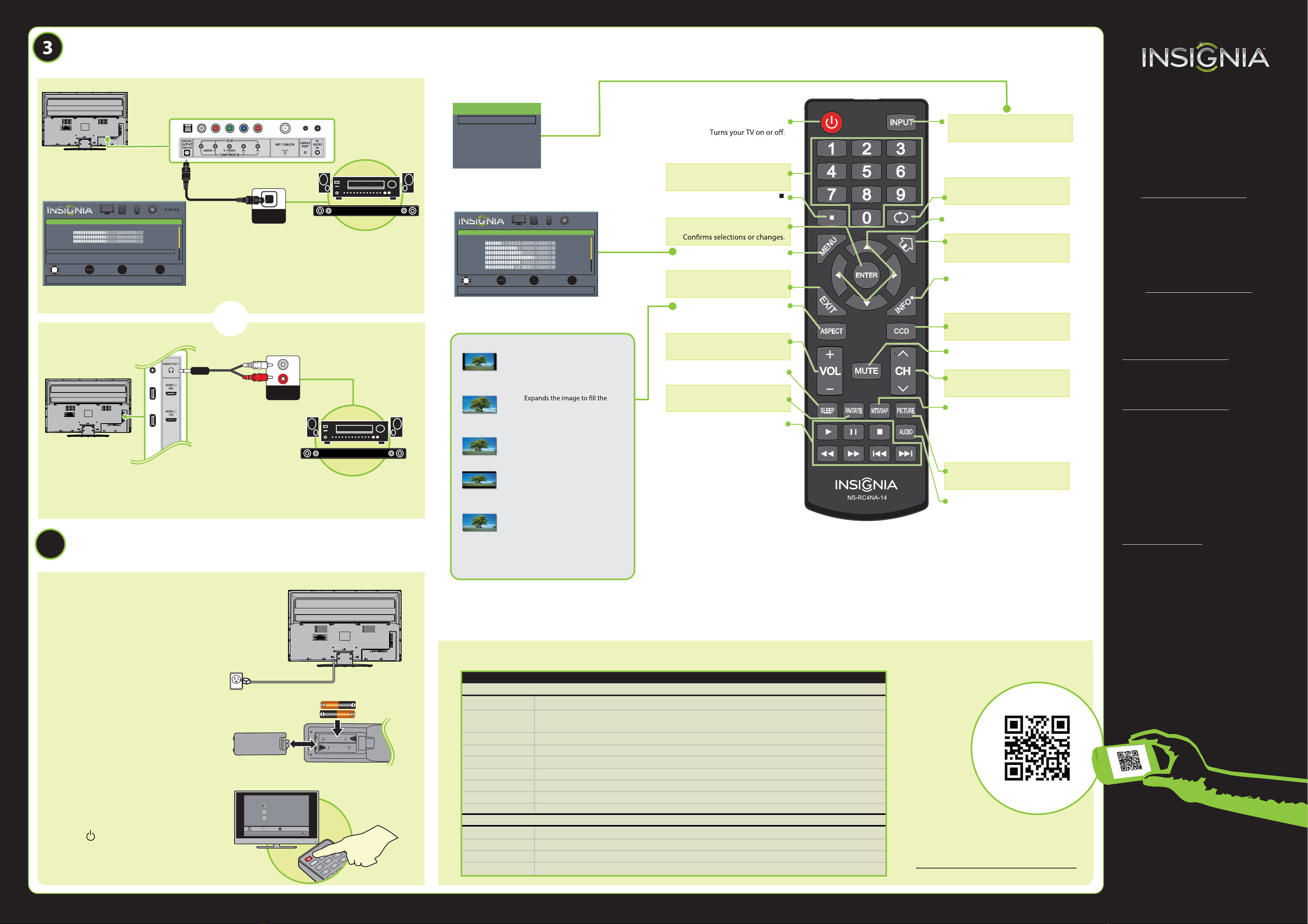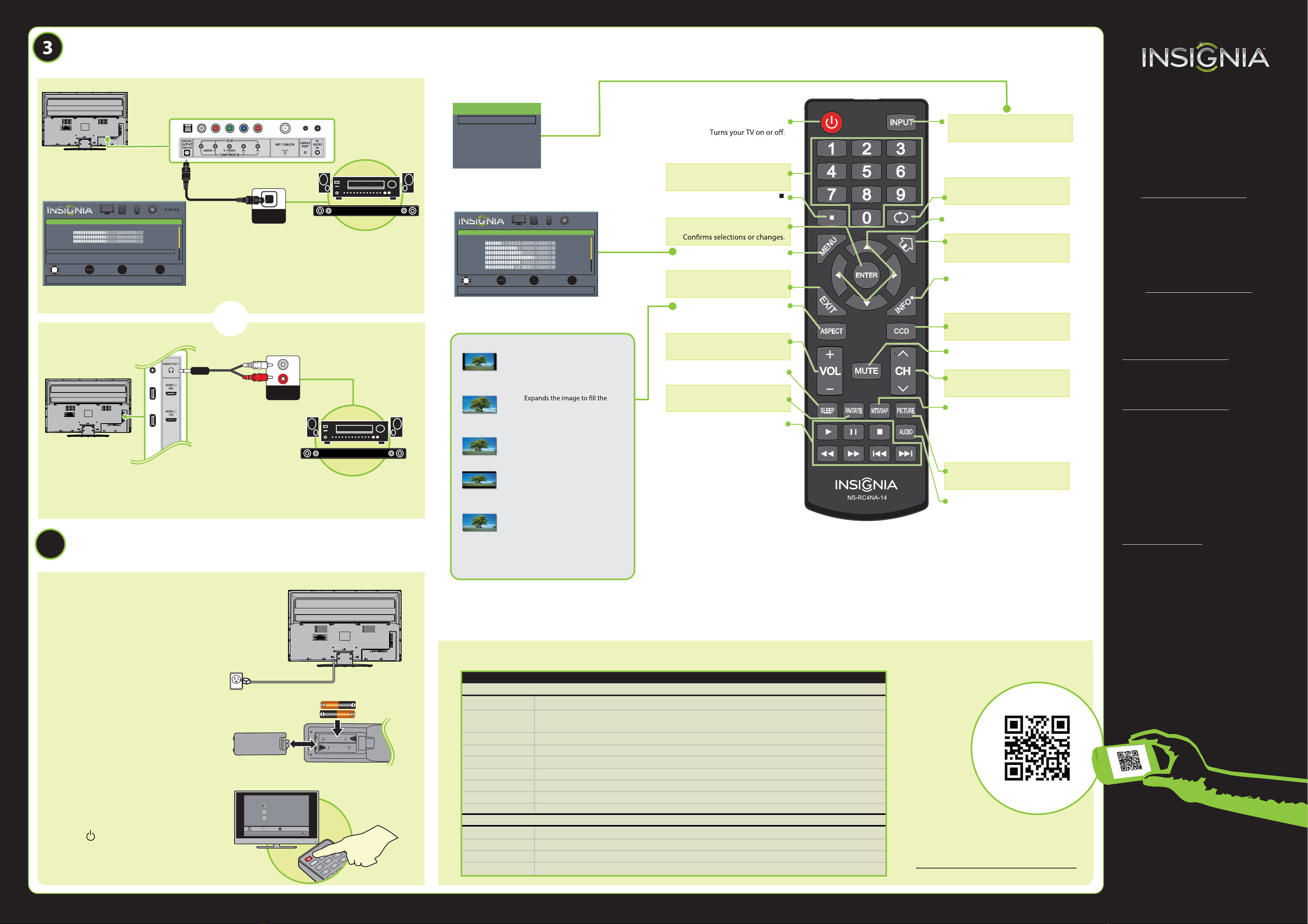
V1 ENGLISH 13-0889
AUDIO IN
English
Choose Your Menu Language
Move
OK
ENT E R
MENU
EXIT
Exit
Previous
Select
Set menu language to English, Français, or Español
Français
Español
4
OPTICAL
AUDIO IN
SOUNDBAR
42" LED TV IQUICK SETUP GUIDE I NS-42D40SNA14
One-year limited warranty
Visit www.insigniaproducts.com for details.
Need additional help?
See your online User Guide! This
comprehensive guide includes everything
from basic how-to steps to more advanced
features. A copy of your User Guide is not
provided in the box but is available online.
Go to www.insigniaproducts.com,
then click Support & Service. Enter your
model number in the box under Manual,
Firmware, Drivers & Product Information,
then click .
Check out our Support Community at
www.insigniaproducts.com for helpful
information from other Insignia TV owners.
We’re here for you
www.insigniaproducts.com
For customer service, call:
877-467-4289
(U.S./Canada markets)
INSIGNIA is a registered trademark of BBY Solutions, Inc.
Registered in some countries.
Distributed by Best Buy Purchasing, LLC,
7601 Penn Ave South, Richeld, MN 55423 U.S.A.
©2013 BBY Solutions, Inc.
All Rights Reserved
1-877-467-4289
www.insigniaproducts.com
Using digital audio
Using analog audio
Note: Refer to instructions that came
with your speakers for more information.
Note: Refer to instructions that came
with your speakers for more information.
I already have a universal remote control. How do I make it control this TV?
Using your remote control
The best time to turn on your TV is after you have attached the TV
stand or wall-mounted your TV and connected all devices.
When your television is in place:
1Plug the power cord into a power
outlet.
2 Install the remote control batteries.
3Press (power) on your remote
control.
4Follow the on-screen instructions.
If you already have a universal remote control that you would like to program to work with your TV and don’t
want to use the included Insignia remote control, see the table for common codes.
CONNECTING AUDIO DEVICES
How do I connect my TV to external speakers?
SOUNDBAR
- OR -
For an up-to-date list of codes for other
cable providers and universal remote brands,
scan this QR code or visit
www.insigniaproducts.com/remotecodes
TURNING ON MY TV
When can I turn on my TV?
UNIVERSAL REMOTE TV CODES
CABLE BOX, SATELLITE BOX, OR OTHER SET-TOP BOX
Cablevision 068, 069, 078, 096, 100, 164, 168, 229, 026
Charter 2002, 1204, 1423, 1517, 0171, 1963, 0463, 1463, 0842, 1326, 167, 415, 424, 450, 456, 461,
507, 523, 567, 577, 586
Comcast 10171, 11204, 11326, 11463, 11517, 11641, 11780, 11785, 11892, 11963, 12002
Cox 1326, 1463
Direct TV 10171, 11204, 11326, 11517, 11564, 11641, 11963, 12002
Dish Network 720
Time Warner 400, 450, 461, 456, 10463, 1463, 0463
Tivo 0091
Verizon 0198, 0490
One for All 0054
Philips 0198, 0490
RCA 135
Sony 068, 069, 078, 096
UNIVERSAL REMOTE CONTROLS
RECALL
Returns to the previous channel.
Arrows
Navigate in on-screen menus.
HOME
Opens the on-screen menu.
INFO*
Opens a TV status banner.
CCD
MUTE
Mutes the sound.
Channel
Changes the TV channels.
MTS/SAP
Analog TV-Cycles through mono,stereo,and
secondary audio.
Digital TV-Selects the audio language from
the current channel.
PICTURE
Selects the video mode.
AUDIO
Selects the audio mode
Numbers
Enter channel numbers.
Enters a digital sub-channel
number (for example 4.1).
ENTER
MENU
Opens the on-screen menu.
EXIT
Closes the on-screen menu.
ASPECT
Changes how the picture is
displayed on the screen.
Volume
Changes the volume.
SLEEP
Sets the sleep timer.
FAVORITE
Opens the Favorite Channel List.
INlink media controls
Control HDMI-CEC devices
connected to your TV.
NORMAL: Original aspect ratio is
preserved. Black bars are present if content
is not widescreen (16:9).
ZOOM:
screen. The top and bottom of the image
may be cropped.
WIDE: Displays content recorded in a
16:9 (widescreen) aspect ratio.
CINEMA: Stretches the image at the
edges, but keeps a clear image in the
center.
AUTO: Automatically adjusts the image
based on the screen size and the TV
program. Select this option if you are
uncertain which aspect ratio to choose.
Note: Auto is only available when Auto
Aspect Ratio in the CHANNELS menu
is set to On.
What are my screen-size options?
INPUT
Opens the INPUT SOURCE list.
Power
Turns closed captioning on and o.
TV
HDMI1
HDMI2
Component/AV
USB(Photos)
INPUT SOURCE
PICTURE AUDIO CHANNELS SETTINGS
MOVE
OK
ENTER
SELECT PREVIOUS
MENU
EXIT
EXIT
PICTURE
Picture Mode
Backlight
Brightness
Contrast
Color
Tint
Sharpness
Advanced Video
Adjust settings to affect picture quality.
Energy Savings
33
50
55
60
0
45
On your TV, set the Digital Audio/SPDIF option on the
AUDIO menu to PCM.
PICTURE AUDIO CHANNELS SETTINGS MHL/ACC
MOVE
OK
ENTER
SELECT PREVIOUS
MENU
EXIT
EXIT
AUDIO
Sound Mode
Balance
Bass
Treble
TV Speakers
Digital Audio/SPDIF
MTS/SAP
Audio Language
Adjust settings to affect sound quality.
Standard
R32
50
50
On
PCM
Stereo
English