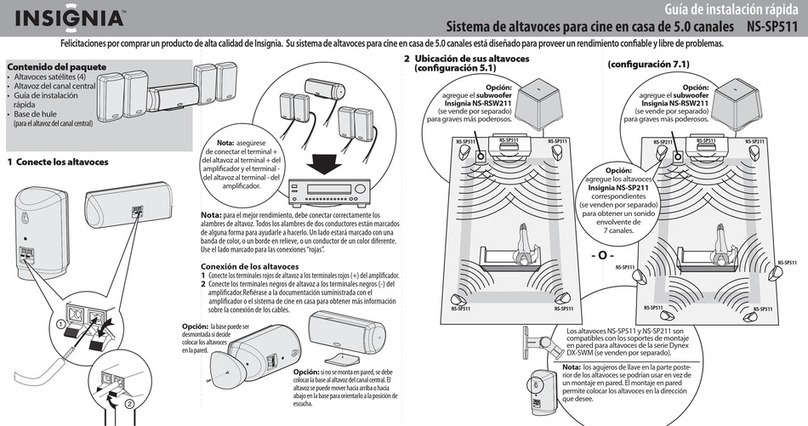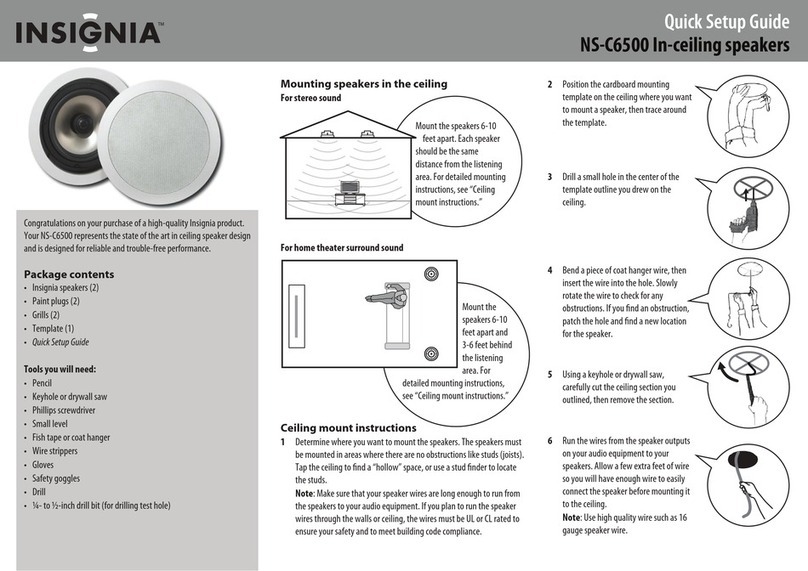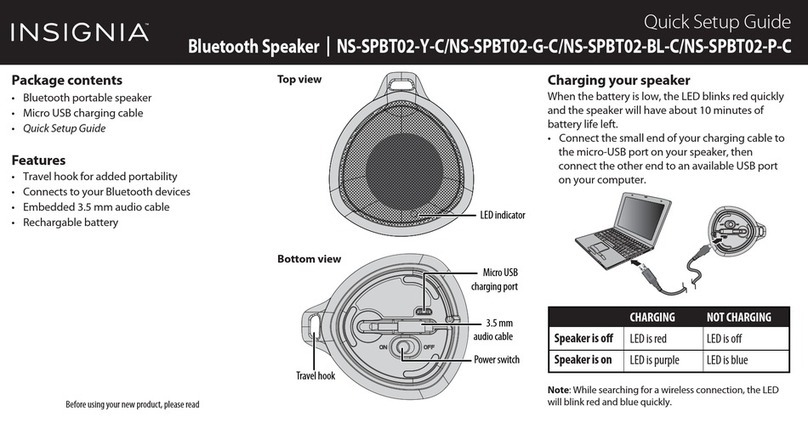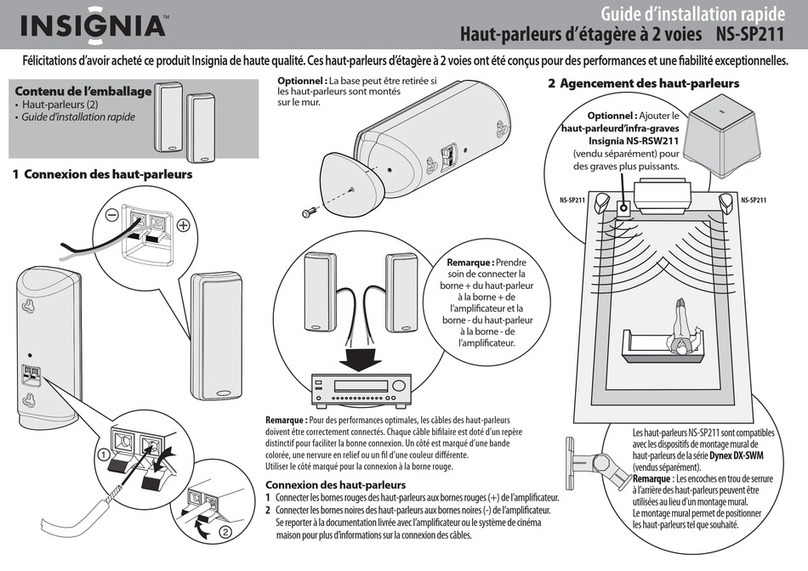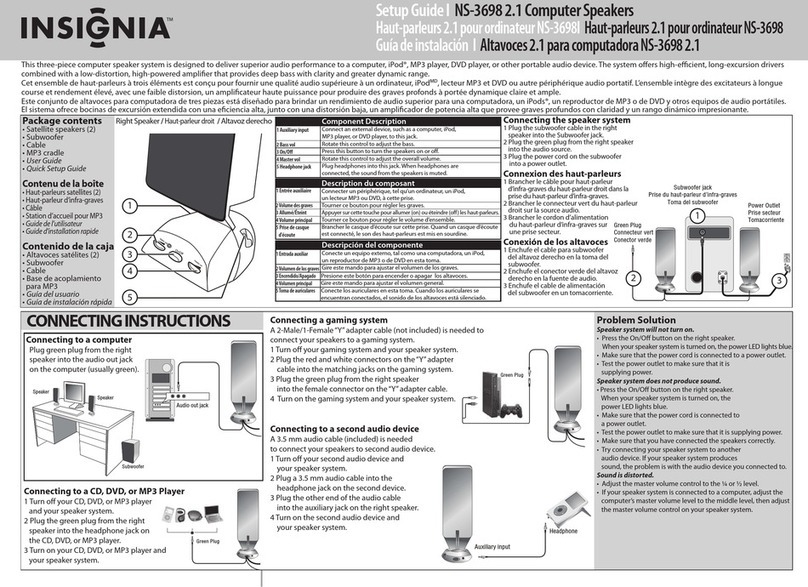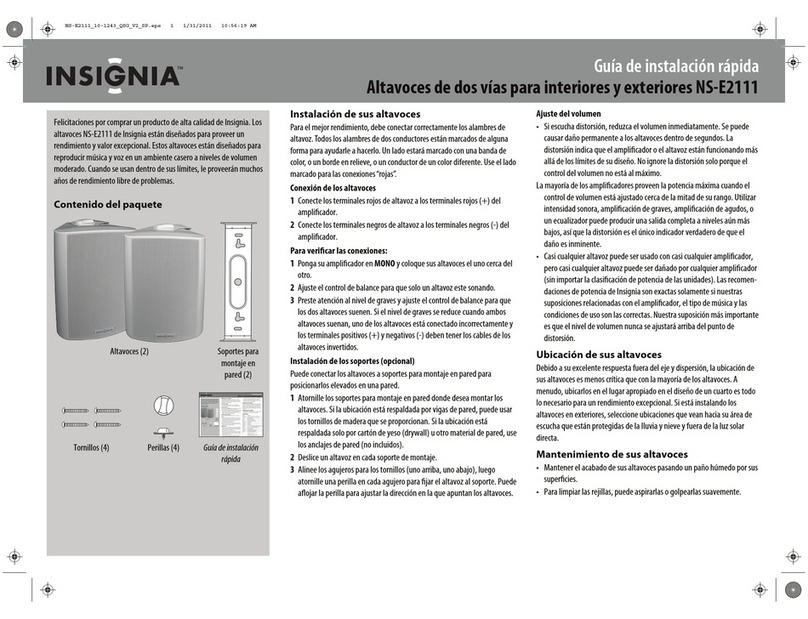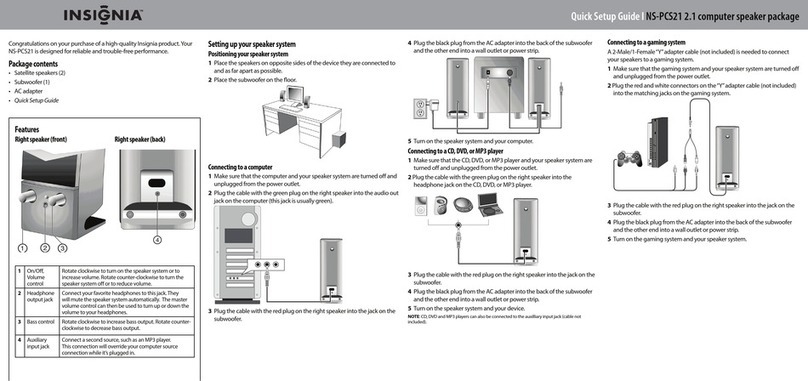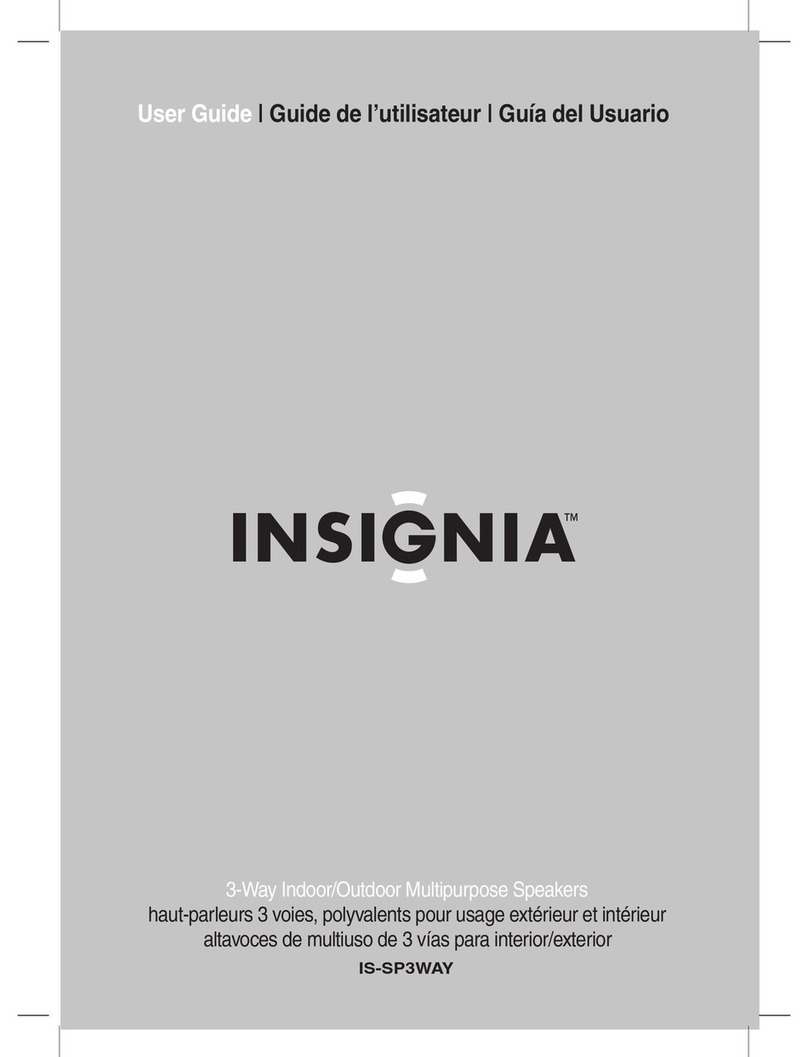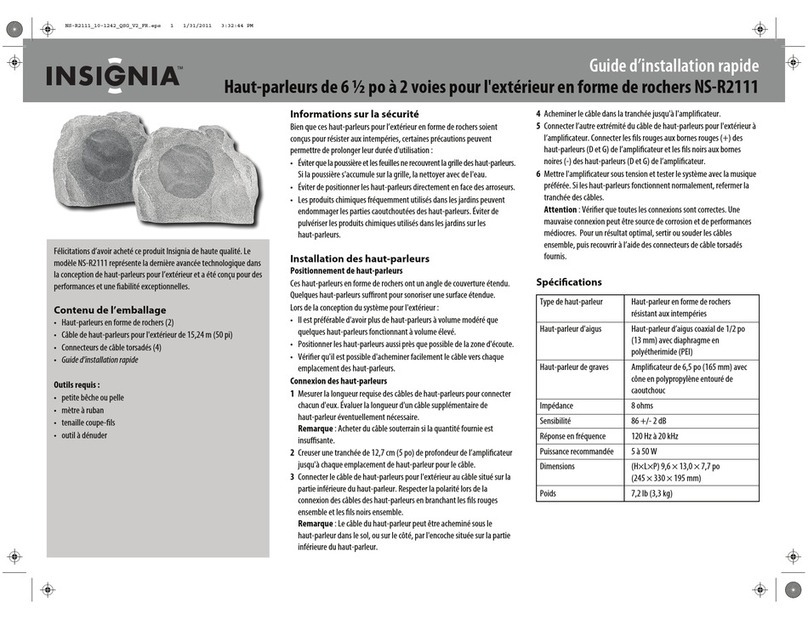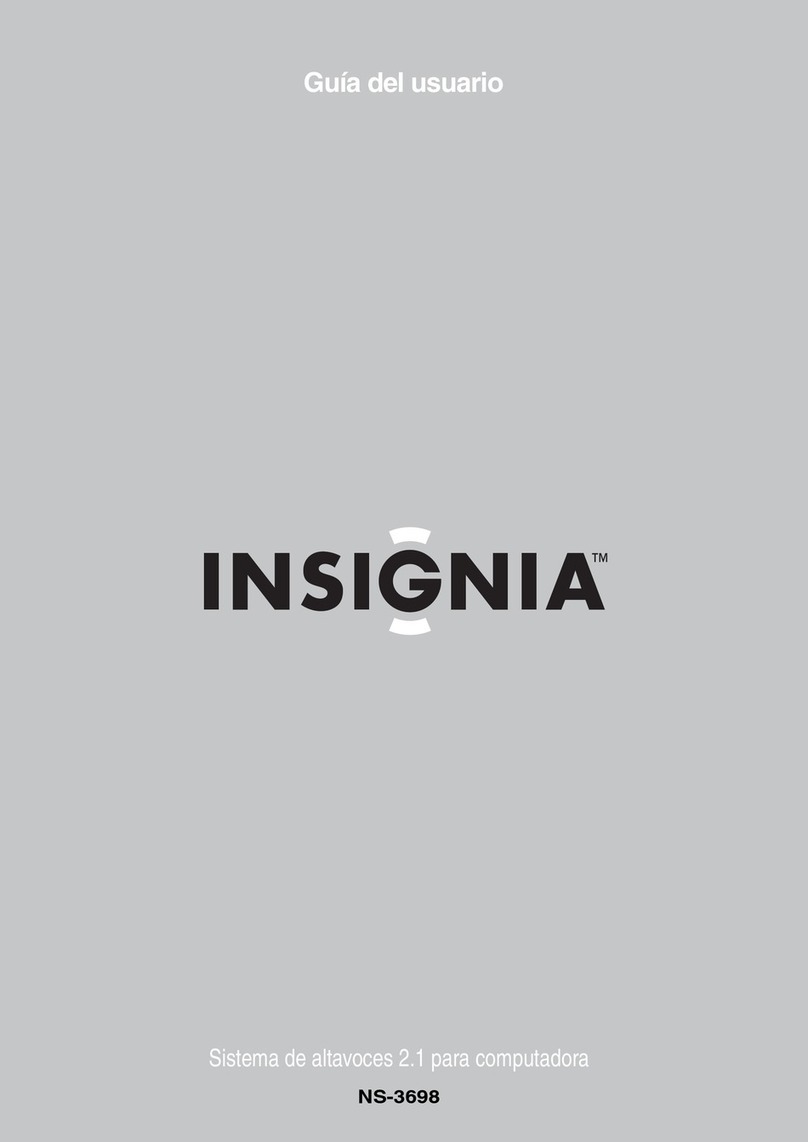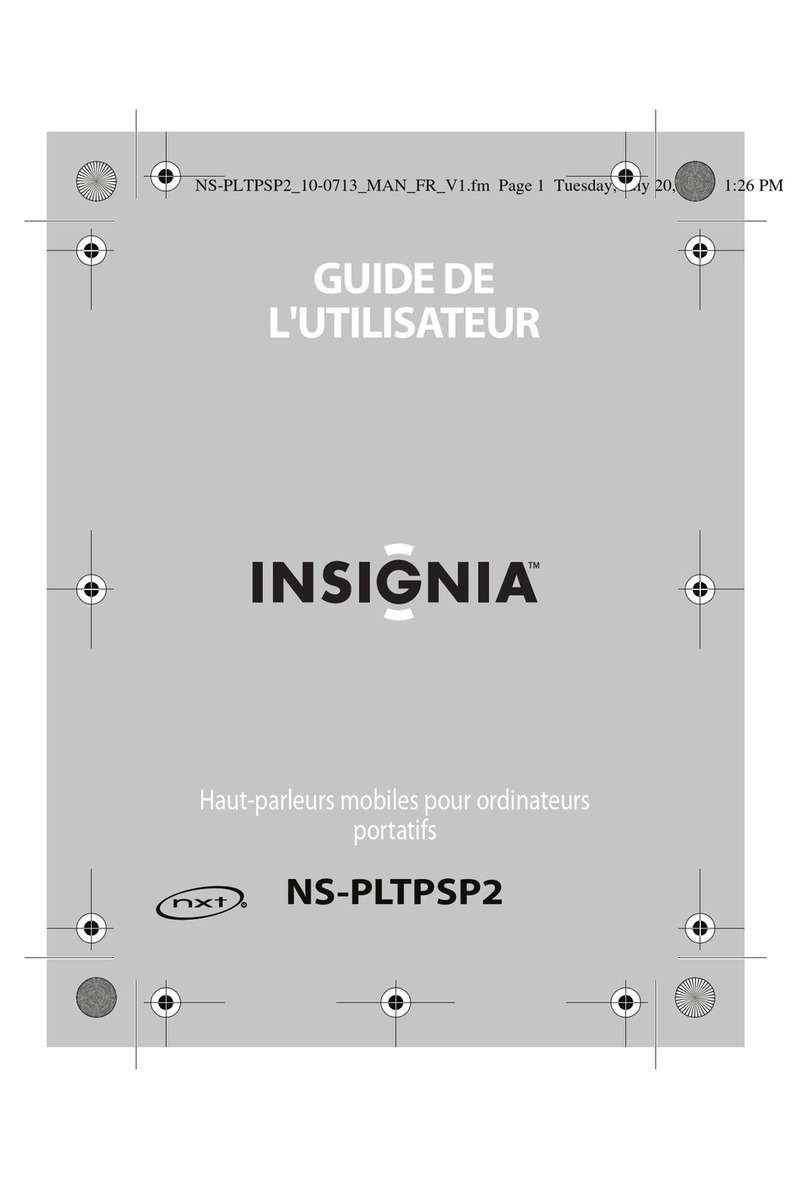V1 ENGLISH 15-0656
PROBLEM
No power
No sound or low
volume
SOLUTION
• Make sure that your speaker’s battery is charged.
• Make sure that your speaker is turned on.
• Make sure that your Bluetooth device is turned on, Bluetooth is
turned on, and NS-CSPBTCUBE is selected.
• Turn up the volume on your speaker.
• Turn up the volume on your Bluetooth device.
• Make sure that your Bluetooth device is not muted.
• Make sure that your speaker is not paired to another Bluetooth
device.
• Make sure that your Bluetooth device is not paired to another
Bluetooth device.
TROUBLESHOOTING
PROBLEM
Cannot establish
a Bluetooth
connection
My Bluetooth
device keeps
unpairing
SOLUTION
• Shorten the distance between your speaker and your Bluetooth
device.
• Turn your devices o, then on. Re-pair your speaker and your
Bluetooth device.
• Make sure that your speaker is not paired to another Bluetooth
device.
• Make sure that your speaker and Bluetooth device are both in
pairing mode.
• Make sure that your Bluetooth device supports Bluetooth v4.0 and
below.
• Make sure that your Bluetooth device is not connected to any other
device.
• Make sure that you have selected NS-CSPBTCUBE on your
Bluetooth device.
• Shorten the distance between your speaker and your Bluetooth
device.
• If the battery on your Bluetooth device is low, recharge the battery.
• If the battery on your speaker is low, recharge the battery.
PROBLEM
“NS-CSPBTCUBE”
does not appear on
my Bluetooth device
The speaker does not
control the phone’s
camera
SOLUTION
• Shorten the distance between your speaker and your Bluetooth
device.
• Put your speaker into pairing mode, then refresh your list of
Bluetooth devices. For more information, see the
documentation that came with your Bluetooth device.
1On your phone, go into the Bluetooth menu, then tap the
settings icon next to the speaker name.
2In the PROFILES section, tap INPUT DEVICE (CONNECT TO
INPUT DEVICE) or USE FOR INPUT, then go back to the
camera.
3You should now be able to take pictures with the speaker.
and, if not installed and used in accordance with the instructions, may cause harmful
interference to radio communications. However, there is no guarantee that
interference will not occur in a particular installation. If this equipment does cause
harmful interference to radio or television reception, which can be determined by
turning the equipment o and on, the user is encouraged to try to correct the
interference by one or more of the following measures:
—Reorient or relocate the receiving antenna.
—Increase the separation between the equipment and receiver.
—Connect the equipment into an outlet on a circuit dierent from that to which the
receiver is connected.
—Consult the dealer or an experienced radio/TV technician for help.
RSS-Gen & RSS-210 statement:
This device complies with Industry Canada licence-exempt RSS standard(s).
Operation is subject to the following two conditions: (1) this device may not cause
interference, and (2) this device must accept any interference, including interference
that may cause undesired operation of the device.
Le présent appareil est conforme aux CNR d'Industrie Canada applicables aux
appareils radio exempts de licence. L'exploitation est autorisée aux deux conditions
suivantes : (1) l'appareil ne doit pas produire de brouillage, et (2) l'utilisateur de
l'appareil doit accepter tout brouillage radioélectrique subi, même si le brouillage est
susceptible d'en compromettre le fonctionnement.
SAFETY INSTRUCTIONS
• Never expose the product to re as this could result in personal injury.
• Do not store the product in an extremely cold or warm environment.
• Never dismantle the product.
• Never let children play with the product.
• Do not expose the product to dampness or moisture.
• The product should not be exposed to dripping or splashing.
LEGAL NOTICES
This device complies with Part 15 of the FCC Rules. Operation is subject to the
following two conditions: (1) this device may not cause harmful interference, and (2)
this device must accept any interference received, including interference that may
cause undesired operation.
FCC Caution:
Changes or modications not expressly approved by the part responsible for
compliance could void the user's authority to operate the equipment.
FCC Statement:
This equipment has been tested and found to comply with the limits for a Class B
digital device, pursuant to part 15 of the FCC Rules. These limits are designed to
provide reasonable protection against harmful interference in a residential
installation. This equipment generates, uses and can radiate radio frequency energy
RSS-102 Statement:
This equipment complies with Industry Canada radiation
exposure limits set forth for an uncontrolled environment.
Cet équipement est conforme à l'exposition aux
rayonnements Industry Canada limites établies pour un
environnement non contrôlé.
ONEYEAR LIMITED WARRANTY
Visit www.insigniaproducts.com for details.
CONTACT INSIGNIA:
1-877-467-4289 (U.S. and Canada)
01-800-926-3000 (Mexico)
www.insigniaproducts.com
INSIGNIA is a trademark of Best Buy and its aliated companies.
Distributed by Best Buy Purchasing, LLC
©2015 Best Buy. All rights reserved.
Made in China