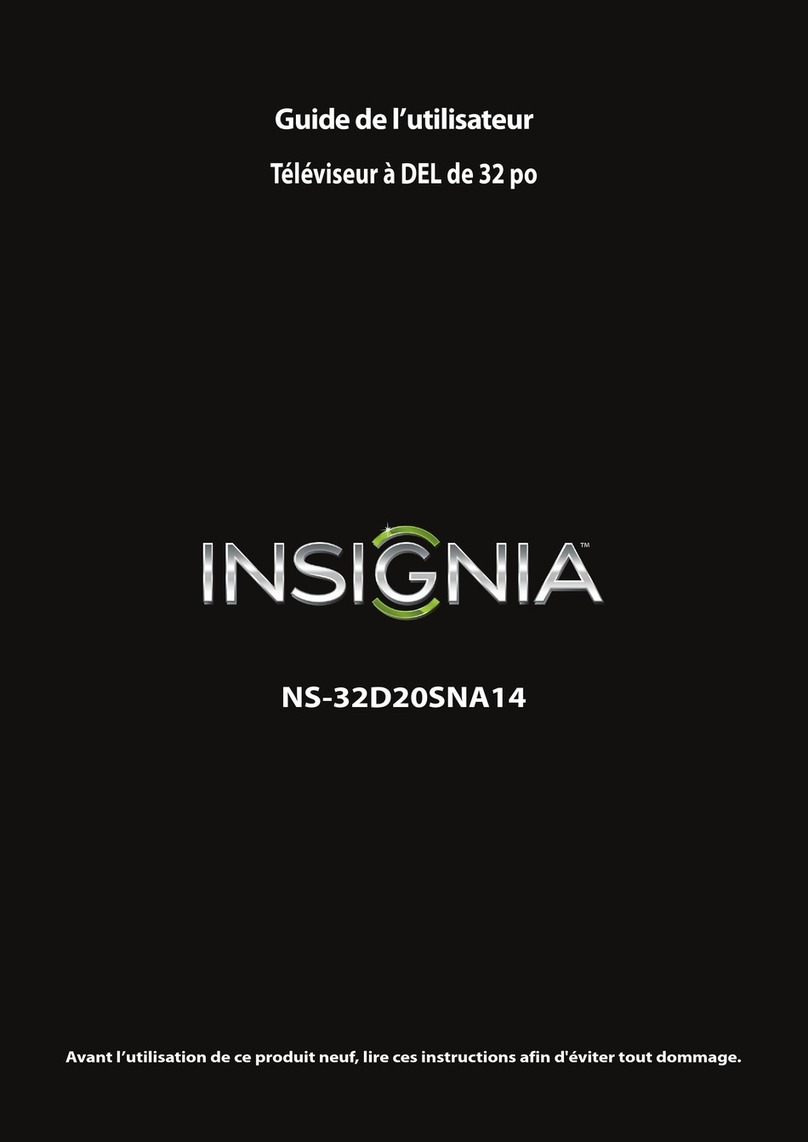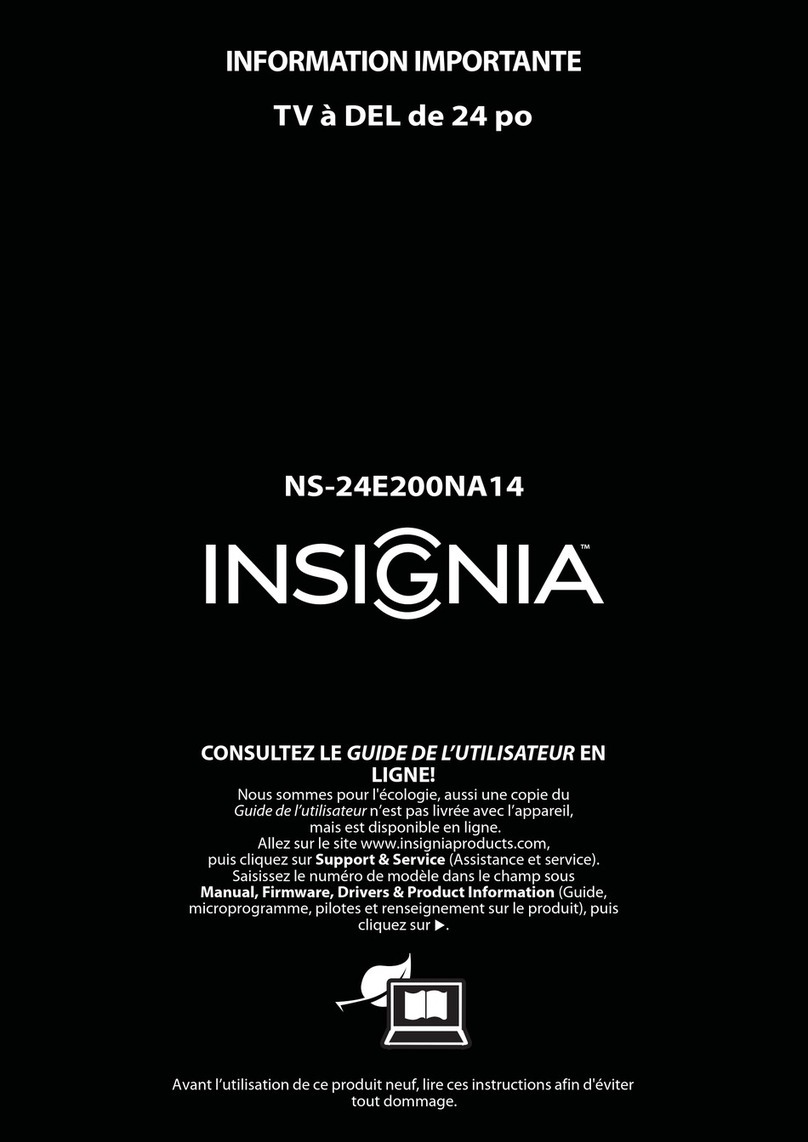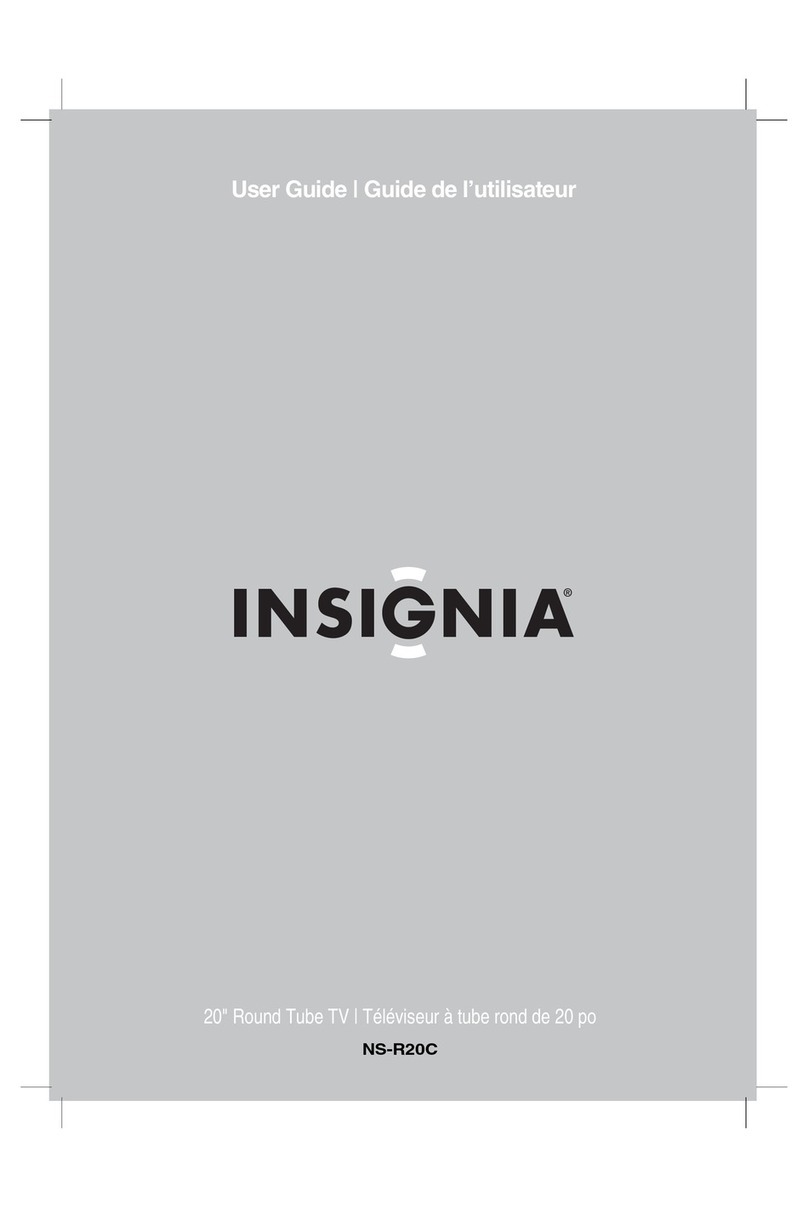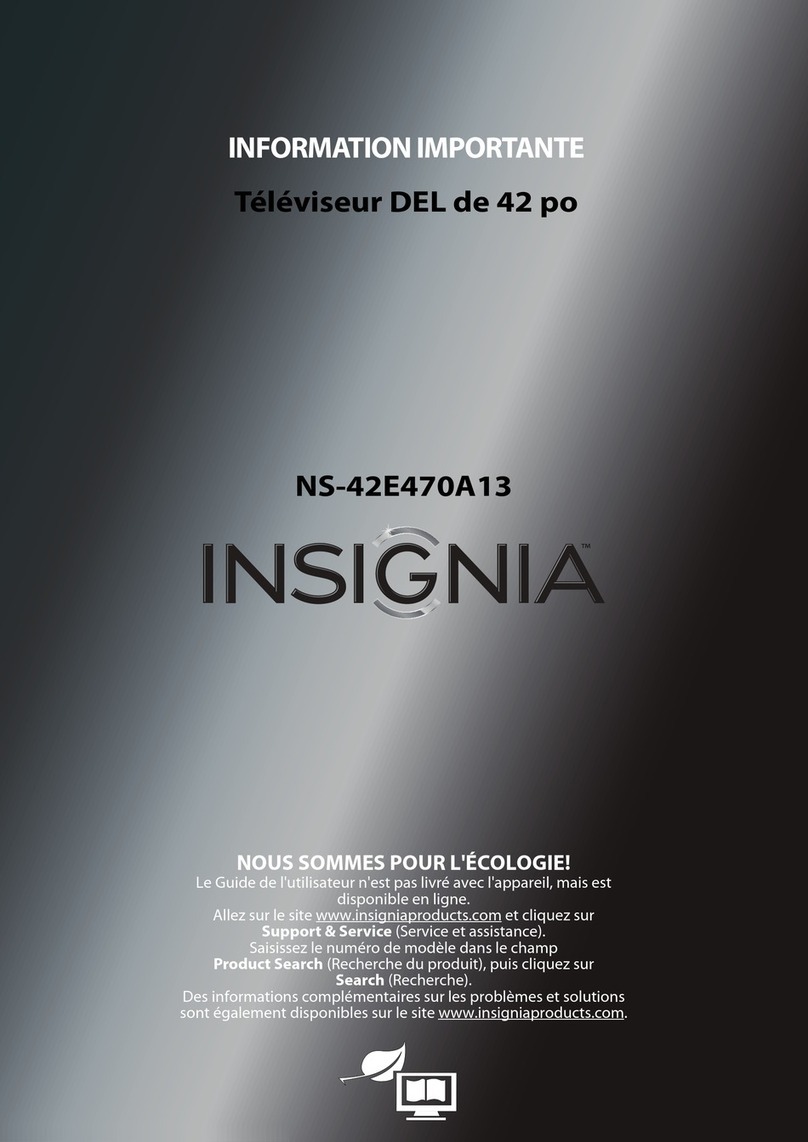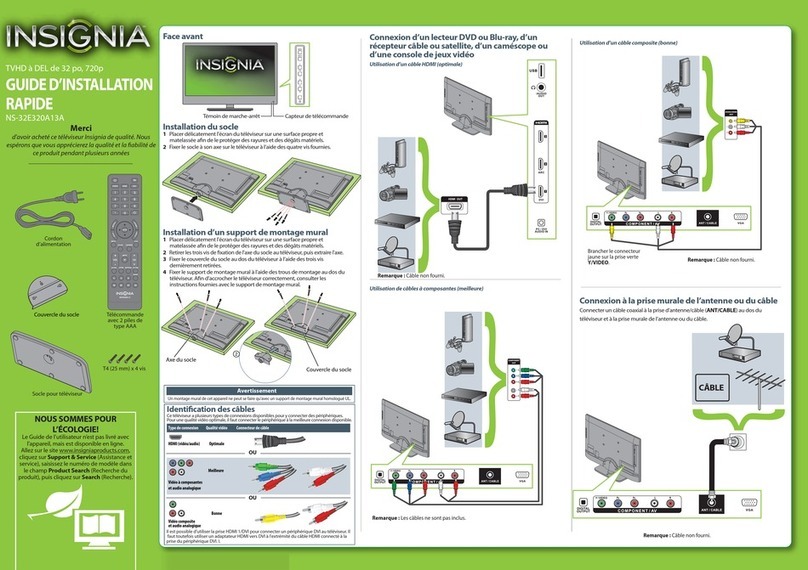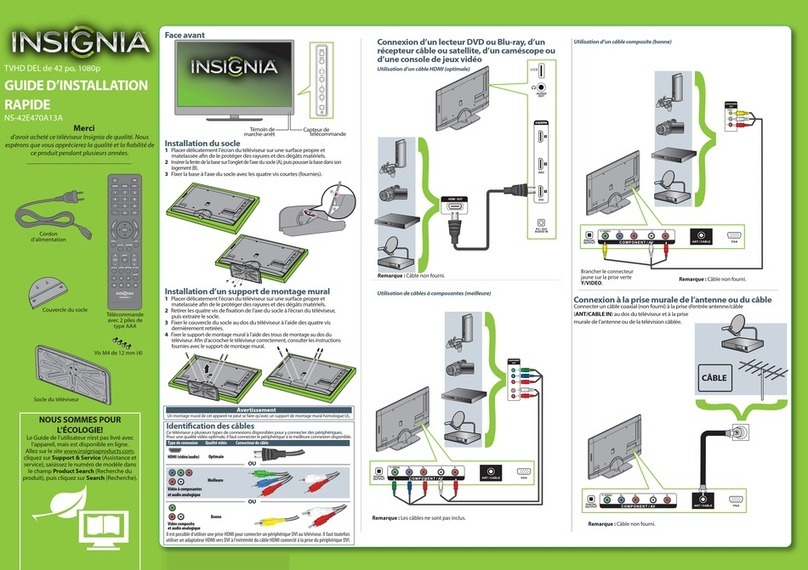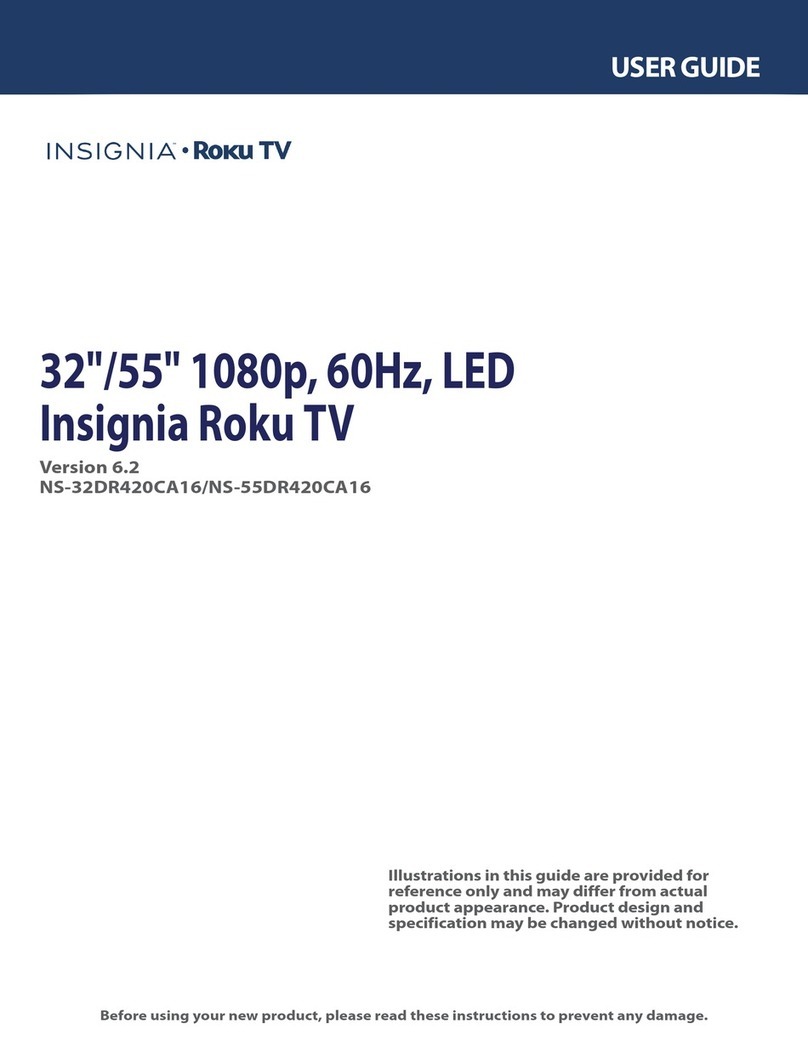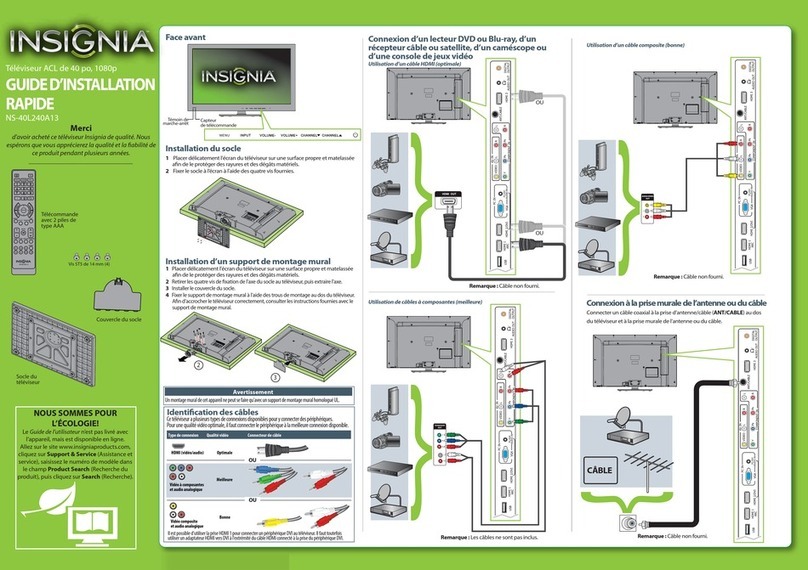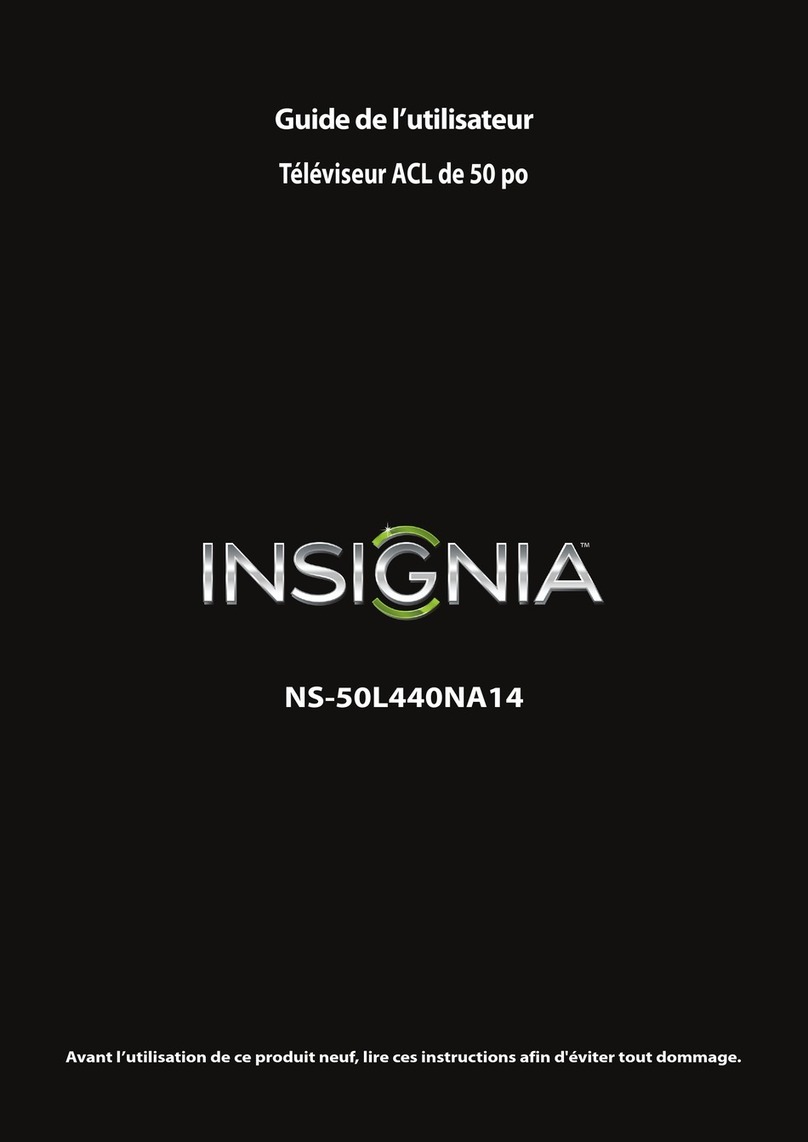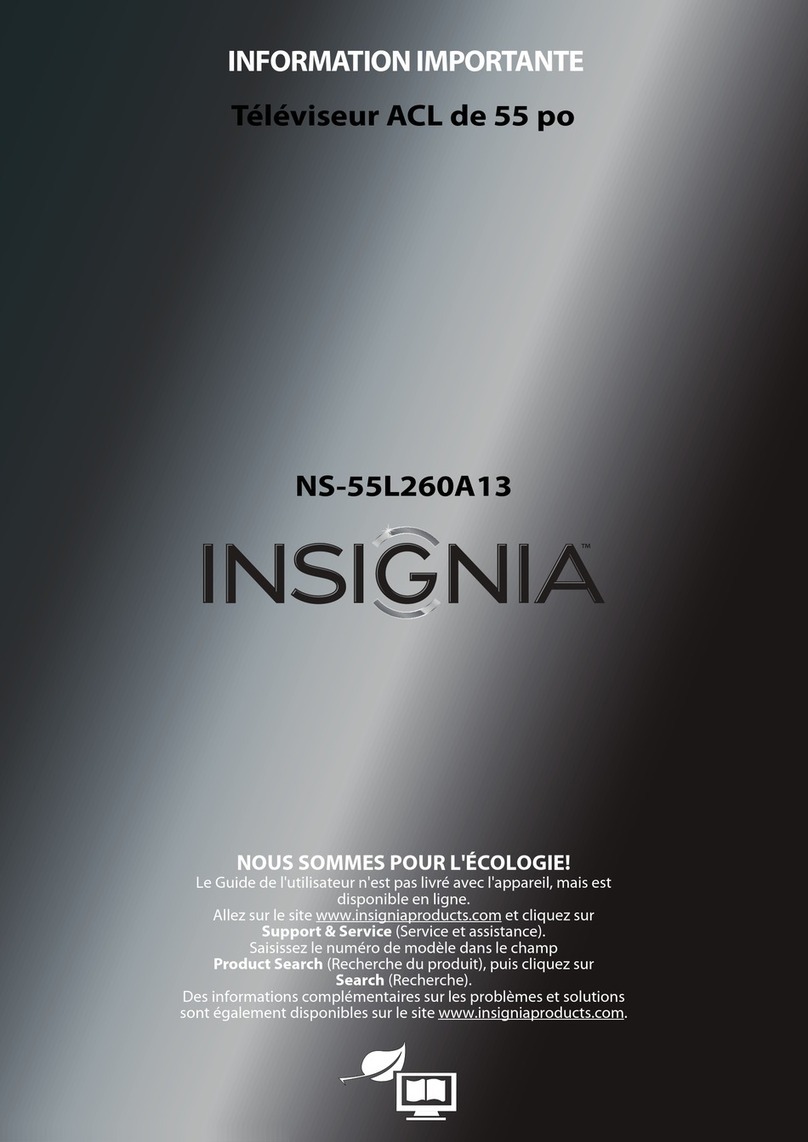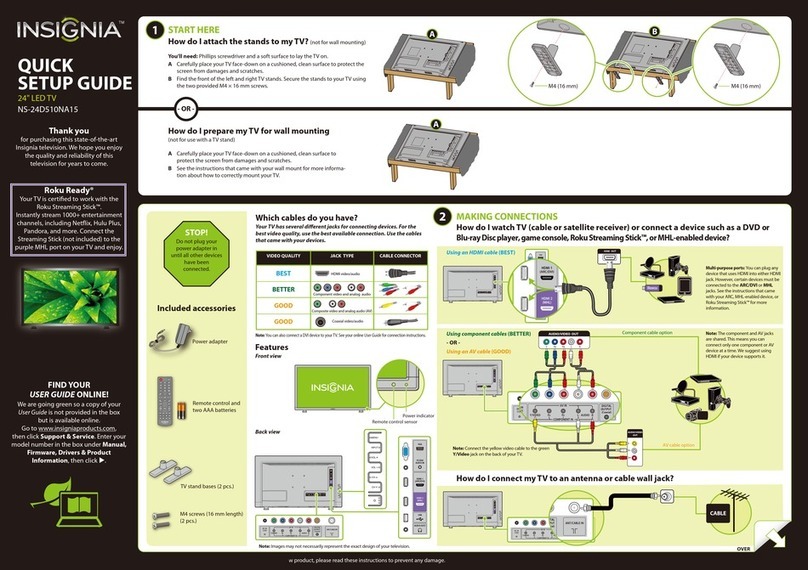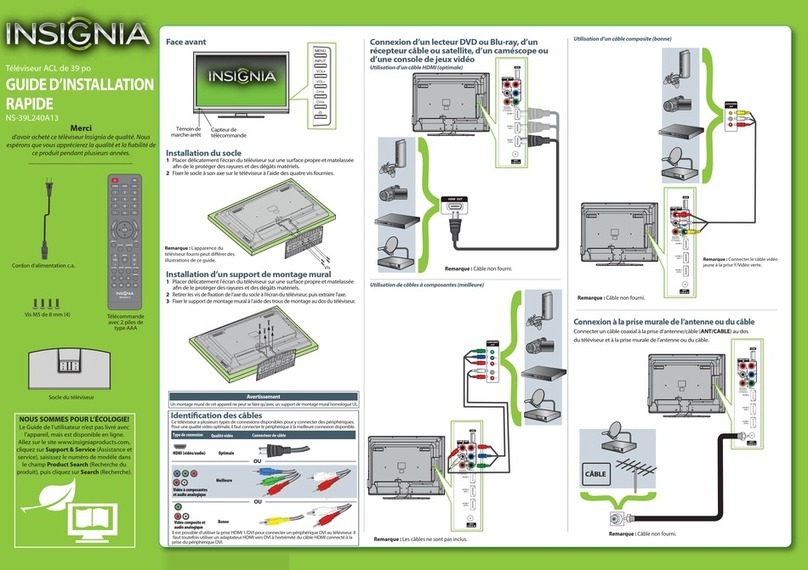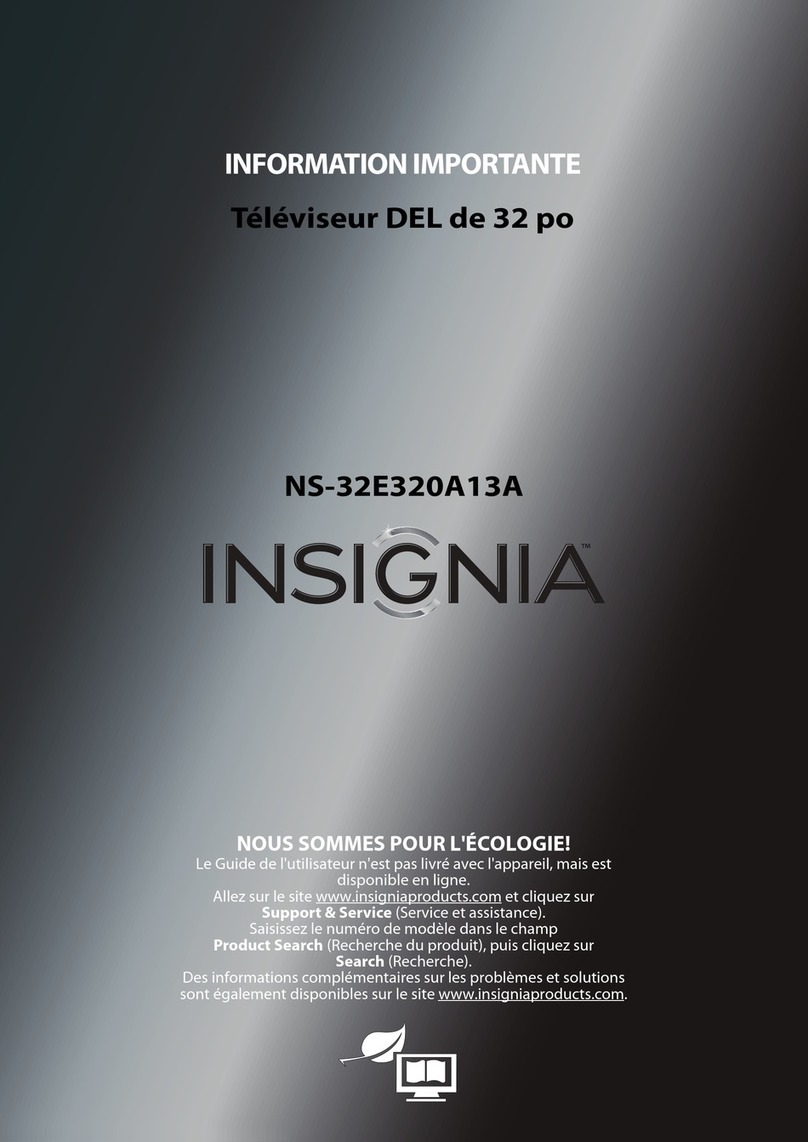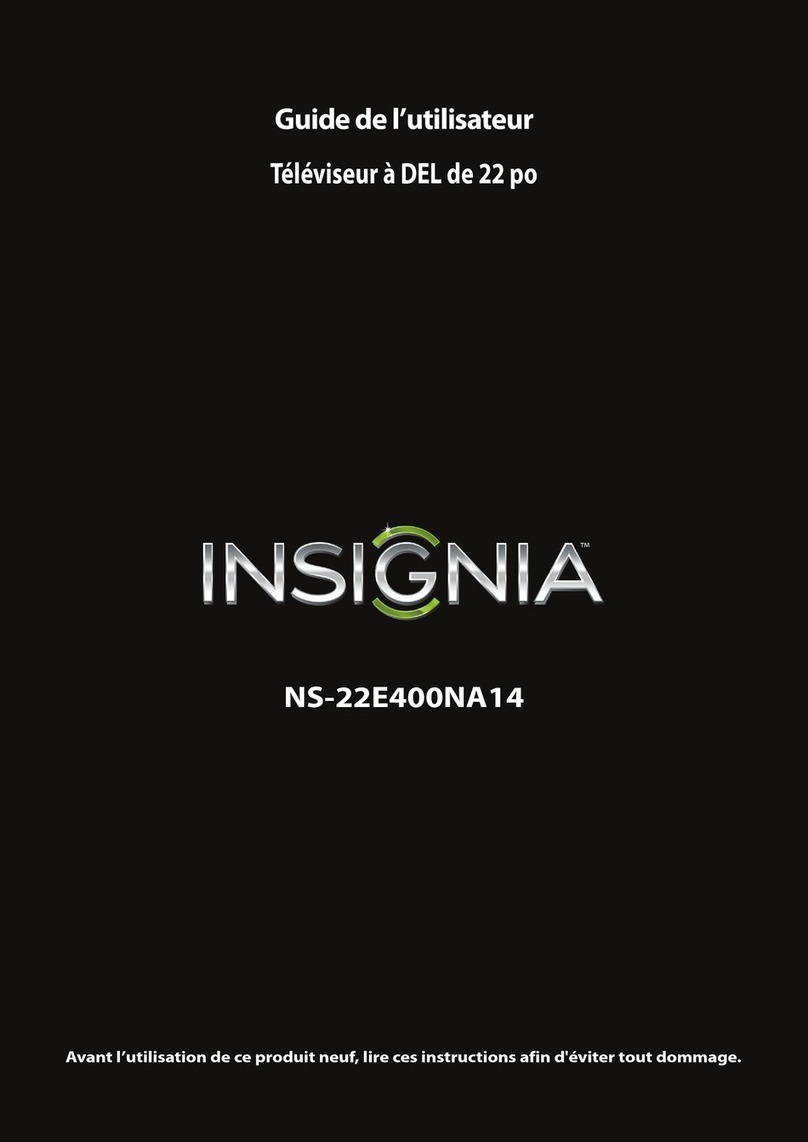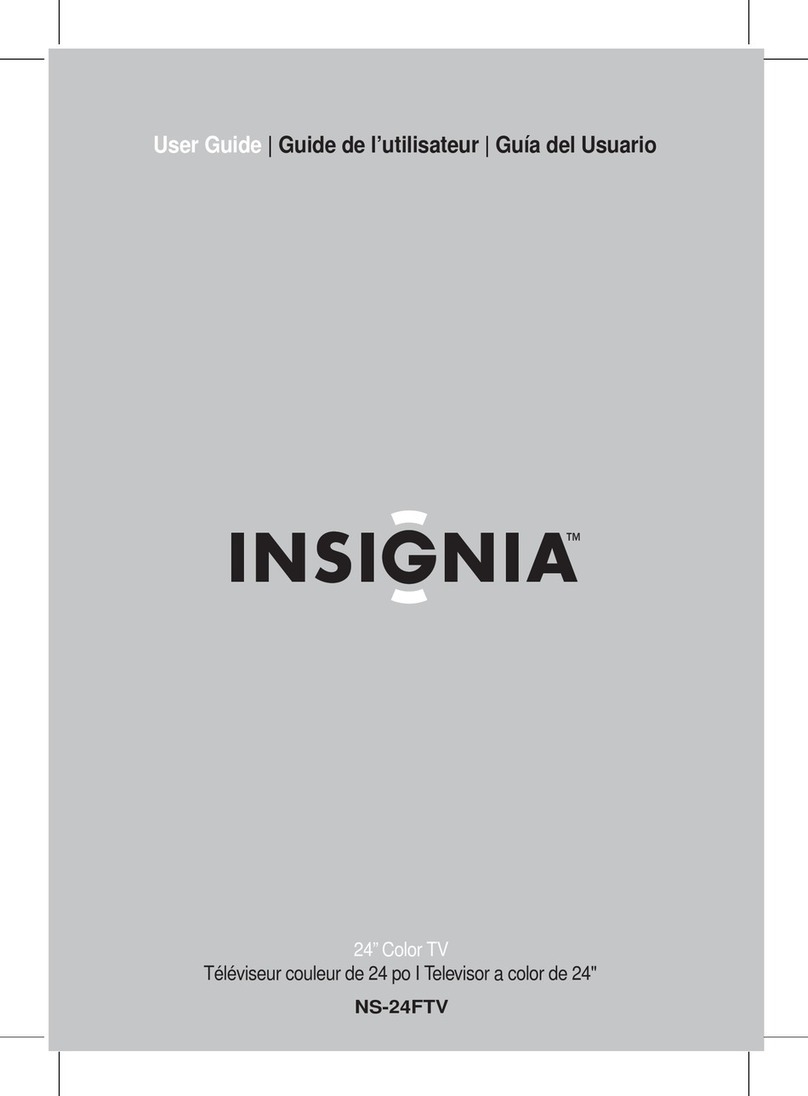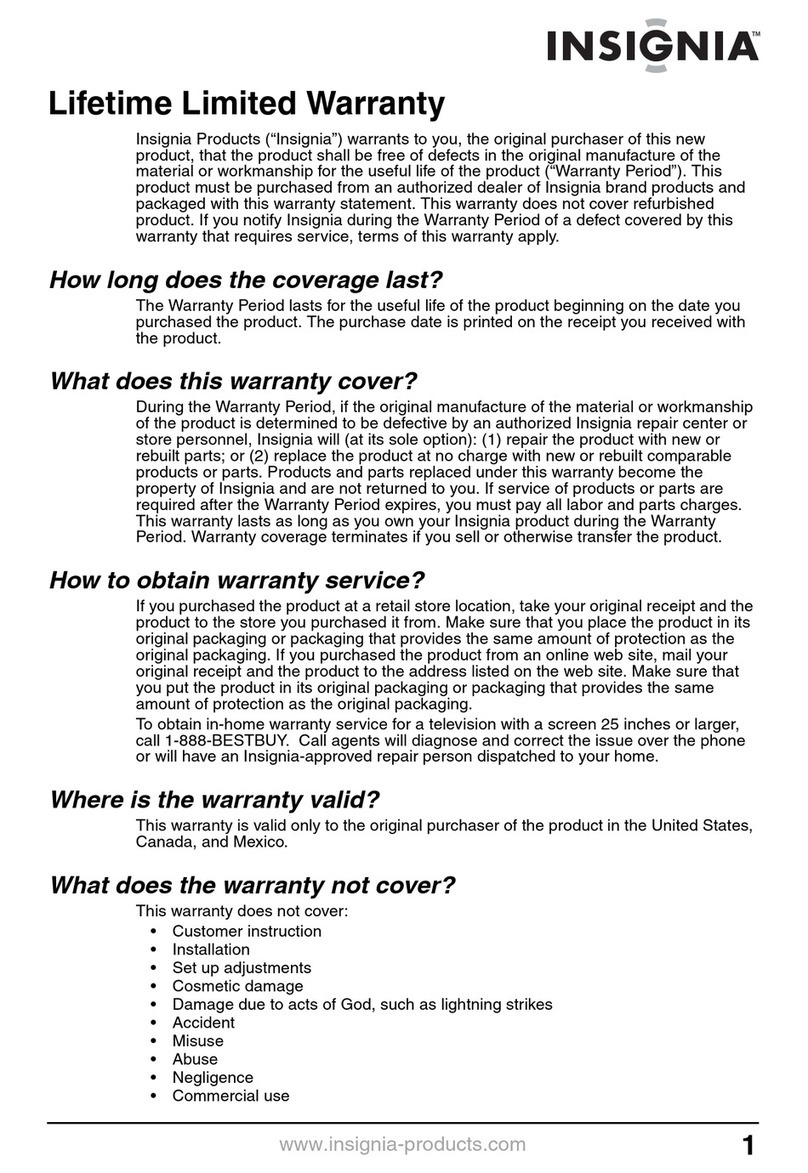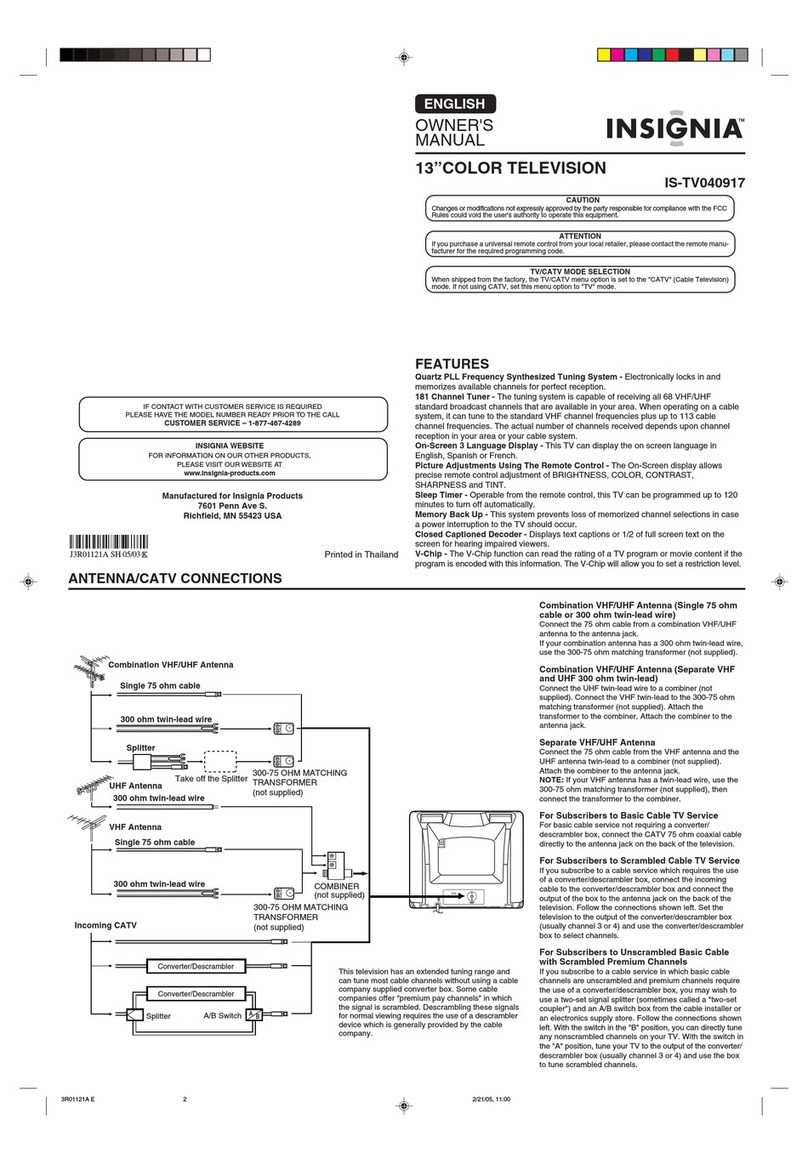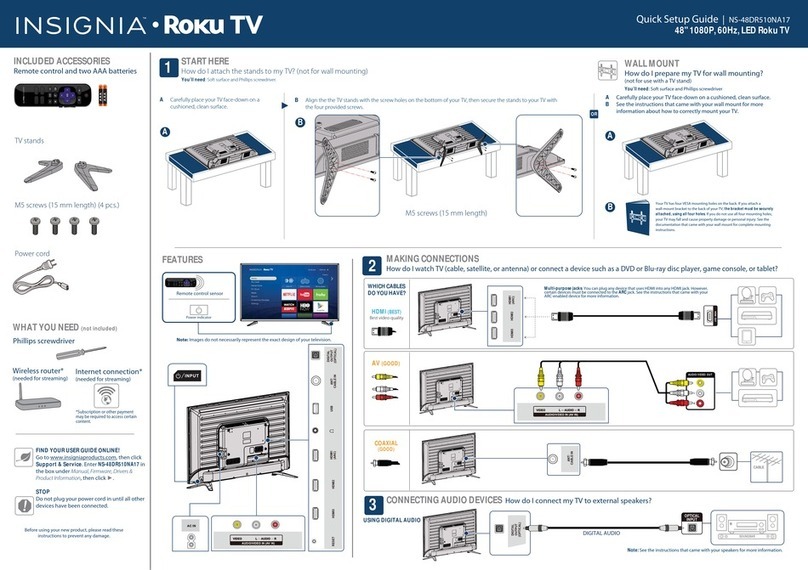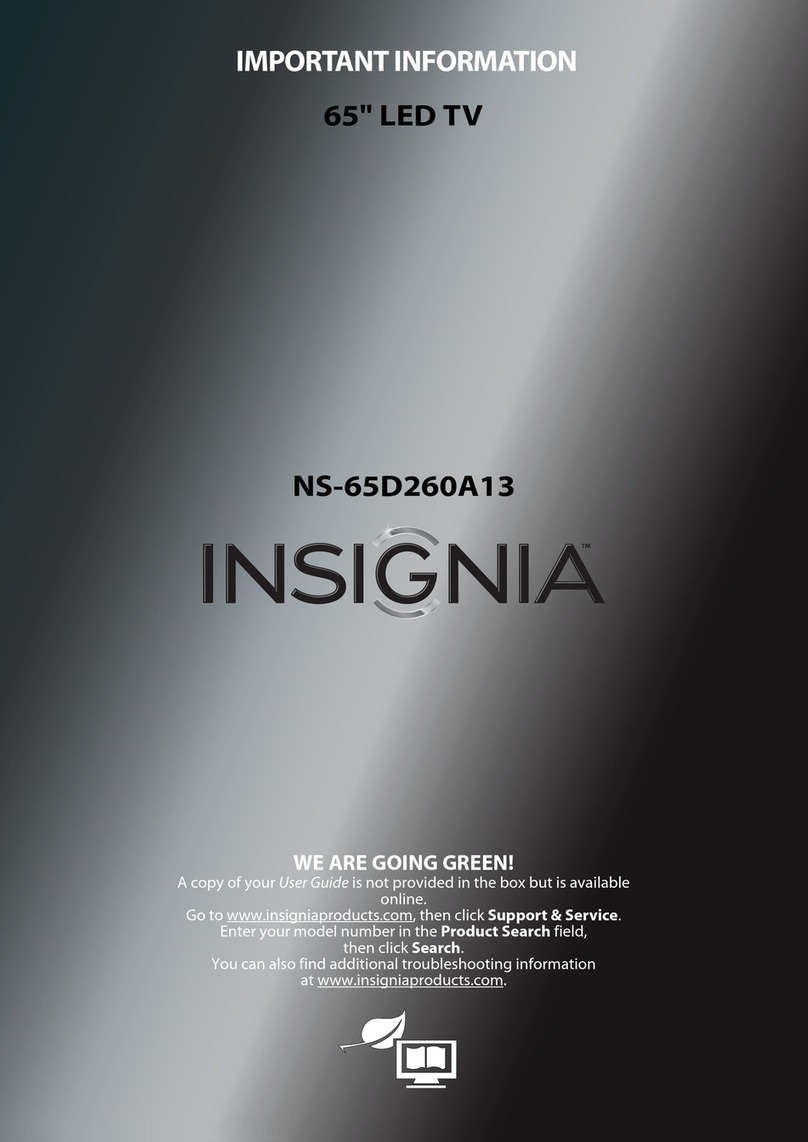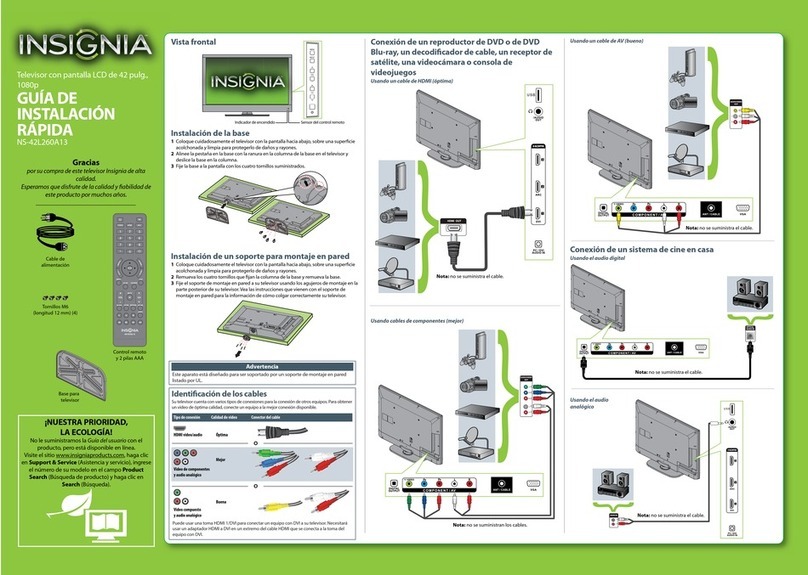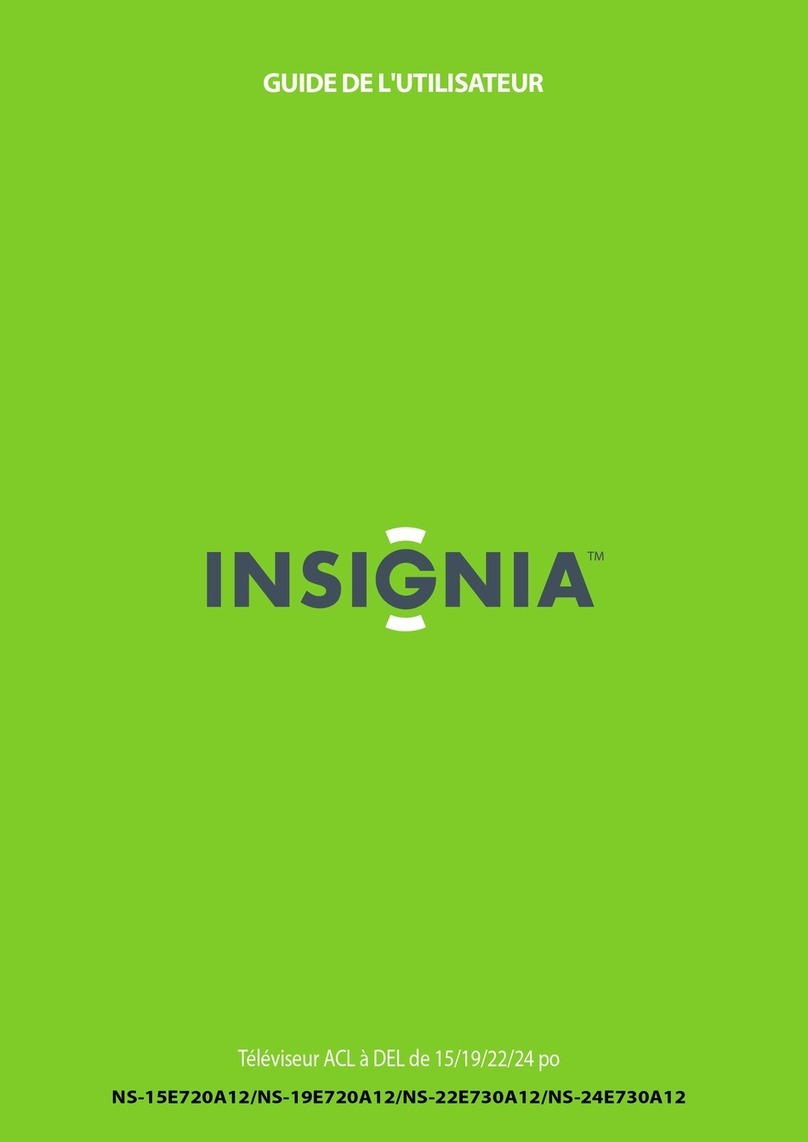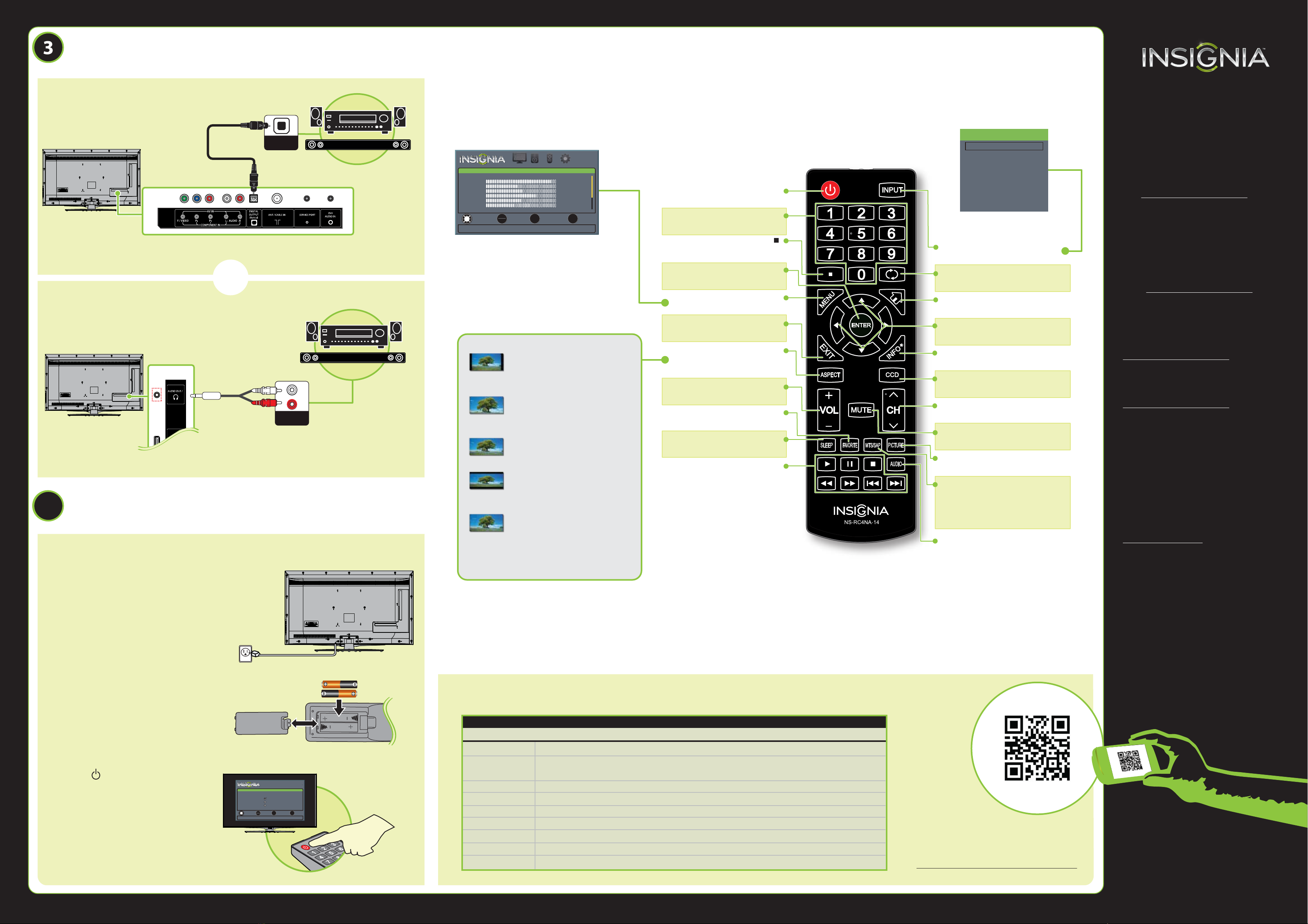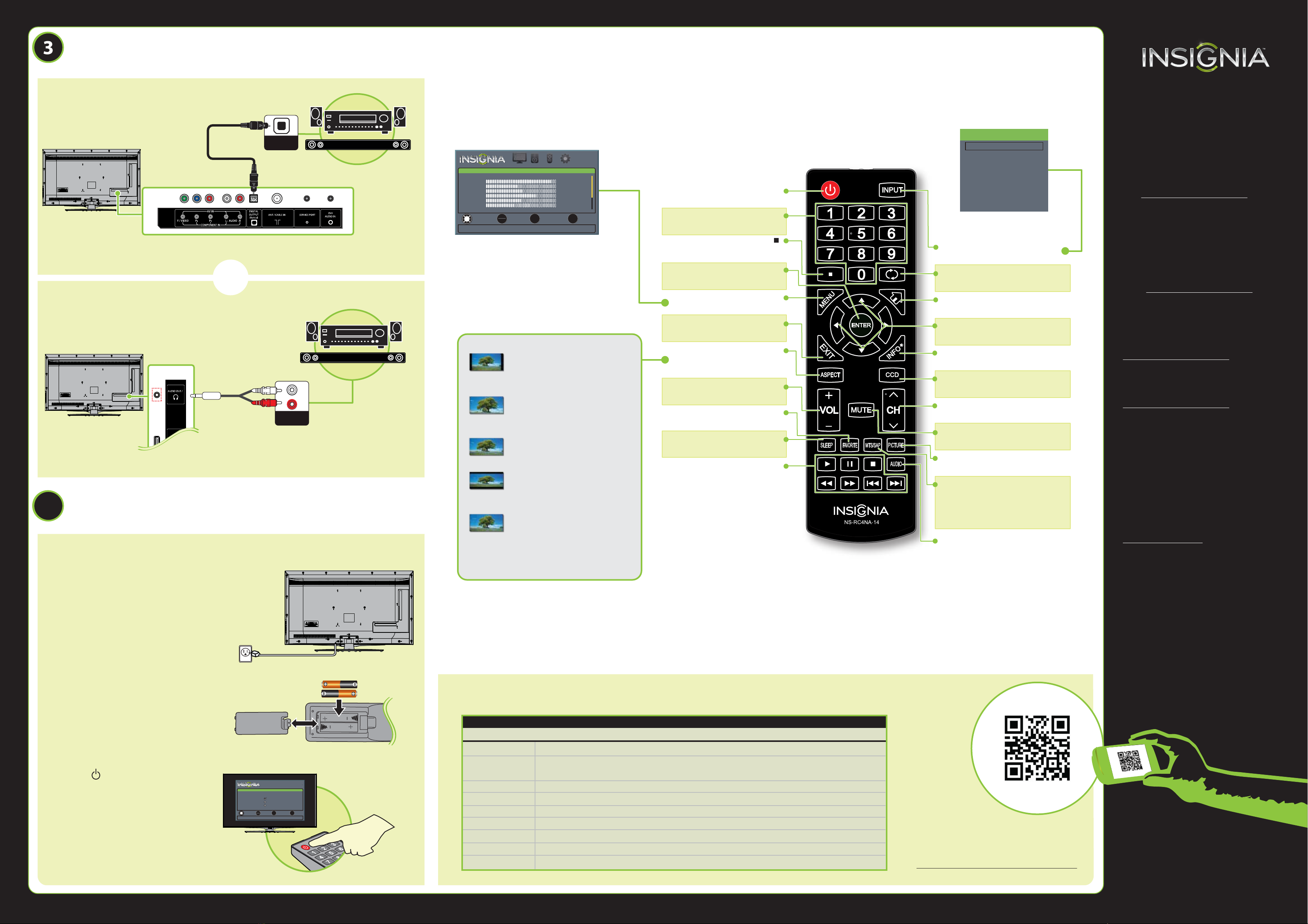
4
V1 ENGLISH 13-0643
4
50" LED TV IQUICK SETUP GUIDE I NS-50D40SNA14
One-year limited warranty
Visit www.insigniaproducts.com for details.
Need additional help?
See your online User Guide! This
comprehensive guide includes everything
from basic how-to steps to more advanced
features. A copy of your User Guide is not
provided in the box but is available online.
Go to www.insigniaproducts.com,
then click Support & Service. Enter your
model number in the box under Manual,
Firmware, Drivers & Product Information,
then click .
Check out our online community forum at
www.insigniaproducts.com for helpful
information from other Insignia TV owners.
We’re here for you
www.insigniaproducts.com
For customer service, call:
877-467-4289 (U.S./Canada markets)
INSIGNIA is a registered trademark of BBY Solutions, Inc.
Registered in some countries.
Distributed by Best Buy Purchasing, LLC,
7601 Penn Ave South, Richeld, MN 55423 U.S.A.
©2013 BBY Solutions, Inc.
All Rights Reserved
1-877-467-4289
www.insigniaproducts.com
Using digital audio
Using analog audio
I already have a universal remote control. How do I make it control this TV?
Using your remote control
The best time to turn on your TV is after you have attached the TV
stand or wall-mounted your TV and connected all devices.
When your television is in place:
1Plug the AC power cord into a power
outlet.
2Install the remote control batteries.
3Press (power) on your remote
control.
4Follow the on-screen instructions.
UNIVERSAL REMOTE TV CODES
CABLE BOX, SATELLITE BOX OR OTHER SET-TOP BOX
Cablevision 068, 069, 078, 096, 100, 164, 168, 229, 026
Charter 2002, 1204, 1423, 1517, 0171, 1963, 0463, 1463, 0842, 1326, 167, 415, 424, 450, 456, 461,
507, 523, 567, 577, 586
Comcast 10171, 11204, 11326, 11463, 11517, 11641, 11780, 11785, 11892, 11963, 12002
Cox 1326, 1463
Direct TV 10171, 11204, 11326, 11517, 11564, 11641, 11963, 12002
Dish Network 720
Time Warner 400, 450, 461, 456, 10463, 1463, 0463
Tivo 0091
Verizon 0198, 0490
If you already have a universal remote control that you would like to program to work with your TV and don’t
want to use the included Insignia remote control, see the table for common codes.
CONNECTING AUDIO DEVICES
How do I connect my TV to external speakers?
- OR -
For an up-to-date list of codes for other
cable providers and universal remote brands,
scan this QR code or visit
www.insigniaproducts.com/remotecodes
TURNING ON MY TV
When can I turn on my TV?
NORMAL: Original aspect ratio is preserved.
Black bars are present if content is not
widescreen (16:9).
ZOOM: Expands the image to ll the
screen. The top and bottom of the image
may be cropped.
WIDE: Displays content recorded in a
16:9 (wide-screen) aspect ratio.
CINEMA: Stretches the image at the
edges, but keeps a clear image in the
center.
AUTO: Automatically adjusts the image
based on the screen size and the TV
program. Select this option if you are
uncertain which aspect ratio to choose.
Note: Auto is only available when Auto
Aspect Ratio in the CHANNELS menu is set
to On.
What are my screen-size options?
INPUT
Opens the INPUT SOURCE list.
RECALL
Returns to the previous channel.
HOME
Opens the on-screen menu.
Arrows
Navigate in on-screen menus.
INFO*
Opens a TV status banner.
CCD
Turns closed captioning on or o.
Channel
Changes the TV channels.
MUTE
Mutes the sound.
PICTURE
Selects the video mode.
MTS/SAP
Analog TV: Cycles through mono, stereo,
and secon
dary audio for analog programs.
Digital TV: Select a dierent audio
language, if available.
AUDIO
Selects the audio mode.
Power
Turns your TV on or o.
Numbers
Enter channel numbers.
Enters a digital sub-channel
number (for example 4.1).
ENTER
Conrms selections or changes.
MENU
Opens the on-screen menu.
EXIT
Closes the on-screen menu.
ASPECT
Changes how the picture is
displayed on the screen.
Volume
Changes the volume.
FAVORITE
Opens the Favorite Channel List.
SLEEP
Sets the sleep timer.
INlink media controls
Control HDMI-CEC devices
connected to your TV.
OPTICAL
AUDIO IN
SOUNDBAR
SOUNDBAR
TV
HDMI1
HDMI2
Component /
AV
USB(Photos)
INPUT SOURCE
PICTURE AUDIO CHANNELS SETTINGS
MOVE
OK
ENTER
SELECT PREVIOUS
MENU
EXIT
EXIT
PICTURE
Picture Mode
Backlight
Brightness
Contrast
Color
Tint
Sharpness
Advanced Video
Adjust settings to affect picture quality.
Energy Savings
45
50
55
65
0
40
Note: Refer to instructions that came
with your speakers for more information.
Note: Refer to instructions that came
with your speakers for more information.
AUDIO IN
MOVE
OK
ENTER
SELECT PREVIOUS
MENU
EXIT
EXIT
TV SETUP
Choose Your Menu Language
English
Français
Español.
Set menu language to English, Français, or Español.
Note: The component and AV jacks
are shared. This means you can
connect only one component or AV
device at a time. We suggest using
HDMI if your device supports it.