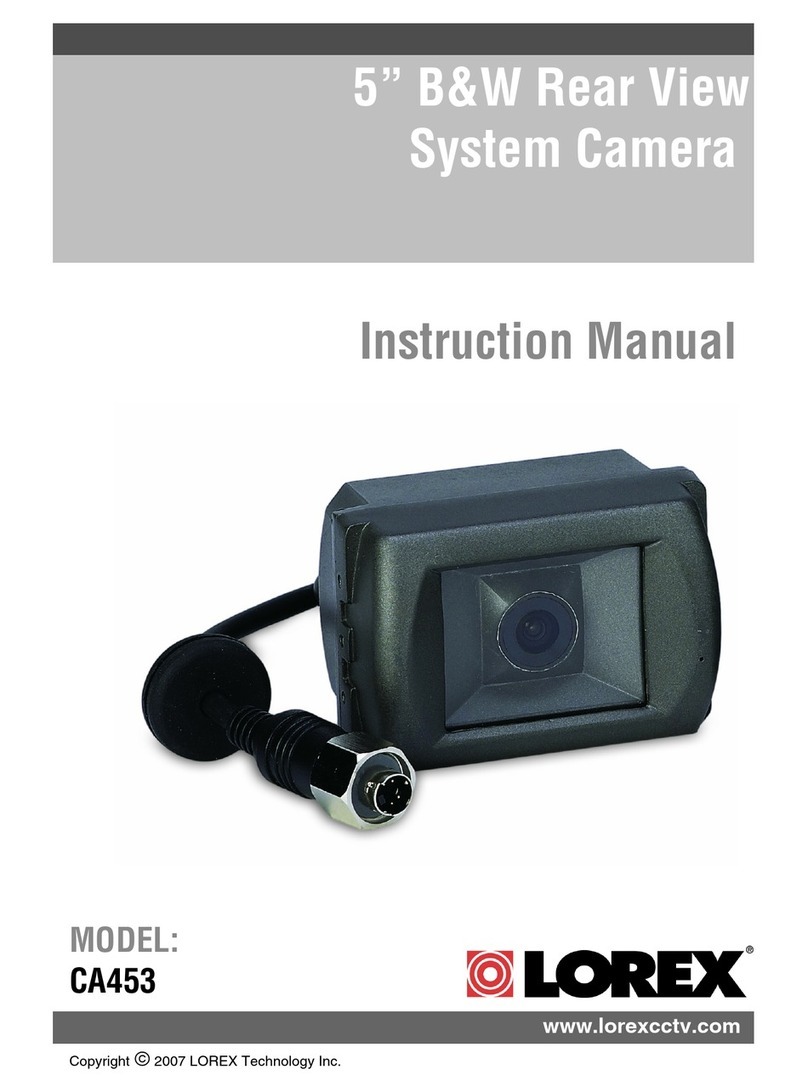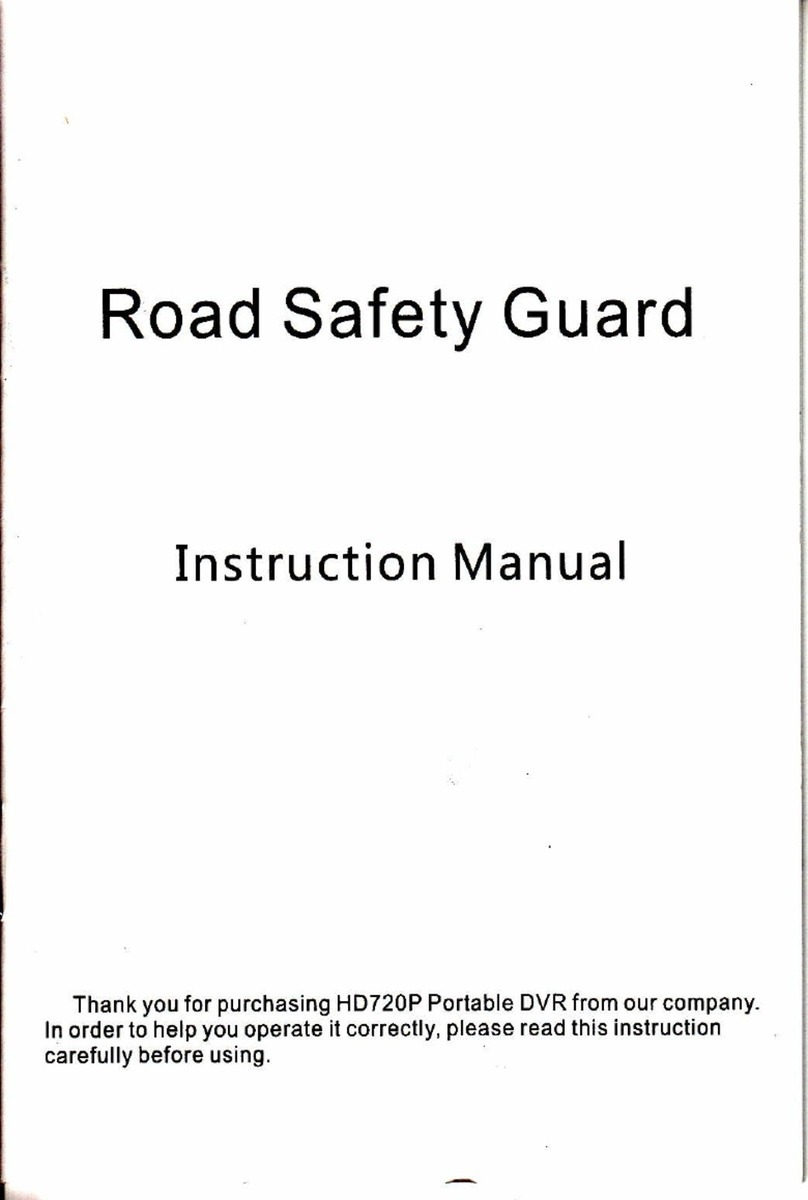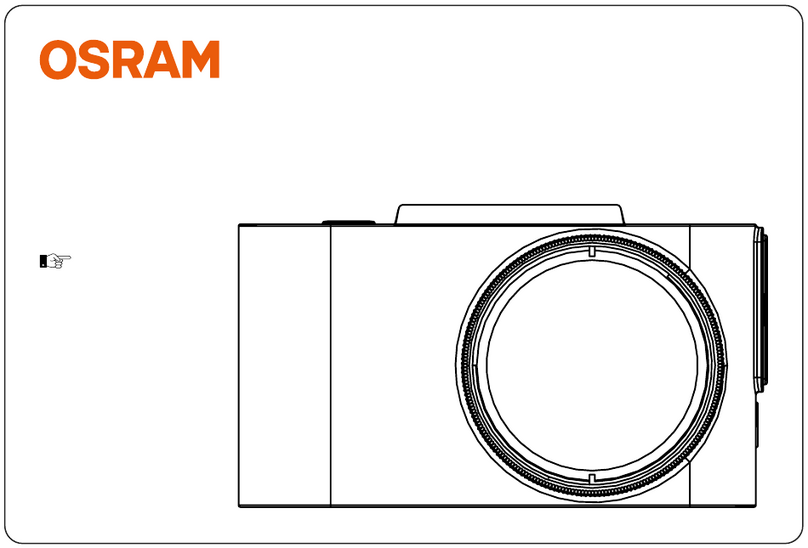Instant Imaging Corporation amiGO! DC711 Instruction Manual
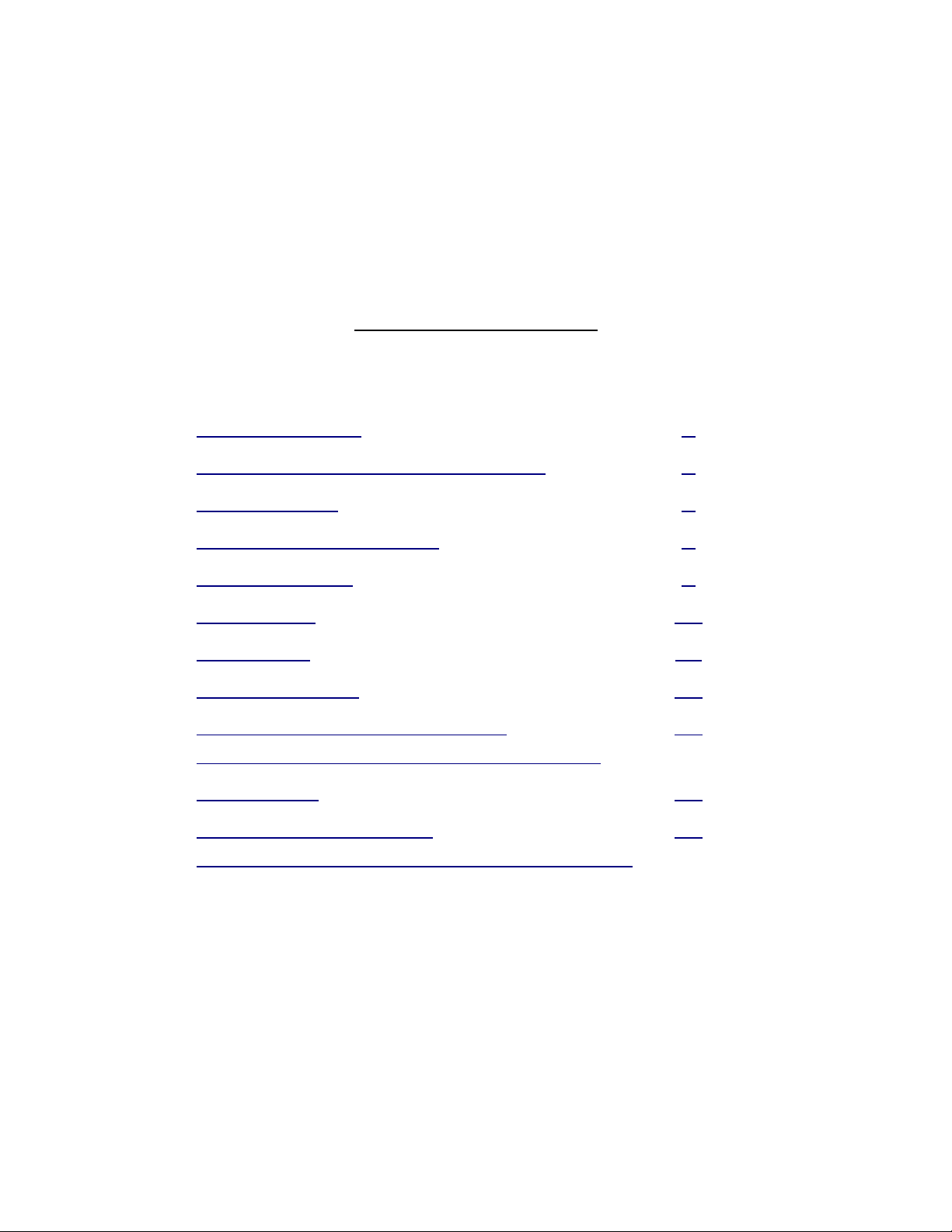
Instant Imaging Corporation
amiGO! Dash Cam (Model# DC711)
Frequently sked Questions
Version 1.2 (03/22/19)
Table of Contents:
Topic Page
Power-Related …................................... 2
Battery/External Power-Related …........ 3
GPS Module …...................................... 5
Computer Connect on …....................... 7
m croSD Card ….................................... 8
Formatt ng …......................................... 10
Record ng ….......................................... 11
Event Footage .….................................. 15
Advanced Dr ver Ass stance …..............
System (ADAS) and Backl ght (LCD)
17
LED L ghts …......................................... 20
Opt mal Usage Notes …........................
(Temperature and Power Consumpt on)
21
! DISCL IMER !
ny changes of Settings mentioned in this F Q should be done while the vehicle
is at rest. One should never change these settings while driving. ll
troubleshooting steps are considered with the dash camera's power On.
am GO! Dash Cam DC711 FAQ Vers on 1.2 (03/22/19) Page 1
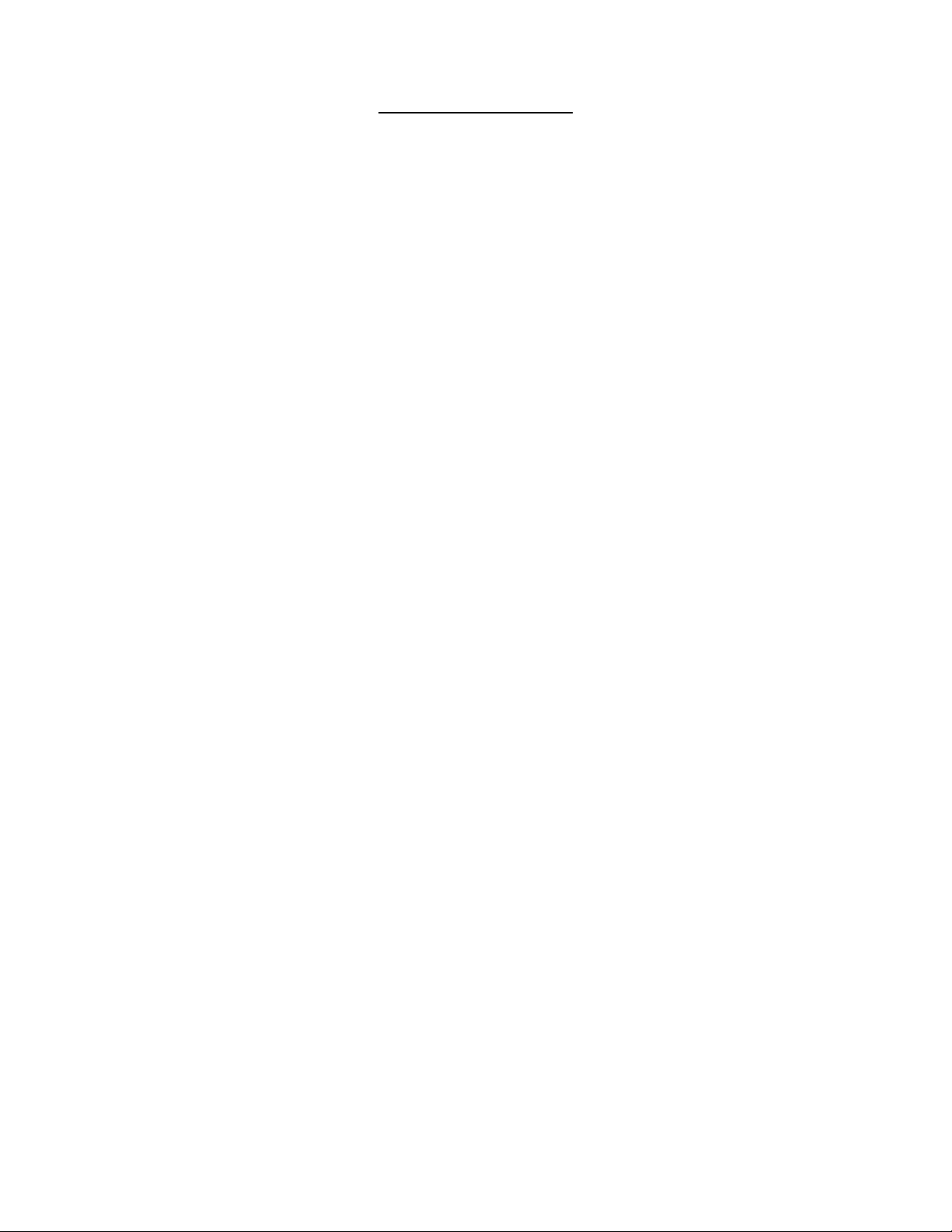
Power-Related
1. When I start my vehicle, why does the camera start recording but turn off
after a few seconds?
nswer: The camera s not be ng correctly suppl ed w th power.
Troubleshoot:
1. Ensure that the USB cable s n the correct port on the camera (r ght port on
the top of the camera when fac ng the v ewscreen) and that t s f rmly plugged
nto the veh cle accessory port (“c garette l ghter”). The USB cable w ll only go
n one way and can only be placed n th s port as t s a d fferent shape than
the GPS data port on the top-left.
2. Ensure that the Veh cle Accessory Port (“c garette l ghter”) s operat onal. Th s
may requ re other accessor es to test.
3. Check to see f power s be ng suppl ed to the cable: suppl ed Veh cle Power
Cable base w ll glow blue when power s suppl ed.
4. Check to see f there s a short n the suppl ed Veh cle Power Cable by gently
mov ng port ons of the cable back and forth. If the blue l ght on the base of
the Veh cle Power cable turns on or off w th th s movement, a replacement
cable should be suppl ed.
am GO! Dash Cam DC711 FAQ Vers on 1.2 (03/22/19) Page 2

Battery/External Power-Related
1. Can I use an External Power Pack to charge my camera's battery or extend
its battery life?
nswer: Yes, portable, external power packs may be used to charge the dash
camera through the DC IN port at the top of the bracket. If purchas ng an
external power pack, one should note the follow ng:
1. Power consumpt on: 350mAh (screen off); 430mAh (screen on)
2. 5V/1A power banks may be used (6000 mAh: ~10 hrs; 10,000 mAh: ~16 hrs;
21,000 mAh: ~32 hrs)
3. Warranty w ll not cover use, m suse or act of negl gence f dash camera
becomes noperable w th an external power pack.
2. If my camera's battery is not charged or no longer works, will the camera
continue to record?
nswer: Yes, th s dash camera w ll operate properly when d rect power s
connected to the power port on the top of the camera. Battery l fe and l fe
expectancy s not a concern and the camera w ll cont nue record ng.
Troubleshoot if Manually Recording/Take Pictures off of direct power:
If attempt ng to record Manually and the power has d ed, the battery s not fully
charged. The camera w ll record for up to 10-15 m nutes depend ng on usage,
less, spec f cally, f tak ng p ctures n Photo Mode. The battery should be re-
charged by plugg ng the Veh cle Power Cable nto the power port at the top of the
camera. A red LED l ght w ll glow on the left s de of the camera (when fac ng the
v ewscreen; top-most LED w th the battery con next to t). The battery s fully
charged when the red l ght s no longer l t.
External Power Packs may be used to extend battery charge through the power
port, however these may vo d the camera warranty. See Quest on 1 n
Battery/External Power-Related sect on.
3. Can I charge the camera battery (or Record) using a USB connection?
nswer: Yes, you may use the suppl ed USB cable or another USB-A to m n -B
cable to charge the camera battery; th s can be done through the power port at
the top of the camera f record ng (power On). The larger USB-A connect on can
am GO! Dash Cam DC711 FAQ Vers on 1.2 (03/22/19) Page 3

be plugged nto a PC or Mac that s powered on, however you w ll not be able to
record n th s mode. Add t onally, the USB cable may be plugged nto a USB to
wall charger/adapter (s m lar to those used to charge mob le phones, Smart
dev ces or other l th um- on, rechargeable dev ces). If us ng an wall
charger/adapter, one should note the follow ng:
1. Power consumpt on: 350mAh (screen off); 430mAh (screen on)
2. Warranty w ll not cover use, m suse or act of negl gence f dash camera
becomes noperable w th an USB dev ce wall charger/adapter as ment oned
above.
am GO! Dash Cam DC711 FAQ Vers on 1.2 (03/22/19) Page 4
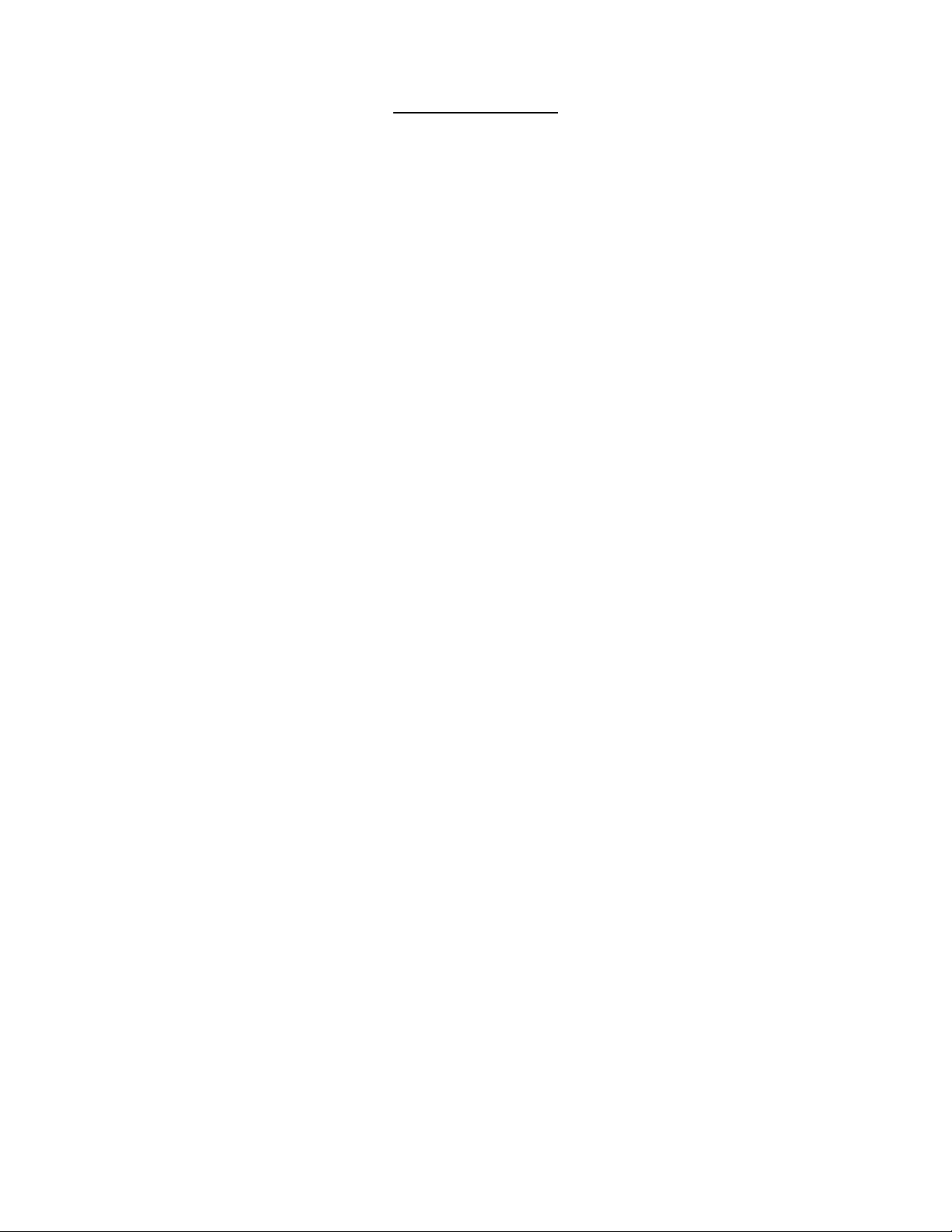
GPS Module
1. How can I tell if my GPS Module is working correctly?
nswer: Check the Green L ght Ind cator [Satell te con] LED on the back-left
of the camera. A sol d green l ght means that a GPS s gnal has been
establ shed; a bl nk ng green l ght means that the dev ce s search ng for a
GPS s gnal; no green l ght bl nk ng or off means that there s no GPS s gnal,
the GPS module s not attached or the GPS module s faulty.
Troubleshoot optimal usage and placement:
The GPS Module data cable should be attached to the camera as nd cated n
the User Manual (page 4) before f rst use. The data cable end should be
placed n the left data slot on the top of the camera f you are fac ng the
v ewscreen. Th s GPS module tracks movement v a satell tes; w thout t, GPS
track ng w ll not record w th the v deo. The rectangular end – marked w th
“GPS” n a oval – should be attached to a sturdy surface w th the adhes ve on
the back, under the wh te pull sheet. Add t onally, hook and loop str ps or
plast c cl ps (not ncluded) may be used on the back of the GPS module to
attach to a selected surface w thout permanently us ng the adhes ve back.
Some dr vers may f nd plac ng the rectangular un t under the passenger s de
v sor a su table place to hang the dev ce – adhes ve or st cker back s de to
ce l ng; for others th s locat on may add GPS nterference and GPS module
should be located elsewhere.
The GPS un t should be placed so t s not loose or sway ng as th s may lead
to m ss ng or ncorrect GPS data. The GPS module should also be kept some
d stance away from the dash camera tself. The adhes ve s de should be
fac ng the ce l ng or w ndsh eld; the bottom of the “GPS” text should be fac ng
the front of the veh cle, w th the top of the “GPS” text fac ng the back of the
veh cle. Dev at on from th s set up may show mproper GPS data n Dashcam
V ewer.
Depend ng on the locat on, weather or other nterfer ng factors (s m lar to
mob le phones or other Smart dev ces that ut l ze GPS s gnals), the GPS
module may take up to several m nutes before establ sh ng a sol d connect on.
Most t mes, however, a sol d connect on s made w th n the f rst m nute.
The suppl ed Dashcam V ewer program tracks the recorded GPS nformat on
as v deo s played. Lack of GPS data w ll show up as blank spaces n the
overall route n the Map W ndow. Spec f cs w th GPS track ng n the Dashcam
am GO! Dash Cam DC711 FAQ Vers on 1.2 (03/22/19) Page 5

V ewer program are noted n the Dashcam V ewer User Manual found by
open ng the software on PC and then cl ck ng the Help > User Manual tab n
the upper-left of the v deo playback w ndow.
Steps with specific Green Light Indicators:
1. Solid Green: Your dash camera should be rece v ng GPS s gnals and you
should not have to do anyth ng w th your dash camera or the pos t on of the
GPS module. Rece v ng a sol d green l ght may take up to several m nutes
depend ng on dr ver locat on, weather or other nterfer ng factors as noted
above n the Troubleshoot ng sect on.
2. Blinking Green for an extended period of time or intermittently while
driving: Your dash camera s search ng for a GPS s gnal. Th s typ cally
happens upon start ng the dash camera but may also happen nterm ttently
wh le dr v ng as connect on may be lost on occas on due to nterference. If
the dash camera's green l ght does not appear to hold a sol d connect on, t
may be due to the dr ver locat on (remote area), GPS module placement
w th n the veh cle, weather or other nterfer ng factors as other electron cs
dev ces. Mov ng the rectangular GPS module to another locat on n the
veh cle may help allev ate th s nterference. Test ng d fferent locat ons
before us ng the adhes ve s suggested unt l a common, qu ckly establ shed
connect on (sol d green l ght) s made.
If the l ght cont nues to bl nk even after all of the above steps have been
attempted, please contact Customer Support (262) 334-7777.
3. No Green Light: If no green l ght shows up, the GPS module s 1) not
plugged n, 2) s not correctly plugged nto the top of the camera or 3) the
GPS module s faulty.
1. W thout the GPS module, the dash camera w ll not track GPS
coord nates. Locate the GPS module n the box – a rectangular dev ce
w th “GPS” marked n an oval – packaged w th the dash camera. Plug n
the data cable end of the dev ce nto the data slot on the top-left of the
camera wh le fac ng the v ewscreen. Check to make sure that the
connect on s f rm. If the l ght cont nues to stay dark (no bl nk ng or sol d
l ght), the GPS module may be faulty and need replac ng.
2. Plug n the data cable end of the dev ce nto the data slot on the top-left
of the camera wh le fac ng the v ewscreen. Check to make sure that the
connect on s f rm. If the l ght cont nues to stay dark (no bl nk ng or sol d
l ght), the GPS module may be faulty and need replac ng.
3. If the l ght stays dark after check ng the connect on (no bl nk ng or sol d
l ght), the GPS module may be faulty and need replac ng.
am GO! Dash Cam DC711 FAQ Vers on 1.2 (03/22/19) Page 6

Computer Connection
1. Why isn't my dash camera recognized when I plug it into my PC or Mac via
USB?
nswer: Mult ple answers. See below for troubleshoot ng.
Troubleshoot:
1. The USB cable must be plugged nto the USB port on the top of the camera;
th s s the same port used to power the camera on the top-r ght wh le fac ng
the v ewscreen. The oppos ng cable should be plugged f rmly nto the PC or
Mac.
2. Ensure that the suppl ed USB cable s work ng correctly. If ava lable, test the
dash camera us ng another USB cable (USB-A to m n -B). If the suppl ed USB
cable does not work, a replacement cable should be offered.
3. Once the USB cable s correctly plugged nto the camera and computer, the
camera should automat cally turn on. If successful, the screen should boot up
w th the am GO! Dash Cam screen followed by a blue screen w th the text
“USB Connect ng.” If start ng up for the f rst t me, t may take a moment for
the computer to recogn ze the dash camera by nstall ng dev ce dr vers or
copy ng Dashcam V ewer software to the M cro SD card.
am GO! Dash Cam DC711 FAQ Vers on 1.2 (03/22/19) Page 7
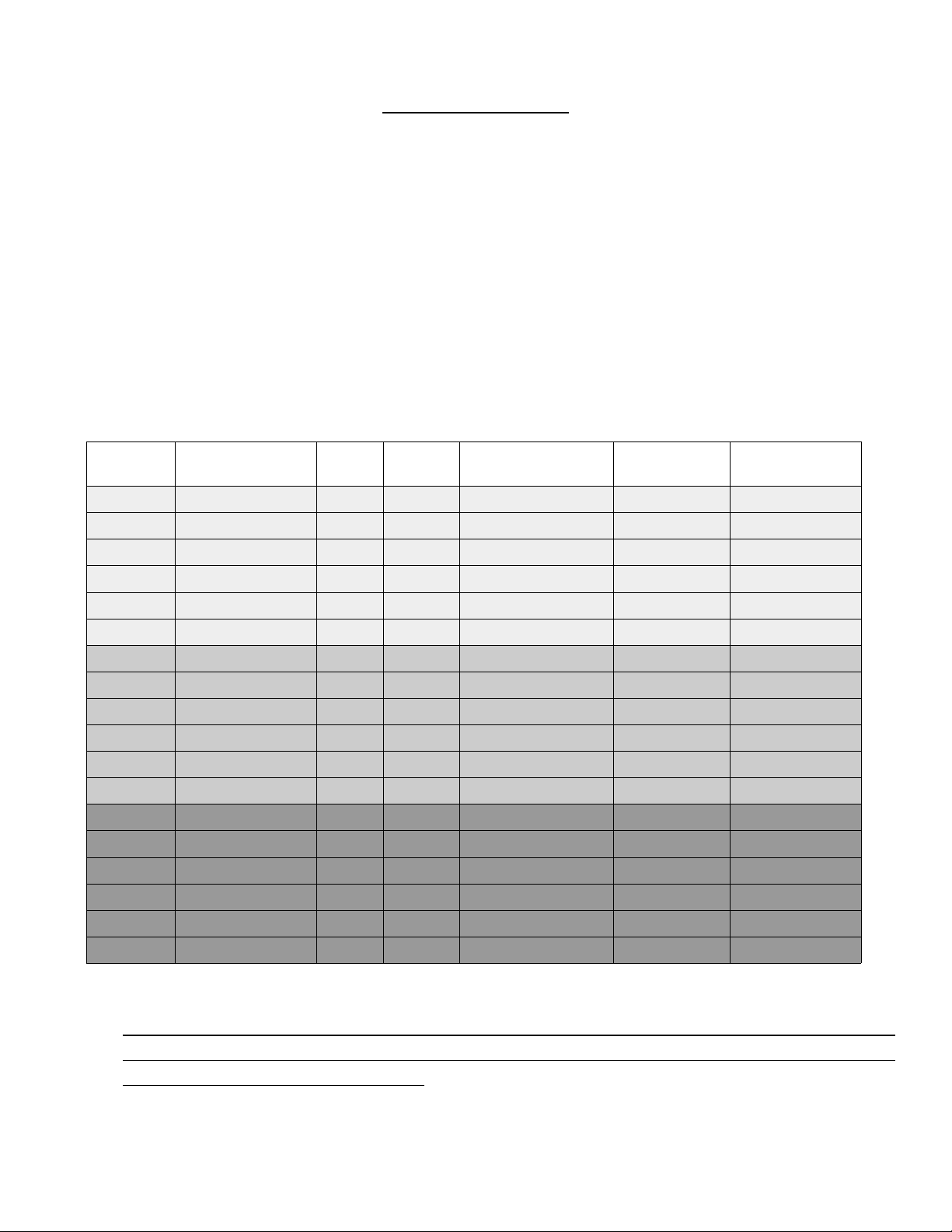
microSD Card
1. How many hours of footage does the Micro SD hold?
nswer: Th s depends on the s ze of the M cro SD card and resolut on at wh ch
the camera s record ng. By default, the dash camera equ pped w th a 32
g gabyte (GB) MLC (Mult Level Cell) Class 10 M cro SD and records at
1280x720 30P (frames per second). See below for record t me data.
Troubleshoot: If more hours of record t me are requ red, t s recommended to
purchase a larger card. 32, 64 and 128gb cards are accepted; the card should
be should be a Class 10, MLC m croSD Card. Page 15 of the User Manual
(MICRO MEMORY CARD MAINTENANCE) should be observed.
Card Size Resolution FPS Ratio Total Record Time 5 Minute
Record Size
10 Second
Record Size
32gb 1280x720 30 16:9 8 hrs 300MB 20MB
32gb 1280x720 60 16:9 5 hrs 30 m n 440MB 20MB
32gb HDR 1920x1080 30 16:9 4 hrs 30 m n 540MB 20MB
32gb 1920x1080 30 16:9 4 hrs 30 m n 540MB 20MB
32gb 2304x1296 30 16:9 3 hrs 30 m n 660MB 40MB
32gb 2560x1080 30 21:9 3 hrs 30 m n 660MB 40MB
64gb 1280x720 30 16:9 16 hrs 30 m n 300MB 20MB
64gb 1280x720 60 16:9 11 hrs 15 m n 440MB 20MB
64gb HDR 1920x1080 30 16:9 9 hrs 15 m n 540MB 20MB
64gb 1920x1080 30 16:9 9 hrs 15 m n 540MB 20MB
64gb 2304x1296 30 16:9 7 hrs 30 m n 660MB 40MB
64gb 2560x1080 30 21:9 7 hrs 30 m n 660MB 40MB
128gb 1280x720 30 16:9 33 hrs 15 m n 300MB 20MB
128gb 1280x720 60 16:9 22 hrs 30 m n 440MB 20MB
128gb HDR 1920x1080 30 16:9 18 hrs 15 m n 540MB 20MB
128gb 1920x1080 30 16:9 18 hrs 15 m n 540MB 20MB
128gb 2304x1296 30 16:9 15 hrs 15 m n 660MB 40MB
128gb 2560x1080 30 21:9 15 hrs 15 m n 660MB 40MB
! IMPORT NT !
IN ORDER TO FOR THE D SH C MER TO OPER TE CORRECTLY, NEW
MEMORY C RDS NEED TO BE FORM TTED BEFORE FIRST USE. SEE
THE FORM TTING SECTION.
am GO! Dash Cam DC711 FAQ Vers on 1.2 (03/22/19) Page 8

2. Why is my Micro Memory card not being recognized?
nswer: The pre- nstalled memory card may have been removed, become
fragmented (corrupt) w th use or a replacement m croSD memory card s not
compat ble w th th s dash camera. Th s w ll be nd cated by the Memory Card
con at the top of the screen show ng a red X through t and a red, flash ng
text message n the m ddle of the v ewscreen: “No SD Card Inserted!”
Troubleshoot: Rev ew page 15 of the User Manual:
“Your camera s pre-loaded w th a Class 10, MLC M cro Memory Card. The
card has been pre-formatted to opt m ze performance on the dash camera. As
large f les are constantly be ng wr tten and over-wr tten, proper ma ntenance
may be requ red regularly to opt m ze the M cro Memory Card’s performance.
W thout do ng so, th s may lead to fragmentat on, slower wr te speeds, f le
corrupt on or card fa lure. Keep n m nd, however, that all cards, over t me,
w ll not last forever and may need replac ng, part cularly f your dash camera
fa ls to record as normal. If the pre-loaded card needs to be replaced,
m n mally use a Class 10, MLC M cro Memory Card. If the memory card s not
compat ble w th th s un t, problems may occur: the memory card w ll not be
recogn zed, the un t w ll not record or the un t w ll show “Low Speed Memory
Card.”
If the camera s st ll under the 1-year Warranty AND the pre- nstalled 32gb
M cro Memory Card s st ll be ng used, a replacement memory card should be
suppl ed.
If a replacement card has been purchased from another store, vendor or
onl ne merchant, the card should be returned to that suppl er. Ind v dual
return/warranty t mes vary based on the suppl er or manufacturer. The dash
camera 1-year warranty does not cover th s memory card.
am GO! Dash Cam DC711 FAQ Vers on 1.2 (03/22/19) Page 9
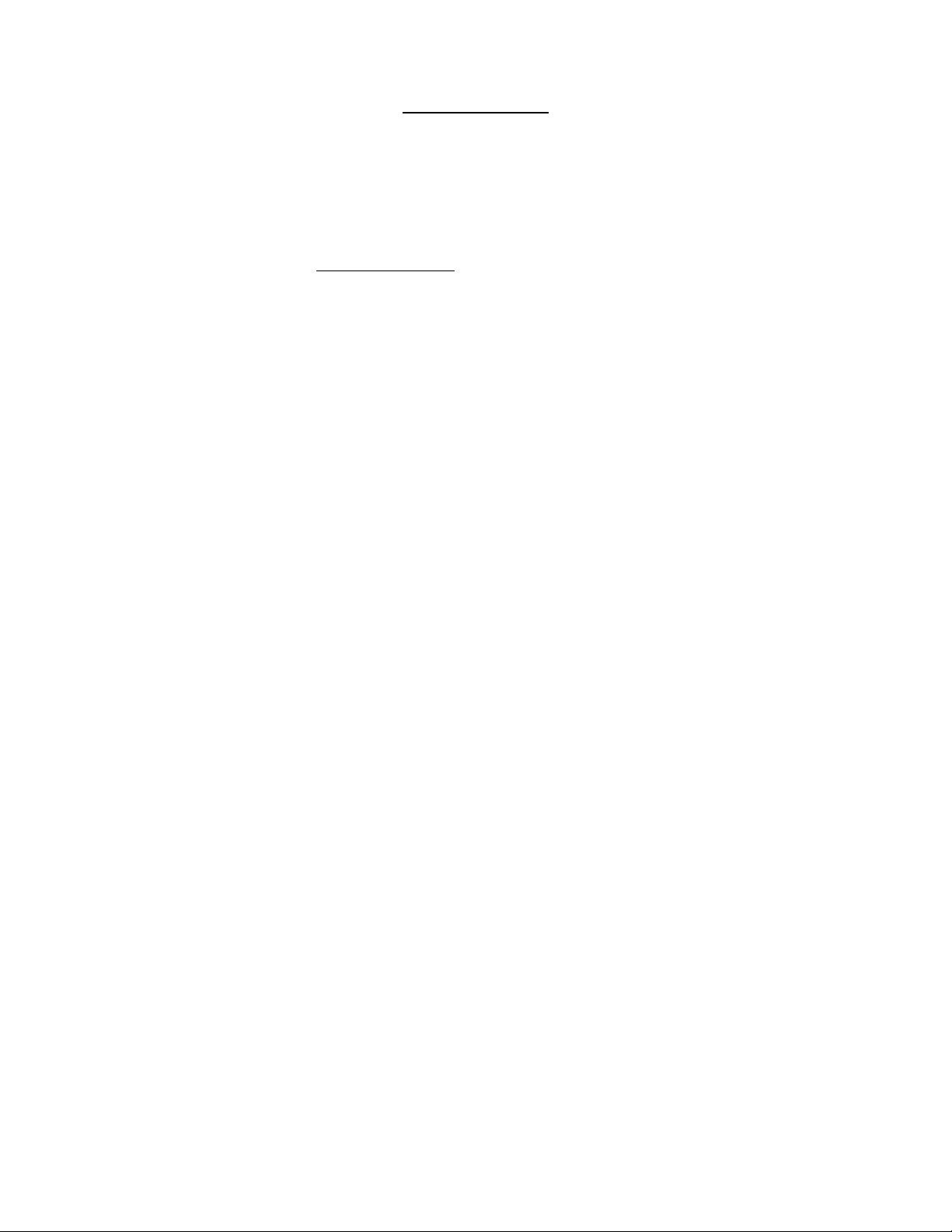
Formatting
1. How do I format my microSD card?
nswer: Please note that all f les w ll be erased n th s process and cannot be
recovered. Any f les that should be saved to a harddr ve should be cop ed f rst.
Formatt ng the card n the camera s mportant. DO NOT use a PC/Mac (any
computer) to format your card; the m croSD w ll not be correctly opt m zed for the
dash camera.
Troubleshoot:
1. Press the Menu/Back (bottom-left) button on the back of the camera. Do ng
so w ll stop the camera record ng and show the Menu (P 1/5).
2. Tab to Format (Menu P 5/5) through the Menu w th the Up or Down buttons to
the r ght of the v ewscreen.
3. Press the OK button (top-left button on the back of the camera) to Conf rm
your select on.
4. The Format screen w ll appear w th “No” h ghl ghted n blue. Tab the cursor up
to the “Yes” w th the Up or Down arrows to the r ght of the v ewscreen. Make
sure that “Yes” s h ghl ghted n blue.
5. Conf rm select on w th the OK button.
6. The Menu w ll appear w th "Process ng...." on the v ewscreen.
7. When done, “Process ng” w ll d sappear and the Menu w ll rema n.
8. Turn the camera off w th the r ght-most button on the s de of the camera
(Power button; open c rcle w th a l ne through the center).
2. How often should I format my microSD card?
nswer: Regularly format to keep your card opt m zed based on the follow ng:
1. Heavy Usage (Recording 24/7): Once every 3-6 weeks.
2. Moderate Usage (Recording more than 6 hours a day): Once every 6-10
weeks.
3. Light Usage (Recording daily for less than 6 hours): Once every 10-20
weeks.
NOTE: Any f les that one would l ke to keep should be backed up f rst by
connect ng the camera to a computer and cop ed over. See Quest on 1 n
Formatt ng sect on for deta led nformat on to format card.
am GO! Dash Cam DC711 FAQ Vers on 1.2 (03/22/19) Page 10

Recording
1. My dash camera has been recording fine for a long time. Why did it
suddenly stop recording?
nswer: Mult ple answers. See Pre-Troubleshoot procedure f rst:
Pre-Troubleshoot: Before rev ew ng below, one should press the Reset Button
[rectangular button w th an embossed letter “R”] at the bottom-left of the camera
wh le the Power s On. Th s w ll Reset the camera's memory card date/t me
stamp. The camera should turn Off upon press ng the Reset. Turn the camera
back on and see f the ssue has been resolved. [Th s process may resolve an
ssue spec f cally w th the m croSD and usually results n a properly work ng upon
f rst try, w th no add t onal steps needed. Explanat on of the m croSD card ssue
s below.)
If the ssue has not been resolved, see below for troubleshoot ng.
Troubleshoot:
1. Power-related: The Veh cle Power Cable may have come loose from e ther
the camera or the veh cle accessory port. Ensure that the Veh cle Power
Cable s n the power port (r ght-most port at the top of the camera when
fac ng the v ewscreen) and that t s f rmly plugged nto the veh cle accessory
port (“c garette l ghter”).
For add t onal deta ls or troubleshoot ng, see Power-Related sect on of th s
gu de.
2. microSD Card-related: The memory card may not be properly formatted or
has become fragmented (corrupt) w th use. Formatt ng the card n the camera
s mportant. DO NOT use a PC/Mac (any computer) to format your card; the
m croSD w ll not be correctly opt m zed for the dash camera.
The m croSD card may also become fragmented w th normal use. Large f les
are constantly be ng recorded and wr tten to the memory card. Over t me, th s
process w ll cause wear and tear on the card. Just l ke a computer, and
keep ng ts harddr ve clean, defragmentat on s mportant to observe.
Formatt ng the card w ll help to clean the card. Keep n m nd, all cards have a
l m ted l fespan. If the card s caus ng problems w th record ng regularly, t's
recommended to replace the card.
am GO! Dash Cam DC711 FAQ Vers on 1.2 (03/22/19) Page 11
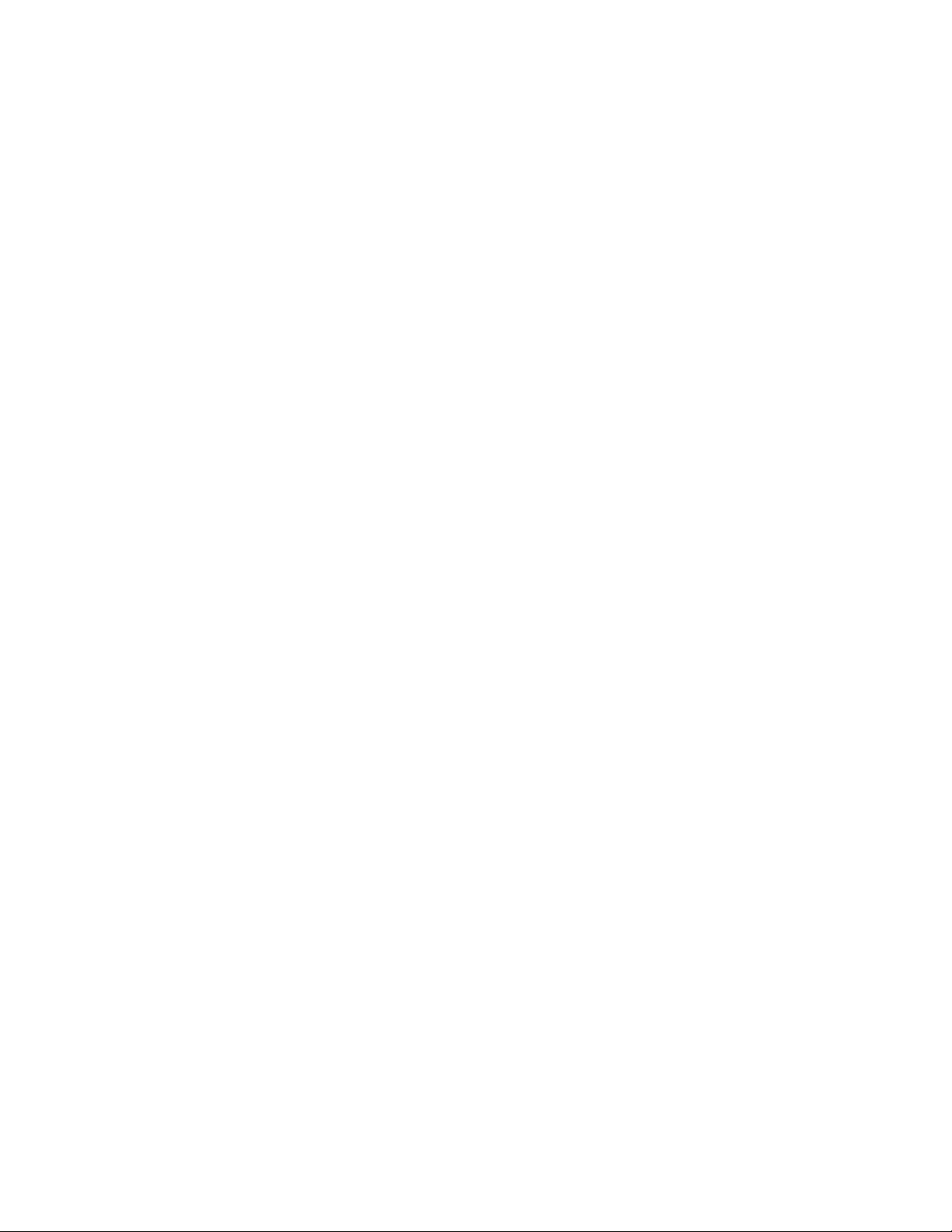
In e ther case, any f les that one would l ke to keep should be backed up f rst
by connect ng the camera to a computer and cop ed over. See Formatt ng
sect on for add t onal deta ls.
3. Battery-related: Th s dash camera w ll operate properly when d rect power s
connected to the power port on the top of the camera. Battery l fe and l fe
expectancy s not a concern and the camera w ll cont nue record ng.
If attempt ng to record Manually and the power has d ed, the battery s not fully
charged. The camera w ll record for up to 10-15 m nutes depend ng on
usage, less, spec f cally, f tak ng p ctures n Photo Mode. The battery should
be re-charged by plugg ng the Veh cle Power Cable nto the power port at the
top of the camera. A red LED l ght w ll glow on the left s de of the camera
(when fac ng the v ewscreen; top-most LED w th the battery con next to t).
The battery s fully charged when the red l ght s no longer l t.
Portable, external power packs may be used to charge the dash camera
through the power port at the top of the camera to record or take photos;
alternat vely, the battery can be charged through the USB port at the top of the
camera (the same used for power w th the Veh cle Power Cable). However,
use of external power packs may vo d the camera warranty.
For add t onal deta ls or troubleshoot ng, see Battery/ExternalPower (portable
power) sect on of th s gu de.
2. Can the dash camera be removed from the vehicle and record manually or
to take photos?
nswer: Yes. The camera can be removed by unplugg ng the Veh cle Power
Cable and sl d ng the camera off of the w ndsh eld plate. W thout a d rect
power source, the camera w ll, by default, turn off after a few seconds. The
camera can be turned on at any moment. Once turned on, fac ng the
v ewscreen, Manual Record ng can be done by press ng the OK (upper-left)
button. The camera w ll record for up to 10-15 m nutes depend ng on usage
or less f tak ng p ctures n Photo Mode.
See the Battery-External Power-Related sect on (Quest on 2) for deta ls
regard ng battery l fe.
am GO! Dash Cam DC711 FAQ Vers on 1.2 (03/22/19) Page 12
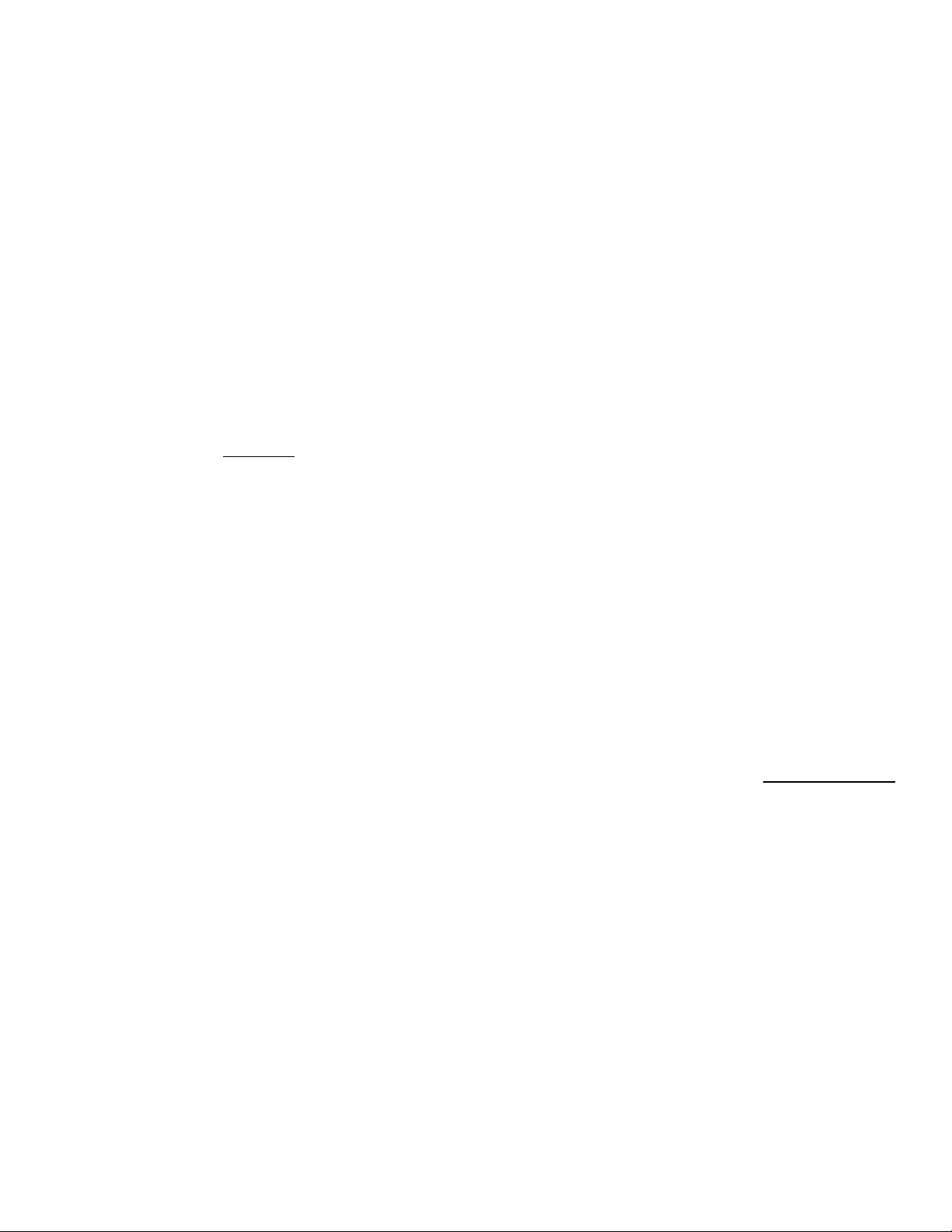
3.When I went to review my video footage, why were there sections of
missing record time?
nswer: Mult ple answers. See Pre-Troubleshoot procedure f rst:
Pre-Troubleshoot: Before rev ew ng below, one should press the Reset Button
[rectangular button w th an embossed letter “R”] at the bottom-left of the camera
wh le the Power s On. Th s w ll Reset the camera's memory card date/t me
stamp. The camera should turn Off upon press ng the Reset. Turn the camera
back on and see f the ssue has been resolved. [Th s process may resolve an
ssue spec f cally w th the m croSD and usually results n a properly work ng upon
f rst try, w th no add t onal steps needed. Explanat on of the m croSD card ssue
s below.)
If the ssue has not been resolved, see below for troubleshoot ng.
Troubleshoot:
1. Power-related: The Veh cle Power Cable may have come loose from e ther
the camera or the veh cle accessory port. Ensure that the Veh cle Power
Cable s n the power port (r ght-most port at the top of the camera when
fac ng the v ewscreen) and that t s f rmly plugged nto the veh cle accessory
port (“c garette l ghter”).
For add t onal deta ls or troubleshoot ng, see Power-Related sect on of th s
gu de.
2. microSD Card-related: The memory card may not be properly formatted or
has become fragmented (corrupt) w th use. Formatt ng the card n the camera
s mportant. DO NOT use a PC/Mac (any computer) to format your card; the
m croSD w ll not be correctly opt m zed for the dash camera.
The m croSD card may also become fragmented w th normal use. Large f les
are constantly be ng recorded and wr tten to the memory card. Over t me, th s
process w ll cause wear and tear on the card. Just l ke a computer, and
keep ng ts harddr ve clean, defragmentat on s mportant to observe.
Formatt ng the card w ll help to clean the card. Keep n m nd, all cards have a
l m ted l fespan. If the card s caus ng problems w th record ng regularly, t's
recommended to replace the card.
For add t onal deta ls or troubleshoot ng, see Formatt ng (to format) or
am GO! Dash Cam DC711 FAQ Vers on 1.2 (03/22/19) Page 13

m croSD Card (to select a new m croSD card) sect ons.
3. Motion Detection Mode: Check to see f Mot on Detect on Mode s on. When
set to On, the camera w ll automat cally record only when t senses
movement; th s s spec f cally used for park ng only and the camera may not
need to record the ent re t me. If dr v ng n Mot on Detect on Mode, the camera
may not record full segments of v deo (des gnated by the Loop Sett ng n
V deo Sett ngs Mode). Mot on Detect on w ll record a m n mum of 10 seconds.
Veh cle movement w ll not tr gger the mot on record ng; th s would only
happen f the camera senses another veh cle or someth ng passes n front of
the veh cle. In th s case, the camera w ll stop record ng seconds after the
mot on has been sensed.
If Mot on Detect on s set to Off, the camera w ll record regardless of
movement. Th s s the mode that s set by default and w ll need to be n place
for regular record ng spec f ed by the Loop Sett ng n the Menu.
To check if Motion Detection Mode is on:
1. Press the Menu/Back (bottom-left) button on the back of the camera.
Do ng so w ll stop the camera record ng and show the Menu (P 1/5).
2. Press the Up or Down arrows located to the r ght of the v ewscreen to tab
to Menu (P 4/5) unt l “Mot on Detect on” s h ghl ghted.
3. Press the OK button (top-left button on the back of the camera) to Conf rm
your select on.
4. By default, the Mot on Detect on w ll be set to Off. If t s set to On and you
do not need Mot on Detect on Mode on for park ng, t s recommended to
turn t “Off” by press ng the Up or Down arrows located to the r ght of the
v ewscreen.
5. Press the OK button (top-left button on the back of the camera) to Conf rm
your select on.
6. The camera can e ther be turned off w th the Power button on the r ght s de
of the camera (button w th open c rcle w th a l ne through the center) or can
escape out of Menu mode, press ng the Menu/Back button, to beg n auto-
record ng us ng the updated Mot on Detect on sett ngs (Off).
am GO! Dash Cam DC711 FAQ Vers on 1.2 (03/22/19) Page 14
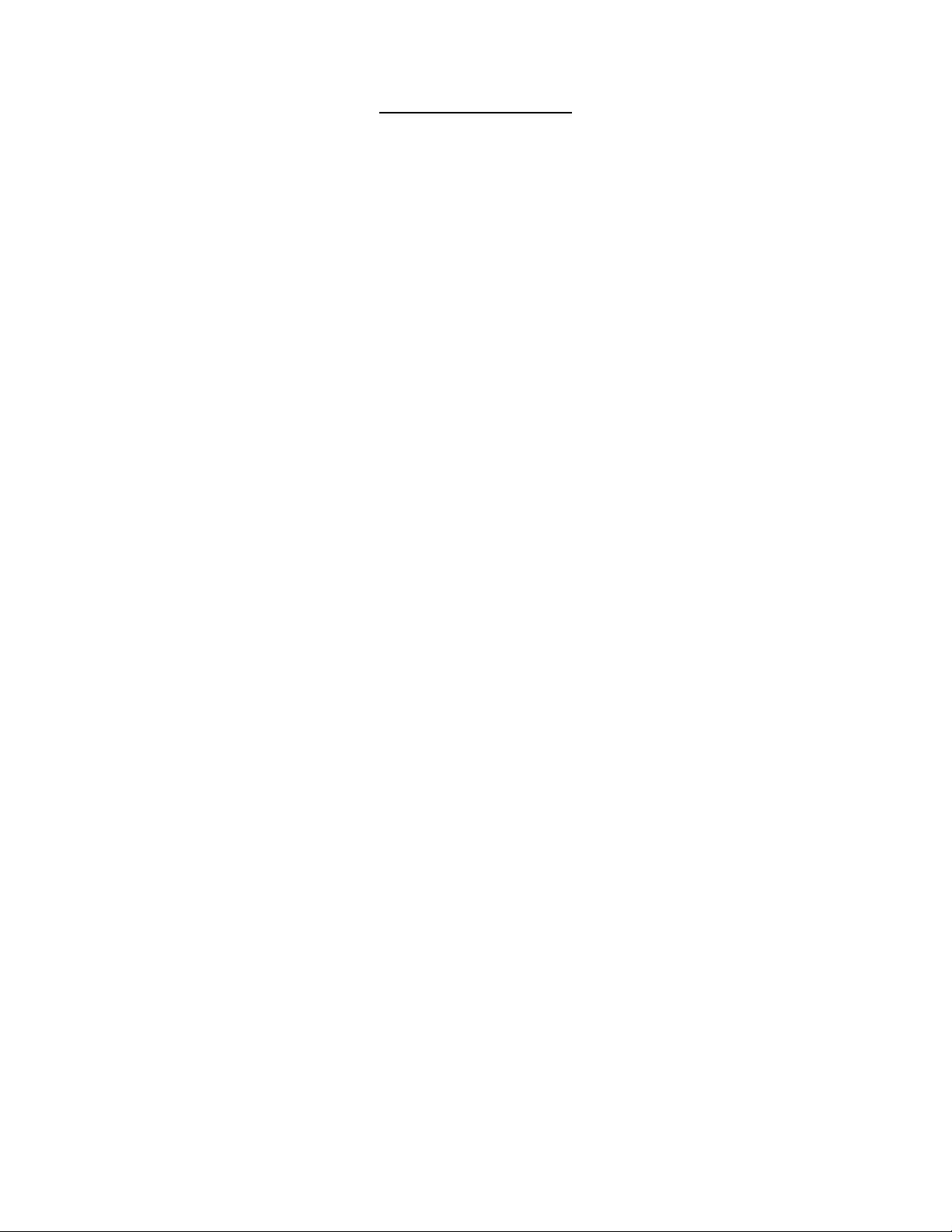
Event Footage
1. How is an Event determined?
nswer: Th s s determ ned by the G-Sensor. The G-Sensor notes any changes
n X (s de-to-s de), Y (back-and-forth) or Z (up-and-down) d rect onal forces. The
dash camera has four sett ngs to change the sens t v ty of the G-Sensor. If set to
H gh, the least sens t v ty w ll record v deo to EVENT; f set to Low, more force
w ll be needed to record v deo to EVENT. Choos ng Off w ll not record any
nformat on to the EVENT folder; all v deo w ll be overwr tten n Looped record ng.
2. How much time is saved in the course of an Event and will my camera
continue to record afterward?
nswer: The dash camera w ll record 10 seconds before and 20 seconds after
an Event (determ ned by G-Sensor data). Th s Event v deo w ll be saved n the
camera's EVENT folder and w ll be protected from looped record ng. Th s s
un nterrupted from the normal looped footage and, after the Event s saved, w ll
go un nterrupted back nto looped (NORMAL) record ng mode.
3. How many Events can be recorded to the EVENT folder?
nswer: The max mum Events to be recorded s 50. The more Events that are
sensed by the G-Sensor, the more f les that are placed n the EVENT folder. Th s
means that more and more memory w ll be allocated to the EVENT folder over
the NORMAL folder. Less space n the NORMAL folder means that less t me w ll
be ava lable for Looped record ng.
To rev ew and clean out the EVENT folder, see page 10 of the User Manual,
“ACCESSING FILES VIA DASH CAMERA AND PC” or “ACCESSING FILES VIA
MICRO MEMORY CARD READER AND PC.” Select the EVENT folder. If
spec f c v deos are no longer needed, select the f le then press Delete. If a
d alog box appears ask ng to conf rm your delet on, cl ck “OK” or press Enter.
4. I have [too many/too few] Events located in the EVENT folder. How do I
change the G-Sensor settings?
Troubleshoot:
1. Press the Menu/Back (bottom-left) button on the back of the camera. Do ng
so w ll stop the camera record ng and show the Menu (P 1/5).
am GO! Dash Cam DC711 FAQ Vers on 1.2 (03/22/19) Page 15
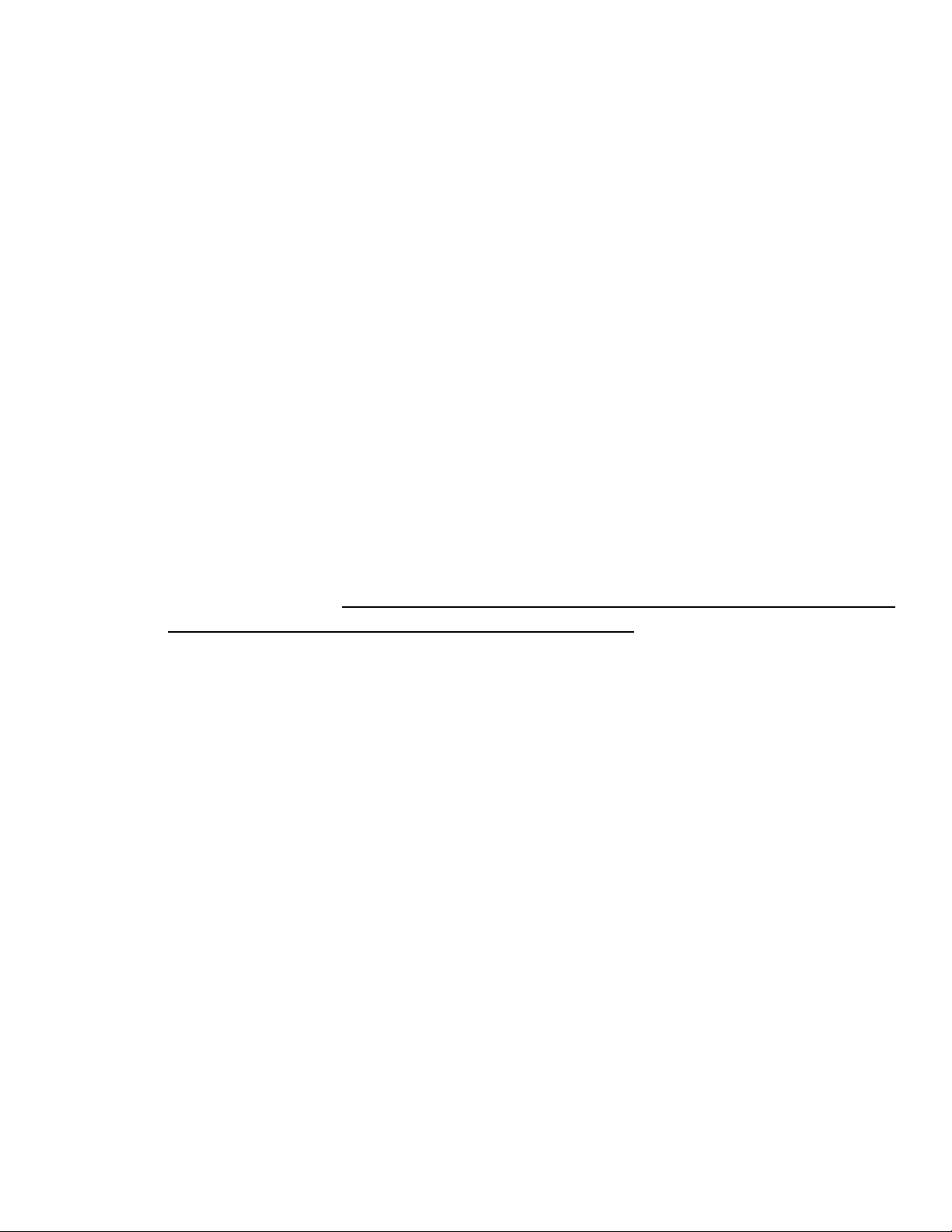
2. Press the Up or Down arrows located to the r ght of the v ewscreen to tab to
Menu (P 4/5) unt l “Coll s on Detect on” s h ghl ghted.
3. Press the OK button (top-left button on the back of the camera) to Conf rm
your select on.
4. By default, the G-Sensor w ll be set to H gh. Use the Gu de below to f gure
out what sett ng works best:
1. Too many Events: Press the Up or Down arrows located to the r ght of the
v ewscreen to change your G-Sensor sett ng to MEDIUM or LOW.
2. Too few Events (If your settings have been changed from the default
High setting): Press the Up or Down arrows located to the r ght of the
v ewscreen to change your G-Sensor sett ng to MEDIUM or HIGH.
NOTE: There s no sett ng above HIGH.
5. Press the OK button (top-left button on the back of the camera) to Conf rm
your select on.
NOTE: You may have to test your G-Sensor sett ng to get the r ght
sens t v ty. Th s can be done by ensur ng a power source s connected,
manually record ng and wav ng the camera around. Not ng
[EMERGENCY] text on the v ewscreen means that an Event was captured
and saved to the EVENT folder. Rev ew ng the number of EVENTS, you
can determ ne f the G-Sensor should be adjusted up or down for more or
less sens t v ty. One should never test the G-Sensor us ng a veh cle;
test ng should be done n a safe env ronment. If an actual EVENT has
occurred wh le n-veh cle, exam n ng the v deo may help determ ne
sens t v ty.
6. The camera can e ther be turned off w th the Power button on the r ght s de of
the camera (button w th open c rcle w th a l ne through the center) or can
escape out of Menu mode, press ng the Menu/Back button, to beg n auto-
record ng us ng the new G-Sensor sett ngs.
5. Can I trigger an Event manually?
nswer: Yes, you can tr gger an Event any t me the camera s record ng by
press ng the OK (upper-left) button on the back of the camera. If the screen s
currently off due to the Backl ght sett ngs, you may have to wake the screen f rst.
In th s nstance, press the OK button once, to wake the screen and aga n to
tr gger the Event.
NOTE: In the nstance that someth ng has occurred and you want to capture t as
an Event, you w ll only have 10 seconds to manually tr gger the Event w th the
Menu button. Events only save back as far as 10 seconds. If the OK button s
am GO! Dash Cam DC711 FAQ Vers on 1.2 (03/22/19) Page 16

pressed too late, you may not capture the Event ( n the EVENT folder) and,
depend ng on use of the camera and s ze of memory card, t may be Looped
over.
6. Can I recover an Event file that has been deleted (through the camera or on
computer)?
nswer: You may be able to recover Event or Normal loop ng f les but not
d rectly w th the dash camera. You w ll need to nstall th rd-party f le recovery
software on your computer to do a recovery effort. We recommend Undelete
(PC/Mac, www.easeus.com) or Recova (PC, www.ccleaner.com/recuva). *We
are not aff l ated, assoc ated, author zed, endorsed by, or n any way off c ally
connected w th these programs or the r assoc ated compan es. All related
names, marks, emblems and mages are reg stered trademarks of these
compan es.
Troubleshoot: Please see page 10 of the User Manual, “ACCESSING FILES
VIA DASH CAMERA AND PC” or “ACCESSING FILES VIA MICRO MEMORY
CARD READER AND PC.” W th the camera or m cro memory card reader and
card nserted n the computer's USB port, start the recovery software.
Depend ng on the software and where the or g nal f le was located, you may
need to target a spec f c folder, e ther EVENT or NORMAL, to rev ew f les that
may need to be recovered. Other software may allow a general search of the
Removable Dr ve (the camera or m cro memory card reader and card). Please
see the program's nstruct ons for spec f c recovery procedures.
IIC Inc. cannot d rect or help you w th these programs or procedures. If you
need ass stance, please contact the assoc ated company of the program of your
cho ce.
am GO! Dash Cam DC711 FAQ Vers on 1.2 (03/22/19) Page 17

dvanced Driver ssistance System ( D S) and Backlight
1. Why does the screen keep turning on with still images while driving?
nswer: Th s dash camera s equ pped w th a ser es of alerts to rem nd the
dr ver of spec f c events. If one of these cr ter a are tr ggered, an alert w ll flash
on the screen and w ll be accompan ed by a beep. Th s on-screen mage doesn't
affect record ng – the dash camera w ll cont nue to record n the background.
ASAS does not necessar ly nd cate an Event.
1. Lane-Departure-Warning-System (LDWS): If lane-chang ng or swerv ng
occurs, a [swerv ng car con] warn ng w ll appear to not fy the dr ver. Th s s
t ed nto the GPS module and cable that f ts nto the top of the camera, as well
as satell te map nformat on. On occas on, th s warn ng may be set off by
GPS s gnal naccuracy or ncomplete/ naccurate road data suppl ed by the
GPS satell tes.
2. Low-Light-Warning-System: The camera w ll rem nd you to turn on
headl ghts n low-l ght cond t ons w th a [headl ghts and exclamat on mark n
tr angle con].
3. Driver-Fatigue-Warning-System: The dash camera w ll send a [napp ng
dr ver] warn ng p cture and tone when cont nuous dr v ng (more than 4 hours)
s detected. Th s w ll follow every two hours unt l the camera stops record ng
or s turned off.
2. How do I turn the D S settings Off?
nswer: Some dr vers f nd the ADAS sett ngs d stract ng, part cularly wh le
dr v ng long d stances at n ght. By default, th s sett ng s turned Off. If you f nd
that th s sett ng has been turned On, you may want to adjust the Backl ght (LCD)
Sett ngs (found n Quest on 3 of the Advanced Dr ver Ass stance (ADAS) and
Backl ght sect on). You cannot turn on or off nd v dual alerts; these are all On or
Off.
Troubleshoot:
1. Press the Menu/Back (bottom-left) button on the back of the camera. Do ng
so w ll stop the camera record ng and show the Menu (P 1/5).
2. Press the Up or Down arrows located to the r ght of the v ewscreen to tab to
Menu (P 2/5) unt l “ADAS Detect” s h ghl ghted.
3. Press the OK button (top-left button on the back of the camera) to Conf rm
your select on.
am GO! Dash Cam DC711 FAQ Vers on 1.2 (03/22/19) Page 18

4. Press the Up or Down arrows located to the r ght of the v ewscreen to tab the
select on to Off.
5. Press the OK button (top-left button on the back of the camera) to Conf rm
your select on.
6. The camera can e ther be turned off w th the Power button on the r ght s de of
the camera (button w th open c rcle w th a l ne through the center) or can
escape out of Menu mode, press ng the Menu/Back button, to beg n auto-
record ng us ng the new ADAS sett ngs turned Off.
NOTE: Screen alerts and beeps w ll not occur, however f an EVENT s
tr ggered due to the G-Sensor sett ngs, the screen w ll l ght up w th an
[EMERGENCY] text to not fy the dr ver.
3. How do I adjust the viewscreen Backlight (LCD) settings? The screen
stays on [too long/too short].
nswer: Some dr vers f nd the Backl ght sett ngs d stract ng, part cularly wh le
dr v ng long d stances at n ght. Due to the nature of the dash camera n relat on
to poss ble Events, there s no full way to turn the screen off wh le dr v ng. If
needed, however, you may reduce the amount of t me the screen backl ght s on
by go ng nto the sett ngs. By default, the screen s set to turn off after 30
seconds. The backl ght sett ng doesn't affect record ng – the dash camera w ll
cont nue to record n the background w th the screen off. You can qu ckly check
to see f the camera s record ng by locat ng the m ddle, blue LED l ght on the
back-left of the camera. If th s blue LED s bl nk ng on and off, the camera s
record ng regularly.
Troubleshoot:
1. Press the Menu/Back (bottom-left) button on the back of the camera. Do ng
so w ll stop the camera record ng and show the Menu (P 1/5).
2. Press the Up or Down arrows located to the r ght of the v ewscreen to tab to
Menu (P 2/5) unt l “LCD Sett ng” s h ghl ghted.
3. Press the OK button (top-left button on the back of the camera) to Conf rm
your select on.
4. By default, the backl ght s set for 30 seconds and w ll turn off. Use the Gu de
below to f gure out what sett ng works best:
1. Backlight stays on too long: Press the Up or Down arrows located to the
r ght of the v ewscreen to change the LCD Sett ng to “Off” to turn the
screen off after a few seconds or keep at “Turn Off After 30 Sec.”
2. Backlight doesn't stay on long enough: Press the Up or Down arrows
am GO! Dash Cam DC711 FAQ Vers on 1.2 (03/22/19) Page 19

located to the r ght of the v ewscreen to change your LCD Sett ng to “Turn
Off After 3 m n.” Sett ng the LCD to “On” w ll keep the screen on
ndef n tely wh le record ng.
NOTE: There s no way to turn the screen completely off. The m n mum
screen t me s a few seconds w th the “Off” opt on. Th s s ava lable n case
certa n manual operat ons are needed to be made by the dr ver.
5. Press the OK button (top-left button on the back of the camera) to Conf rm
your select on.
NOTE: One should never test the Backl ght (LCD) Sett ng wh le dr v ng;
test ng should be done n a safe env ronment.
6. The camera can e ther be turned off w th the Power button on the r ght s de of
the camera (button w th open c rcle w th a l ne through the center) or can
escape out of Menu mode, press ng the Menu/Back button, to beg n auto-
record ng us ng the new Backl ght (LCD) Sett ngs.
am GO! Dash Cam DC711 FAQ Vers on 1.2 (03/22/19) Page 20
Table of contents