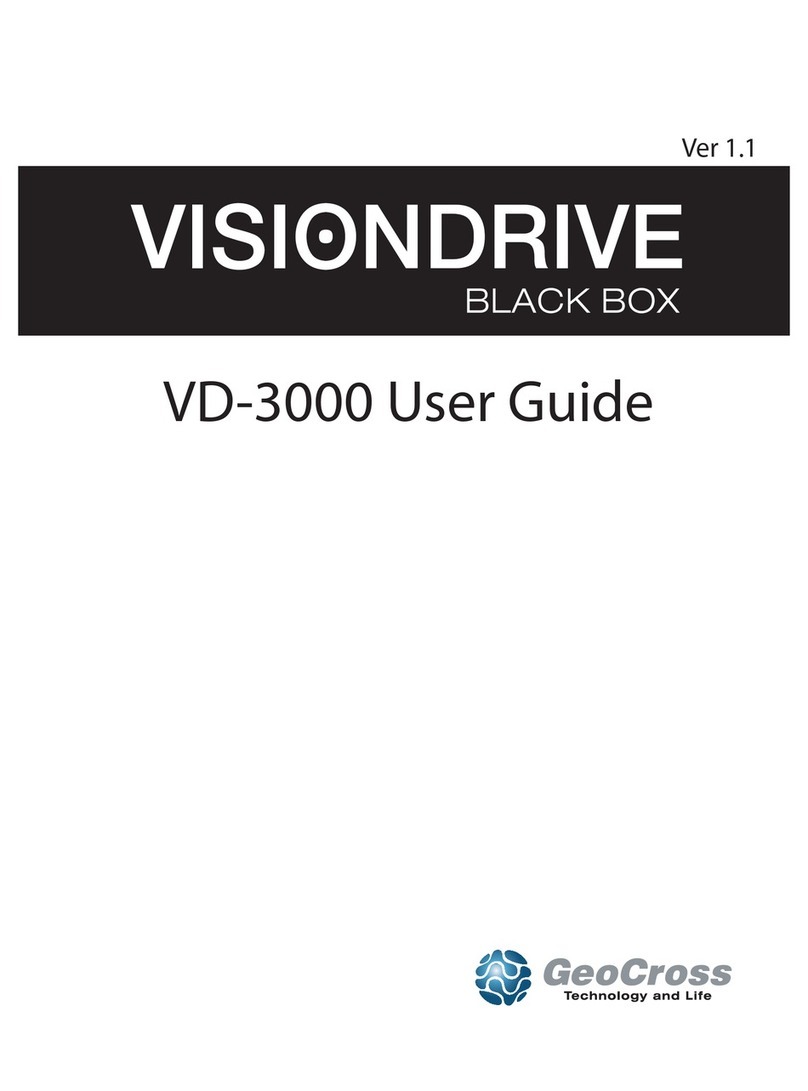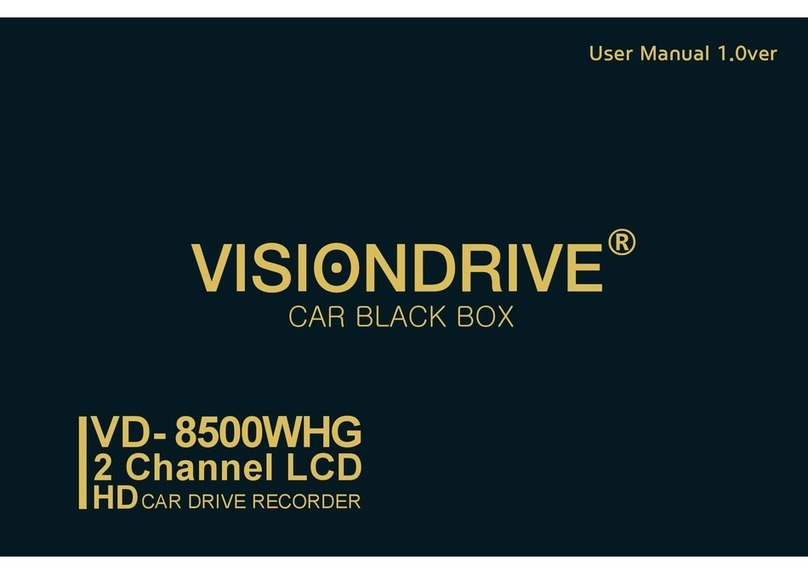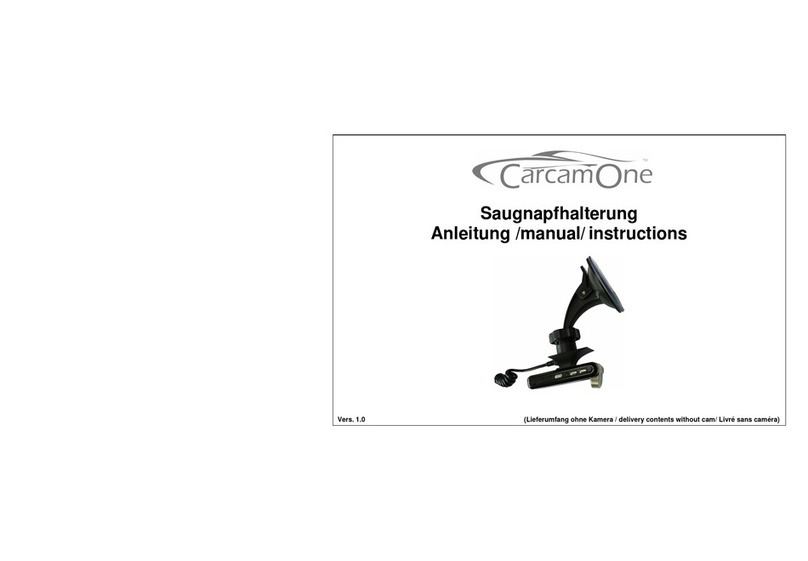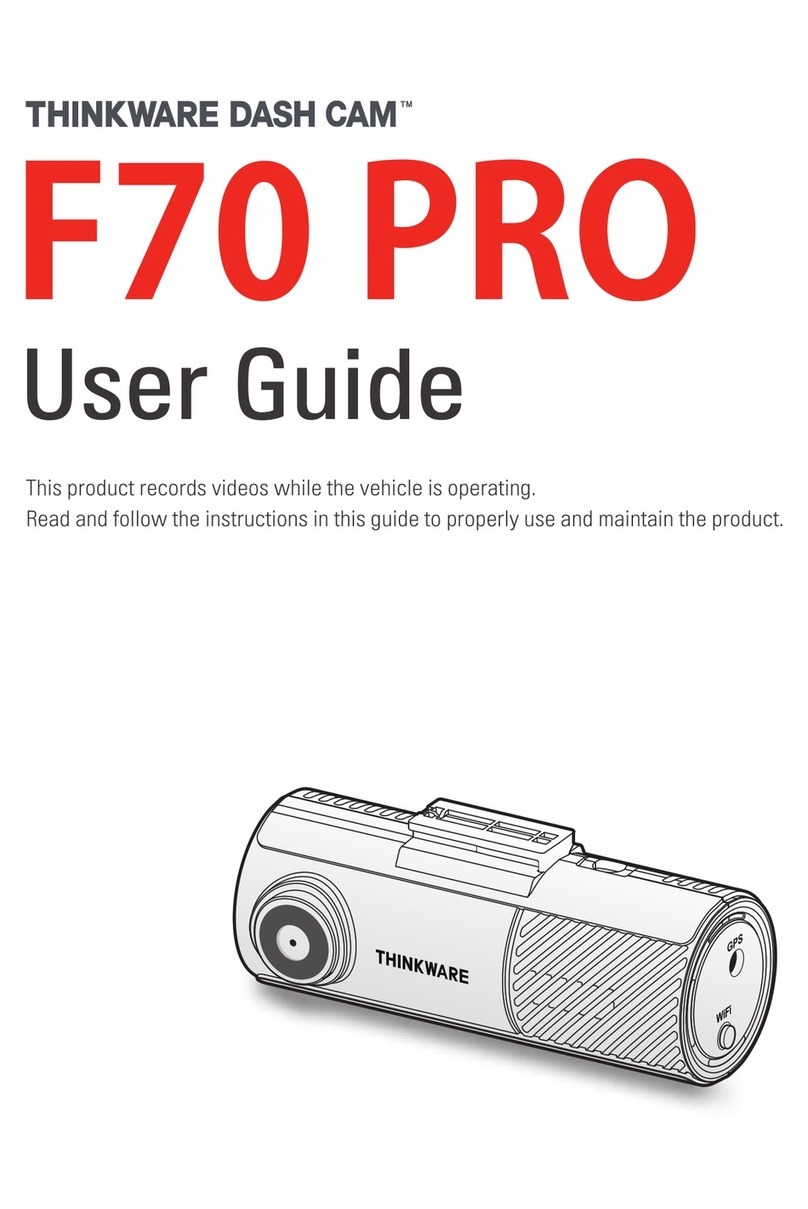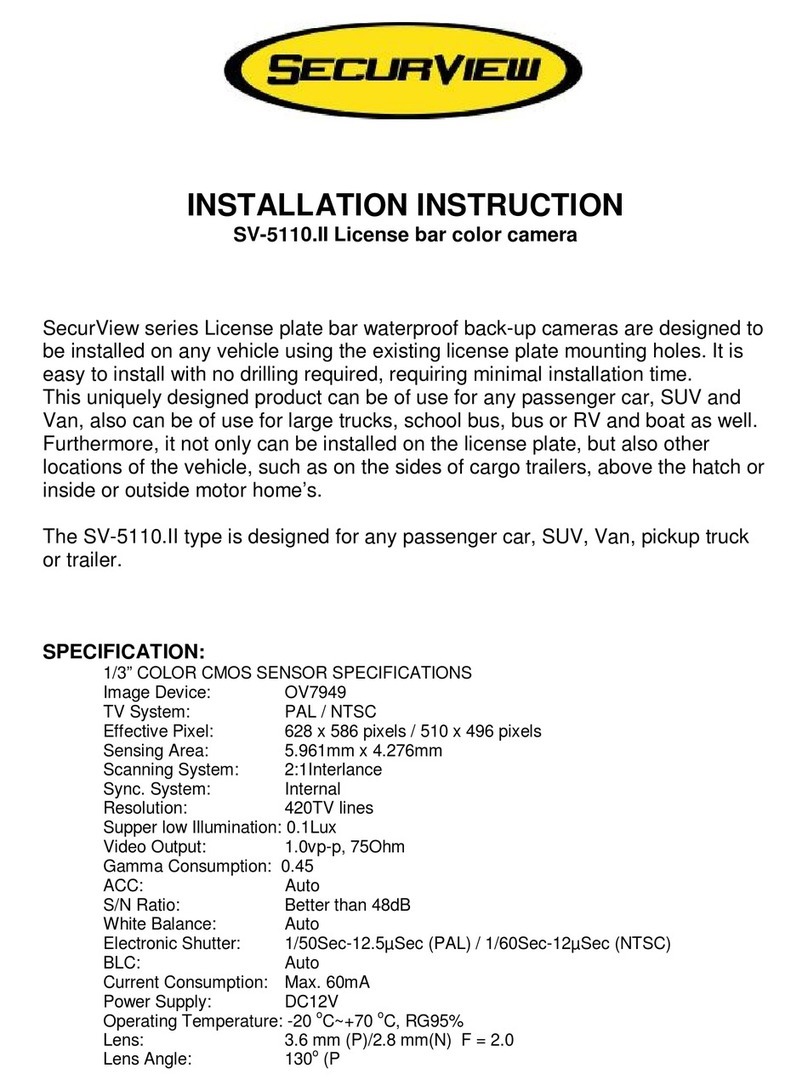Vision Drive VD-7000W User manual

Ver. VD-7000W 1.2E
User Manual
VD-7000W
CAR BLACK BOX
External IR Camera
(option)

2
3
5
6
7
8
9
10
15
19
29
INDEX
Before Use
Caution
Components
Part Names
Product Specications
Installation Precautions
Installation Sequence
Installation Procedure
Product Use
Analysis Program Use
Warranty

Before Use
Thank you for choosing VisionDrive .
The following contents describe the scope of the warranty service covered by us and product
cautions.
Warranty Service and Responsibility
We shall not be held responsible for damage caused by errors or data loss of this product, as
well as any damages or losses derived from the device not operating normally.
The product is designed to record, store, play and analyze videos caused by impacts and car
accidents or as recorded by user’s discretion. However, it is not assured that the product will
record video in every instance.
Furthermore, under circumstances where the impact is too weak, the vibration sensor may not
be able to detect the impact, which induces that the system will be unable to automatically start
recording the [Event] file. In such a situation, the urgent save button (SHOT) on the product
should be pressed to start recording a video to the [Event] folder.
The information in this manual may change without prior notice due to technical changes or
upgrades. Check for updates periodically to ensure full knowledge of both the warranty service
and responsibility scope.
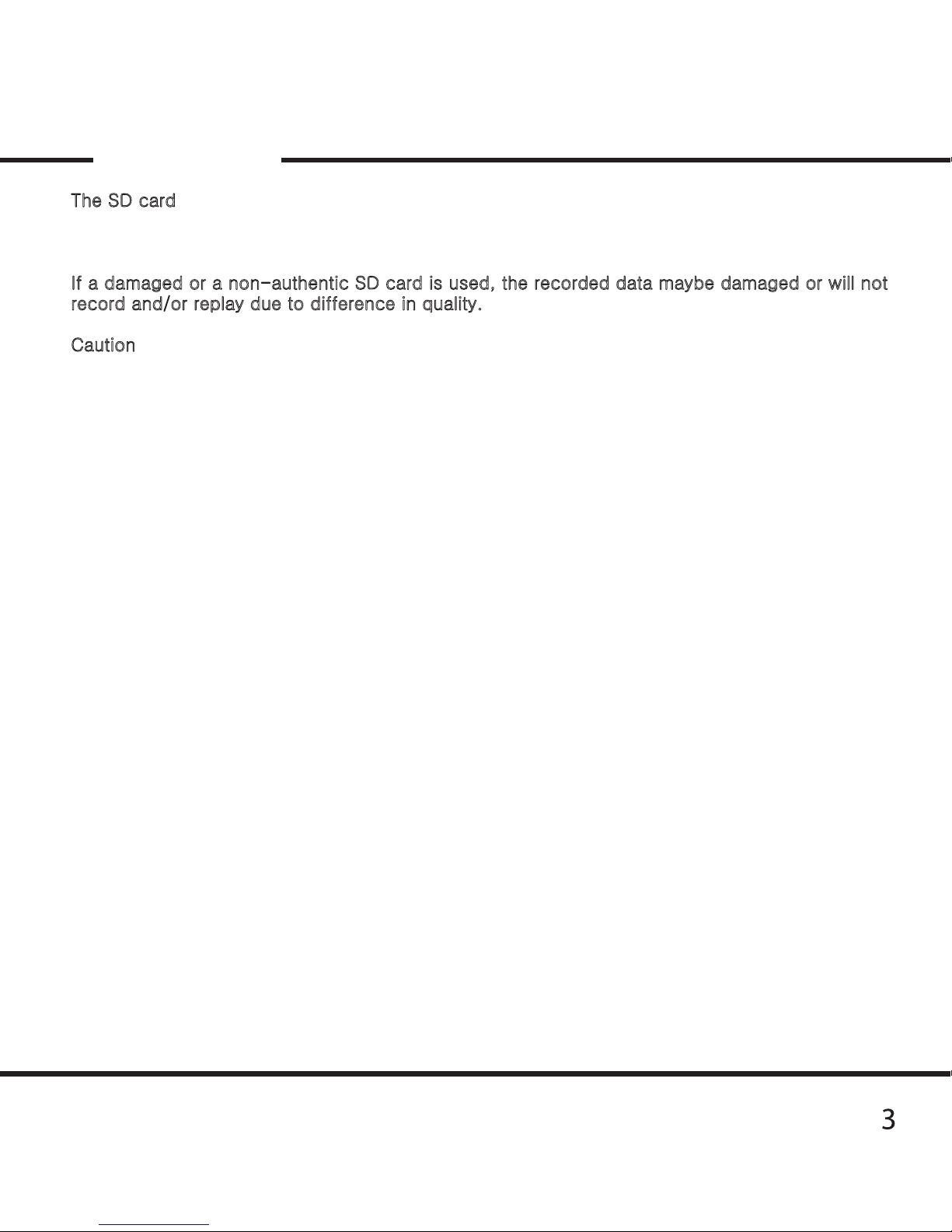
Caution
The SD card is the only usable SD card for this product.
In case of a lost SD card, please contact your local retail shop to purchase a replacement.
If a damaged or a non-authentic SD card is used, the recorded data maybe damaged or will not
record and/or replay due to difference in quality.
Caution
Do not disassemble or remodel this product as it can cause an electric shock.
Any malfunctioning after such action will result in the product being unfit for use and void all
warranty/service provisions.
Consult the retailer for product maintenance and repairs if necessary.
Only use adaptors with the appropriate specifications. The use of other adaptors will defect the
product and or cause fire.
All wiring should be carefully implemented so the cable may not be damaged.
When installing the device to your vehicle, follow all the procedures and make sure the mount is
secure. Unclean surfaces will weaken the adhesive strength and can damage the product if it
drops due to weak adhesion.
This product is not waterproof. Do not allow liquids and impurities to enter the product.
Where the product is wired to the power supply of the vehicle directly or if the cigar jack is
connected to the power supply while the engine is off, make sure to disconnect the device to
prevent battery drain on your vehicle.
Do not use chemicals or detergents to clean the device. This can result in malfunctioning of the
product.
Accumulation of impurities on the camera lens or the window surface near the camera may
result in video distortion and reduced clarity of recorded data.
These areas of the product should always be kept clean.
Excessive tinting on the window may also distort or reduce clarity of recorded data.
Note : Recording can be distorted under the condition where brightness suddenly changes like
passing through a tunnel, direct sunlight reflection during day time or where only low light is
available at night time.
If not enough light is available, using additional external lighting may help record better images.
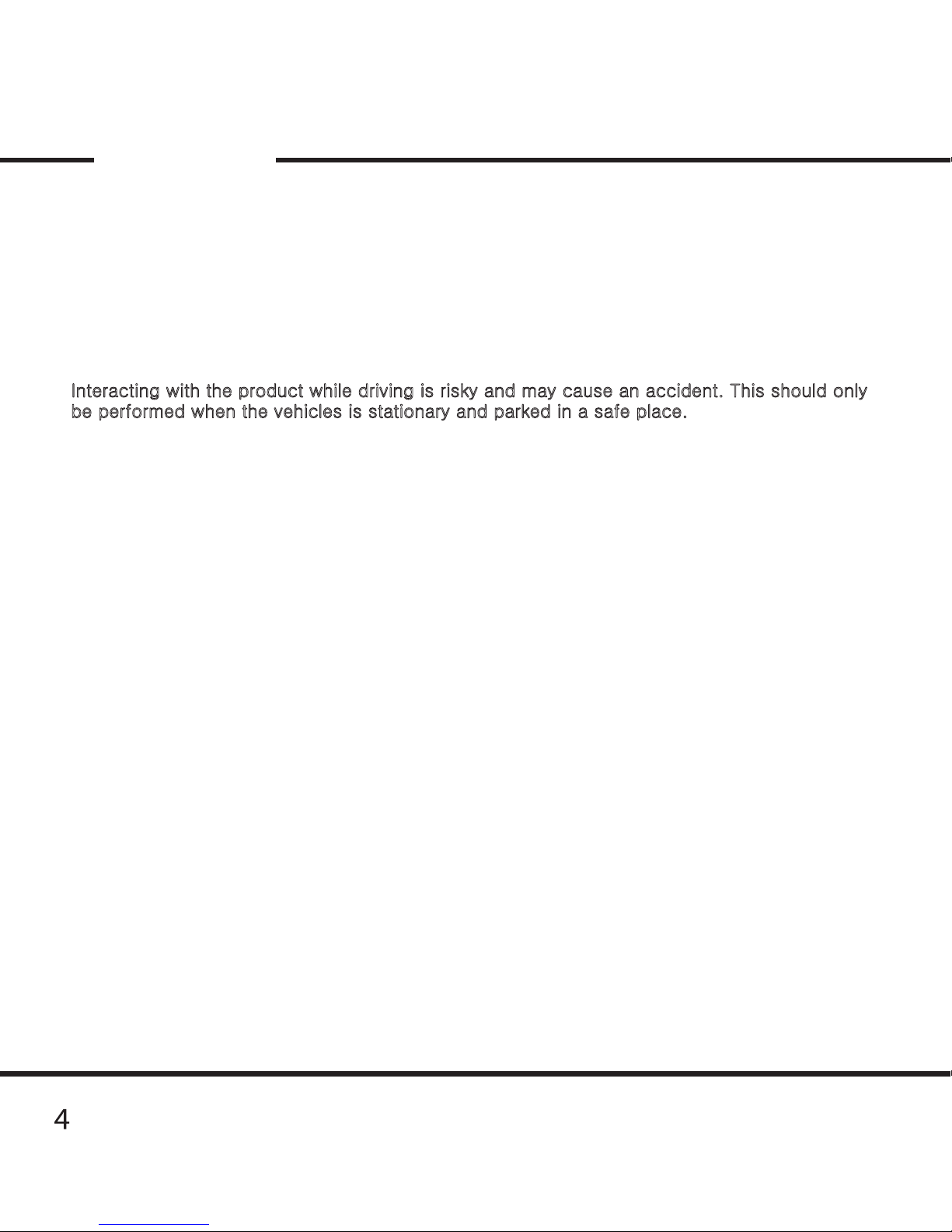
Caution
In case of slight impact, the product may not be able to create an event file automatically (it is
however recorded as a Normal file). In such a case, please use the (SHOT) button to create an
event file manually.
If you eject the SD card while the product is on, the recorded data may be damaged.
Make sure the main power is completely off and the device is fully powered off (no indicator
lights are on) before removing the SD card from the product.
Interacting with the product while driving is risky and may cause an accident. This should only
be performed when the vehicles is stationary and parked in a safe place.
Dropping or causing an impact on the product during operation can cause defects or fire.
Do not keep the product in extreme temperatures or in humid areas.
Being under extreme heat in summer days or freezing cold in winter days may result in defection
of the product. Also, do not expose the product to direct fire or water.
Do not disassemble the product.
Disassembly without caution may result in product defect.
Keep the SD card in its case when not in use in the product.
Static electricity or other environmental elements can damage the recorded data.
SD cards are an expendable supply. After normal periods of use, partial memory sectors may
be damaged and will disable the recording of data.
The system installed on the SD card provides an automated checking function.
If use of the automatic checking function identifies problems with the SD card then we
recommend purchasing a new SD card for recording data.
If the SD card is ejected or the system is turned off while recording, copying or deleting a data,
stored data may be lost or damaged.
In a worst case scenario, the SD card may become defective.
We, the company, are not responsible for loss or destruction of stored data.
Copy and keep important data on other data storages such as hard disk, CD, portable flash
memory.

Components
!! Components are subject to change without prior notice.
Main Unit Option IR Camera
and an extension cable (4M)
Attachment
Bracket
(Mount)
SD card Wire holders Cigar Power
Adaptor
5

6
Part Names
MIC
VIEW BUTTON
PLAY BUTTON
SHOT BUTTON
LCD SCREEN
GPS SENSOR
CAMERA
BRACKET ATTACHED TO THE UNIT’S BODY
POWER PORT
SD CARD SLOT
OPTION CAMERA PORT
TECH SUPPORT PORT
CABLE
LIGHT SENSOR
IR LED
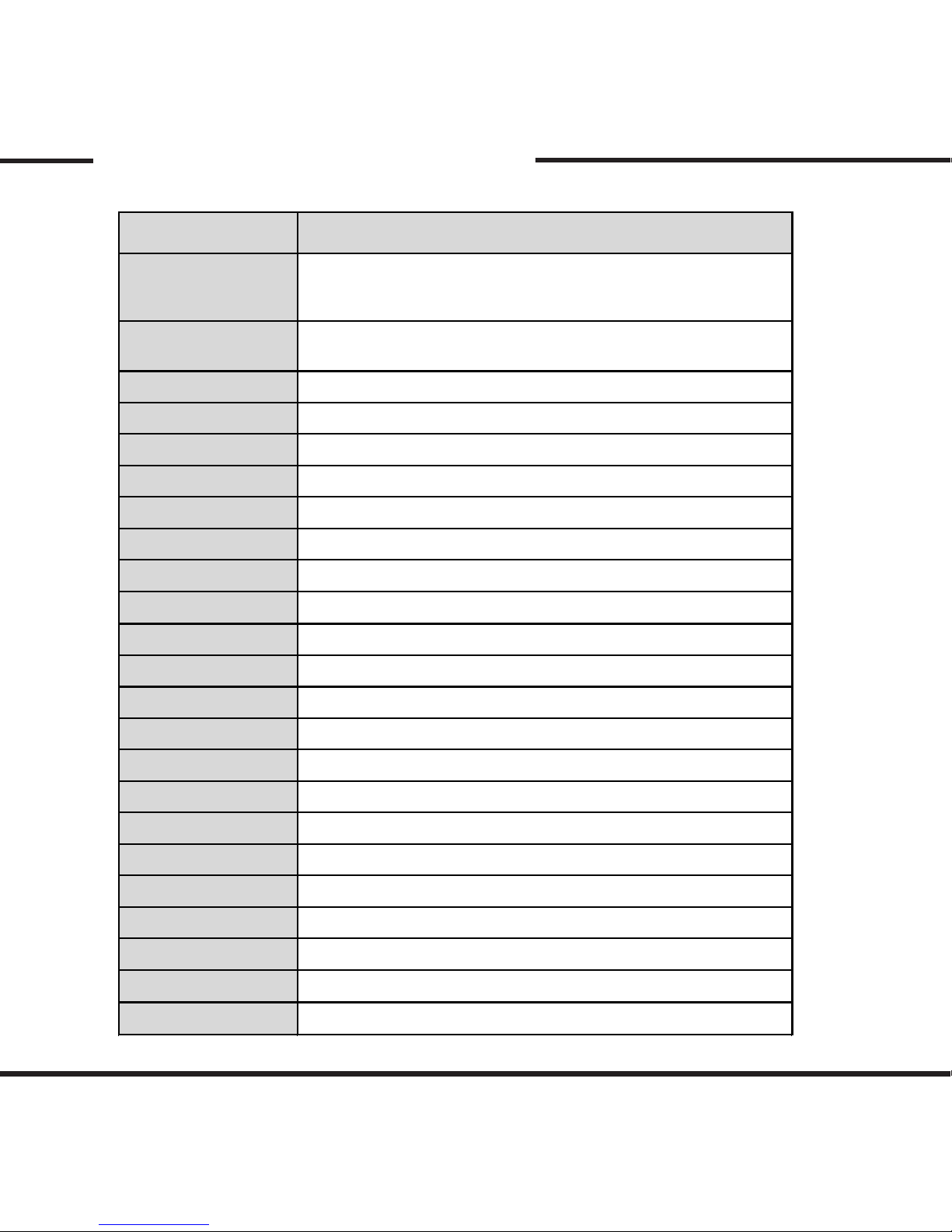
7
Product Specication
Model VISIONDRIVE VD-7000W
Camera
2 Camera
/0.3M pixel WDR CMOS digital camera
+ Optional Camera (0.3M IR)
Resolution
640x480(VGA) 30fps (1ch) / 640x480(VGA) 20fps (2ch)
Recording
24Hr Loop Recording / Manual & Emergency Recording button
Lighting Environment Min. 0.1 Lux
Camera Angle
156°
Camera Rotation
Vertical 65°
Display
2.4" TFT Color LCD
GPS
Built-in GPS Module (Sirf III)
G-sensor
Built-in 3-Axis Sensor(x-y-z)
Storage
SD memory card (SDHC compatible 1G ~ 32G)
Audio Recording
built-in MIC (One-touch recording)
Voice Announcement
Built-in Speaker
Event Recording
Before impact 10 sec./ After impact 15/30/45/60 sec.
Power Supply
DC 12V ~ 24V Cigar Power
Internal Battery
EDLC for Emergency backup
Operation Temperature
-20 °C ~ 60 °C
Car Battery Monitoring
Supported
Size
111mm * 75mm * 27mm
PC OS
Windows XP/ VISTA / Windows 7
File Protection
Password setting
Analyzer Program
Dedicated Analyzer (AVI file transformation support)
Option Item
0.3M Pixel IR camera
Others
LCD zoom playback (x2, x4)

8
Installation Precautions
For safe installation and operation, carefully read all the information stated below.
DO NOT disconnect the power supply while the system is booting up.
Be aware of engine ignition switching for they may disconnect power for short periods of
time.
It is recommended to only use authorized SD cards with the VisionDrive products.
Install the product after parking your vehicle in a bright and safe area.
Install the system when ignition is off, especially after the power source has been turned off
completely.
Use the power cable provided with the product for the cigarette lighter power connection for
power in the range of DC12V to DC24V. If power wiring is involved, we recommend a
professional service for the installation.
Prior to the installation, clean the area of the installation where the camera will be positioned.
DO NOT eject the SD card while the product is in operation.

9
Installation Sequence
Connect the bracket and the main unit
Connect the external option camera and the main unit
Insert SD card into the unit
Connect cable and attach on windshield
Connect to power source and turn on the unit
Adjust the camera angle
Check LED lamps
Arrange wires using wire holders
1.
2.
3.
4.
5.
6.
7.
8.

10
Installation Procedure
1. Connect the bracket and the main unit
Connect the attachment bracket with the main
unit and push it to the direction 1 to secure
the lock to hear the click sound.
Move the bracket to direction 2 to release the
bracket.
1
2
2. Connect the external option camera and the main unit.
Connect the jack of option camera to the “cam” port of the main unit.
(When connected to the main unit while the main unit is on, the system will reboot to register
the option camera and initialize 2 channel recording mode.)

11
Installation Procedure
Insert the SD card as shown in the picture.
When ejecting the SD card from the unit, turn
off the main power. When ejecting the SD
card from the unit, turn off the main power
completely, and then push in the SD card. The
SD card will pop out when pushed in.
Use of force or other methods to eject the SD
card may defect the SD card.
3. Insert SD card into the unit
4. Connect cable and attach on windshield
Clean the area on the windshield where the
unit will be installed.
For the placement of the unit, it is better to
place the unit closer to the center of the
vehicle. If the unit is installed on the right side
of the back mirror, make sure there is room to
detach the unit if needed.
Also be aware of window tinting or other
window coatings/shielding which may affect
camera visibility.
The adhesive on the bracket is very strong.
Partially remove the cover of the adhesive,
and then use the full adhesive surface area for
final installation.

12
Installation Procedure
Insert the cigarette jack into an appropriate
outlet then turn on the engine.
When the power is on, the LEDs and the LCD
will turn on and a voice notification will be
announced.
Blinking of LED lamps notifies that the system
booting has succeeded.
DO NOT turn off the power source while the
system boot is in progress.
This may damage the product.
5. Connect to power source and turn on the unit
6. Adjust the camera angle
Move the camera top to bottom to fix it to a recordable position while checking the LCD.
For better images and operation of the analysis program, ensure that the horizon meets 1/2
of the screen in the recorded data.

13
65’
Installation Procedure
Bracket
Unit
Camera
Vehicle Exterior
Highest
Position
Lowest
Position
Vehicle Interior (Driver’s Side)
Windshield
When the unit is attached, set the camera to face the front direction of the vehicle.
Camera is adjustable and can be rotated 65 degrees to cover desired recording areas.

14
Installation Procedure
7. Check LED lamps
The GPS lamp is red when the GPS signal is
not received and blue when it is received.
The GPS connection may take a couple of
seconds to several minutes, depending on the
location of your vehicle.
The REC lamp is blue when it is recording. It
is blue when it is recording a (NORMAL) file
and red when recording an (EVENT) file after
an impact or if the SHOT button has been
pressed.
8. Arrange wires
Use the enclosed wire holders to organize the
cable line.

15
Product Use
Start up
- Turn off the engine and remove the key from ignition.
- Check to see if the SD card is inserted into the unit.
- Turn on the engine
- When the engine is turned on, the system boot starts with the program installed in the SD
card and a voice notification will be announced.
- Then the REC and GPS lamps will turn on.
- The REC lamp will turn blue while blinking.
- The GPS lamp will turn red if no signal and blue if receiving signal.
- The GPS connection may take a couple of seconds to several minutes, depending on the
location of the vehicle.
- Connection or disconnection of the optional camera to or from the main unit
will reboot the system automatically to initialize 1ch or 2ch recording mode.
Normal Recording and Event Recording
- While the power is on, the normal recording is on as well. The REC lamp will be blinking
blue.
- In normal recording mode, files will be recorded as 5 minute files, and stored in the
(NORMAL) folder. If the memory is full while in normal or event recording mode, the
program will erase the oldest recorded data then record a new file.
The management is based on First-In First-Out (FIFO)
- In the case of an impact, the sensors will trigger the event mode. An alarm will sound to
notify the user. The REC lamp will be red and the recorded data will be saved in (EVENT)
folder.
- When an impact is registered and the event file is stored, the program records 10 seconds
prior to the impact and 15~60 seconds after the impact (adjustable in the configuration).
- Memory size allocation between (EVENT) folder and (NORMAL) folder is modifiable in the
configuration settings.
Manual (event) Recording
- When the [SHOT] button is pressed, the alarm will sound and the recorded data will be
saved in the (EVENT) folder.
- Even though impacts cause the system to automatically record event files, the [SHOT]
button can also be used to record scenes of other accidents or to record great scenery
you may want to save while driving.

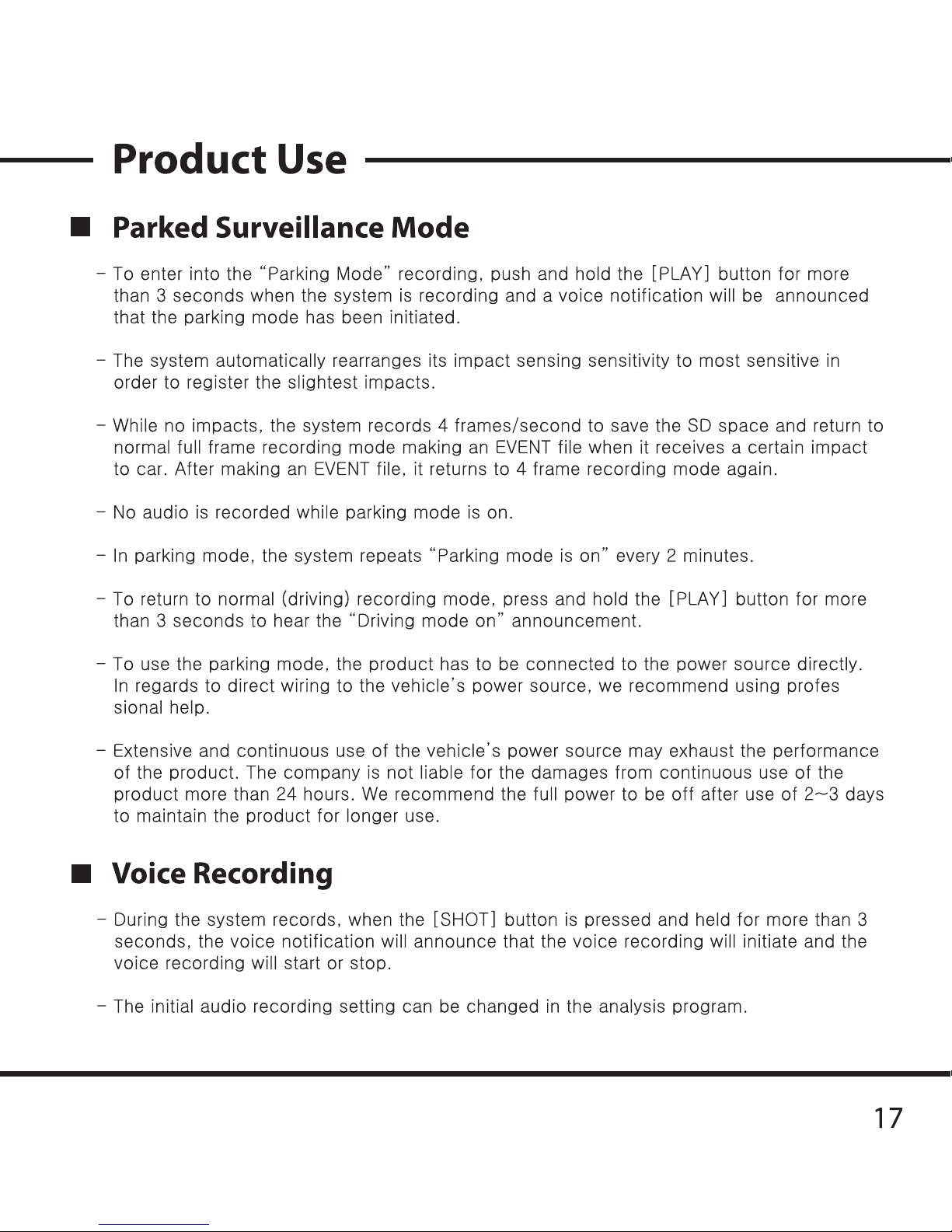

18
Product Use
SD Card Use
- Users are recommended to use the SD card issued from the manufacturer.
The SD cards contain programs necessary to operate the product.
Also, the provided SD card is tested and certified by the manufacturer while other SD cards
may not match the performance and specifications that authentic VisionDrive SD cards
can offer.
- To eject the SD card from the product, the engine has to be turned off and the key should
be removed from the ignition. A few seconds after the key has been removed, the product
will turn off automatically and the LED lamps will be turned off as well. The built-in back up
battery allows the last images to be stored into proper folders before the product is
completely turned off.
Wait until the LED lamps are turned off, then remove the SD card.
- When the SD card is removed, it needs to be reinserted before you drive your car again.
Without the SD card, the product will not function properly.
- Use only SDHC supporting SD card readers to read the SD(HC) card.
- If a voice notification repeatedly announces to insert a correct SD card, it means the SD
card is defected or damaged. Purchase a replacement.
- SD card readers can be purchased at computer accessory stores.
Automatic System Check and Safe Rebooting Function
- This product is programmed to automatically check and reboot the system, if the product
is in a non-functional status. By rebooting the system, the product can notify to the user
while it is processing that such action is being taken place.
- By safeguarding the system in this manner, the stability of the system is reinforced.
If the system keeps rebooting repeatedly, the program installed in the SD card may have
been damaged or altered.

19
PC Analysis Program Use
*** The skin used for the analysis program may differ by the version ***
Program Start Up
- After the SD card is connected to the PC, open up
the VDAnalyzer.exe file in the SD.
- Opening the VDAnalyzer.exe program, password
window will show up.
- Type in the default password “12345678” and you
can make your own password in configuration
settings.
How to play the les
GPS
Registered
Item Real Filename (Windows) File list in the analyzer
number-date-time-type.vd
(eg)
124537834-20090102-120102-1.vd
No-GPS
Registered
number-NOGPS-number-type.vd
(eg)
124537834-20090102-124537834-1.vd
date-time-type.vd
(eg)
20090102-120102-1.vd
NOGPS-number-type.vd
(eg)
NOGPS-12345678-1.vd
- To play a certain file, select a file from the list located on the right-hand side and double
click on it.
- The most recent data will be listed on the top.
- The (EVENT) folder will be the default folder to show up when you first open the program.
- The (NORMAL) folder will have normal recording files and you may view them by clicking
“open” on the analyzer.
- The names of the files are shown as below :
Other manuals for VD-7000W
2
Table of contents
Other Vision Drive Dashcam manuals

Vision Drive
Vision Drive VD-9500H User manual

Vision Drive
Vision Drive VD-7000W Quick start guide

Vision Drive
Vision Drive VD-3000 User manual

Vision Drive
Vision Drive VD- 8500WHG User manual

Vision Drive
Vision Drive VD-9000FHD User manual

Vision Drive
Vision Drive VD-3000 User manual

Vision Drive
Vision Drive VD-3000 User manual

Vision Drive
Vision Drive VD-7000W User manual

Vision Drive
Vision Drive VD-1500MG/1500MB User manual

Vision Drive
Vision Drive Black Box VD-9000FHD User manual