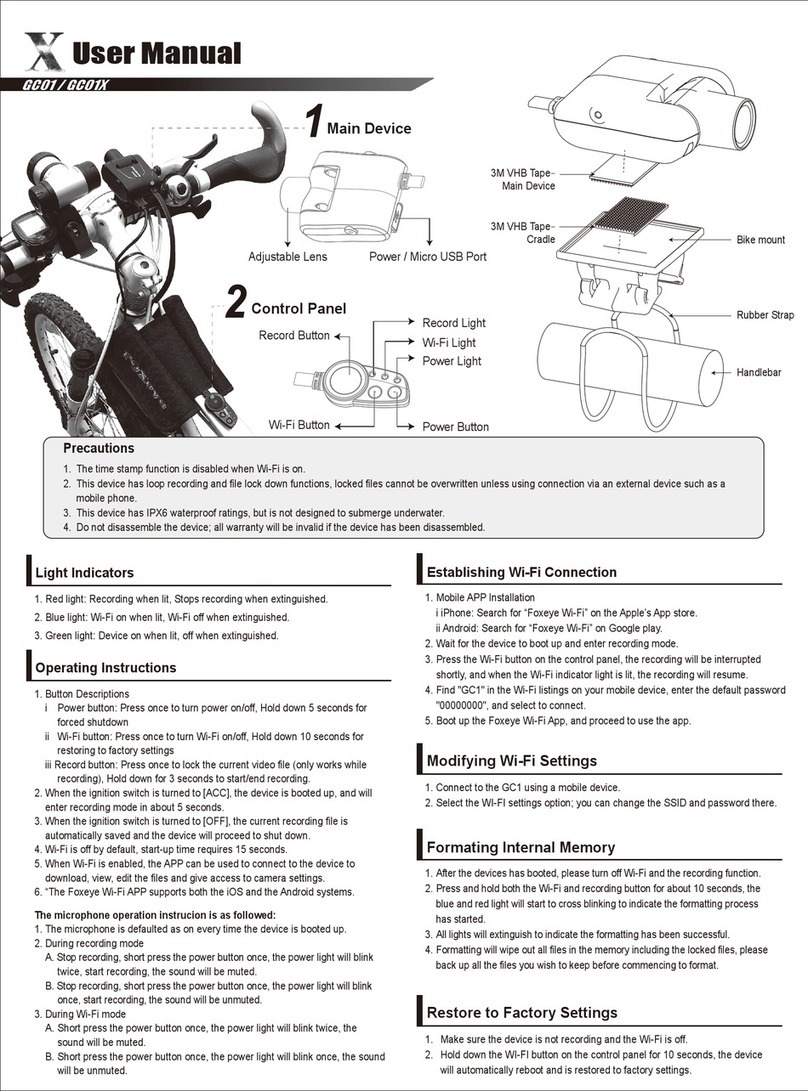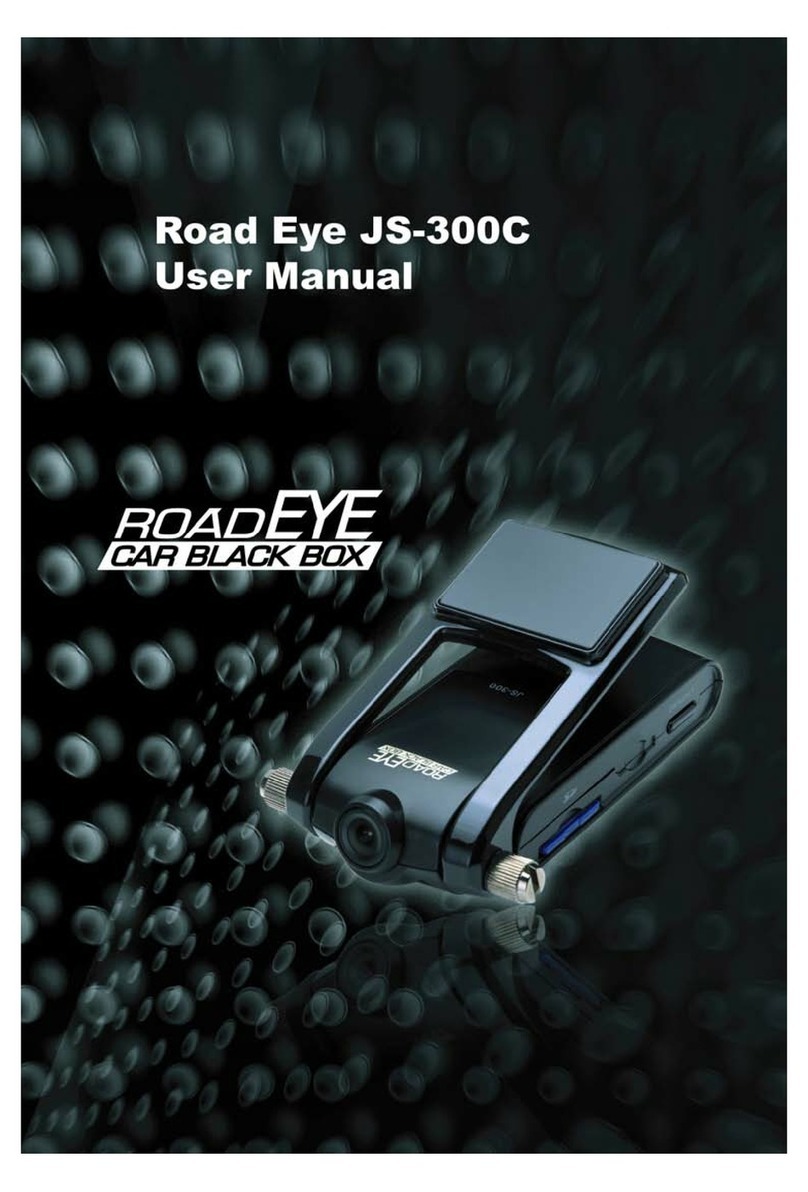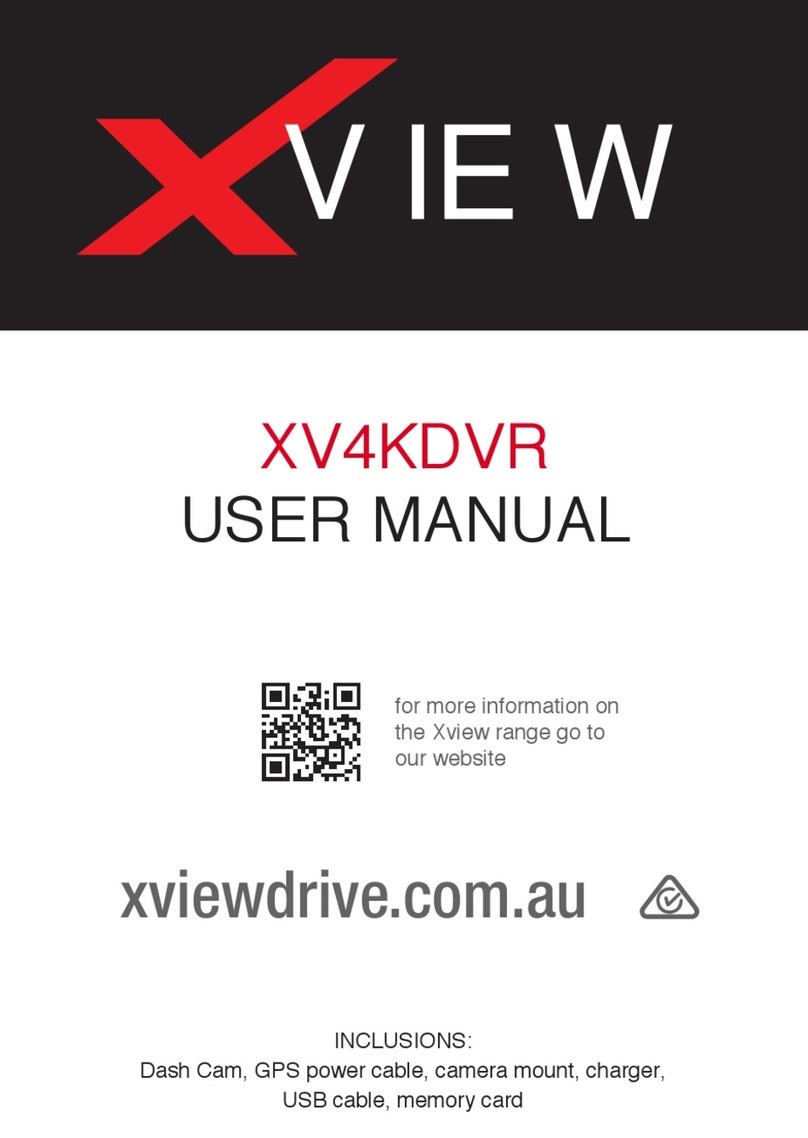BML dCam4 User manual

- 1 -
User manual
dCam4

- 1 - - 2 -
Features and Functions
- Full HD video 1920x1080 (interpolated)
- G-sensor
- Loop recording
- Motion detection
- Auto-record
- File lock
Pack Contents
- BML dCam4 car camera
- Suction cup mount with micro USB power supply
- Car charger
- USB data cable
- Manual
- Other printed materials
Product Layout 18
2
3
4
5
6
7
1. ON/OFF
2. Reset
3. MENU
4. OK
5. Micro USB charging port
6. Up arrow
7. Down arrow
8. Microphone
Product Installation
1. Place the camera on the windscreen so as not to obstruct the driver’s view. Ideally
place it below the rear-view mirror.
2. Insert the power cable into the car charger, and place the cable around the
windscreen and over the A pillar of the car so as not to obstruct the drivers view.

- 1 - - 2 -
3. When using the device for the rst time the battery may be discharged. If the device
cannot be turned on due to low battery, manually connect the external power cable
and wait a few minutes.
4. Use only high-quality microSDHC cards of class 10 or higher. We recom-mend using
cards with a capacity of at least 8 GB and up to a maximum of 32 GB for optimal
recording use.
Using the Car Camera
1. Memory card
The device uses microSDHC cards of up to 32 GB. The memory card must be formatted
directly in the camera before use. Formatting can be found in the settings menu.
2. Power supply
The camera is intended to be powered continuously. The camera can be connected via
a USB cable to a PC or via the car charger to the car cigarette lighter.
Turning the Camera On and O
1) Turn the device on or o by pressing and holding the ON/OFF button for 3 seconds.
2) The camera automatically turns on and starts recording when the power is
connected.
3) The camera automatically turns o when the power supply is disconnected. The
delayed shutdown function can be enabled. If the camera is unplugged from the
power whilst recording, after about 10 seconds the camera saves the video being
recording and shuts down.
Switching Modes and Navigating the Menu
1) The camera has three modes – video, photo and gallery. After turning on the camera,
it automatically enters video mode. To switch between modes, press and hold the
MENU button.
2) Each mode has its own menu. By tapping the MENU button, you enter the current
menu of the current mode.Tapping the MENU button again enters the settings menu
common to all modes.
3) Press the up and down arrows to navigate the menus, and press OK to conrm the
selection.

- 3 - - 4 -
Recording/Taking Photos/Viewing the Gallery
1) To shoot video or take a photo, press the button in the appropriate mode. Pressing
the button again in video modes stops the recording.
2) When the camera is connected to the power, it automatically turns on and begins
recording. After it is disconnected from the power supply, the camera stops recording
after about 10 seconds, saves the le and automatically shuts down.
3) Navigate the gallery using the up and down arrow keys. Videos and photos are listed
according to when they were shot. Video les show their length and locked videos
display a lock icon.
4) The device splits the video into individual loops. When the memory card is full, the
oldest video is automatically overwritten with the newest. To protect videos from
being overwritten, they must be locked.
Deleting and Protecting Files
1) Files can be deleted, locked or unlocked individually or all at once.
2) Deleting or locking and unlocking can be done in the gallery. Navigate to the le
using the arrows and press the MENU button to display the delete or lock options.
After selecting an option, you can choose whether to perform the operation on just
the current le or on all.
3) The gallery can also be viewed in the menu as a preview.
4) The video currently being recorded can be manually locked or unlocked by tapping
the ON/OFF button.
Connecting to a PC
The camera can be connected to a PC using the micro USB cable included. In the
settings menu, you can select either Disc or PC camera. When selecting Disk, the
camera acts as a plug’n’play device. When selecting PC camera, the device can be used
as a webcam.
Car Camera Settings
Video MENU
In video mode, press the MENU button to display a list of the following items:
1) Resolution – choose between Full HD 1080p a HD 720p.
2) Timestamp – view the current time and date on the video.
3) Loop settings – set the length of each recording. The camera can shoot 1 to 5
minutes of video. Individual videos are linked to each other in a continuous video
and do not create blind spots between loops.
4) Motion detection – when motion detection is turned on, the camera automatically

- 3 - - 4 -
starts recording when it detects movement in the lens eld of view. The camera
shoots about 10 seconds of video and saves it. Motion detection works only when
the camera is turned on.
5) Volume – turn the video audio volume on or o.
6) G-sensor – thanks to the g-sensor, the camera can detect impact in a trac accident.
Once impact is detected, the camera instantly locks the current recording against
being overwritten. There are 3 sensitivity settings.
Photo MENU
In photo mode, press the MENU button to display a list of the following items:
1) Resolution – select resolution in the range VGA – 5 MP.
2) Timestamp – view the current date or time on the photo.
Settings MENU
1) Format – format the card directly in the camera.
2) Key sound – enable or disable key tones.
3) Language – select the language of the menu and system messages.
4) Auto shutdown – set the device to automatically power o after 1 to 5 minutes or
disable completely.
5) Delayed shutdown – set the length of the delay after which the camera shuts down
when disconnected from the power supply. This delay can be 10 – 30 seconds or
disabled.
6) FW version – displays the currently installed rmware version.
7) System reset – restore factory settings.
8) Frequency – select the frequency according to the mains frequency of the grid (on
the European continent there is a 50 Hz current on the grid, in America and Asia it
is 60 Hz).
9) TV output – select the camera image standard (Europe – PAL, America – NTSC)
10) Date settings – set the current date and time. Use the arrow keys to set the correct
value and OK to conrm and continue to the next setting.
11) USB – select how the camera acts when connected to a PC. The disk setting means
that the camera connects as a plug’n’play device, and the PC camera setting
connects the camera as a webcam.
12) LCD o – set the display to automatically turn o when inactive after 15–60 seconds
or the function can be disabled completely. LCD o also works when the camera is
recording. Press any button to turn the display on again.

- 5 - - 5 -
Safety when working with the device
1. Read the enclosed safety instructions.
2. To use the product, read the most recent version of the manual, which is available for
download at http://bml-electronics.com
3. Printing errors reserved.
BML dCam4 Car Camera Parameters
Video resolution FHD 1080p, HD 720p
Video format avi
Photo resolution 5 MP
Photo format Jpg
Display size 1.5“
Lens angle of view 120°
Memory type Micro SDHC up 32 GB
Connectivity Micro USB
OS compatibility MS Windows/Mac OS
Specications are subject to change if some parts of the device are changed or when
software is updated.
Manufacturer
Vohire, s.r.o., Papírenská 180/1, 160 00, Prague 6
http://www.bml-electronics.com

- 1 -
Uživatelský manuál
dCam4

- 1 - - 2 -
Vlastnosti a funkce
- Full HD video 1920x1080 (interpolované)
- G-senzor
- Nahrávání ve smyčce
- Detekce pohybu
- Automatické nahrávání
- Zámek souboru
Obsah balení
- Autokamera BML dCam4
- Přísavný držák na sklo s micro USB slotem pro napájení
- Nabíječka do autozapalovače
- Datový USB kabel
- Manuál
- Další tiskoviny
Nákres produktu 18
2
3
4
5
6
7
1. ZAP/VYP
2. Reset
3. MENU
4. OK
5. Micro USB pro napájení
6. Šipka nahoru
7. Šipka dolů
8. Mikrofon
Instalace produktu
1. Kameru umístěte na přední sklo, tak aby neomezovala výhled řidiče. Ideálním
místem pro připevnění autokamery je pod zpětné zrcátko.
2. Kabel napájení do autozapalovače veďte okolo předního skla přes A sloupek
automobilu ta, aby nepřekážel řidiči ve výhledu.

- 1 - - 2 -
3. Pokud používáte zařízení poprvé, baterie může být vybitá. Jestliže nelze zařízení
spustit z důvodů nízké energie, připojte ručně kabel externího napájení a počkejte
několik minut.
4. Používejte značkové micro SDHC karty třídy 10 a vyšší. Pro optimální využití délky
záznamu doporučujeme karty o kapacitě alespoň 8 GB, maximálně však 32 GB.
Používání autokamery
1. Paměťová karta
Zařízení využívá paměťové karty micro SDHC až 32 GB. Paměťovou kartu je potřeba
před použitím naformátovat přímo v kameře. Formátování naleznete v menu
nastavení.
2. Napájení
Kamera je určena k trvalému napájení. Kameru můžete připojit ke zdroji jak pomocí
USB kabelu do PC, tak pomocí nabíječky do autozapalovače přímo ve voze.
Zapnutí a vypnutí kamery
1) Kameru zapnete respektive vypnete stisknutím a podržením tlačítka ZAP/VYP po
dobu 3 vteřin.
2) Kamera se automaticky zapne a spustí nahrávání po připojení do napájení.
3) Kamera se automaticky vypne po odpojení z napájení. Obsahuje funkci
zpožděného vypnutí. Pokud kameru vyjmete z napájení během natáčení, kamera
po cca 10 vteřinách uloží aktuálně nahrávané video a vypne se.
Přepínání režimů a pohyb v menu
1) Kamera nabízí tři režimy – video, foto a galerie. Po spuštění autokamery se
automaticky dostanete do režimu video. Pohyb mezi jednotlivými režimy
provedete stisknutím a podržením tlačítka MENU.
2) Každý režim má vlastní menu. Krátkým stisknutím tlačítka MENU se dostanete
v aktuálním režimu do příslušného menu. Dalším krátkým stisknutím tlačítka
MENU se posunete do menu nastavení, které je společné pro všechny režimy.
3) Pohyb v jednotlivých menu probíhá pomocí šipek nahoru a dolů, výběr volby
potvrdíte stisknutím tlačítka OK.

- 3 - - 4 -
Nahrávání/focení/prohlížení galerie
1) Nahrávání záznamu respektive focení snímku provedete stisknutím tlačítka
v příslušném režimu. Opětovným stisknutím tlačítka v režimu video se nahrávání
zastaví.
2) Po zapojení kamery do napájení se kamera automaticky zapne a v režimu video
spustí nahrávání. Po odpojení kamery od napájení, kamera po cca 10 vteřinách
ukončí nahrávání, soubor uloží a automaticky se vypne.
3) Pohyb v režimu galerie probíhá pomocí šipek nahoru a dolů. Videa a fotograe se
řadí za sebou dle času pořízení. Ve videích se zobrazuje délka videa. Uzamčená
videa jsou opatřena ikonou zámku.
4) Zařízení dělí videozáznamy na jednotlivé smyčky. V případě zaplnění paměťové
karty začne automaticky přehrávat nejstarší pořízená videa novými. Chcete-li
některá videa ochránit před jejich případným přemazáním, je nutné tato videa
uzamknout.
Mazání a ochrana pořízeného materiálu v kameře
1) Soubory lze smazat, zamknout případně odemknout buď jednotlivě nebo všechny
najednou.
2) Smazat, uzamknout či odemknout můžete po jeho nalezení v galerii pomocí
šipek. Stiskem tlačítka MENU se zobrazí možnosti smazat respektive uzamknout.
V dalším kroku vyberete, zda chcete operaci provést na aktuálním souboru
případně na všech.
3) Galerii je možné v menu zobrazit také v náhledovém formátu.
4) Aktuálně nahrávaný záznam je možné ručně uzamknout/odemknout krátkým
stisknutím tlačítka ZAP/VYP.
Připojení k PC
Kameru lze připojit k PC pomocí micro USB kabelu, který je součástí základního
příslušenství. V menu nastavení je v položce USB možné vybrat ze dvou možností –
Disk a PC kamera. Po vybrání položky Disk se kamera chová jako zařízení plug’n’play.
Po vybrání položky PC kamera se zařízení chová jako web kamera.
Nastavení autokamery
MENU video
V režimu video stiskněte tlačítko MENU a objeví se seznam následujících položek:
1) Rozlišení – na výběr je mezi full HD 1080p a HD 720p.
2) Časová značka – umožňuje zobrazit ve videu aktuální datum a čas.
3) Nastavení smyčky – umožňuje nastavení délky jednotlivých záznamů. Kamera

- 3 - - 4 -
natáčí do smyčky videa o délce 1 – 5 minut. Jednotlivá videa na sebe plynule
navazují a nevytváří tzv. slepá místa mezi jednotlivými smyčkami.
4) Detekce pohybu – při zapnuté detekci pohybu kamera začne auto-maticky
nahrávat v momentě, kdy zaznamená pohyb v zorném poli objektivu. Kamera
natočí cca 10 vteřinový záznam a uloží ho. Detekce pohybu je funkční pouze
v případě, že je kamera zapnutá.
5) Hlasitost – umožňuje zapnout či vypnout hlasitost ve videu.
6) G-senzor – díky g-senzoru dokáže kamera zaznamenat náraz například při
dopravní nehodě. Jakmile kamera náraz zaznamená, okamžitě uzamkne aktuálně
natáčený záznam, který pak nelze přemazat. Citlivost je možné nastavit ve třech
úrovních.
MENU foto
V režimu foto stiskněte tlačítko MENU a objeví se seznam následujících položek:
1) Rozlišení – na výběr je v rozsahu VGA – 5 Mpx.
2) Časová značka – umožňuje zobrazit ve fotograi aktuální datum a čas.
MENU nastavení
1) Formátovat – umožňuje zformátovat kartu přímo v kameře.
2) Zvuk kláves – umožňuje zapnout respektive vypnout tón tlačítek.
3) Jazyk – umožňuje vybrat jazyk menu a systémových hlášek.
4) Automatické vypnutí – umožňuje nastavit automatické vypnutí autokamery při
nečinnosti po 1–5 minutách, případně funkci přímo vypnete.
5) Zpožděné vypnutí – umožňuje nastavit délku zpožděného vypnutí po odpojení
z napájení v délce 10 – 30 vteřin nebo ho úplně vypnout.
6) Verze FW – zobrazuje aktuálně nainstalovanou verzi FW
7) Reset systému – umožňuje přepnout nastavení kamery do původního továrního
nastavení.
8) Frekvence – umožňuje vybrat frekvenci v souladu s frekvencí rozvodné sítě (na
evropském kontinentu je veden v síti proud o frekvenci 50 Hz, v Americe a části
Asie je to pak 60 Hz).
9) TV výstup – umožňuje vybrat normu obrazu kamery (Evropa – PAL, Amerika –
NTSC)
10) Nastavení data – nastavuje aktuální datum a čas. Pomocí šipek přepínáte
hodnotu, po nastavení správné hodnoty, potvrdíte stisknutím OK apokračujete
v dalším nastavení.
11) USB – umožňuje vybrat způsob připojení k PC. Nastavení Disk připojí kameru k PC
jako zařízení plug’n’play, nastavení PC kamera připojí zařízení jako web kameru.

- 5 - - 5 -
12) Vypnutí LCD – nastavuje automatické vypnutí displeje v případě nečinnosti po
15 – 60 vteřinách, případně je možné úsporný režim úplně vypnout. Automatické
vypnutí LCD funguje i v případě, že kamera nahrává. Stisknutím jakéhokoliv
tlačítka se displej znovu zapne.
Bezpečnost při práci se zařízením
1. Pozorně si přečtěte přibalené bezpečnostní instrukce.
2. Pro správné zacházení s produktem čtěte nejaktuálnější verzi manuálu, která je ke
stažení na stránce: http://bml-electronics.com
3. Tiskové chyby vyhrazeny.
Parametry autokamery BML dCam4
Rozlišení videa FHD 1080p, HD 720p
Formát videa avi
Rozlišení fota 5 Mpx
Formát fota Jpg
Velikost displeje 1,5“
Úhel záběru 120°
Typ paměti Micro SDHC až 32 GB
Konektivita Micro USB
Kompatibilita OS MS Windows/Mac OS
Specikace se může změnit výměnou některé části zařízení nebo aktualizací
softwaru.
Výrobce
Vohire, s.r.o., Papírenská 180/1, 160 00 Praha 6
http://www.bml-electronics.com

- 1 -
Bedienungsanleitung
dCam4

- 1 - - 2 -
Eigenschaften und Funktionen
- Full-HD-Video 1920x1080 (interpoliert)
- G-Sensor
- Loop-Aufnahme (zyklische Aufnahme)
- Bewegungserkennung
- Automatische Aufnahme
- Sperren von Dateien
Packungsinhalt
- Autokamera BML dCam4
- Saugnapfhalterung mit Micro-USB-Slot für Stromversorgung
- Ladegerät für Zigarettenanzünder
- Daten-USB-Kabel
- Anleitung
- Sonstige Informationsmaterialien
Produktentwurf 18
2
3
4
5
6
7
1. AN/AUS
2. Rücksetzung
3. MENÜ
4. OK
5. MicroSDHC-Slot
6. Pfeil aufwärts
7. Pfeil abwärts
8. Mikrofon
Produktinstallation
1. Die Kamera auf der Windschutzscheibe so befestigen, dass sie die
Aussicht des
Fahrers nicht verhindert, im Idealfall unter dem Rückspiegel.
2. Das Stromkabel für den Zigarettenanzünder entlang der Wind-schutzscheibe über
die A-Säule so führen, dass es die Aussicht des Fahrers nicht verhindert.
3. Beim ersten Benutzen kann der Akku leer sein. Falls das Gerät aus diesem Grund

- 1 - - 2 -
nicht eingeschaltet werden kann, das Stromkabel mit der Hand anschließen und
ein paar Minuten warten.
4. Am besten Marken-MicroSDHC-Karten verwenden (Klasse 10 oder höher).
Empfehlung: Karten mit einer Kapazität von mind. 8 GB (max. jedoch 32 GB)
verwenden, um die Aufnahmelänge optimal zu nutzen.
Benutzung der Autokamera
1. Speicherkarte
Das Gerät verwendet Speicherkarten MicroSDHC mit bis zu 32 GB. Die Speicherkarte
ist vor der Benutzung direkt in der Autokamera zu formatieren. Das Formatieren
kann im Menü„Einstellungen“ durchgeführt werden.
2. Stromversorgung
Die Kamera ist für eine permanente Stromversorgung bestimmt. Die Kamera kann
an die Stromquelle sowohl mithilfe eines USB-Kabels für einen Computer, als
auch mithilfe eines Ladegerätes für den Zigarettenanzünder direkt im Fahrzeug
angeschlossen werden.
Ein-/ und Ausschalten der Autokamera
Die Kamera kann durchs Drücken der AN-/AUS-Taste für 3 Sekunden ein-/
ausgeschaltet werden.
1) Sobald die Stromversorgung der Kamera anfängt, wird die Kamera automatisch
eingeschaltet und das Aufnehmen gestartet.
2) Sobald die Stromversorgung unterbrochen wird, wird die Kamera automatisch
ausgeschaltet. Die Kamera verfügt über die Funktion des verspäteten
Ausschaltens. Falls die Stromversorgung während des Aufnehmens unterbrochen
wird, speichert die Kamera nach ca. 10 Sekunden das aktuelle Video und wird
ausgeschaltet.
Umschalten von Modi und Orientierung im Menü
1) Die Kamera bietet 3 Modi – Video, Foto und Galerie. Nachdem die Autokamera
eingeschaltet wird, önet sich automatisch der Video-Modus. Die einzelnen Modi
können durchs Drücken und Halten der MENÜ-Taste umgeschaltet werden.
2) Jeder Modus hat sein eigenes Menü. Durchs kurze Drücken der MENÜ-Taste im
aktuellen Modus wird das entsprechende MENÜ geönet. Durch ein nächstes
kurze Drücken der MENÜ-Taste wird das Menü „Einstellungen“ geönet, das für
alle drei Modi gemeinsam ist.
3) Die Orientierung in den einzelnen Menüs erfolgt mithilfe der Pfeile (aufwärts/
abwärts), die Wahl wird durchs Drücken der OK-Taste bestätigt.

- 3 - - 4 -
Aufnehmen/Fotograeren/Galerie durchsuchen
1) Das Aufnehmen von Videos und Fotos wird durchs Drücken der Taste im
entsprechenden Modus durchgeführt. Durchs andere Drücken derTaste imVideo-
Modus wird das Aufnehmen gestoppt.
2) Sobald die Stromversorgung anfängt, wird die Kamera automatisch eingeschaltet
und Aufnehmen im Video-Modus gestartet. Nachdem die Stromversorgung
unterbrochen wird, stoppt die Kamera nach ca. 10 Sekunden das Aufnehmen,
speichert die Datei und wird automatisch ausgeschaltet.
3) Die Orientierung im Galerie-Modus erfolgt mithilfe der Pfeile aufwärts/abwärts.
Die Videos und Fotos werden chronologisch je nach der Aufnahmeuhrzeit
geordnet. In den Videos wird die Videolänge angezeigt. Gesperrte Videos sind mit
einem Schloss-Symbol gezeichnet.
4) Das Gerät teilt die Videoaufnahmen in einzelne Loops (Schleifen). Falls die
Speicherkarte voll wird, werden die ältestenVideos mit den neuesten automatisch
überspielt. Sollten Sie einige Videos vorm Überspielen schützen wollen, ist es
nötig, diese Videos zu sperren.
Löschen und Schutz der Dateien in der Kamera
1) Die Dateien können gelöscht, gesperrt, eventuell entsperrt werden, entweder
einzeln oder alle auf einmal.
2) Die Dateien können in der Galerie mithilfe der Pfeile gelöscht, gesperrt oder
entsperrt werden. Durchs Drücken der MENÜ-Taste werden die Optionen
„Löschen“, bzw.„Sperren“ angezeigt. Im nächsten Schritt kann gewählt werden, ob
der Vorgang bei der aktuellen Datei oder bei allen Dateien erfolgen soll.
3) Die Galerie kann im Menü auch im Ansichtsmodus angezeigt werden.
4) Die aktuelle Aufnahme kann durchs Drücken der AN-/AUS-Taste mit der Hand
gesperrt/entsperrt werden.
Anschließen an den Computer
Die Kamera kann mithilfe des Micro-USB-Kabels, das Teil der Basic-Verpackung ist,
an den Computer angeschlossen werden. In den Einstellungen kann unter„USB“ aus
zwei Optionen gewählt werden – Platte und PC-Kamera. Wenn die Option „Platte“
gewählt wird, verhält sich die Kamera wie ein Plug’n’play-Gerät. Wenn die Option
„PC-Kamera“ gewählt wird, verhält sich das Gerät wie eine Webkamera.
Einstellungen der Autokamera
Video-MENÜ
Im Video-Modus die MENÜ-Taste drücken, dann wird eine Liste von folgenden
Optionen angezeigt:

- 3 - - 4 -
1) Auösung – 2 Optionen: Full-HD 1080p oder HD 720p.
2) Zeitstempel – das aktuelle Datum und Uhrzeit wird im Video angezeigt.
3) Zeitschleife-Einstellungen (Loop) – zur Einstellung der Länge von einzelnen
Aufnahmen. Die Kamera nimmt Videos mit einer Länge von 1-5 Min in eine
Zeitschleife auf. Die einzelnen Videos knüpfen zügig aufeinander an, was sg.
Blindstellen zwischen den einzelnen Zeitschleifen verhindert.
4) Bewegungserkennung – wenn die Bewegungserkennung an ist, beginnt die
Kamera automatisch in dem Moment aufzunehmen, wo sie eine Bewegung im
Blickfeld des Objektivs erkennt. Die Kamera nimmt ein Video von ca. 10 s auf und
speichert es. Die Bewegungserkennung funktioniert nur dann, wenn die Kamera
eingeschaltet ist.
5) Lautstärke – die Lautstärke im Video ein-/ausschalten
6) G-Sensor – dank dem G-Sensor kann die Kamera einen Anstoß z.B. bei einem
Autounfall aufnehmen. Sobald die Kamera den Anstoß aufnimmt, wird die
aktuelle Aufnahme sofort gesperrt. Die kann später nicht überspielt werden. Die
Empndlichkeit kann auf 3 Niveaus eingestellt werden.
Foto-MENÜ
Im Foto-Modus die MENÜ-Taste drücken, dann wird eine Liste von folgenden
Optionen angezeigt:
1) Auösung – Wahl im BereichVGA – 5 Mpx.
2) Zeitstempel – das aktuelle Datum und Uhrzeit wird im Foto angezeigt.
Einstellungen-MENÜ
1) Formatieren – die Karte wird direkt in der Kamera formatiert.
2) Tastentöne – Tastentöne ein-/ausschalten.
3) Sprache – die Menüsprache und Sprache von Systembenachrichtigungen wählen.
4) Automatisches Ausschalten – automatisches Ausschalten der Kamera bei
Inaktivität nach 1-5 Min einstellen, eventuell die Funktion ganz ausschalten.
5) Verspätetes Ausschalten – Länge des verspäteten Ausschaltens nach der
Unterbrechung der Stromversorgung für 10–30 Sekunden einstellen, oder die
Funktion ganz ausschalten.
6) Firmware-Version – die aktuell installierte Firmware-Version wird angezeigt.
7) System zurücksetzen – die Werkeinstellungen bei der Kamera aktivieren.
8) Frequenz – die Frequenz je nach der Leitungsnetzfrequenz wählen (auf dem
europäischen Kontinent gibt es im Netz Strom mit der Frequenz von 50 Hz, in
Amerika und Teilen Asiens gibt es 60 Hz).
9) TV-Ausgang – die Kamerabildnorm wählen (Europa – PAL, Amerika – NTSC)

- 5 - - 5 -
10) Datumseinstellungen – das aktuelle Datum und Uhrzeit einstellen. Mithilfe der
Pfeile wird der Wert gewählt. Nachdem der richtige Wert gewählt ist, mit der OK-
Taste bestätigen und weiter in den Einstellungen fortsetzten.
11) USB – die Anschlussweise an den Computer wählen. Die Option„Platte“ schließt
die Kamera an den Computer wie ein Plug’n’play-Gerät an, die Option „PC-
Kamera“ schließt das Gerät wie eine Webkamera an.
12) LCD Ausschalten – automatisches Ausschalten des Displays bei Inaktivität von
15-60 Sekunden einstellen, eventuell kann der Sparmodus ganz ausgeschaltet
werden. Automatisches Ausschalten des LCD-Displays funktioniert auch dann,
wenn die Kamera gerade aufnimmt. Durchs Drücken von welcher auch immer
Taste wird das Display wieder eingeschaltet.
Sicherheit bei der Verwendung des Geräts
1. Lesen Sie die angeschlossenen Sicherheitshinweise sorgfältig durch.
2. Für die richtige Handhabung mit dem Produkt lesen Sie die aktuellste Version der
Bedienungsanleitung, die hier zum Download angeboten wird:
http://bml-electronics.com
3. Druckfehler vorbehalten.
Autokamera BML dCam4: Parameter
Video-Auösung FHD 1080p, HD 720p
Videoformat avi
Bild-Auösung 5 Mpx
Bildformat Jpg
Display-Größe 1,5“
Blickwinkel 120°
Speichertyp MicroSDHC bis zu 32 GB
Konnektivität Micro-USB
Kompatibilität OS MS Windows/Mac OS
Die Spezikation kann durch Austausch eines Teiles des Gerätes oder durch
Aktualisierung der Software geändert werden.
Hersteller
Vohire, s.r.o., Papírenská 180/1, 160 00, Prague 6
http://www.bml-electronics.com

- 1 -
Užívateľský manuál
dCam4

- 1 - - 2 -
Vlastnosti a funkcie
- Full HD video 1920x1080 (interpolované)
- G-senzor
- Nahrávanie v slučke
- Detekcia pohybu
- Automatické nahrávanie
- Zámok súboru
Obsah balenia
- Autokamera BML dCam4
- Prísavný držiak na sklo s micro USB slotom pre napájanie
- Nabíjačka do autozapaľovača
- Dátový USB kábel
- Manuál
- Ďalšie tlačoviny
Nákres produktu 18
2
3
4
5
6
7
1. ZAP/VYP
2. Reset
3. MENU
4. OK
5. Slot na micro SDHC
6. Šípka nahor
7. Šípka dole
8. Mikrofón
Inštalácia produktu
1. Kameru umiestnite na predné sklo, tak aby neobmedzovala výhľad vodiča. Ideálne
miesto pre pripevnenie autokamery je pod spätným zrkadielkom.
2. Kábel napájanie do autozapaľovača veďte okolo predného skla cez A stĺpik
automobilu tak, aby neprekážal vodičovi vo výhľade.
Table of contents
Languages:
Other BML Dashcam manuals