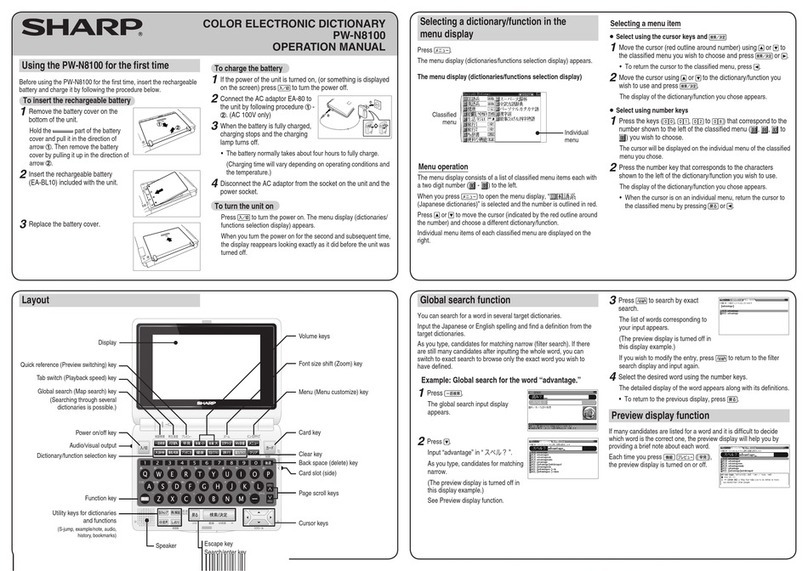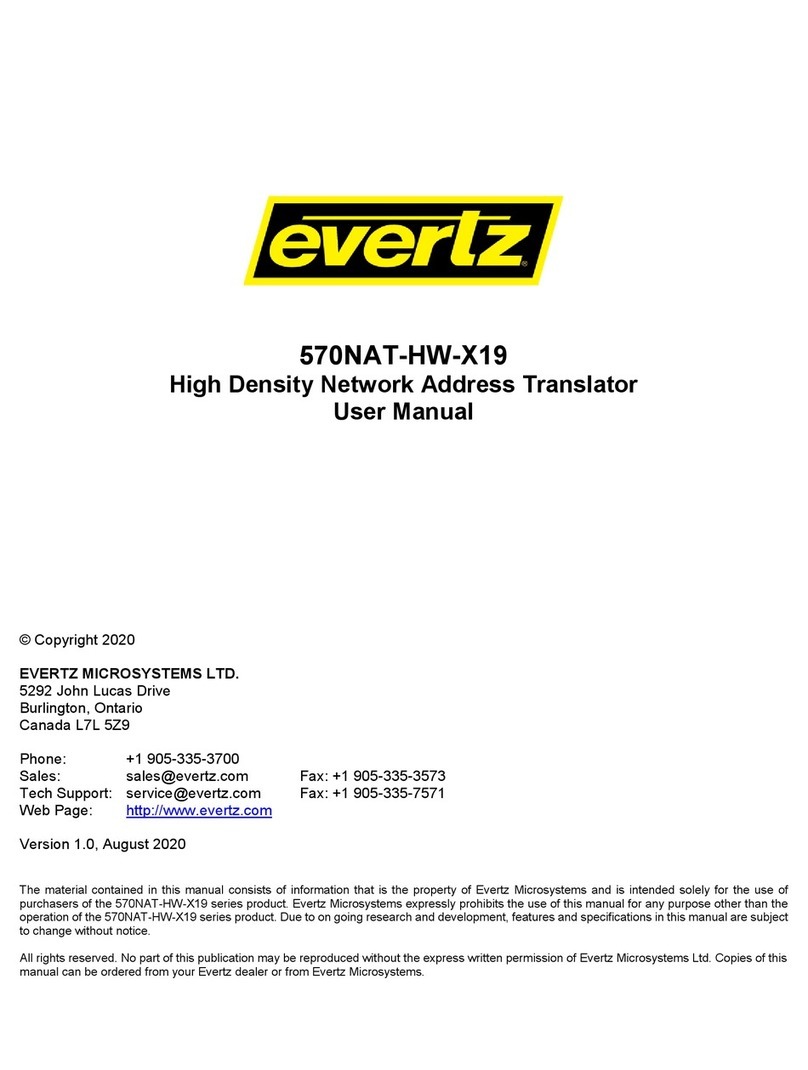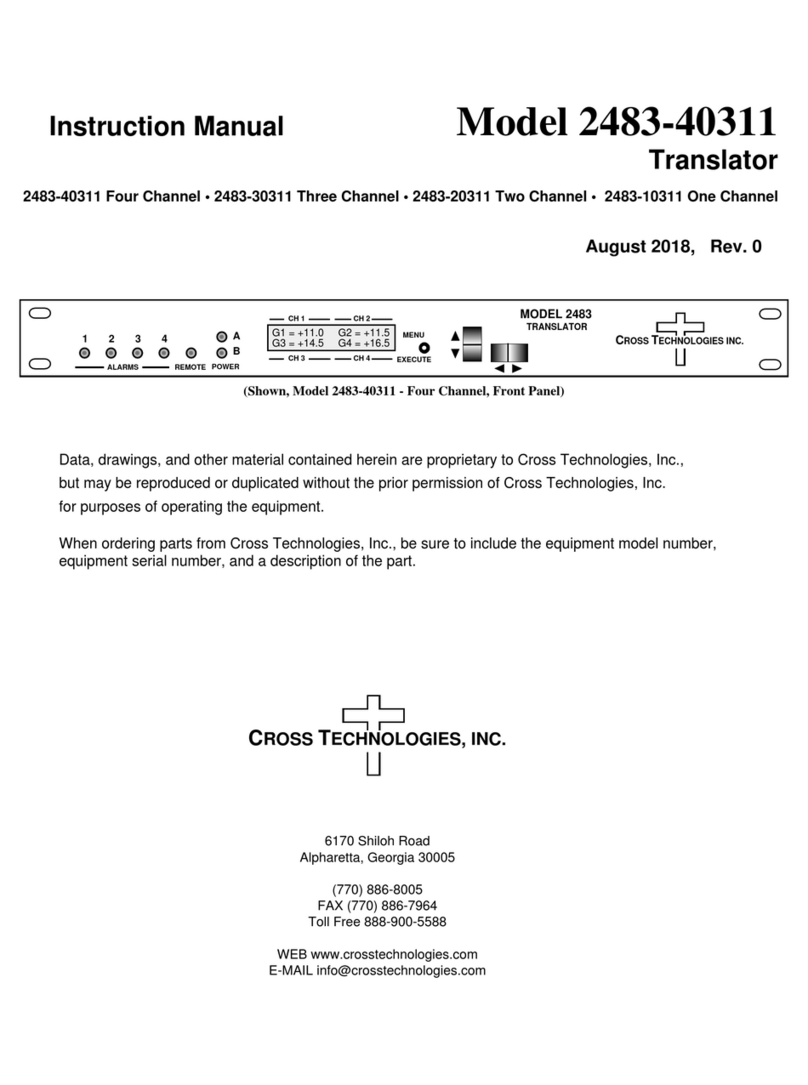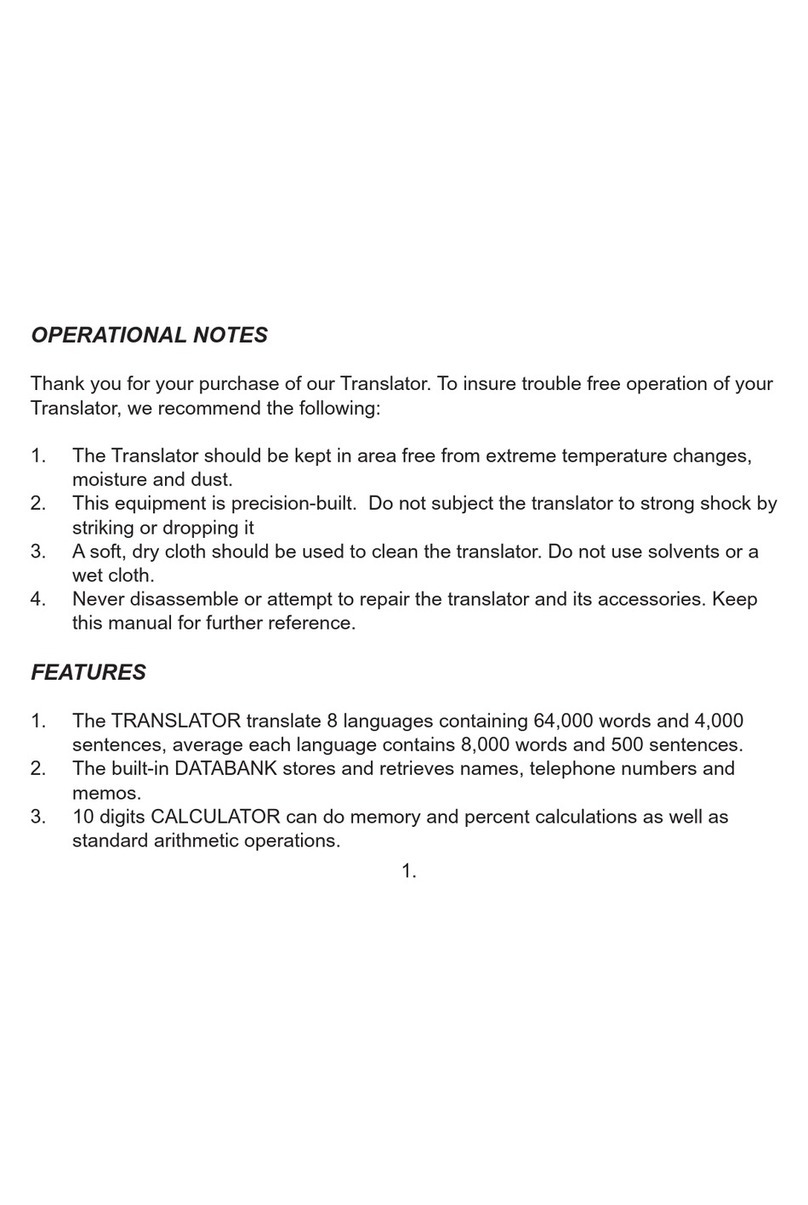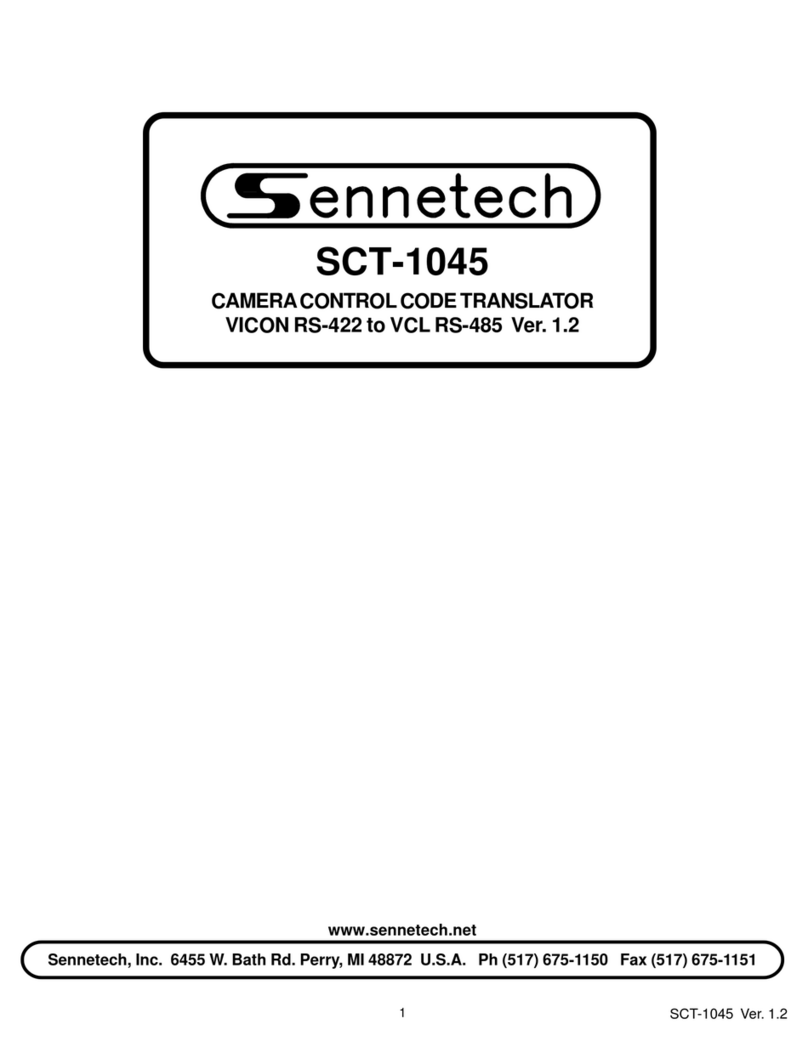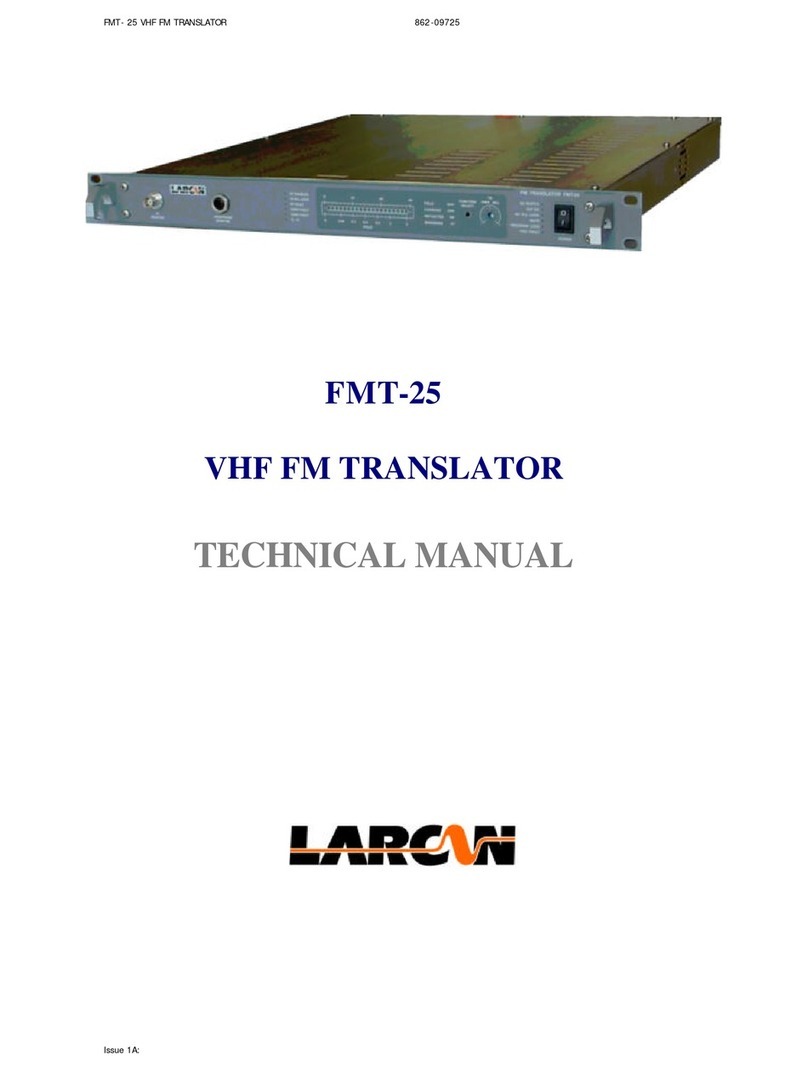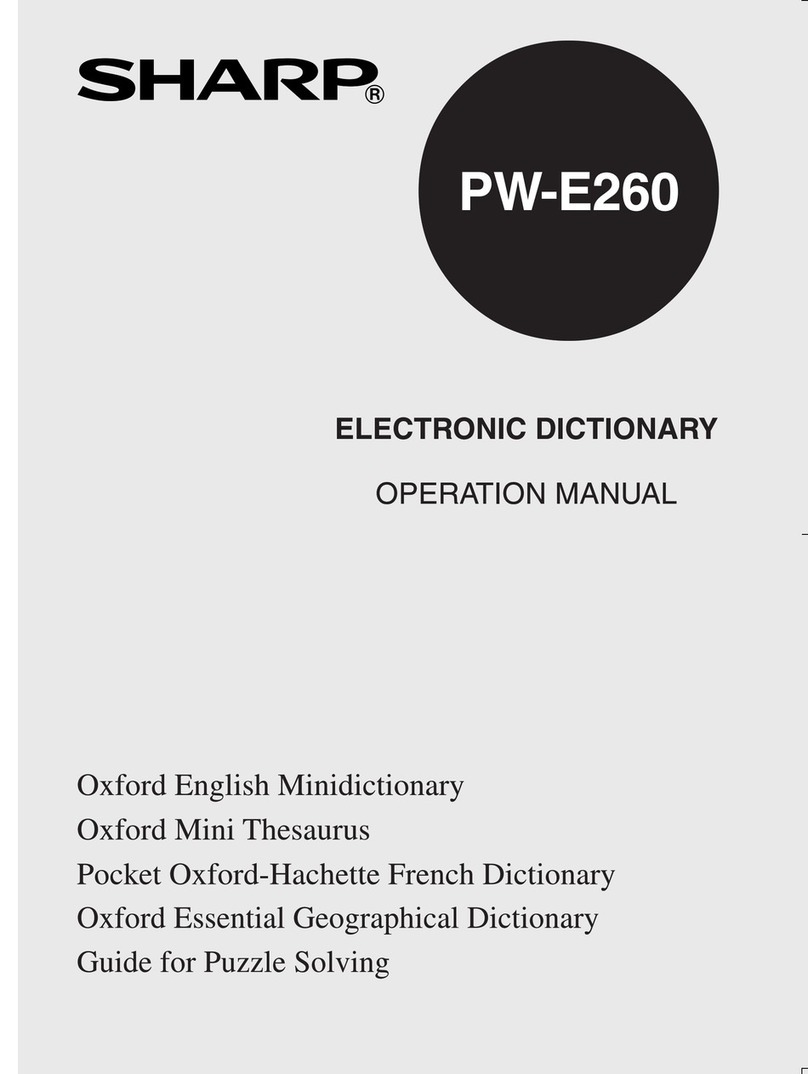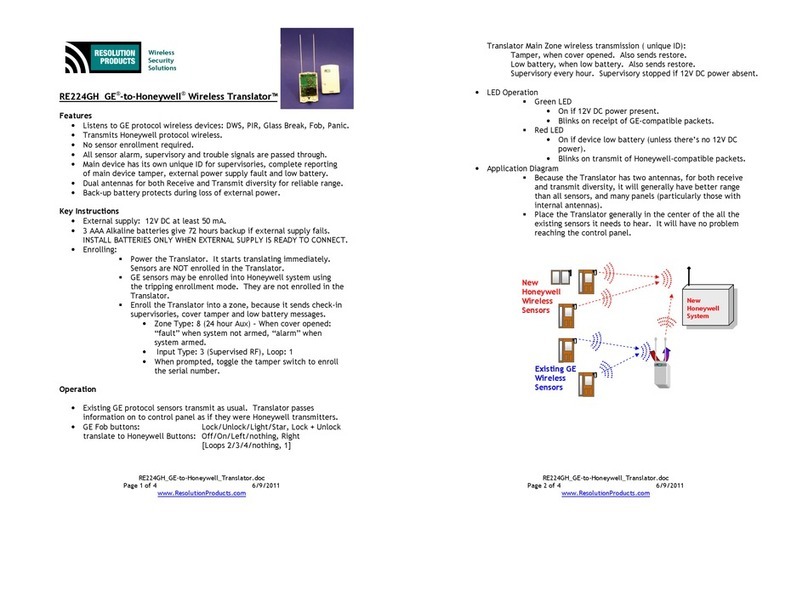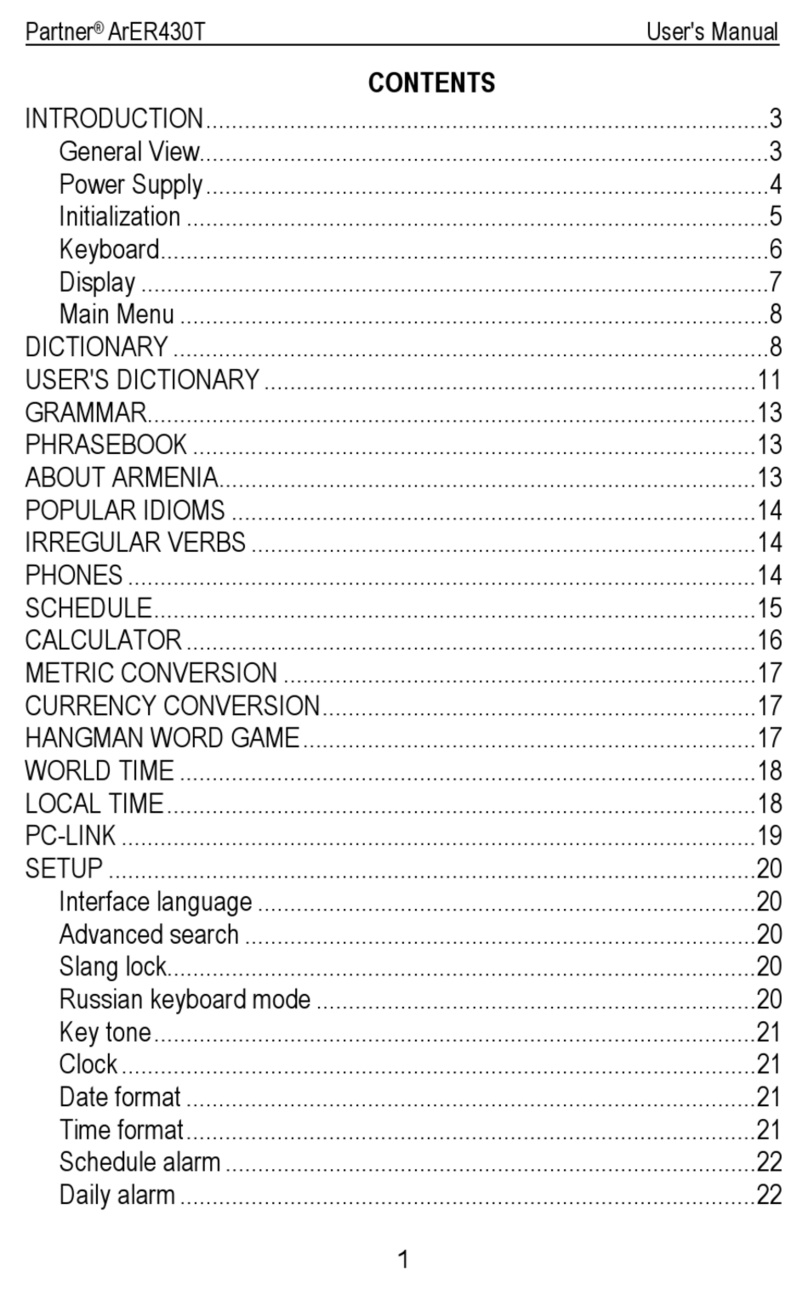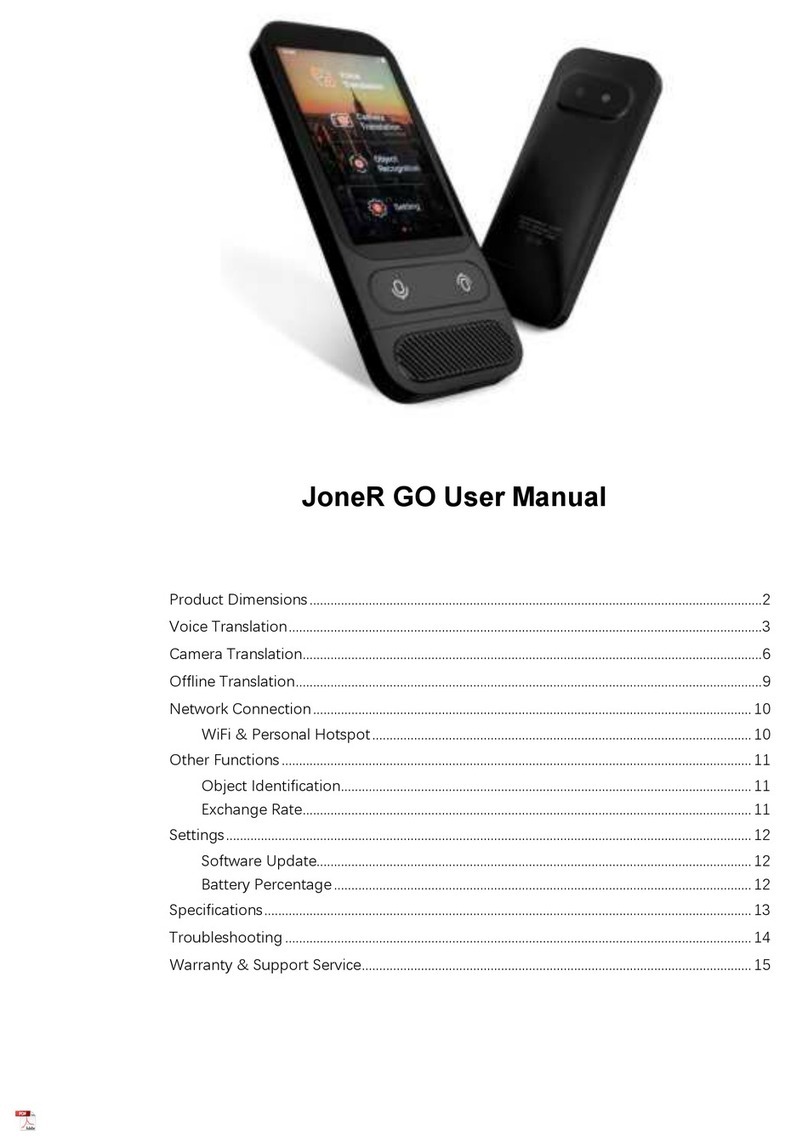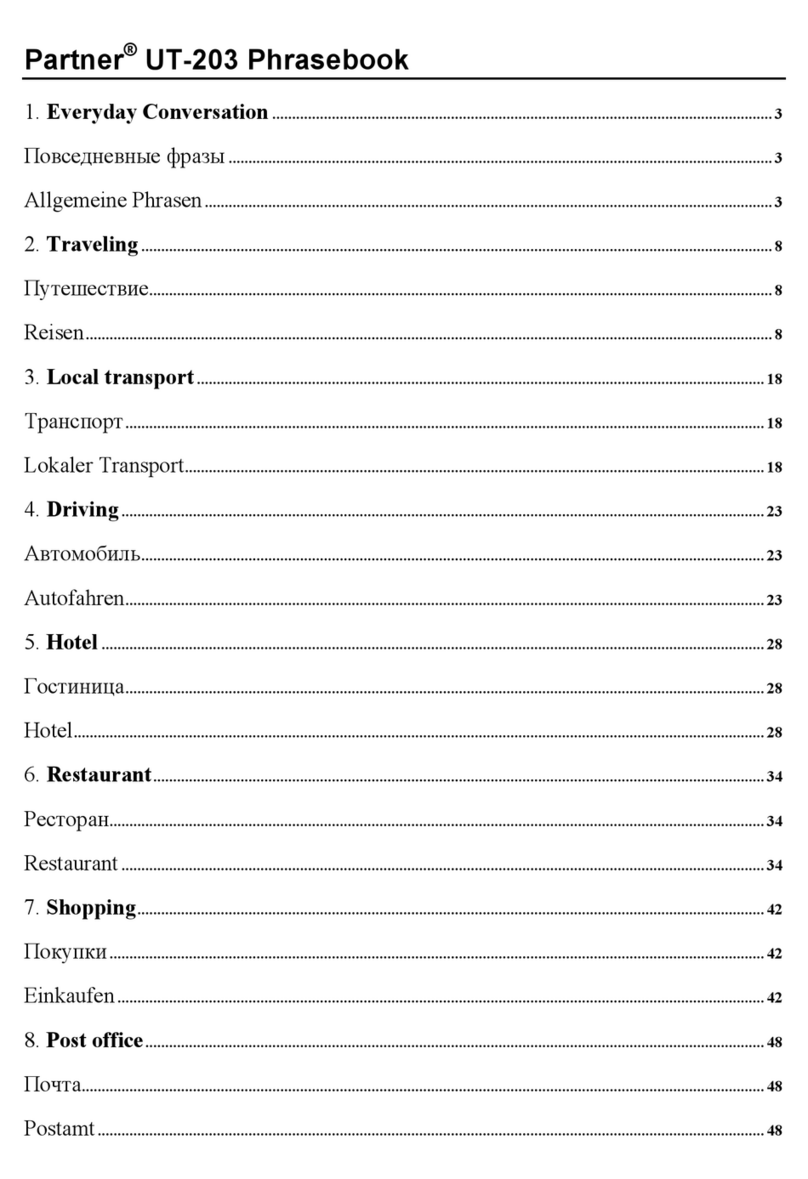Instant VT300 User manual

Instant Voice Translator VT300
User’s Manual
A. PARTS of VT300
1. Microphone
2. Power Key
3. LCD Screen
4. Speaker (Back)
5. Talk Button
6. Headphone Jack
7. Micro USB Port
B. WHAT’S IN THE BOX
Voice Translator, Micro USB Cable, User’s Manual
C. SWITCH ON/OFF VT300
1. Press and hold Power Key to switch on VT300.
2. To switch off VT300, press and hold Power Key while operating.
D. CONNECT to WLAN
1. Please connect to WLAN first after switching on, or the translation service is
unavailable.

2. Steps connecting to WiFi hotspot:
a. Press to Setup menu.
b. Press [WLAN]
c. Then the list of available WiFi Hotspots appears. Please press the hotspot you
want to connect:
(a) If the password is not required for the hotspot, the device would
automatically connect.
(b) If the hotspot requires password:
(1) the input box and keyboard appear.
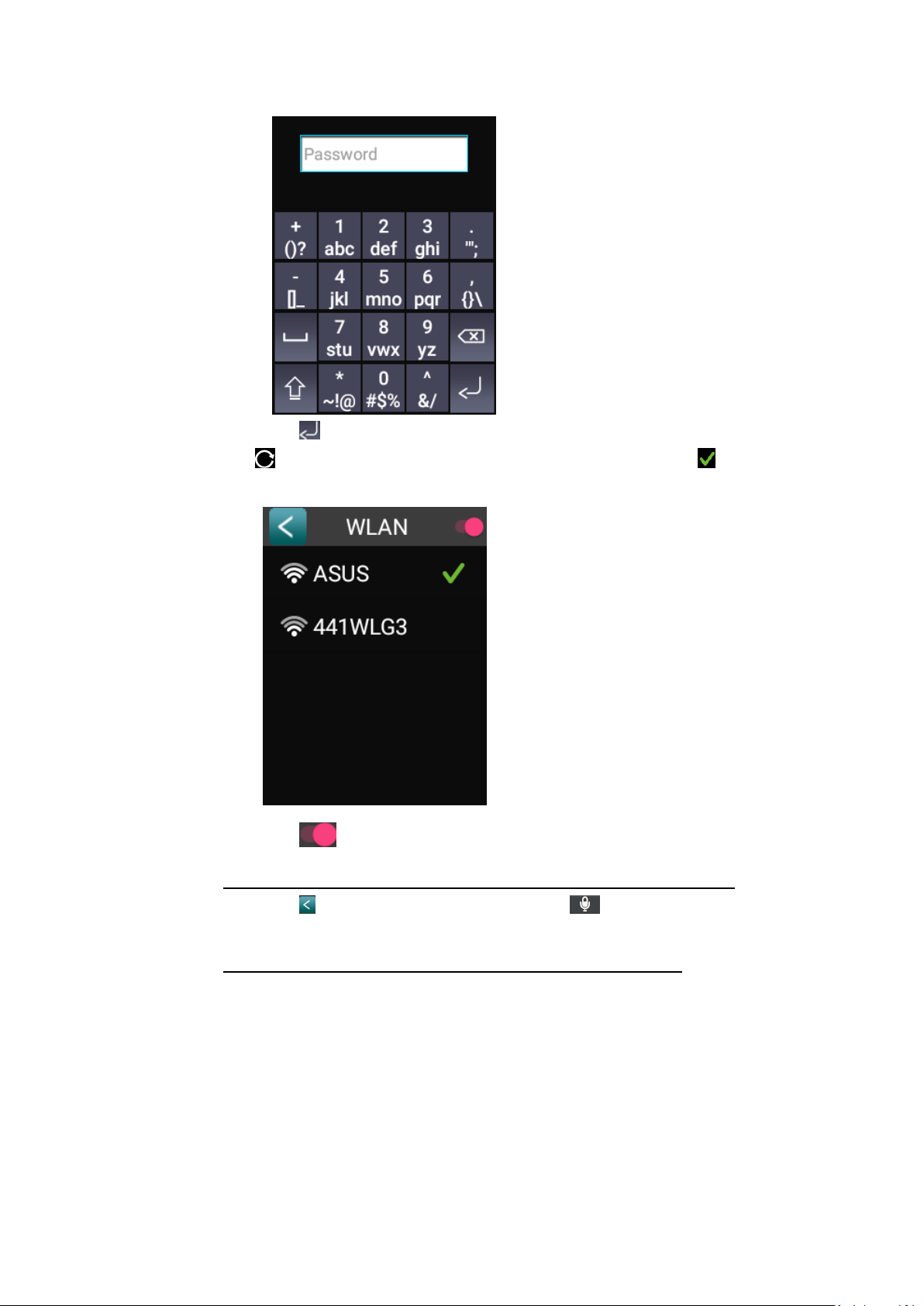
(2) Press after entering the complete password to connect.
(3) appears for the connecting hotspot and then turns to when
the connection successfully completes.
(4) Press to switch on/off WiFi.
NOTE: the translation service will not be available if WiFi is closed.
(5) Press to return to Setup Menu; press to return to Home
screen.
NOTE: Connecting via Web Page is not supported on VT300.
E. HOME SCREEN

: Enter the Setup Menu
: time
: Headphone is plugged in
: WiFi connection and connection quality
: Battery power
F. TRANSLATION
1. Please confirm the languages to be translated first. The define language is
Traditional Chinese (left side) and English (right side).
2. Change Languages
To change languages, please directly press the language you want to change and
the language menu appears.
Slide the menu to search for and press
the language you want, and then
automatically return to Home screen.
Press to go back to Home screen if
you don’t want to change the
language.

3. Start translation
a. Example: Translating from Traditional Chinese into English
Press under Traditional Chinese and then start talking. LCD screen
shows the following image:
VT300 would start translation.
*When translating from English to Traditional Chinese, press under

English.
b. The translation will be played and showed on the screen at the same time:
Press beside each translation to play that translation result again.
The direction of each arrow indicates translating from the language from that
direction to the opposite language.
c. Press without speaking or recognition, you’ll hear “Please repeat”.
Please repeat Step a. to repeat again.
[NOTE] Please try to pronounce as clear as possible to get better voice
recognition and translation result.
G. SETUP
Press to setup menu. After finishing setup, press to return to setup menu.
Press to return to Home Screen.
1. Voice Change
Press [Voice Change] to show the following adjusting bar:
Press the speaker icons on both sides to adjust volume.

2. Light Change
Press [Light Change] to show the following adjusting bar:
Press the sun icons on both sides to adjust brightness of LCD.
3. WLAN
Please refer to “CONNECT to WLAN” in this manual.
4. Language
Press [Language] to choose the language showing on the screen.
5. Time Zone
Users may adjust the time showing on the device based on the Time Zone they
are in.
Once choosing the Time Zone, the characters of the chosen zone will turn to
green and the time showing on the device will be changed accordingly.
6. Sleep

(1) The default is 1 min. You may choose the LCD screen automatically turning off
when no action within 1/2/3/5 minutes.
(2) To wake up LCD after entering sleeping mode, please press the Power Key.
7. System Upgrade
Press [System Upgrade] to update the system.
a. Press and enter the image checking for available update.
b. If there is update available, press [Update Now] to update to the latest
version.
c. If there is no update available, the right image will be appeared.
8. Factory Restore
You may choose from here to restore the default setting.
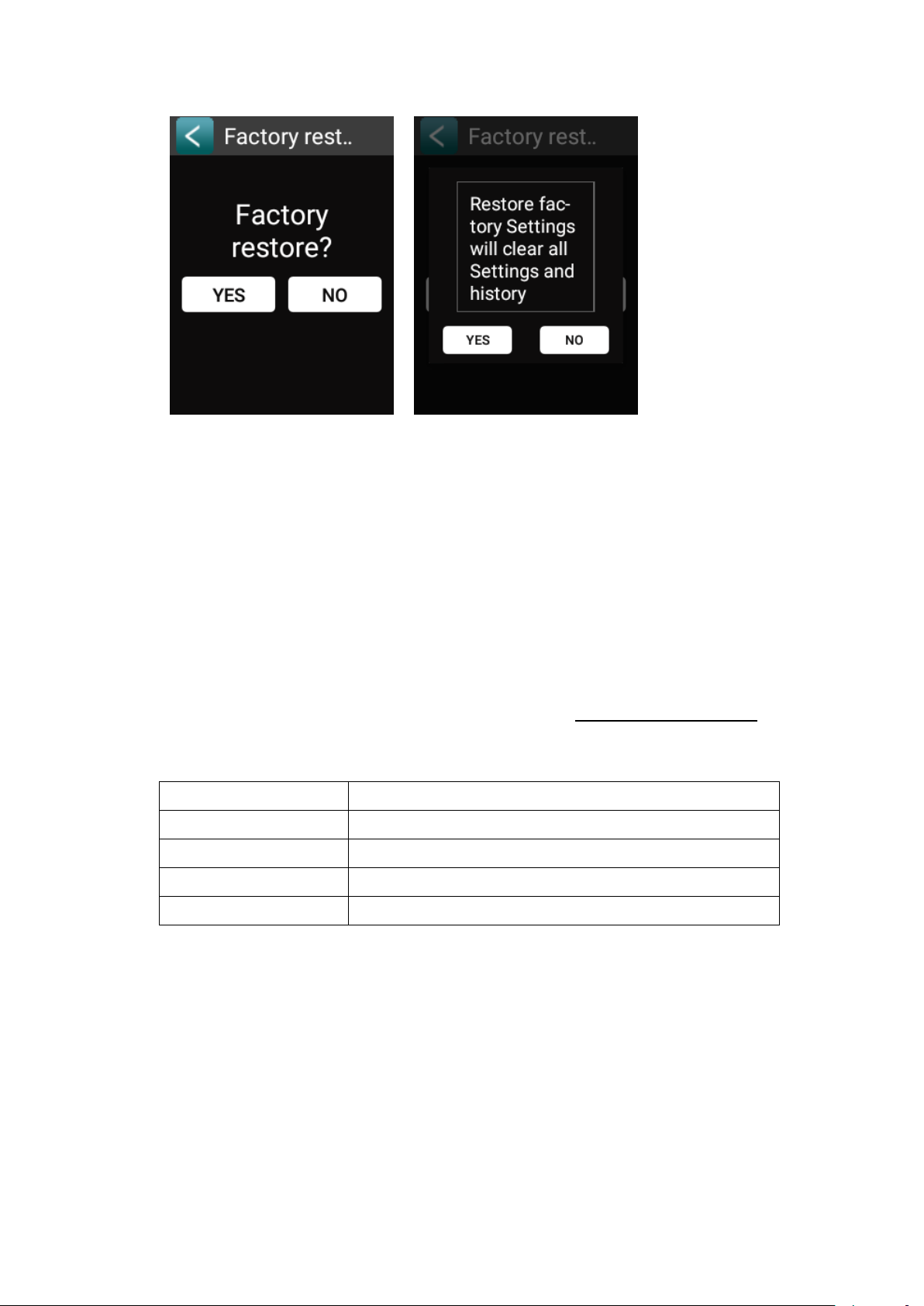
H. IMPORTANT NOTICE
1. Translation speed and quality might be affected by personal pronunciation or
internet connection quality.
2. The function and accessories of VT300 should take the actual device as the
criterion. The functions provided by each service engine might be changed
and thus Instant Technology preserve the rights of modifying translation
content, available languages and functions.
3. VT300 is only for personal usage. Business usage is NOT permitted and can
only enjoy warranty service for 6 months.
4. If any problem, please contact the Service Center: service@instant.com.tw.
I. SPECIFICATION
Speaker Output Power
2W
Battery
1000mAh
Rated Voltage
DC 5V 1A
Product Size
115 x44.5x13mm
Product Net Weight
69g
COPYRIGHT STATEMENT
© 2018 Instant Technology Co. Ltd. All rights reserved.
This manual is for general users to operate the product correctly only. Any copying, quoting or transmitting in any method is
strongly prohibited if without written permission from Instant Technology and related legal authorities.
All Intellectual Properties related to this product are owned by Instant Technology or other legal authorities. Instant Technology
and related legal authorities preserve Legal Prosecution Rights for any infringement behaviors.
For perfection of the products, Instant Technology would constantly update the products. Thus, the content and functions in
this manual might be slightly different from the actual products. All functions and images should be based on the actual product.
Instant Technology preserves the rights of updating or suspending any functions that not expressly authorised.
Table of contents