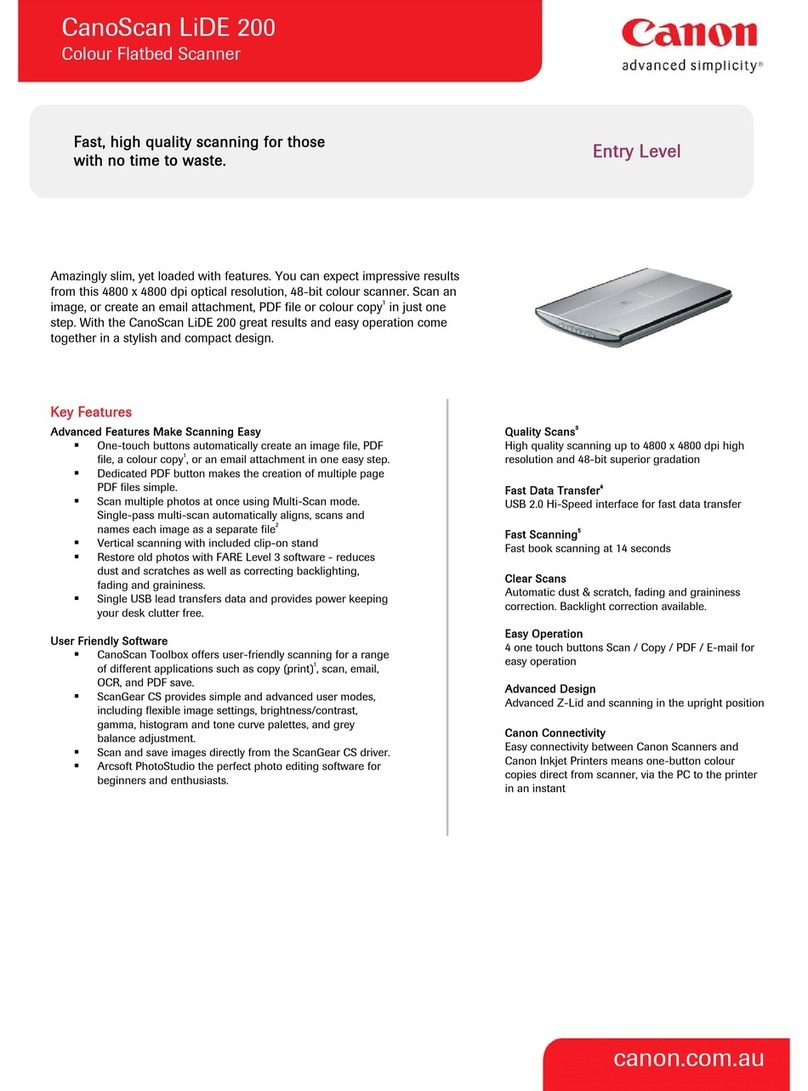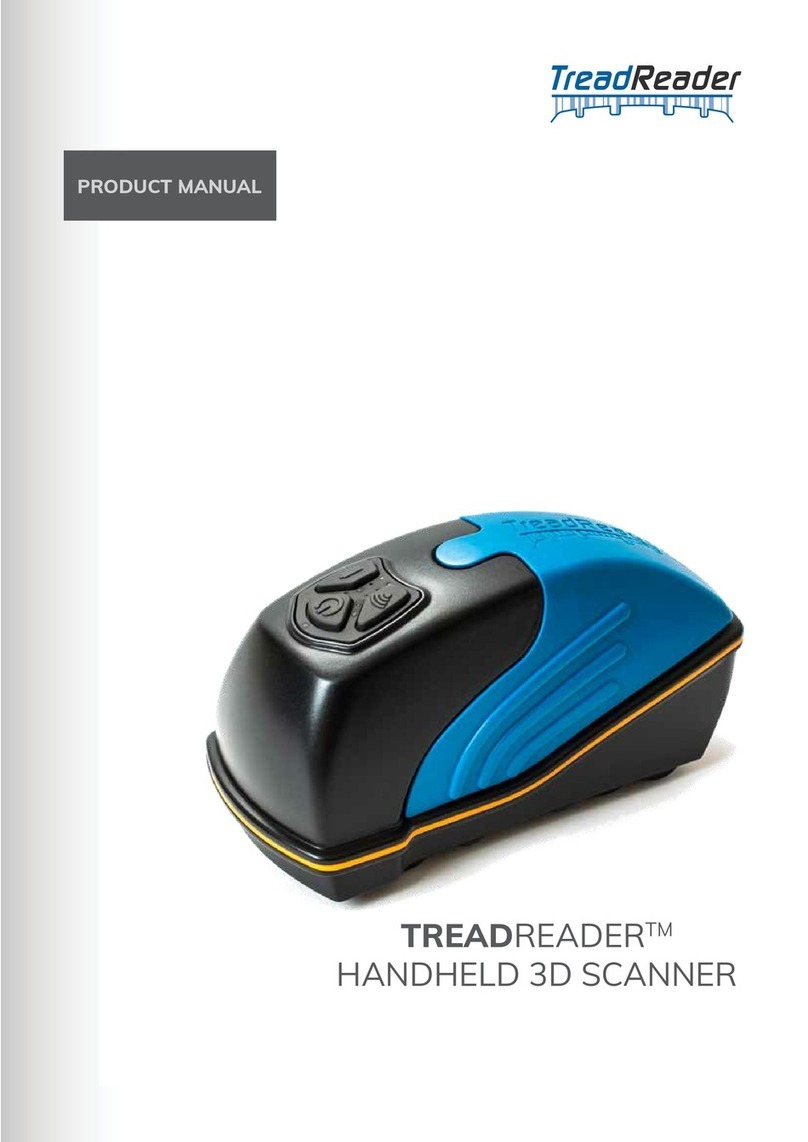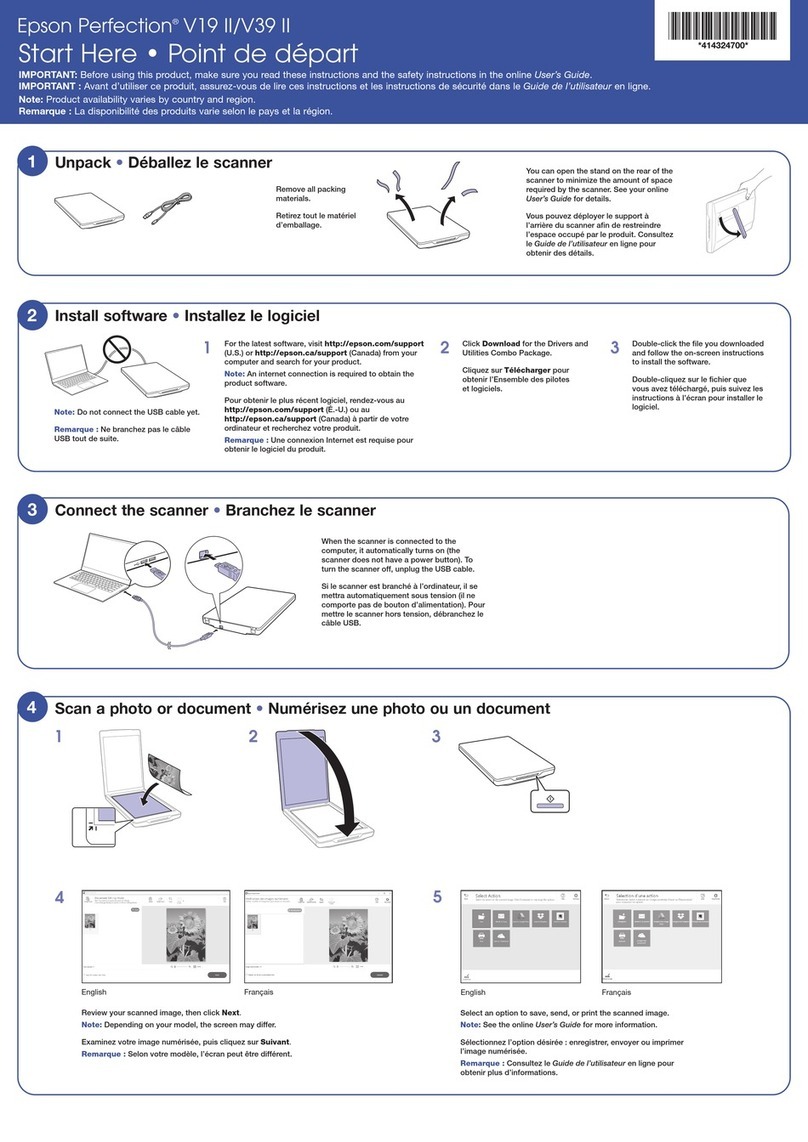Instascan FaceScan1000 User manual

Registered Office: Unit 17/18 Gunnels Wood Park, Gunnels Wood Road, Stevenage, Herts SG1 2BH, UK • Registered No. 4388957 • VAT No. 795788835
Product Manual
June 2020

Registered Office: Unit 17/18 Gunnels Wood Park, Gunnels Wood Road, Stevenage, Herts SG1 2BH, UK • Registered No. 4388957 • VAT No. 795788835
The FaceScan1000 from Instascan can be used with or
without access gates for communities, office buildings,
schools, hotels, holiday destinations, transportation hubs and
other public service places.
Instructions for use.
The FaceScan1000 is ready for use straight out of the box. Once plugged in, using the 12V adaptor
supplied, the unit boots up into the InstaScan app.
As soon as you place your face in the field of view on the screen, indicated by a cut out of a human, the
device springs to life and instantly takes your temperature.
It is a good idea to setup the WiFi connection and change the time/date prior to starting. In order to get
into the setup menu of the device you must connect a USB mouse with a scroll wheel. Right Click the
mouse and then on the screen of the device it will ask for a password. Using the mouse, enter the
password “123456” using the on-screen keyboard. This takes you to the standard Android Desktop
where you can connect to WIFI in the settings menu (The settings cog!) Once finished with these
changes reboot the device.

Registered Office: Unit 17/18 Gunnels Wood Park, Gunnels Wood Road, Stevenage, Herts SG1 2BH, UK • Registered No. 4388957 • VAT No. 795788835
The InstaScan device will display your temperature on the screen and say the words, “Normal
Temperature”. The LED lighting will go Green for approval. Should the person being scanned have a
high temperature, then the unit will emit a siren and light up red.
To get to the In App menu system, using the mouse click on the center scroll wheel. This will bring up
the password screen. Enter the password 123456 and this time you will see the menu setup screen.
As a stand alone version, click on Application settings and make the changes you require. If you are
connecting to our SAAS model you will need to click on Login Management and follow the instructions
that came with your SAAS account.
After going back into the menu in the menu you are able to change the Name of the unit, along with its
location. After this you can adjust the settings to allow for the various scanning modes.

Registered Office: Unit 17/18 Gunnels Wood Park, Gunnels Wood Road, Stevenage, Herts SG1 2BH, UK • Registered No. 4388957 • VAT No. 795788835
These include:
•
Temperature Scanning only
•
Mask detection – if you are not wearing a mask the unit will ask you to put one on before
approving you.
•
Facial Recognition – this allows you to scan up to 30,000 faces and the unit will recognise
you in under a second and the same time as taking your temperature.
All this information is stored in a file on the unit that can be loaded onto an external USB stick if required.
Simply plug in a USB stick into the yellow USB port, enter the setup menu, enter the Pass Record
section and click export.
If you want to use the Face Recognition section, you need to first add faces. This can be from the “Face
Data Entry” menu on the main menu page. Simply put the desired face between the cross hairs and
click collection. Then enter the details including ID number if applicable and Name. Then click save.
All this information is stored in a file on the unit that can be loaded onto an external USB stick if
required. Simply plug in a USB stick

Registered Office: Unit 17/18 Gunnels Wood Park, Gunnels Wood Road, Stevenage, Herts SG1 2BH, UK • Registered No. 4388957 • VAT No. 795788835
Specifications
Resolution
2 million pixels
Type
Binocular wide dynamic camera
Aperture
F2.4
Camera
Focusing distance
50-150cm
White balance
auto
Photo flood light
LED and IR dual photo flood light
Size
8.0 inch IPS LCD screen
Screen
Resolution
800×1280
Touch
Not supported (optional support)
CPU
RK3288 quad-core
Processor
Storage
EMMC 8G
Network module
Ethernet and wireless (WIFI)
Audio
2.5W
/
4R speakers
USB
1 USB OTG, 1 USB HOST standard A port
Serial communication
1 RS232 serial port
Interface
Relay output
1 door open signal output
Wiegand
One Wiegand 26/34 output, one Wiegand 26/34 input
Upgrade button
Support U-Boot upgrade button
Wired network
1 RJ45 Ethernet socket

Registered Office: Unit 17/18 Gunnels Wood Park, Gunnels Wood Road, Stevenage, Herts SG1 2BH, UK • Registered No. 4388957 • VAT No. 795788835
Credit card reader
None (optional IC card reader, ID card, ID card)
Face Detection
Supports detection and tracking of multiple people at the same
time
Face library
Up to 30,000
1:N face recognition
Support
1:1 face comparison
Support
Function
Stranger detection
Support
Identify distance
configuration
Support
UI interface
configuration
Support
Upgrade remotely
Support
Interface
Interfaces include device management, personnel
/
photo management, record query, etc.
Deployment method
Support public cloud deployment, privatized deployment,
LAN use, stand-alone use
Temperature detection
Support
Temperature detection
distance
1 meter (optimal distance 0.5 meter)
Infrared
thermal
imaging
module
Temperature
measurement
accuracy
≤ ±0.5℃
Temperature measurement
range
10℃~42℃
Pixels
32 X 32 dots (total 1024 pixels)
Abnormal temperature
alarm
Support (temperature alarm value can be set)
Power
DC12V(±10%)
Operating temperature
0℃~40℃
General
parameters
Storage temperature
-20℃~60℃
Power consumption
13.5W(Max)
Size
Standard:274.24*128*21.48(mm)
IC card
/
ID card:296.18*132.88*25(mm)
Packing list
Machine * 1, power adapter * 1

ark, Gunnels Wood Road, Stevenage, Herts SG1 2BH, UK • Registered No. 4388957 • VAT No.
Installation Notes
Sizes:
Port description:
Registered Office: Unit 17/18 Gunnels Wood P 795788835

Registered Office: Unit 17/18 Gunnels Wood Park, Gunnels Wood Road, Stevenage, Herts SG1 2BH, UK • Registered No. 4388957 • VAT No. 795788835
Installation – Gate (guide only)
According to the installation location, drill a 35mm diameter hole (as shown
in the figure below) in the required location. For a gate installation like the
one below this is normally at the middle or front side of the gate.
Single channel gate
Dual-channel gate
1. Unscrew the nut on the bottom of the gate head post, thread the
cables out of the nut and remove the nut fully.
2. Next, thread the cables through your 35mm hole you cut
previously, thread the cables through the hole, and then after fitting
the cables through the nut, use the nut to fix the post to the gate.
NOTE: the same fixing method can be used fixing the display to other
fixtures.

Registered Office: Unit 17/18 Gunnels Wood Park, Gunnels Wood Road, Stevenage, Herts SG1 2BH, UK • Registered No. 4388957 • VAT No. 795788835
Installation – Podium (guide only)
1. Remove podium from box.
2. Remove the black plate on top of the podium, a simple POZI or
Philips screwdriver is all that is needed.
3. Remove Instascan unit from packaging and unscrew locking nut on
the lower section of the mounting podium.
4. Feed cables from Instascan unit through black mounting plate from
mounting podium.
5. Feed the cables back through the locking nut you removed in step
3 and tighten locking nut up so unit is secured in place. Make sure
the face of the Instascan unit is facing the side of the plate with no
screw holes.
6. Now the Instascan unit is secured to the mounting plate you need
to hold the unit in place near the top of the mounting pole and
connect the power connector from the mounting pole to the
corresponding connection coming from the unit.
7. Once connected carefully feed excess cable into the mounting
podium and place the Instascan unit with mounting plate attached
back in position on top of mounting podium. Secure in position with
the screws you removed in step 2.
8. You can now power up the unit. In the box the unit arrived in, you
will find the plug/power supply. Remove this from its box and
connect to corresponding connection on the base of the mounting
podium.

Registered Office: Unit 17/18 Gunnels Wood Park, Gunnels Wood Road, Stevenage, Herts SG1 2BH, UK • Registered No. 4388957 • VAT No. 795788835
9. Plug in to power outlet - Unit should now be installed, powered and
ready to use.

Registered Office: Unit 17/18 Gunnels Wood Park, Gunnels Wood Road, Stevenage, Herts SG1 2BH, UK • Registered No. 4388957 • VAT No. 795788835
Installation – Wall Mount (guide only)
1. Remove wall bracket from the box and take out the four screws provided.
2. Screw the bracket to the wall using the four screws to secure.
3. Check the bracket is fully secure to the wall and in the correct
position.
4. Finally, clip the Instascan unit to the bracket.
Care and Maintenance
•
During the installation and use of the product, all electrical safety regulations must be strictly
observed.
•
Please use the power adapter provided. For specific requirements of the power adapter, see
the product specifications table.
•
When installing on the gate, please make sure that the product is installed firmly
•
If the product does not work properly, please contact the after-sales service personnel. Do
not disassemble or modify the product in any way. (The company does not assume any
responsibility for problems caused by unauthorized modification or repair)
•
Do not immerse the product in water. When the product is installed outdoors, try to use it with
the optional rain cover provided by our company.
•
Please understand that you are responsible for properly configuring all passwords and other
related product security settings, and keeping your username and password private.
•
If the equipment does not work properly, please do not disassemble it for repair, otherwise it
will affect the equipment warranty
•
Avoid extreme environments such as high temperature areas (or low temperature), high
humidity, vibration, radiation, and chemical corrosion during installation and use.

Registered Office: Unit 17/18 Gunnels Wood Park, Gunnels Wood Road, Stevenage, Herts SG1 2BH, UK • Registered No. 4388957 • VAT No. 795788835
Wire interface definition
The interface of each terminal is defined as follows.
n Relay
Terminal electrical definition
Pin1
COM
Pin2
NO
n Wigan input
Terminal electrical definition
Pin1
D0_IN
Pin2
D1_IN
Pin3
12V
Pin4
GND
n Wigan output
Terminal electrical definition
Pin1
D0_OUT
Pin2
D1_OUT
Pin3
GND

Registered Office: Unit 17/18 Gunnels Wood Park, Gunnels Wood Road, Stevenage, Herts SG1 2BH, UK • Registered No. 4388957 • VAT No. 795788835
n 232 serial port
Terminal electrical definition
Pin1
232_RX1
Pin2
232_TX1
Pin3
GND
Esprit Digital Ltd
Unit 17/18 Gunnels Wood Park,
Gunnels Wood Road,
Stevenage SG1 2BH
+44 208 731 3121
www.espritdigital.com
Table of contents
Popular Scanner manuals by other brands
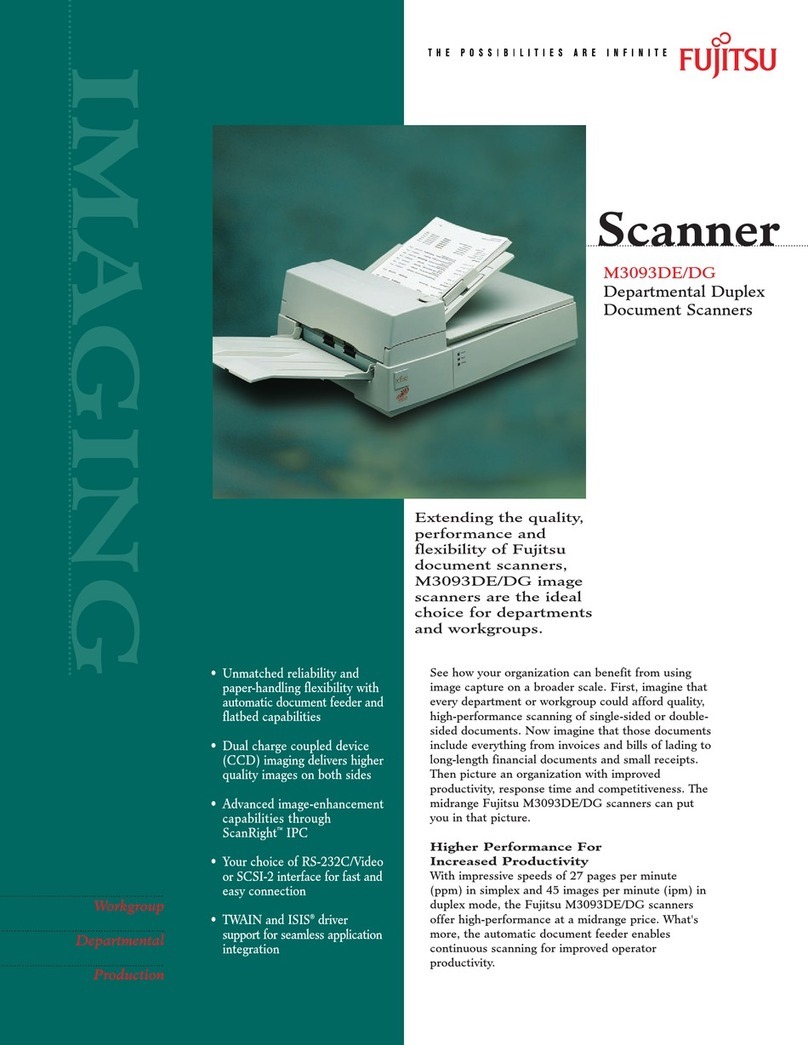
Fujitsu
Fujitsu M3093DE Brochure & specs

Kodak
Kodak Scan Station 700 Administrator's guide
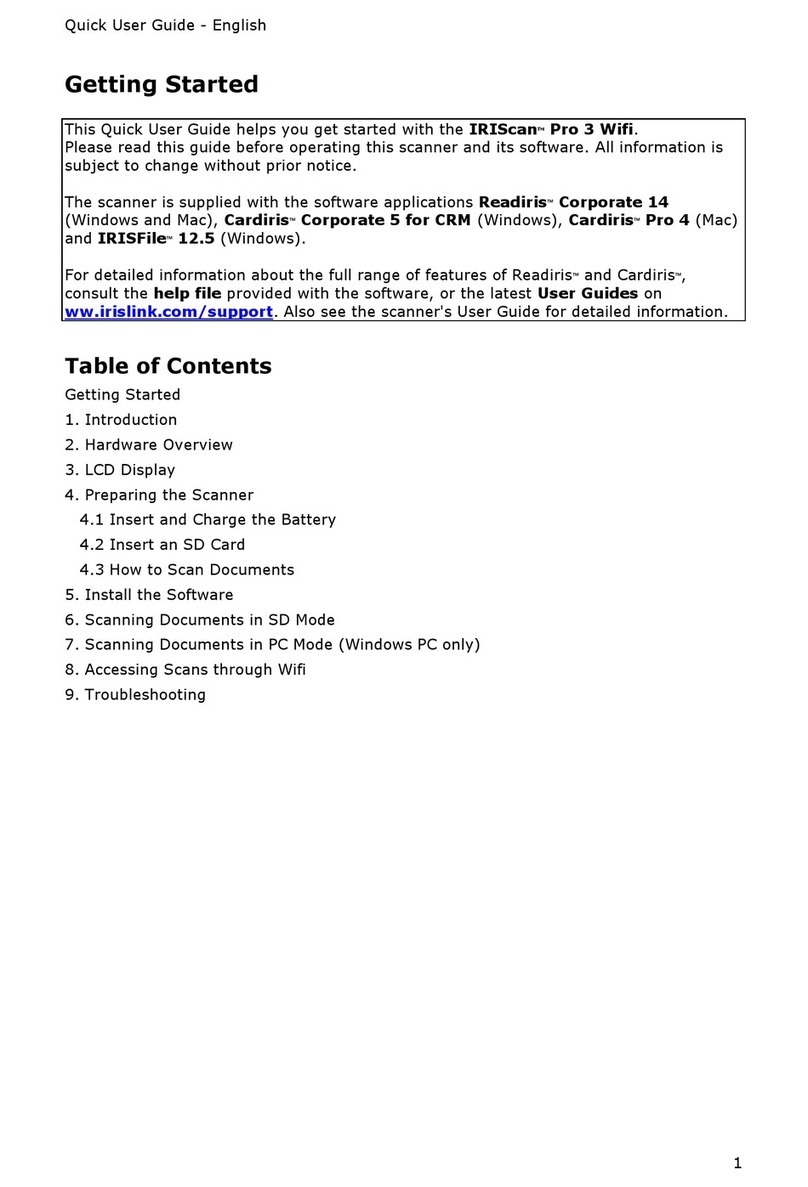
Canon
Canon I.R.I.S. IRIScan Pro 3 Wifi Quick user guide

Metrologic
Metrologic MS9590i VoyagerGS Series Installation and user guide
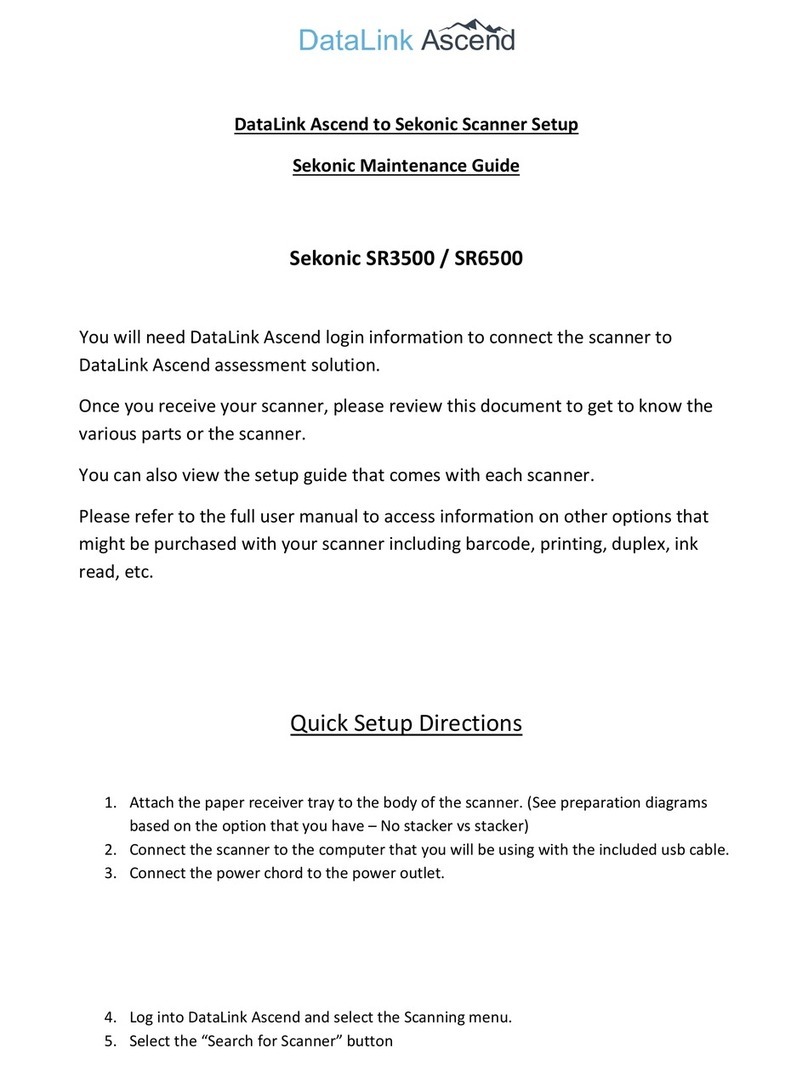
Sekonic
Sekonic SR-3500 Maintenance Guide

Fujitsu
Fujitsu Fi-5110EOX2 - ScanSnap! - Document Scanner Operator's guide