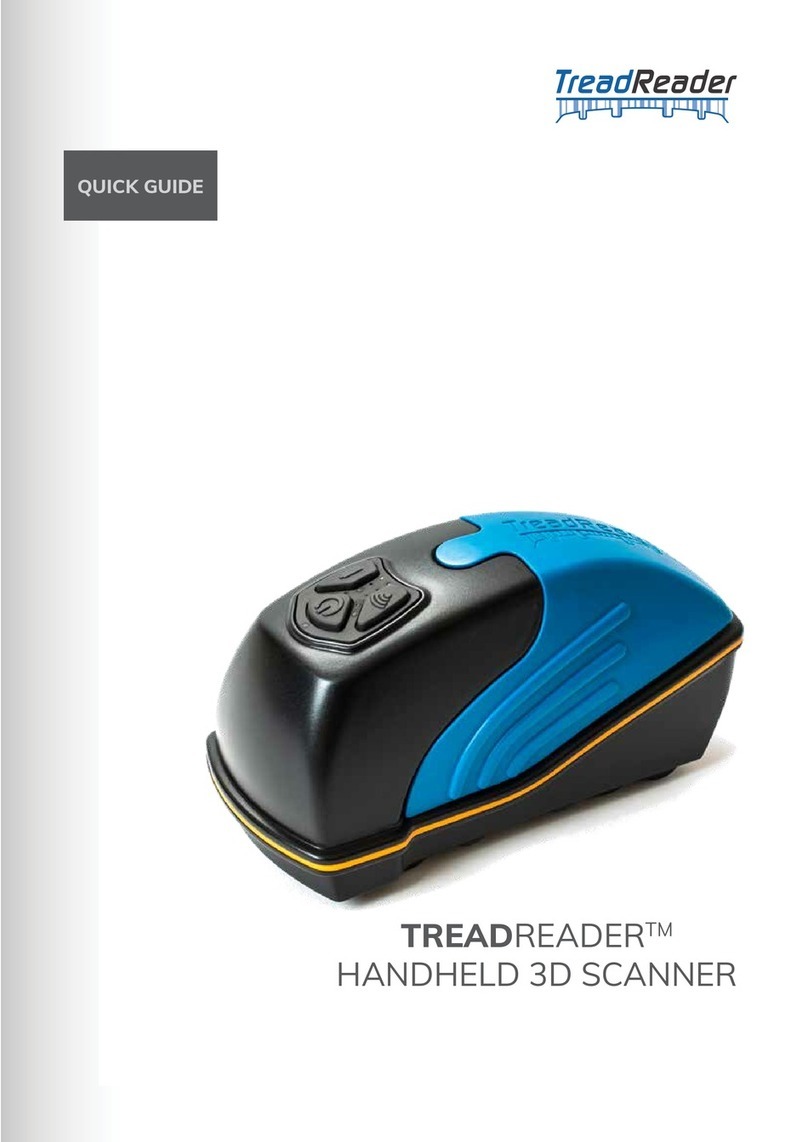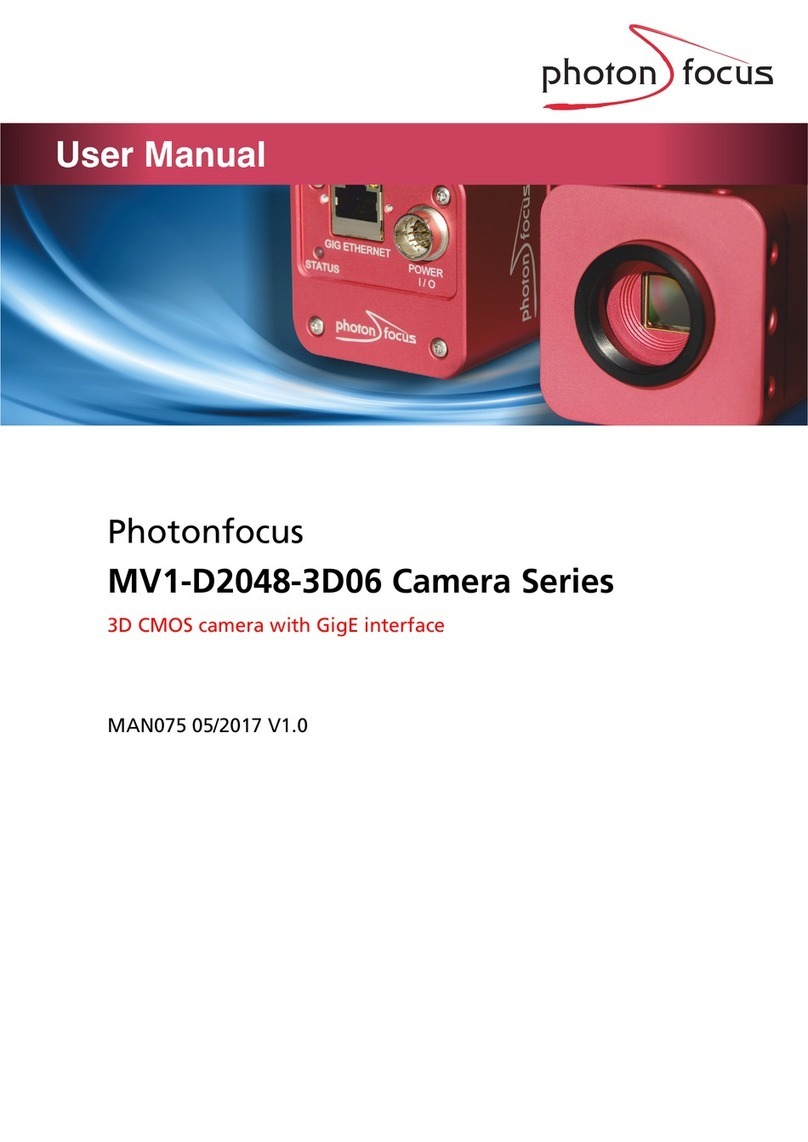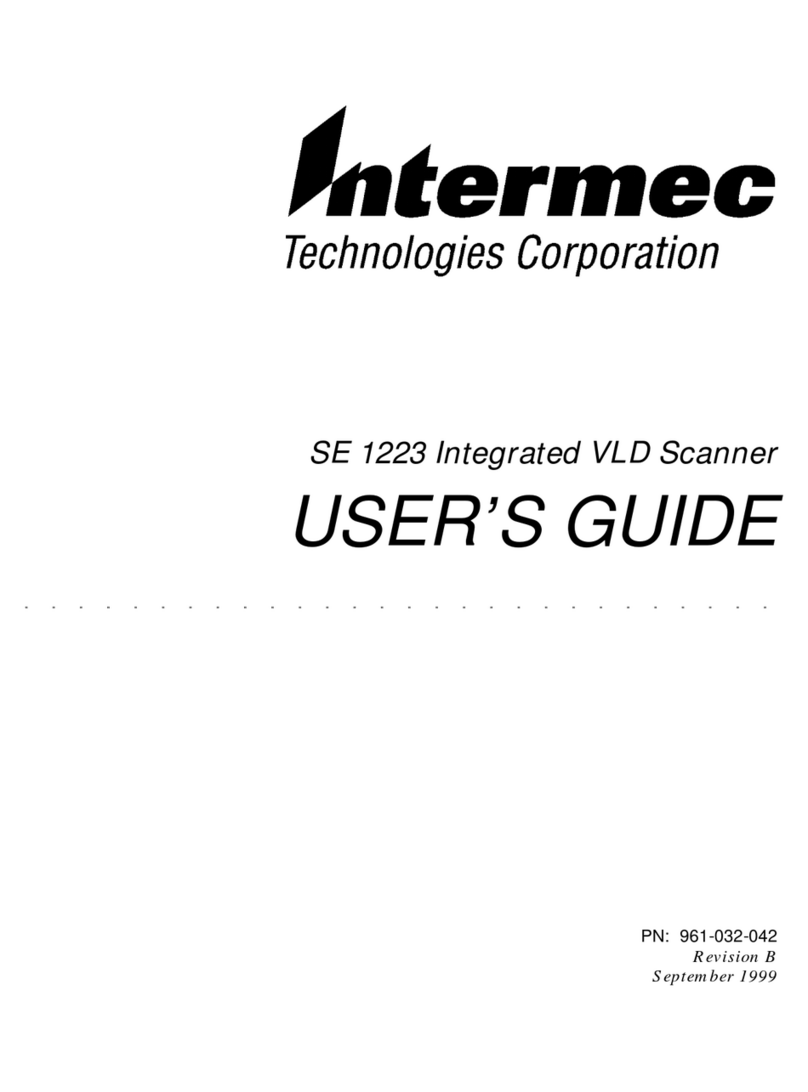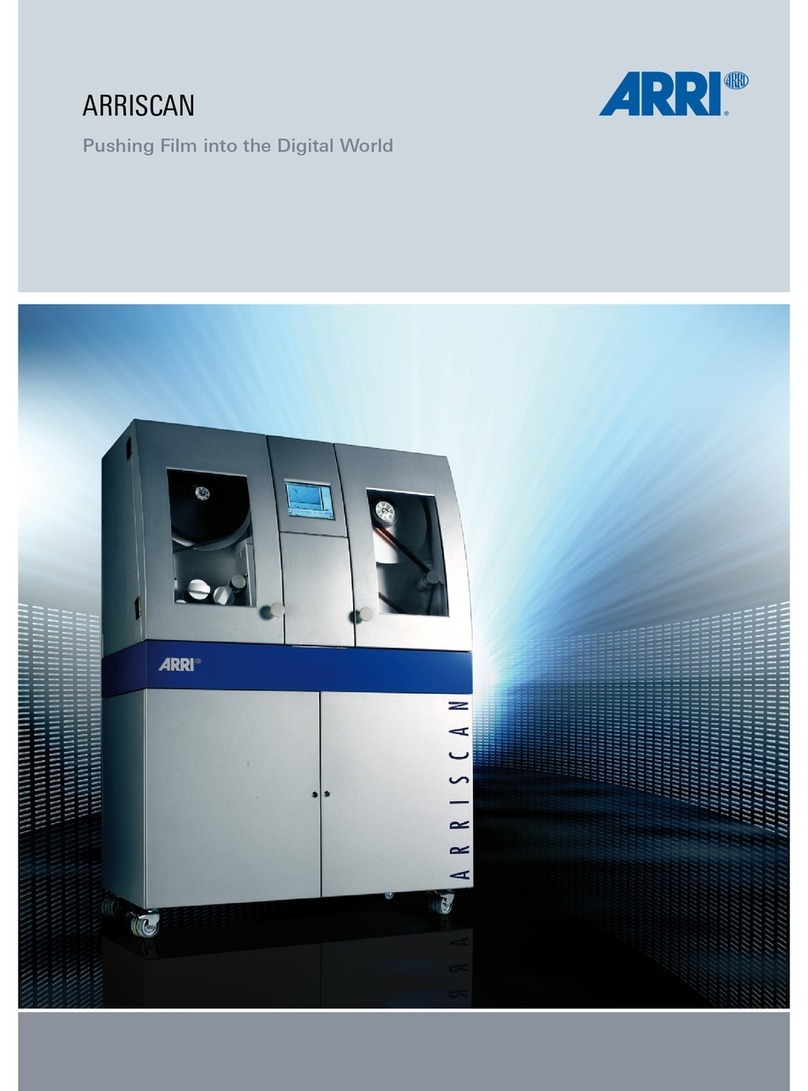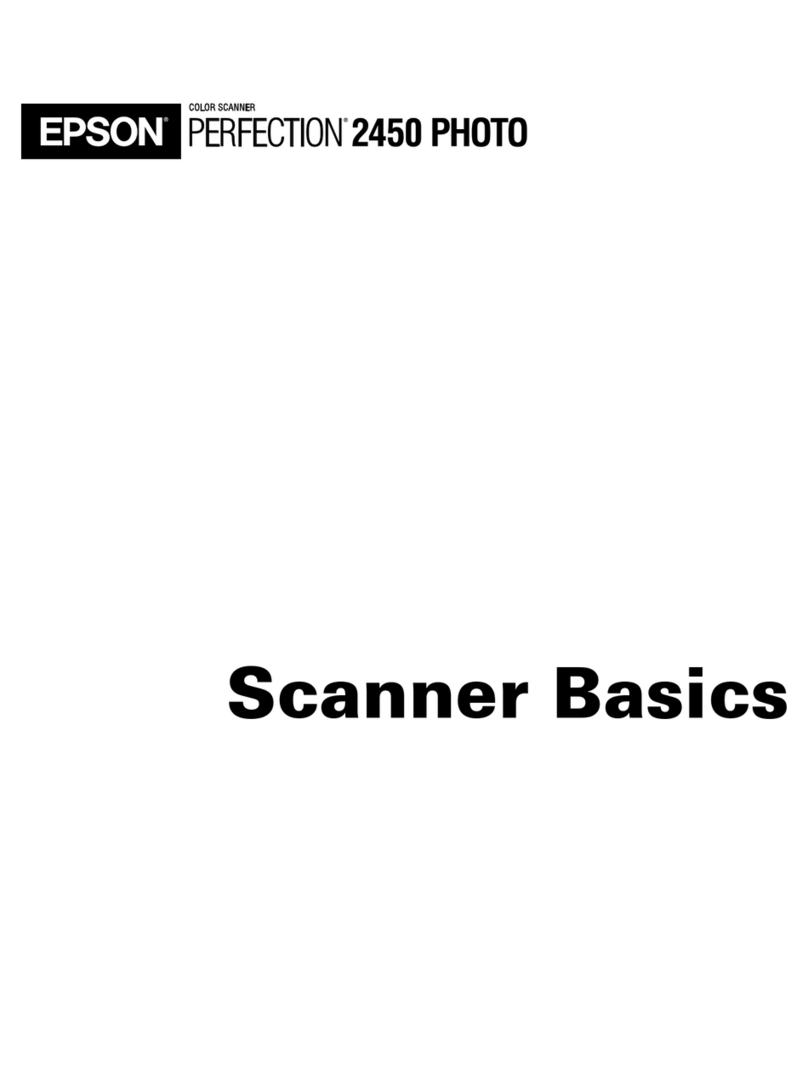TreadReader HANDHELD User manual

TREADREADERTM
HANDHELD 3D SCANNER
PRODUCT MANUAL


Redening tire measurement
CONTENT
QUICK START 06
01 TreadReader HandHeld scanner 08
02 Buttons and LED’s on the HandHeld scanner 09
2.1 Buttons 09
2.1.1 Power button 09
2.1.2 Battery button 09
2.1.3 Wi-Fi button 10
2.2 LED’s 10
03 TreadReaderTM Android® app 11
3.1 Connectivity 11
3.1.1 Direct mode 12
3.1.2 Network mode 14
3.1.2.1 Switch from network mode to direct mode
(factory reset)
16
3.2 TreadManager.net 17
3.2.1 Setup and user types 18
3.2.2. Login/upload to TreadManagerTM in the Android® app
(11.53.1.0 and newer)
19
3.3 Navigation 21
3.4 Vehicle scan 22
3.4.1 Identify registration number 22
3.4.2 Scanning/results screen 23
3.4.3 Visualize the scans all together and create report 25

Redening tire measurement
3.5 Quick scan 27
3.6 Settings 27
3.6.1 Connections 28
3.6.2 Reports 28
3.6.3 Tread depth 29
3.6.4 General/regional 29
3.6.5 Calibration check 30
3.6.6 System info and rmware update 31
3.6.7 Network 32
3.6.8 Scan settings 32
3.7 Where to nd the les stores on the mobile device? 33
3.8 Troubleshooting: TreadManager.net on smartphones and
tablets
33
04 Integrations to other software 34
05 Hardware specication 34
5.1 Dimensions 34
5.2 Control pad buttons and LEDs 35
5.3 Label and label position 35
5.4 Charging 36
5.5 Maintenance and cleaning 36
5.6 Main specications summary 37
06 LED’s Errors 38
6.1 Basic errors: 39
6.1.1 LED 2 and LED 7: Battery temperature too low.
Blink count = 5
39

Redening tire measurement
6.1.2 LED 2 and LED 3 : Battery temperature too high.
Blink count = 5
39
6.1.3 LED 5 : Fuel gauge fault. Blink count = 5 40
6.1.4 LED 7 : Charge level (coulomb count) is too low
(< 1% charge left). Blink count = 5
40
6.1.5 LED 7 : Battery voltage is too low (Below 3.4V).
Blink count = 8
40
6.2 Charging errors 40
6.2.1 LED 1 and LED 3 : Timeout error while charging
completion
42
6.2.2 LED 1 and LED 5 : Timeout error while fast charging 42
6.2.3 LED 1 and LED 7 : Timeout error while slow charging 43
6.3 Other faults: 43
6.3.1 LED 3 : Blink count = 25 - Current limit exceeded 43
6.3.2 LED 3 : Blink count = 10 - Voltage limit exceeded 44
6.3.3 LED 1,2,3,5,7 : Blink count = 7 - Error undetermined 44
07 Legal warnings 45
7.1 Warnings 45
7.2 CE marking and declaration of conformity 45
7.3 Disclaimer 45
7.4 Safe use of a laser product 46

QUICK START
A • WHAT’S INSIDE THE BOX
B • CHECK THE BATTERY LEVEL
HandHeld
Scanner
Plug Adaptors
USB Cable Calibration
Certicate
Quick Guide
The LEDs indicate the battery level. Make sure that the scanner is fully charged before
starting.
NOTE: Extra items might be included according to your region.
Learn more about battery status
and charging in sections 5.2 and
5.4 (pages 35 and 36).
67 - 100%
34 - 66%
0 - 33%

C • PAIRING THE SCANNER TO THE APP
D • REGISTER
Informing the following:
NOTE: It can take up to 24 hours for your user to be ready, you’ll receive an e-mail conrmation.
• Workshop name
• User name
• User e-mail
• Country and
• Sales agent or distributor
Learn more about the app
connectivity in section 3.1
(beginning on page 11).
Learn more about setup and user
types in section 3.2.1 (beginning
on page 18).
The Android® app for phones or tablets can be downloaded from Google Play®.
The app controls the HandHeld scanner and connects to TREADMANAGERTM, the
cloud-based service platform.
Before logging in to TREADMANAGERTM (in the Android app or through the website
(www.treadmanager.net), request your registration by sending an e-mail to:
treadmanager@treadreader.com

8
TREADREADERTM HANDHELD • PRODUCT MANUAL
The TreadReaderTM HandHeld scanner is a compact and lightweight device. It is
quick and easy to use and eliminates errors associated with manual depth gauges.
TreadReaderTM is suitable for wet or dirty tyres and is ideal for all tyre inspection
applications in workshops, service centres, inspection lanes, commercial vehicle
yards and at the roadside. Accurate tread depth readings for tyres of all vehicle
types, such as passenger cars, LCVs, HGV, buses, and trailers, can reveal uneven
wear symptomatic of problems such as wheel misalignment or worn suspension. The
calculated data can be imported into different eet management systems to log tyre
scans and produce wear analysis or tyre lifetime modelling.
The scanner is positioned on one edge of the tyre and operated by pushing it across
the tread face. A 3D scan of each tyre constructed from up to 300,000 measurement
points is used to calculate treads depths with an accuracy of <0.2mm or 0.008”. The
3D models of the tyre tread obtained using the TreadReaderTM HandHeld scanner
can be viewed, alongside the calculated tread depths, on a tablet or mobile phone.
A report for the operator is instantly generated containing vehicle identication, 3D
tyre scans with colour-coded tread warning, and error alarms for every axle and tyre
position.
Fig.1 TreadReaderTM HandHeld Scanner
01 • TREADREADERTM HANDHELD SCANNER

9
There are three buttons on the HandHeld scanner. The LEDs indicate power (on/off),
wi- connectivity, battery level and scanner status.
Below is the general description of the use and interaction of the buttons on the
HandHeld scanner. Throughout the manual there are other uses for the buttons and
combinations of button presses. For more detailed information please see chapter 5.
Holding down the power button for 2 seconds will turn the scanner on/off. The top
LED will be lit when the HandHeld scanner is on, and a vibration will indicate the on/
off event.
Fig.2 Layout of the buttons and LEDs
02 • BUTTONS AND LED’S ON THE HANDHELD
SCANNER
2.1 • BUTTONS
2.1.1 • POWER BUTTON
Power (On/Off)
Battery level/
scanner status
Network mode/
transmiting data 67 - 100%
Ready to scan
Device connected
to the application 34 - 66%
Processing data
Wi-Fi enable and
ready for connection 0 - 33%
Fault
Holding down the battery button for 1 second will indicate the battery level of the
HandHeld scanner, as shown by the LEDs in Fig. 2.
2.1.2 • BATTERY BUTTON

10
TREADREADERTM HANDHELD • PRODUCT MANUAL
This button does not have a function in normal operation. If pressed it will disable the
power and battery buttons for 3 seconds.
Throughout the manual the following interactions will be explained in greater detail.
For more detailed information please see chapter 5.
1. Top (green): indicates that the HandHeld scanner is on.
2. Top-left (blue):
a. Before pairing with a mobile device this LED indicates that the scanner is
connected to a wi- network (must be connected to in network mode).
b. Once paired with a mobile device, it indicates that the scanner is transmitting
data to the application.
3. Middle-left (blue): Indicates that a connection is made to the HandHeld scanner
from the application.
4. Bottom-left (blue): Indicates that wi- is enabled. After powering the scanner
on (and this LED turning on), it needs around 5-6 seconds to be fully ready for a
connection from the mobile application.
5. Top-right (green): Indicates that the scanner is ready to scan, it is also used to
show the battery level (if the battery button is pushed down for 1 second or more).
6. Middle-right (orange): Indicates that the scanner is processing the captured data.
It is also used to show the battery level (if the battery button is pushed down for 1
second or more).
7. Bottom-right (red): Indicates various error messages (see chapter 5). It is also used
to show the battery level (if the battery button is pushed down for 1 second or more).
2.1.3 • WI-FI BUTTON
2.2 • LED’S

11
The Android® app for phones or tablets, controls the HandHeld scanner and can be
downloaded from Google Play®. The following QR code can be used to get a direct
link to the TreadReaderTM app.
Fig.4 QR code for App on Google Play®
03 • TREADREADERTM ANDROID® APP
The HandHeld scanner can be operated in two different connection modes.
1. Direct Mode: This is the default ”out of the box” mode. This is a one-to-one connection
between the phone/tablet and the scanner. The HandHeld scanner creates a wireless
access point that the phone/tablet can connect to from the application.
If for any reason you would need to connect via the wi- menu in Android®, the
default password for the scanner’s AP in direct mode is: 12345678
2. Network Mode: The HandHeld scanner is connected to an external wi- network,
with the phone or tablet on the same network. If the network has an Internet
connection, an online ALPR solution will be available in the application. Printing to a
network printer does not require an Internet connection.
Most network printers will work, but the suggestion is to use Dell® printers, using
Dell® document hub or Samsung® print service plugin.
This chapter describes how to connect and swap between modes, starting with how
to connect in direct mode.
3.1 • CONNECTIVITY

12
TREADREADERTM HANDHELD • PRODUCT MANUAL
Every new HandHeld scanner is setup for a one-to-one connection between the
phone or tablet and the HandHeld scanner. To use the scanner in direct mode:
1. Turn on the HandHeld scanner by pressing the power button for 2 seconds.
3.1.1 • DIRECT MODE
Fig.5 Direct mode LEDs, before application connection
2. Launch the mobile app and select direct mode.
Fig.6 Connection mode screen

13
3. Select the HandHeld scanner from the list (it will turn green once selected), and
wait until it connects. This will take a few seconds, as the application will need to
take control of the mobile device’s wi-. If it fails please select the scanner again.
The HandHeld scanner SSID (network name) is Treadreader_601XXXXX, where the
X’s represent the serial number of the HandHeld scanner.
Fig.7 Select device Fig.8 Connecting to device
4. The green, orange and red LED’s on the right will briey ash when a connection
is established and the scanner will buzz. The middle-left and bottom-left LEDs will
light up and stay lit as long as the connection exists (see Fig. 8).
Fig.9 LED’s lit after a successful connection

14
TREADREADERTM HANDHELD • PRODUCT MANUAL
This mode allows the HandHeld scanner to connect to an external wi- network. The
phone or tablet will access the scanner in the same way that you access any other
device in your wi- network such as a printer. To enable this mode:
1. Connect to HandHeld scanner in direct mode as per chapter 3.1.1.
2. Go to the settings page and choose the network menu item.
3.1.2 • NETWORK MODE
3. Select the network to connect to, please be aware that 5GHz wi- networks will
show in the list, but cannot be used with the HandHeld scanner. Enter the network
password when prompted. Supported wi- security (WPA/WPA2).
Fig.10 Settings menu Fig.11 Network menu item
5. For instructions on how to scan a single tyre, or to do a complete vehicle scan
please follow the instructions in section 3.2.

15
4. Wait for the sensor to switch over to network mode, this takes
around 15 seconds (with older rmware it can take up to 2 minutes).
The process is nished once the HandHeld has buzzed twice and restarted. With the
older rmware the user must restart the HandHeld scanner manually.
5. Press return and the application will relaunch automatically, if not please close the
application and restart manually.
6. Select network mode. Enter password if prompted.
7. Discover the HandHeld scanner on the network by following the on-screen
instructions.
Hold down the wi- button. After a few seconds, it will buzz and start broadcasting,
keep holding the button down. Press discover in the application. After 10-15 seconds,
the HandHeld scanner will have been discovered. The screen will provide a HandHeld
scanner serial number, ensure this is your HandHeld by checking the serial number
on the back of the HandHeld.
Fig.12 Select network Fig.13 Connecting

16
TREADREADERTM HANDHELD • PRODUCT MANUAL
8. Wait for the HandHeld scanner to show the two blue LED´s before pressing connect.
If there is a problem at any time with this process the scanner needs to be factory
reset and restart the whole process. To do a factory reset the user must hold the
power and wi- buttons and release them immediately after the scanner buzzes.
Fig.14 Connecting to the scanner
To perform a factory reset of the HandHeld:
1. Switch the scanner on and wait for 15 seconds.
2. Hold the power and wi- buttons until the HandHeld scanner lights up all of the
right-side LED’s and gives a long continuous buzz. It is important to stop pressing the
button as soon as the buzz starts.
3. Follow connect in direct mode. Chapter 3.1.1.
3.1.2.1 • SWITCH FROM NETWORK MODE TO DIRECT
MODE (FACTORY RESET).

17
TreadManagerTM is a cloud-based tyre sales management service, fully integrated
with all TreadReader tyre measurement products. TreadManagerTM has been
designed to improve workshop productivity and increase tyre sales.
By logging in to the TreadManagerTM portal, workshops can view professionally
presented data and reports of tread depth and tyre wear for all vehicles, which have
been scanned using the TreadReaderTM HandHeld scanner or DriveOver ramp.
Workshop and service managers can view reports on the number of vehicles
scanned, technician activity, and sales opportunities for tyres and wheel alignment.
TreadManagerTM integrates with major electronic vehicle health check solution, to
eliminate all manual tyre measurement processes.
On a desktop monitor or tablet, the tyre scans and vehicle reports can easily be
shared with customers, to increase authorisations for tyre replacement or related
services.
TreadManagerTM enables workshops to maintain customer data to predict tyre
lifetime, and build trust with customers, by helping them make informed decisions
about tyre replacement.
3.2 • TREADMANAGER.NET
Fig.15 HandHeld scanner buttons

18
TREADREADERTM HANDHELD • PRODUCT MANUAL
Fig.16 TreadManager PC and Tablet interface
Before logging in to TreadManagerTM in the Android® app, or using
www.treadmanager.net (see gure 16), the user requires access (by invitation) to
treadmanager.net. Access can be requested by emailing treadmanager@treadreader.
com or contacting the regional Snap-on Equipment distributor.
On request, the user will be sent an invitation to the preferred email address. This
invitation will include a link to create a user password. The combination of user email
address and password provides access to treadmanager.net. These same user details
are used in the Android® App for the upload of data. (See chapter 3.2.2.)
Within TreadManagerTM, there is a hierarchy of user proles:
1. Group Admin
This is a management level user prole with comprehensive access to data and
reports, including the ability to:
• View multiple workshops within a group or across a network.
3.2.1 • SETUP AND USER TYPES

19
• View customised reports to compare workshops, technicians and tyre scan results.
• Set up workshops and users at the same hierarchy level or below.
• NOTE: This user prole cannot be used to upload scans and vehicle information to
treadmanager.net
2. Workshop Admin
This intermediate level user prole provides full access for a specic location, enabling
the user to:
• View and control a workshop
• Create or edit users;
• Manage settings and integrations
• View workshop reports and individual vehicle scan reports
• Upload scans and vehicle information to treadmanager.net
NOTE: For single location workshops, this may be the only user prole required.
3. Staff
This is a user prole designed for the technical or service advisor, allowing the user to:
• Upload scans and vehicle information to treadmanager.net
• View all scans created by all users belonging to the same workshop.
• View or print individual vehicle scan reports.
HandHeld app releases after 11.53.1.0 include the ability to upload scans to
TreadManagerTM. Android® 6.0 or later is required for this option to be available.
3.2.2 • LOGIN/UPLOAD TO TREADMANAGERTM IN THE
ANDROID® APP (11.53.1.0 AND NEWER)

20
TREADREADERTM HANDHELD • PRODUCT MANUAL
4. When landing on the 4 scan page, (chapter 3.4.3) the cloud icon will upload any
scans completed. If operated in direct mode, the Android® app will disconnect from
the TreadReaderTM HandHeld and try to reconnect to a known wi- network or mobile
data connection. In network mode, the app will stay connected to the TreadReaderTM
HandHeld and upload any scans using the wi- network.
Fig.17 Login screens
1. When starting the Android® app 11.53.1.0 or newer, the landing page will have a
login to TreadManagerTM button below the direct mode/network mode option.
2. Ensure the Android® device is connected to the internet when pressing the login
button. For rst time use, please enter the email and password, then press the large
cloud icon to login. If successful, it will take the user to the initial landing page.
3. The landing page should now conrm the user as logged in. Your device can now
be used in accordance with the connection instructions (chapter 3.1), and vehicle
scan (chapter 3.3.)
Other manuals for HANDHELD
2
Table of contents
Other TreadReader Scanner manuals