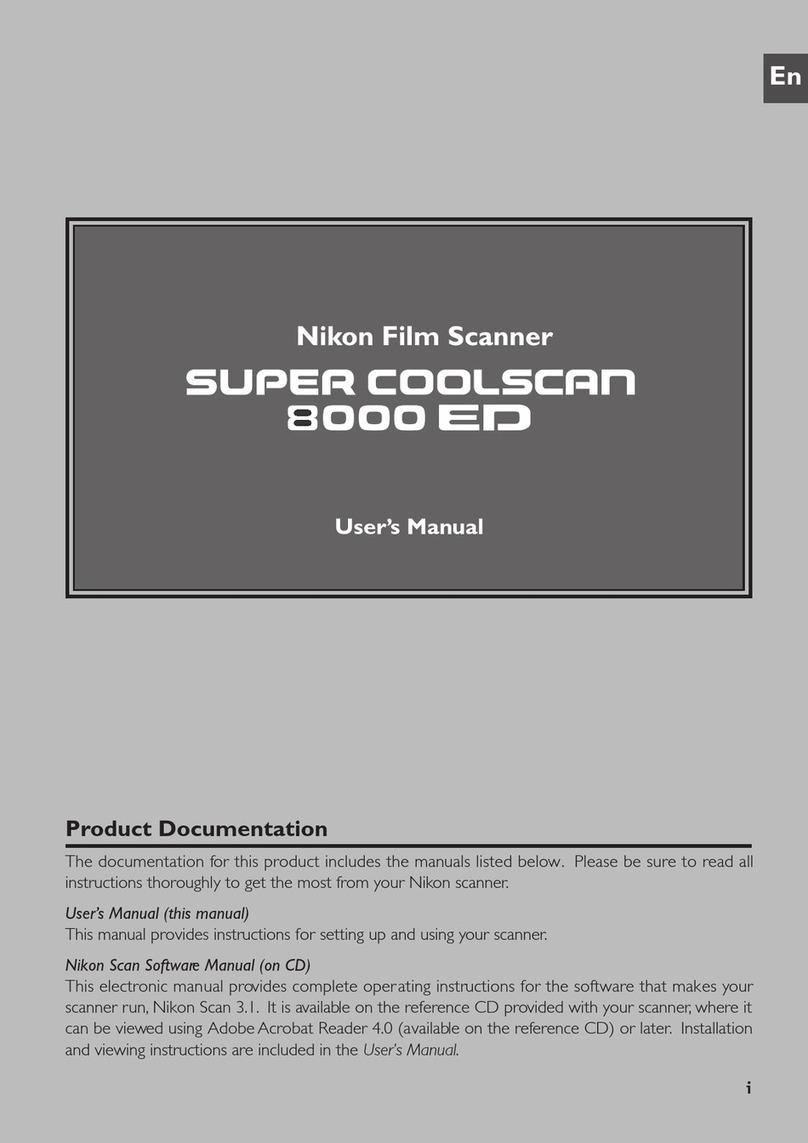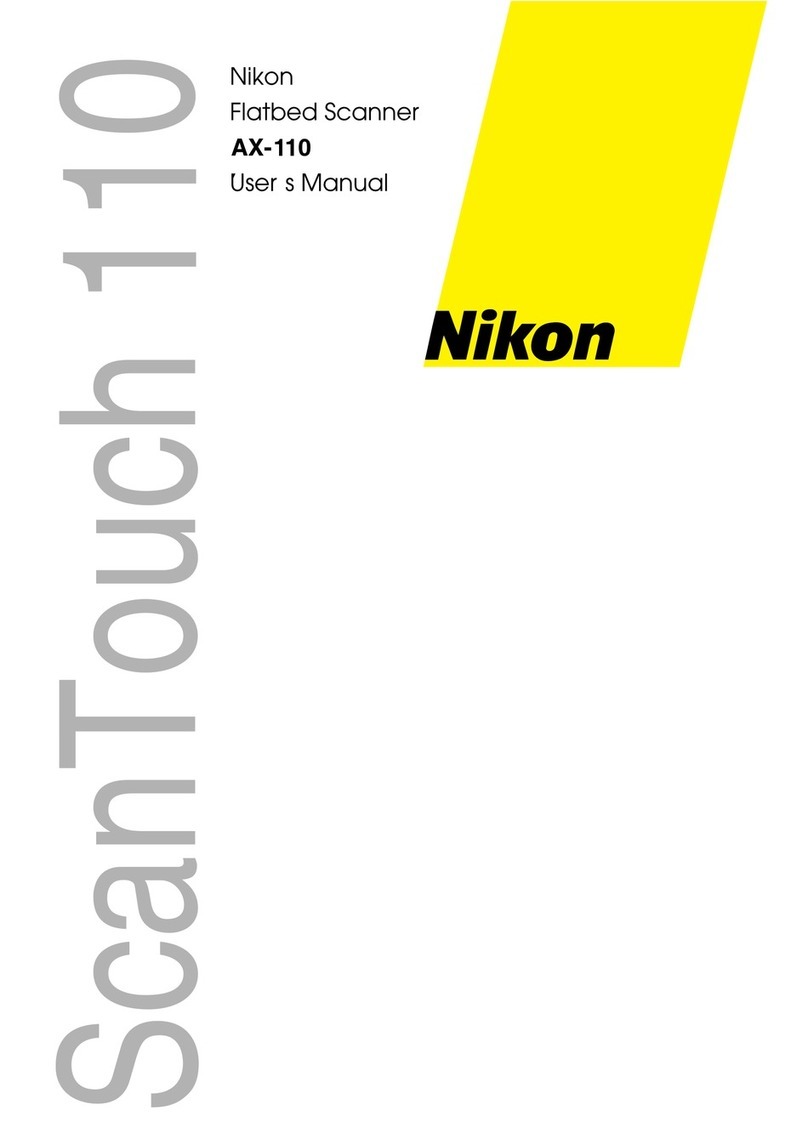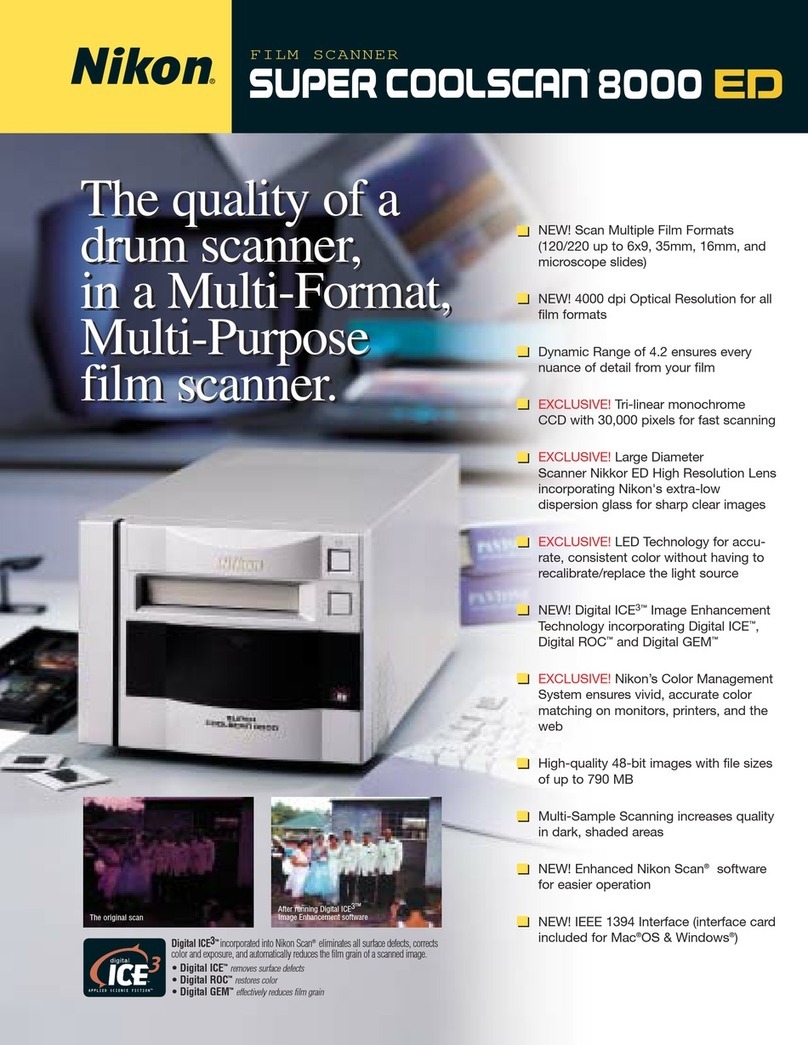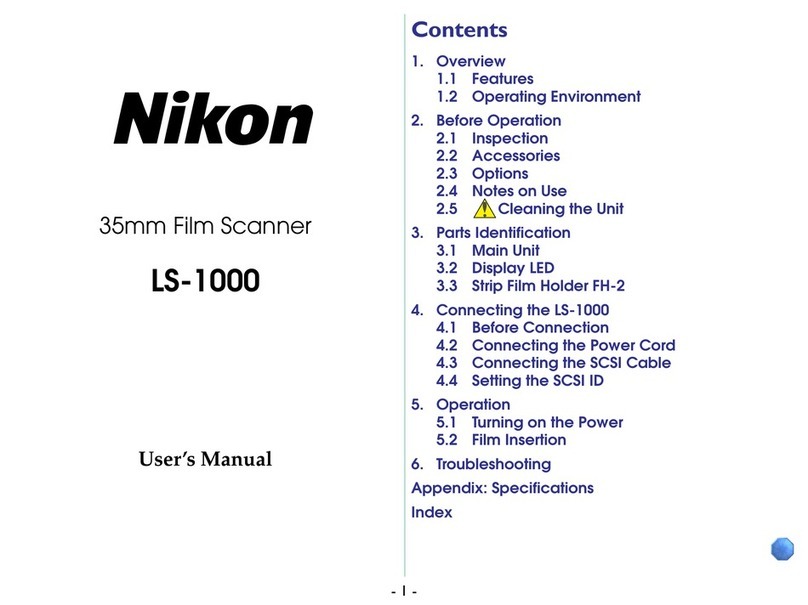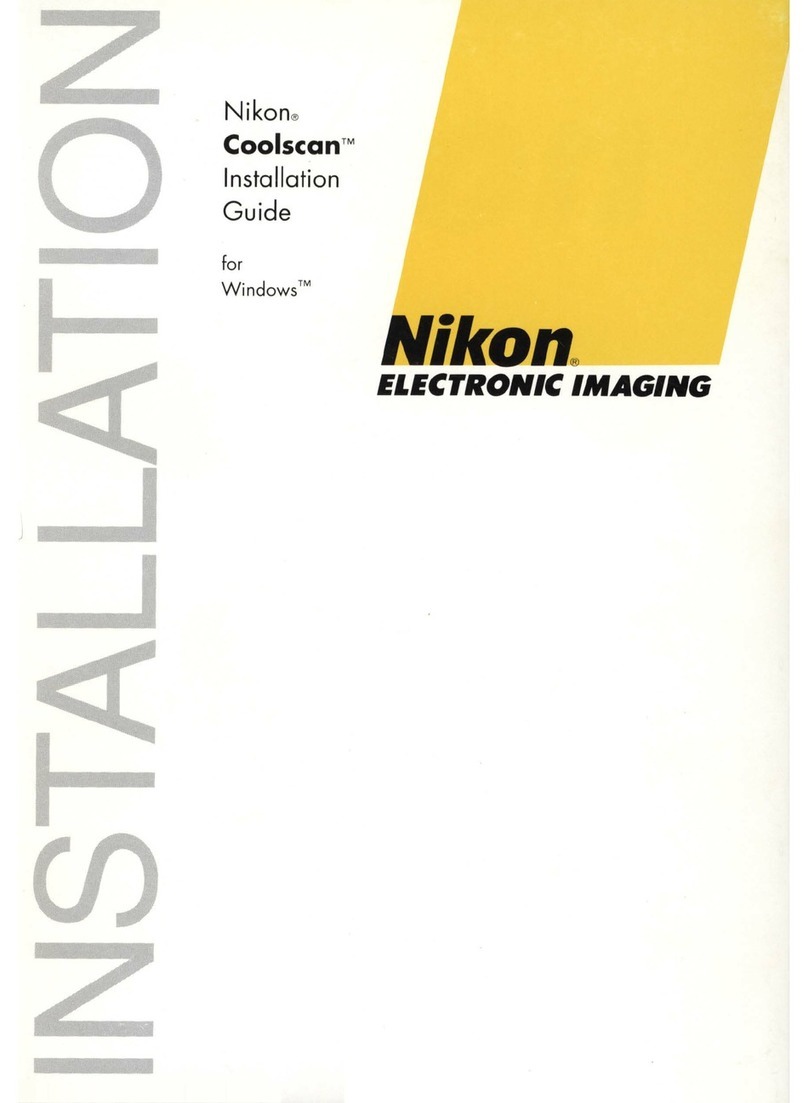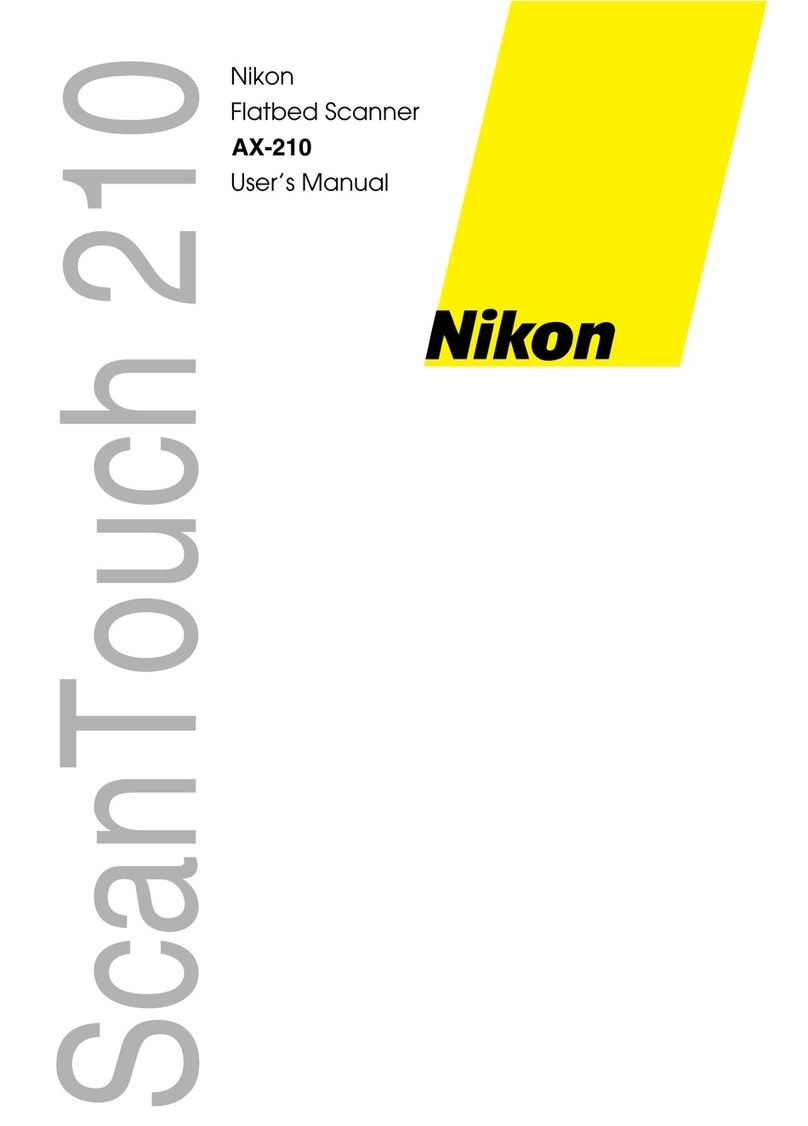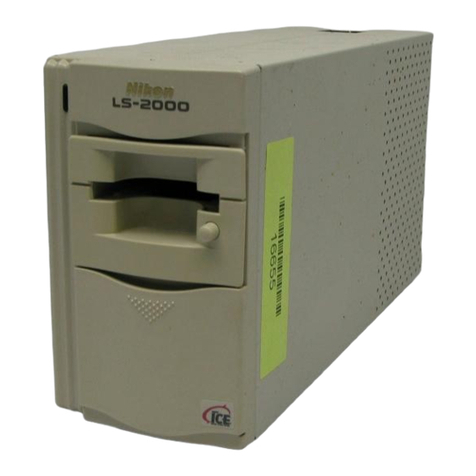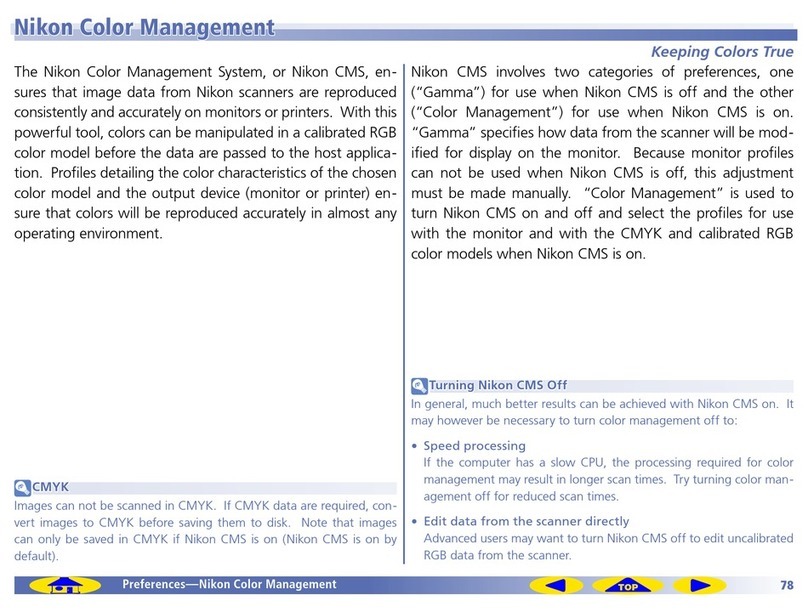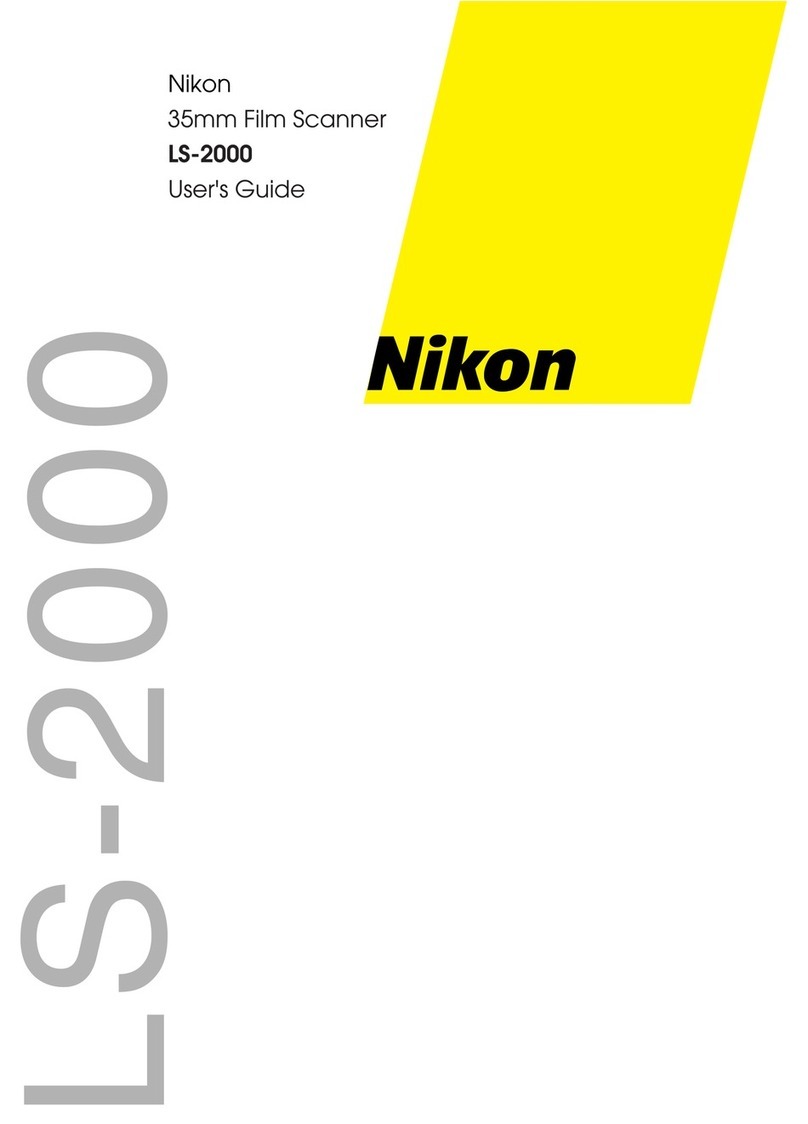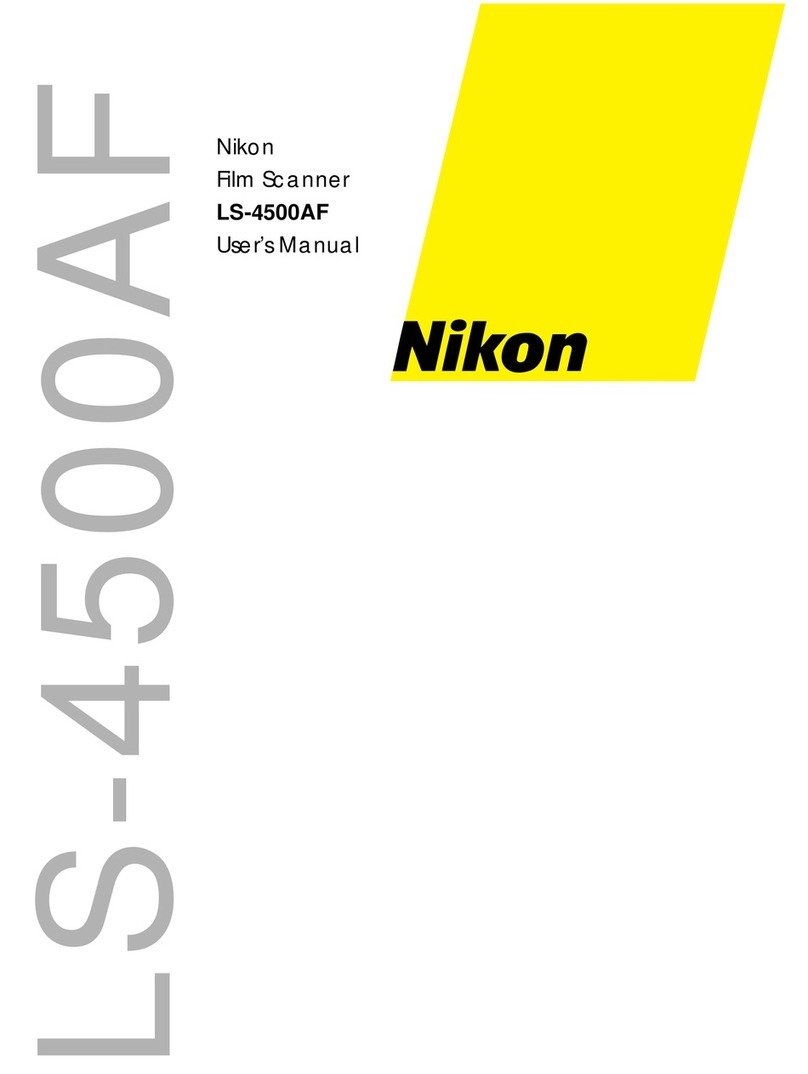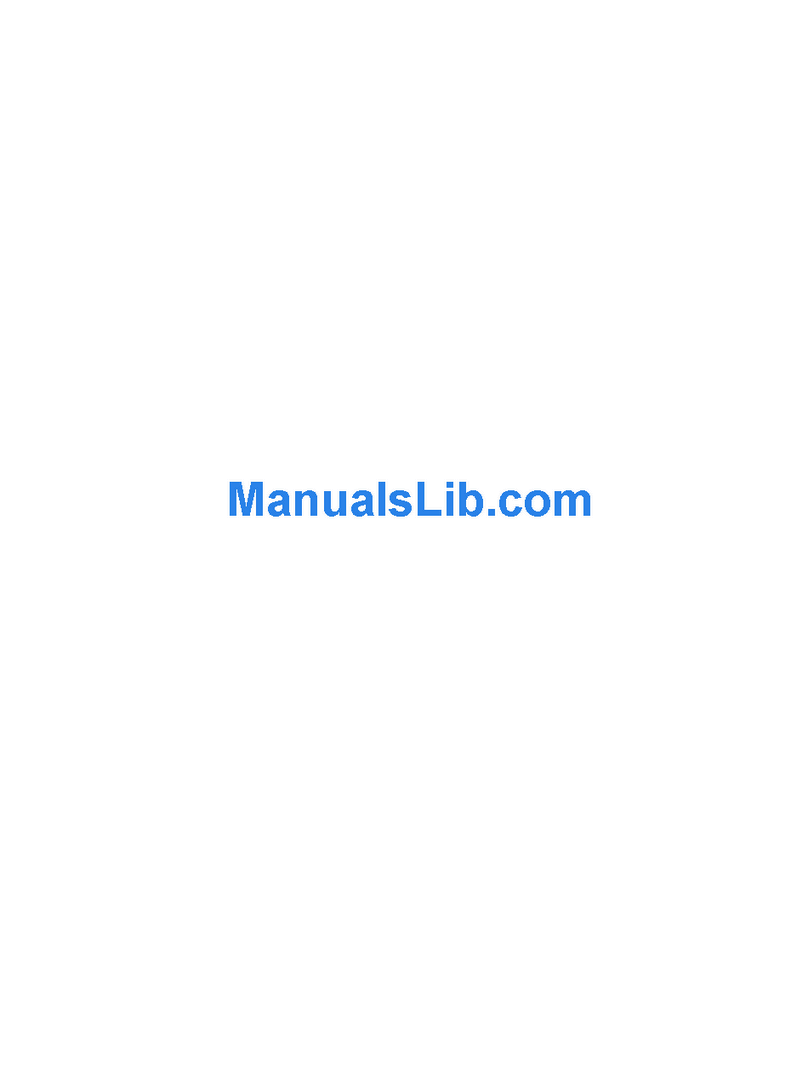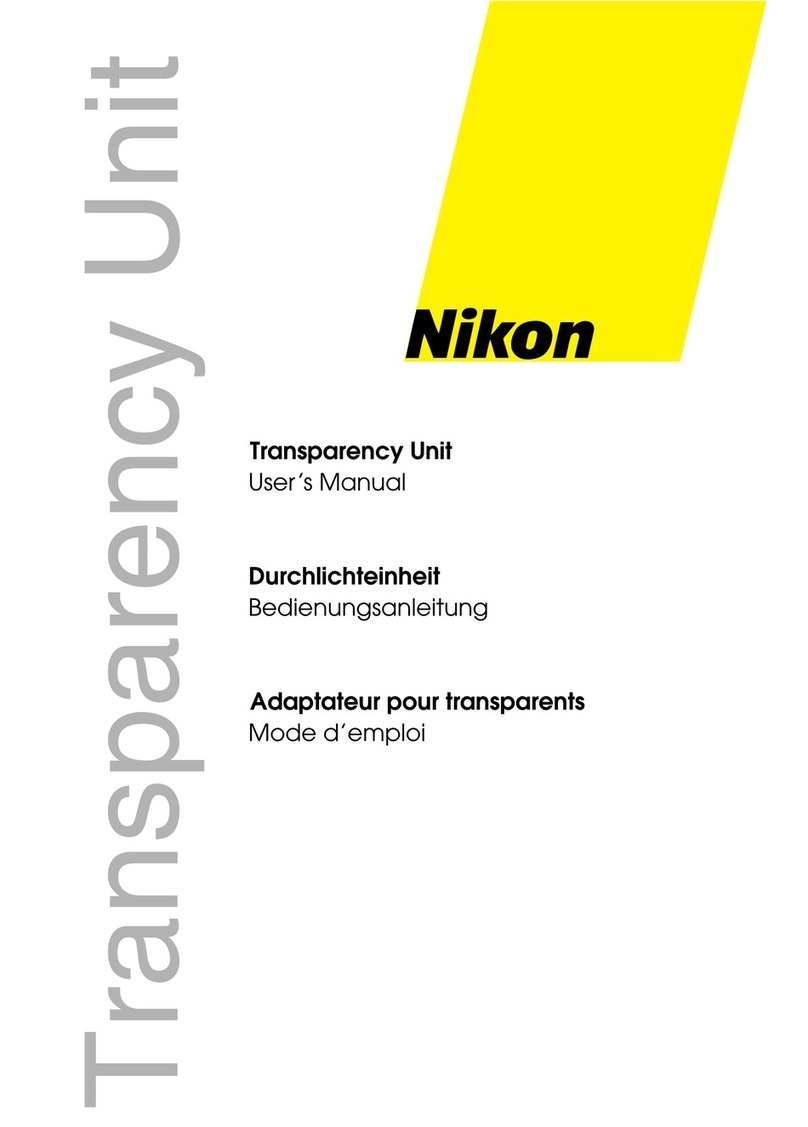bPlace medium-format film in the holder.
The next step is to insert film in the holder. The type of film that can be scanned de-
pends on the holder used. This guide describes how to 6× 7 medium-format nega-
tives in the supplied FH-869S holder for medium-format (also known as 120/220, 2¼
or Brownie) film strips and 59 mm × 82 mm ele ctron microscope film. The length of
the film strip that can be inserted in the holder depends on the type of film:
•6 × 4.5 1–4 frames
•6 × 6 1–3 frames
•6 × 7–6 × 9 1–2 frames
See the User’s Manual for information on scan-
ning other types of film, including 35mm film
strips.
aAfter confirming that the power switch is in the off position, connect the
power cable as shown and plug the scanner into a general-purpose house-
hold outlet.
This side of the guide describes how to connect the scanner to the computer and
scan images using Nikon Scan. Be sure to complete the steps on the other side of
this guide before proceeding.
bConnect the IEEE 1394 (Firewire) cable as shown.
The supplied IEEE 1394 cable can not be connected to computers with
a four-pin DV connector. Use a cable with one six-pin and one four-
pin connector or a six-to-four pin adapter (sold separately).
Note
aRemove the holder from the scanner.
To re m ove the holder, either press the eject button on the front of the scan-
ner or click the Eject button ( ) in the scan window.
bSelect Exit (Windows) or Quit (Mac OS 9) from the File menu. In Mac OS X,
select Quit Nikon Scan 4 from the Nikon Scan 4 menu.
cTur n o f f the scanner as described below.
Printed in Japan
SB5I00300201(11)
6MRA0911--
Computer or scanner
interface terminal
(cross-section)
IEEE 1394 cable
connector
(cross-section)
When connecting the cable, align the rounded edge of the connector with
the matching curve on the scanner or computer IEEE 1394 (Firewire) interface
connector (see illustration below). Using the wrong connector or attempting
to insert the connectors in another orientation could not only damage the
connector, but also the scanner or computer.
Stops
The frames will be scanned in
the order shown at right.
21
Direction of insertionArrow
Turning the Scanner Off
The procedure for turning the scanner off
depends on the computer operating sys-
tem. Follow the steps below to turn the
scanner off.
Power switch
Status LED
Mac OS/ Windows XP /Windows 2000 Professional
After checking that the status LED is not blinking, turn the scanner off by
pressing the power switch.
Windows Me
Shut down the computer. Once the computer has turned off, press the pow-
er switch to turn the scanner off.
Windows 98 SE
Click the “Unplug or Eject Hardware” icon
in the task bar and select Stop Nikon SUPER
COOLSCAN 9000 ED from the menu that appears. A message will be dis-
played stating that the scanner can be safely removed from the system; click
OK and follow the on-screen instructions to terminate communication with
the scanner. Press the power switch to turn the scanner off.
Check that the status LED has stopped blinking.
Keeping the holder straight, slide it slowly into the holder slot with the arrow
up and facing toward the scanner.
Once the holder has been inserted as far as the insertion guides, the automatic
loading mechanism will activate. Remove your hands from the holder when
loading starts. The holder is in scanning position when loading stops.
• Do not use force. Failure to observe this precaution could result in
damage to the holder or scanner.
• Attempting to remove the holder during loading or otherwise inter-
fering with the loading mechanism could cause scanning errors.
Important
eClick the Scan button to scan the image. When
scanning is complete, the image will be opened
in an image window. The image in the image
window will reflect any rotations, flips, and
other modifications made in the scan window.
Windows Macintosh
dClick the triangle next to the “Layout Tools” palette in Tool Palette 1. The
“Layout Tools” palette will be displayed.
cClick the Preview button to preview the selected frame in the preview area.
cPress the covers down until they latch.
Eject button
Scanning
cAfter making sure that the computer
is running, press the power switch to
turn the scanner on. The status LED
will blink for about two minutes while
the scanner initializes. Wait until the
status LED glows steadily.
Power switch
Status LED
Eject button
bSelect the frames to be scanned.
Windows 2000 Professional
A “Digital Signature Not Found” dialog will be displayed the first time
the scanner is connected and turned on. Click Yes to register the scan -
ner with Windows.
Note
Shape of plug varies with
country or region of pur-
chase
Medium-format film strip
FH- 869S holder for medium -format
film strips
Continued
above at
right
Windows
If a shortcut was created at installation, double-click
the shortcut ( ) created on the desktop.
Nikon Scan can also be started by
clicking the Start
button and selecting Nikon Scan 4
>
Nikon Scan 4 from
the Programs menu.
Macintosh
Nikon Scan can be started by clicking the Nikon Scan icon
( )
in the Dock (Mac OS
X) or double-clicking the Nikon Scan alias
( )
on the desktop (Mac OS 9). Note
that these options are only available if Nikon Scan was added to the Dock or an alias
was created during installation.
Nikon Scan can also be started by
locating the folder in which Nikon Scan was
installed and opening the Nikon Software : Nikon Scan 4 folder. Double- click the
Nikon Scan 4 icon ( ). Under Mac OS X, the “Nikon Software” folder will be in the
“Ap p l i cati o n s” folder on the start-up disk. Under Mac OS 9, the default install loca-
tion is in the “Applications (Mac OS 9)” folder on the start- up disk.
The scan window will open.
Scan window
Continued
above at
right
Continued
above at
right
Click to display
thumbnails
Thumbnail area
Selected thumbnail
Click to hide thumbnails
Drag to enlarge
thumbnail area
Thumbnail
drawer tab
Click the thumbnail drawer tab.
The thumbnail drawer will open.
The frames in the film are identi-
fied by frame number. To view
each frame as a small “thumbnail”
preview, click the button.
A thumbnail will be created for each frame.
Click a frame to select it for preview at a
larger size in the scan window preview
area.
The Progress Window
The “Progress” window shows the progress of
preview and scan operations. Click Stop to can-
cel the current operation.
Note
• Rotate or flip the image in the preview area
If the preview image is not in the desired orientation, rotate or flip the im-
age by clicking the , , or button.
• Select the area to be scanned
To sel e c t th e p o r tion of the image that will be scanned (called the “crop”),
click the Crop Tool ( ) in the “Layout Tools” palette and drag the mouse over
the image.
For information on the other image enhancement tools in Tool Palette 1,
see pages 30–76 of the Nikon Scan Reference Manual (on CD).
The “Layout Tools” palette can be used to:
Tip: Specifying Output Size and Resolution
When an image is displayed in the preview area, the “Crop” palette in Tool Palette 1
can be used to specify the size and resolution at which the image will be scanned
(for details, see pages 36–40 of the Nikon Scan Reference Manual on the Nikon Scan
Reference Manual / Eas y Scanning Guide CD). For example, to scan an imag e so that
it can be printed within the margins of A4 (29.7 × 21.0 cm) or letter-sized (11˝ × 8.5˝ )
paper using a typical inkjet printer, adjust settings as follows:printing:
Click to open the “Crop”
palette.
Confirm that pixels/inch
is selected in the resolu-
tions units menu and en-
ter an output resolution
of 360.
Choose Keep this crop.
Choose cm or inches from
the output units menu.
Enter a value for either Height
or Width that will fit on A4 or
letter-sized paper. The other
value will automatically be
adjusted to maintain the cur-
rent crop.
Nikon View (Nikon View 6 or later)
If Nikon View is installed on the computer, selecting Show Nikon Browser from
the Nikon Scan Too ls menu will start the Nikon Browser component of Nikon View.
Nikon View can be used to view scanned images either as thumbnails or at full size
and to edit and print images after scanning. For more information, see the Nikon
View Reference Manual (available in pdf format on the Nikon View Reference
manual CD) or Nikon View’s on-line help.
Nikon View
Select Show Nikon Browser
from the Nikon Scan Tools
menu
fTo sav e the image, select Save from the File
menu. A “Save As” dialog will be displayed;
navigate to the desired location, choose a name
and file type, and click Save.
Too l Palette 1
Progress window
The scan window may remain open “on top” of the image window.
Drag the scan window to move it out of the way of the image win-
dow.
Note
The borders of the crop are indicated by a dotted line. The size of the crop
can be changed by dragging its borders. To change the position of the crop,
place the cursor inside the selected area and drag it to a new location.
To re g i s ter your copy of Nikon View, open the “Product Registration”
panel in the “Install Center” window and click the Product Registra-
tion button (Internet connection required)*.
* Not available in some areas.
Nikon View can be installed from the
Nikon View 6 CD. Before you can in-
stall Nikon View 6, you must uninstall
any earlier versions of Nikon View.
Rotate image 90°
counter- clockwise
Rotate image 90°
clockwise
Flip image hori-
zontally
Flip image verti -
cally
Note
Windows 98 SE
Users of Windows 98 SE may be prompted to insert the Windows 98
Second Edition CD when the scanner is connected and turned on for
the first time following installation of Nikon Scan. Register the scan-
ner with Windows as described on page 65 of the User’s Manual.
Important
Mac OS 9
Before using Nikon Scan under Mac OS 9, be sure to read the section
on recommended memory allocations on page 139 of the Nikon Scan
Reference Manual (on CD).
Important
Place the film with the reflective
base up and the matte emulsion
surface down. Make sure the film
is flush with the stops.
aInsert a finger into the depres-
sions in the holder, release the
latches, and open the holder.
Depressions
Latches
Depressions
Latches
Select Neg
(Color)
aThe explanation that follows assumes that 6 ×7 negatives have been inserted
in the holder. Click the film-type menu and select Neg (Color), then click the
frame size menu and select 6 × 7.
Select 6 × 7
Tem porary Storage (Windows Only)
A message may be displayed stating that the folder selected for tem-
porary storage is not available. Click OK to use the default folder.
Note
Step
9
Eject the film and
turn the scanner off
Step
3
Connect the scanner
Step
4
Ready the film and holder
Step
5
Place the film in the holder Step
8
Scan
Step
7
Insert the holder
Step
6
Start Nikon Scan