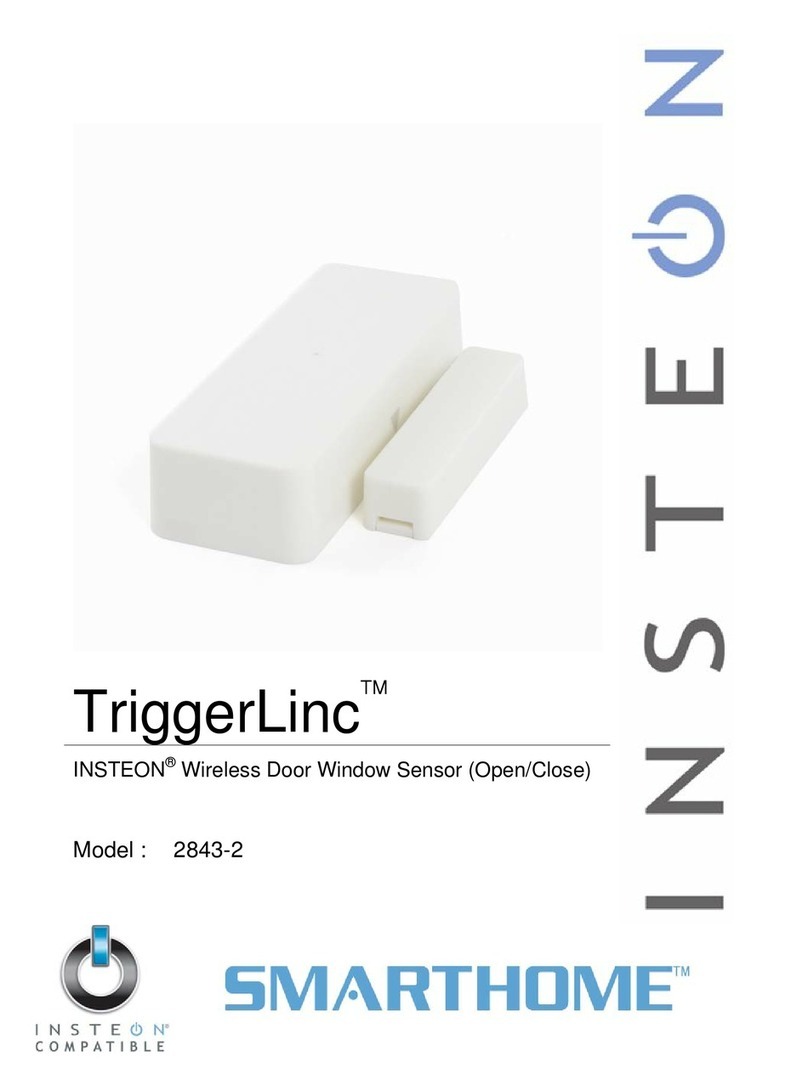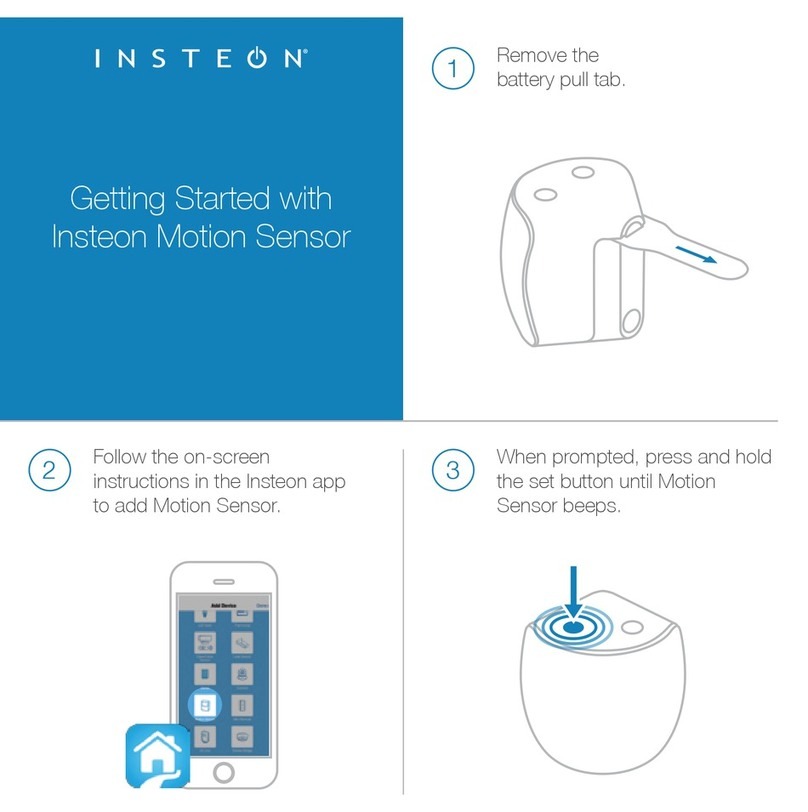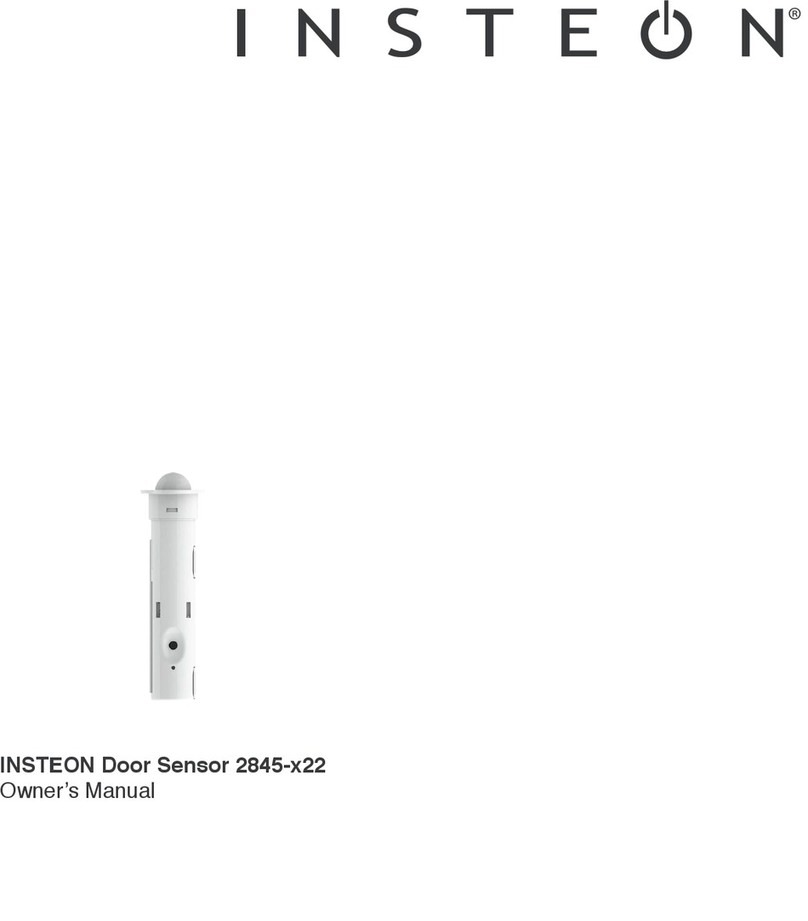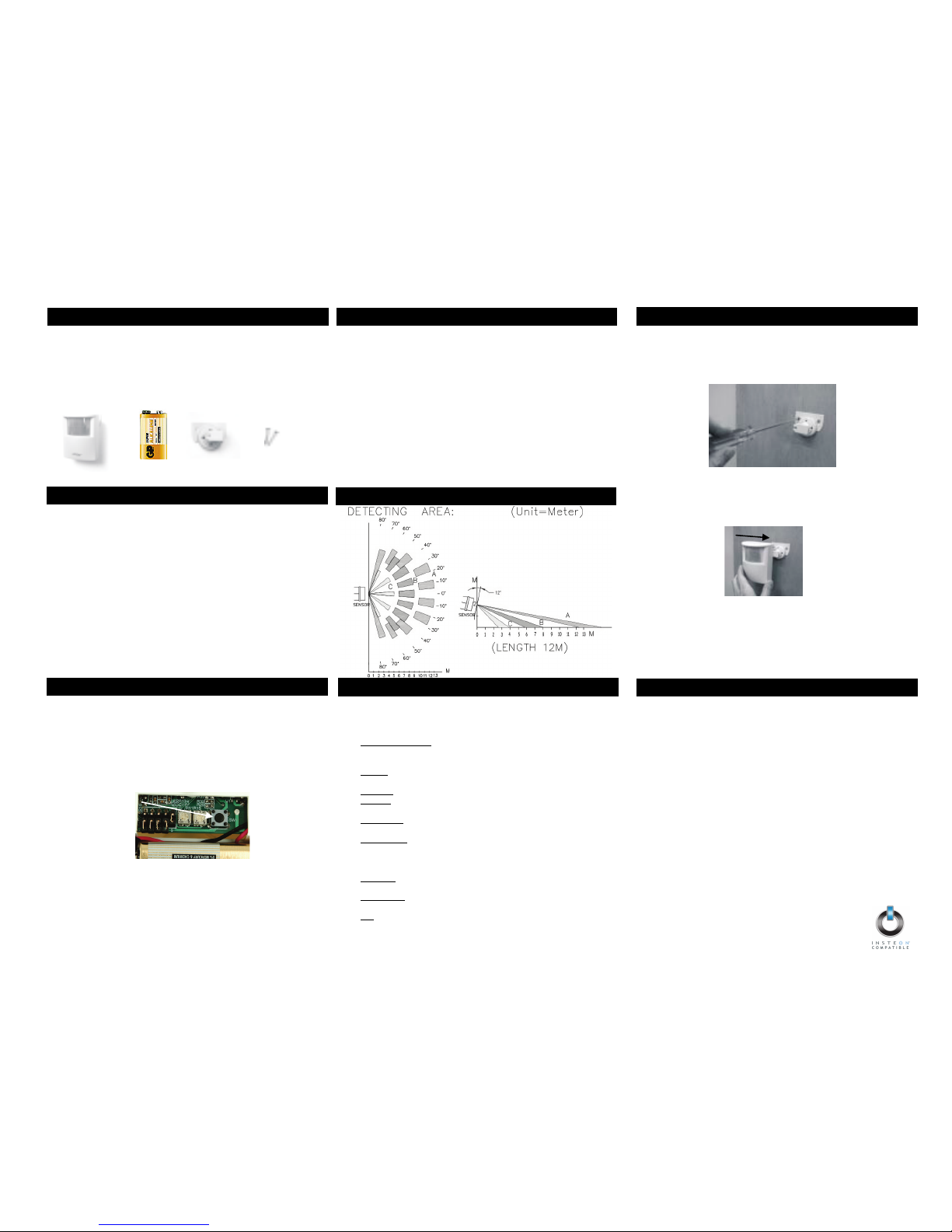Move a dual-band INSTEON device (e.g.,
Access Point) closer to the Motion Sensor
control linked
responders
a) Make sure LED flashes to confirm it has
power and is sensing motion
b) Sensor is in night-only mode (and it is “day”)
c) Move a dual-band INSTEON device (e.g.,
Access Point) closer to the Motion Sensor
d) Sensor is in its 1 minute countdown
Sensor did not receive an acknowledgement
from one or more linked devices. If this occurs
repeatedly you may need to move a dual-band
INSTEON device closer to the Sensor or you
may need to unlink a device which is no longer
in use in your home. If the INSTEON
responders are no longer available, you may
either use a software application or perform a
factory reset to remove the unwanted links.
a) You may need to wait up to 8 seconds to
see the flash
b) Battery may need to be replaced
a) Light detected and unit is in night-only mode
b) Motion Sensor aimed too low
c) Temperature too high, or low (sensor needs
to be able to distinguish between what is
being sensed and its surroundings
d) See Placement Tips section
Low battery warning—replace with fresh battery
TECHNICAL SUPPORT
Skylink has contracted with INSTEON for support of the INSTEON Motion
Sensor. Customers should contact INSTEON for technical support.
Call INSTEON Support Line at 800-762-7845
ual-band INSTEON products:
http://www.smarthome.com/dualband
12. REMOVE CONTROL OF INSTEON
UNLINKING FROM INSTEON RESPONDERS
1. Press and hold the Set button on Motion Sensor for 5 seconds (until
red LED behind sensor lens begins blinking).
2. Press and hold the Set button on Motion Sensor for another 5
seconds (until the LED changes its blink pattern – it will now be on
longer than off).
3. Press and hold the Set button on the INSTEON responder you
would like to unlink (until its LED blinks).
4. The Motion Sensor LED will stop blinking (if not, try step 3 again).
5. Test by tapping the Set button on Motion Sensor. Taps should no
longer control the Unlinked device.
RETURN UNIT TO FACTORY SETTINGS
1. If possible, unlink from all responders before proceeding.
2. Remove battery.
3. Wait 15 seconds.
4. While pressing and holding the Set button, reattach the battery and
continue holding the Set button.
5. After around 2 seconds, the LED will turn on. Keep pressing the Set
Button for 5 seconds and then release the Set Button. The LED will
turn off after about 2 seconds.
mplies with FCC Rules and Industry Canada license-
exempt
RSS standard(s). Operation is subject to the following two conditions: (1)
this device may not cause harmful interference, and (2) this device must
accept any interference, including interference tha
est conforme aux CNR d'Industrie Canada applicables
aux appareils radio exempts de licence. L'exploitation est autorise aux
deux conditions suivantes: (1) l'appareil ne doit pas produire de brouillage,
et (2) l'utilisateur de l'appareil doit accepter tout
brouillage radiolectrique
subi, mme si le brouillage est susceptible d'en compromettre le
fonctionnement.
Changes or modifications to this unit void the user’s authority to operate
this produ
ct and the manufacturer’s warranty.
– Adjust Automatic “Off” Countdown
Using a small Phillips screwdriver, adjust to the desired time duration in
which you want Motion Sensor to send an OFF command after the last
motion sensed. Turning the dial all the way counter
countdown to 30 seconds; tur
ning the dial all the way clockwise sets it to
2 hours. Anywhere in between results in a proportional difference
between 30 seconds and 2 hours.
Using a small Phillips screwdriver, adjust the day/night threshold to
desired
light level. Turning the dial clockwise increases the light level of
the threshold; turning the dial counter
-clockwise decreases the light level
of the threshold. For example, when you turn the dial all the way
clockwise, Motion Sensor will read “night” no
Likewise, turning the dial all the way counter
-clockwise will make Motion
Sensor read “day” no matter how dark it is. Turning the dial anywhere in
between will choose the specific light level which Motion Sensor uses to
determine
“night” vs. “day.” To test, set Motion Sensor to night-only mode
(see above) and tap the Set button 7 times. If it reads the current light
level as “night,” it will turn on its linked responders on first sensed motion.
If it reads “day,” the LED will flash
on first motion, but it will not turn on its
9. SETUP MODES (OPTIONAL)
and activate motion to establish the new setting.
Jumper 2
If you wish to disable the LED (will still operate during setup), install
Jumper 2 on both pins. Tap the Set button
once, wait 10 seconds and
activate motion to establish the new setting.
If you wish to have the Sensor operate only when dark, install Jumper 3
on both pins. Tap the Set button once, wait 10 seconds and activate
motion to estab
lish the new setting. Note: It takes 3.5 minutes (or 7 Set
button taps) to detect the difference between day and night. See
Day/Night Threshold
If you wish to disable the automatic countdown “Off”, install jumper
both pins and the Motion Sensor will only send “On”. Tap the Set button
once, wait 10 seconds, and activate motion to establish the new setting.
– Remote (Software) Management
If you wish to manage all of Motion Sensor’s settings via INSTEON
software (such as HouseLinc 2), install jumper 5 on both pins. Then, press
and hold the Set button on Motion Sensor to put the unit in linking mode
and allow the INSTEON software to access its settings.
SET JUMPERS
Jumpers are small p
“boxes” that act as a switch.
When installed on 2 pins,
the switch is “on.” When
installed on 1 pin (or
missing), the switch is “off.”
To reduce Sensor’s
detection range by
approximately 33%, use
needle
the single pin it is installed
on and reinstall it on both
pins. Tap the Set button
once, wait 10 seconds