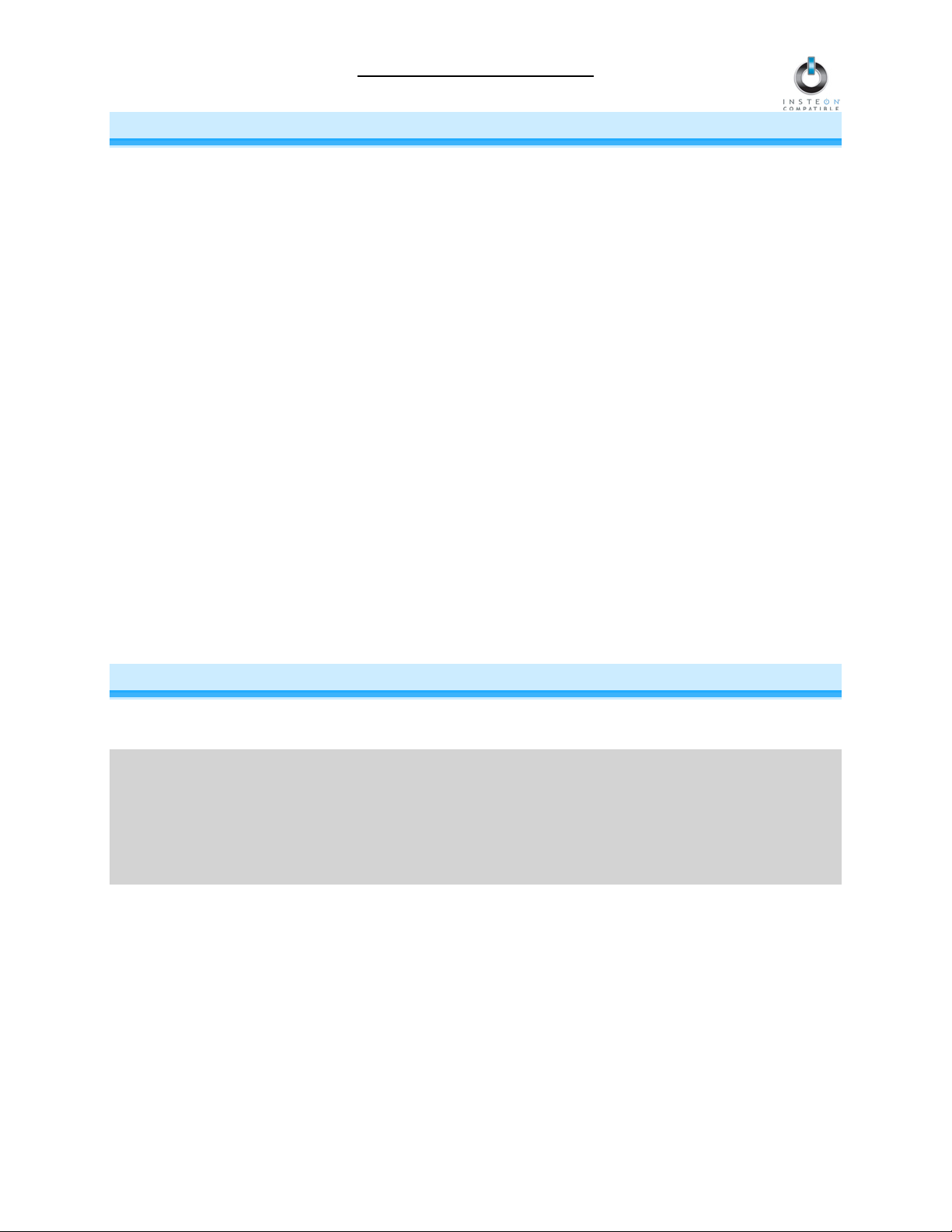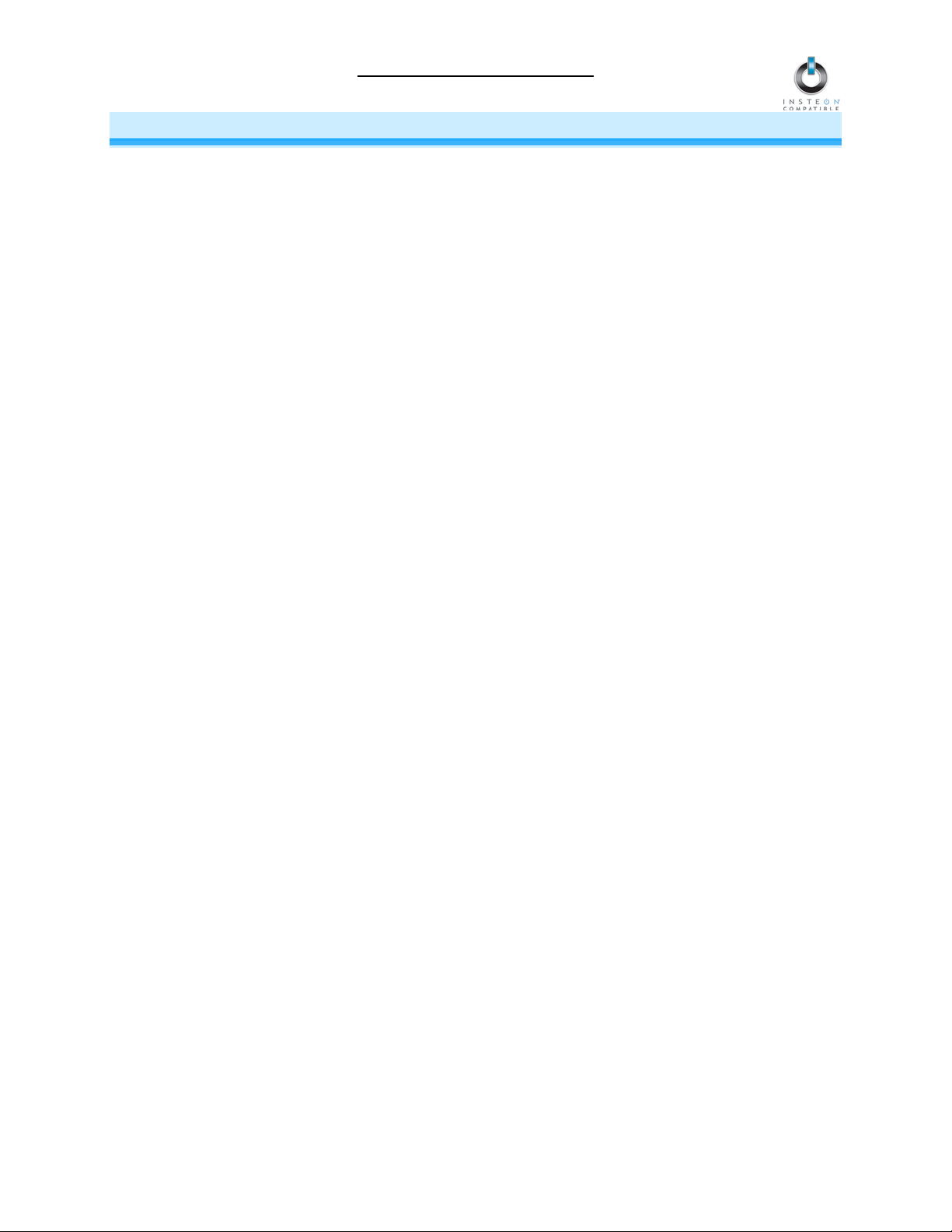LampLinc Owner’s Manual
TABLE OF CONTENTS
ABOUT LAMPLINC...................................................................................................................................... 3
Key LampLinc Features............................................................................................................................. 3
What is Included with LampLinc................................................................................................................ 3
WHAT IS INSTEON?.................................................................................................................................... 4
INSTALLATION............................................................................................................................................ 4
Preparing to Install LampLinc.................................................................................................................... 4
Installing LampLinc.................................................................................................................................... 5
CONTROLLING LAMPLINC FROM AN INSTEON CONTROLLER........................................................... 6
Linking an INSTEON Controller to LampLinc............................................................................................ 6
Unlinking LampLinc from an INSTEON Controller .................................................................................... 6
ON-LEVELS AND RAMP RATES................................................................................................................ 6
Setting the On-Level.................................................................................................................................. 7
Setting the Ramp Rate .............................................................................................................................. 7
CREATING INSTEON SCENES .................................................................................................................. 7
ADVANCED FEATURES ............................................................................................................................. 8
Enabling/Disabling Load Sensing.............................................................................................................. 8
Restoring Power to LampLinc ................................................................................................................... 8
Resetting LampLinc to its Factory Default Settings .................................................................................. 8
X10 PROGRAMMING OPTIONS ................................................................................................................. 9
Setting the X10 Primary Address .............................................................................................................. 9
Removing the X10 Primary Address ......................................................................................................... 9
Setting the X10 On-Level and X10 Ramp Rate for the X10 Primary Address .......................................... 9
Enabling/Disabling X10 Resume Dim ....................................................................................................... 9
ADVANCED X10 PROGRAMMING OPTIONS.......................................................................................... 10
Remotely Setting the On-Level for the X10 Primary Address................................................................. 10
Remotely Setting the Ramp Rate for the X10 Primary Address ............................................................. 10
About the Advanced X10 Programming Options .................................................................................... 10
Remotely Setting the On-Level for an X10 Scene Address .................................................................... 11
Remotely Setting the Ramp Rate for an X10 Scene Address................................................................. 11
Remotely Removing an X10 Scene Address .......................................................................................... 11
ABOUT INSTEON ...................................................................................................................................... 12
Using Dual-Band INSTEON Devices to Upgrade Your Network............................................................. 12
Important Note about INSTEON Networks; Split Single-Phase vs. 3-Phase Installation ....................... 12
Further Enhancing Reliability .................................................................................................................. 12
ADDITIONAL RESOURCES ...................................................................................................................... 12
TROUBLESHOOTING................................................................................................................................13
SPECIFICATIONS, CERTIFICATION, AND WARRANTY ........................................................................ 14
Specifications .......................................................................................................................................... 14
Certification.............................................................................................................................................. 14
Limited Warranty ..................................................................................................................................... 14