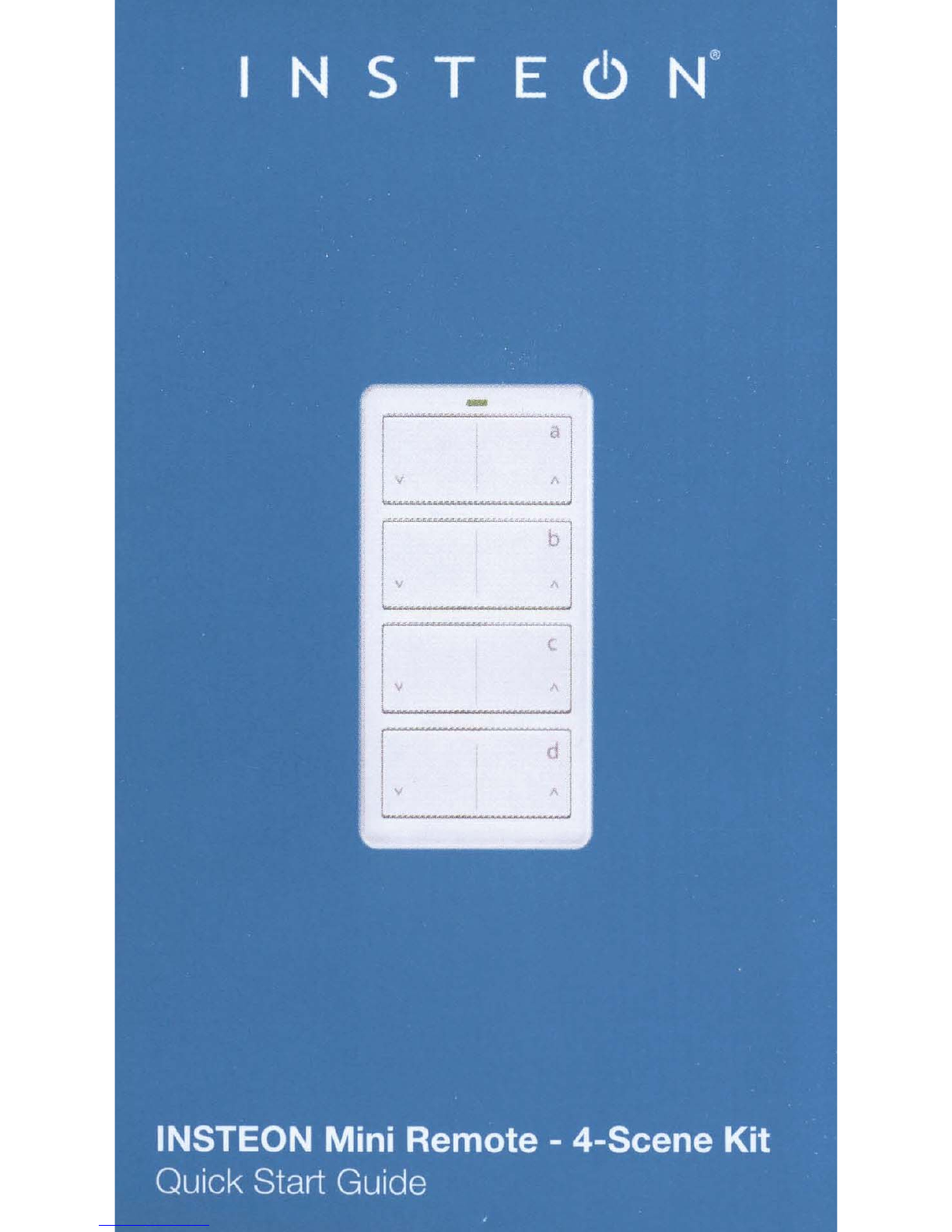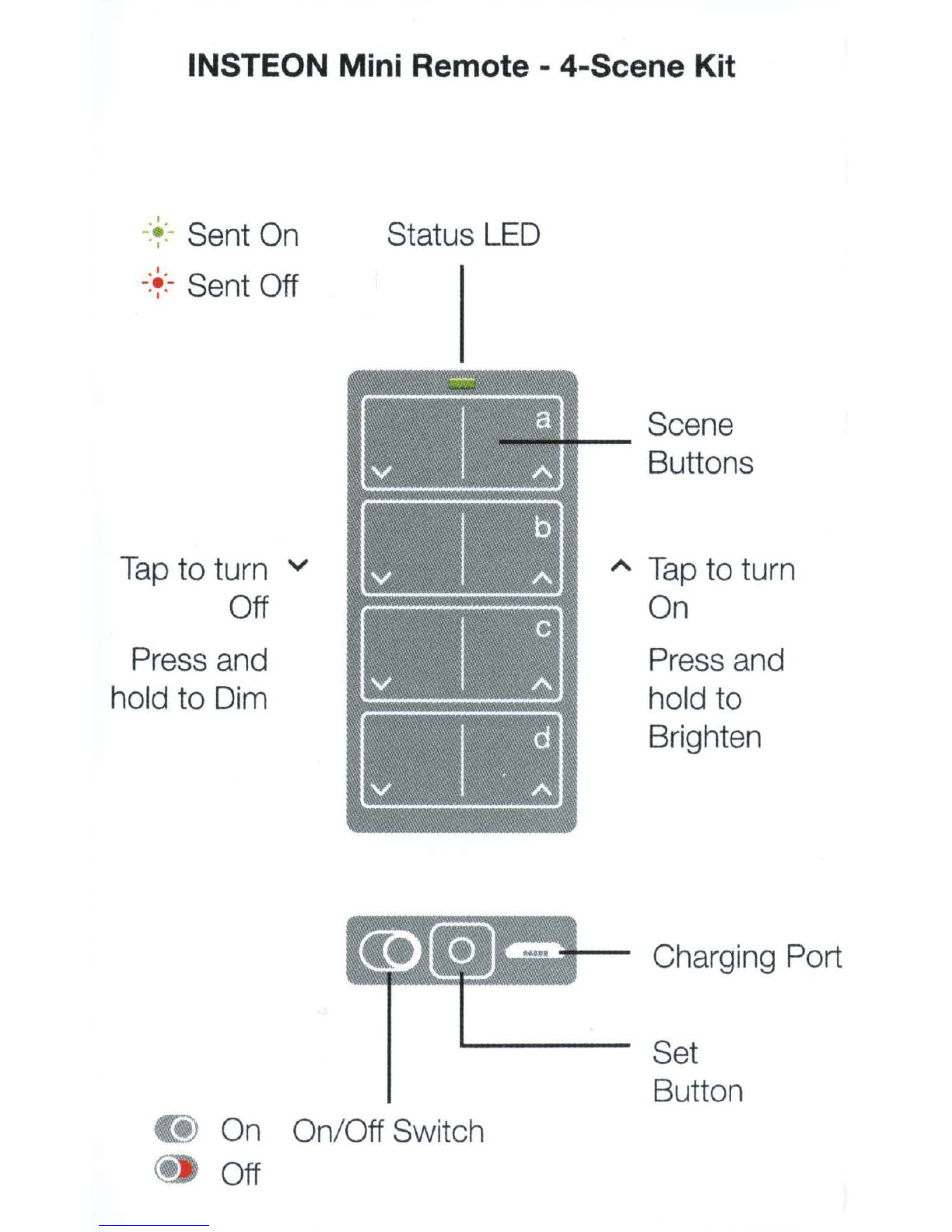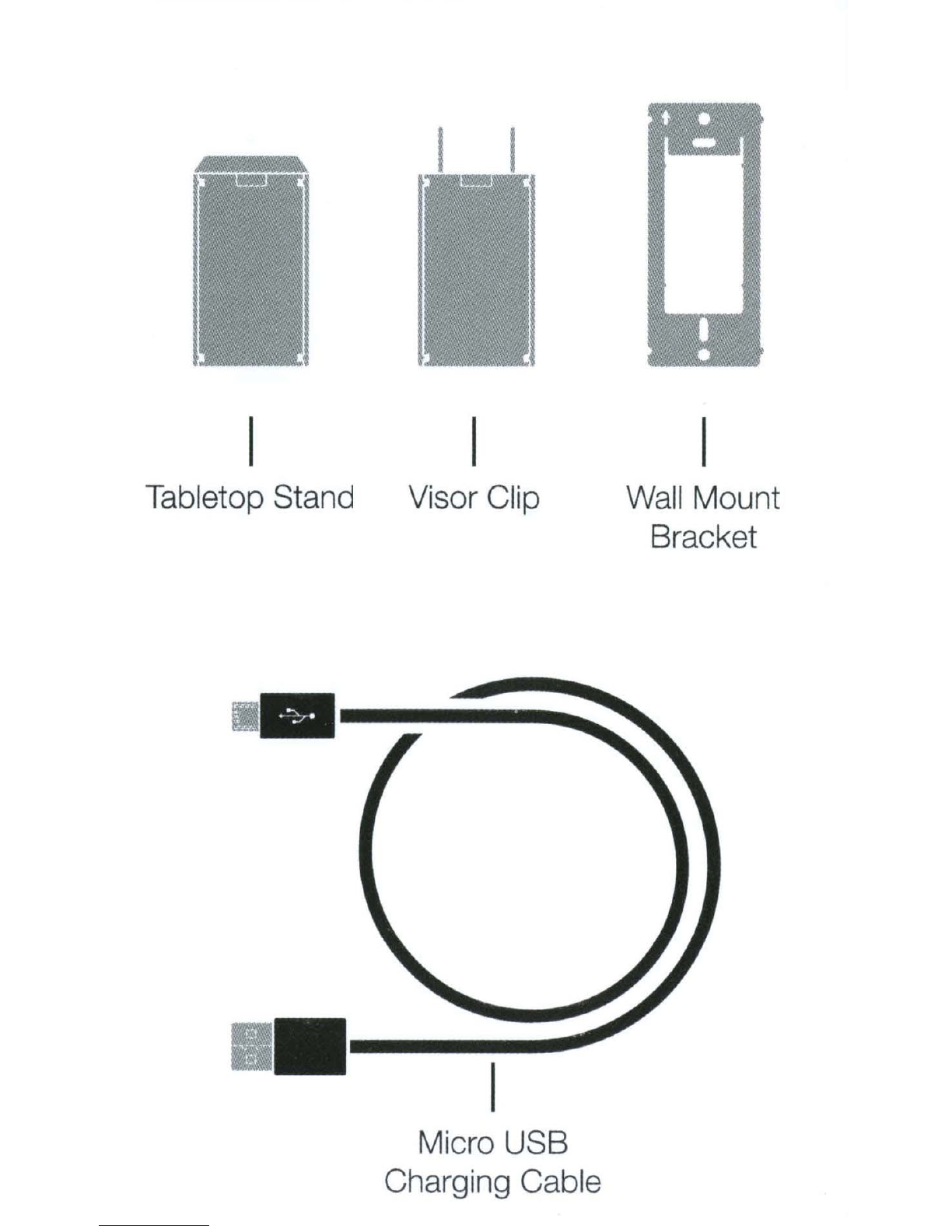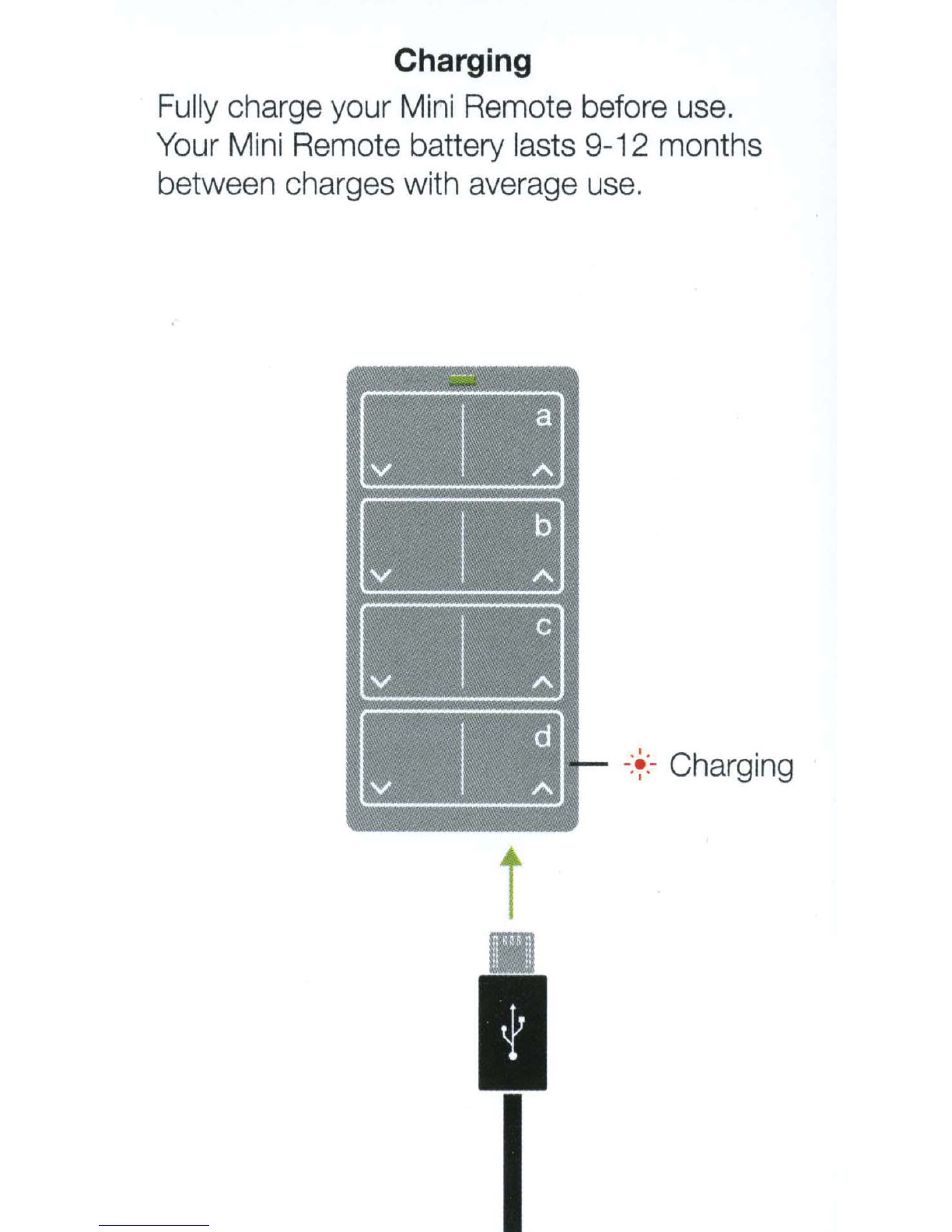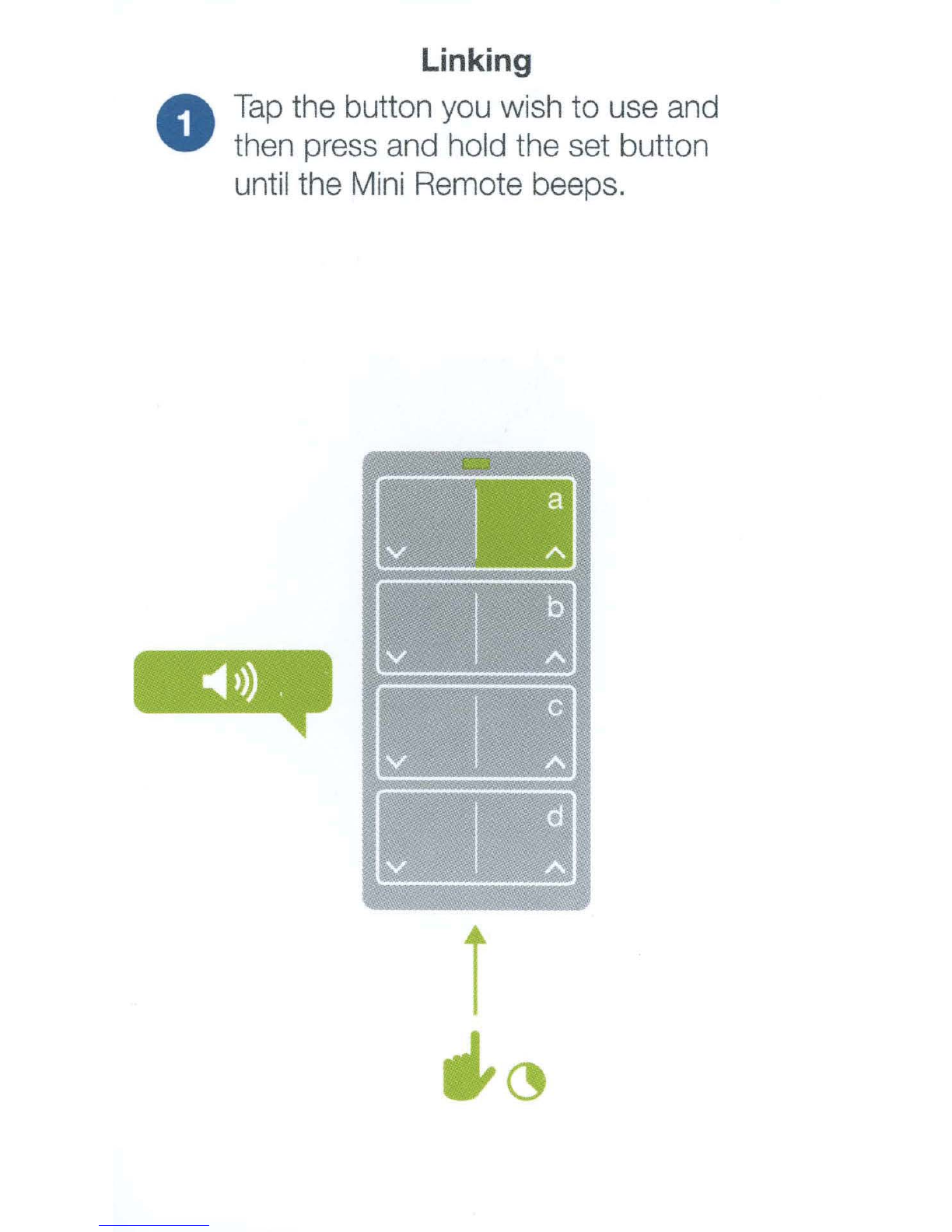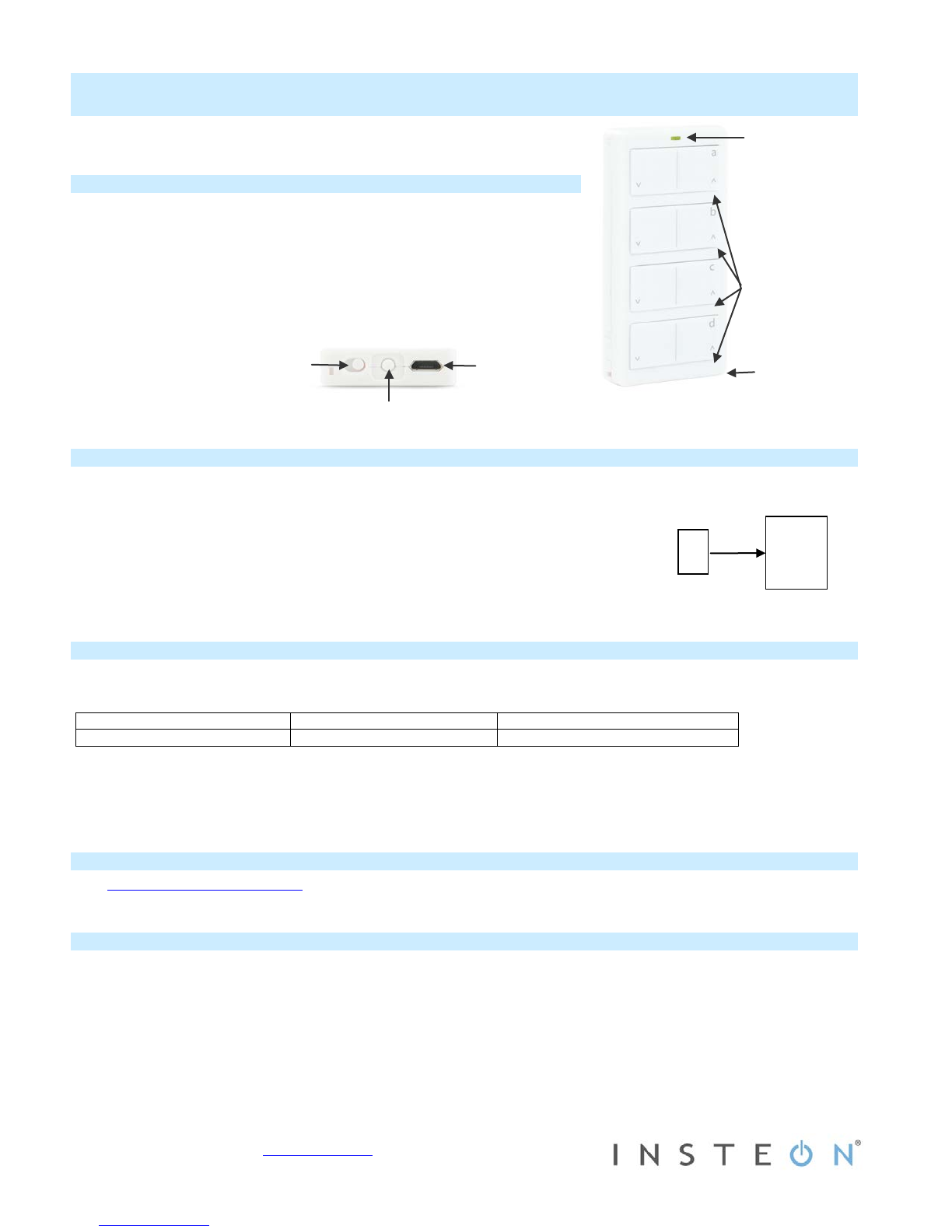2342-222/2444A2WH4, 2342-432, 2342-532 Rev. 2/20/2013 8:47 AM / See Owner’s Manual for Warranty Information.
Protected under U.S. and foreign patents (see www.insteon.com/patents)
© Copyright 2013 INSTEON, 16542 Millikan Ave., Irvine, CA 92606, 866-243-8022
Switch
(Left=Off,
Right=On)
Quick Start Guide
INSTEON®Mini Remote – 4 Scene
Model: 2342-232/2444A2WH4 2342-432, 2342-532
Getting Started
Fully charge Mini Remote prior to programming (or anytime the unit is not
responding) using a Type A to Micro-B USB cable (sold separately). The red
Charging LED will turn off once the battery is fully charged (approximately one
hour). Slide the power switch to the ON position.
Note: Mini Remote requires an INSTEON dual-band or RF device to
communicate with other devices on your INSTEON network.
Mini Remote uses a subtle beeper sound to assist setup. It is recommended that
you program the unit in a quiet area.
Make Remote a Controller
Use Remote to control other INSTEON devices
1) Tap up arrow on Mini Remote scene button of choice
2) Press and hold Mini Remote set button until it beeps
Mini Remote LED will start blinking green
3) Turn responder on (or any other state such as on 50% or even off)
4) Press and hold responder set button until it double-beeps
Mini Remote will double-beep and its LED will stop blinking
5) Test by tapping Mini Remote on/off button just programmed
Responder load will respond appropriately
Using Mini Remote
Mini Remote contains four on/off button pairs (a-d). Each pair controls its own scene, sending commands to devices linked
specifically to that on/off button pair. Dimmable responders may behave differently if you tap, double-tap or press and hold a
button to activate/deactivate a scene. Non-dimming responders will only turn full-on or full-off, no matter what method you use.
Ramp to preset on-level or off
Full-on or full-off instantly
Brighten or dim until released
The Mini Remote Status LED will flash green once for each on/brighten command sent and red once for each off/dim
command sent
Warning: Mini Remote is permanently sealed. Do not attempt to open case. Doing so will damage the remote and void the
warranty.
Owner’s Manual and Tech Support
Visit: http://www.insteon.com/support for complete manual, online tech support and latest product documents.
Call: INSTEON Support Line at 866-243-8022
FCC and IC Warnings
This device complies with FCC Rules and Industry Canada license-exempt RSS standard(s). Operation is subject to the following two conditions: (1) this device may not cause harmful
interference, and (2) this device must accept any interference, including interference that may cause undesired operation of the device.
Le present appareil est conforme aux CNR d'Industrie Canada applicables aux appareils radio exempts de licence. L'exploitation est autorise aux deux conditions suivantes: (1) l'appareil ne
doit pas produire de brouillage, et (2) l'utilisateur de l'appareil doit accepter tout brouillage radiolectrique subi, mme si le brouillage est susceptible d'en compromettre le fonctionnement.
Charging
Jack
(inside case)
(Left=Off/dim,
Right=On/brighten)
(Controller)