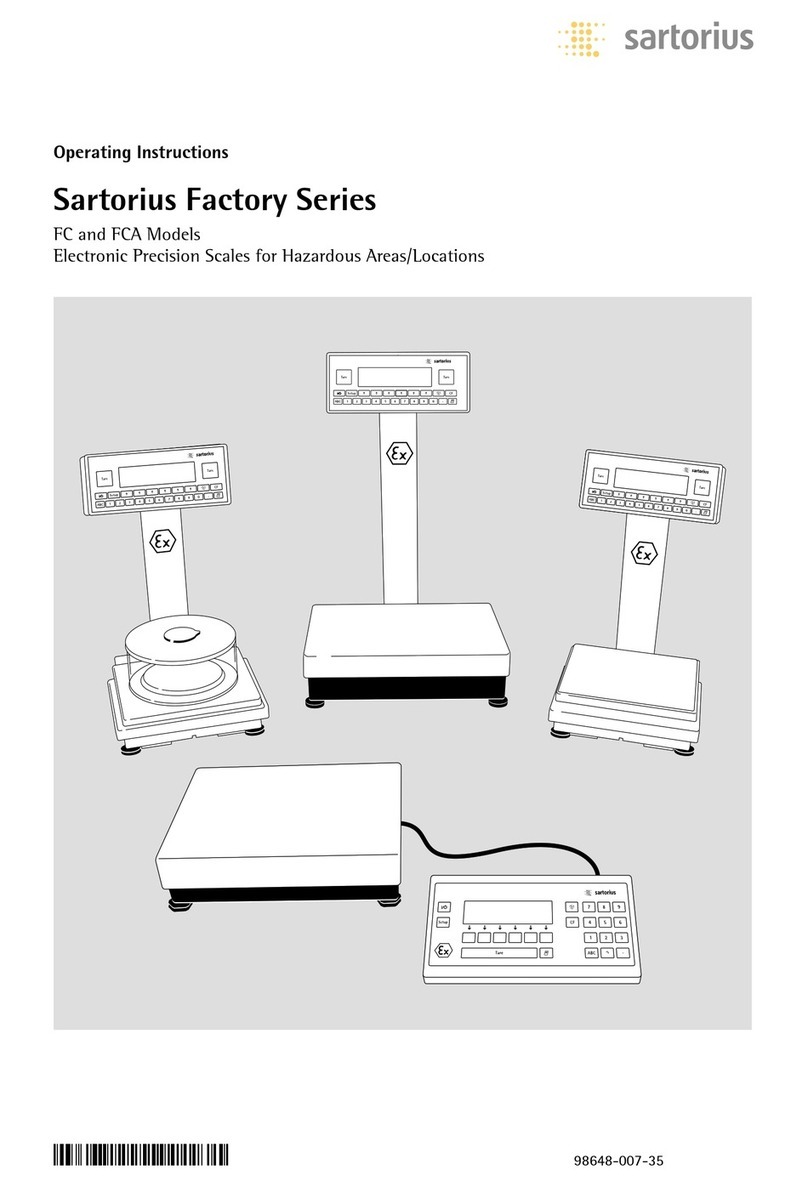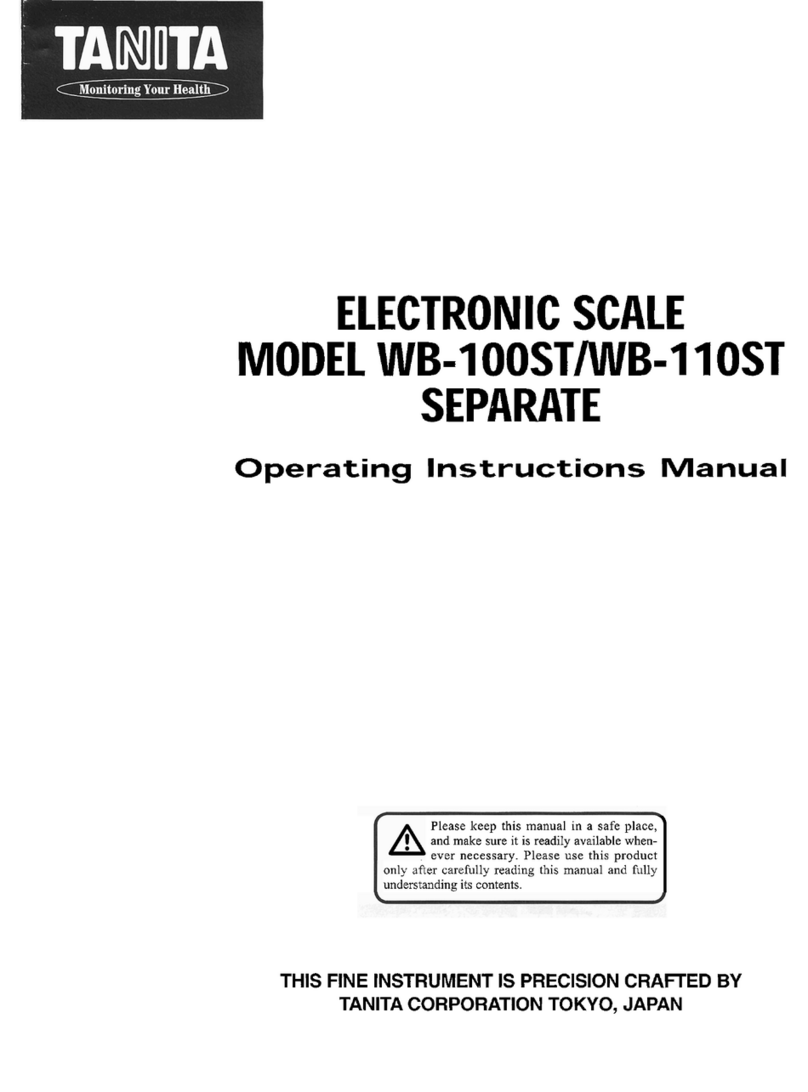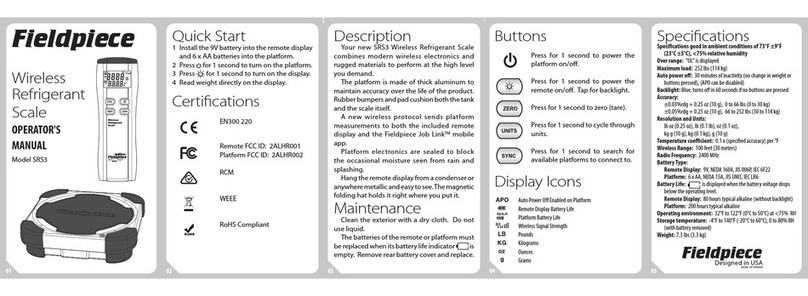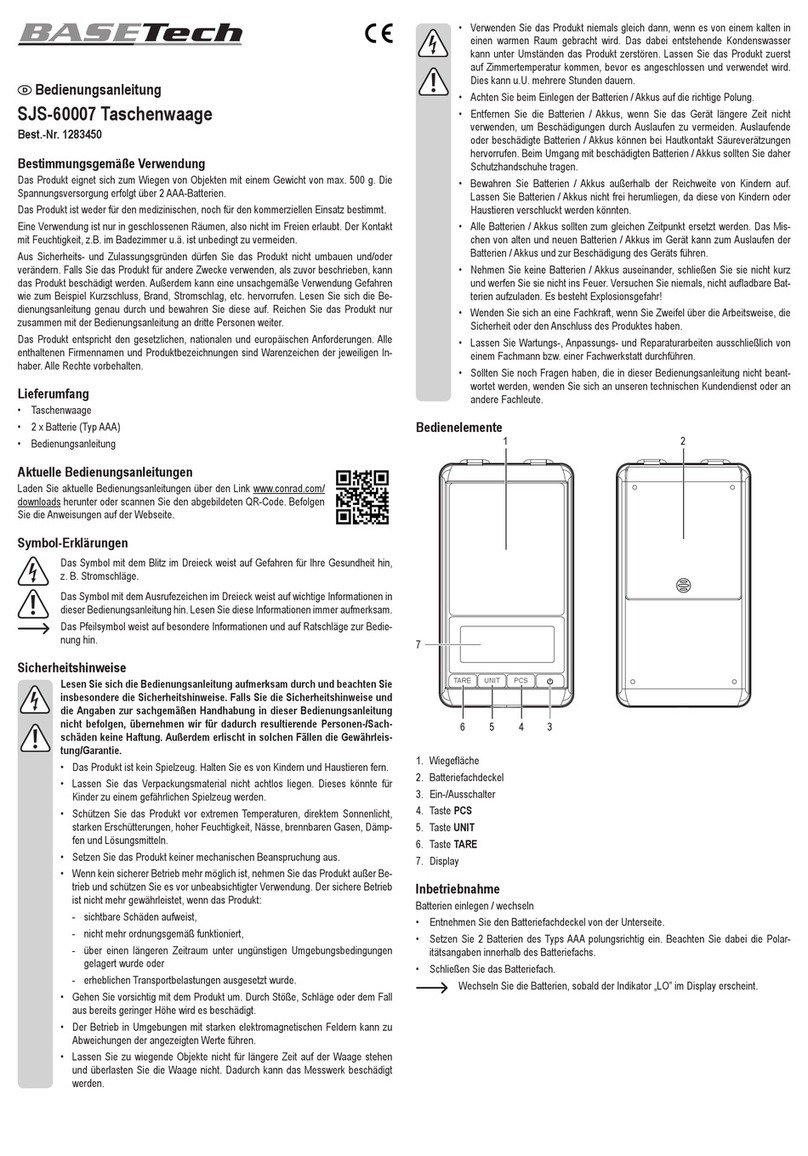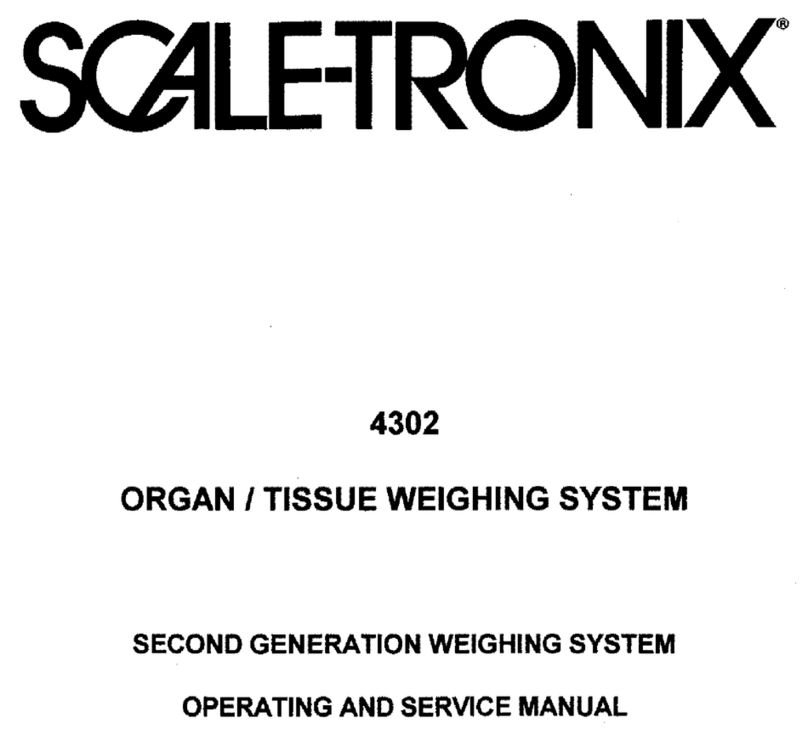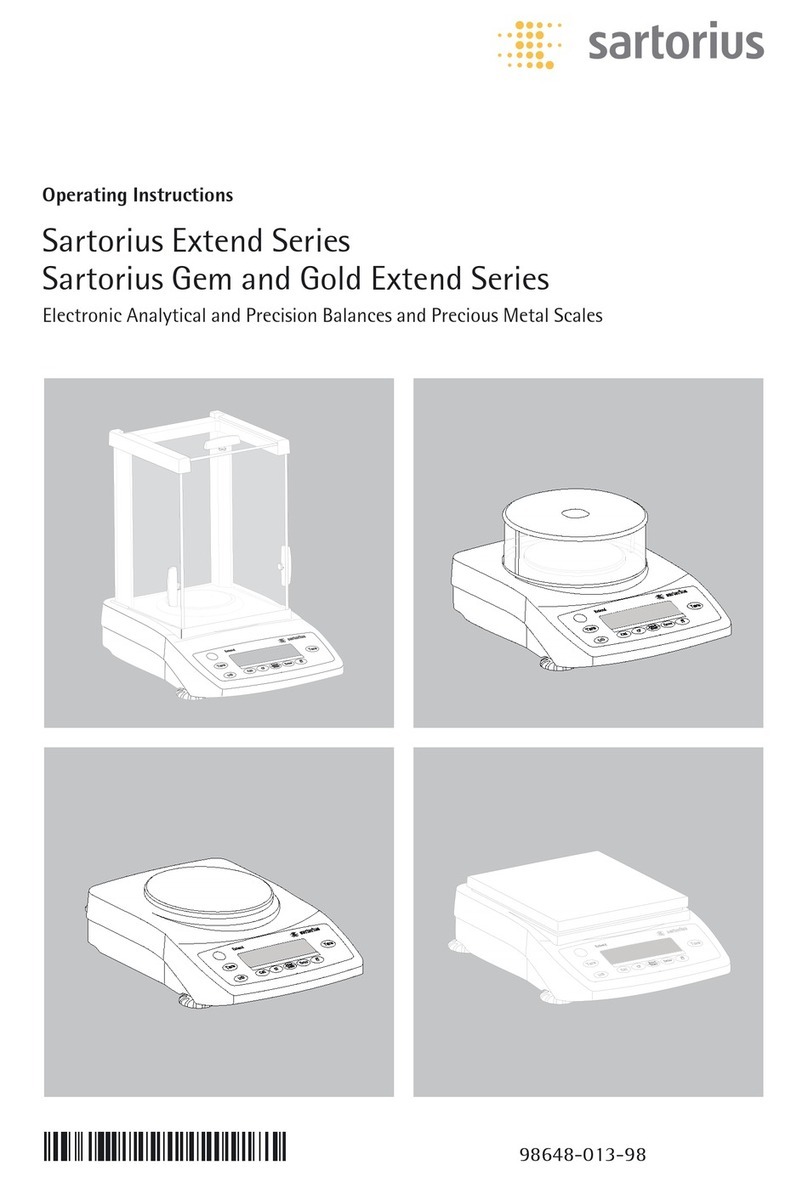Intamsys FUNMAT PRO 610HT User manual

User Manual
FUNMAT PRO 610HT
Large Scale∣High Temperature∣Industrial Production

I
Agenda
1 Service and Support.......................................................................................................................1
1.1 Service ....................................................................................................................................1
1.2 Safety Information..................................................................................................................1
1.2.1 Hazard Classification........................................................................................................1
1.2.2 Potential Safety Hazard Area...........................................................................................2
1.2.3 Operating State ...............................................................................................................3
1.2.4 Environmental Requirement ...........................................................................................3
2 Setup and Installation....................................................................................................................4
2.1 General Information ...............................................................................................................4
2.1.1 Attached Tools.................................................................................................................4
2.1.2 Working Space Requirements for Installation ................................................................4
2.1.3 Inspection of the Printer Nameplate...............................................................................5
2.2 Machine Preparation..............................................................................................................5
2.2.1 Remove Package .............................................................................................................5
2.2.2 Equipment Reset .............................................................................................................6
2.2.3 Filling and Discharge of Coolant....................................................................................10
2.2.4 Unlocking of the Front Door When Powered-off ..........................................................11
3 Printer Components ....................................................................................................................12
3.1 Printer Abstract ....................................................................................................................12
3.2 Operation interface and door’s switch .................................................................................12
3.3 Printing Chamber Assembly .................................................................................................13
3.4 Filament Chamber ................................................................................................................14
3.5 Printing Head........................................................................................................................15
3.6 X/Y Axis.................................................................................................................................15
3.7 Z Axis.....................................................................................................................................16
3.8 Caster....................................................................................................................................16
4 User Interface ..............................................................................................................................17
4.1 Abstract ................................................................................................................................17
4.1.1 The Status Bar ...............................................................................................................18
4.1.2 Navigation Bar ...............................................................................................................20
4.1.3 Display Interface............................................................................................................20
4.2 Printing Interface ..................................................................................................................21
4.2.1 The Primary Status Interface.........................................................................................22
4.2.2 The Secondary Status Interface.....................................................................................23
4.2.3 The Control Interface.....................................................................................................24
4.2.4 Developer Mode............................................................................................................24
4.3 Tune Interface.......................................................................................................................25
4.4 Axis Interface ........................................................................................................................26
4.5 Material Interface.................................................................................................................26

II
4.5.1 Nozzle Setting Interface.................................................................................................27
4.5.2 Material Library Configuration Interface.......................................................................28
4.6 System Interface...................................................................................................................29
4.7 Other Interfaces....................................................................................................................30
4.7.1 Remote Printing Interface .............................................................................................30
4.7.2 Wired Network IP Setting Interface...............................................................................31
4.7.3 Wireless Network IP Setting Interface...........................................................................32
5 Printer Operation.........................................................................................................................36
5.1 Basic user operation .............................................................................................................36
5.1.1 Power on the Printer .....................................................................................................36
5.1.2 Turn off the Printer Power.............................................................................................37
5.2 Materials, Filament Chamber and Printing Head .................................................................37
5.2.1 Load the Material ..........................................................................................................37
5.2.2 Unload the Material ......................................................................................................40
5.2.3 Edit the Material............................................................................................................41
5.3 Change Nozzles and Clean Nozzles.......................................................................................42
5.3.1 Change Nozzles..............................................................................................................42
5.3.2 Clean Nozzles.................................................................................................................46
5.4 Change the Material.............................................................................................................48
5.4.1 Change the Material before Printing.............................................................................48
5.4.2 Change the Material during Printing Process................................................................48
5.4.3 Pause Printing Process then Change the Material ........................................................48
5.4.4 Replenish Material after Missing Material Alarm..........................................................49
5.5 Basic Operation for Executing Printing .................................................................................49
5.5.1 Equipment Preparation .................................................................................................49
5.5.2 Import Printing File into Printer ....................................................................................50
5.5.3 Import the Printing File .................................................................................................51
5.5.4 Printing Process.............................................................................................................51
5.5.5 The Setting of Printing Parameters................................................................................52
5.5.6 Printing Alarm ...............................................................................................................53
5.5.7 Pause Printing................................................................................................................53
5.5.8 Terminate Printing.........................................................................................................54
5.5.9 After Printing.................................................................................................................54
5.6 Change printer default Settings............................................................................................55
5.6.1 Modify the System Date and Time ................................................................................55
5.6.2 Turn on/off Allows Network Remote Access.................................................................55
5.6.3 Turn Developer Mode on/off ........................................................................................55
5.6.4 Turn on/off USB Print Mode..........................................................................................56
5.6.5 Filament Chamber Auto Heat........................................................................................56
5.6.6 Lock the Front Door and Top Cover...............................................................................56
5.6.7 Liquid Cooler Control.....................................................................................................57
5.6.8 Motor Enabled ..............................................................................................................57
5.6.9 Auto-leveling Enabled ...................................................................................................57
5.6.10 Screen Lock Password .................................................................................................57

III
5.7 Printer Status........................................................................................................................58
5.7.1 Temperature and Humidity Status ................................................................................58
5.7.2 Filament Status..............................................................................................................58
5.7.3 The State of the Liquid Cooling System.........................................................................58
5.7.4 Software Version ...........................................................................................................58
6 Leveling and Calibration ..............................................................................................................59
6.1 Trigger Distance Calibration..................................................................................................59
6.2 Automatic Leveling and XYZ Deviation Calibration...............................................................61
6.2.1 Z Deviation Calibration..................................................................................................61
6.2.2 Automatic Leveling........................................................................................................63
6.2.3 XY Offset Calibration .....................................................................................................65
6.3 Material Weight Calibration .................................................................................................67
7 Maintenance................................................................................................................................69
7.1 Maintenance after Each Print...............................................................................................69
7.1.1 Clean Printing Vacuum Platform ...................................................................................69
7.1.2 Clean the Buildsheet .....................................................................................................70
7.1.3 Cleaning Nozzle Brush ...................................................................................................70
7.1.4 Clean the Debris and Residue Collection Box................................................................70
7.1.5 Clean the Printing Chamber ..........................................................................................71
7.2 Weekly Maintenance............................................................................................................71
7.2.1 Clean Printing Chamber Interior ...................................................................................71
7.2.2 Clean Print Nozzle Component......................................................................................71
7.2.3 Clean up the Filament Chamber....................................................................................72
7.3 Monthly or Quarterly Maintenance .....................................................................................72
7.3.1 Magnetic Suction Dustproof Net Cleaning ....................................................................72
7.3.2 Ball Screw and Guide Rail Cleaning ...............................................................................73
7.4 Annual maintenance.............................................................................................................74
7.4.1 Replace the Short Liquid Cooling Pipe on the Printing Head Component ....................74
7.4.2 Replace the Filament Tubes ..........................................................................................74
7.4.3 Replace the Coolant ......................................................................................................75
7.5 Maintenance as needed .......................................................................................................75
7.5.1 Clean Printing Chamber Interior and Equipment Exterior ............................................75
7.6 Miscellaneous.......................................................................................................................75
8 Troubleshooting...........................................................................................................................76
Appendix Operating instructions for standard parts ......................................................................80
1. Cooling Unit............................................................................................................................80
2. Vacuum/Air Pressure Gauge...................................................................................................83

IV
Revisions and Editions
Edition
Date
Description
E01
2020.12
Initial edition
E02
2022.03
Updated the chapters for preparations for equipment, leveling and calibration, safety control-
related content, and illustrations of the user interface and equipment.

1
1 Service and Support
This chapter provides information on the services and supports of FUNMAT PRO 610 HT industrial-
grade 3D printer (hereinafter referred to as “printer”, “equipment” or “machine”), as well as safety
information and safety label locations.
1.1 Service
Please contact INTAMSYS customer support for any problem not covered by this guide during your
use of the printer.
Region
E-mail
Tel.
Asia Pacific
Support_APAC@intamsys.com
+86-21-5846 5932
Europe, Middle East and Africa
Support_EMEA@intamsys.com
+86-21-5846 5932
North America / Latin America
Support_America@intamsys.com
+1-651-348-7309
1.2 Safety Information
The following basic safety tips are used to ensure installation, operation, and maintenance of
INTAMSYS devices in safe way and should not be considered a comprehensive safety issue. The
printer is a safe and reliable industrial-grade 3D equipment. The area around the printer must be
checked for potential hazards before stating to use.
1.2.1 Hazard Classification
It is recommended by INTAMSYS that all services or operations should be executed by qualified
personnel. All personnel operating the printer or near by the printer shall understand the meaning
of following hazard classification used in this guide.
[High voltage warning] : The sign of high voltage indicates the existence of high
voltage. Be sure to keep away from exposed circuits. It is suggested to take off
all accessories.
[High temperature warning]: The warning indicates that the equipment is in
high temperature. Take extra care when working close to heated components.
Be sure to wear the safety gloves provided coming with the printer.
The printing head temperature in the printer can be up to 500℃.
The chamber temperature in the printer can be up to 300℃.

2
[Pinch warning]: The warning indicates that you may have a risk to pinch hand
between two objects. There are one or multiple objects moving in your working
area.
1.2.2 Potential Safety Hazard Area
The following components and areas have been highlighted as potential safety hazards. Failure to
follow safety procedures correctly can cause system failures or reliability issues.
Printing head
[High temperature Warning] Warning:
When printing head is heated, safety
gloves must be worn if maintenance of
printing head or work in the chamber.
Buildplate
[High temperature Warning] Warning:
During the heating of chamber, please
wear safety gloves when removing the
buildsheet or working in the chamber.
Chamber
[High temperature Warning] Warning:
When the chamber is heated, such as
medium-low temperature, safety
gloves must be worn when working in
the chamber; when in high
temperature, it is not recommended to
work in the chamber.
XY-axis motion frame
[Pinch warning] Warning: Do not wear
ties, loose clothing or hanging
accessories while working near moving
components.
[Pinch warning] Warning: Do not click
"HOME" when there is a model on the
platform.
[Pinch warning] Warning: Please take
extra care when overhauling this
motion component.

3
The Z-axis motion frame
[Pinch warning] Warning: Do not wear
ties, loose clothing or hanging
accessories while working near moving
components.
[Anti-collision]: If there is a printed
model on the platform, when the
platform rises, pay attention to the
height to prevent puncturing the organ
type shield.
[Anti-collision]: If there is any object
below the platform, when the platform
falls, pay attention to the height to
prevent deformation of drive rod parts
and leveling failure due to collision with
the platform.
1.2.3 Operating State
Turn the mode selector switch to AUTO or MANU by rotating the key.
•AUTO mode: Start the safety control system. To open the front door and top cover, the
following conditions must be met: When the motion mechanism stops moving and the
chamber temperature is lower than 70℃, operate the screen to unlock the safety lock; after
the front door and top cover are closed, press the white "DP.ON" button once to restore the
power supply and start the AUTO mode.
Note: In the AUTO mode, the lock sensor is used to monitor the status of the chamber’s front
door and top cover. For safety reasons, the chamber’s front door and top cover must be closed
before the chamber is heated or XYZ motors start working. The electromagnetic lock ensures
that the chamber’s front door and top cover are firmly closed during printer’s operation.
•MANU mode: Maintenance mode. In this mode, the front door or top cover can be opened by
operation on the screen in any case, without being limited by the motion state and chamber
temperature.
•Note: In this state, operations must be done by professionals with corresponding protective
measures.
1.2.4 Environmental Requirement
• The printer is for indoor use only.
• Quality conditions with excessive solid particles (conductive or non-conductive) might cause
damages to the equipment.
• The operating temperature of the system shall be between 15°C and 30°C (59°F to 86°F),
and the relative humidity shall be between 30% and 70% (non-condensation).
• The system storage temperature shall be in the range of 0°C to 35°C (32°F to 95°F) and the
relative humidity shall be in the range of 20% to 90% (non-condensation).

4
2 Setup and Installation
This chapter describes the basic setup and installation of FUNMAT PRO 610 HT.
2.1 General Information
2.1.1 Attached Tools
Please check the attached packing list (see appendix). These attached tools are common tools and
spare parts for printer maintenance.
2.1.2 Working Space Requirements for Installation
Check installation site preparation guide to ensure efficient and safe preparation of relevant
facilities to install the printer.
Working Space
Unit: mm
2080
2600
3500
Maintaining Space
3000

5
Figure 2.1 Site requirements for installation and maintenance
2.1.3 Inspection of the Printer Nameplate
Identify your printer by below illustration.
Model mark: It lists the product name, printer model number and power requirements. This
nameplate also lists the relevant certification information and INTAMSYS information.
Serial number: Please provide the serial number listed in the nameplate to the INTAMSYS
authorized partner or INTAMSYS when requesting service, so that the service personnel can quickly
identify your printer configuration.
Figure 2.2 Printer nameplate
2.2 Machine Preparation
2.2.1 Remove Package
Prepare the following unpacking tools: forklift, pallet jack (with a recommended bearing capacity
of 3000 kg), electric hand drill with 8 mm sleeve (or open-end wrench), ladder, wallpaper knife, etc.
Working Space
Unit: mm
1050
1350
300
800
300
1700
500
3300
800
1350
800
3500

6
Such tools can be substituted as appropriate.
Step 1: Please remove the screws on the wooden box with a manual electric drill equipped with 8
mm sleeve. Remove all the boards and remove the tape, foam and packing film from the machine.
Use the ladder when working at height.
Step 2: Use forklift (load capacity ≥2000Kg) to remove the equipment from the wooden pallet. It
should be placed on the flat ground before the printer being moved to designated place. (Pay
attention to the three-color lighthouse on the pallet).
Step 3: Use forklift to move the equipment to the factory and place it in the designated position.
Step 4: After determining the position, hold up the four legs and fix the equipment.
2.2.2 Equipment Reset
Step 1: Install the three-color lighthouse on the top right front of the printer with the help of a
ladder. Before installation, plug the signal wires properly;
Figure 2.3 Installation of three-color lighthouse
Step 2: Remove the two sheet metals on the back side of the equipment, and take out the power
line;
Figure 2.4 Location of power line

7
Step 3: Confirm the port number of each cable on the power line, and connect the power supply
according to the sequence of cables. The electrician or professional shall measure the phase
sequence of power supply with a three-phase AC phase meter to ensure correct wiring. Connect
the specified pins in turn according to the input. If the CW light is green, the phase sequence is
correct; otherwise, adjust the sequence of cables;
Figure 2.5 Connection of three-phase AC power
Step 4: Turn the knob on the right rear of the equipment to "ON" (make sure that the air switch on
the right rear of the equipment is turned on) to power on the equipment, and the "OFF" button
on the control panel lights up in red;
Figure 2.6 Power supply for the equipment
Step 5: Press the "ON" button on the control panel; the "ON" button lights up in green, the "OFF"
button lights off, and the startup process starts. After the equipment is started, click the "Unlock"
button on the screen to open the front door (Note: Do not reset the equipment, and the XY axis is
locked at this time);

8
Figure 2.7 Startup of equipment and unlocking of front door
Step 6: Open the front door, take out the attached accessories (such as printing head cover,
aggregate box, toolkit and printing plate), and make sure there is no debris in the chamber;
Figure 2.8 Removal of attached accessories
Step 7: Place the ladder on the left rear of the equipment, and open the rear top cover with the
help of the ladder. There are red fixing blocks on the XY axis shaft screws near the motor to limit
shaft screw rotation. Loosen the four M6 hexagon socket screws to remove the fixing blocks;
Figure 2.9 Removal of fixing blocks for shaft screws

9
Step 8: Press the white "DP.ON" button to power on the XYZ axis. The button lights up in white;
Figure 2.10 Power supply for the motion system
Step 9: Click the "Axis" icon to enter the "MANU" interface, and click the "HomeXY" icon to return
to the XY origin;
Figure 2.11 Printing head reset
Step 10: Install the aggregate box and printing head cover. Pay attention to the location of printing
head and air duct. After buckling, fasten the elastic buckles on both sides;
Figure 2.12 Installation of aggregate box and printing head cover
Buckle
Aggrega
te box
Printing head cover

10
Step 11: Connect the compressed air source with a φ10 quick connector (Note: Make sure that the
compressed air supplied is clean and dry);
Figure 2.13 Connection of compressed air
Step 12: Add coolant for the equipment: Use a straight screwdriver to unscrew the cap at the
coolant nozzle, insert the funnel, and fill coolant through the funnel.
2.2.3 Filling and Discharge of Coolant
Step 1: Use a straight screwdriver to unscrew the cap at the coolant nozzle (as shown in the figure
below) and fill the tank through the funnel.
Step 2: Fill clean coolant through the funnel, and adding liquid must exceed the minimum liquid
level line 0.35. In order to achieve a better effect of the chiller, it is recommended to make the
liquid level as close to the highest liquid level line 1.0 as possible, with the maximum filling volume
of about 1.8L.
Step 3: Reset the cap after filling coolant.
Figure 2.14 Cooling unit illustration
Note: When the machine is not used for a long time, please empty the water inside. The drain
outlet is a quick female connector with a valve, which needs to be connected to the standard male
connector (see the attached list) to complete the drainage operation. For other relevant
information, see 7.4.3.
Liquid
filling port
Drain
outlet

11
2.2.4 Unlocking of the Front Door When Powered-off
When the equipment is powered off, if the front door safety lock is locked, manually reset the
safety lock.
Step 1: Remove the sheet metal at the position of the front door safety lock;
Step 2: Reset the mechanical lock function of the front door safety lock with a cross screwdriver or
special tool, when the front door can be opened.
Step 3: After the door is opened, reset the safety lock and the protective sheet metal.
Figure 2.15 Mechanical reset of safety lock

12
3 Printer Components
This chapter describes the FUNMAT PRO 610 HT system components to help users better
understand how the printer works and understand the functions of each core component.
3.1 Printer Abstract
The visible part of the printer's appearance is shown in the figure below.
Among them: the front panel of the right electric control cabinet, the left lower side panel and the
rear side panel can be disassembled, and the top cover can be opened upward for the maintenance
of internal components.
The top cover and front door shall be closed during the printing process and shall be locked by
electromagnetic locks.
Four separate filament chambers’ doors can be seen on the right, with a rotary wrench that can be
opened.
Figure 3.1 Front view of the printer
Figure 3.2 Rear view of the printer
3.2 Operation interface and door’s switch
On the right front of the device is the user interaction area, including the touch screen and switch
buttons.
Control panel
Electric control
cabinet panel
Front door
Top cover
Independent
filament chamber
Lower left side
panel
Upper rear
side panel
Lower rear
side panel

13
The user realizes the control of printing through the touch screen to get the machine status
information. Switch buttons are located at the bottom of the touch screen, including the white
"DP.ON/Driver Power ON" button, the green "ON" button, the red "OFF" button, the key-shaped
mode selector switch, and the red mushroom-shaped emergency stop button. The USB interfaces
and network interfaces are located at the bottom right side of the interaction area.
Turn the mode selector switch to AUTO or MANU by rotating the key. In the AUTO mode, the safety
control system is started. After the front door and top cover are closed, press the white "DP.ON"
button. In the MANU mode (maintenance mode), some necessary door opening operations can be
done. Release the electromagnetic lock through screen operation to open the front door and the
top cover.
Figure 3.3 Illustration of user operation area and socket
Figure 3.4 Physical buttons
Figure 3.5 Illustration of opening angle of top cover
3.3 Printing Chamber Assembly
Release the electromagnetic lock through screen operation, the front door can be pulled open from
the right side, and then you can see that the printing chamber which contains: front door,
buildplate, dual nozzles assembly, copper wire brush, electromagnetic lock, magnetic suction, door
sensor, heating and insulation assembly, etc.
When the printing chamber is heated, the bottom plate and the side plate of the stainless steel are
at a high temperature. Please do not touch them to avoid scald.
Touch screen
Physical
buttons
Emergency stop
button

14
Figure 3.6 Illustration of front door opening Figure 3.7 Printing chamber
3.4 Filament Chamber
There are altogether four filament chambers, all of which are independent chamber. The filament
spool is placed on the filament shaft and feeds filaments to the printing head for sample printing.
When the filaments in the filament chamber are used up, the sensor attached on the auxiliary
filament feeding wheel automatically detects this and exits the remaining filaments, and then the
current filament chamber is switched to the spare chamber on the same side to automatically feed
filaments, so as to realize the function of continuous printing after filament replacement. The
filament chamber has a heating device, which can be used for auxiliary drying of the filament, with
the maximum temperature of chamber up to 50°C. In order to ensure the material to be as dry as
possible, the dry compressed air will be injected into the chamber at all times, and the hinge door
of the filament chamber should be always kept closed. When material replacement or
troubleshooting is needed, the door lock is unscrewed and pulled outward, and the light opens
automatically with the opening of the chamber.
Figure 3.8 Four independent filament chambers
Inside handle

15
Figure 3.9 Interior drawing of filament chamber
3.5 Printing Head
The printing head part is used to melt the filament and combine it with the motion of the XYZ axis
to form the desired model on the printing plate. The whole part has two nozzles, usually the left
nozzles are used for printing model materials and the right nozzles for printing support materials.
By the overall movement of the right printing head up and down, the switch between the left and
right printing head can be realized. Only one printing head can execute printing at the same time.
There are feeding status monitoring sensors (one on each side) on the printing head part, which
will alarm upon abnormal feeding. For filament loading and unloading, see Printer Operation
section.
3.6 X/Y Axis
The X/Y axis part drives the double nozzle extruder to move in the XY plane as instructed.
The X-axis and Y-axis are driven by servomotor to drive the screw. When the machine leaves the
factory, the driver has been adjusted to an appropriate state. There is no need to adjust it when it
is in use.
Figure 3.10 XY Frame Structure
Auxiliary filament feeding
device
Filament shaft
Heating device
Filament chamber door
sensor
Light
Table of contents