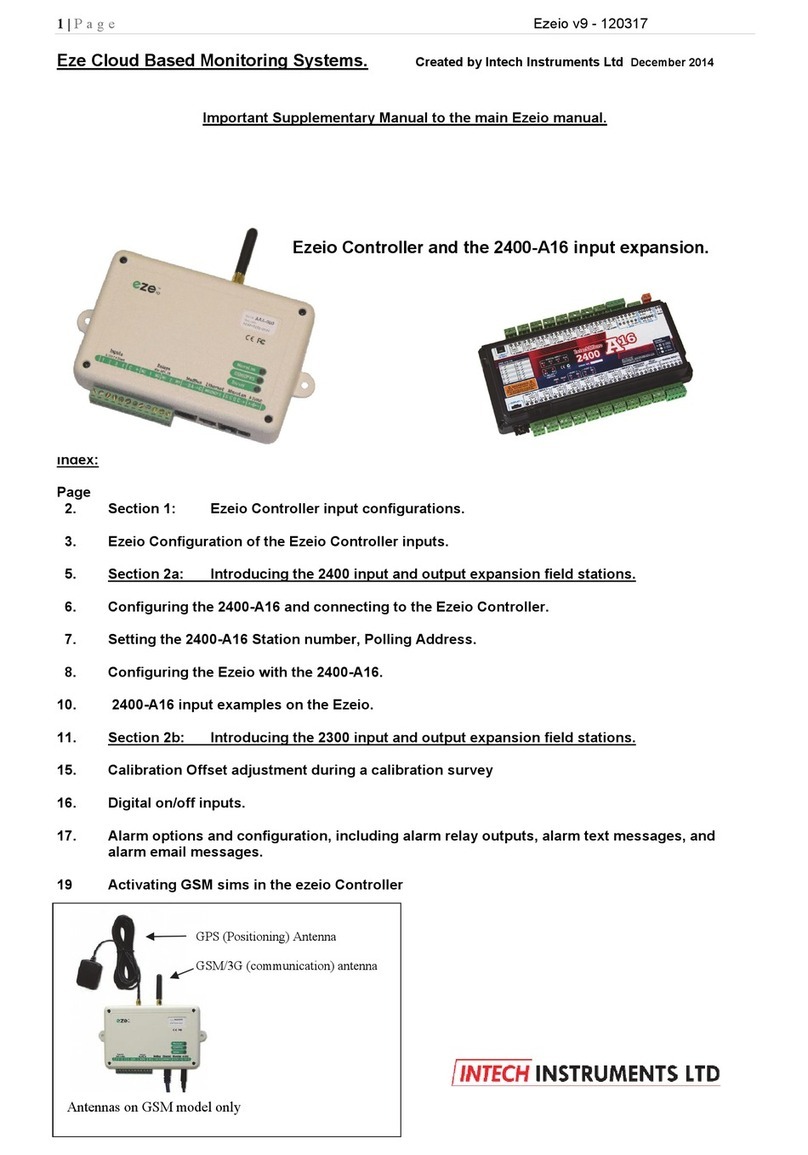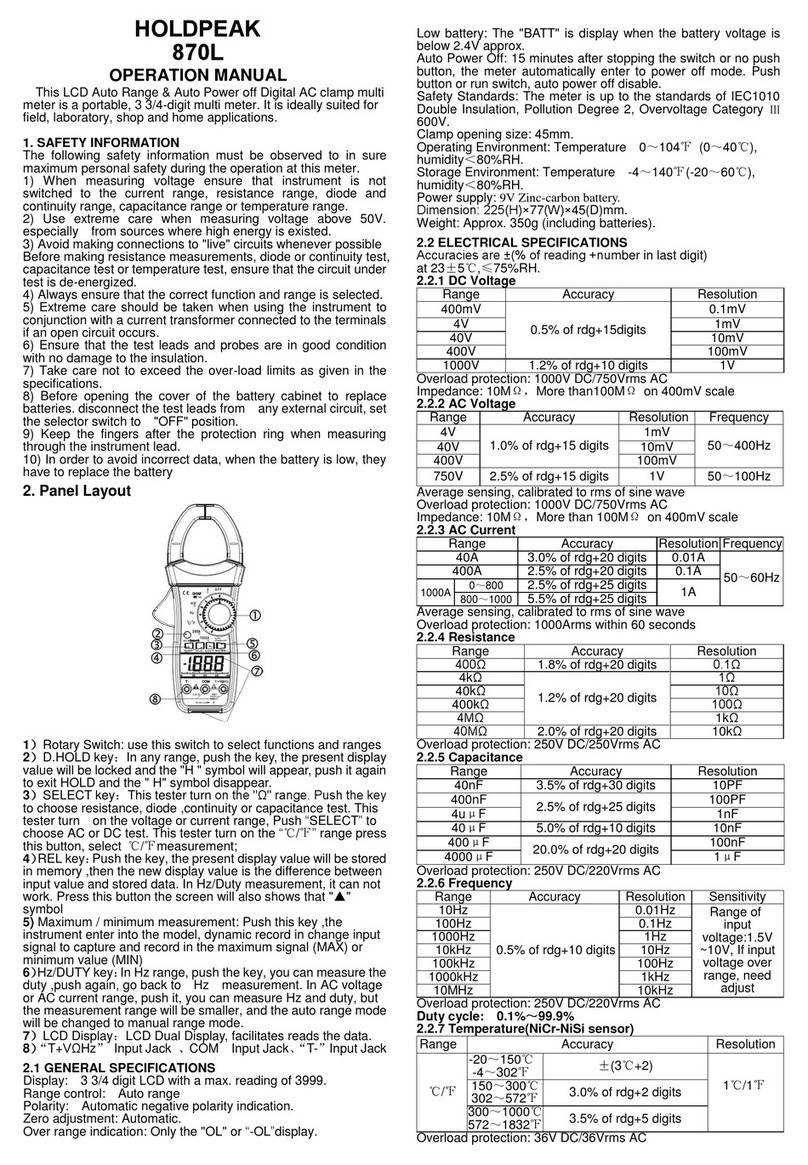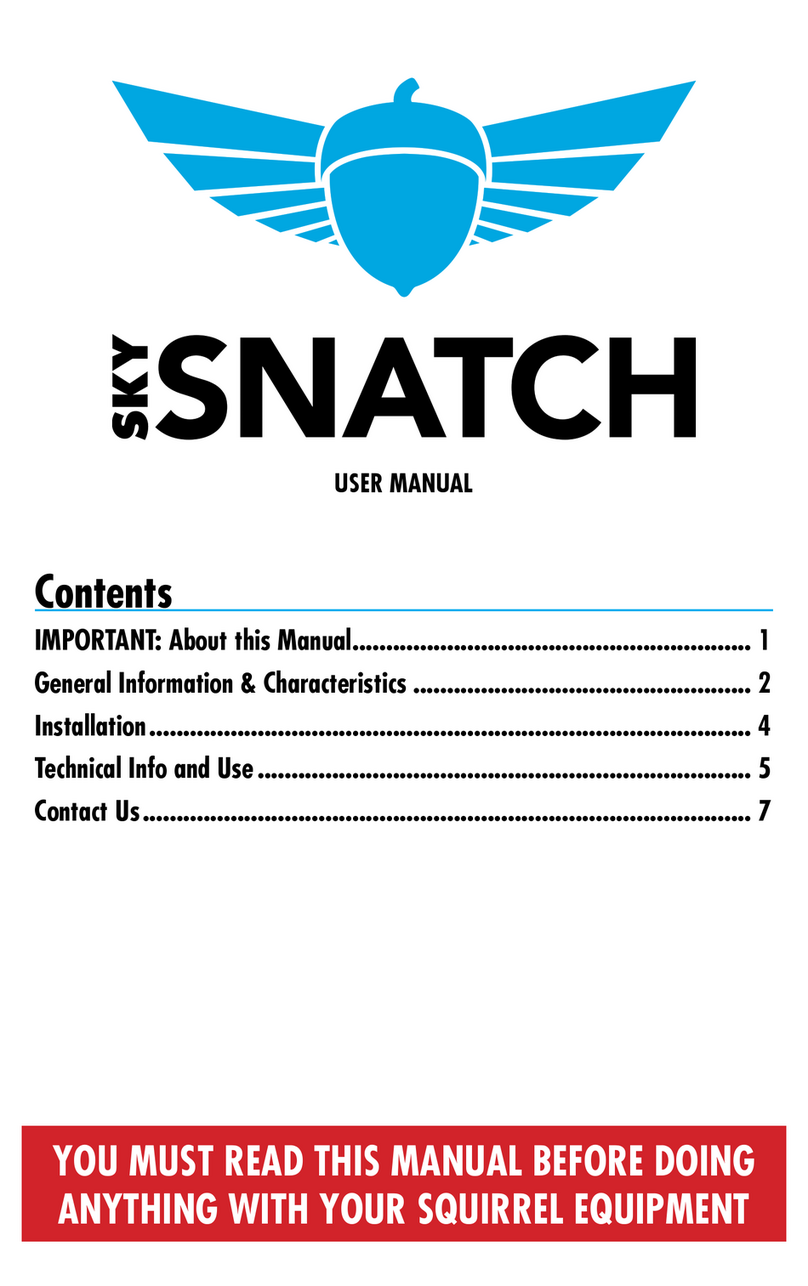Intech Instruments Ltd IN-P Series User manual

IN-P
Multifunction Process Indicator
Installation Guide.

2
IN-P Installation Guide Index.
SECTION 1. – Description and Ordering Information. Page 3
SECTION 2. – Specifications. Page 4
SECTION 3. – Case Schematics. Page 4
SECTION 4. – Input Jumper Configuration. Page 5
4.1 – Position your input Jumpers. Page 5
SECTION 5. – Wiring. Page 6
5.1 – Connect your indicator to the power supply. Page 6
5.2 – Wire your IF11 analogue input module. Page 6
5.3 – Wire your analogue output (if fitted). Page 6
5.4 – Wire your relays (if fitted). Page 6
5.5 – Wire your serial port (if fitted). Page 6
5.6 – Wire your function pins (if required). Page 7
5.7 – Power up your indicator. Page 7
SECTION 6. – Setup & Calibration. Page 7
6.1 – Enter calibration PIN. Page 7
6.2 – Input setup. Page 7
6.3 – Calibration. Page 7
6.4 – Averaging. Page 8
6.5 – Analogue output setup. Page 8
6.6 – Serial setup. Page 9
6.7 – Edit calibration PIN. Page 9
SECTION 7. – Setpoint Setup. Page 10
7.1 – Enter setpoint PIN. Page 10
7.2 – Edit setpoints. Page 10
7.3 – Edit setpoint PIN. Page 11
SECTION 8. – Setpoint Direct Access. Page 11
SECTION 9. – Reset PIN Numbers. Page 11
SECTION 10. – Display Brightness. Page 11
SECTION 11. – Display Shortcuts. Page 11

3
IN-P
Multifunction Process
Indicator.
Product Liability. This information describes our products. It does not constitute guaranteed properties and is not intended to affirm the
suitability of a product for a particular application. Due to ongoing research and development, designs, specifications, and documentation are subject
to change
without notification. Regrettably, omissions and exceptions cannot be completely ruled out. No liability will be accepted for errors, omissions or
amendments to this specification. Technical data are always specified by their average values and are based on Standard Calibration Units at 25C,
unless otherwise specified. Each product is subject to the ‘Conditions of Sale’.
Warning: These products are not designed for use in, and should not be used for patient connected applications. In any critical installation
SECTION 1. – Description.
Ordering Information.
www.intech.co.nz
Functions available on request:
ITEMS CODE DESCRIPTION
SERIES IN-P- Multifunction Process Indicator
ANALOGUE
INPUTS
PRC1- 1x 4~20mA / 0~10V input + 24Vdc excitation
PRC4- 4x 4~20mA input + 24Vdc excitation
TC1- 1x Thermocouple input
Types B, J, K, N, R, S, T
TC4- 4x Thermocouple input
Types B, J, K, N, R, S, T
RTD1- 1x RTD Pt100 input
RTD4- 4x RTD Pt100 input
RELAY OUTPUTS
N- None
R2- 2x 5A relay outputs *For PRC1 model only
R4- 4x 5A relay outputs
R6- 6x 5A relay outputs *For PRC1 model only
ANALOGUE OUTPUT / RETRANSMISSION N- None
A- 1 x 4~20mA / 0~10V Analogue Output
COMMUNICATIONS
* Not all Communication options are available for each input
model type, confirm with Intech.
N- None
WS232- 1x serial port Isolated RS232
WS485- 1x serial port Isolated RS485
WEA- With an Ethernet port (Ascii)
WEM- With an Ethernet port (Modbus)
POWER SUPPLY HV- 85~265Vac / 95~370Vdc
LV- 15~48Vac / 10~72Vdc
The IN-P Multifunction Process Indicator interfaces smoothly with a
wide range of PLC and monitoring systems. Designed specifically for
use in process applications, this indicator accepts a variety of inputs.
The IN-P can be configured for many different analogue inputs and
functions as listed below.
Setup and calibration is simple, with on-screen, step-by-step
instructions. The IN-P has a 6-digit LED display, 6 set-points and
5 front panel buttons for easy setup and operator interface.
Up to 6 relay outputs, an analogue output and/or communications can
also be added.
- Auto or manual scanner with alarms.
- Maths functions, (i) √, (ii) Difference, (iii) Average, (iv) Hi / Lo Select.
- Hold, Tare, Reset (External switches connect to rear terminals).
- Flow Rate + Totalising.
- Energy display & totaliser (flow x ∆T).
- Step controller.
- Auto / Manual Station.
- Retransmission.
- Other Functions – please specify.
- Data Logging.
A
B
C*
D*
E*
F
G*
H
I
J
* Available on channel one only.
Ordering Example: IN-P-RTD4-R2-N-WS485-HV Multifunction Process Indicator; 4x RTD Pt100 Inputs,
2x 5A relay outputs, 1x serial port RS485,
85~265Vac / 95~370Vdc Power Supply.
(was IN-P4)

4
F1
P
F2
SECTION 3. – Case Schematics.
The IN-P has a 6-digit, 14-segment alphanumeric LED display, 5 front-panel buttons and 6 setpoint annunciator LED’s.
3.1 – Fig 1 - Front view:
BUTTON PRESS FUNCTIONS:
A - Function 1 This button is used to access the input setup and calibration menu. See Section 6.
B - Program This button is typically used to save your settings and advance to the next step in the
setup process.
C - Up This button is typically used to scroll through options or increase values in the setup menu.
Pressing this button from the main display will show the current PEAK value (see Section 11).
D - Down This button is typically used to scroll through options or decrease values in the setup menu.
Pressing this button from the main display will show the current VALLEY value (see Section 11).
E - Function 2 This button is used to access the setpoint setup menu (see Section 7) and the setpoint direct
access menu (see Section 8).
SECTION 2. – Specifications.
Power supply HV: 85~265Vac / 95~370Vdc or LV: 15~48Vac / 10~72Vdc.
Sampling rate 10Hz.
Resolution 16-bit.
Accuracy 0.05% of reading.
Temperature drift Typically 50ppm/°C.
Calibration Factory pre-calibrated - automatic or manual user calibration available.
Security Setup is PIN code protected.
Case 48 x 96 x 119.5mm (H x W x D) / 45.5 x 92.5mm panel cutout.
OPTIONAL
Relay outputs 2, 4 or 6 x 5A Form A relays.
Analogue output Isolated 16-bit 4~20mA/0~10V output (fully scaleable). Window programmable over any
range within the full-scale range of the indicator.
Serial port Isolated RS485/RS232. Modes: ASCII, Modbus RTU slave, Ranger A.
Data rates: 1200~115k2 baud. Parity: Odd, even or none.
JUMPER SELECTABLE OPTIONS
Input range jumper 20mA, Custom, 2V, 10V.

5
4.1 – Position your input jumpers:
The IP07 input module has one jumper, which may need to be repositioned to suit your application. When you have
finished, slide the input module back into the case and replace the plastic backing plate.
JUMPER POSITIONING:
Example showing a Jumper In & Jumper Out:
Before you begin:
Once the backing plate has been removed, gently slide the input
module from the case (see Section 3.2J to identify the input module).
SECTION 4. – Input Jumper Configuration.
Before you Begin:
Before you can begin wiring, the IP07 input module must be removed from the meter case so that the jumpers can be
positioned for your input type. Remove the plastic backing plate from the rear of the meter by inserting a screwdriver into
the indents circled on the image below:
20mA Current input (0~20mA or
4~20mA).
Custom Custom input – call for options.
2V Voltage input (0~2V).
Jumper In
Jumper Out (i.e. Jumper not fitted).
CONNECTOR PINS:
G - Relays Wiring: Section 5.3
H - Serial port Wiring: Section 5.5
I - Analogue output Wiring: Section 5.4
J - IP07 input module Jumper setup: Section 4
Wiring: Section 5.2
K - Function pins Wiring: Section 5.6
L - Power supply (HV LV) Wiring: Section 5.1
3.2 – Fig 2 - Rear view:

6
SECTION 5. – Wiring.
Before you Begin:
Determine whether your indicator is configured for low or high voltage power supply. Make sure to check the label on
the unit against the colour of the power connector:
Orange = High voltage HV (85~265Vac / 95~370Vdc).
Black = Low voltage LV (15~48Vac / 10~72Vdc).
5.2 – Wire your IP07 analogue input module:
Refer to 3.2J
Make sure that you have completed Section 4 before you begin wiring your input module. Once you have adjusted
your jumper settings as needed (see Section 4) and replaced the plastic backing plate, wire your input module as
shown in the appropriate diagram below:
5.3 – Wire your relays (if fitted):
Refer to 3.2G
Wire your relays as per the diagram. Relays can be programmed to operate
within the total span range of the indicator. If you do not have any relays fitted,
step 5.3 is skipped.
5.4 – Wire your analogue output (if fitted):
Refer to 3.2I
If your indicator has an analogue output fitted, wire it as shown.
If you do not have an analogue output, step 5.4 is skipped.
5.5 – Wire your serial port (if fitted):
Refer to 3.2H
If your indicator has a serial port fitted, wire it as per the diagram. If you do not have a serial port
fitted then step 5.5 is skipped.
3-wire current or voltage process input:
Indicator supplied excitation.
2-wire current input:
Loop powered sensor.
2-wire current or voltage process input:
External excitation used.
5.1 – Connect your indicator to the power supply
Refer to 3.2L.
Wire your indicator to your power supply as per the
appropriate diagram.
High voltage (HV) -
85~265Vac, 95~370Vdc
Low voltage (LV) -
15~48Vac, 10~72Vdc
Remember to switch your power
supply off before you begin wiring,
and NEVER connect your low
voltage indicator to mains power.
2x or 4x Relays 6x Relays
(Note shared common)

7
You will be given the opportunity to change your PIN number at the end of this section (6.7).
If you have forgotten your PIN number, see Section 9.
5.6 – Wire your function pins (if required):
Refer to 3.2K
Connect external switches to enable a function to be executed when its switch is activated.
Valley Clears the valley reading.
Hold Hold the current display value.
Test Reset the meter.
Peak Clears the peak reading.
5.7 – Power up your indicator:
Once you have completed the wiring process it is safe to switch on your power supply. Ensure that your display is
functioning before you proceed.
SECTION 6. – Setup & Calibration.
Enter the setup and calibration mode by pressing F1 .
6.1 – Enter calibration PIN:
A_ _ _ ENTER CAL PIN NUMBER scrolls across the display and toggles with 0.
Use the and buttons to enter your security code (factory default = 1). Then press P .
If the correct PIN is entered then the setup is started at 6.2.
If an incorrect PIN number is entered, _ _ _ INCORRECT PIN NUMBER - ACCESS DENIED scrolls across the
display and it returns to the normal operating mode.
6.2 – Input setup:
Input defaults are set to 4~20mA, 50Hz, no decimal and no rounding.
A_ _ _ INPUT SETUP scrolls across the display and toggles with SKIP.
Press P to skip to 6.3, or the button and then P to ENTER input setup.
B_ _ _ MAINS FREQUENCY scrolls across the display and toggles with the currently selected mains frequency.
Using the and buttons, select either 50HZ or 60HZ. Then press P .
C_ _ _ INPUT MODE scrolls across the display and toggles with the currently selected input mode.
Using the and buttons, select: 4-20MA (4~20mA), 0-20MA (0~20mA), 2 V (0~2V) or 10 V (0~10V).
Then press P .
If you opt to change the input mode in this section then the jumper plug on the input module must also be
changed to match. See Section 4 for more information.
D_ _ _ DECIMAL POINT POSITION scrolls across the display and toggles with the currently selected decimal point
position. Use the and buttons to choose between: NO DP, 0.1, 0.12, 0.123, or 0.1234, and then press P .
E_ _ _ DISPLAY ROUNDING scrolls across the display and toggles with the currently selected display rounding.
Using the and buttons, select: NONE, 2, 5 or 10. Then press P .
Rounding is quoted in display counts and is not influenced by decimal point position. For example, if your input
signal is 5.3mA, the display will show: 5.3 (for rounding=None), 5.4 (for rounding=2), 5.5 (for rounding=5) or 5.0
(for rounding=10).
6.3 – Calibration:
A_ _ _ CALIBRATION TECHNIQUE scrolls across the display and toggles with SKIP. Press P to skip to 6.4, or
use the and buttons to select either AUTO, MANUAL or S.G. (specific gravity), and then press P .
AUTO - The automatic (key-in) 2-point calibration procedure uses zero and span values to calculate the scale and
offset. This is the most accurate calibration method, but requires known low and high input signals (or the use of a
calibrator).
MANUAL - The manual calibration procedure uses low and high display values, and is intended for a
pre-calibrated sensor with a known output range. (For example 4mA=0 and 20mA=1000.) It does not require any
input signals to be applied to the indicator during calibration.
S.G. - The specific gravity calibration procedure allows the user to enter a scale factor which is used to
compensate for changes in the specific gravity of different substances. This does not constitute a full calibration
and assumes that either an automatic or manual calibration has been applied previously with the S.G. value set to
1.0.
Note:
To SKIP or ENTER values - Push
To SELECT a menu input - Push
P

8
A_ _ _ AVERAGING PARAMETERS scrolls across the display
and toggles with SKIP. Press P to skip to 6.5, or the
button and then P to ENTER averaging setup.
B_ _ _ AVE SAMPLES scrolls across the display and toggles
with the currently selected averaging. Use the and
buttons to alter the signal averaging and then press P .
Increasing the number of samples will stabilise measurement,
but it will also slow down response rates.
C_ _ _ AVE WINDOW scrolls across the display and toggles with
the currently selected averaging window value.
Use the and buttons to alter the signal averaging
window, and then press P .
If your input signal contains large noise spikes then you can
increase the size of averaging window to ensure that these pulses are still averaged. However, increasing the
averaging window too far will reduce the ability of the indicator to respond quickly to real changes in input signal.
Setting the averaging window to zero will turn off the window mode and give continuous averaging as per the se-
lected averaging samples.
6.5 – Analogue output setup:
If your indicator does not have this option installed then you will not view this section - setup will continue at 6.6.
A_ _ _ ANALOG OUTPUT SETUP scrolls across display and toggles with SKIP.
Press P to skip to 6.6, or the button and then P to ENTER analogue output setup.
B_ _ _ LOW SCALE VALUE FOR ANALOG OUTPUT scrolls across the display and toggles with the current
selection. Use the and buttons to enter your cal low position, and then press P .
This sets the display value for cal low (as at 6.5E).
C_ _ _ HIGH SCALE VALUE FOR ANALOG OUTPUT scrolls across the display and toggles with the current
selection. Use the and buttons to enter your cal high position, and then press P .
This sets the display value for cal high (as at 6.5F).
D_ _ _ CALIBRATE ANALOG OUTPUT? scrolls across the display and toggles with SKIP.
If you do not wish to calibrate your analogue output, press P now.
If you would like to calibrate your analogue output:
Set the analogue output board jumper in the correct position (see Section 4) and connect a mA or volt meter
across the analogue output connector (see 5.3).
Press the button to select ENTER and then P to enter calibration mode.
6.4 – Averaging:
Your indicator has input signal averaging, guaranteeing stable measurement. If the input exceeds the averaging window
value it will not average, ensuring fast response.
If you selected AUTO in 6.3A:
B_ _ _ APPLY LOW INPUT SIGNAL – – – – ENTER LOW DISPLAY VALUE scrolls across the display.
Apply the required low input signal to the indicator. Using the and buttons, enter your low end display value.
Then press P to accept.
_ _ _ APPLY HIGH INPUT SIGNAL – – – – ENTER HIGH DISPLAY VALUE scrolls across the display.
Apply the required high input signal to the indicator. Using the and buttons, enter your high end display
value. Then press P . If calibration is successful, the indicator will return to the operational display.
_ _ _ CALIBRATION FAILED
A calibration failure results when the indicator cannot detect any change in input signal during the calibration
procedure. After viewing this message you will be redirected to the operational display. Check your input
signal and connections, and then repeat the process.
If you selected MANUAL in 6.3A:
C_ _ _ ENTER DISPLAY VALUE FOR (X) scrolls across. (X=0mA/4mA/0V, depending on your selection in 6.2C.)
Using the and buttons, enter your display value for the selected low input signal. Then press P .
_ _ _ ENTER DISPLAY VALUE FOR (X) scrolls across. (X=20mA/2V/10V, depending on your selection in
6.2C.) Using the and buttons, enter your display value for the selected high input signal. Then press P to
accept the new calibration values and return to the operational display.

9
6.7 – Edit calibration PIN:
A_ _ _ EDIT CAL PIN NUMBER scrolls across the display and toggles with SKIP.
Press P to skip and return to the operational display, or the button and then P to ENTER.
B_ _ _ ENTER NEW CAL PIN NUMBER scrolls across the display and toggles with the current PIN (default
= 1). Using the and buttons, enter your new calibration PIN number. Then press P to exit and return to
the
RANGER A - This allows the indicator to drive a remote display from the Rinstrum range. The following shows
the
output string format when Ranger A output is selected: <Start> <Sign> <Output Value> <Status> <End>
STRING CHARACTER(S):
<Start> STX character (ASCII 02).
<Sign> Output value sign (space for + and dash for ).
<Output Value> Seven character ASCII string containing the current output value and decimal point.
(If there is no decimal point, then the first character is a space. Leading zero blanking applies.)
<Status> Single character output value status: U=Under, 0=Over, E=Error.
<End> ETX character (ASCII 03).
MODBUS REGISTERS - These are all holding registers and should be accessed via function codes 3 and 6.
Register addresses are displayed in the Modicon™ addressing format. i.e. Register 65=40065 (subtract 1 for direct
addressing).
16-BIT
40001 Alarm status (Bit 0=SP1, Bit1
=SP2, Bit 2=SP3, Bit 3=SP4)
40065 SP 1 hysteresis
40071 SP 1 make delay
40066 SP 2 hysteresis
40072 SP 2 make delay
40067 SP 3 hysteresis
40073 SP 3 make delay
40068 SP 4 hysteresis
40074 SP 4 make delay
40069 SP 5 hysteresis
40075 SP 5 make delay
40070 SP 6 hysteresis
40076 SP 6 make delay
32-BIT SIGNED (2x16-bit)
40513 Process display
40525 Peak
40527 Valley
40535 Setpoint 1
40537 Setpoint 2
40539 Setpoint 3
40541 Setpoint 4
40543 Setpoint 5
40545 Setpoint 6
40587 D A scale low value
40591 D A scale high value
E_ _ _ CAL LOW ANALOG OUTPUT scrolls across the display and toggles with a calibration number.
Using the and buttons, calibrate your low analogue output as required. Then press P .
The display value is shown in internal units (mA).
F_ _ _ CAL HIGH ANALOG OUTPUT scrolls across the display and toggles with a calibration number.
Using the and buttons, calibrate your high analogue output as required. Then press P .
The display value is shown in internal units (mA).
6.6 – Serial setup:
If your indicator does not have this option installed, then you will not view this section - setup will continue at 6.7.
A_ _ _ SERIAL SETUP scrolls across the display and toggles with SKIP.
Press P to skip to 6.7, or the button and then P to ENTER serial port setup.
B_ _ _ SERIAL MODE scrolls across the display and toggles with the currently selected serial mode.
Using the and buttons, select: ASCII, MODBUS (RTU) or RNGR A (Ranger A). Then press P .
ASCII is a simple protocol that allows connection to various PC configuration tools. MODBUS is an industry
standard RTU slave mode that allows connection to a wide range of devices, such as PC’s or PLC’s.
RNGR A is a continuous output, used to drive remote displays and other instruments in the Rinstrum ™
range. (Ranger is a trade name belonging to Rinstrum Pty Ltd.)
C _ _ _ BAUD RATE scrolls across the display and toggles with the current selection.
Use the and buttons to select: 300, 600, 1200, 2400, 4800, 9600, 19200 or 38400. Then press P .
D _ _ _ PARITY scrolls across the display and toggles with the current selection.
Use the and buttons to select: NONE, ODD or EVEN. Then press P .
E _ _ _ SERIAL ADDRESS scrolls across the display and toggles with the current selection.
Use the and buttons to set the serial address, and then press P .
The serial address parameter is used to identify a particular device when it is used with other devices in a system.
(It applies particularly to Modbus mode when used on a RS485 network.) The serial address of the indicator must
be set to match the serial address defined in the master device.

10
SECTION 7. – Setpoint Setup.
Enter the setpoint setup mode by pressing and holding the F2 button for 3
seconds.
7.1 – Enter setpoint PIN:
A
_ _ _ ENTER SP PIN NUMBER scrolls across the display and toggles with 0. Use the and buttons to
enter your security code (factory default = 1). Then press P . If the correct PIN is entered then the setup is started
at 7.2.
If an incorrect PIN number is entered, _ _ _ INCORRECT PIN NUMBER - ACCESS DENIED scrolls across the
display and it returns to the normal operating mode.
You will be given the opportunity to change your PIN number at the end of this section (7.3).
If you have forgotten your PIN number, see Section 9.
7.2 – Edit setpoints:
A _ _ _ EDIT SETPOINT scrolls across the display and toggles with SKIP. Press P to skip to 7.4, or use the
and buttons to select a setpoint to edit: SP 1, SP 2, SP 3, SP 4, SP 5 or SP 6. Then press P .
SP 3-6 are not available for models with only 2 relays installed. SP 5-6 are not available for models with only 4 relays installed.
B_ _ _ SP VALUE scrolls across the display and toggles with the last setpoint value entered.
Using the and buttons, adjust the display value at which the setpoint will activate. Then press P .
C_ _ _ SP ACTIVATION scrolls across the display and toggles with the last selected setpoint activation.
Use the and buttons to select ABOVE or BELOW and then press P .
ABOVE - relay turns on above the setpoint value and off below it.
BELOW - relay turns on below the setpoint value and off above it.
D_ _ _ SP TYPE scrolls across the display and toggles with the last selected setpoint type.
Using the and buttons, select either ALARM or CNTRL (Control). Then press P .
E_ _ _ HYSTERESIS VALUE scrolls across the display and toggles with the current selection.
Use the and buttons to adjust this value if required. Then press P .
The hysteresis value defines the separation band between setpoint activation and deactivation.
Hysteresis will operate as per the specified type setting (see 7.2D).
F_ _ _ MAKE DELAY scrolls across the display and toggles with the current selection.
Use the and buttons to adjust this value if required. Then press P .
This value is displayed in seconds with a 0.1 second resolution, and is the time delay before the relay energises.
G_ _ _ OPEN ACCESS TO SP VALUE scrolls across the display and toggles with the last selected direct ac-
cess setting. Use the and buttons to select either YES or NO, and then press P .
When enabled, this option allows the setpoint value to be edited directly after pressing the F2 button, without
needing to enter a PIN number or go through all of the other options. Each setpoint can individually have this option
enabled or disabled.
H_ _ _ TRAIL SP1 scrolls across the display and toggles with the current trailing setting.
Using the and buttons, select either OFF or ON, and then press P .
If you choose ON, the selected setpoint will become an offset value, which is effectively added to the value of SP 1.
I_ _ _ EDIT SETPOINT scrolls across the display and toggles with SKIP. You are now back at 7.2A.
To edit another setpoint, follow the instructions from 7.2A-I. If you do not wish to edit another setpoint, press P
now to proceed to 7.3.
ALARM
The setpoint value determines setpoint activation, and
the hysteresis value determines setpoint deactivation.
CNTRL (Control)
The setpoint value determines setpoint deactivation, and
the hysteresis value determines setpoint reactivation.
If you selected SP 1 in 7.2A:
Skip 7.2H and continue to 7.2I now.
Note:
To SKIP or ENTER values - Push
To SELECT a menu input - Push
P

11
SECTION 9. – Reset PIN Numbers.
If you have forgotten either of your PIN numbers, follow the procedure below to reset both the calibration and setpoint
entry PIN’s to their factory default of 1.
APress the , and P buttons at the same time.
(This key combination can be difficult to execute and you may need several attempts to get it right.)
BWhen successful, a factory identification text will scroll across the display, followed by:
_ _ _ ALL PIN NUMBERS RESET TO 1.
CReset the PIN numbers individually as required by following the instructions in Sections 6.7 and 7.3, entering ‘1’
whenever you are prompted for your current PIN.
SECTION 10. – Display Brightness.
To adjust the brightness of the LED display:
APress the P and buttons together from the operational display. BRI appears on the screen and toggles with the
current brightness setting.
BUse the and buttons to adjust the brightness of the LED backlight as required, and then press P .
The display returns to normal operating mode.
SECTION 11. – Display Shortcuts.
Use these shortcuts for quick viewing of specified parameters from the operational display:
To view the maximum (peak) value: Press the button for ½ a second. The word PEAK appears on the display
and toggles with the maximum measured process input value.
Press P to return to the operational display.
To view the minimum (valley) value: Press the button for ½ a second. The word VALLEY appears on the
display and toggles with the minimum measured process input value.
Press P to return to the operational display.
To reset peak or valley: Press both the and buttons together while the required parameter is
being displayed.
7.3 – Edit setpoint PIN:
A_ _ _ EDIT SP PIN NUMBER? scrolls across the display and toggles with SKIP.
Press P to skip and return to the operational display, or the button and then P to ENTER.
B_ _ _ ENTER NEW SP PIN NUMBER scrolls across the display and toggles with the current PIN (default = 1).
Using the and buttons, enter your new totalizer reset and setpoint entry PIN number.
Then press P to EXIT and return to the operational display.
SECTION 8. – Setpoint Direct Access.
If none of the setpoints have their direct access option enabled then the F2 button will not respond to a short press.
(See 7.2G to enable.)
8.1 – Setpoint direct access:
ABegin by pressing the F2 button for half a second. The name of the first access-enabled setpoint
(SP 1, SP 2, SP 3, SP 4, SP 5 or SP 6) will appear on the display and toggle with the current value for that
setpoint.
Using the and buttons, adjust the selected value.
Then press P to accept and progress to the next access-enabled setpoint.
SP3-4 are not available for models with only two relays installed.
BPressing P for the last access-enabled setpoint will exit and return to the operational display.

12
www.intech.co.nz
Christchurch Ph: +64 3 343 0646
Auckland Ph: 09 827 1930
Email: [email protected].nz
IN-P 071216
Table of contents
Other Intech Instruments Ltd Measuring Instrument manuals