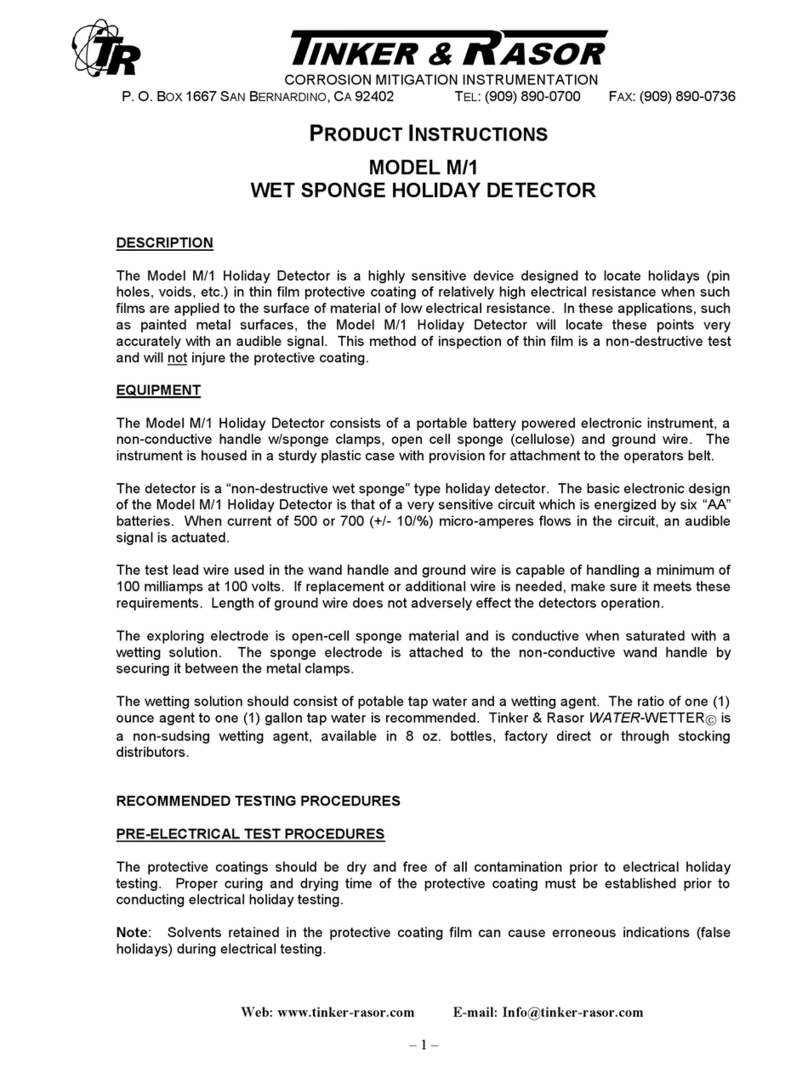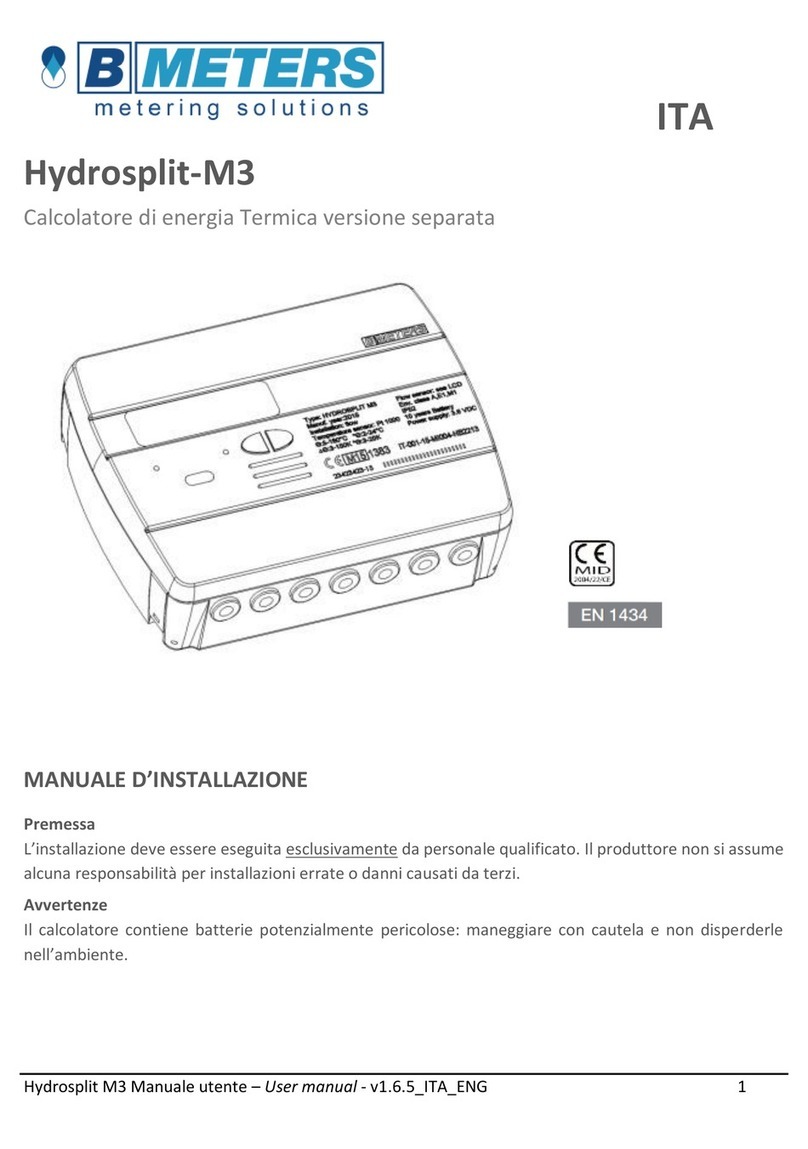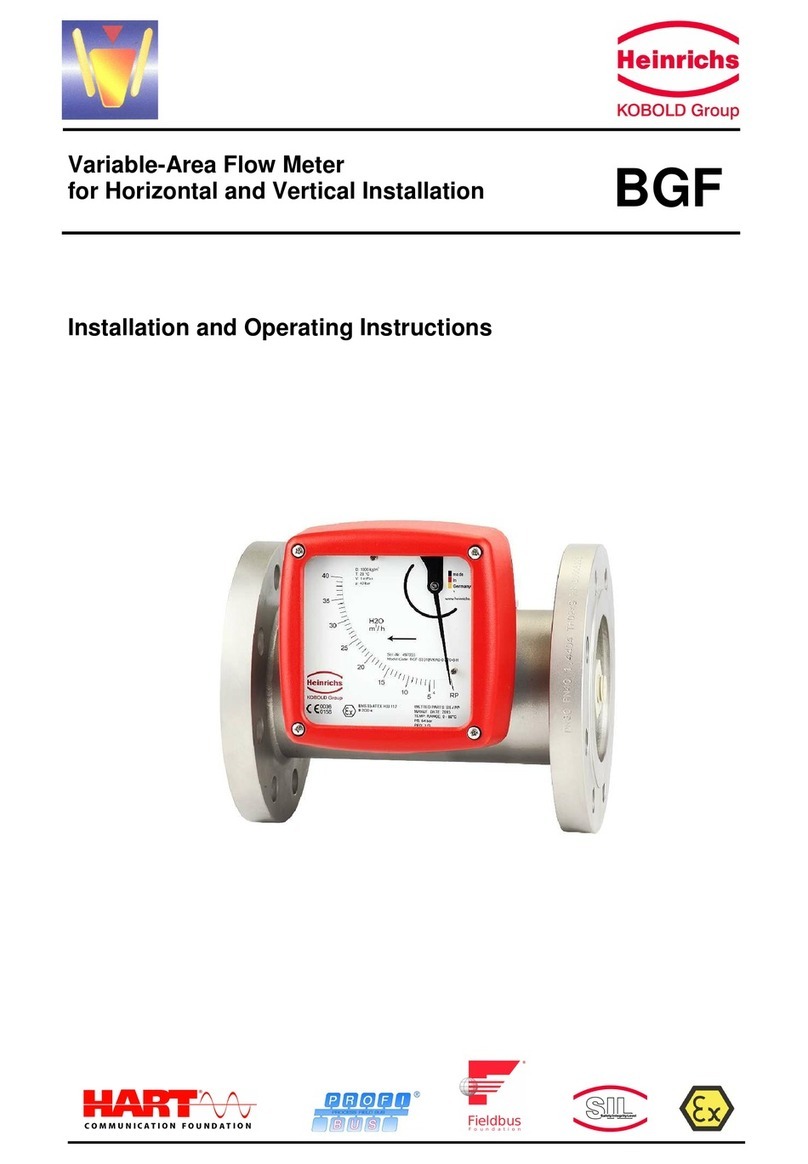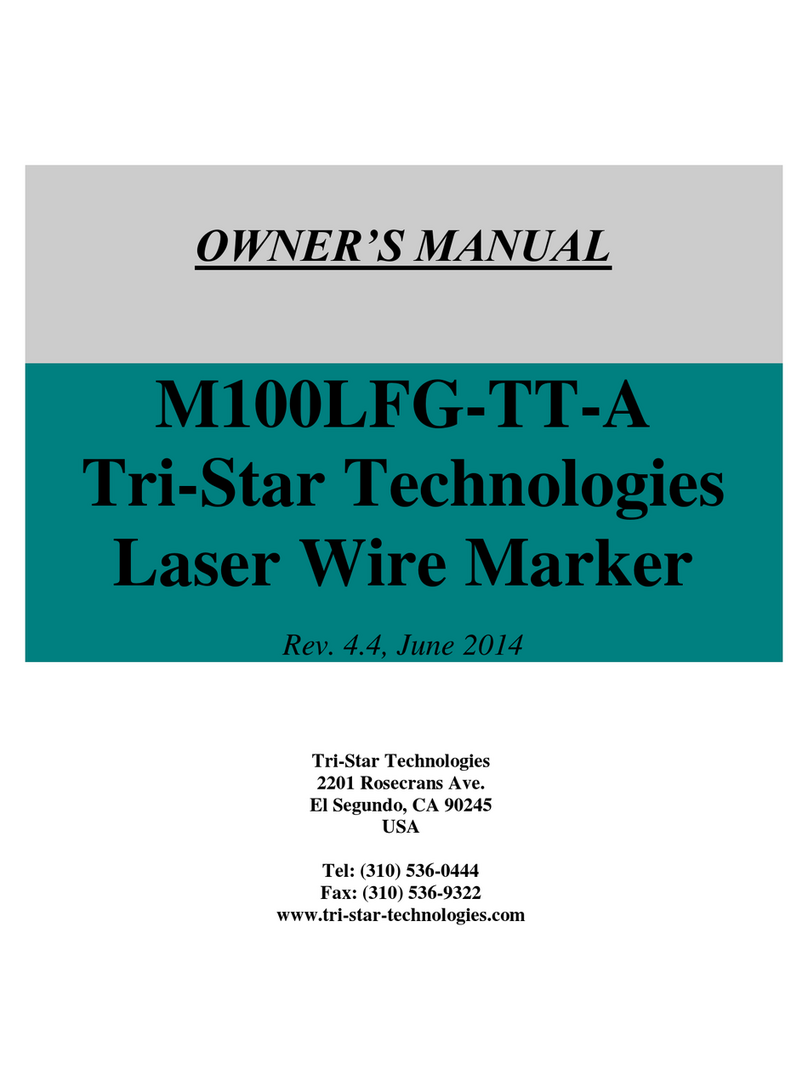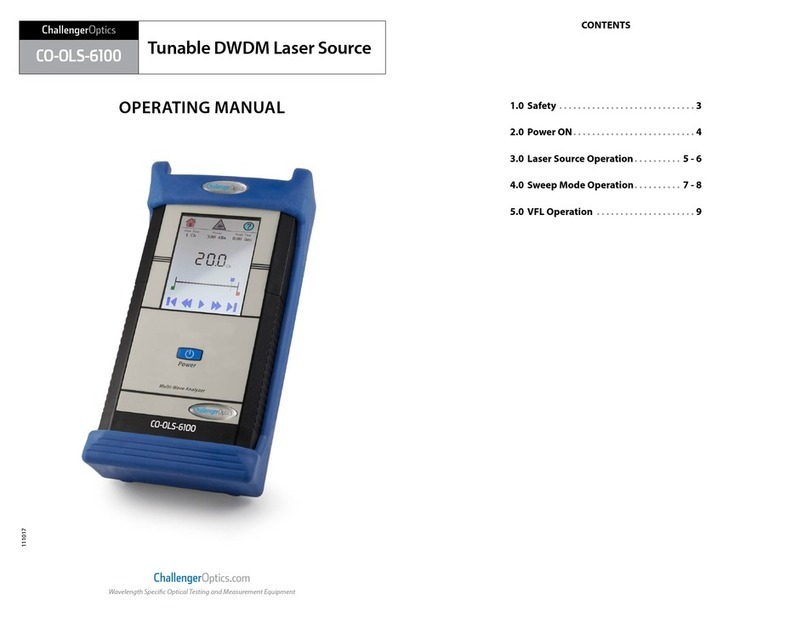Deviser TC500 User manual

T
TC
C5
50
00
0
E
Et
th
he
er
rn
ne
et
t
C
Ca
ab
bl
li
in
ng
g
C
Ce
er
rt
ti
if
fi
ie
er
r
O
Op
pe
er
ra
at
ti
io
on
n
M
Ma
an
nu
ua
al
l
V
Ve
er
rs
si
io
on
n
1
1.
.1
13
3
Deviser Part No.: TC500-DL
Deviser Instruments, Inc.
All rights reserved.


I
Warranty
This instrument is guaranteed for a period of 2 years since the date of shipment, you can extend the warranty for one year
before maturity, to extend the warranty period of one year you need pay 16% of Sales price , the battery warranty for one
year.Users should read manual carefully before first use and operate correctly according to the manual.
Deviser shall have no responsibility for any defect or damage caused by improper use and maintenance or for any product which
has been repaired or altered by any one others not DEVISER or our authorized service center.
When you need to repair or calibrate the instrument, Please contact Deviser or our local distributors in your country.

II
Contents
1. Overview ........................................................................................................................................................................................ 1
2. Warning .......................................................................................................................................................................................... 2
3. Caution ........................................................................................................................................................................................... 3
4. Basic Features................................................................................................................................................................................. 4
4.1. Main Unit..........................................................................................................................................................................4
4.2. Key Pad ............................................................................................................................................................................. 5
4.3. Remote Unit...................................................................................................................................................................... 6
4.4. Main Menu ....................................................................................................................................................................... 7
5. Basic Operation .............................................................................................................................................................................. 8
5.1. Choose a function button .................................................................................................................................................8
5.2. Enter the selected function button...................................................................................................................................8
5.3. Choose a item...................................................................................................................................................................8
5.4. Exit.................................................................................................................................................................................... 8
5.5. Select soft function key ....................................................................................................................................................8
6. Settings........................................................................................................................................................................................... 9
6.1. Test Configuration........................................................................................................................................................... 10
6.2. NVP Setting.....................................................................................................................................................................10
6.3. Language & Unit Setting .................................................................................................................................................11
6.4. Job information Setting ..................................................................................................................................................11
6.5. Job Templates Setting .....................................................................................................................................................12
6.6. Time and Date Setting ....................................................................................................................................................13
6.7. LCD/System Power Setting .............................................................................................................................................13
6.8. LCD Brightness Setting....................................................................................................................................................14
6.9. Config. Management ......................................................................................................................................................14
6.10. Default Setting Restore................................................................................................................................................... 14
7. Test ............................................................................................................................................................................................... 15
7.1. Connect instrument to the cable.................................................................................................................................... 16
7.2. Auto Test......................................................................................................................................................................... 16
7.3. Manual Test ....................................................................................................................................................................20
7.4. Network Test...................................................................................................................................................................26
7.5. Results Comparison ........................................................................................................................................................ 27
7.6. Calibration ...................................................................................................................................................................... 28
8. Information .................................................................................................................................................................................. 29
8.1. Serial Number................................................................................................................................................................. 29
8.2. Previous Calibration Date ...............................................................................................................................................30
8.3. Time and Date ................................................................................................................................................................ 30
8.4. Remaining Memory ........................................................................................................................................................30
8.5. Battery Information ........................................................................................................................................................31
8.6. Support Information....................................................................................................................................................... 31
9. Download Jobs to PC software ..................................................................................................................................................... 32
10. Charge .......................................................................................................................................................................................... 33
11. Update.......................................................................................................................................................................................... 34
12. Appendix ...................................................................................................................................................................................... 35

TC500 Ethernet Cabling Certifier Operation Manual
1
1. Overview
TC500 is an Ethernet cable tester. It is used to certify and test copper cabling up to Class E (ISO/IEC 11801) or Category6
(TIA/EIA-568-B). It has the following features:
It contains a main unit and a remote unit. When you use it, connect the near end of cable to the main unit and the far end of
cable to the remote unit.
It has a RJ45 connector for testing UTP/STP data cable, an F connector for testing coax, a RJ11 connector for testing telephone
cable and two banana jacks for testing 2-wires.
It has two cabling test standards: International standard ISO/IEC 11801 and American standard TIA/EIA-568-B.
It certifies Category 5e (Class D) cabling in 35 seconds and certifies Category 6 (Class E) cabling in 66 seconds. It can report
PASS/FAIL result and 1000BASE-T capability judgment when an auto test finished. In once auto test, it tests all the items that
these two standards required, including: Wire map, Length, Propagation delay, Delay skew, D.C. loop resistance, Insertion loss
(attenuation), NEXT (near-end crosstalk), PS NEXT (power-sum NEXT), Return loss, ACR (attenuation to crosstalk ratio at the
near end), PS ACR ( power-sum ACR-N), ELFEXT ( equal level far-end crosstalk), and PS ELFEXT (power-sum ELFEXT).
It has a function of tone generator. It can help you locate jacks.
It has two additional functions to help you test Ethernet. One is Ping function. You can use it to ping gateway and any
computer in the network. The other function is Ethernet BER test that you can get the BER of 1000 BASE-T, 100BASE-TX or
10BASE-T.
It can run about 3.5 hours of main unit and 6 hours of remote unit.
It can store at least 100 results on the flash and can copy these results to the U-disk via USB.
Toolbox software can help you analysis the results on a PC and generate a report of the result.

TC500 Ethernet Cabling Certifier Operation Manual
2
2. Warning
Do not open the instrument without our approval.
Use only ac adapter approved in the kit for charging this instrument. Using any other adapter/charger may
damage the battery. The input voltage of the adapter is 100V-240V (AC only). A larger voltage will damage
the instrument.
Please charge-discharge the battery in every 3 months to extend battery life.

TC500 Ethernet Cabling Certifier Operation Manual
3
3. Caution
Never attempt to insert any connector other than an 8-pin modular connector into RJ45 connector.
Never attempt to insert any connector other than a 6-pin modular connector into RJ11 connector.
Never connect the tester to an active network unless do network test. Doing so may disrupt network operation.
This tester does not support PoE test. Do not connect main unit and remote unit to PoE.

TC500 Ethernet Cabling Certifier Operation Manual
4
4. Basic Features
4.1. Main Unit
Figure1 Main Unit
① LCD ② Key Pad ③ USB Port ④ Charging LED
⑤ Connector for the ac adapter ⑥ Banana jacks---Connect 2-wire cable ⑦ F connector---Connect coax
⑧ RJ11 connector---Connect telephone cable ⑨ RJ45 connector---Connect UTP/STP data cable

TC500 Ethernet Cabling Certifier Operation Manual
5
4.2. Key Pad
: Function Keys provide functions related to the soft function keys on the bottom of the current
menu.
: On/Off Key.
: Arrow Keys are used for navigating through the current menu.
: Enter Key selects the highlighted item from a menu or the selected function button.
: TEST Key starts an auto test for the selected cable.
: Quit Key exits the current menu or item.
: LCD Backlight Key changes LCD backlight between bright and dim settings.
: Backspace key deletes the last alphanumeric value when editing job information and some items.
: Alphanumeric keypad. Enter letter and number when editing job information and other
items.

TC500 Ethernet Cabling Certifier Operation Manual
6
4.3. Remote Unit
Figure2 Remote Unit
① Testing LED ② Low Battery LED ③ Charging LED
④ Full Charge LED ⑤ On/Off LED ⑥ On/Off Key
⑦Connector for the ac adapter ⑧RJ11 connector---Connect telephone cable
⑨RJ45 connector---Connect UTP/STP data cable ⑩F connector---Connect coax
⑪Banana jacks---Connect 2-wire cable

TC500 Ethernet Cabling Certifier Operation Manual
7
4.4. Main Menu
After turn on main unit, you will see a welcome screen, and then the main menu appears.
Figure3 Main menu
①Job name: Display the current job name.
②Current Time: Display current time.
③USB icon: Display current U-disk status.
④Battery status icon: Display battery status, when battery is low, the icon blinks, and the icon rolls when charging.
⑤Function Buttons: Display each function in current menu.
⑥Function Descriptions: Describe the detailed function of the selected function button.
⑦Soft Function Keys: Display the function related to four function keys on the pad.

TC500 Ethernet Cabling Certifier Operation Manual
8
5. Basic Operation
5.1. Choose a function button
In each menu that contains function buttons, users can select one function button using arrow keys on the key pad. When you press
the arrow keys, a highlight box will display among these function buttons in this menu. The function button which the highlight box
is on is the selected function button.
5.2. Enter the selected function button
After select a function button, press the enter key on the key pad to enter the selected function.
5.3. Choose a item
The item which is highlighted is the selected item. Users can use up and down arrow key to select different items. After select a
wanted item, press enter key to expand this item. Then use up and down arrow key to move among the values of this item. When
you select a wanted value for the item, press enter key to ensure.
Figure4 Choose an item
5.4. Exit
Users can return to the previous menu using Esc Key on the key pad.
5.5. Select soft function key
To select a soft function key, press the related Function Key (F1, F2, F3, and F4) on the key pad.

TC500 Ethernet Cabling Certifier Operation Manual
9
6. Settings
The following sections describe how to set the items of this instrument.
In the main menu, press SETTING (F2) soft function key to enter setting menu. Settings have two menus, users can use “Go to Next
Page” function button on the first menu and “Go to Previous Page” function button on the second menu to change
between two settings menus.
Figure5 SETTING menus
Users can set these items below:
Test Configuration
NVP
Language & Unit
Job information
Job Templates
Time and Date
LCD/System Power
LCD Brightness
Config. Management

TC500 Ethernet Cabling Certifier Operation Manual
10
6.1. Test Configuration
This instrument supports two test standards: International standard ISO/IEC 11801 and American standard TIA/EIA-568-B. Users can
choose one of these two standards when testing UTP/STP cabling. In the second page of setting menu, select Test Configuration
function button and press enter key to enter this menu. Press Save (F1) soft key after you choose the standard you want to use.
Figure6 Test Configuration menu
6.2. NVP Setting
NVP is Nominal Velocity of Propagation. Users can change NVP of different type of cables in the NVP menu. After enter NVP Setting
menu, you will see a list of different type of cables and their NVP. To change their NVP, you just select that type of cable using up
and down arrow keys and using enter key to enter the edit mode, then use number keys and backspace key to change it. When you
have finished, press Save (F1) soft function key.
Figure7 NVP Setting menu

TC500 Ethernet Cabling Certifier Operation Manual
11
6.3. Language & Unit Setting
Users can choose language and unit in Language & Unit Setting menu. Users can choose Metric unit or Imperial unit, and users can
choose English language or Spanish language. Select Language & Unit Setting function button and press enter key, you will enter
Language & Unit Setting menu. Press Save (F1) soft function key after you choose the language and unit you want.
Figure8 Language & Unit Setting menu
6.4. Job information Setting
Figure9 Job information setting menu
The Job information Setting menu is used to view a list of all jobs stored in the main unit. It manages the cable files as the following
method.
One job is a file fo l der, and each cable’s detailed results are saved as a file. The current job’s name is on the title.
Figure10 Job’s name on the title
Once the inspector comes to a new site, the inspector creates a new job, and all the cables tested in this site are saved in this job
folder as many cable files. Users can set some useful properties for one job folder when you create a new job such as inspector’s
name, inspector’s company, inspector’s telephone, site name, site company etc.
In the Job Information Setting menu, press “New”(F1)soft function key to create a new job folder and enter the setting menu of the
new job.

TC500 Ethernet Cabling Certifier Operation Manual
12
Figure11 Setting new job’s name menu
In the setting new job’s name menu, users can set job name, job template (mentioned in 6.5), Site information and inspector
information. Just press “Site Info.” or “Inspector Info.” function button to enter site information and inspector information menu.
Figure12 Site information Figure13 Inspector information
In these two menus, users can edit some useful information.
After setting the information of a new job, press Save (F1) soft function key to create the new job and you can see the new created
job on the job list. But the new created job is not the current job unless you choose it and press Open (F2) soft function key to set it
as the current job, and you can see the job name on the title changed.
When users find there is not enough memory space in the instrument, users can copy the job folders to an USB disk and then delete
them. Users do this as the following operation. First you should use up and down key to choose one job and press Tag(F4) to tag it
on the job list, then press Delete(F1) or To U-disk (F2) to delete this job folder or copy it to USB disk. You can also tag more jobs at
once and then delete them or copy them to USB disk.
6.5. Job Templates Setting
When you set the information of a new job, one item is choose template. You can edit inspector information and site information
for a job template. When you select a job template when creating a new job, the inspector information and site information are
copied to these two pieces of information of the new job created and users do not edit the information for the new job.

TC500 Ethernet Cabling Certifier Operation Manual
13
6.6. Time and Date Setting
Select Time and Date Setting function button and press enter key, you will enter Time and Date Setting menu.
Select the Year, Month, Day, Hour and Minute using up and down arrow key and enter key , when you finish setting, press Save (F1)
soft function key to save time. Then the time on the title will change.
Figure14 Time and Date Setting
6.7. LCD/System Power Setting
If users do not operate the instrument for a period of time, the main unit can shut down LCD backlight or power down automatically
for saving power. Select LCD/System Power Setting function button and press enter key, you will enter this menu. Users can set LCD
backlight auto-shutdown time and the main unit auto-shutdown time using this menu. Press Save (F1) soft function key to save the
timeouts you set.
When LCD backlight shuts down because the timeouts reached, you can turn on LCD backlight just press any key.
Figure15 LCD/System Power Setting menu

TC500 Ethernet Cabling Certifier Operation Manual
14
6.8. LCD Brightness Setting
In the second page of setting menu, select LCD Brightness Setting function button and press enter key to enter this menu. Press left
or right arrow keys to change the LCD backlight bright. Press Save (F1) soft function key after you choose the bright you want.
Figure16 LCD Brightness Setting menu
6.9. Config. Management
Users can import and export individual configuration files using this menu. When you finished setting the items of this instrument,
you can export the configuration files which save all the setting items you just set. The value of all setting items is saved in the in
used configuration file. You can choose another configuration file just choose it and press Open (F2) soft button key. After you
choose one configuration file, you can tag it and then export it to U-disk.
Figure17 Config Management menu
6.10. Default Setting Restore
Users can restore default settings using this menu.

TC500 Ethernet Cabling Certifier Operation Manual
15
7. Test
The TEST menu has five function buttons: Auto Test, Manual Test, Network Test, Results Comparison and Calibration.
If you use this instrument the first time, you should calibrate its test equipment before test according to 7.6. Users should select the
test standard you want according to 6.1.
Figure18 Test connections

TC500 Ethernet Cabling Certifier Operation Manual
16
7.1. Connect instrument to the cable
According to TIA/EIA-568-B or ISO/IEC 11801, there are two transmission paths to be certified: channel and permanent link. When
certify permanent link cabling, connect main unit to the near end outlet A using one equipment cord and connect remote unit to
the far end outlet B using the other equipment cord (Figure 18). When certify channel cabling, connect main unit to the near end
work area cord C1 and connect remote unit to the far end work area cord C2 (Figure 18).
NOTE: In order to extend the service life of RJ45 connector, please connect the RJ45 M-F connector to the RJ45 connector.
7.2. Auto Test
The Auto Test runs some or all of the tests listed below, depending on the selected test limit.
Wire map
Length
Propagation delay
Delay skew
d. c. loop resistance
Insertion loss (attenuation)
NEXT (near-end crosstalk)
PS NEXT (power-sum NEXT)
Return loss
ACR (attenuation to crosstalk ratio at the near end)
PS ACR ( power-sum ACR-N)
ELFEXT ( equal level far-end crosstalk)
PS ELFEXT (power-sum ELFEXT)
In the main menu, press “Auto Test ” function button to enter Auto Test menu.
Figure19 Auto Test menu
In Auto Test menu, there is a list of cables in the current job folder. To test a new cable, press Add soft function key. Then a new
cable appears.
This manual suits for next models
1
Table of contents
Other Deviser Measuring Instrument manuals

Deviser
Deviser E8900A User manual
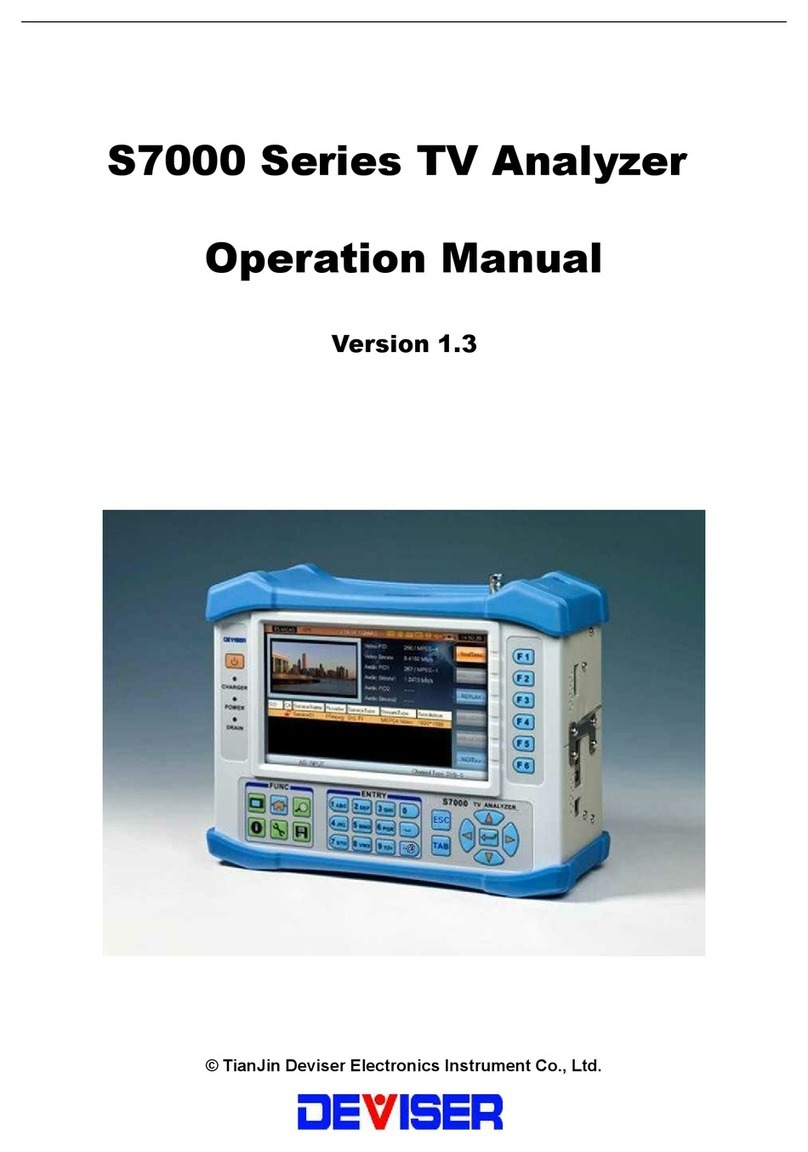
Deviser
Deviser S7000 Series User manual

Deviser
Deviser S7000 Series User manual

Deviser
Deviser SitePROFILER User manual

Deviser
Deviser DS100 User manual

Deviser
Deviser DS2400T User manual

Deviser
Deviser S7200 User manual
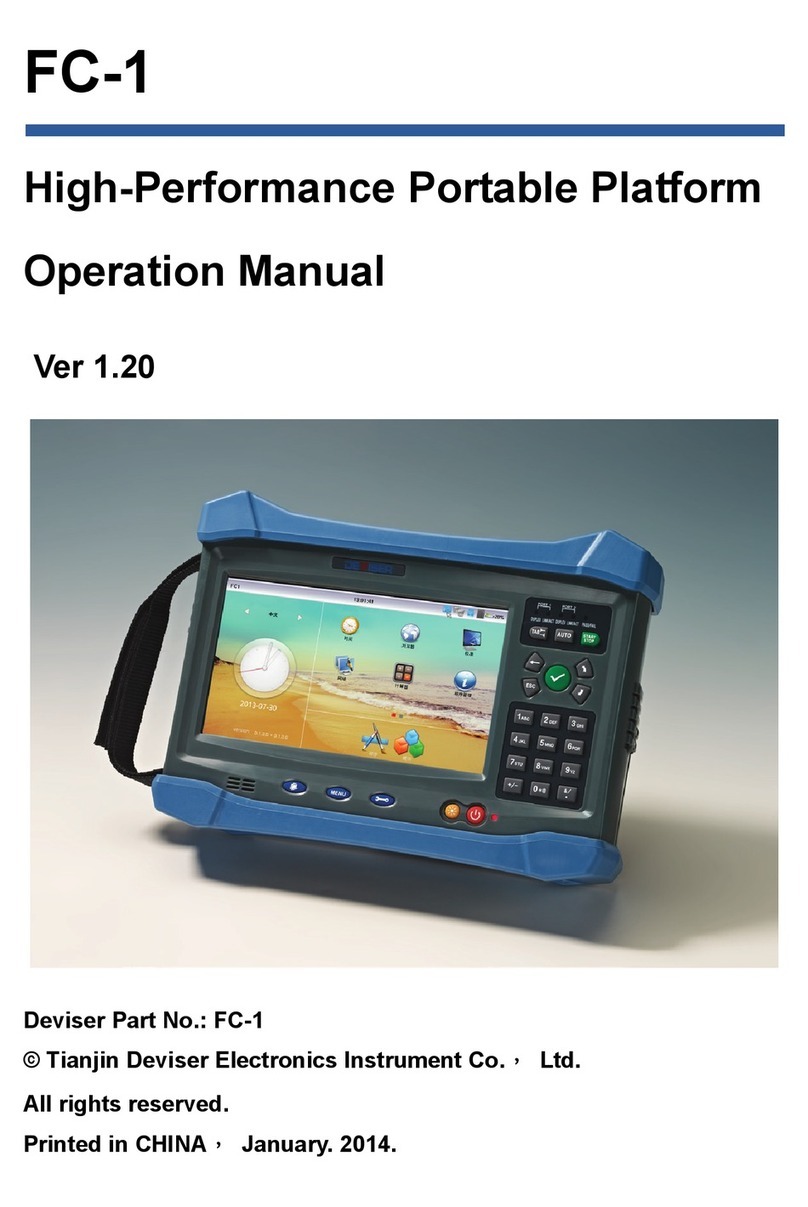
Deviser
Deviser FC-1 User manual

Deviser
Deviser DS2400Q User manual

Deviser
Deviser DS2400B User manual