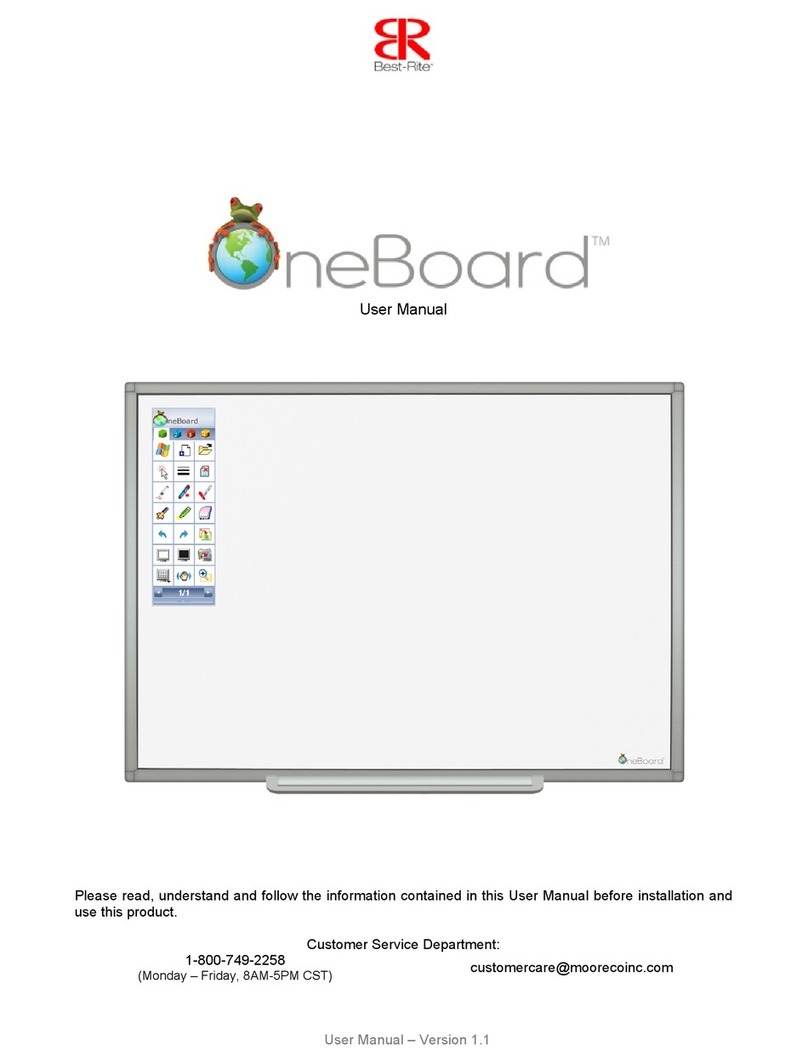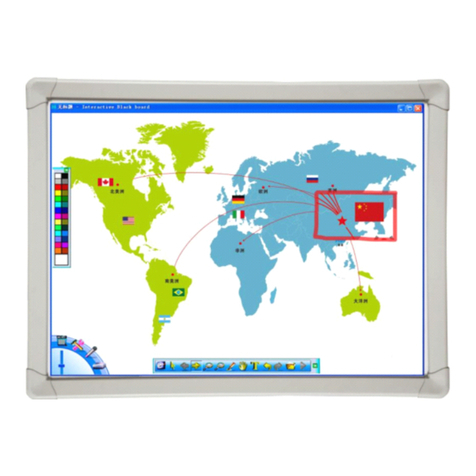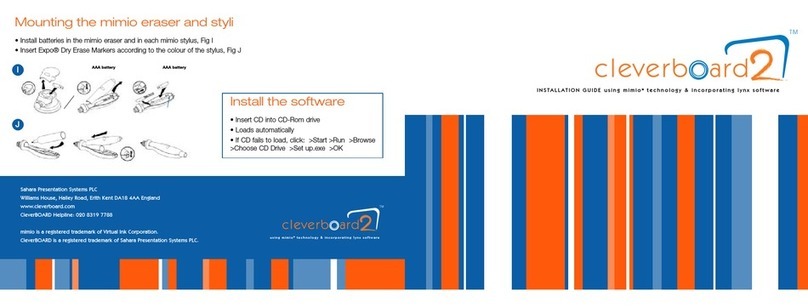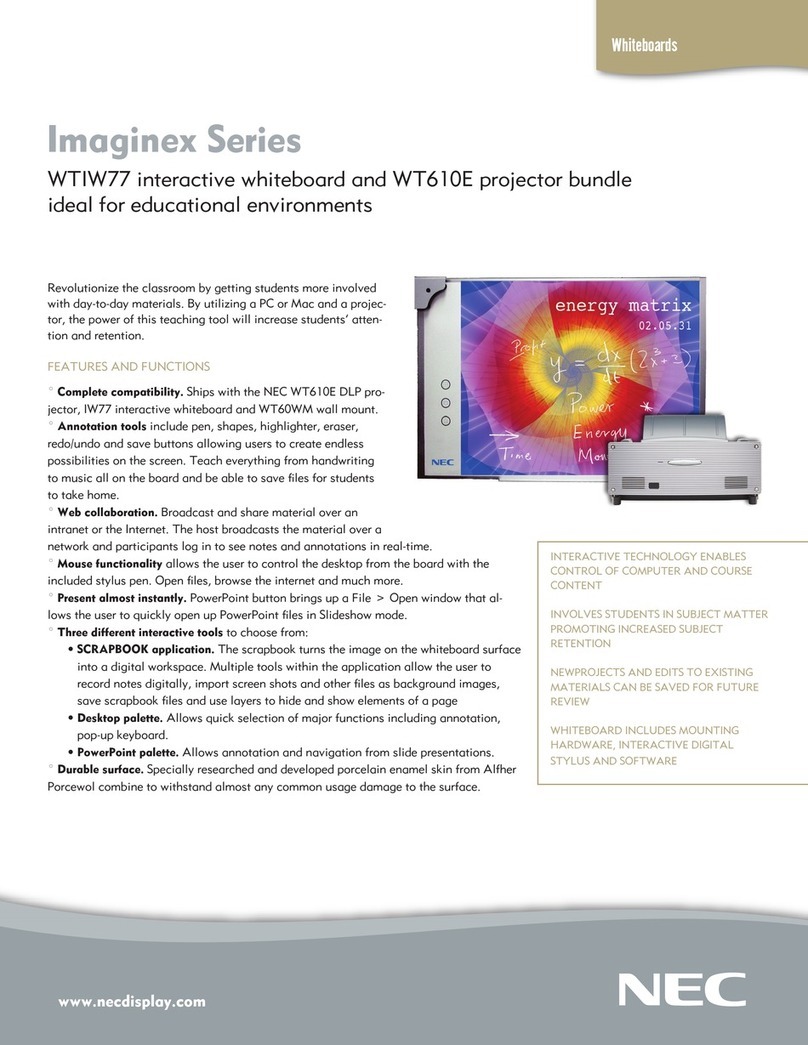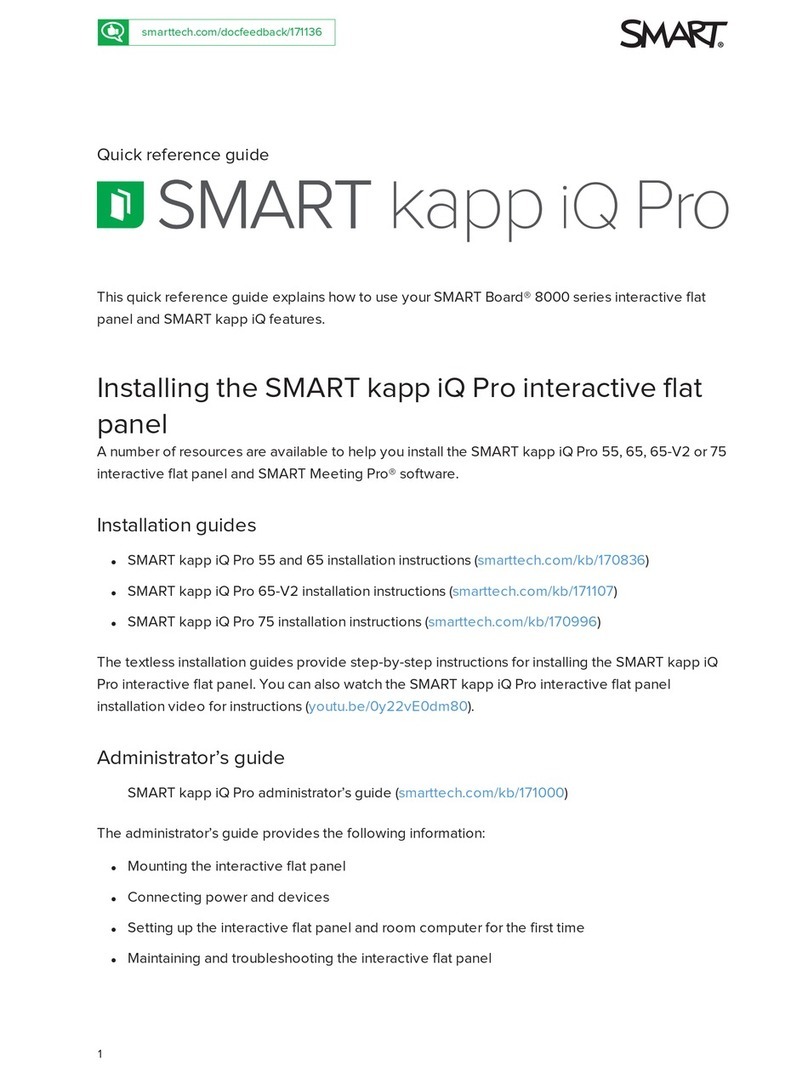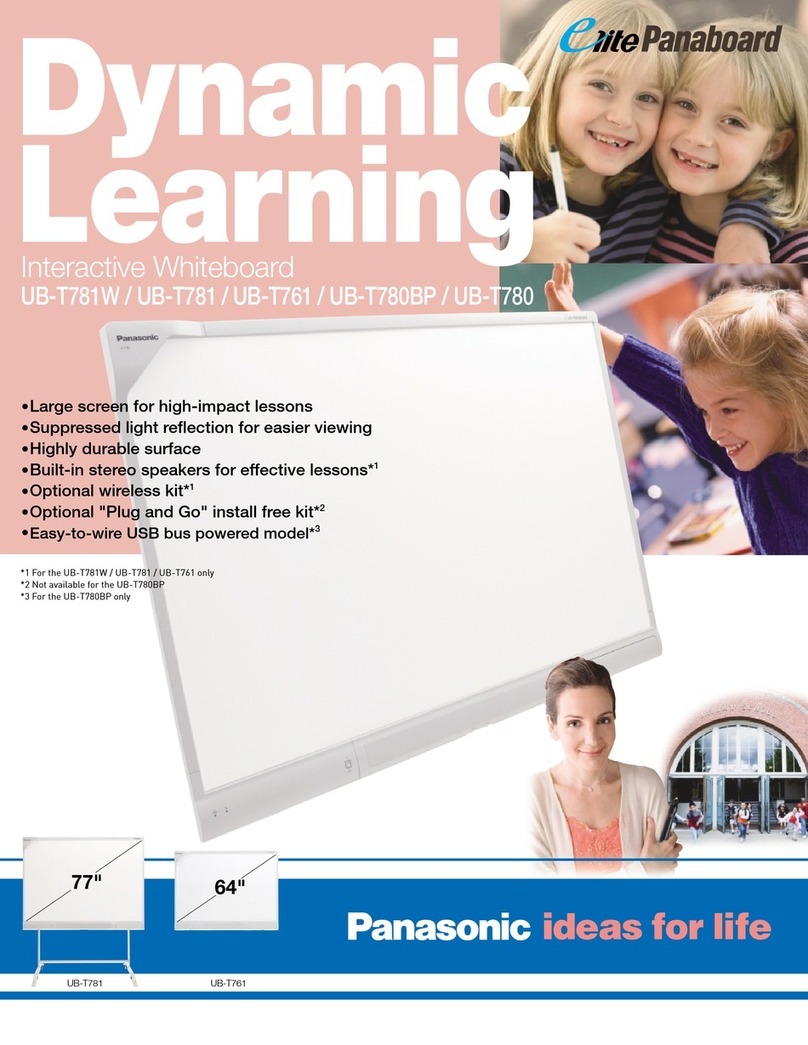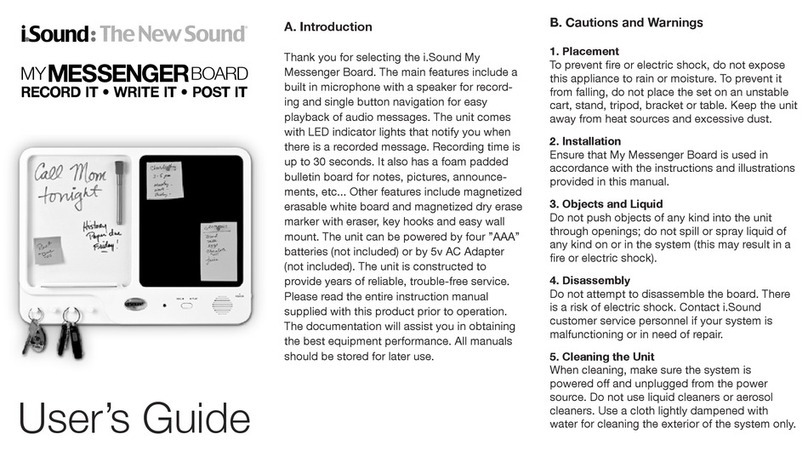Intech Infrared Interactive Whiteboard User manual

INTECH IWB
User Manual
- 1-
Xiamen Interactive Technology Co. Ltd
INTECH Infrared Interactive Whiteboard
User Manual

INTECH IWB
User Manual
- 2-
Content
Accessories List....................................................................................................................4
1. General Introduction.........................................................................................................6
1.1 What’s infrared interactive whiteboard?................................................................6
1.2 About this User Manual........................................................................................7
2. Preparation for using........................................................................................................7
2.1 How does the IWB work?.....................................................................................7
2.2 Requirements of the PC system...........................................................................7
2.2.1 The minimum system configuration...........................................................7
2.2.2 Requirement of the Operation System.......................................................7
2.2.3 System configuration recommended........................................................7
2.3 How to install the Infrared IWB?.........................................................................7
2.3.1 Installation for the mobile stand...............................................................8
2.3.2 Installation for the wall mounting................................................................9
2.4 How to install the infrared IWB software?...........................................................10
3. Basic using of the infrared interactive whiteboard………………………………….…11
3.1 Basic attributes of the infrared IWB software………………. …………….……11
3.2 Establishing Communication between the Board and Computer…………….....11
3.3 Locating the Infrared Interactive Whiteboard………………………………..….11
3.4 How to write on he board?..................................................................................12
3.5 How to erase the board?....................................................................................12
3.6 How to print on the board?.................................................................................12
3.7 How to capture a snapshot of the board?..........................................................12
4. Starting with the INTECH software tools……………………………………………13
4.1 A General Picture of INTECH software............................................................. 13
4.2 INTECH Software Toolbar.................................................................................13
4.3 Drop-Down Menus........................................................................................... 15
4.4 How to import images from the gallery?...........................................................19
4.5 How to show, hide and move the toolbar...........................................................19
4.6 How to modify and move objects?….................................................................20
4.7 How to move the screen?.............................................................................20
4.8 Backdrops and photo galleries provided by INTECH software..........................20
4.9 How to set for whiteboard ..............................................................................20
4.10 How to create a new file?................................................................................21
4.11 How to save a file?..........................................................................................21
4.12 How to input text?...........................................................................................22
4.13 How to use the screen record? ………………………………………………22
4.14 How to use Screen Capture?.........................................................................24
4.15 How to use Intelligent Pen?…………………………………………….……24
4.16 How to use elastic?…………….……………………………………………24
4.17 How to use the Spotlight tool?………………………………………..………25
4.18 How to use the Screen Cover tool?…………………………………….……26
4.19 How to use the Highlight tool?........................................................................27
4.20 How to use the Screen Arrow tool?………………………………….………27
4.21 How to use Screen Write function?…………………………………….……28
4.22 How to play a video?………………………………………………..………29

INTECH IWB
User Manual
- 3-
4.23 How to change the layers of pictures?.............................................................30
4.24 How to realize the rebroadcast function?…………………………….………30
4.25 Special Tool………………..………………………………………….………31
4.25.1 Random selection……………………………………………….……..31
4.25.2 Calculator………………………………………………………….…..31
4.25.3 Magnifier…………………………………………………….…….…..32
4.25.4 Clock…………………………………….…………………..….……..32
4.26 Measure Tool…………………………………………….……………………33
5. FAQ……………………………………………………………………………………33
6. Technical Parameters………………………………………………………............….35

INTECH IWB
User Manual
- 4-
Welcome to INTECH Interactive World
Warning: In order to unleash the extraordinary potential of your INTECH IWB, please
read this easy-to-understand “user manual ” before using. After reading, please keep it for
reference in the future.
Accessories List:
The following accessories should be included in the box:
— USB cable
— 4 intelligence pens
— pointer
— 4 wall mounting brackets
— user manual
— software CD
— 8setscrews
—mobile stand with wheels (optional)
—wireless module (optional)
If you find something destroyed or shortage of accessories, please contact with
the local distributor.
This manual is used for all Infrared Interactive Whiteboard products.
All the symbols and notices in this manual as below:
Description: the additional instruction about software.
Attention: the problems always happening when using, and here advising how to avoid
them.
Warning: The process of using the product may cause harm to human or non-standard
use may damage the product itself.
Warning:
—When using the interactive whiteboard, the user should avoid fire and electric shocks,
also need to avoid prolonged sun exposure
—After installation of whiteboard, user should ensure it firm.
Warning:
—When using projector with IWB together, may not look directly at the projector beam.
Important Attention:

INTECH IWB
User Manual
- 5-
—Please make sure that the whiteboard, projector, computer’s power supply grounding,
to avoid accidental damage to electronic products.
—Please make sure the whiteboard and computer cable is connected correctly to ensure
the normal power supply.
Attention:
—If the IWB mounted on the wall, it must be straight with the wall.
—Do not use sharp or sturdy thing to cut or carve the board surface or frame.

INTECH IWB
User Manual
- 6-
1. General Introduction
Welcome to the interactive world of INTECH!
1.1 What is Infreared Interactive Whiteboard?
Infared Interactive Whiteboard is a comparatively new member of the vairous
IWBs widely installed and applied. It adopts infrared matrix sensing technology,
enabling the touchableness of any operation on the board together with computer
and projector.
The user can write and draw directly on the whiteboard and conduct any
operation of the computer by hand or pen. Further more, you can save, print ,
display and manage all the information in your computer and from the internet with
the IWB directly, which has been a very modern solution for education and is in tune
with the new generation’s digital nature. INTECH’s easy-understanding software
interface ensures the simplicity of use and operation. You will find that learning how
to use INTECH software would be a very happy journey.

INTECH IWB
User Manual
- 7-
1.2 About this user manual
This user manual introduces the usage and functions of INTECH infrared IWBs
and illustrates how to operate on the infrared interactive whiteboard with INTECH
software in details,as well as the installation details of the IWB and INTECH
software.
2. Preparation for work
2.1 How does the IWB work?
It’s quite simple to use INTECH infrared IWB. If you can use computer, it is just
that easy to use INTECH interactive whiteboard. This touchable board connects
your computer with projector, and displays the screen of computer. You can use
your finger, intelligent pens, pointer or any other non-transparent object to control
computer through the IWB. Also you could write on the board with an ink pen
directly, which is available only for the infrared IWB.
It adds fun and inspires your students and audience during lesson or speech
with INTECH infrared IWBs!
2.2 Requirements of the PC system
2.2.1 The minimum system configuration
• PC with 300MHz x 86 processor
• 128M EMS memory
• Display card support 256 colors and above
• 10M applicable hard disk space
• Display resolution:1024×768、1280×800、1280×1024
• An available USB port
• CD-ROM drive
2.2.2 Requirement of the Operation System
• Windows 98, VISTA, 2000, or XP
2.2.3 System configuration recommended:
• PC with 1GHz x86 processor
• 256M EMS memory or above
• Display card support 256 colors and above
• 10G applicable hard disk space
• Projection display resolution: 1280×800
• An available USB port
2.3 How to install the Infrared IWB?
Please follow the ways below to install the infrared IWB.
⑴Mobile stand mounting. (Optional)
⑵Wall mounting.

INTECH IWB
User Manual
- 8-
2.3.1 Installation for the mobile stand
It’s quite easy for this installation. Only a wrench needed.
1. Fix the four wheels on the base of stand with the wrench.
2. Plug the two beams into the slots of two vertical poles, and then plug the vertical poles into
slots in the middle of bases. Fix them all with screws and washers.
Then the stand would be like this as below:
3. Fix the four small screws into the screw holes on the back of IWB.
4. Hang the IWB on the finished mobile
stand by the screws fixed.

INTECH IWB
User Manual
- 9-
5. Make it firm with screwdriver.
Then the installation finished.
Description: 1. Turn the position control button of wheels into “Lock”. Make the wheels static,
not shift.
2. Do not fix the screws too tight, to avoid damage on any stand.
2.3.2 Installation for wall mounting. (Photos for reference)
You may need tape measure, wrench and drill for installation.
1. Choose the right place to install the board, which is convenient to connect the
computer..
2. Mark the drill positions on the wall according to the different models of products.
3. Drill 8 fixing holes on the wall according to the mark.
4. Fix the brackets on the wall with 8 setscrews.
5. Hang the board on the brackets
with correct positions.

INTECH IWB
User Manual
- 10 -
Then the installation finished.
Description: You could place all the intelligent pens on the right side.
2.4 How to install the infrared IWB software?
Connect the computer and the whiteboard by USB cable, (the following
installation example is the installation under WINDOWS XP, a slight difference
maybe in other operation systems).
Insert the Software CD into your CD-ROM, then please click the Software Setup icon.
Then choose the language you prefer and click “Next” to install the software.
Complete the software’s installation, then click “Finish”.

INTECH IWB
User Manual
- 11 -
If the driver installed properly, the USB indicators of the whiteboard will light in red. Then
the IWB would be available after some simple setting. Just click the “InteractiveBoard”
icon on the desktop, which is our application software.
3. Basic using of the infrared interactive whiteboard
3.1 Basic attributes of the infrared IWB software
Hand-Gesture Recognition: Support single finger, multi-touch.
Write: By finger, pen or ink marker.
Touch: At working status, the whiteboard is a touchable interactive board of high
preciseness. The finger or pointer can substitute mouse, and click or drag any objects on the
screen conveniently to achieve various operations.
Annotation: Annotate directly on various files and videos, available file formats such as PPT,
WORD, EXECL, AVI, MEPG, JPEG, and etc.
Energy saving: Consuming less than 0.5W and no need for external power supply.
Individualized setup : Background, paintbrush text inserting, default screen can be set at
individual preference. Various writing interfaces( black or white background) availble.
3.2 Establishing Communication between the Board and
Computer
When you connect the IWB with computer through USB cable or wireless module, the
computer could sense the IWB automatically if you have installed the INTECH software CD
properly.
Then please click the “Server.exe” icon on the desktop. The IWB’s connection
status would be shown in your computer’s taskbar. If the communication is not successfully
established, please recheck the USB cable or the wireless module connection .
3.3 Locating the Infrared Interactive Whiteboard
Please right-click the icon in the taskbar, and choose the “Calibrate” command to
define the position of the IWB before the using the IWB. Then you would see the screen
like below:

INTECH IWB
User Manual
- 12 -
Click the center point of the black cross by pen or finger to define the position
precisely.
Attention:
1. The calibration is necessary only at the first time the whiteboard or other hardware is
used.
2. Re-calibration is required only if the IWB or projector has been adjusted or relocated.
Description: If bad connection occurs, the connection icon in the taskbar would change
its indication of status as below.
means the connection is failed.
3.4 How to write on the board?
The whiteboard sends writing data to your computer by detecting a single point of
touching or of reflected light. Whenever you write on the whiteboard, make sure there is only
one point of contact at a time. Choose a pen (intelligent pens on the pen tray) , a pointer or
use your finger, even all kinds of non-transparent objects to write. Select a pen color on the
whiteboard icon strip. Interactive Software recognises and records your writing in the color
you choose.
Description:
1. Make sure the whiteboard is connected with the PC when necessary.
2. Once the IWB and the PC are connected, start the Interactive Software application. If
the Interactive software is not installed on the computer, or if the software does not
automatically detect the whiteboard, refer to “How to install Interactive Software” on page 10.
3. Choose a pen.
4. Write or draw on the board. Your work appears in the Interactive software window.
3.5 How to erase on the board?
Erasing functions are based on a calculated circle around a single point. Always use the
eraser that is provided with your whiteboard.
3.6 How to print on the board?
You can print any image or content displayed on the board at any time with a printer that
is connected to the computer. Simply click the Print icon to start.
3.7 How to capture a snapshot of the board?
The Interactive software records all the activities conducted on the whiteboard. Capture a
snapshot image of the current screen, then you can save for further usage within the computer.
Click the Snapshot icon to get the capture, then you can write, draw and erase on the
picture as well as move it around, or zoom it in and out.

INTECH IWB
User Manual
- 13 -
4. Starting with the INTECH software tools
4.1 A General Picture of INTECH software
INTECH software main tool bar holds a full combination of the most frequently used
tools as illustrated below. You can move the main tool bar to any where you prefer or hide
it as you want to.
4.2 INTECH Software Toolbar
INTECH software toolbar includes the following:

INTECH IWB
User Manual
- 14 -
Button Function Button Function
Create document
Open document
Save Save as
Export Send e-mail
Undo Redo
Cut Copy
Paste Clone(copy+paste)
Delete selected content Select All
Screen Roam Page reposition
Zoom in Zoom out
Layer go TOP Layer go Bottom
Layer go Up Layer go Down
Property setting
Spotlight
Screen cover
Screen highlight
Break page
Screen arrow
Screen write Screen capture
Screen recorder Back up
Rebroadcast Pause
Continue Reset(stop)
Select object Solid pen
Soft pen Fluorescent pen
Stripe pen Intelligent pen
Line segment Elastic
Insert image Text recognition

INTECH IWB
User Manual
- 15 -
Eraser Rectangle
Ellipse Isoceles triangle
Trapezoid Circle
Parallelogram Rhombus
right-angled triangle Hexagon
Pentagon Five-pointed star
Sector Arc
Cuboid Tetrahedron
Cylinder Ellipsoid
Prism Octahedron
Cone Frustum cone
Dihedron Full screen capture
System setting Screen keyboard
Random selection(Dice) Magnifier
Clock Calculator
Compass Ruler
Trangle ruler Protractor
4.3 Drop-down Menus
There are lots of hidden submenus in the drop-down menu as the following:
1. File

INTECH IWB
User Manual
- 16 -
2. Edit 3.View
4. Draw
5. Tools

INTECH IWB
User Manual
- 17 -
6. Record 7.Help
8.File Browser Index Pages

INTECH IWB
User Manual
- 18 -
9. Customize the Toolbar

INTECH IWB
User Manual
- 19 -
4.4 How to import images from the gallery?
INTECH software offers a picture gallery, in which there are hundreds of images categorized
to different subjects. Use these pictures to animate a class or presentation in a vivid and
easy way!
Instructution:Click the icon , or click “draw- image”, we will enter the image gallery.
Select a picture, click “open”, then drag out the picture on any position of the board. You will
see the picture shown with some controlling point as the following:
4.5 How to show, hide and move the toolbar
In the tab “view”, we can select what toolbar to be shown or hidden by ticking on or
ticking off.
By dragging something like this , we can move the toolbar to any position.
Drag the white point to
zoom in and zoom out the
picture.
Drag the green point to
rotate the picture.

INTECH IWB
User Manual
- 20 -
4.6 How to modify and move objects?
Click the icon to select any object on the board, then we can see the object is
surrounded by a few controlling points through which we can move, zoom in/out, rotate the
object. This the same as controlling a picture as mentioned in “4.4”. What’s more, we can
modify the object in the “Attribute”.
4.7 How to move the screen?
Touch and drag on the board with two or more fingers at the same time, then it will
appear the icon on the board, which suggests that we are moving the screen on the
board now.
Another way, we just need to click the Roam function , then we can move the
screen with only one finger.
Being able to move the backdrop is very meaning, which can supply us unlimited
writing space. When the current page is fully written, we just need to move the backdrop,
so as to get new blank for writing. The original written content is still be on their position.
Each position will be indicated in the left-top corner.
4.8 Backdrops and photo galleries provided by INTECH
software
Intech software supports all the pictures from different resource, not only we can use
the original pictures coming with the software itself, but also we can use the pictures
coming from the user’s computer. That means the image gallery can be enriched
unlimitedly. And the backdrops can be customized to be any picture from the image gallery.
4.9 How to set for whiteboard
We can set for the whiteboard in “system setting”. There are many ways to open the
“system setting”.
●Click the icon
●Right click(touch and hold for 2 seconds on the board), then choose “system
setting”.
●Click the “edit” tab and choose “system setting”.
In the “system setting”, we can set the property of the solid pen , soft pen, fluorescent
pen, stripe pen ,geometry shape and measurement tools.
Table of contents
Popular Interactive Whiteboard manuals by other brands
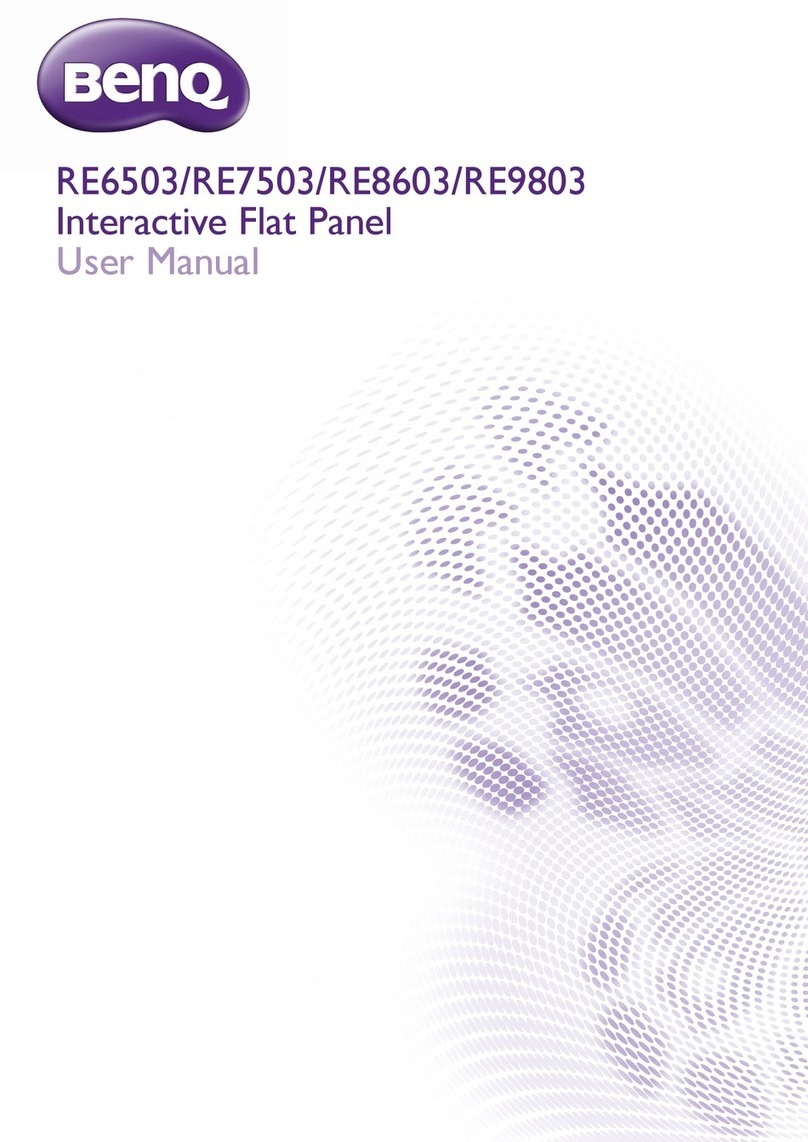
BenQ
BenQ RE6503 user manual
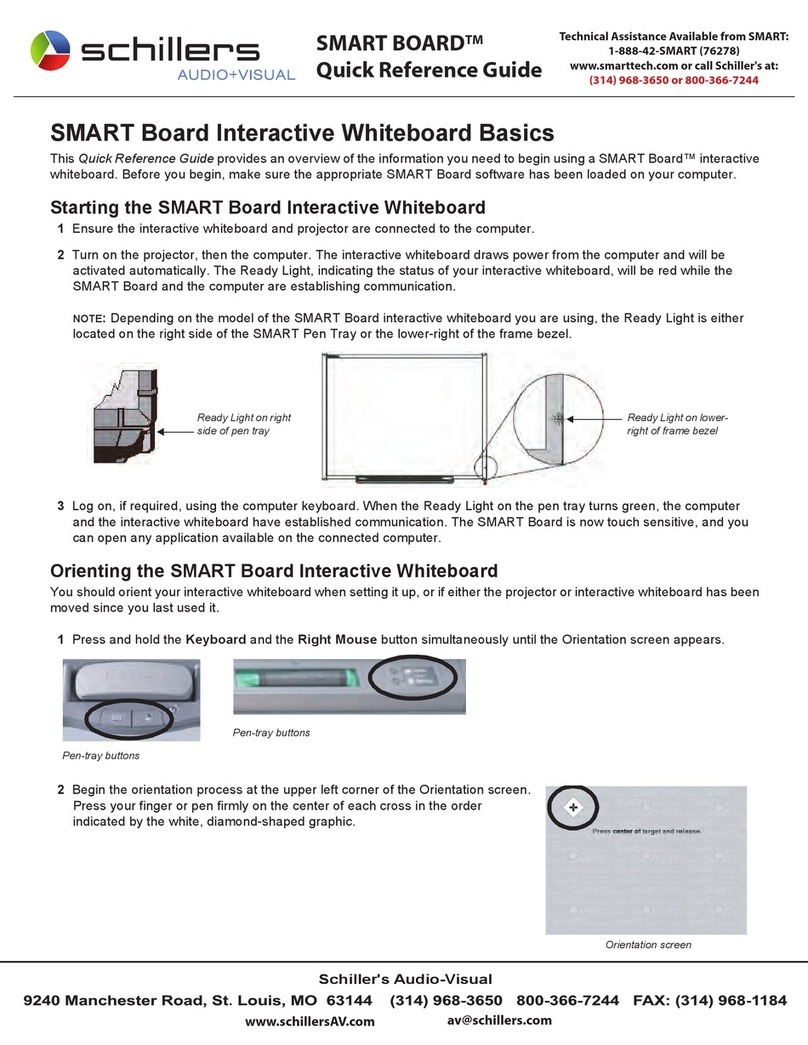
Schillers
Schillers Smart Board Quick reference guide
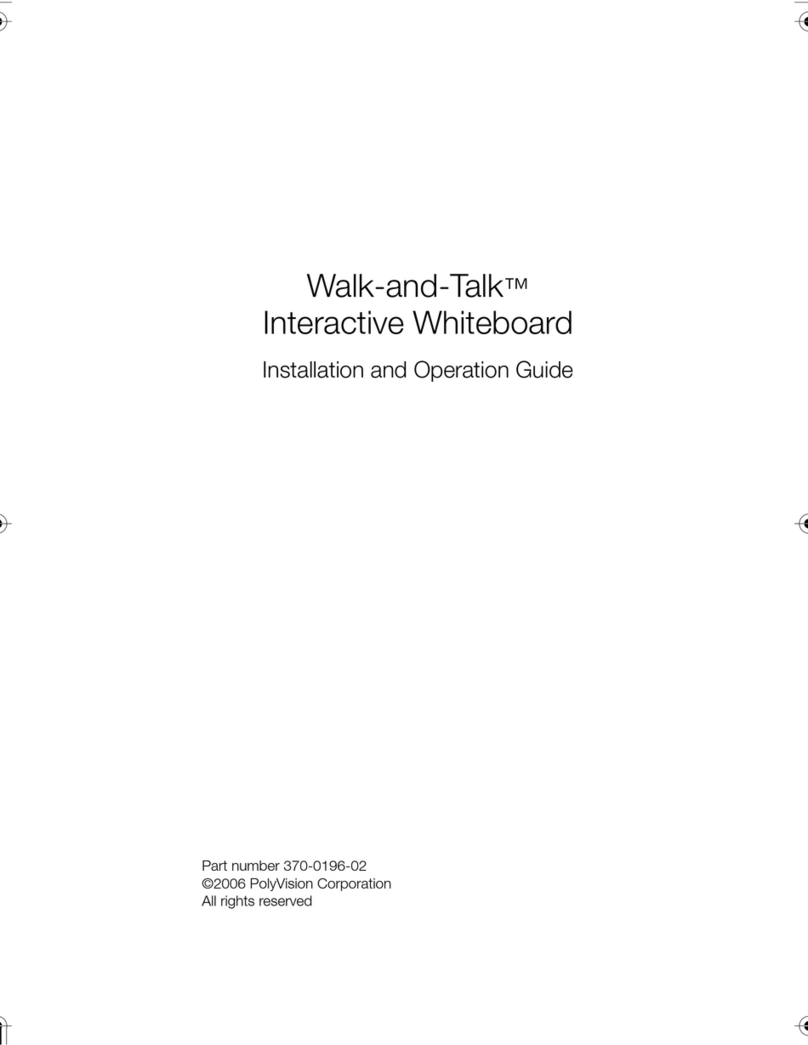
Touchboards
Touchboards Walk-and-Talk Installation and operation guide

SMART Board
SMART Board 600i3 Configuration and user's guide

Panasonic
Panasonic ElitePANABOARD UB-T880W Brochure & specs

Dukane
Dukane LEADERBOARD LB77H user guide