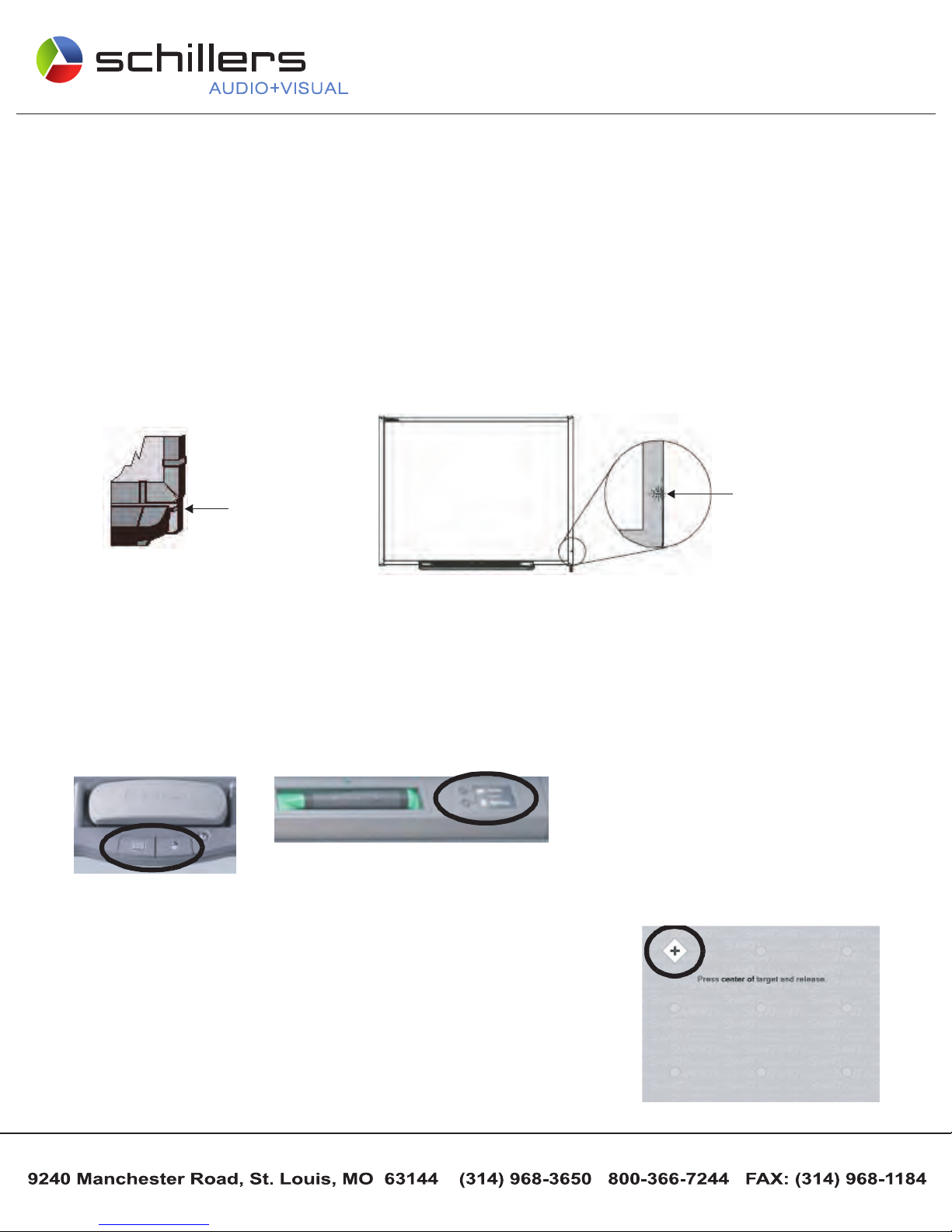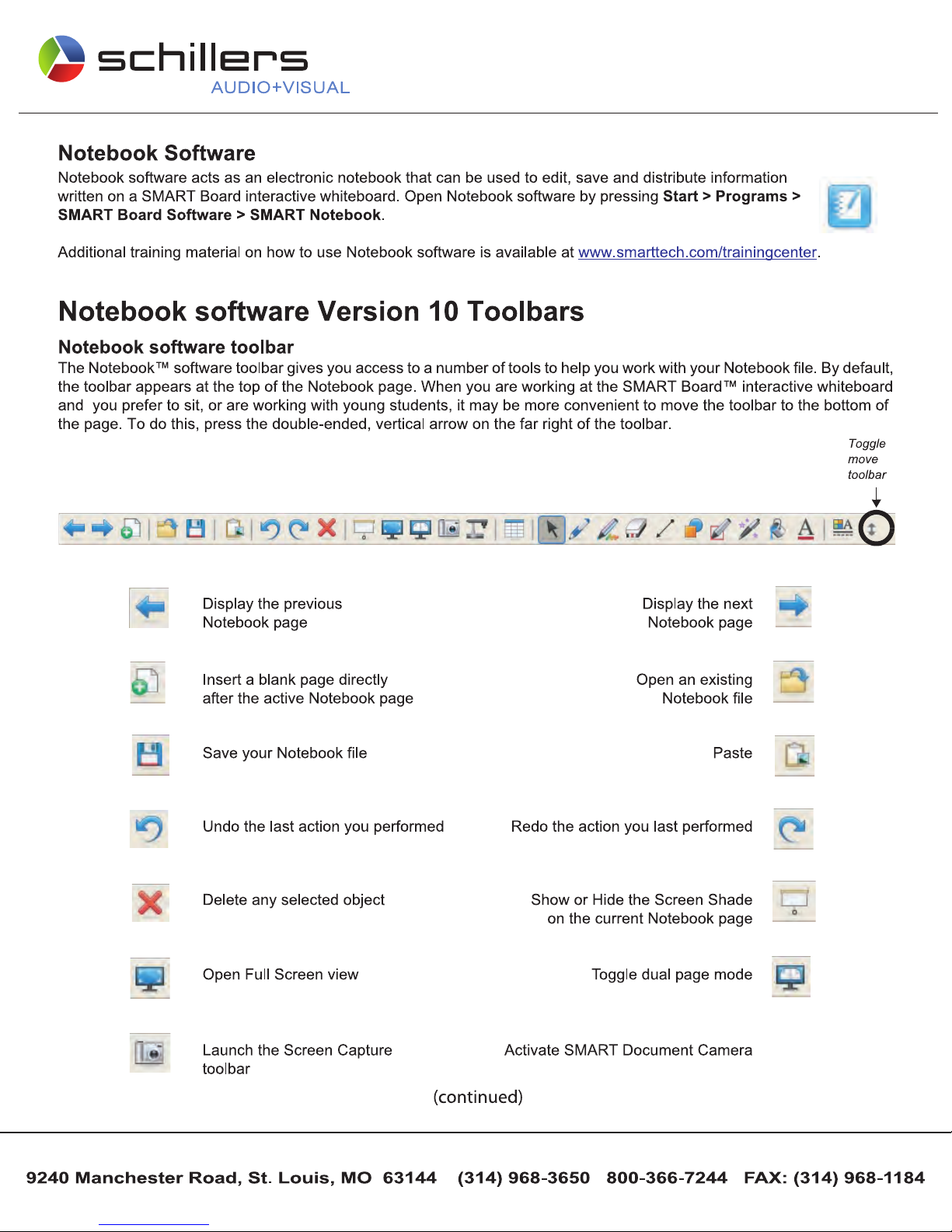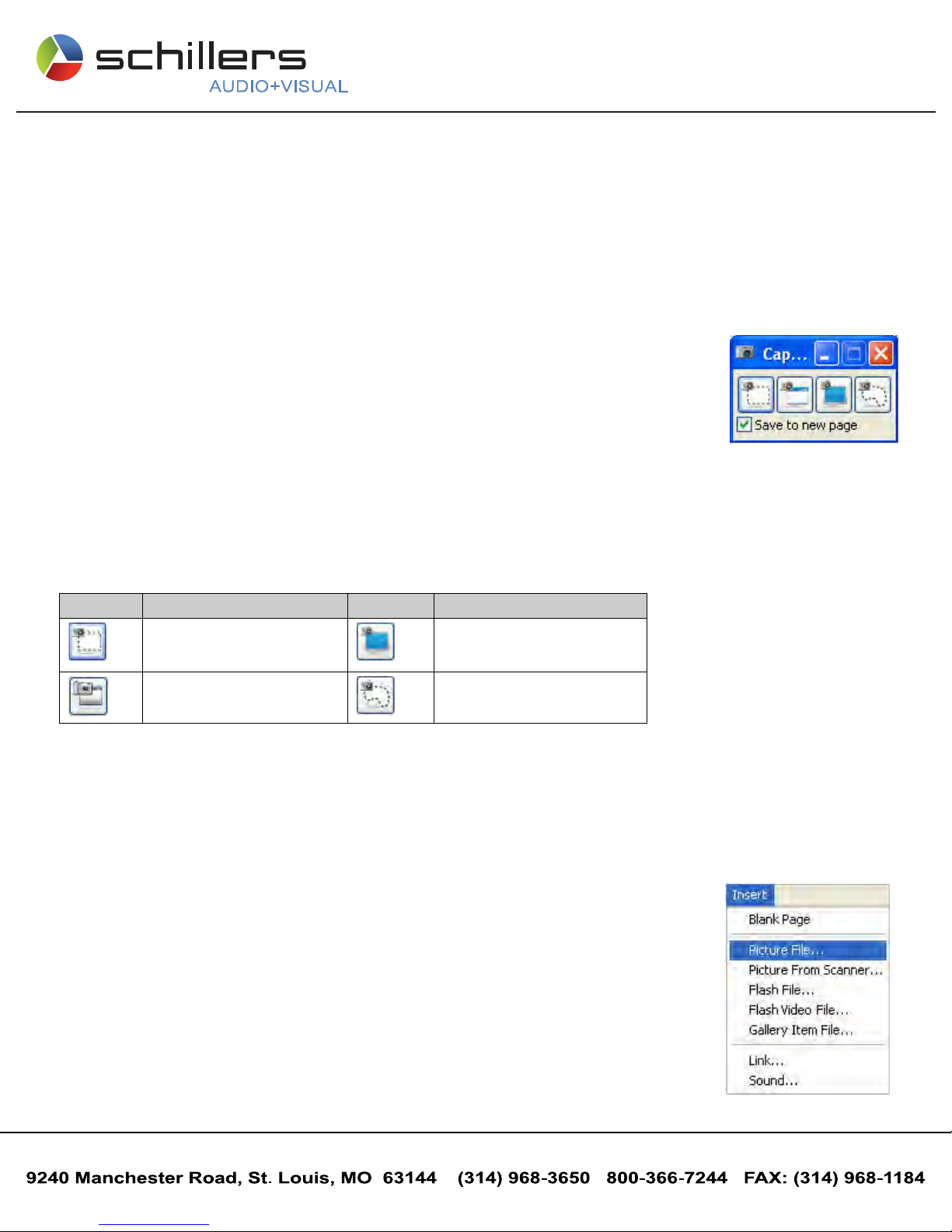Your Finger Is Your Mouse
A press on a SMART Board interactive whiteboard is the same as a left-click with a mouse. To open
an application such as an Internet browser, double-press the application icon with your finger.
Writing and Erasing Notes
To write over your desktop image or application, pick up a pen from the pen tray and write on the
interactive whiteboard. To write in a different color, pick up a different-colored pen. The color
recognition comes from the optical sensors in the pen-tray slots and not from the pens themselves.
Pick up the eraser from the pen tray and move it in a smooth motion over your notes to erase them.
NOTE:The interactive whiteboard only recognizes the last tool removed from the pen tray. For example, if you already have
a pen in your hand when you pick up the eraser, the interactive whiteboard will assume you want to erase, regardless of
whether you touch the board with a pen or an eraser. To avoid confusion, return each tool to its proper slot when you have
finished using it.
Saving Your Notes
You can easily save the notes you have written on your interactive whiteboard for future reference.
1 Pick up a pen from the pen tray. The Digital Ink Layer border will
appear on your screen. To save what you write on the board when
this layer is in place, press the Capture writing button in the top right
hand corner of the border. An image of the screen including your
writing will be saved in a new Notebook file..
NOTE:If the Digital Ink Layer border does not appear when you pick
up a pen, you may be working in an Ink Aware application (e.g.,
Microsoft Word). If the application is Ink Aware, buttons will be
available in the application’s own toolbar for capturing writing.
2 If you wish to capture a specific area of your screen, press the
SMART Board™ icon located in the Windows Notification Area
at the bottom right of your screen, and choose Other SMART Tools > Screen Capture Toolbar... from the menu to
launch the Screen Capture toolbar
3 To save a selected area of your notes, press the Area Capture button on the Screen Capture toolbar. Press the
interactive whiteboard and, without releasing pressure, drag the selection box using your finger to outline the area you
want to capture.
NOTE:The Screen Capture button in Ink Aware applications will capture an image of your entire screen.
4 Notebook™ software will open automatically, and your capture will be saved to a new Notebook page.
5 Select the unsaved Notebook file from the taskbar to view your
captured image in Notebook software. Select File > Save to save
your notes for future reference.
Close
Digital Ink
Layer
Capture
writing
Clear
writing
Layer
border
Area Capture
button
Schiller's Audio-Visual
SMART BOARD
Quick Reference Guide
TM Technical Assistance Available from SMART:
1-888-42-SMART (76278)
www.smarttech.com or call Schiller's at:
(314) 968-3650 or 800-366-7244