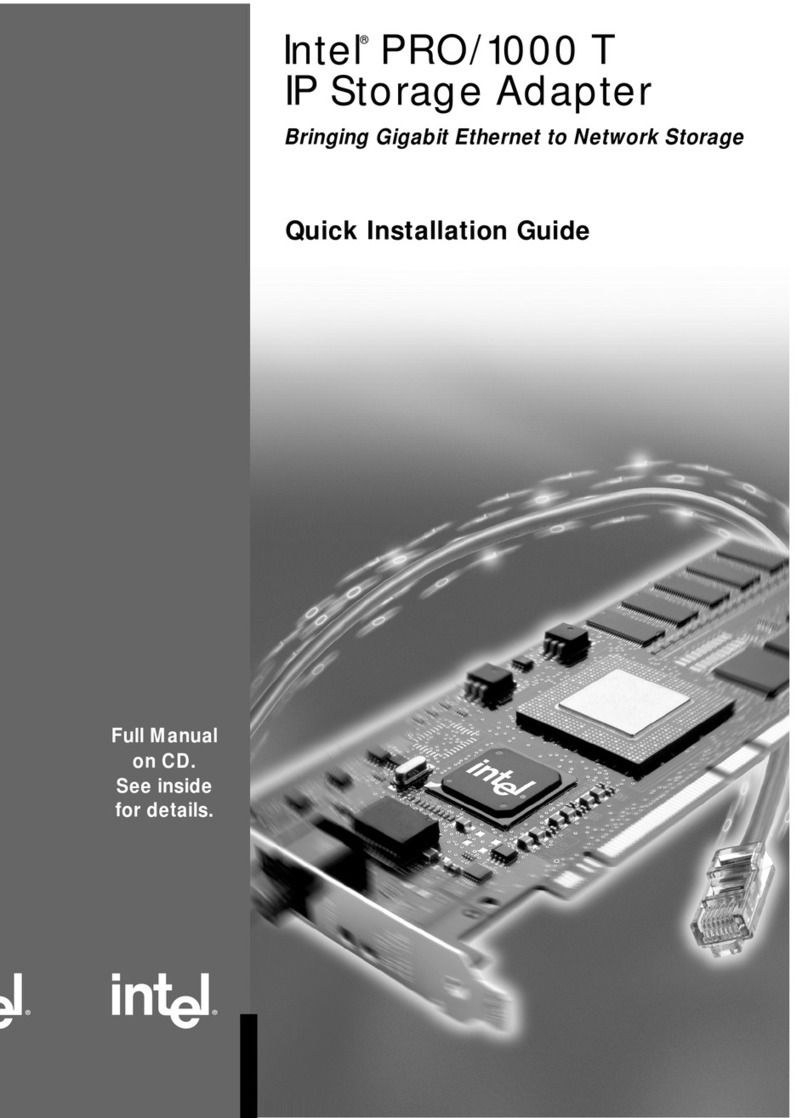Intel Vectra VEi7 User manual
Other Intel Adapter manuals
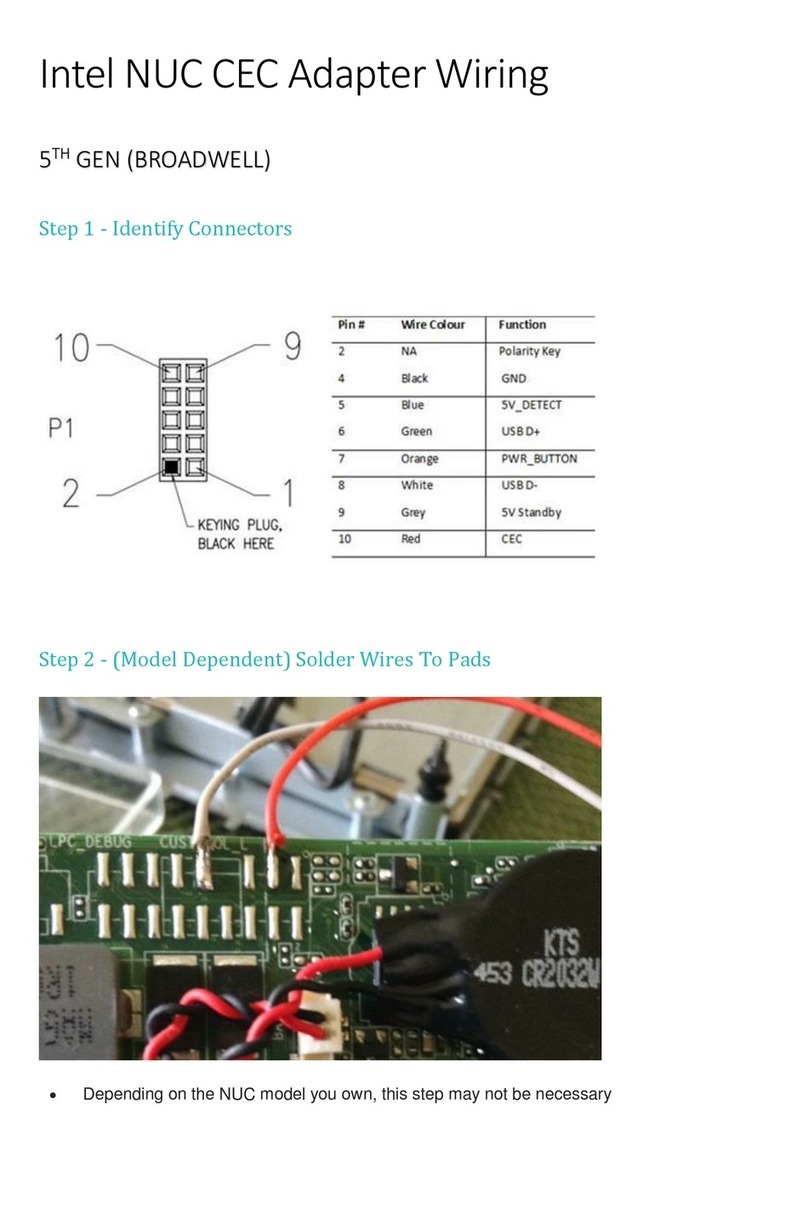
Intel
Intel NUC CEC User manual

Intel
Intel PCIe 2-Port 2.5G 4-Speed User manual

Intel
Intel PRO/1000 PF Reference guide
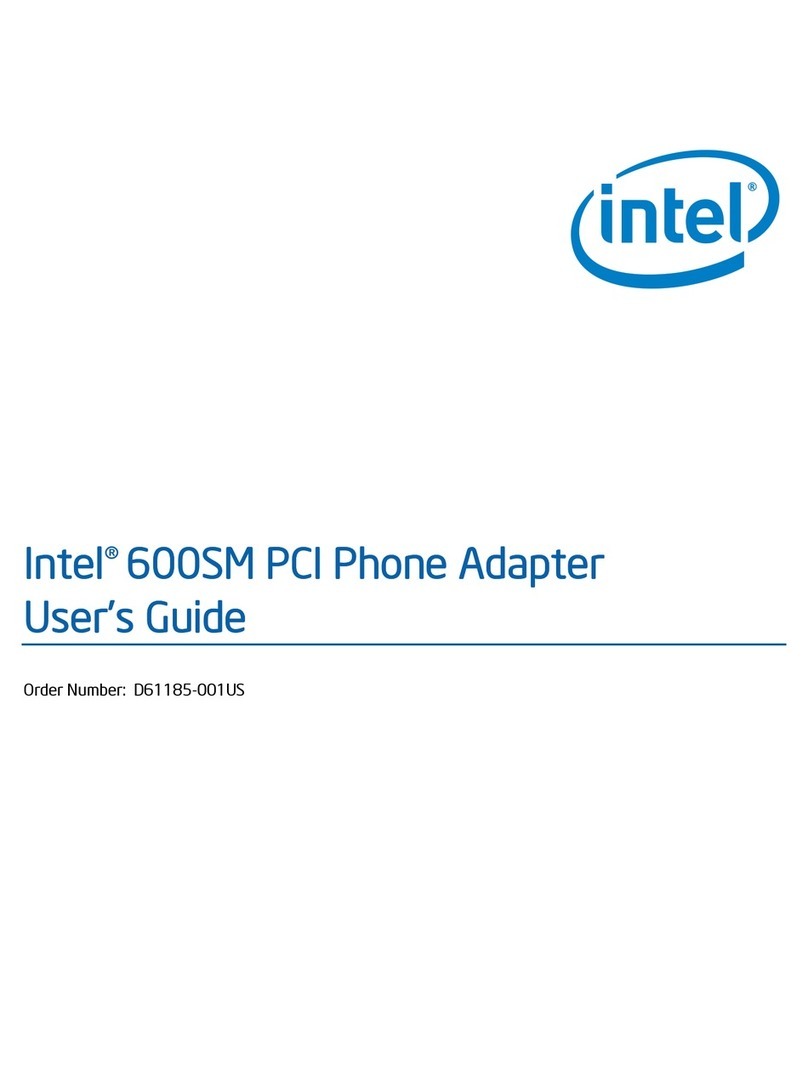
Intel
Intel 600SM User manual

Intel
Intel Ethernet X520 10GbE Dual Port KX4 Mezz User manual

Intel
Intel RS3P4TF160F Installation manual

Intel
Intel WPC2011BWW - PRO/Wireless 2011B LAN PC Card User manual
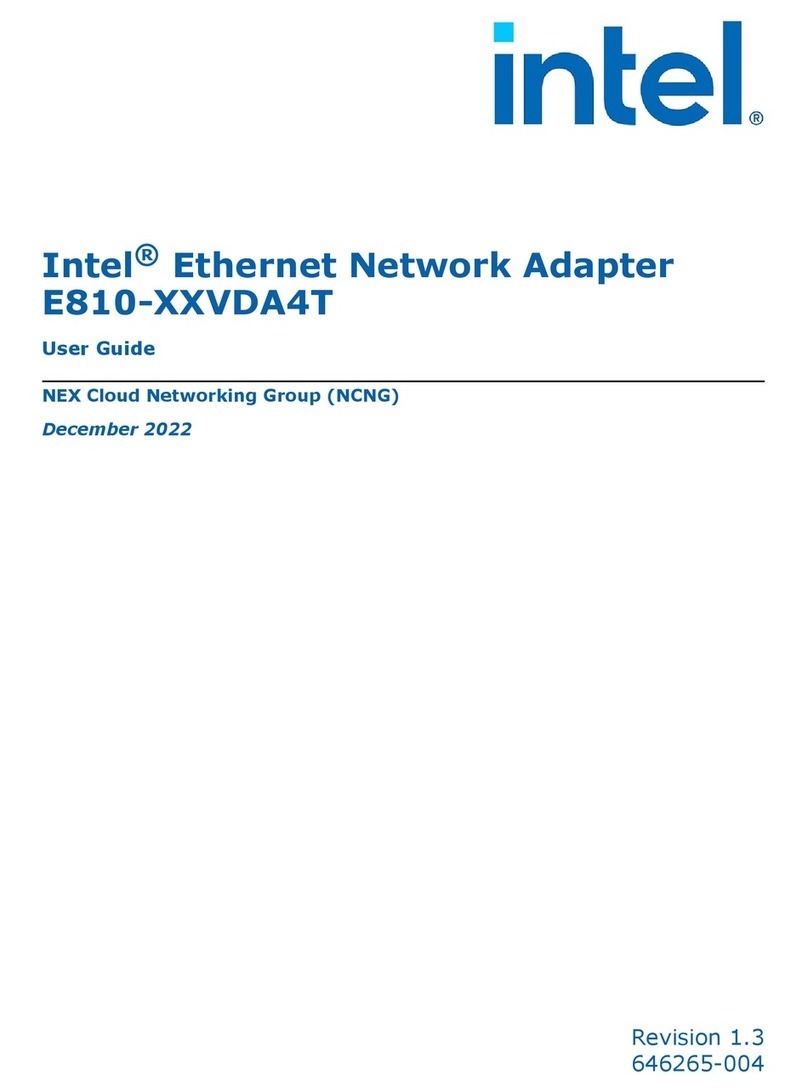
Intel
Intel E810 VDA4T Series User manual
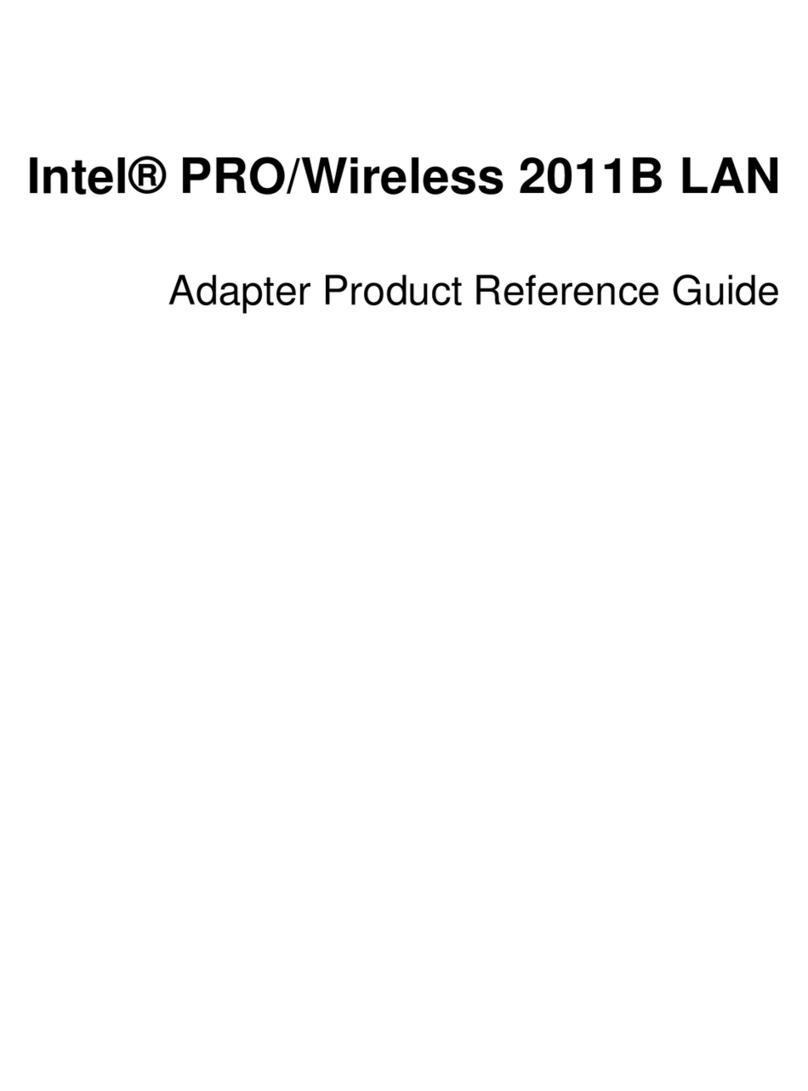
Intel
Intel PRO/Wireless 2011B LAN USB Device Installation and operation manual

Intel
Intel ETHEREXPRESS PRO/100 User manual

Intel
Intel RSP3TD160 Installation manual

Intel
Intel INTEL 10 GIGABIT AT2 SERVER ADAPTER User manual

Intel
Intel PRO1000 - MT Dual Port Server Adapter User manual

Intel
Intel 2200BG User manual
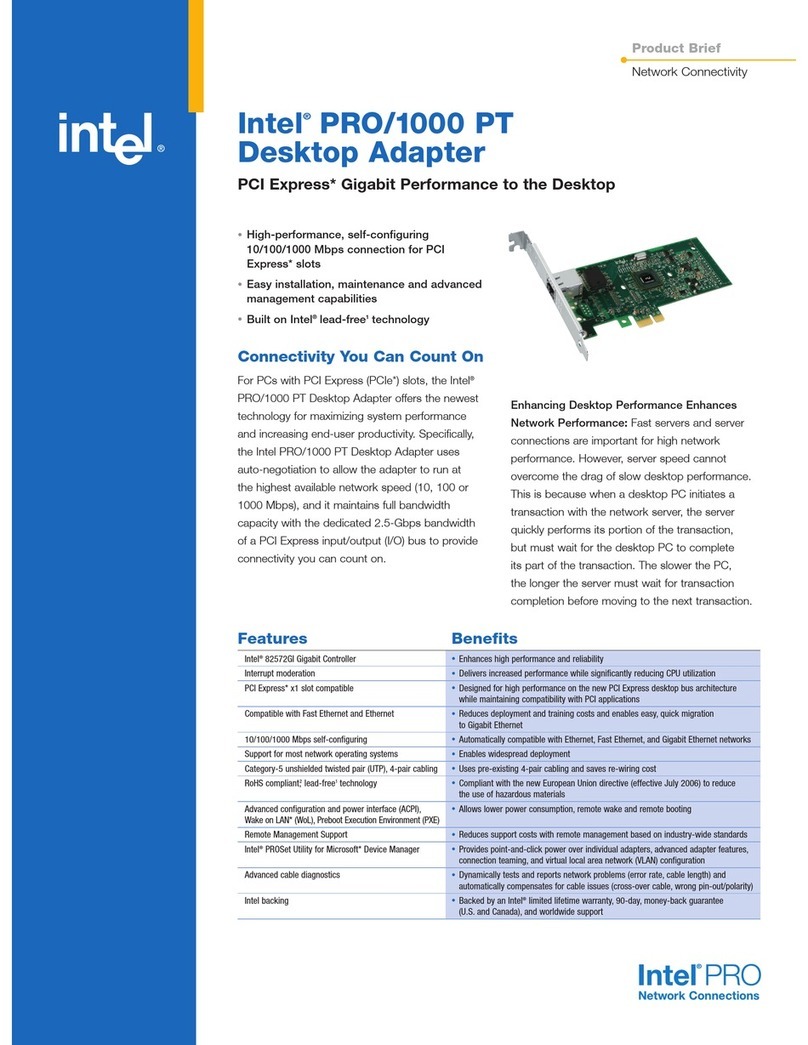
Intel
Intel PRO 1000 PT DESKTOP ADAPTER User manual
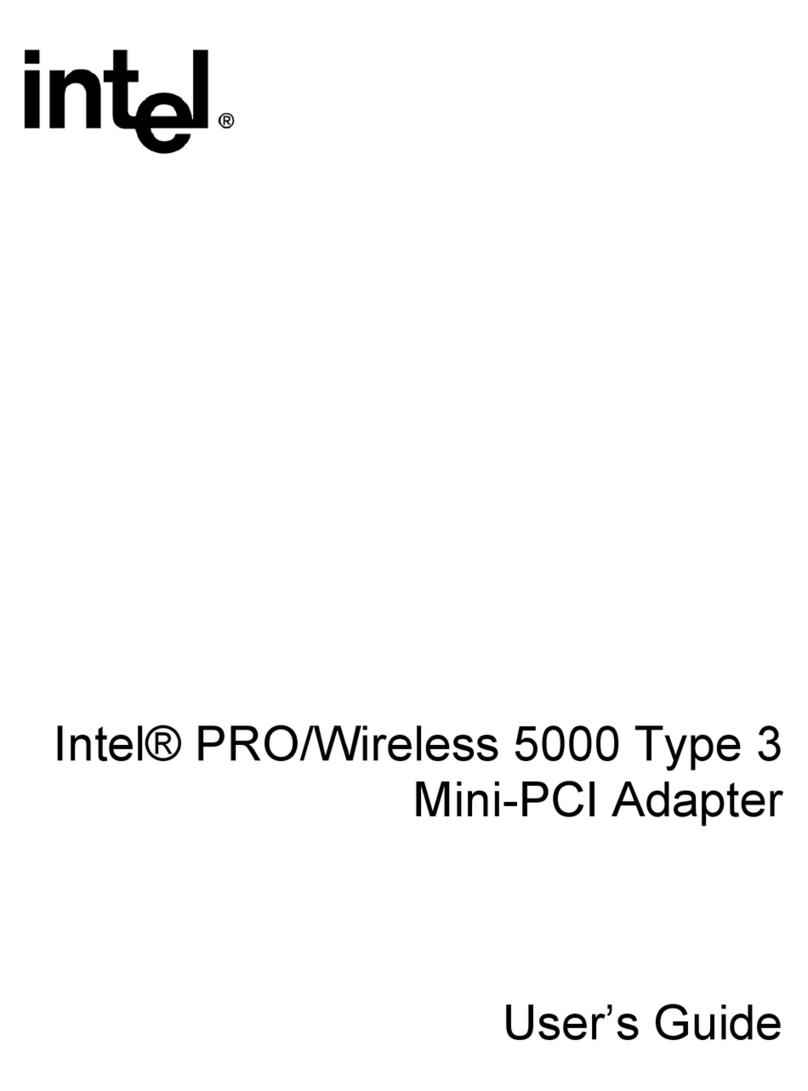
Intel
Intel PRO/Wireless 5000 User manual
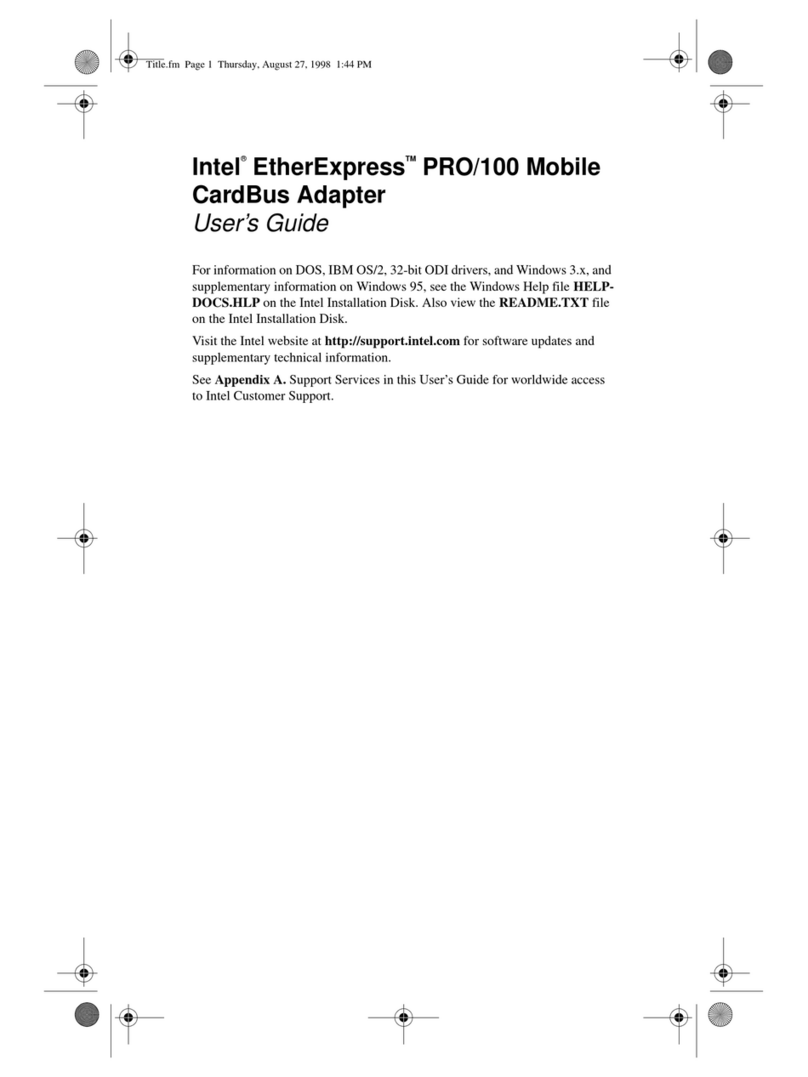
Intel
Intel ETHEREXPRESS PRO/100 User manual

Intel
Intel 10 Gigabit AT Ethernet Server Adapter Reference guide

Intel
Intel PRO/1000 T User manual

Intel
Intel ETHEREXPRESS PRO/100 User manual