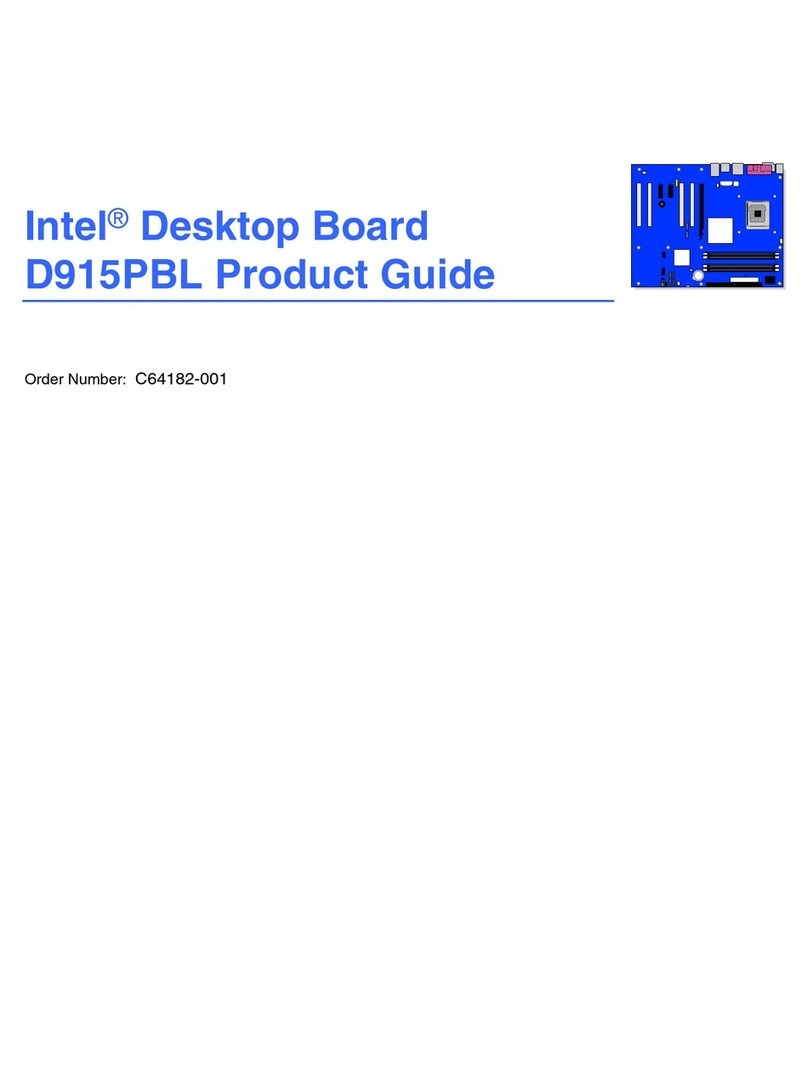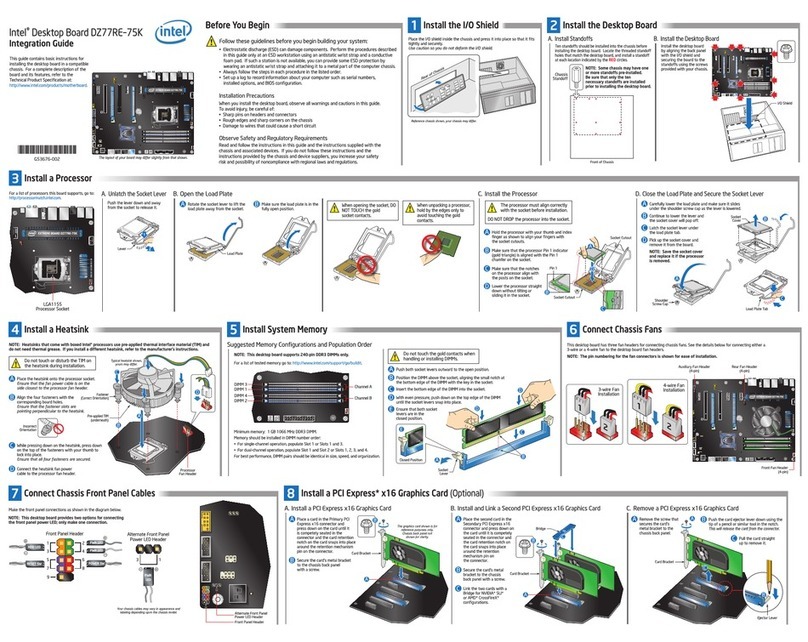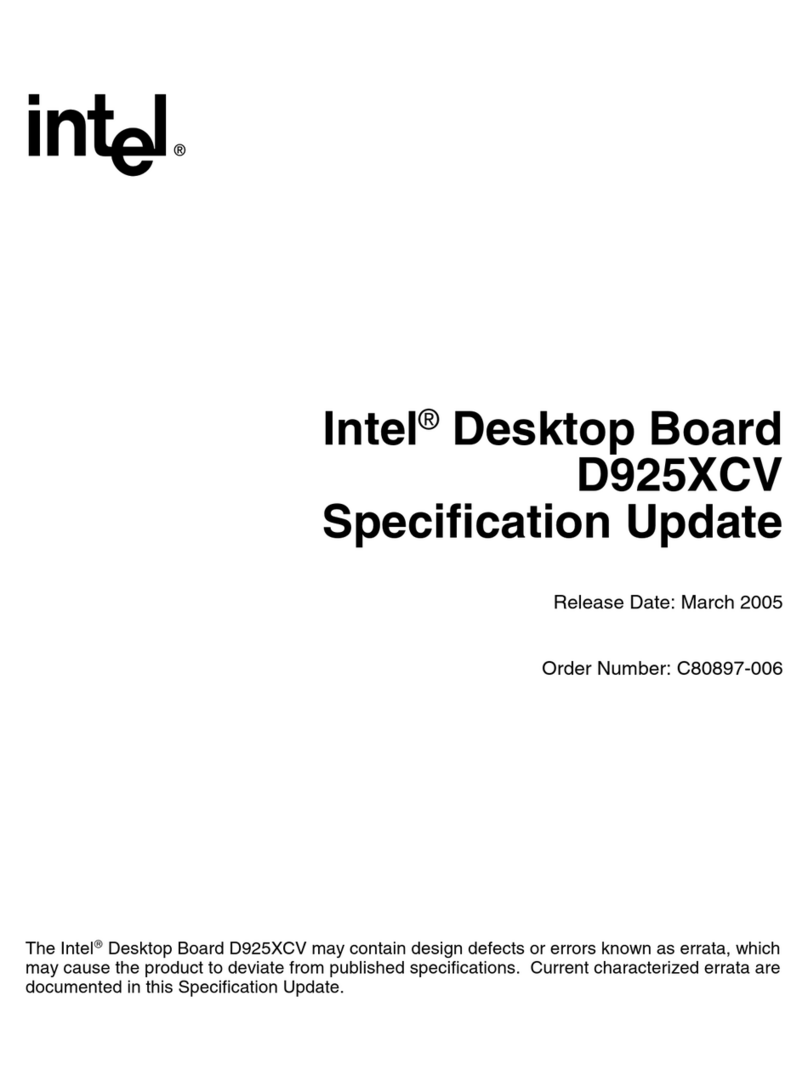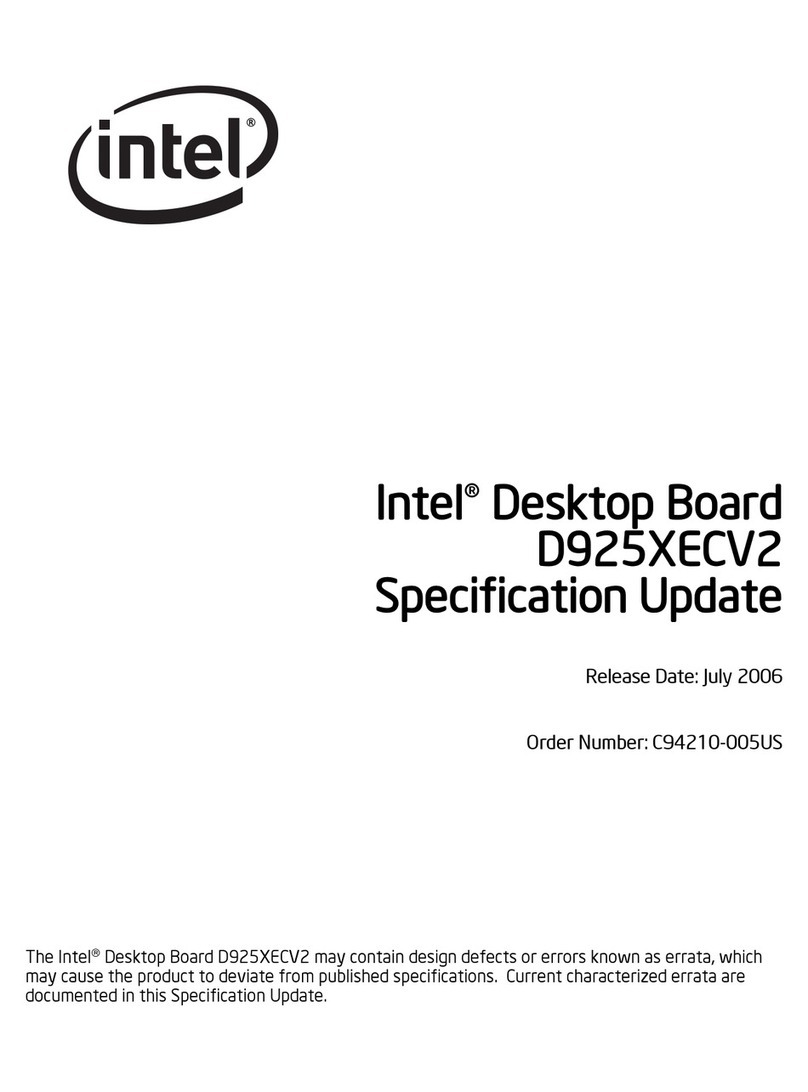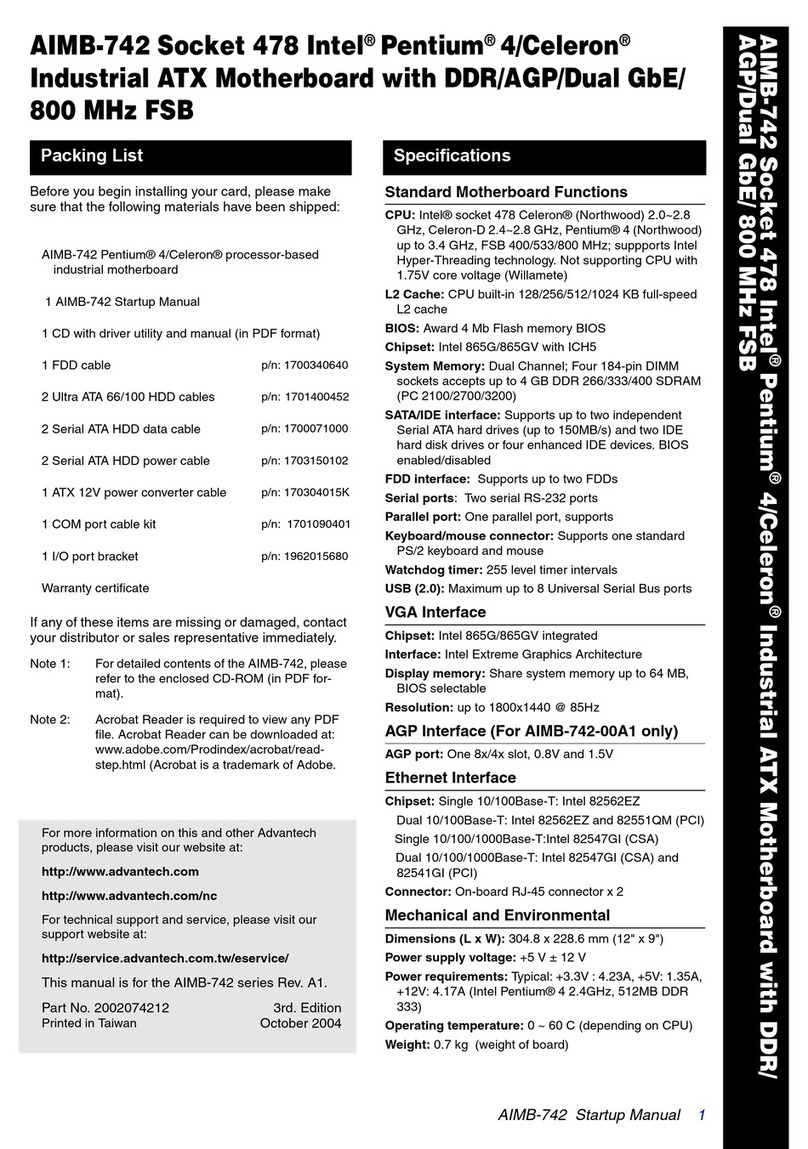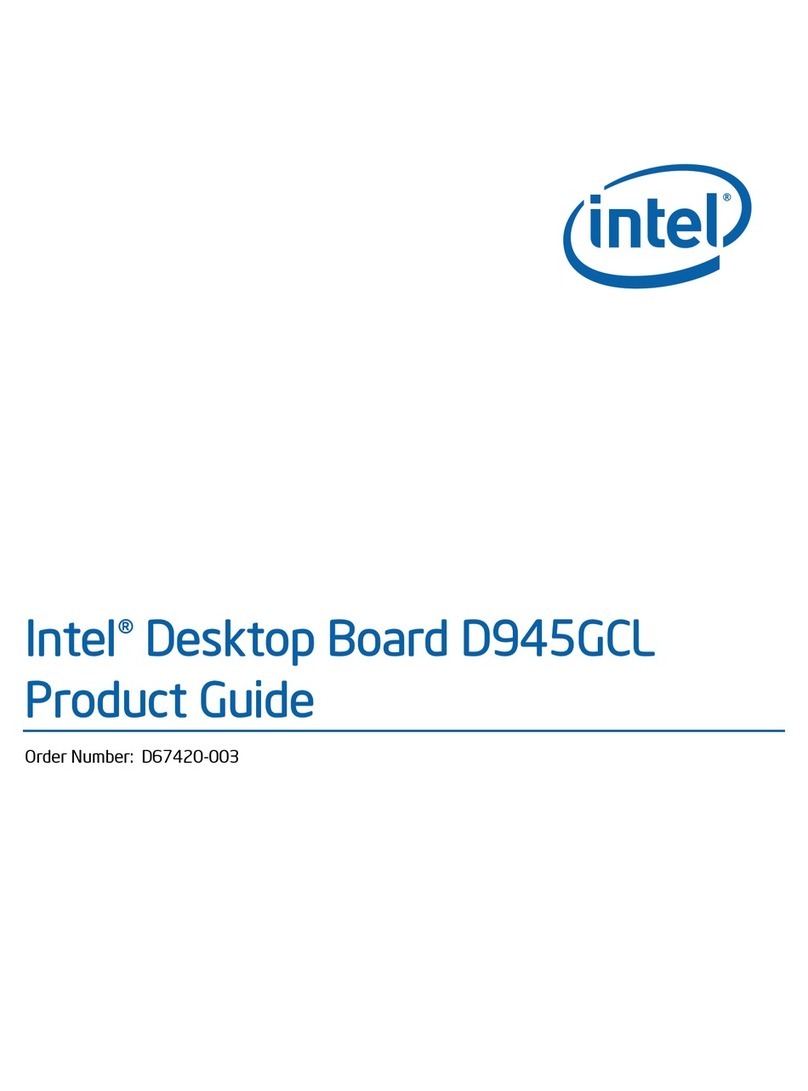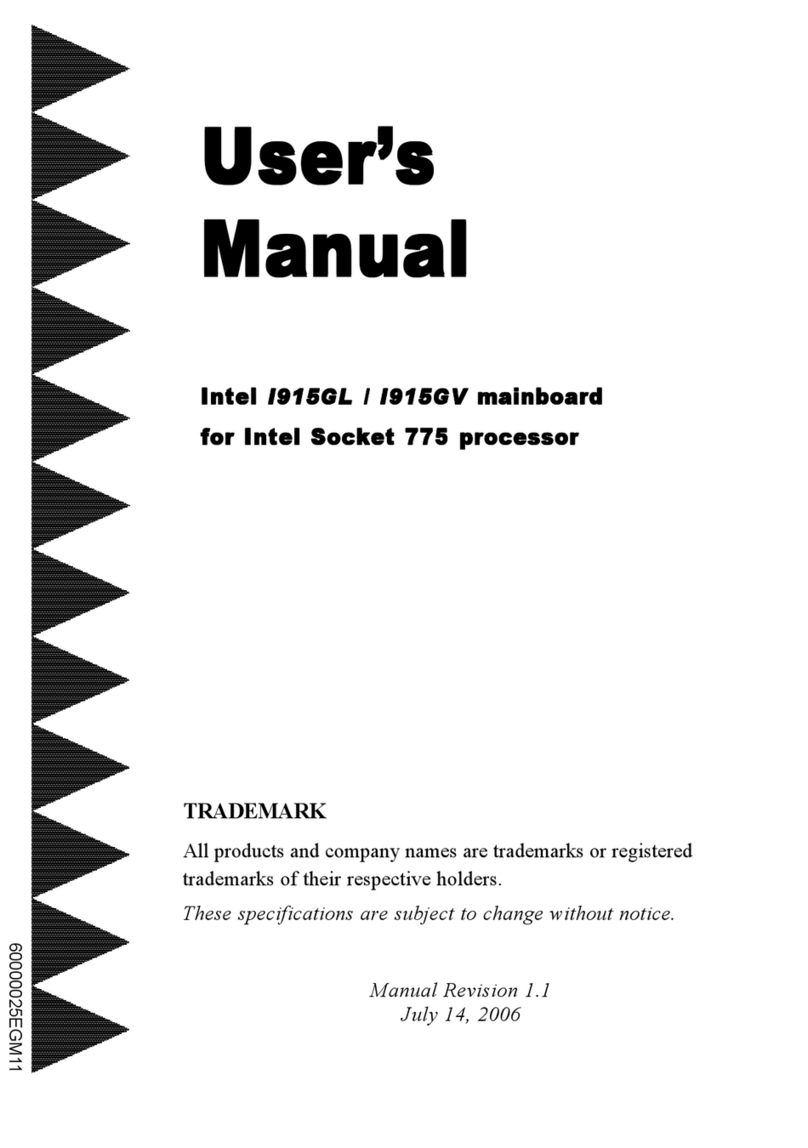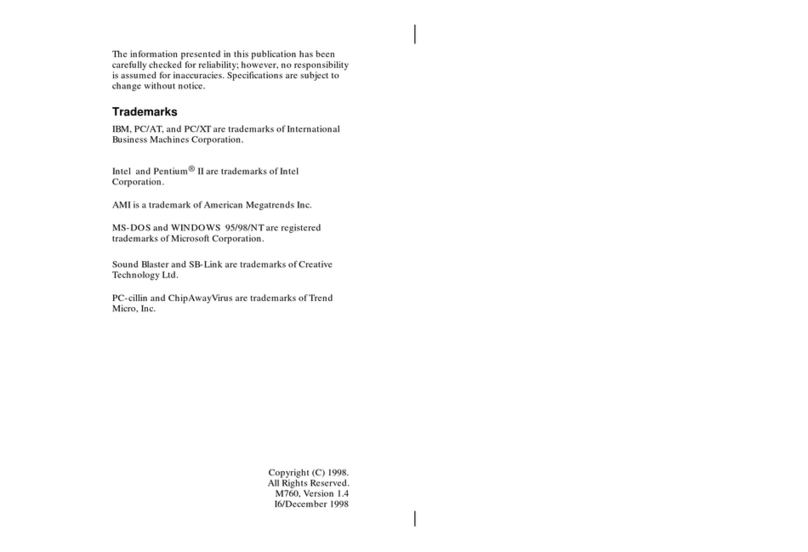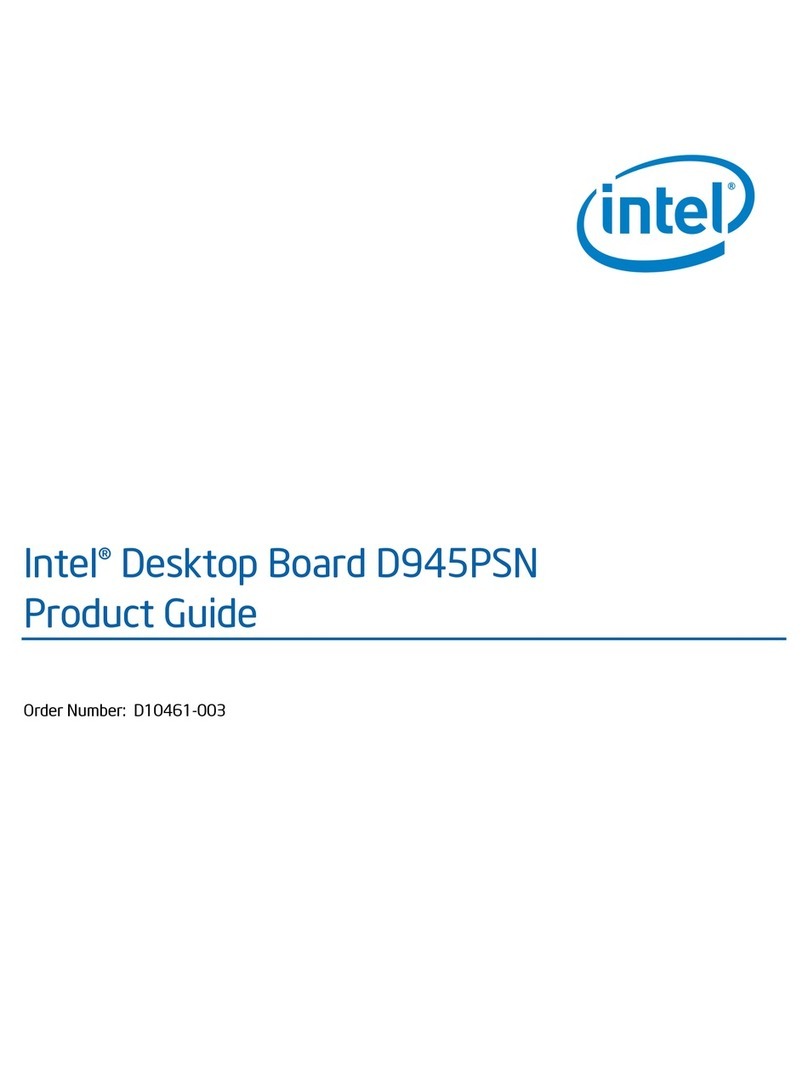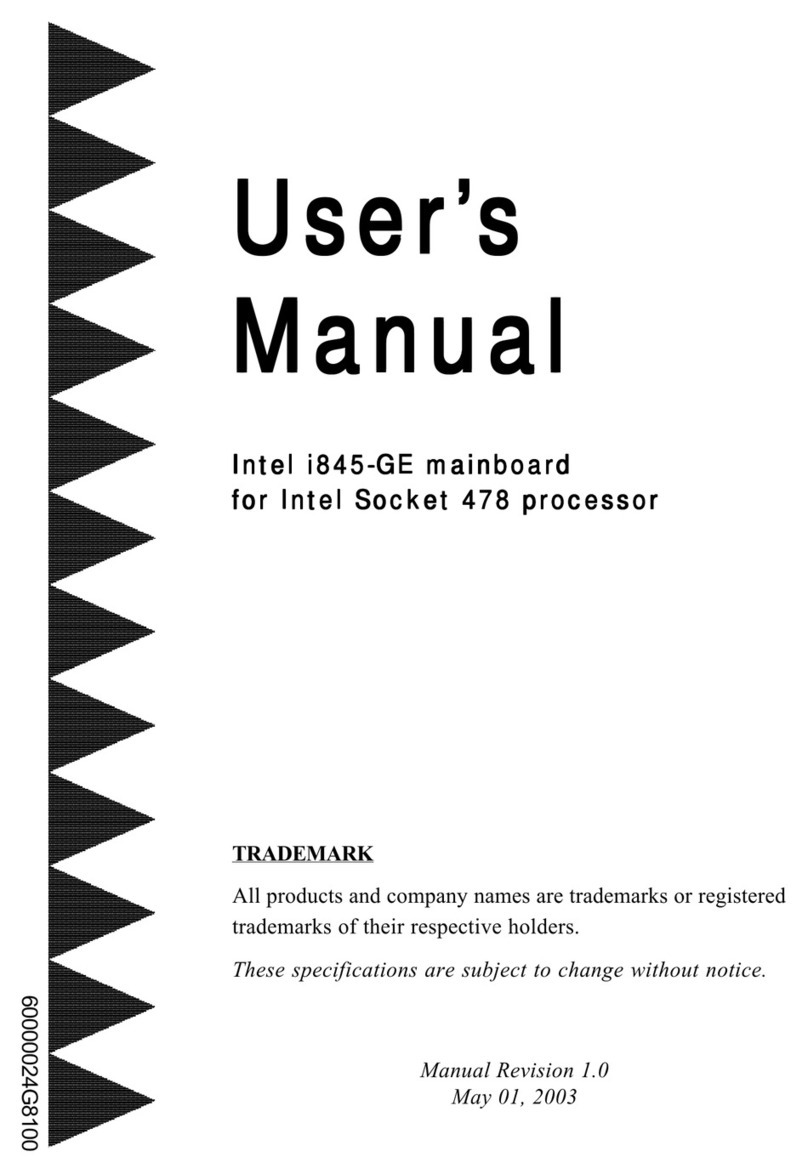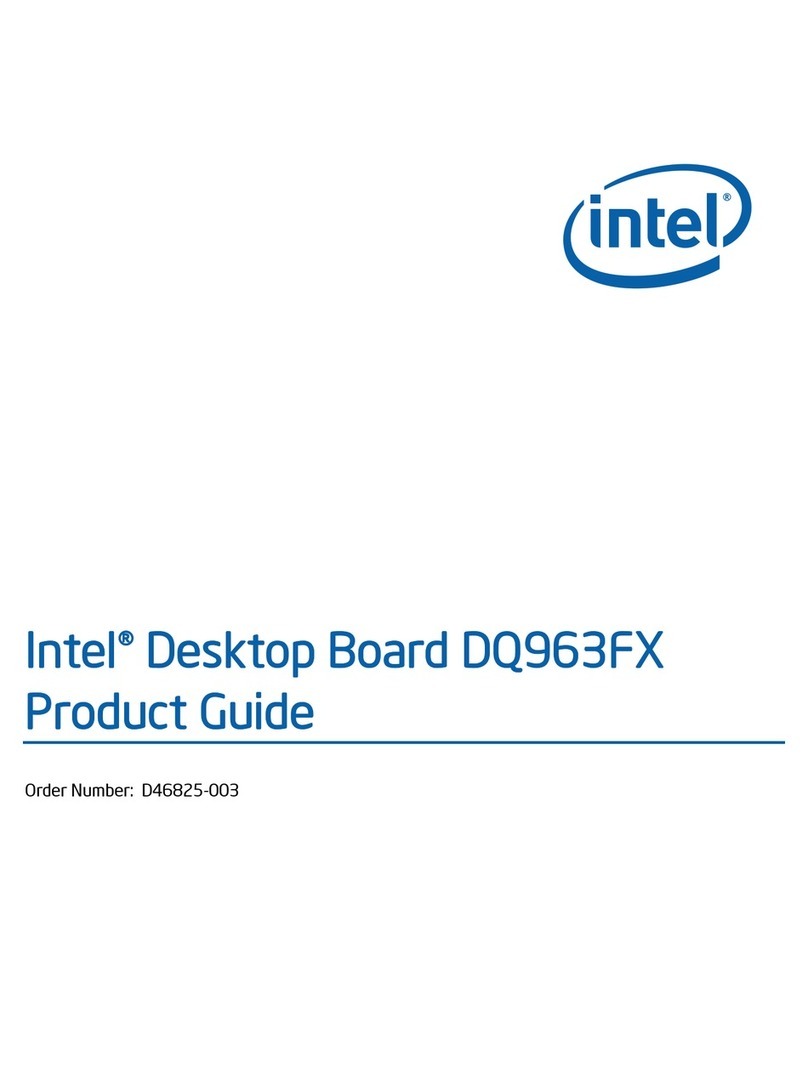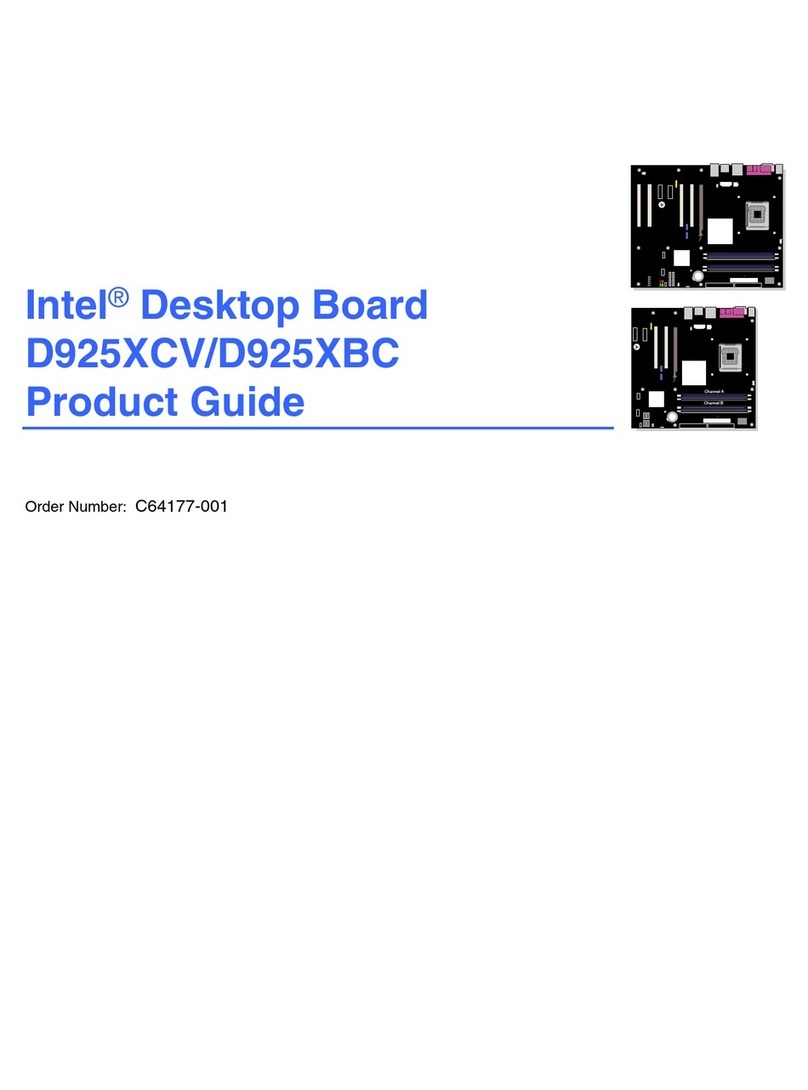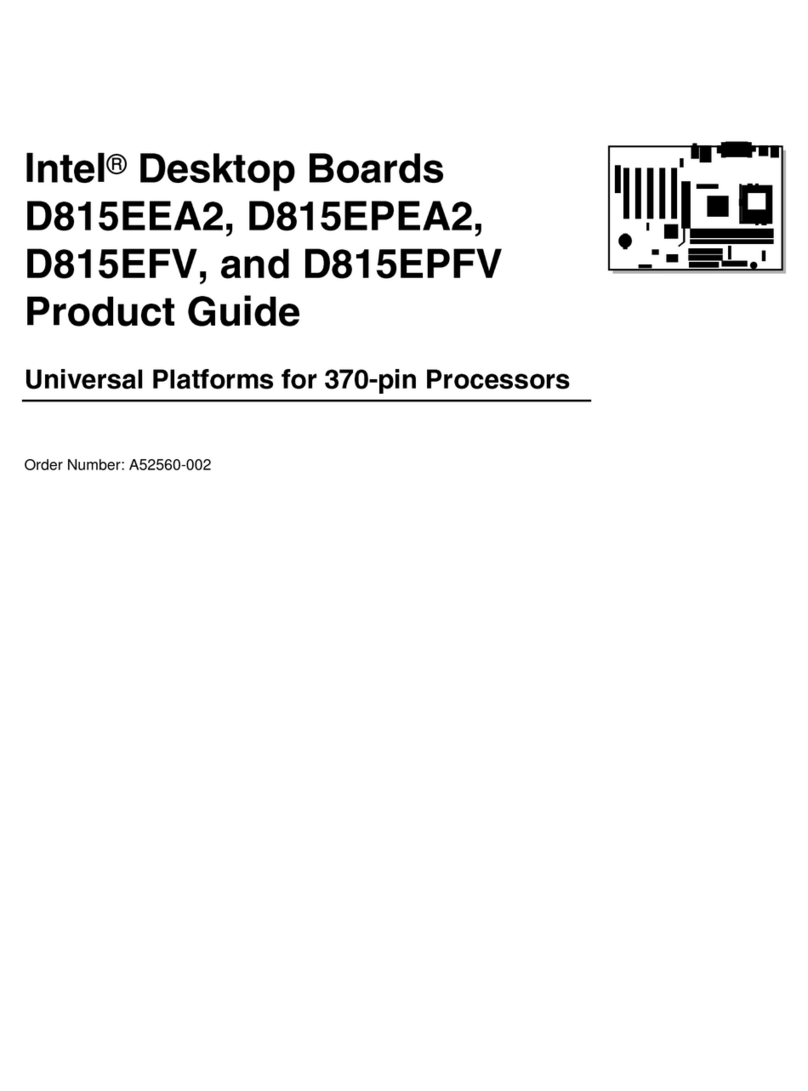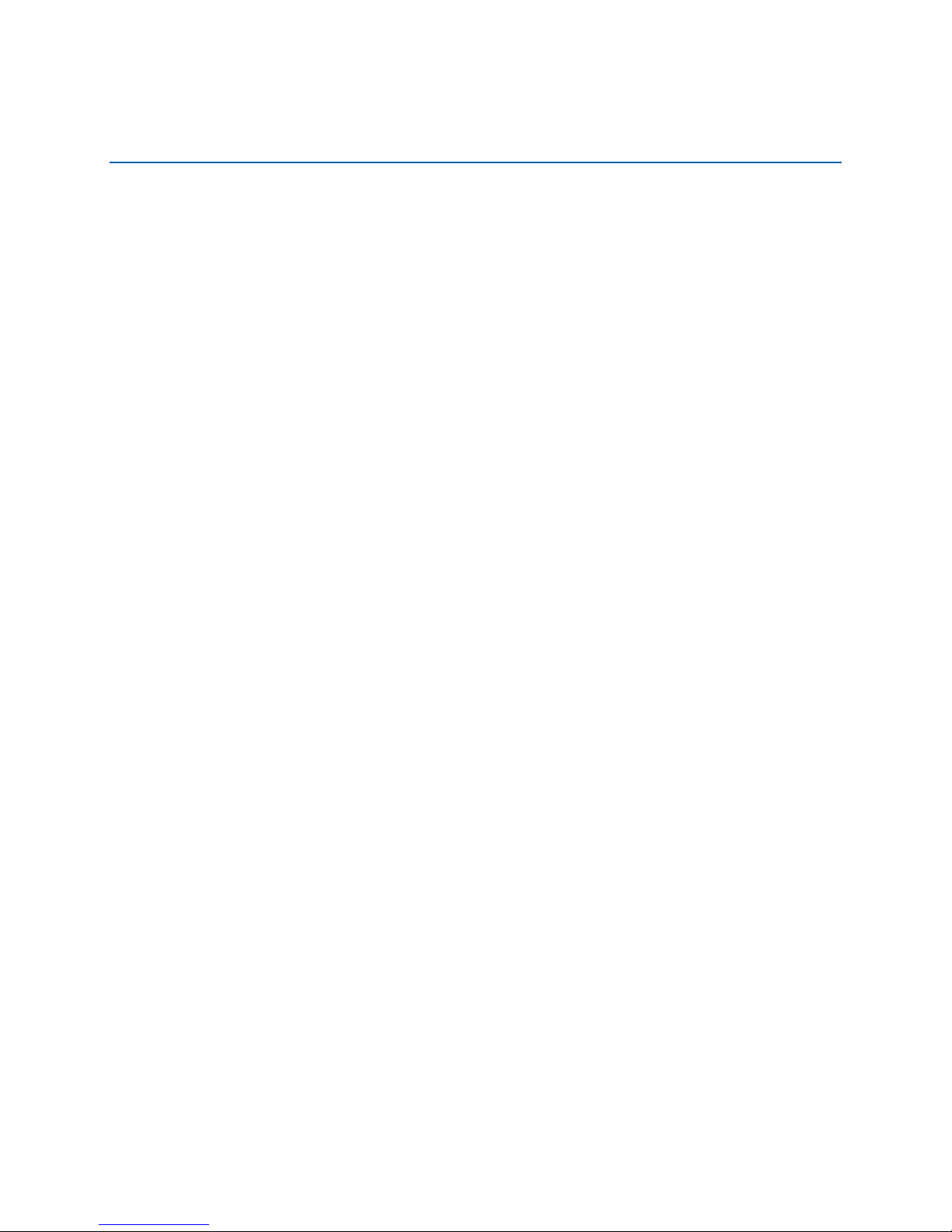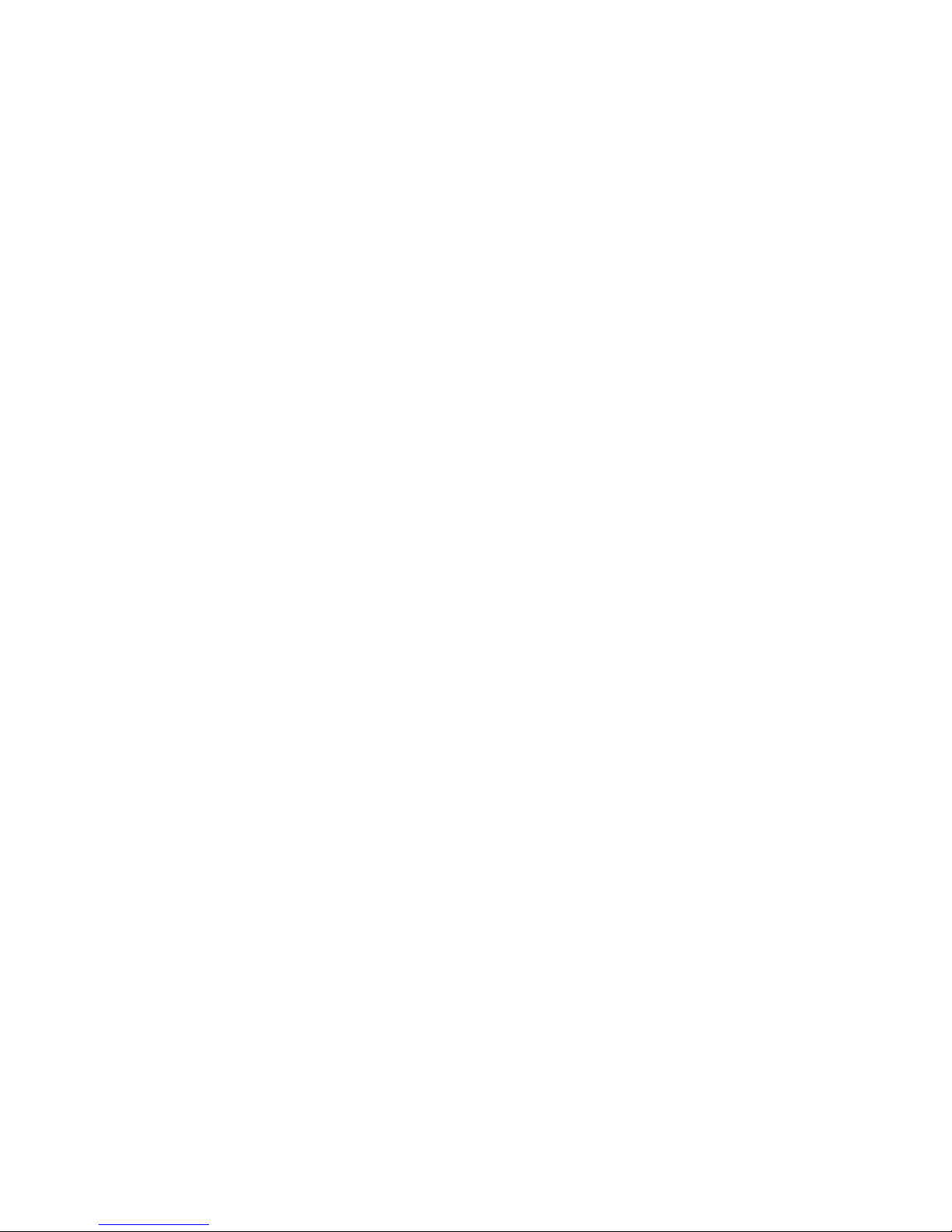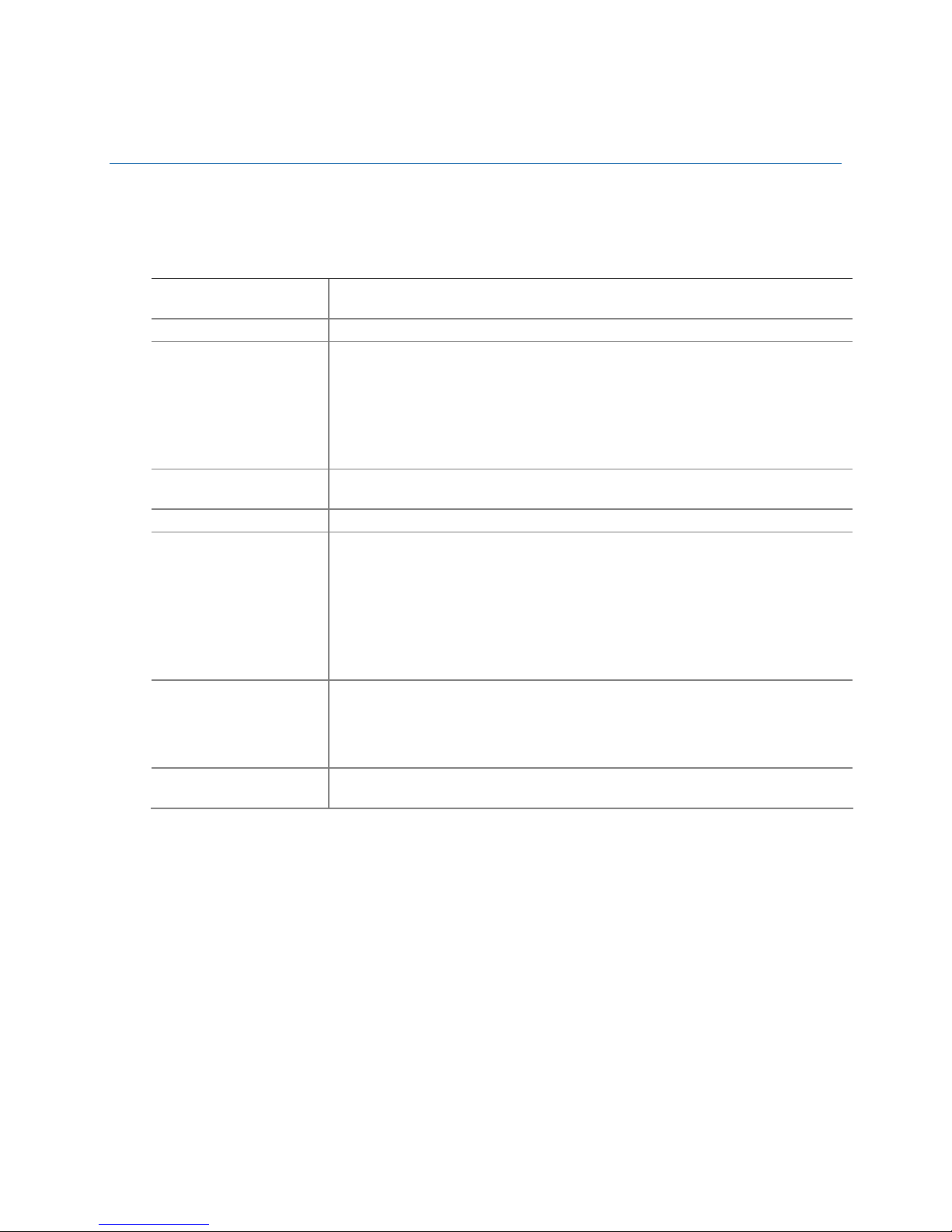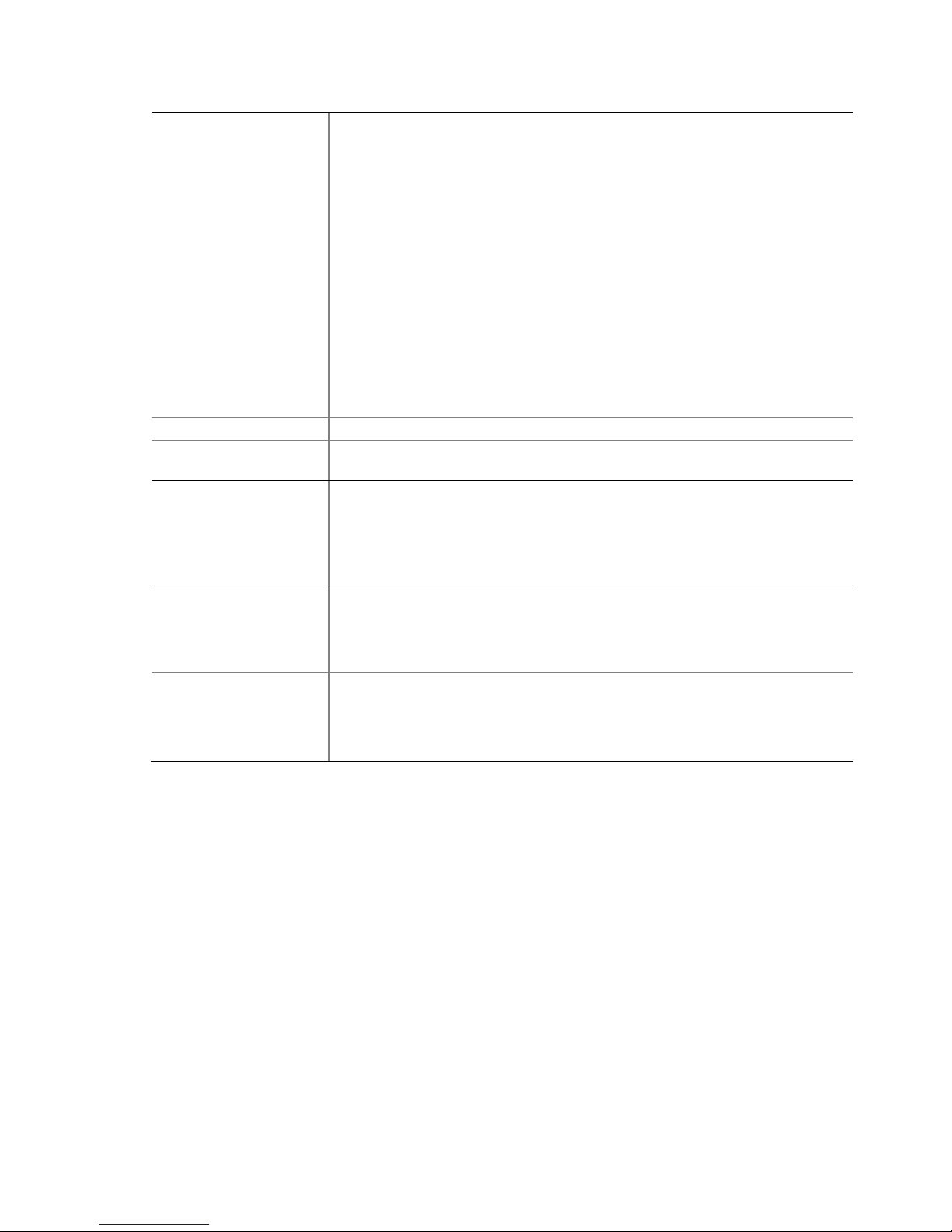Contents
vii
AError Messages and Indicators
BIOS Error Codes...............................................................................................71
BIOS Error Messages..........................................................................................72
Port 80h POST Codes..........................................................................................73
BRegulatory Compliance
Safety Standards ...............................................................................................77
Battery Caution ..........................................................................................77
European Union Declaration of Conformity Statement..............................................78
Product Ecology Statements ................................................................................79
Recycling Considerations .............................................................................79
China RoHS ...............................................................................................82
EMC Regulations ................................................................................................83
FCC Declaration of Conformity......................................................................83
Canadian Department of Communications Compliance Statement......................84
Japan VCCI Statement ................................................................................84
Korea Class B Statement .............................................................................85
Ensure Electromagnetic Compatibility (EMC) Compliance..................................85
Product Certifications..........................................................................................86
Board-Level Certifications ............................................................................86
Chassis- and Component-Level Certifications..................................................87
Chassis and Component Certifications............................................................87
ENERGY STAR*, e-Standby, and ErP Compliance ....................................................88
Figures
1. Intel Desktop Board DP67BG Components........................................................12
2. LAN Connector LEDs .....................................................................................17
3. Location of the Back to BIOS Button................................................................20
4. Onboard Power and Reset Buttons ..................................................................24
5. Location of the Processor and Voltage Regulator LEDs........................................25
6. Location of the Diagnostic LEDs ......................................................................27
7. Installing the I/O Shield ................................................................................31
8. Intel Desktop Board DP67BG Mounting Screw Hole Locations..............................32
9. Unlatch the Socket Lever...............................................................................33
10. Lift the Load Plate.........................................................................................34
11. Remove the Processor from the Protective Cover ..............................................35
12. Install the Processor .....................................................................................35
13. Secure the Load Plate in Place........................................................................36
14. Connecting the Processor Fan Heat Sink Power Cable to the Processor
Fan Header..................................................................................................37
15. Example Dual Channel Memory Configuration with Two DIMMs ...........................38
16. Example Dual Channel Memory Configuration with Four DIMMs...........................39
17. Example Dual Channel Memory Configuration with Three DIMMs .........................39
18. Use DDR3 DIMMs .........................................................................................40
19. Installing a DIMM .........................................................................................41
20. Installing a PCI Express x16 Graphics Card ......................................................43
21. Removing a PCI Express x16 Graphics Card......................................................44
22. Installing Linked PCI Express Graphics Cards....................................................45
23. Connecting the Serial ATA Cables....................................................................46
24. Internal Headers ..........................................................................................47