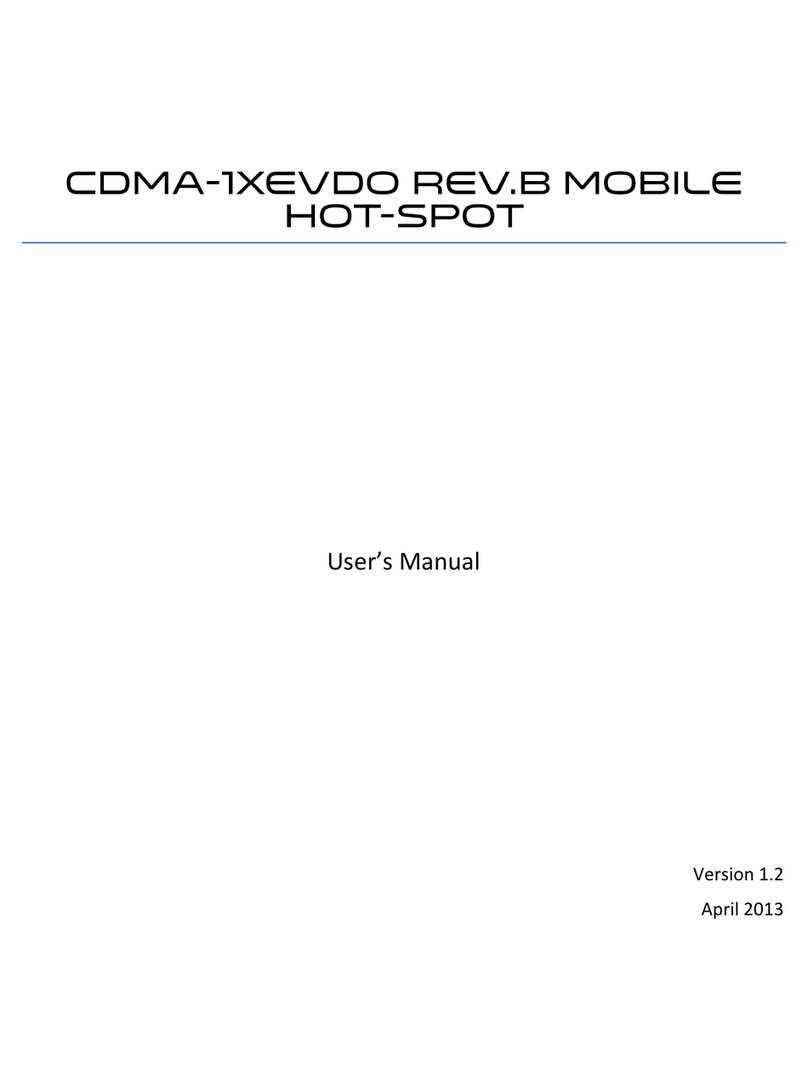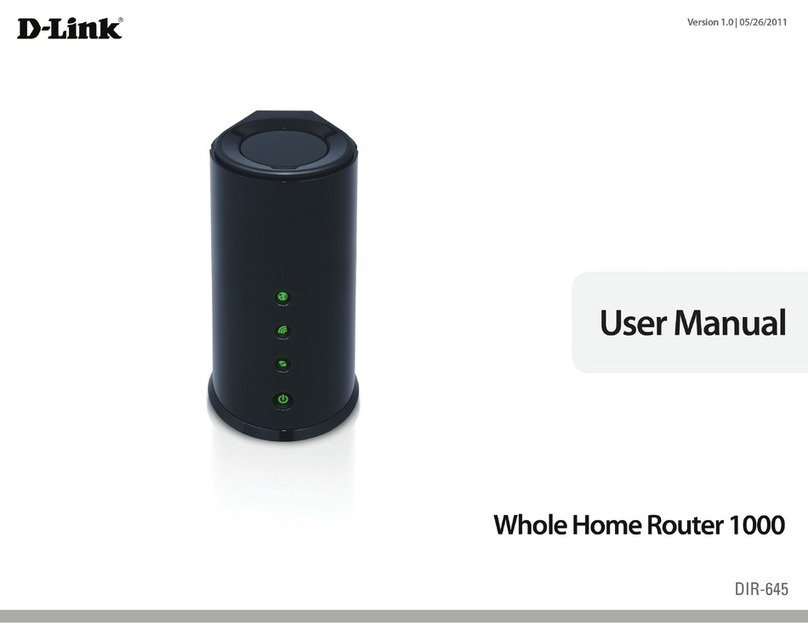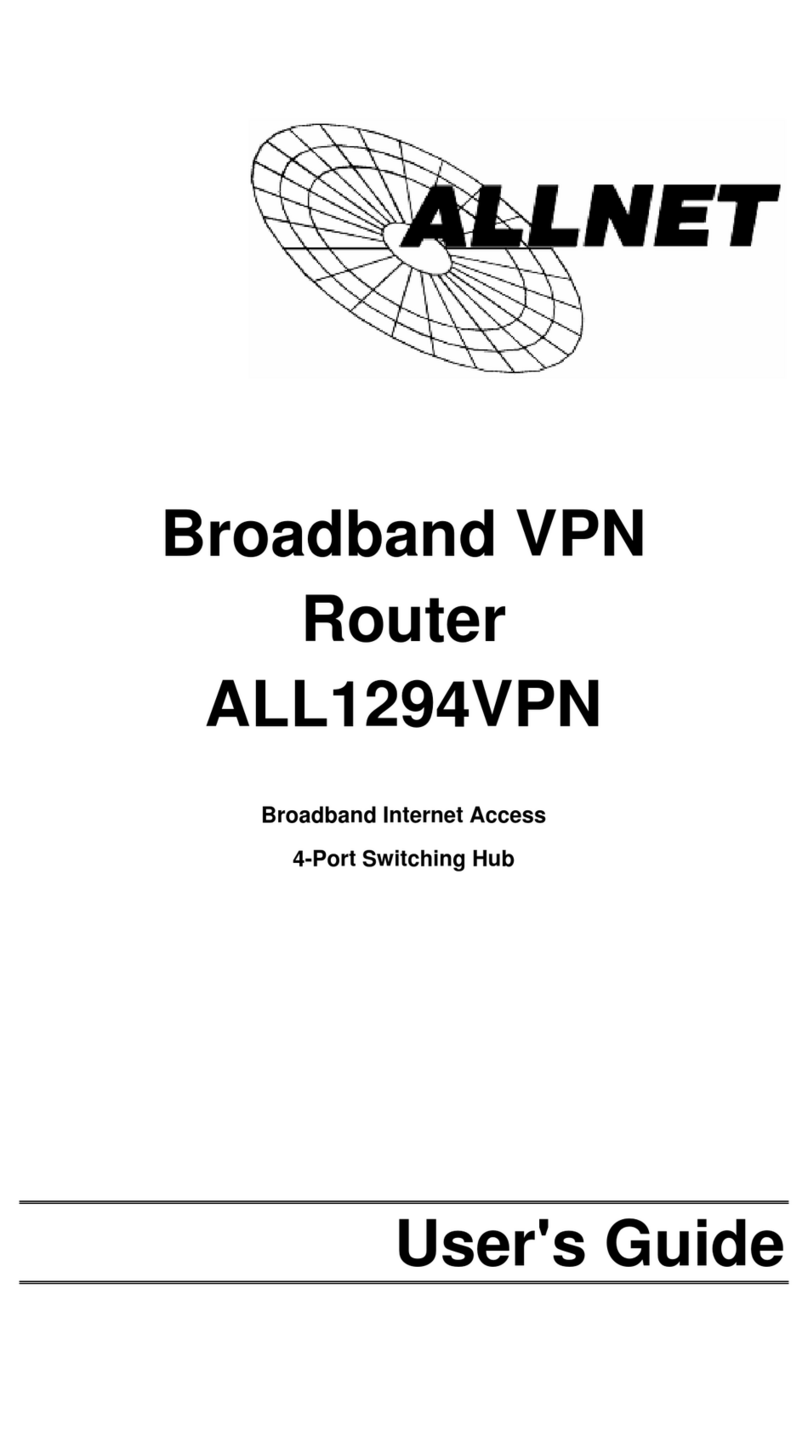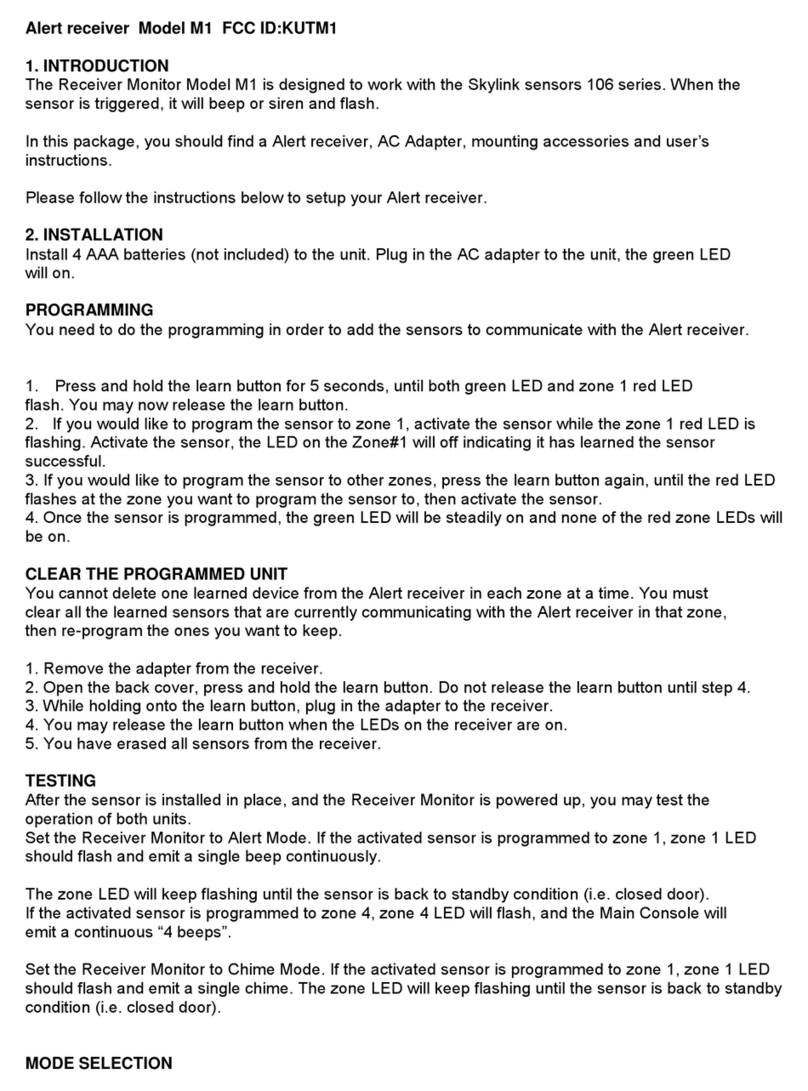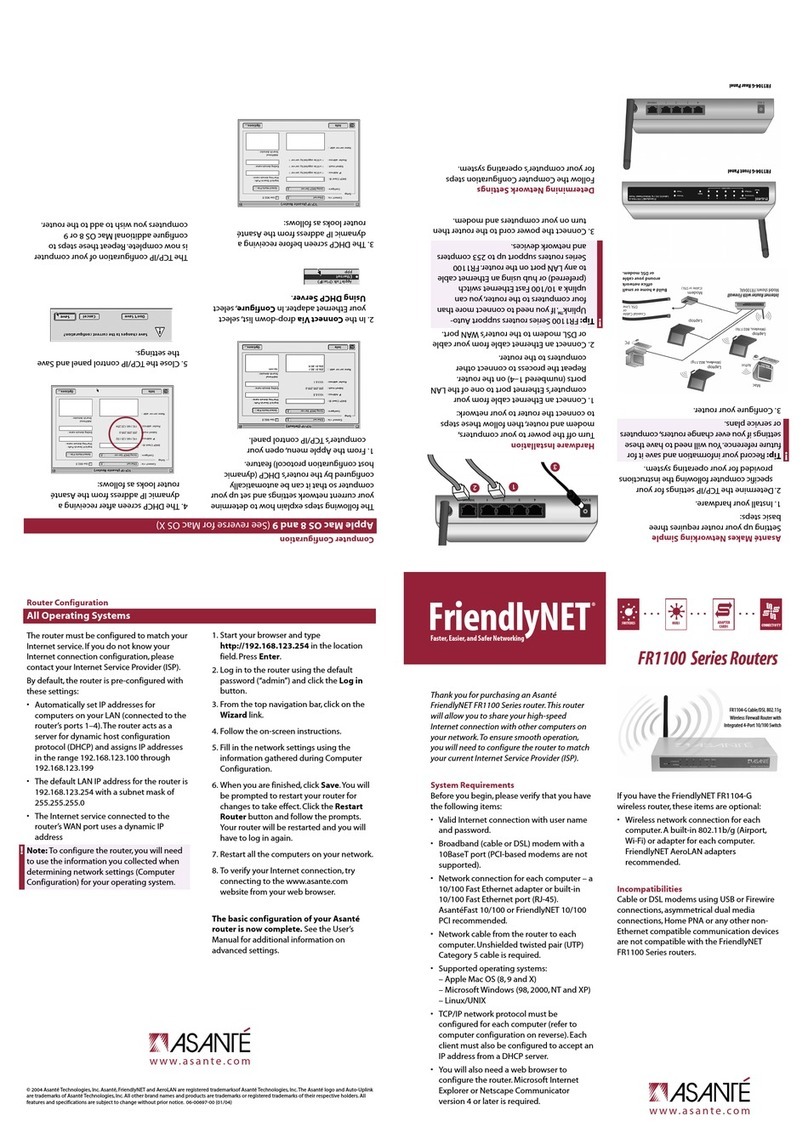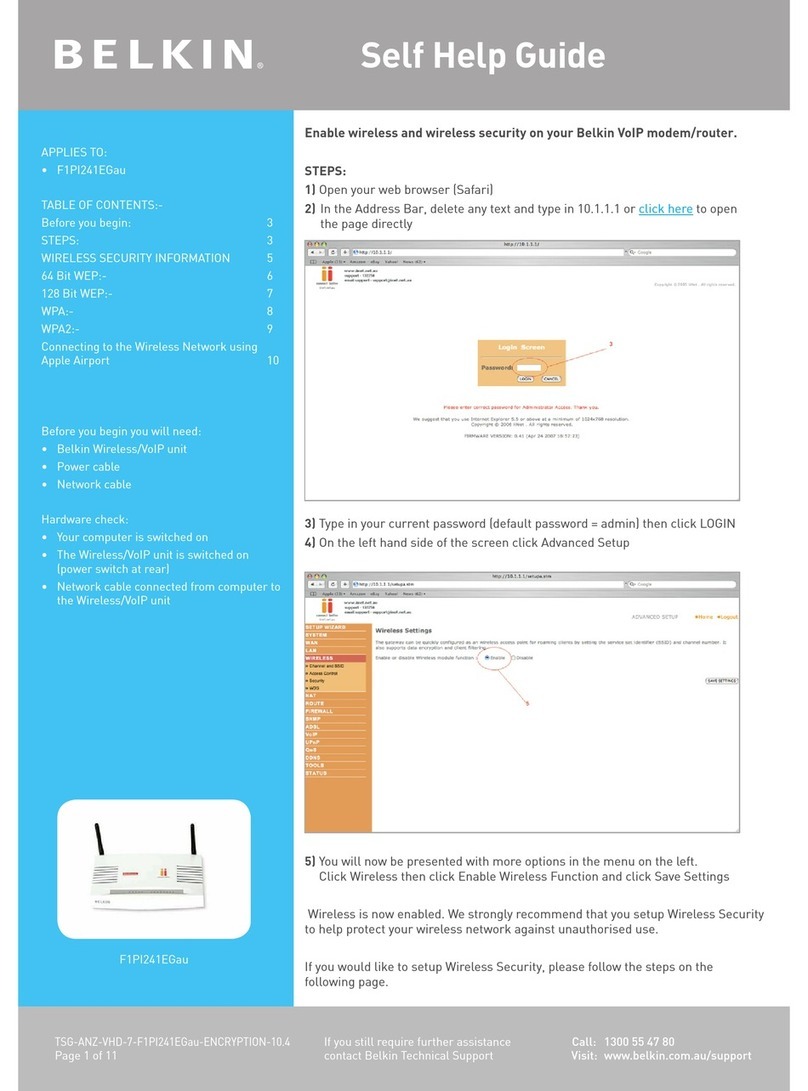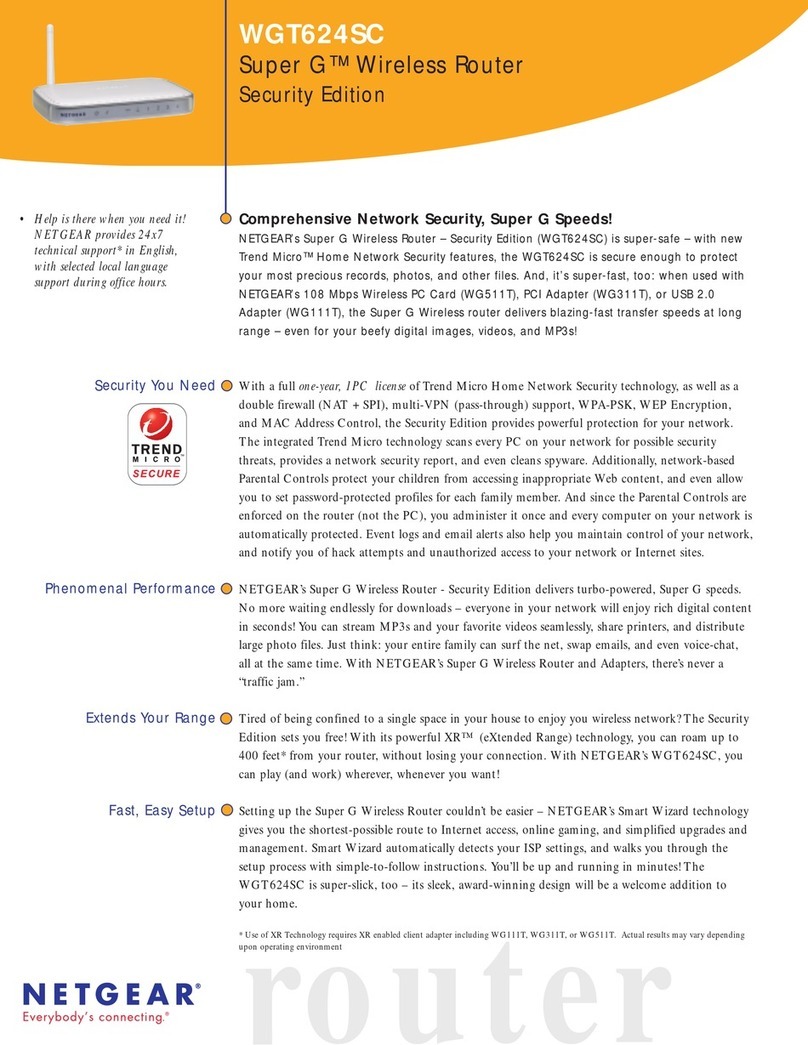Intelbras IWE 3001 User manual

User guide
IWE 3001

IWE 3001
Wi-Fi Repeater
Congratulations, you have just purchased a product with Intelbras quality and security.
The Intelbras IWE 3001 Wi-Fi repeater is the ideal solution to boost the signal from your home network. With it, you
can share Internet access to various devices on a wireless network. You can congure the repeater via the
WPS (
)
button and, with just two touches, increase the signal from your Wi-Fi network. Its installation and management can
also be done through the web interface, which can be accessed through your computer, smartphone or tablet quickly
and easily.

Care and safety
Avoid installing the repeater too far away from your
router.The better it receives the signal from your Wi-Fi
network, the better your connection will be.
Prefer to install your
repeater at a higher
location.
Router’s signal range Extended signal range
IWE 3001
Router
Avoid an excessive number of physical
barriers between the transmitting and
receiving devices on the Wi-Fi network.
Care and safety
Do not leave your repeater exposed to sunlight or heat sources.
Do not place the repeater in closed or tight places.
Do not leave your repeater near the microwave.
Do not leave your repeater near the wireless analog phone.

4
Summary
1. Technical specications 5
1.1. Meaning of LED............................................................................5
2. Accessories 5
3. Installation and conguration 5
3.1. Installation and conguring as
Wi-Fi Repeater
via
WPS
button .........................................6
3.2. Installing and conguring as
Wi-Fi Repeater
via web browser ..........................................7
4. Restoring factory settings 9
4.1. Restore settings via physical button .............................................................9
4.2. Restore settings via web browser ..............................................................9
5. Firmware update 10
6. Frequently Asked Questions 10
Warranty term 11

5
1. Technical specications
Hardware
Chipset (CPU) RTL8196E
Chipset wireless RTL8192ER
Flash memory 4 MB
SDRAM memory 32 MB
2 external antennas 3 dBi
Wireless parameters
Standards IEEE 802.11b/g/n
Radio mode MiMo
Mode of operation Wi-Fi Repeater
Frequency of operation 2.4 GHz
Bandwidth 20, 40 MHz
Transmission rate Up to 300 Mbps
Channels of operation 1-13 (Brazil)
Maximum power (EIRP) 20 dBm (100 mW)
Security WEP and WPA-WPA2/PSK (TKIP/AES)
Supply
Input 100-240 V to 50/60 Hz
Maximum power consumption 6 W
1.1. Meaning of LED
Green on Connected and functioning normally.
Green ashing Performing some conguration.
Red on It is not connected to a network or the product has not been congured.
Red ashing The product is starting.
Alternating between green and orange
(ashing)
The signal from the repeated network is weak. Please refer to item
Cuidados e
segurança
to identify the best place for installation.
2. Accessories
» Installation guide
3. Installation and conguration
Next, we will explain how to install and congure your product as a
Wi-Fi Repeater
. Before you start, we recommend
that you check the information of the item Care and safety, to choose the best location to install your IWE 3001. If you
wish, you can also access our YouTube channel:
https://www.youtube.com/user/IntelbrasBR
.
Example of residence with Wi-Fi signal repeater

6
Note that the router’s coverage area does not cover the entire residence, so a IWE 3001 is used as a Wi-Fi repeater to
solve this problem. It is important to note that in this scenario, depending on the room you are in, when connecting a
device (a laptop or smartphone, for example) to the Wi-Fi network it may connect either to the router or the repeater.
Examples:
» If you are in the living room (C) and connect to Wi-Fi, you are connecting to your main router’s Wi-Fi network.
» If you are in the kitchen (D) and connect to the Wi-Fi network, you are connecting to the repeater Wi-Fi network.
» If you connect to the Wi-Fi network while in the dining room (A) and then you move to the bedroom (B), and the main
signal network still reaches it, even if weak, your device will still be connected to the main router, not automatically
switching to Wi-Fi on the repeater. If you want your device to connect to the repeater and thus get a stronger signal,
disable and enable your device’s Wi-Fi network again (if you don’t know how to do this, you can try restarting it so that
the Wi-Fi connection with the stronger signal network occurs).The same goes for the move in the direction area covered
by the repeater > area covered by the router (from the bedroom to the dining room, for example). In short: when moving
between the rooms, disconnect and reconnect your device to the Wi-Fi network so that it connects to the network with
the best signal.
Note: To congure the product in Wi-Fi Repeater mode, you should follow only one of the ways presented: either via
WPS button or via web browser.
3.1. Installation and conguring as
Wi-Fi Repeater
via
WPS
button
WPS is a simplied conguration option: with just two touches (one on the IWE 3001 and one on your main router) you
can congure the repeater to extend the range of your Wi-Fi network.
Note: the following process congures the repeater via the WPS function. Make sure
that
your router
has
this feature
congured and
that it is working properly.
If your router does not have the WPS function or you do not know how to
check if it is working,
refer to item
3.2. Installing and conguring as a Wi-Fi Repeater via web browser.
» Step 1: plug the repeater into the outlet and wait for it to start (red LED stops ashing). This will take about 1 minute;
» Step 2: press the
WPS
button on your router (one click only);
» Step 3: within 1 minute after pressing it, press the
WPS
button
(
) on the IWE 3001 (one click only).
Using the
WPS
button
After pressing the
WPS
button
(
) on the IWE 3001, check the product LED; it indicates the status of the congura-
tion. If it ashes green, and within 5 minutes it lights up in this same color, the conguration was successfully perfor-
med. However, if it ashes green and some time later it turns red, there was some problem in the conguration. In that
case, it is necessary to redo the process. If you redo it and again you do not succeed, follow the instructions in the item
3.2. c.
For more information about the product LED, see item
1.1. Signicado do LED
.
Note: »
After the conguration, the repeater will use the same name and password of the Wi-Fi network of your main
router.
.
»
Once congured, IWE 3001 will change the access address to the web interface, which can no longer be
accessed via http://10.0.0.1. To nd out how to perform access after conguration, see the item 6. Frequently
asked questions of this document.

7
That’s it! You have nished conguring the IWE 3001 in
Wi-Fi Repeater
mode, via
WPS
button
(
).
3.2. Installing and conguring as
Wi-Fi Repeater
via web browser
This is another way to congure IWE 3001. If you have already performed the conguration procedure via
WPS
, you do
not need to follow the steps below, as your product should already be congured and working.
If you have not yet congured, follow these steps:
» Step 1: plug the IWE 3001 into the outlet and wait for it to start (red LED stops ashing). This will take about 1 minute;
» Step 2: connect to the Wi-Fi network under the name IWE 3001; if you are already connected to a network under
another name, disconnect and connect to the Wi-Fi network under the name IWE 3001;
Note: if you wish to perform the conguration using a mobile device (smartphone, for example), we recommend dis-
abling the mobile data network (3G/4G, etc.) before following the next steps.
» Step 3: open your web browser (we recommend using the most current versions of Google Chrome®, Mozilla Firefox®
or Microsoft Edge®), and access the address
http://meurepetidor.local
, as shown in the following image. If the page does
not open, access it through
http://10.0.0.1
or
http://169.254.0.10
.
Access via web browser
Welcome to the installation wizard! To congure your repeater, choose the network you want to repeat and, if your
network uses a password, enter it in the eld
Enter the Wi-Fi network password
.
After entering your password, click on the
Save
button.
A few moments later, the following message will appear:
In this message, click on
Finish
. Then check the product LED; it indicates if the conguration status. If it ashes green
and some time later it lights up in that same color, the setting was successfully performed. However, if the LED ashes
green and then turns red again, there was some problem with the setting. If this occurs, connect to the IWE 3001 Wi-Fi
network and congure the repeater again. If the difculty persists, please refer to item
6. Dúvidas frequentes
. For more
information about the product LED, see item
1.1. Meaning of the LED.
Note: » After conguration, the repeater will use the same name and password as the Wi-Fi network of your main
router, therefore, the IWE 3001 Wi-Fi network will no longer be displayed on your devices.

8
»
If you wish, you can change the advanced settings before nishing the conguration process. For further
details, please refer to item
Congurações avançadas do repetidor Wi-Fi.
»
Once congured, IWE 3001 will change the access address to the web interface, which can no longer be
accessed via http://10.0.0.1. To nd out how to perform access after conguration, please refer to item 6.
Dúvidas frequentes of this document.
That’s it! You have nished conguring the IWE 3001 in
Wi-Fi Repeater
mode, via web browser.
Wi-Fi RepeaterAdvanced settings
The advanced settings in
Wi-Fi Repeater
mode can be accessed in two ways:
Option 1: by clicking the
Advanced settings
button at the end of the
Wi-Fi Repeater
mode conguration wizard.
Option 2: by accessing the option
Advanced settings
in the menu of the web interface after conguring the IWE 3001
as
Wi-Fi Repeater
:
In the advanced settings in the
Wi-Fi Repeater
mode the following settings can be changed:
» Local network name: name of the IWE 3001 Wi-Fi network. By default, when conguring the product via the instal-
lation wizard it uses the same name as the main network, but if you wish you can change it, The Wi-Fi network name
can be up to 32 characters long.
» Enable password: by disabling this option, your Wi-Fi network will be open (without password), that is, anyone can
access it. By keeping it enabled, your Wi-Fi network will be protected by the password entered in the eld
Local Network
Password
.
» Local network password: password that will be used to access the Wi-Fi network generated by IWE 3001. It must
contain between 8 and 63 characters.
Note: in the elds Local Area Network Name and Local Area Network Password , only the following characters are
allowed:

9
Space ! “ # $ % & ‘ ( ) * + , - . / 0 1 2 3 4 5 6 7 8 9
: ; < = > ? @ A B C D E F G H I J K L M N O P Q R S
T U V W X Y Z [ \ ] ^ _ ` a b c d e f g h i j k l m
n o p q r s t u v w x y z { | } ~
4. Restoring factory settings
Attention: at the end of this procedure, all settings will be lost and the IWE 3001 will be restored to factory defaults.
To restore the settings you have two options:
4.1. Restore settings via physical button
» Step 1: plug the IWE 3001 into the outlet and wait for it to start (red LED stops ashing). This will take about 1 minute;
» Step 2: press the
RST
button for about 6 seconds When the reset time is reached, the product LED will turn off and then
it will start ashing in red. When this occurs, you can stop pressing the button.
RST
RST
RST
RST
Using the
RST
button to reset the product
After releasing the button, wait while the conguration is restored.The restoration process will have nished when the
product LED stops ashing and will then turn red.
4.2. Restore settings via web browser
» Step 1: access the IWE 3001 conguration interface;
» Step 2: click on the menu and select the option
Factory default
;
» Step 3: on the page that opens, click on the
Yes
button to restore the settings.

10
» Step 4: wait while the conguration is restored. The restoration process will have nished when the product LED stops ashing and will
then turn red.
5. Firmware update
To update the rmware of your IWE 3001, it is necessary to:
» Step 1: download the latest rmware version available from Intelbras website:
www.intelbras.com.br/downloads
;
» Step 2: connect to the IWE 3001 network.
» Step 3: access the IWE 3001 conguration interface;
» Step 4: click on the menu and select the option
Update rmware
;
» Step 5: click on the search button and then select the rmware le you downloaded from Intelbras’ website;
» Step 6: click on the
Update
button and wait for the process to nish, which can take up to 5 minutes. Follow the directions displayed by
the product interface.
6. Frequently Asked Questions
What can I do if I cannot
congure IWE 3001 either via
WPS or web browser?
Option 1: restart the equipment of your main network (router, modem, etc.) turning off and on again the electrical power. Then, congure
IWE 3001 again by performing the procedures described in item
3.2. Instalando e congurando como Repetidor Wi-Fi via navegador web.
Option 2: check if your router or modem allows your wireless signal to be repeated. If in doubt, contact the manufacturer or supplier of
the equipment (your operator, for example).
If you are not successful even performing the above procedures, please contact our support.
What can I do to access the
repeater after conguration?
Option 1: connect to the repeater’s Wi-Fi network and then access it via IP address
169.254.0.10
.
Option 2: check the repeater’s IP address on your main router’s client list. The repeater should appear in the list under the name IWE
3001. You can also search the repeater in the list for the MAC address found on the product label.
What to do when the IWE
3001 network disappears after
conguration?
After conguration, the repeater will change its network name to the same as your current network, so the IWE 3001 Wi-Fi network will
not actually appear. If you wish to change the repeater’s Wi-Fi setting, at the end of the wizard, click on
Advanced settings
and change the
local network name and password.
What to do when the
connection gets slow?
The repeater needs to be installed in a location where it receives a good signal from your router; try changing the repeater’s installation
location and test the connection again.
What to do when IWE 3001
Wi-Fi network is not found?
Option 1: if the product LED is green and not ashing, the IWE 3001 network will not appear because the product is already congured.
If you need to congure IWE 3001 again, you must refer to item
4. Restaurando as congurações de fábrica
. After restoring, you must
congure the product again.
Option 2: try updating the Wi-Fi network list of your device; you can do this, for example, by the button on the network list of
Windows®7, or try disabling and enabling Wi-Fi again on your device. If you do not nd this option, you can restart your device and try
again.
Option 3: try accessing from another device, for example, computer, smartphone or tablet.
I changed the Wi-Fi network
name and/or password of
my main router. Do I need to
recongure the IWE 3001 as
a repeater?
Yes.Whenever you change the Wi-Fi network name or password on your main router, you will need to congure the new values on IWE
3001. To do so, you can:
Option 1: restore IWE 3001 to factory default settings and then congure it again
Option 2: connect to the IWE 3001 network and then access the product web interface at
http://meurepetidor.local
or
http://169.254.0.10
. You will then have to select the option
Congure Wi-Fi Repeater
from the menu and perform the conguration
following the interface guidelines.

11
Warranty term
It is expressly stated that this contractual warranty is given subject to the following conditions:
Name of customer:
Signature of the customer:
No. of the invoice:
Date of purchase:
Model: Serial No:
Reseller:
1. All parts and components of the product are under warranty against possible manufacturing defects, which
may present, for a period of 5 (ve) years – comprising 3 (three) months of legal warranty and 57 (fty seven)
months of contractual warranty –, counted from the date of purchase of the product by the Consumer, as stated in the
invoice of purchase of the product, which is part of this Term throughout the national territory.This contractual warranty
includes the free exchange of parts and components that have a manufacturing defect, including the expenses with
the labor used in this repair. If there is no manufacturing defect, but aw(s) from improper use, the Consumer will bear
these expenses.
2. The product installation must be done in accordance with the Product Manual and/or Installation Guide. If your product
needs to be installed and congured by a qualied technician, look for a suitable and specialized professional, and the
costs of these services are not included in the value of the product.
3. If you notice a defect, you should immediately contact the nearest Authorized Service listed by the manufacturer – only
they are authorized to examine and remedy the defect during the warranty period provided herein. If this is not adhered
to, this warranty will lose its validity, as it will be characterized as the violation of the product.
4. In the event that the Customer requests home care, the Customer should refer to the nearest Authorized Service for the
technical visit fee. If the need for withdrawal of the product is found, the expenses arising, such as transportation and
safety to and from the product, are under the responsibility of the Consumer.
5. The warranty will totally lose its validity in the event of any of the following: a) if the defect is not of manufacture, but
caused by the Consumer or by third parties alien to the manufacturer; b) if the damage to the product comes from
accidents, claims, agents of nature (lightning, oods, landslides, etc.. ), humidity, mains voltage (overvoltage caused by
accidents or excessive mains uctuations), installation/use in disagreement with the user manual or due to natural wear
of parts, pieces and components; c) if the product has been inuenced by chemical, electromagnetic, electrical or animal
(insects, etc.); d) if the product’s serial number has been tampered with or erased; e) if the device has been violated.
6. This warranty does not cover loss of data, so it is recommended, if the product is concerned, that the Consumer make a
regular backup copy of the data contained in the product.
7. Intelbras is not responsible for the installation of this product and also for any attempts of fraud and/or sabotage on its
products. Keep software and application updates, if any, up to date, as well as network protections necessary to protect
against hackers. The equipment is under warranty against aws within its normal conditions of use, and it is important
to be aware that, since it is an electronic equipment, it is not free from frauds and scams that may interfere with its
correct functioning.
As these are the conditions of this Term of Additional Guarantee, Intelbras S/A reserves the right to change the general,
technical and aesthetic characteristics of its products without prior notice.
The manufacturing process of this product is not covered by ISO 14001 requirements.
All images in this manual are illustrative.
GOOGLE is a registered trademark of Google Inc. Firefox is a registered trademark of the Mozilla Foundation.
Edge and Windows are registered trademarks of Microsoft Corporation in the United States or other countries or regions.

Customer Support: (48) 2106 0006
Forum: forum.intelbras.com.br
Support via chat: intelbras.com.br/suporte-tecnico
Support via e-mail: suporte@intelbras.com.br
Customer Service: 0800 7042767
Where to buy? Who installs it? 0800 7245115
Imported in Brazil by: Intelbras S/A – Indústria de Telecomunicação Eletrônica Brasileira
Rodovia SC 281, km 4,5 – Sertão do Maruim – São José/SC – 88122-001
CNPJ 82.901.000/0014-41 – www.intelbras.com.br
01.20
Made in China
Table of contents
Other Intelbras Wireless Router manuals