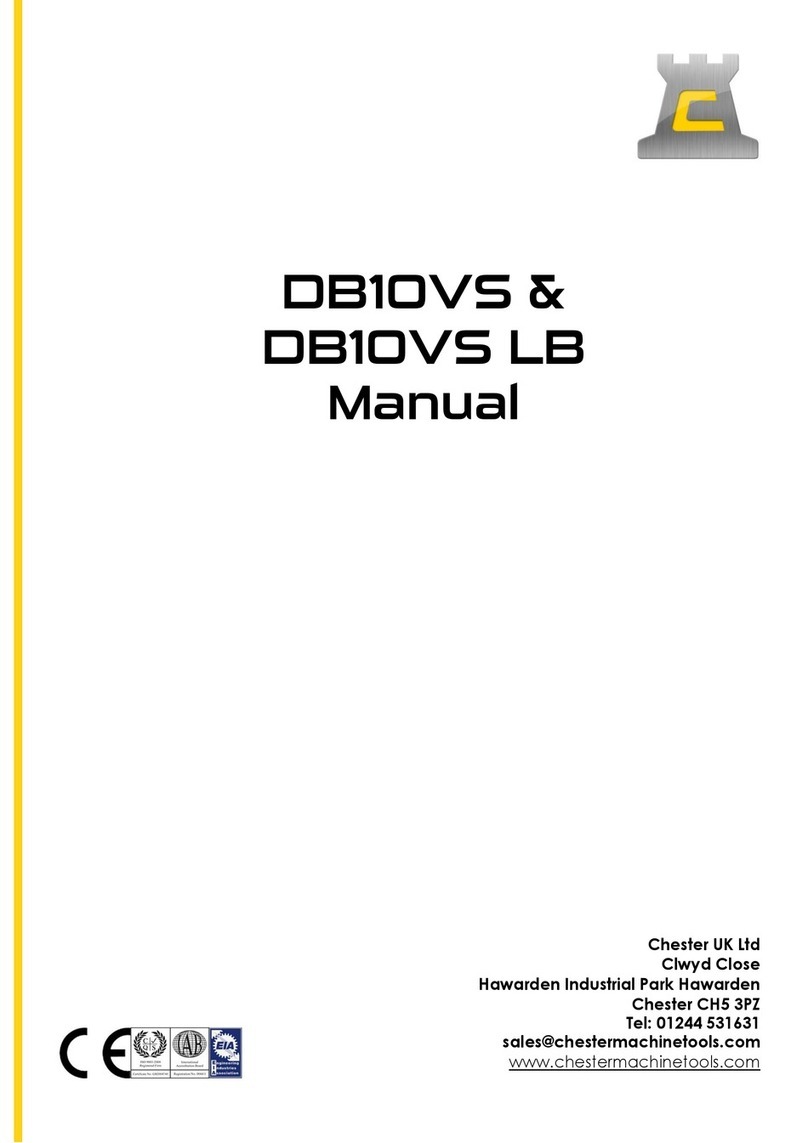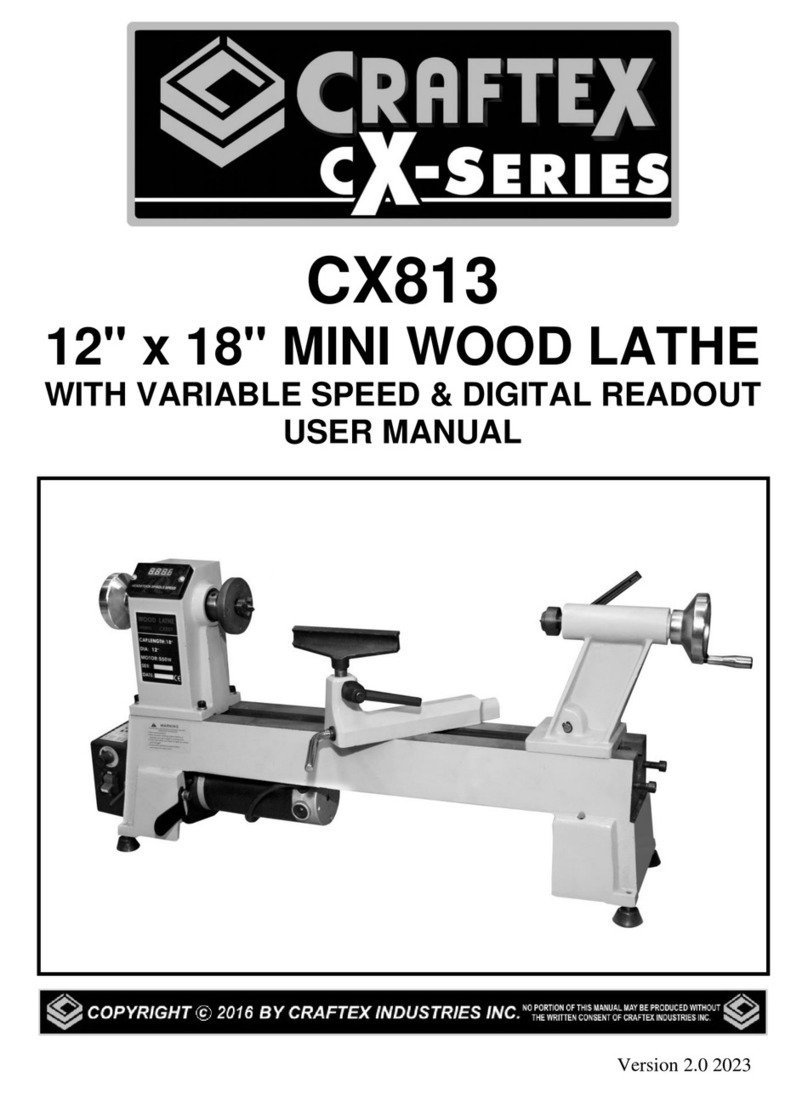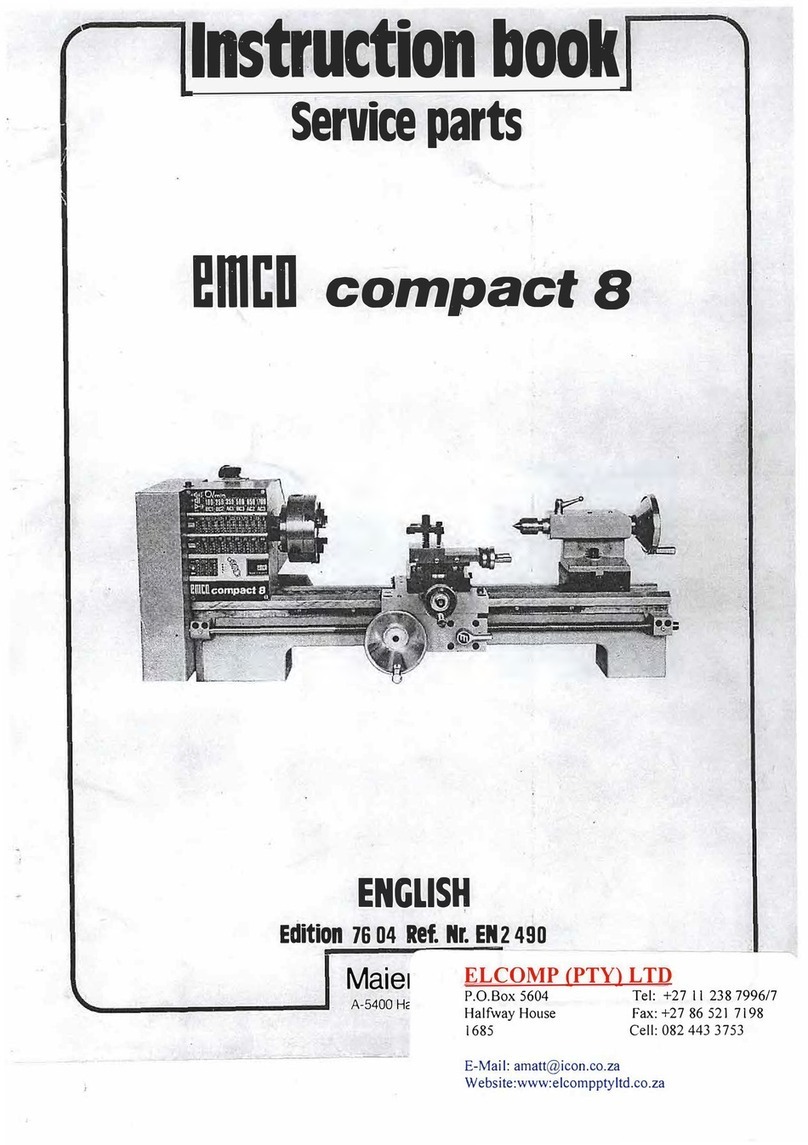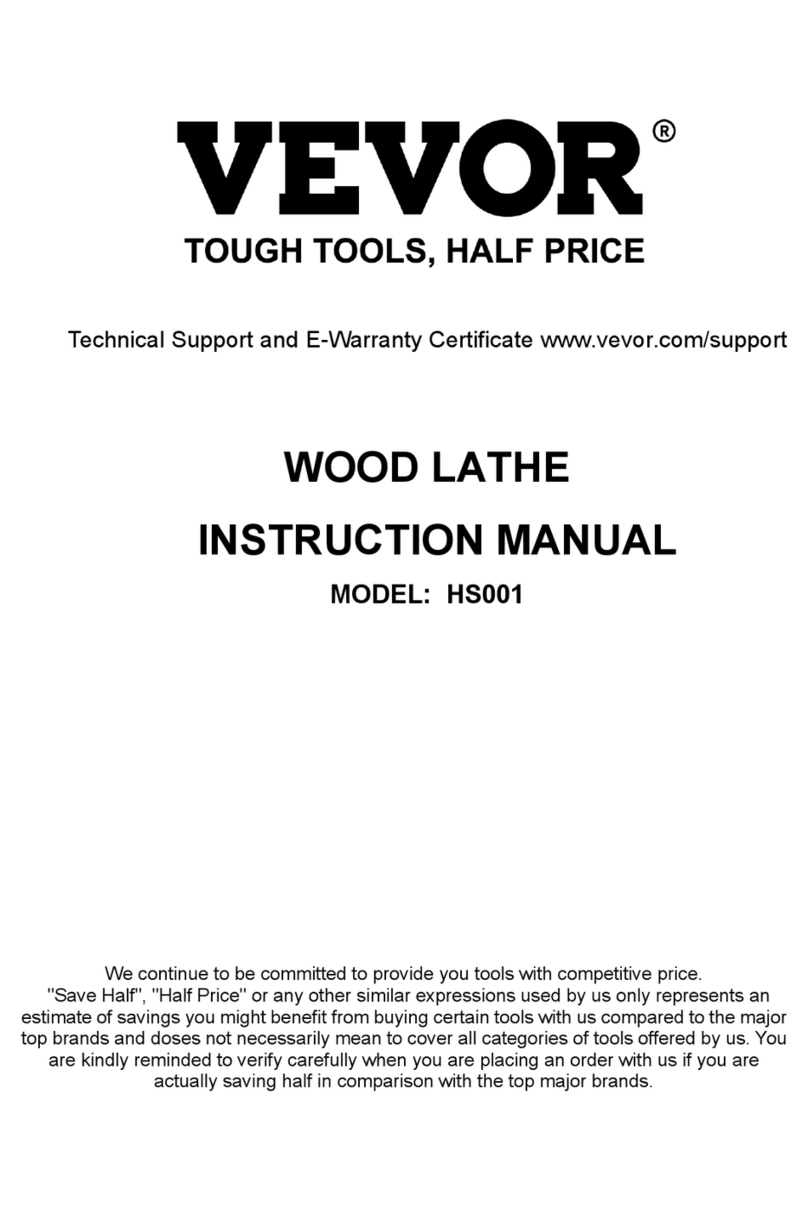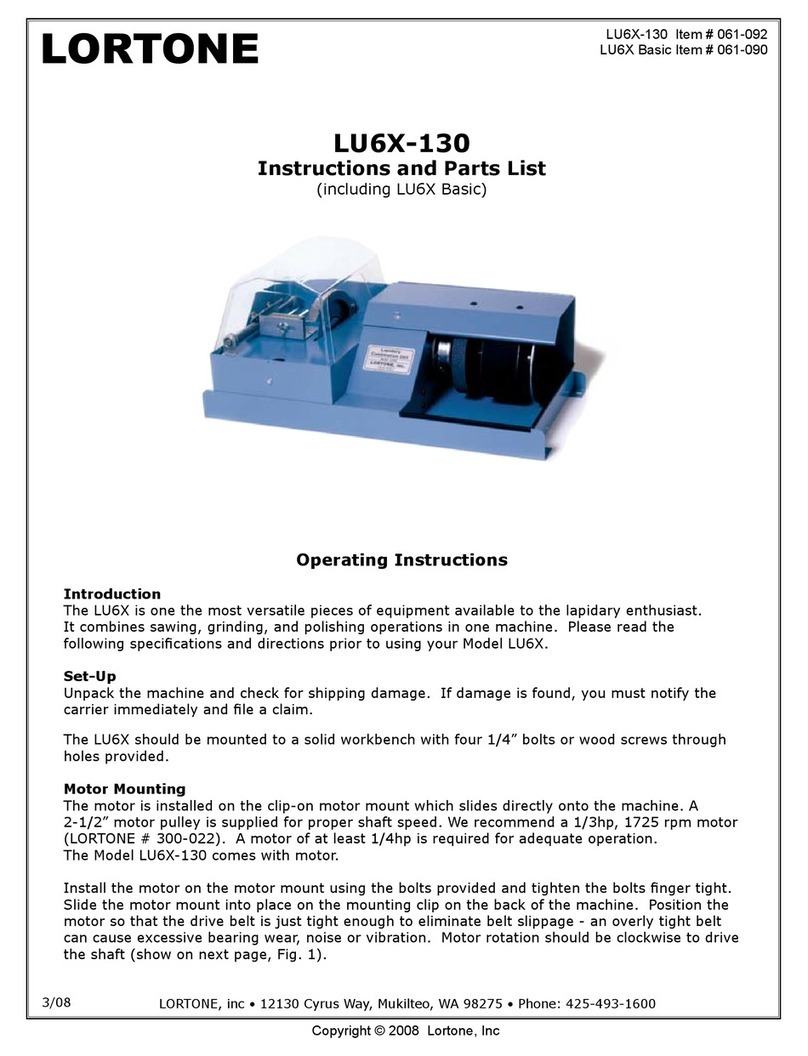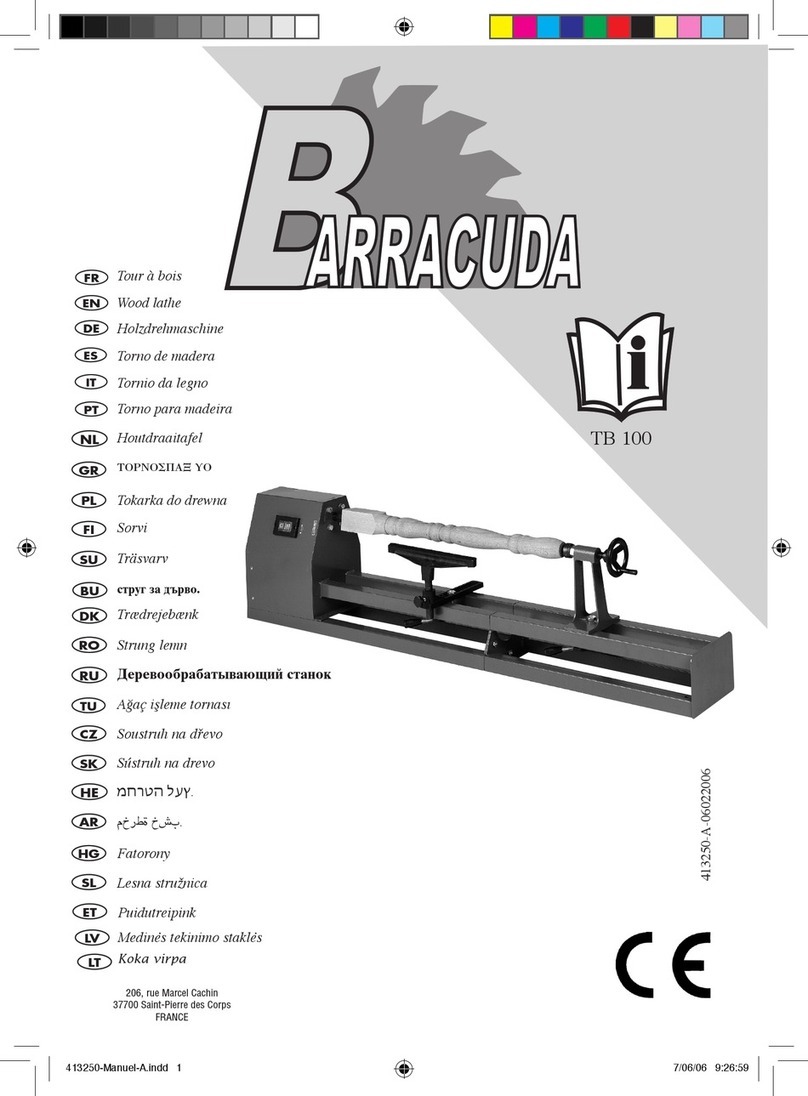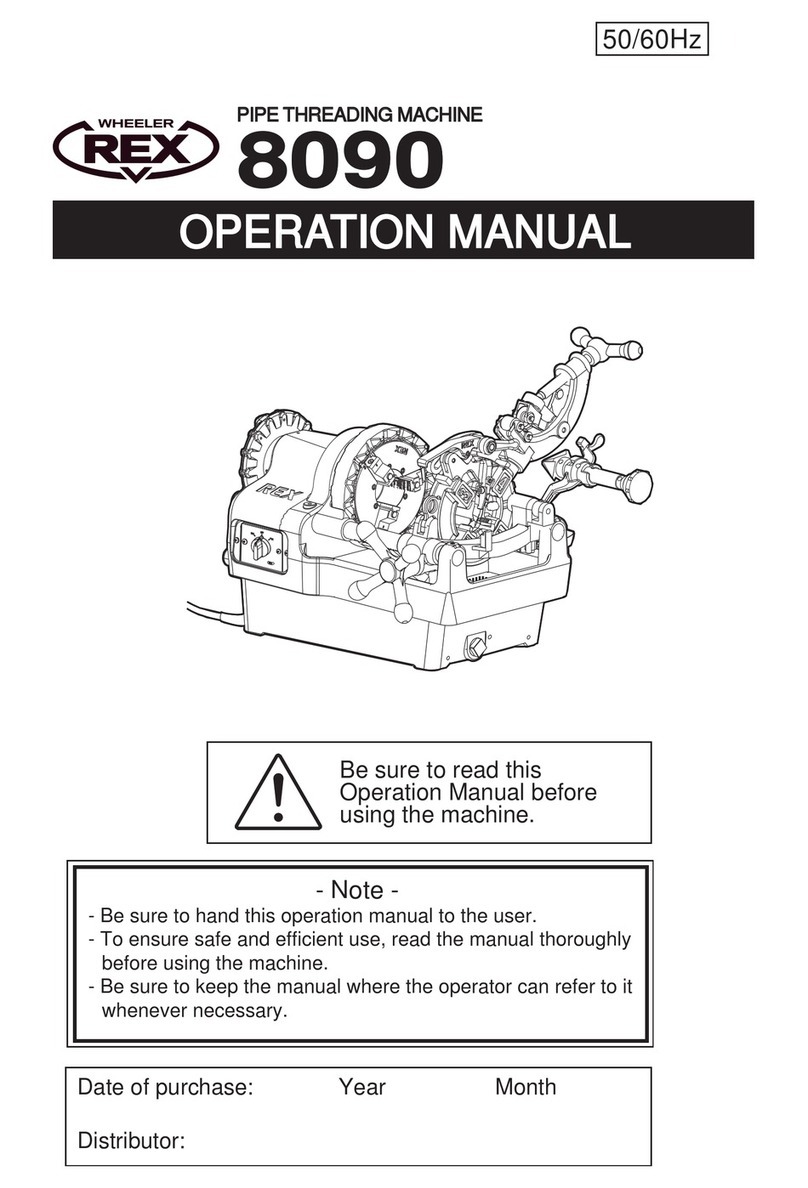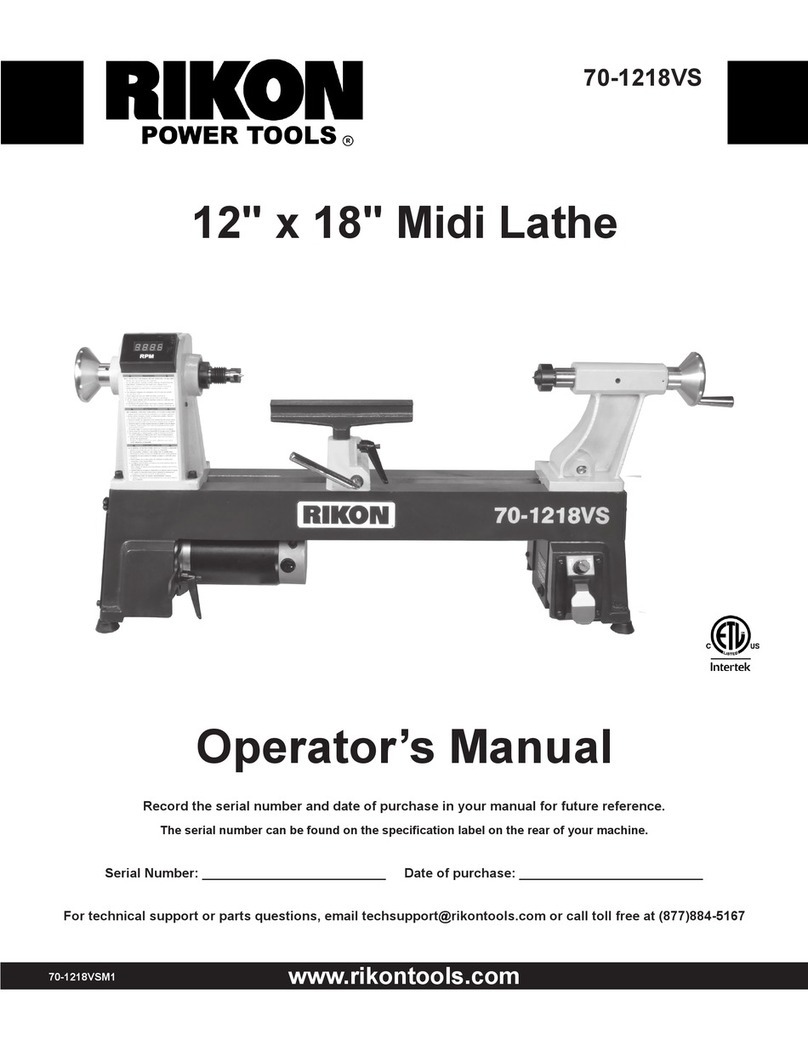Intelitek spectraLIGHT 0400 User manual

#34-0000-0201 Rev- 09-04
Accessory kit components
Quick-Start Install Guide
spectraLIGHT 0400
Turning Center
Item # Description
1 Enclosure
2 Safety shield
3 X axis motor
4 Cross slide
5 Emergency stop switch
6 Spindle speed switch
7 Safety shield interlock switch
8 Chuck
9 Tool holder
10 Tailstock
11 Z axis motor
12 Controller box power switch
13 Controller box lock out switch
Controller Box
12 13
Machine Components
Item # Description
1 25 pin cable
2 AC Power supply cord
3 Accessory adapter cable
4 Hex key (5/32")
5 Hex key (9/64")
6 Hex key (1/8")
7 Hex key (3/32")
8 Hex key (5/64")
9 Spindle locking pin
10 Indexable tool holder
www.intelitek.com
Tool TurretTool Turret
AccessoriesAccessories
Using the Tool Turret
NOTE:
The tool turret will support up to
eight different tools at one time.The
tool positions are numbered on the
tooling plate:
Slots 1, 3,and 7:
Hold right-hand,left-hand,profiling
and external threading tools.
Mount tools in these positions with
the cutting face down.
Holes 2, 4,6 and 8:
Hold boring,drilling and internal
threading tools.
Tool position 5 is for the cut off tool.
CAUTION
Before cutting,make sure that each
tool has sufficient clearance so it does
not ram into the chuck or workpiece
when changing tools.
1 Push in the Emergency Stop button and
raise the safety shield.
2 If a tool is currently present:
• Loosen the set screws holding the tool using
the 1/8" allen wrench.
• Remove the tool and shim (if a shim is
present).
3 Insert the tool (and shim if necessary) into
the turret.
4 Tighten the two set screws into the side of
the tool.
The tool tip and spindle centerline must
lie on the same plane. If necessary,use
shims to mount tools in the turret.This is
essential to achieve tight machine
tolerances and surface finish.
The tool tip must not extend more than
1.125" from the tooling plate to avoid
tool chatter.
NOTE:
To mount a tool: Tool turret diagram
Item # Description
A Tool turret plate
B Tool
C Set screws
D 1.125" max dimension
A
D
C
B
1 Loosen the four hex-head screws
mounted in the turret body enough to
allow the t-nuts to enter the slots on the
cross slide.
2 Insert the t-nuts into the cross slide slots
from the bottom and slide the turret up
towards the top of the cross slide.
3 Tighten the four hex head screws using
the hex key. Do not over-tighten.
4 Remove the cap from the turret port on
the rear wall inside the enclosure.
5 Attach the 9-pin connector from the
turret to the turret port inside the
enclosure.
2Mount the turret
1 Turn the turning center onto its side
(spindle side down) so you can safely
reach the connectors beneath the Z-axis
drive motor.
2 Locate the connector with one blue wire
and one brown wire protruding from one
end,and one black wire and one white
wire protruding from the other end.
3 Unclip the connector that attaches the
black and white wires to the brown and
blue wires.
4 Locate the loose connector with two blue
wires and one red wire with a yellow stripe.
5 Connect the black and white connector to
the loose connector.
3Re-wire the limit switch
BlackWhite
Blue
Blue
Red/Yellow
Brown
BlackWhite
Blue Blue
Red/Yellow
Brown
1 Locate the Z limit switch on the lathe bed.
The limit switch is fastened to the bed by
an adjustable bracket.
2 Loosen the thumbscrew to remove the
adjustable bracket and the limit switch
from the lathe bed.
3 Remove the screws that hold the limit
switch onto the adjustable bracket.Retain
the screws;you will use them again later in
this procedure.
4 Locate the extension bracket and 3/16 pan
head screws in the tool turret package.
5 Using the 3/16 pan head screws,attach the
extension bracket to the adjustable
bracket.
6 Attach the limit switch to the opposite end
of the extension bracket,using the original
screws that you retained earlier.
7 Return the adjustable bracket to its original
position on the bed and tighten the
thumbscrew.
4Attach the Z-axis Limit switch
extension bracket
5
4
3
1
2
Item Description
1 Adjustable limit switch bracket
2 3/16" pan head screws (2)
3 Extension bracket
4 Limit switch
5 Original limit switch screws (2)
Install the Tool TurretInstall the Tool Turret
Rotating shaft!
Moving cutting tools!
The automatic tool turret
ships with tools installed.
Handle cutting tools carefully.
Before opening the safety
shield:
• Press in the Emergency Stop
button
• Wait until all motion has
stopped
WARNING
To install the turret,first jog the cross slide to
an accessible position.
1 Turn on the computer and the controller box.
2 Be sure the safety shield is down and the
emergency stop button is pulled out.
3 Open the control software.(Select Start >
Programs >CNCBase)
4 If the Jog control Panel is not visible,click
View > Jog Control to open the Jog
Control panel.
5 Click the top X axis button to jog the cross
slide upward on the X axis to the limit of
travel.
6 Click the right Y axis button to jog the
cross slide to the right so that the turret
will clear the spindle.
7 Shut down the software, computer and
controller box.
1Jog the cross slide
Technical Support:
Phone (800) 221-2763
Fax (603) 625-2137
Email [email protected]
Web www.intelitek.com
Before contacting intelitek
make sure you have the following
information:
• The product serial number located on
the rear of the machine
• The name of the owner of the product
• Your computer specifications /
documentation
• Notes on any Control Program error
messages
• Access to the hardware and software
components of your system
Installing the Optional Air Chuck
1 Plug the power cord from the solenoid valve
on the vise into the receptacle end of the
accessory port adapter cable.
2 Remove the protective cap from the plug
end of the accessory port adapter cable and
attach the cable to the ACC 1 port on the
rear panel of the Controller Box.
Installing Other Accessories
To connect a second 120VAC accessory:
1 Plug the accessory's power cord into the
receptacle end of another accessory port
adapter cable.
2 Insert the plug end of the cable into the ACC
2 port on the Controller Box.
NOTE:
Accessories must not exceed 3 amps maximum
current draw.
The TTL I/O connector on the rear panel of the
Controller Box allows interfacing with an I/O
device such as a robot.
9
43
2
10 11
8
7
5
6
1

Unpack the Turning Center Install the Stepper Control Card
4
Remove the cover of the
computer and locate an
available PCI slot.
1
CAUTION:
Avoid damage to equipment from
electrostatic discharge!
Replace the
computer case.
3
See Detail A
2Insert the stepper control card into the PCI slot
and push the card in until it is firmly seated.
Secure the card
to the computer
panel using the
retaining device
supplied with
the computer.
Detail A
PCI slot
NOTE:
Your computer may differ
from that shown here.
Refer to your computer's
documentation for
details on installing an
expansion card.
4Insert the installation CD in the CD drive and direct the
system to search in the DRIVERS folder on the CD.
The device name,"spectraLIGHT / proLIGHT Controller Card",
appears in the window when the file search is complete.
5Click Next to complete the installation.
6When Windows has finished loading, shut down the
computer.
4
3 When prompted for the location of the 'PCIStep.sys' file,
insert the installation CD in the CD drive and type the path
to the Drivers folder on the CD.
4 Click OK to complete the driver installation.
5When Windows has finished loading, shut down the
computer.
For Windows 98:
1 Plug in and boot up the computer.
2 When the operating system loads, it will detect the PCI
card and display the "Add New Hardware" wizard.
3 Follow the directions on the screen.When prompted, click
"Search for the best driver for your device."
(continued...)
Install the Drivers for the PCI Card.
Follow the appropriate procedure below
for your operating system:
Step 1 Step 2
Wear the anti-static wrist strap.
Turn off and unplug the computer before
opening its case.
continued
spectraLIGHT 0400 Turning Center Quick-Start Install Guide
For Windows NT:
The drivers are automatically installed.
Move on to Step 3:Connect the Cables
For Windows 2000/XP
1Plug in and boot up the computer.
2 When the operating system loads, it will detect the PCI
card and display the "New Hardware Found" wizard.
Continued next column...
Lifting hazard!
Machine weighs approximately 85 lbs.
To avoid muscle strain or back injury,use proper lifting
techniques when moving or lifting.
Lift the machine only by the side of the enclosure.
CAUTION
85 lbs.
3Carefully roll the box
right-side up,while
holding the flaps down.
1Turn the unopened box upside down on the
work surface.
6• Remove the protective packaging.
• Remove the protective paper from
the safety shield.
• Remove the foam spacer from the cross slide.
1 Insert the spindle locking pin through the hole in the
spindle to lock it in place.
2 Holding the locking pin with one hand,thread the chuck
onto the spindle nose.Hand tighten securely.
3 Remove the Locking Pin.
7Install the Chuck:
2Open the box and
remove the sheet
of cardboard.
4Lift the box off
the machine.
5Remove the foam packing inserts from the sides of
the machine.
NOTE:
Keep the original
packaging in which
the machine was
shipped.
If you need to
return components
to the factory,pack
them for shipping
exactly as they
were received.
(rear view)
Connect the Cables
Step 3
Do not connect power to the machine or the controller box until instructed to do so.
CAUTION
Item # Description
1 Machine
2 Controller box
3 Computer
4 Stepper control card
5 9-pin interface cable
6 25-pin interface cable
7 15-pin A/B cable
8 Spindle power cable
9 Controller box power cable
10 Tool turret (C axis) cable*
* Optional. Included in tool turret accessory kit.
Cable Diagram
10
1
2
7
8
5
6
94
3
Attach the spindle power cable (8)
to the controller box SPINDLE outlet.
4
8
5
10
attach the tool turret cable (10):
• round connector to the machine
• square connector to the controller box C AXIS port.
If the machine is equipped with a tool turret:
6Attach the controller box power cable (9):
• female end to the controller box
• male end to the power outlet
9
The controller box must be plugged
into a grounded ,three-hole,120VAC,
60Hz/220VAC, 50Hz, 15A outlet.
Make sure all cables are firmly secured
before operating the machine.
NOTE:
Attach the A/B cable (7) to the
controller box A & B AXES port.
3
7
1
(rear view)
5
Attach the 9-pin interface cable
(5) from the machine to the 9-pin
port on the PCI card.
2Attach the 25-pin cable (6) from the controller
box "COMPUTER" port to the 25-pin connector on
the PCI card.
6
(Note the labels on the cable ends.)
1With the computer on and
Windows running,insert the
installation disk in the CD drive.
2From the Start menu,choose Run.
3Click Browse, and navigate to the
Install folder on the installation CD.
4Double click on the Setup.exe file
to start the installation.
5Follow the on-screen instructions .
Install the Software
Step 4
Failure to read and understand
all safety instructions could
result in serious injury.
WARNING
Before using the machine:
Read and understand the safety instructions.
Read and understand all operating instructions in the
software's online help.
Post the safety instructions in the work area.
NOTE:
Keep the AC power cords separate from the interface cables. The power cords can create electrical noise which
may interfere with the signals from the interface cables.
Set up the components in a suitable location in which:
• all the components - machine, controller box and computer - are accessible from the work area
• the front and rearpanel of the controller box are accessible
• the controller box and computer are protected from metal chips and cutting fluid
CAUTION
Avoid damaging the controller box! Never connect or disconnect the cables with the power on.
#34-0000-0201 Rev- 09-04