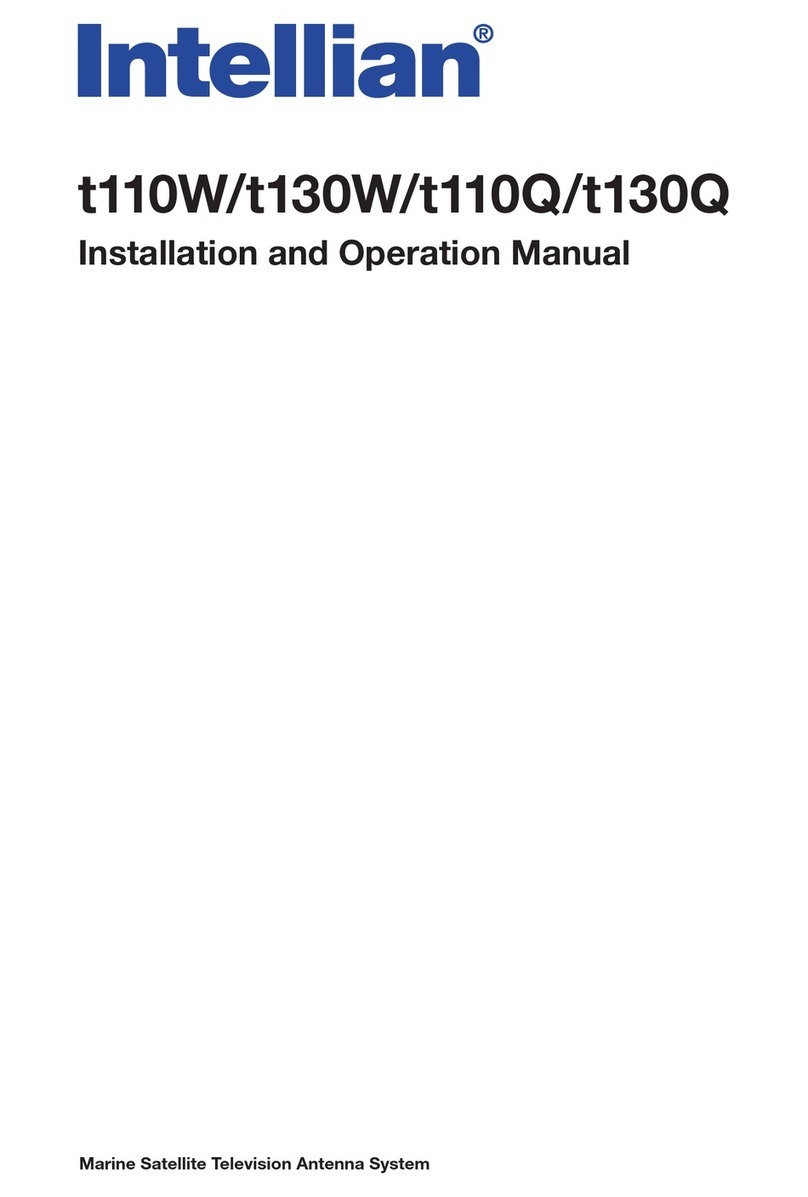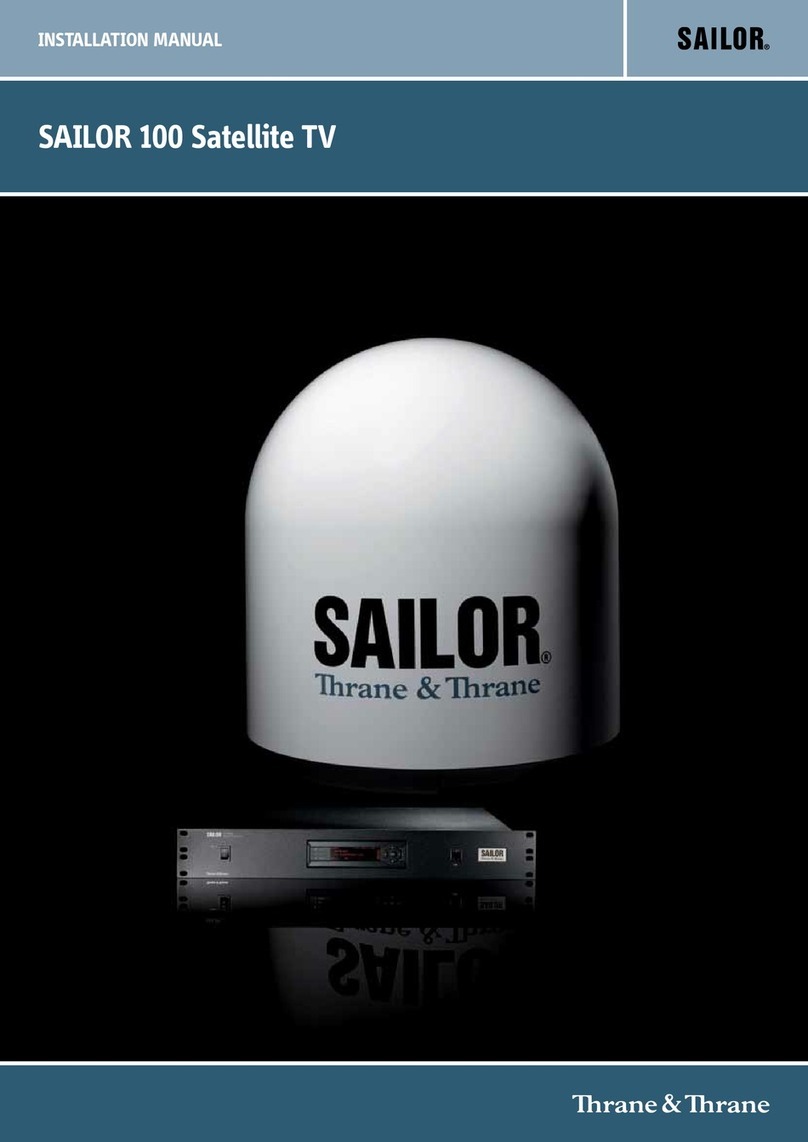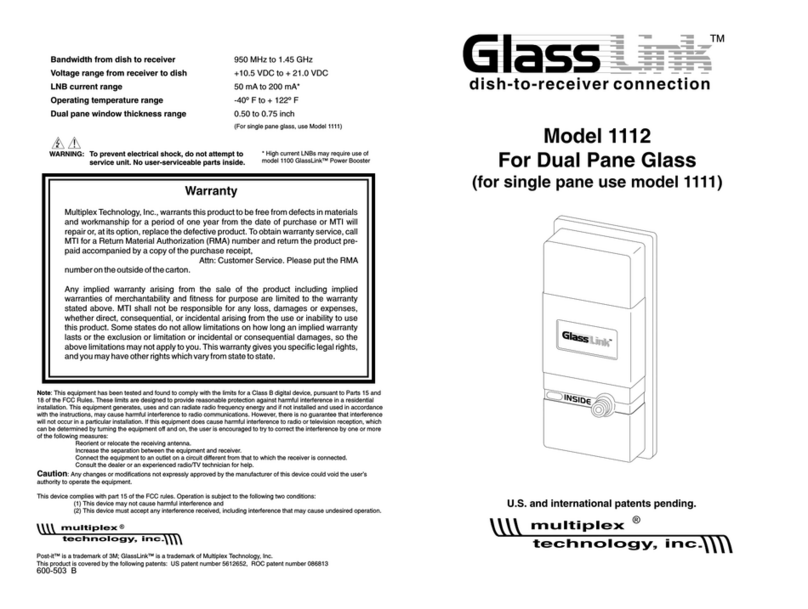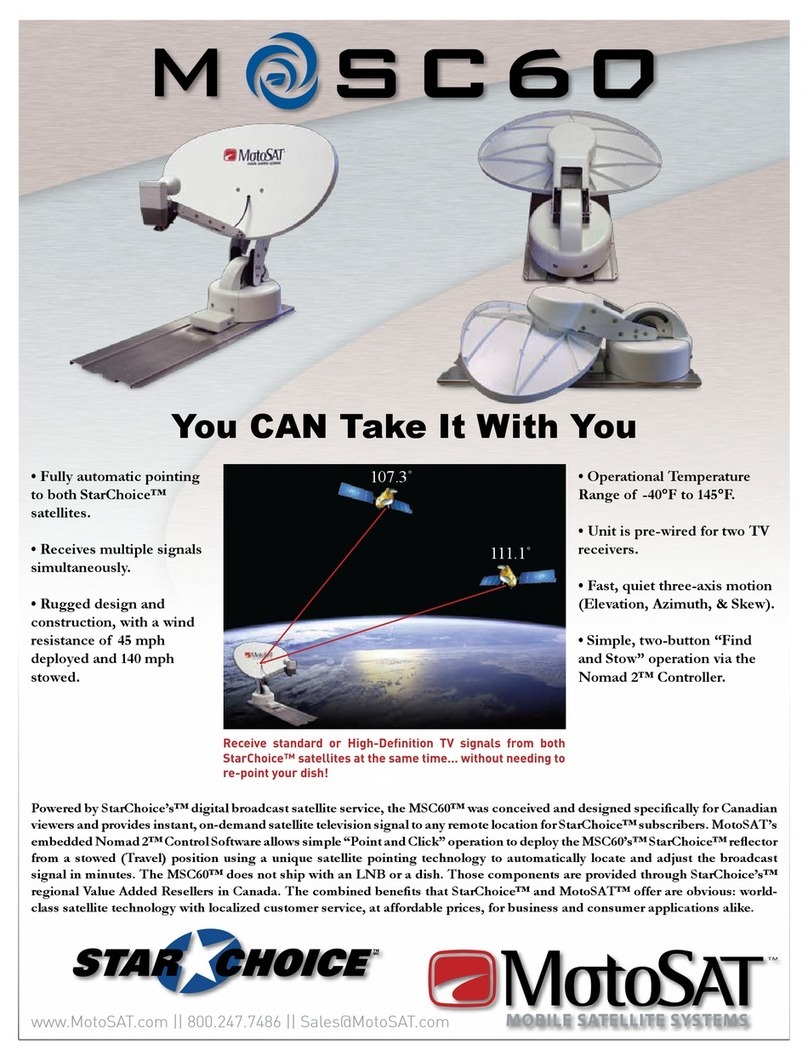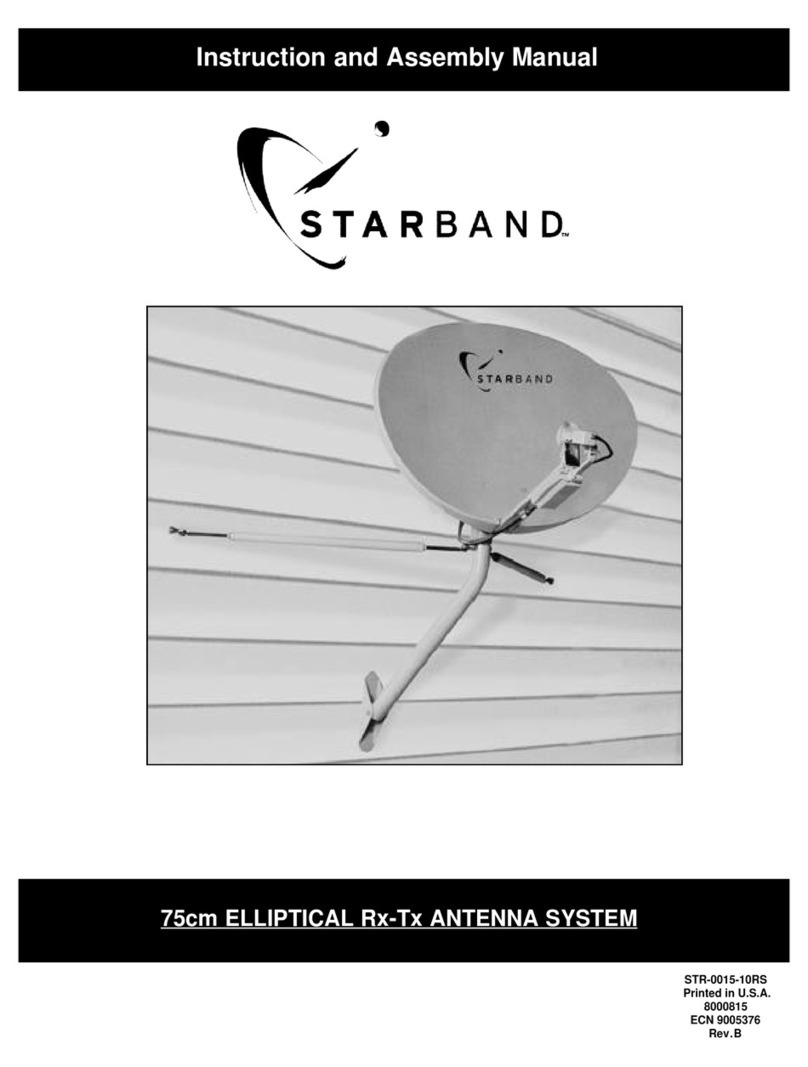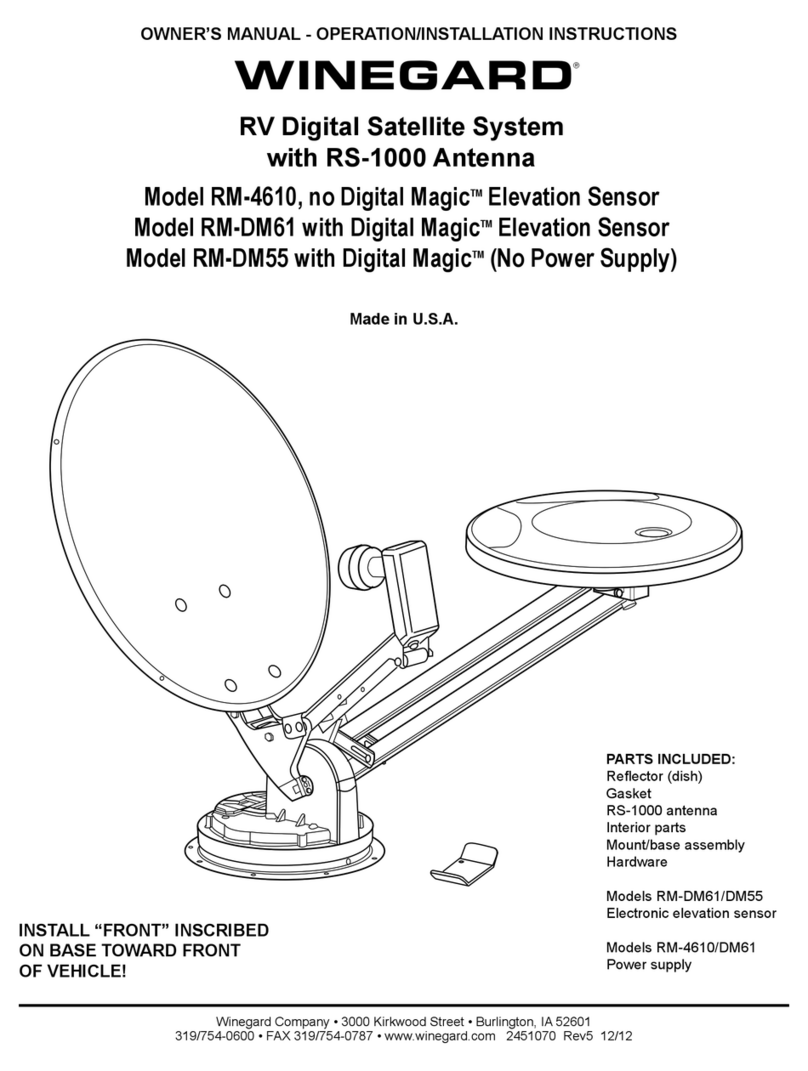Intellian MIM User manual

Doc. No. UM-MM-170331-V1.3
Multi-satellite Interface
Module(MIM)
Installation and Operation User Guide

2
Intellian MIM - Installation and Operation User Guide
MIM Serial Number
This serial number will be requested for all troubleshooting or service Inquiries.
Notice
All Rights Reserved
Intellian MIM®and Intellian®are the registered trademarks of Intellian Technologies, Inc., and should not be appropriated without permission by Intellian Technologies, Inc., and
the information contained in this manual is the property of Intellian Technologies, Inc. Any and all parts of this manual shall not be reproduced and distributed in any form without
written prior consent by Intellian Technologies, Inc. The information contained in this manual shall be subject to change at any time without notice due to the functional upgrade
of the product.

3
Contents
INTRODUCTION
INSTALL THE MIM
CONNECT THE CABLES TO THE MIM
SELECT THE MASTER CONTROL FUNCTION FOR CONNECTED RECEIVERS
SETUP THE ANTENNA CONTROL UNIT
SETUP THE RECEIVER AND TEST “CHECK SWITCH”
TECHNICAL SPECIFICATIONS
WARRANTY
4
4
6
12
13
15
19
20

4
Intellian MIM - Installation and Operation User Guide
Introduction to Intellian Dish Network Multi-
sat Interface Multi-switch
The Intellian’s Multi-sat Interface Multi-switch (MIM) utilizes a leading-
edge technology which replaces the Dish Network DP-34 multi-switch.
The user oriented design of the MIM offers Dish Network subscribers
access to their favorite high-definition (HD) programs and switches
automatically between Dish Network 110°W, 119°W, and 129°W
satellites or alternatively between satellites 61.5°W,110°W, and 119°W.
If you are in certain areas of the east coast or south Texas, you may
not be able to view HD programs from the 129° satellite based on your
geographical location. Therefore, instead of selecting the 129° satellite,
you can select the 61.5° satellite which carries the same programs as
the 129° satellite.
Intellian recommends using a Dish Network model ViP211 HDTV
receiver for automatic satellite switching. The MIM module has four
receiver connector ports. Intellian’s MIM allows you to select which
receiver connected to the MIM will be the “Master” receiver. The
“Master” receiver will control which satellite the antenna is focused on.
You can simply choose your desired channels by using the receiver’s
remote control through the Master receiver, and the Intellian i-series will
automatically switch to the appropriate satellite.
Introduction Install the MIM
MIM Dimensions
You will need to wire the Intellian i-series system differently than
specified in i-Series manual. These instructions require additional
installation steps. The following instructions and configuration diagram
will explain how to modify your system for MIM use.

5
Installation Site
The MIM should be installed below deck, in a location that is:
• Dry, cool, and ventilated.
• Easily accessible from your main TV viewing area.
• DC plug cable : Connect the DC plug cable to use DC power source
from the i-Series ACU. (The DC out port is supported on the “B4-XXX”
i-Series ACU)
• AC-DC Adaptor : Connect the AC Adaptor if using an AC power source.
Input 100-240V AC 50/60Hz, Output : 12V DC 3.33A
Power Requirements
AC-DC Adaptor
Note: For your own safety, make sure to disconnect power from all
wired components (i.e., antenna control unit and satellite receiver) before
performing this procedure.
1000mm (39.37”)
350cm (137.8”)

6
Intellian MIM - Installation and Operation User Guide
Connect the Cables to the MIM
Single Receiver Installation
1. Connect the RF cable from the “RF1” connector on the antenna to the
“ANT.RF” connector on the rear panel of the Antenna Control Unit (ACU).
2. Connect the RF cable from the “RECEIVER” connector on the rear
panel of ACU to the “RF INPUT-RF1” connector on the MIM.
3. Connect the RF cable from the “RF2” connector on the antenna to the
“RF INPUT-RF2” connector on the MIM.
4. Connect the RS-232C cable from the “PC interface” connector on the
rear panel of the ACU to the “ACU-RS-232C” connector on the MIM.
5. Connect the RF cable from any “TO RECEIVER SATELLITE IN” on the
rear of the MIM to the “Satellite In” on the rear panel of the receiver.
6. Push the “Select” button on the front panel of the MIM to setup the
“Master” control (Refer to Page 12).
Note: Intellian’s MIM requires setting the DIP switches for SYSTEM
SELECTION. When connecting to an ACU using the RS-232C cable from
the PC interface connector on the rear panel of ACU to the “RS-232C”
connector on the first MIM, the DIP switches must be set to the UP
position.

7
Conguration with i2 / i3 / i4 / i5 / i6
DIP Switch setting for i2/i3/i4/i5/i6 ACU

8
Intellian MIM - Installation and Operation User Guide
Dual Tuner Receiver Installation Instructions
1. Connect the RF cable from any “TO RECEIVER SATELLITE IN” on the
rear of the MIM to the “Satellite 1” on the rear panel of the receiver.
2. Connect the RF cable from any “TO RECEIVER SATELLITE IN” on the
rear of the MIM to the “Satellite 2” on the rear panel of the receiver.
Note: Each tuner requires a separate coax to the MIM. Do not use the
DISH Network Dish Pro Plus DPP Separator P/N: 123254
The video output from the dual tuner receiver changes between tuner A
and tuner B when powered up. You may need to press the button on the
front panel of the MIM to change the “Master” status after the receiver
has been restarted.
Multi-Receivers (up to 4) Installation
1. Connect the RF cable from the “RF1” connector on the antenna to the
“ANT.RF” connector on the rear panel of the Antenna Control Unit (ACU).
2. Connect the RF cable from the “RECEIVER” connector on the rear
panel of the ACU to the “RF INPUT-RF1” connector on the MIM.
3. Connect the RF cable from the “RF2” connector on the antenna to the
“RF INPUT-RF2” connector on the MIM.
4. Connect with the RS-232C cable from the “PC Interface” connector
on the rear panel of ACU to the “ACU-RS-232C” connector on the
MIM.
5. Connect the RF cable from any “TO RECEIVER SATELLITE IN” on the
rear of MIM to the “Satellite In” on the rear panel of the receiver.
6. If you have more than one receiver, repeat step 5 to connect RF
cables between the other receivers and the MIM connectors.
7. After completing connections, select one as “Master” by pushing
the button on the front panel of the MIM (Refer to Page 12).

9
Conguration with Multi-Receiver & Dual Tuner Receiver

10
Intellian MIM - Installation and Operation User Guide
Multi-Receivers (more than 4) Installation
1. You must have two or more MIM units to start with this installation.
2. Connect the RF cable from the “RF1” connector on the antenna to the
“ANT.RF” connector on the rear panel of the Antenna Control Unit (ACU).
3. Connect the RF cable from the “RECEIVER” connector on the rear
panel of the ACU to the “RF INPUT-RF1” connector on the first MIM.
4. Connect the RF cable from the “RF2” connector on the antenna to the
“RF INPUT-RF2” connector on the first MIM.
5. Connect with the RS-232C cable from the “PC Interface” connector
on the rear panel of ACU to the “ACU-RS-232C” connector on the first
MIM.
6. Connect the RF cable from the “RF OUTPUT-RF1” connector on the
right side of the first MIM to the “RF INPUT-RF1” connector on the left
side of the secondary MIM.
7. Connect the RF cable from the “RF OUTPUT-RF2” connector on the
right side of the first MIM to the “RF INPUT-RF2” connector on the left
side of the secondary MIM.
8. Connect the RS-232C cable between “To additional Multi-Switch”
connector on the first MIM and “RS-232C” connector on the
secondary MIM.
9. If you have more than two MIM units, repeat steps 6 to 8.
10. Connect the RF cable from any “TO RECEIVER SATELLITE IN” on the
rear of first MIM to the “Satellite In” on the rear panel of the receiver.
11. For each additional receiver, repeat step 10 and connect RF cables
between the other receivers and the MIM connectors.
12. If you have more than four receivers, repeat step 10 to connect
RF cables between the other receivers and the secondary MIM con
nectors.
13. After all connections are completed, select one as “Master” by push
ing the button on the front panel of any MIM (Refer to Page 12).

11
Conguration with Multi-Receiver (more than 4)

12
Intellian MIM - Installation and Operation User Guide
Select the Master Control Function for
Connected Receivers
Intellian’s MIM allows you to select which receiver connected to the
MIM will be the “Master” receiver by pressing the “Select” button on the
front panel of the MIM.
1. When you have a receiver connected to “TO RECEIVER SATELLITE IN”
number 1 of the MIM, the STB1 light turns on when you push the but
ton the first time. If there are no other connections with other receivers,
the STB1 light will stay on even if the button is continuously pushed.
2. If you have other receivers connected, the STB light will move from
STB1 through STB4 when the button is pushed. This light means the
receiver using this connection will be the “Master”. You can designate
any receiver as the Master using the “Select” button.
3. When using multiple MIMs, first select a Master MIM. When the but
ton on the Master MIM is pushed, all lights on the other MIMs turn off
because only one MIM can be a Master. Once the Master MIM is
selected, you can select STB1 through STB4 as the Master receiver
using the “Select” button.
You simply choose your desired channels by using the receiver’s remote
control through the Master receiver. The Intellian i-series antenna will
automatically switch to the appropriate satellite based on the last chan-
nel selected.

13
1. Press YES to enter setup mode.
2. Press YES to set satellite pair.
3. Press YES to set triple satellite.
4. Set satellite A
Press PREV to show previous satellite name.
Press SELECT to set chosen satellite to SAT A.
Press NEXT to show next satellite name.
5. Set satellite B
Press PREV to show previous satellite name.
Press SELECT to set chosen satellite to SAT B.
Press NEXT to show next satellite name.
Setup the Antenna Control Unit
In order to configure the correct set of satellites for MIM to use, follow
the instructions below on the ACU.
ACU setup should be Triple Sat as follows:
1. Enter SETUP MODE and SET SAT PAIR MENU.

14
Intellian MIM - Installation and Operation User Guide
6. Set satellite C
Press PREV to show previous satellite name.
Press SELECT to set chosen satellite to SAT C.
Press NEXT to show next satellite name.
8. Set satellite C
Press PREV to show previous satellite name.
Press SELECT to set chosen satellite to SAT C.
Press NEXT to show next satellite name.
7. Press YES to save selections.
Press NO to cancel and return to main setup
mode.
9. Press YES to save selections.
Press NO to cancel and return to main setup
mode.
2. Follow this procedure to select the 61 ° satellite instead
of the 129 ° satellite.

15
Setup the Receiver Setup and Test “Check Switch”
After all cables are connected completely, turn on the power for the ACU.
When the ACU indicates “Tracking” from the target satellite, turn on the
satellite receiver. You will initially see this message on the TV screen as
below.
In order to load the information from the Intellian MIM into the receiver,
you will need to complete the “Check switch”. Test following the steps
below.
1. On the remote control, press menu, select “#6 System Setup”, “#1
Installation” and then “#1 Point Dish” to enter the “Check Switch”.

16
Intellian MIM - Installation and Operation User Guide
2. Select “Check Switch” button and select “Test”. Be sure that “Super-
DISH” and “Alternate” are NOT checked.
3. Wait until the message “Currently doing test #3 of 3” appears. This
indicates the test is completely done. If the message is different,
check your connections again. Make sure the receiver you are run
ning the “Check Switch” on is designated as the Master receiver. With
dual tuner receivers, wait for the “Satellite Input2” test to be com
pleted. This may take a few minutes.

17
4. After the test is finished, you will see the message with “OK” for all
three satellites dishes 110 °, 119 ° and 129 ° (or 61 °). With dual
tuner receivers, you will see the same results for “Satellite Input 2”.
Select the “Done” button to go to the Point Dish/Signal screen.
5. Select the “Done” and “Cancel” button to exit menu.

18
Intellian MIM - Installation and Operation User Guide
6. At this point, the receiver begins the procedure to download the
program guide information. When the message below displays, follow
the instructions and do not disturb the receiver until the TV displays
video.
7. If you have other receivers connected to the MIM, set each receiver
as a Master (Refer to Page 10) and repeat these procedures from 1 to 6.
Note: When AC power has been removed from the Dish Network
receiver, there is a 5 to 10 minute initialization period when power is re-
stored. This is an unavoidable requirement of the Dish Network receiver,
not a function of the Intellian antenna system.

19
Physical
Dimensions(WxDxH)
Weight
10.2”(26cm) x 5.7”(14.6cm) x 1.1”(2.8cm)
1.4 Ibs. (0.64 kg)
Environmental
Operating temperature range
Storage temperature range
Approvals
Warranty
5°F ~ 130°F (-15°C ~ 55°C)
-13°F ~ 158°F (-25°C ~ 70°C)
CE/FCC
3 Years
Interface
RF Port
PC Interface
ACU Interface
Control Key
Display
Power Input
2 x 4 Multi S/W and Expansion 2RF Ports
RS232 - DB9
RS232 - DB9
One Integrated Push Button
4 LEDs
12V DC (Max 10W)
Adaptor: Input 100-240V AC 50/60Hz,
Output : 12V DC 3.33A
Technical Specication

20
Intellian MIM - Installation and Operation User Guide
Warranty
This product is warranted by Intellian Technologies Inc., to be free from defects in
materials and workmanship for a period of THREE (3) YEARS on parts and TWO (2)
YEARS on labor performed at Intellian Technologies, Inc. service center from the
purchased date of the product.
Intellian Technologies, Inc. warranty does not apply to product that has been damaged
and subjected to accident, abuse, misuse, non-authorized modification, incorrect and/
or non-authorized service, or to a product on which the serial number has been altered,
mutilated or removed.
It is required to present a copy of the purchase receipt issued by Intellian Technologies,
Inc. that indicates the date of purchase for after-sales service under the warranty period.
In case of failure to present the purchase receipt, the warranty period will begin 30 days
after the manufacturing production date of the product purchased.
Any product which is proven to be defective in materials or workmanship, Intellian
Technologies, Inc. will (at its sole option) repair or replace during the warranty period in
accordance with this warranty. All products returned to Intellian Technologies, Inc. under
the warranty period must be accompanied by a return material authorization (RMA)
number issued by the dealer/distributor from Intellian Technologies, Inc. and a copy of
the purchase receipt as a proof of purchased date, prior to shipment. Alternatively, you
may bring the product to an authorized Intellian Technologies, Inc. dealer/distributor for
repair.
Additional Terms and Conditions;
The warranty(THREE (3) YEARS on parts and TWO (2) YEARS on labor) is effective only for products purchased
since January 1st, 2017.
Table of contents
Other Intellian Satellite TV System manuals