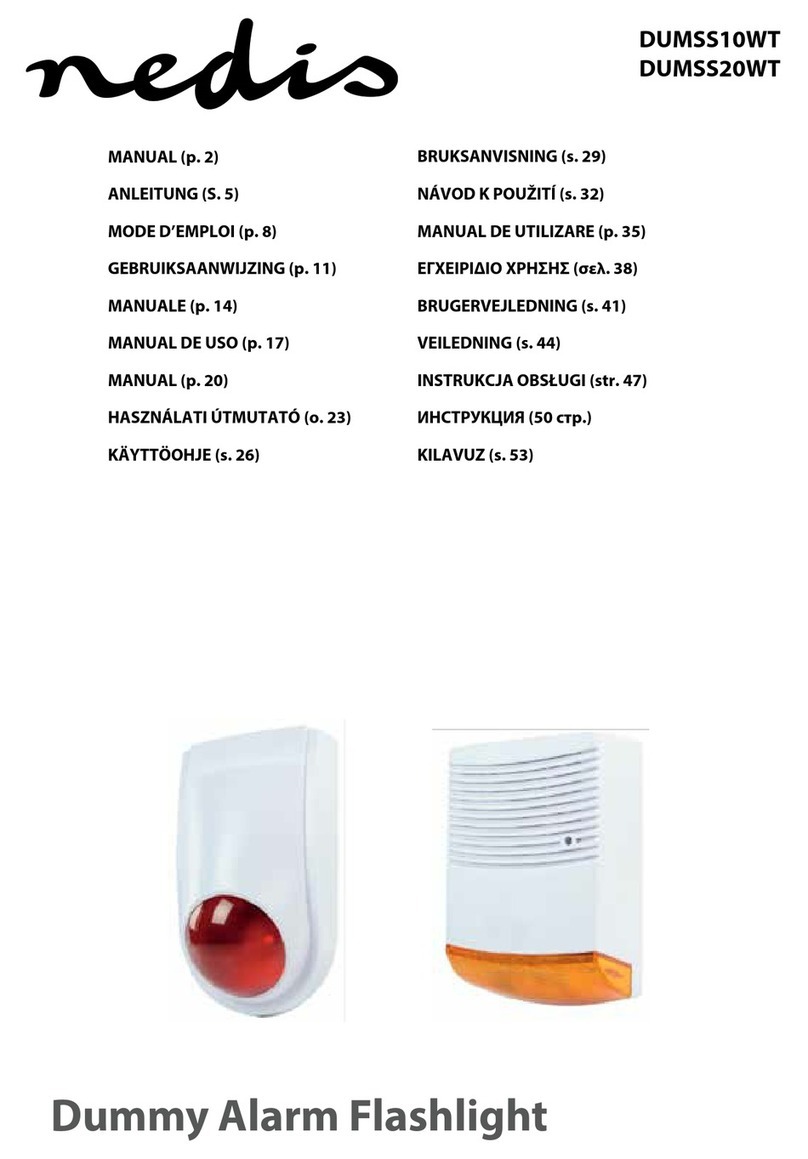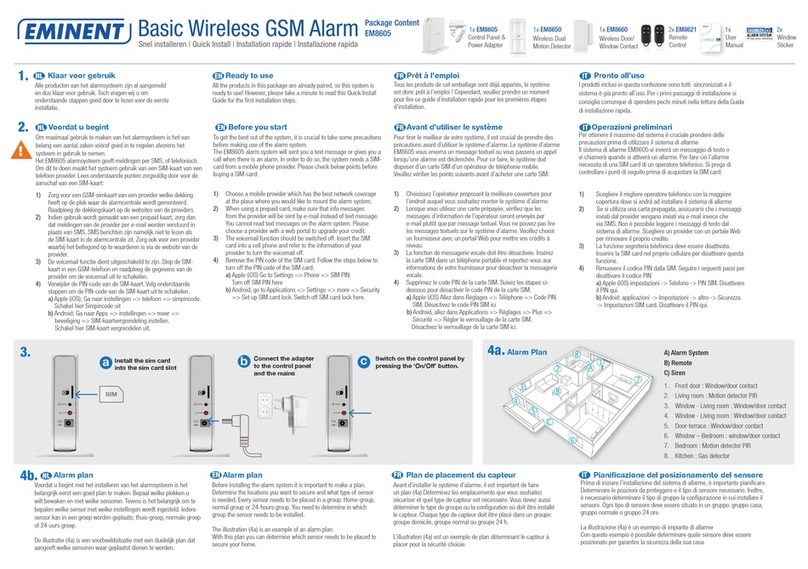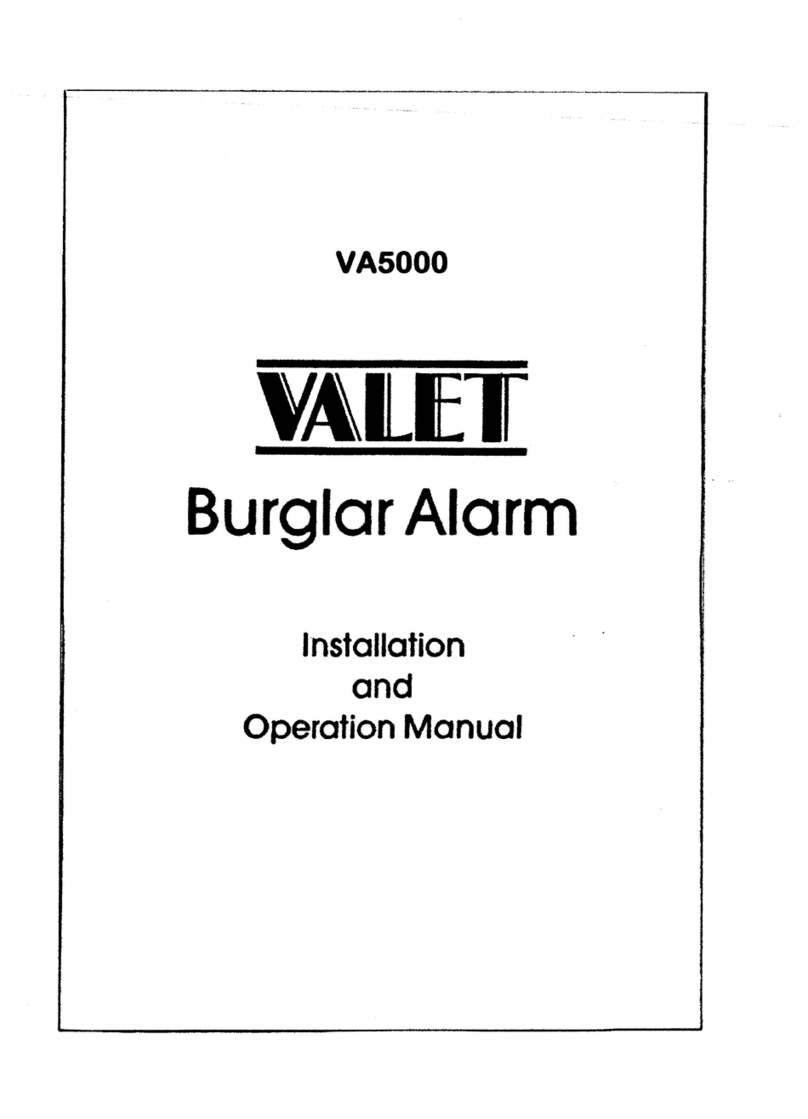Intelligent Automation ARGUS User manual

Protected under U.S. patent number 8,232,878
© 2016 Intelligent Automation, Inc. | 15400 Calhoun Drive, Suite 190, Rockville, MD 20855 | Phone: 301 294 5200 | Fax: 301 294 5201
Revision G October 2016

Page | 1
© 2016 Intelligent Automation, Inc.
Table of Contents
1 FCC Certifications and Regulatory information .................................................................................... 2
2 Quick Start Guide .................................................................................................................................. 3
3 Hardware Overview .............................................................................................................................. 7
3.1 Sensor Node Description ..............................................................................................................7
4 Software Overview.............................................................................................................................. 10
4.1 Initial Setup Wizard.....................................................................................................................10
4.2 User Interface Overview .............................................................................................................11
4.2.1 Main Toolbar....................................................................................................................... 11
4.2.2 GUI Panels...........................................................................................................................11
4.3 Configuration Wizard..................................................................................................................13
4.4 Configuration and Active Modes ................................................................................................14
4.5 Node Positioning......................................................................................................................... 14
4.5.1 Drag-and-Drop Node Positioning........................................................................................15
4.5.2 Manual Lat/Long Node Positioning..................................................................................... 15
4.5.3 GPS Node Positioning..........................................................................................................15
4.6 Link Configuration.......................................................................................................................16
4.6.1 Link Configuration Window ................................................................................................16
4.6.2 Link Configuration Toolbar.................................................................................................. 17
4.7 Link Metrics Mode ...................................................................................................................... 19
4.7.1 Link Metrics Guidelines.......................................................................................................20
4.8 Alerts........................................................................................................................................... 20
4.8.1 Alert Log Files......................................................................................................................21
4.9 Plug-in Configuration ..................................................................................................................21
4.9.1 Camera Plug-in....................................................................................................................21
4.9.2 Text Message Plug-in ..........................................................................................................23
5 System Shutdown ...............................................................................................................................25
6 Node Deployment Guide ....................................................................................................................26
7 Troubleshooting..................................................................................................................................28

Page | 2
© 2016 Intelligent Automation, Inc.
1FCC Certifications and Regulatory information
FCC Part 15 Class B
Radio Frequency Interface (RFI) (FCC 15.105)
This device has been tested and found to comply with the limits for Class B digital devices pursuant to
Part 15 Subpart B, of the FCC rules. These limits are designed to provide reasonable protection against
harmful interference in a residential environment. This equipment generates, uses, and can radiate
radio frequency energy, and if not installed and used in accordance with the instruction manual, may
cause harmful interference to radio communications. However, there is no guarantee that interference
will not occur in a particular installation. If this equipment does cause harmful interference to radio or
television reception, which can be determined by turning the equipment off and on, the user is
encouraged to try and correct the interference by one or more of the following measures:
Reorient or relocate the receiving antenna.
Increase the separation between the equipment and receiver.
Connect the equipment into an outlet on a circuit different from that to which the receiver is
connected.
Consult the dealer or an experienced radio/TV technician for help.
Labeling Requirements (FCC 15.19)
This device complies with Part 15 of FCC rules. Operation is subject to the following two conditions: (1)
this device may not cause harmful interference, and (2) this device must accept any interference
received, including interference that may cause undesired operation.
Modifications (FCC 15.21)
Changes or modifications to this equipment not expressly approved by Intelligent Automation, Inc. may
void the user’s authority to operate this equipment.
FCC Radiation Exposure Statement
This equipment complies with FCC radiation exposure limits set forth for an uncontrolled environment.
To satisfy FCC RF exposure requirements for mobile transmitting devices, a separation distance of 20 cm
or more should be maintained between the antenna of this device and persons during device operation.
To ensure compliance, operations at closer than this distance are not recommended.

Page | 3
© 2016 Intelligent Automation, Inc.
2Quick Start Guide
This Quick Start section of the user manual presents the basics of getting an ARGUS deployment up and
running. For more details on each topic, refer to the later sections in this manual.
Step 1: Turn on the laptop PC
Note that if the laptop is locked, the default username is ‘argus’ and the password is ‘iai’
Step 2: Connect the Gateway node and turn it on
The ‘Gateway Node’ enables communication between the ARGUS nodes and the laptop PC. The
Gateway node connects to the PC via a short USB cable, and uses a 2.4GHz antenna with a standard RP-
TNC connector) to communicate with the ARGUS network.
-Attach an antenna to the port on the top of the Gateway node.
-Connect the included USB cable to the rugged connector on Gateway Node and plug the other
end into one of the USB ports on the right side of the laptop (see Figure 1). Be sure to use the
same USB port each time you connect the Gateway Node, as the software is configured to look
for it on the same port each time. The gateway will power on as soon as it is connected to the
USB port.
-Attach the external 2.4GHz antenna to the Gateway Node. Optional: Connect an RF extension
cable and outdoor rated antenna to position the antenna outside of a building or on a rooftop.
For antenna coax cable runs greater than 10ft, use an RF amplifier (contact IAI for details).
Figure 1: ARGUS Gateway connection to PC
Step 3: Start the ARGUS software
To start the ARGUS software, click the ‘ARGUS’ software icon on the desktop (see Figure 2). The splash
screen for the ARGUS View application should appear, then after a few seconds, the main graphical user

Page | 4
© 2016 Intelligent Automation, Inc.
interface (GUI) should appear. For a full description of the GUI, modes, buttons, etc. see Section Error! R
eference source not found..
Figure 2: Starting the ARGUS software. Click the 'ARGUS' icon (left) to start the GUI software (right)
Step 4: Create a new ARGUS configuration
Prior to operating the ARGUS system, it must be configured by defining the node locations and active
fence links to monitor.
-Press the ‘Configure’ button in the upper left corner of the screen.
-Select ‘New’ as the Configuration Type and click ‘Next’.
-Specify a configuration description (optional) and select a Map Type: None, Satellite, or User
Defined (see Section 4.3 for descriptions). Click ‘Next’.
-Click ‘Next’ to leave Camera Monitoring disabled (see Section 4.9.1 for details).
-Click ‘Finish’ to leave SMS/MMS Notifications disabled (see Section 4.9.2 for details).
-The new configuration has been created, and you are now in Configuration Mode. The main GUI
should again be displayed (see Figure 3).

Page | 5
© 2016 Intelligent Automation, Inc.
Figure 3: Initial Configuration Mode view (with satellite map type selected)
Step 5: Turn on fence nodes
Attach antennas to and turn on at least two ARGUS fence nodes. They will automatically register with
the system and appear in the ‘Node Manager’ list on the left side of the screen. The nodes will appear
on the screen with the identification number corresponding to the node ID number on the back of each
ARGUS unit. See Section 4.2.2 for detailed descriptions of the icons that are shown in the Node
Manager.
Figure 4: Configuration Mode with two ARGUS nodes turned on

Page | 6
© 2016 Intelligent Automation, Inc.
Step 6: Position nodes on the on-screen map
Pan and zoom to the desired area of the on-screen map. Drag the nodes from the Node Manager list
directly onto the map or click-and-drag the nodes around on the map as desired. See Section 4.5 for full
details regarding placement on nodes on the map.
Step 7: Enable fence links
Click on a link to display the link details window, in which you may specify a link description (optional)
and set the link as either ‘Active’ (actively monitored by the software) or ‘Inactive’ (ignored by the
monitoring software). Active links are indicated in the Map View by solid yellow lines and Inactive links
are indicated by dotted blue lines. See Figure 5 for an example configuration with three nodes, one
active link, and two inactive links. See Section 4.6 for full details regarding link configuration.
Figure 5: Map view of three node configuration with one Active link (yellow line) and two Inactive links (blue dotted lines)
Step 8: ‘Commit’ the configuration
Press the ‘Commit’ button in the lower left corner of the Map View to save the ARGUS configuration and
place the system into Active Mode. The system will now be continuously monitoring and logging any
fence link triggers, displaying alerts both within the Map View and in the Alerts panel on the right side of
the GUI. See sample screenshot in Figure 6, and refer to Section 4.8 for more details regarding the
alerts.

Page | 7
© 2016 Intelligent Automation, Inc.
Figure 6: ARGUS GUI in Active Mode. Alerts are shown in the right panel; Alert History is shown in the bottom panel, and
current status is shown in the center Map View.
3Hardware Overview
3.1 Sensor Node Description
Each ARGUS sensor node is physically contained within a rigid fiberglass tube with a robust plastic base.
The sensor itself is contained within an electronics module that sits inside the top of the fiberglass tube
body. The base can free stand on flat ground, it can be anchored into the ground using 3/8” spikes, or it
can be weighted down using a traffic cone weight or other suitable weight.

Page | 8
© 2016 Intelligent Automation, Inc.
Figure 7: ARGUS Node (left). Close-up of electronics module removal (right).
The top portion of the ARGUS sensor node includes the Electronics Module (see Figure 7 and Figure 8).
The Electronics Module is removed from the pole via a simple twist-lock mechanism. The Electronics
Module is comprised of the ARGUS sensor PCB (housed within the module) and a single D-cell Lithium
battery. Then the battery is installed, the ARGUS sensor PCB will automatically start up and attempt to
join the sensor network. The LED indicator will blink green three times to indicate that the ARGUS
sensor node has powered on. If this indication is not seen, check the battery state and battery
connections.
Figure 8: ARGUS Node electronics module (left) and battery replacement (right).

Page | 9
© 2016 Intelligent Automation, Inc.
The typical runtime for a single fully charged Lithium D-cell battery is approximately 5 months, although
this may vary slightly due to temperature and the specific network configuration of the sensor node. The
ARGUS node has been tested with the OmniCel ER34615 Lithium D-cell battery, which has a nominal
capacity of 19Ah at 3.6V. Other similar Lithium primary cell batteries should also work well.

Page | 10
© 2016 Intelligent Automation, Inc.
4Software Overview
The proper install location for Argus is C:\Argus, where you can find the application, logs, and
configuration files.
4.1 Initial Setup Wizard
When the software is run for the first time on a new machine, it will automatically start the Initial Setup
Wizard upon startup (see Figure 9). Once the Initial Setup Wizard has been completed for a particular
Gateway node, it will not need to run again. The primary purpose of the Initial Setup Wizard is to
establish which serial port is used to communicate with the Gateway node. Carefully follow the on-
screen instructions to enable the software to automatically identify the correct port.
Figure 9: ARGUS software Initial Setup Wizard
If the Gateway node is changed for some reason, the Initial Setup Wizard will need to be run again so
that the software can be configured to use the correct serial port. To trigger the Initial Setup Wizard to
run again, close the ARGUS software and run the ‘reset-settings’ script in the installation directory.
Restart the ARGUS software, and the Initial Setup Wizard should run again.

Page | 11
© 2016 Intelligent Automation, Inc.
4.2 User Interface Overview
Upon starting the ARGUS software, the user will be presented with the main Graphical User Interface
(see Figure 10). This section presents an overview of the interface before diving into the operational
details in subsequent sections.
Figure 10: Main Graphical User Interface (GUI) layout
4.2.1 Main Toolbar
The main toolbar is located at the top left corner of the GUI. The toolbar includes five buttons:
-Configure –Launch the Configuration Wizard (see Section 4.3)
-Mute –Enable/disable the audible alarm when an alert is received from the ARGUS hardware
-Tools –Enter the admin utility (not described in this manual)
-Exit –Close the ARGUS View software
Figure 11: Main Toolbar
4.2.2 GUI Panels
The GUI consists of several panels with various functions:
-Node Manager Panel –This panel includes a list of ARGUS nodes and their status (see Figure 12).
Each row in the list indicates the state of one node in the system, including battery status and
GPS status.
oThe radio icon indicates an active ARGUS fence node –future versions of the system
may have different types of nodes, which will be indicated by different icons in the
leftmost location.

Page | 12
© 2016 Intelligent Automation, Inc.
oThe battery icon indicates the battery status of the node. If the icon has a small red ‘x’
on it, this indicates that the node is ‘dead’ (i.e., it has not checked in for some time, or it
is turned off).
oThe presence of the third icon (a small satellite) indicates that a valid GPS fix has
been received from the node. See Section 4.5.3 for more information regarding GPS
node positions.
oThe pin indicates that the node has been placed on the map.
oThe shield icon indicates that a node is unpinned.
oThe delete icon hides a node from the Node Manager view.
oClicking on the filter icon makes hidden nodes reappear.
Figure 12: Node Manager Panel
-Map View –This is the central panel in the GUI, and shows the location and status of all of the
nodes and the links between the nodes. This area may use satellite imagery or a user-supplied
image as the background for the view. Depending on the current mode (Configuration or Active)
some buttons may or may not be displayed within the Map View.
oIn Configuration Mode, the Link Configuration Toolbar is shown in the upper left corner
(see Section 4.6.2 for details regarding this toolbar) and the ‘Commit’ button is shown in
the lower left corner.
oIn both modes, the View Control Toolbar is displayed in the lower right corner of the
Map View (see Figure 13). This toolbar includes several buttons for manipulating the
Map View.
Measure –In satellite view, measure between two points by clicking to select a
starting point and moving the mouse to the second point. Right click to reset the
starting point.
Color/grayscale –Switch the satellite view between color and grayscale
Home –Pan/zoom the view to put all nodes within the view window
Zoom in/Zoom out
Link metrics–Displays received signal strength indicator (RSSI) and packet
reception rate (PRR) for the active fence links. See section 3.7 for details.
Figure 13: View Control Toolbar
-Alert Panel –This is the panel in which alert messages are displayed when in Active Mode (see
Section 4.8).

Page | 13
© 2016 Intelligent Automation, Inc.
-Alert Log –This panel shows a log of all past alerts.
4.3 Configuration Wizard
After starting the ARGUS software, a configuration will need to be loaded into the system. To start the
configuration process, press the ‘Configure’ button in the upper left corner of the GUI. This will launch
the Configuration Wizard (see Figure 14). Either a new configuration can be created, or an existing
configuration can be loaded. To start a new configuration, select the ‘New’ radio button and press
‘Next’. To reload an existing configuration, select the ‘Recent’ radio button, select the desired
configuration by date/time/description, and press ‘Finish’ (in which case the wizard will exit, the existing
configuration will be loaded, and Configuration Mode will be entered immediately).
Figure 14: Configuration Wizard –Initial page
If a new configuration was selected, then the next page in the Configuration Wizard is the ‘Select Map
Type’ page (see Figure 15). A description may be entered for the configuration (optional) and the map
type can be specified. There are three different map types that may be selected:
-None –No map is used (white background)
-Satellite –Satellite imagery from an online resource is used. To view map locations and/or zoom
levels that have not been previously viewed, an active Internet connection will be required to
download map tiles. Map tiles are cached locally, so if a particular area and zoom level have
already been viewed, then the connection to the Internet is not required.
-User Defined –A user provided image can be used as the background for the configuration. This
may be useful if, for example, the area of interest is around an object such as a helicopter.
Referencing the deployment to an image of a helicopter may be more intuitive than referencing
it to a map.

Page | 14
© 2016 Intelligent Automation, Inc.
Figure 15: Configuration Wizard –Map Type selection
After clicking ‘Next’, other wizard pages may be presented, depending on the plug-ins included with the
particular distribution of the ARGUS software being run. See Section 4.9 for information on configuring
each of the available plug-ins.
4.4 Configuration and Active Modes
There are two main modes of operation for the ARGUS control software: Configuration Mode and Active
Mode.
Configuration Mode is the initial state that is entered when creating a new configuration or reloading a
preexisting configuration. In this mode, nodes can be repositioned (see Section 4.5) and links can be
made active/inactive (see Section 4.6). Alerts are not issued in Configuration Mode. Pressing the
‘Commit’ button in the lower left corner of the Map View saves the configuration and transitions to
Active Mode.
In Active Mode, nodes cannot be repositioned and the active/inactive state of links cannot be changed.
Alerts may be generated in this mode (see Section 4.8). To transition back to Configuration Mode, click
the ‘Configure’ button in the upper-left corner of the GUI and select ‘Recent’ to reload an existing
configuration.
4.5 Node Positioning
The process of Node Positioning involves specifying the locations of each ARGUS node within the
configuration. There are multiple methods for accomplishing this.

Page | 15
© 2016 Intelligent Automation, Inc.
4.5.1 Drag-and-Drop Node Positioning
Any node may be manually positioned at any time (in Configuration Mode) by dragging the node to a
new position on the Map View. The node may be dragged from the Node Manager list on the left side of
the GUI onto the Map View, or from another location on the Map View.
4.5.2 Manual Lat/Long Node Positioning
If a specific latitude/longitude position for a node is known, it can be manually typed into the Node
Configuration Window (see Figure 16). This window is displayed by clicking on a node in the Map View,
or by right clicking on a node in the Node Manager panel and selecting ‘Properties’. Note that the
latitude/longitude values must be entered as an MGRS 10 digit grid, and that only the WGS84 map
datum is currently supported.
Figure 16: Node Configuration Window with Lat/Long boxes highlighted
4.5.3 GPS Node Positioning
If an ARGUS node has an enabled GPS module and is positioned outdoors, the GPS fix information may
be used to position the node on the map. The GPS status of each node is indicated in the Node Manager
panel by presence of a small satellite icon immediately to the left of the node name (see Figure 17). If
the icon is present, this indicates that a valid GPS fix has been obtained for the node.
Figure 17: Node Manager panel with GPS indicator icons highlighted
If a particular node does have a valid GPS fix, the on-screen location of the node can be updated
according to the latest fix provided by the GPS. To do so, first bring up the Node Configuration Window,
either by clicking the node in the Map View or by right clicking the node in the Node Manager panel and
selecting ‘Properties’. Then click the ‘Reset Location’ button. A prompt will be displayed to confirm that

Page | 16
© 2016 Intelligent Automation, Inc.
the user wishes to update the node’s position to the latest GPS fix (see Figure 18). If no GPS fix is
available, an error message will be displayed to the user. Alternately, the GPS positions of one or more
nodes may be refreshed by selecting the desired nodes in the Node Manager panel and then clicking the
satellite icon near the top of the Node Manager panel (see Figure 17).
Figure 18: Node Configuration Window - 'Reset Location' result
4.6 Link Configuration
The process of Link Configuration involves specifying which links the user wishes to monitor. Since the
hardware may ‘see’ several viable links per node and cannot automatically determine which links may
be of interest to the user, the user must manually configure the active links. There are multiple methods
available for configure the links.
4.6.1 Link Configuration Window
For relatively simple deployments (a handful of nodes), the most straightforward method for configuring
links is to click on each link to make them active/inactive as desired. Within the Map View, simply click
on a link between two nodes to pop up the Link Configuration Window (see Figure 21). Within this
window, the link can be set to Active or Inactive by selecting the appropriate radio button. Also, this
window gives the option for the user to provide a textual link description (e.g., ‘North link’) that, if
provided, will be used in any alert indications.
Figure 19: Link Configuration Window

Page | 17
© 2016 Intelligent Automation, Inc.
4.6.2 Link Configuration Toolbar
As an alternative to manually clicking on each individual link to enable/disable them, a Link
Configuration Toolbar is provided in the upper left corner of the Map View (see Figure 20). This toolbar
includes six buttons that enable rapid configuration of the Active/Inactive status of links, which is
particularly useful in larger ARGUS deployments.
Figure 20: Link Configuration Toolbar (upper left corner of the Map View in Configuration Mode)
Link Mode
Link Mode enables the user to rapidly activate links by sequentially selecting the nodes within the Map
View. This mode is enabled by clicking the upper left icon in the Link Configuration Toolbar, and will
remain enabled until the icon is clicked again. When the Link Mode is enabled, any node clicked in the
Map View will have the link to the next most recently clicked node made active (if a viable link exists
between the two nodes). This process can continue to enable any number of links.
Unlink Mode
Unlink Mode is the opposite of Link Mode –any node clicked in the Map View will in the Map View will
have the link to the next most recently clicked node made inactive. This mode is enabled by clicking the
upper right icon in the Link Configuration Toolbar, and will remain enabled until the icon is clicked again.

Page | 18
© 2016 Intelligent Automation, Inc.
Figure 21: A single fence link before (left) and after (right) enabling the link
Line Mode
Line Mode enables the user to rapidly activate an entire sequence of links that are in a roughly linear
configuration. This mode is enabled by clicking the lower right button in the Link Configuration Toolbar,
and remains active only until the set of nodes has been selected. After clicking the Line Mode icon, the
user can click and drag to box-select a set of nodes for which to configure as a line. Once the nodes have
been selected, the software will attempt to automatically configure the set of nodes in a roughly linear
topology. See Figure 22 for an example of the Line Mode tool in operation.
Note that this tool can be used to select all nodes in the configuration, or just a subset of the nodes.
Also, the tool will not modify links that are to/from nodes outside of the set of selected nodes. Thus, this
tool can be used to configure a part of the deployment that happens to be linear, and then use the other
methods to configure other links as desired.
Figure 22: A set of links configured with Line Mode from the toolbar
Perimeter Mode
Perimeter Mode enables the user to rapidly activate an entire sequence of links that are in a roughly
circular configuration. This mode is enabled by clicking the lower left button in the Link Configuration

Page | 19
© 2016 Intelligent Automation, Inc.
Toolbar, and remains active only until the set of nodes has been selected. After clicking the Perimeter
Mode icon, the user can click and drag to box-select a set of nodes for which to configure as a
perimeter. Once the nodes have been selected, the software will attempt to automatically configure the
set of nodes in a roughly circular topology. See Figure 23 for an example of the Perimeter Mode tool in
operation.
Note that this tool can be used to select all nodes in the configuration, or just a subset of the nodes.
Also, the tool will not modify links that are to/from nodes outside of the set of selected nodes. Thus, this
tool can be used to configure a part of the deployment that happens to be a perimeter, and then use the
other methods to configure other links as desired.
Figure 23: A set of links configured with Perimeter Mode from the toolbar
Remove Node Links Mode
Remove Node Links Mode enables the user to rapidly deactivate all links connected to a particular node
simply by clicking on the node. This mode is enabled by clicking on the center right icon in the Link
Configuration Toolbar, and will remain enabled until the icon is clicked again.
Remove All Links
The Remove All Links button is the center left icon in the Link Configuration Toolbar. Clicking this button
will deactivate all links from all nodes in the configuration.
4.7 Link Metrics Mode
In either Configuration Mode or Active Mode, clicking the ‘Link Metrics’ button on the View Control
Toolbar (see Figure 13) activates the Link Metrics Mode. This mode enables the display of real-time link
metrics for each active link in the configuration (see Figure 24), including received signal strength
indicator (RSSI) and packet reception rate (PRR).The numbers are presented as a pair in the form
RSSI:PRR, and there are two pairs displayed for each link (one set of link measurements reported by
each node). The value for RSSI is bound in the range of 0-255, although values in the range of 30-100 are
generally seen. The value for PRR is bound in the range of 0-100.
Table of contents
Popular Security System manuals by other brands
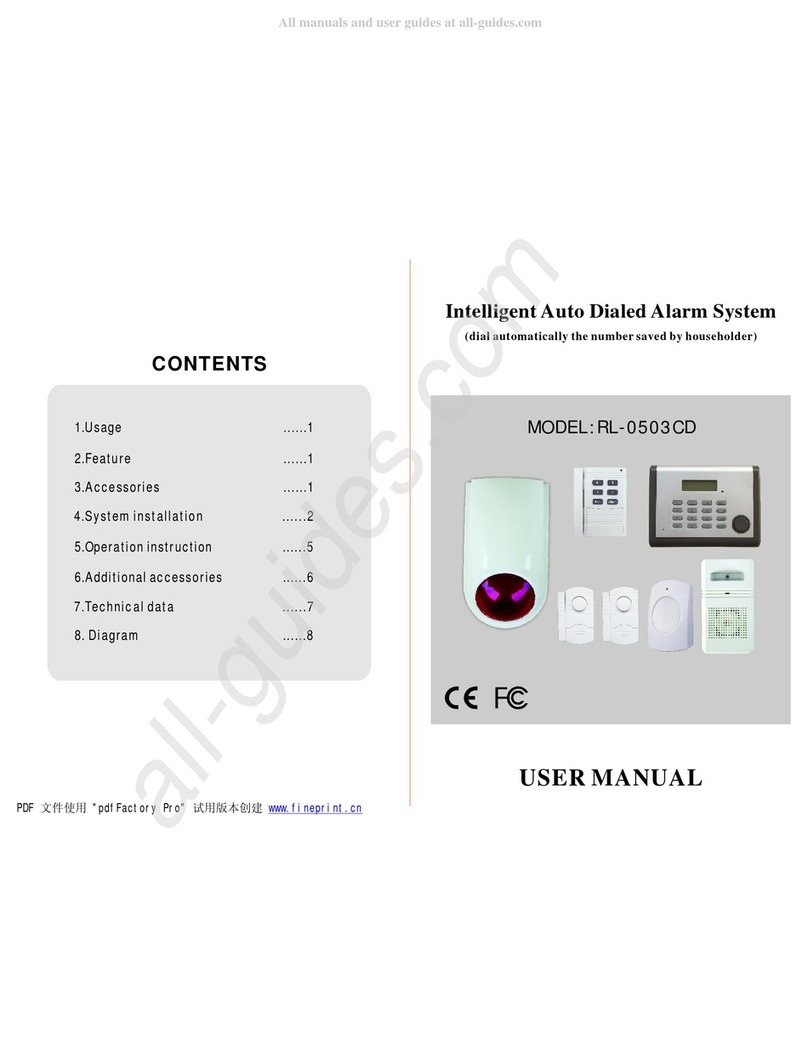
JinCheng
JinCheng RL-0503CD user manual

Walkeraid
Walkeraid 4200-100 instruction manual
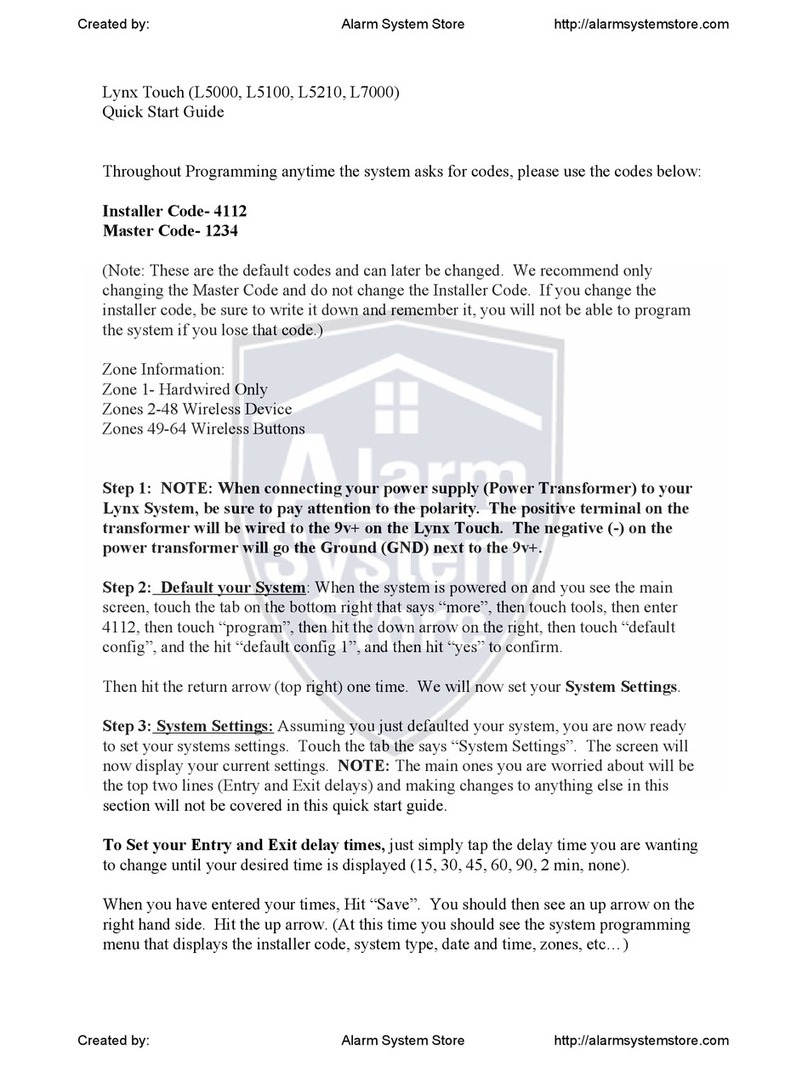
Honeywell
Honeywell Lynx Touch L5100 quick start guide
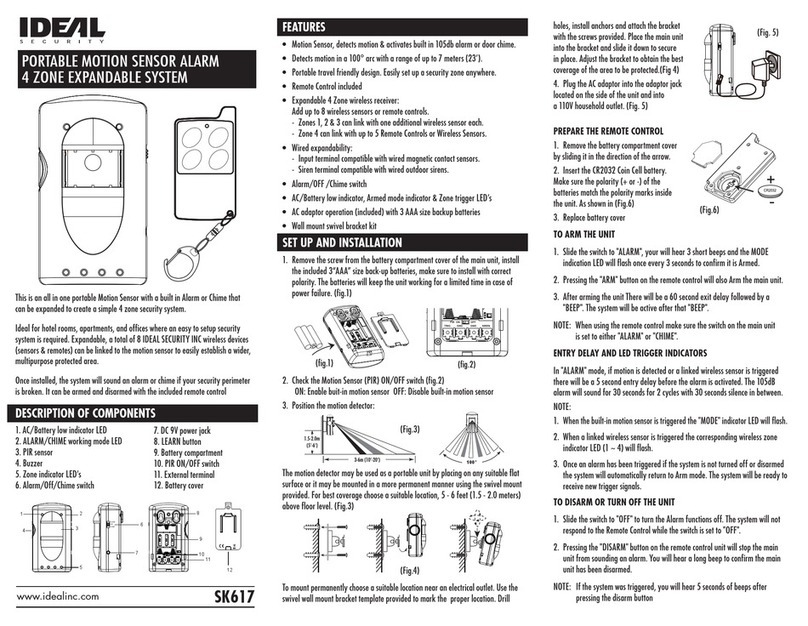
Ideal Security
Ideal Security sk601 manual

Alderon Industries
Alderon Industries Versa'larm 8124 Operation, maintenance and installation manual

ADT
ADT IGB-02 user guide
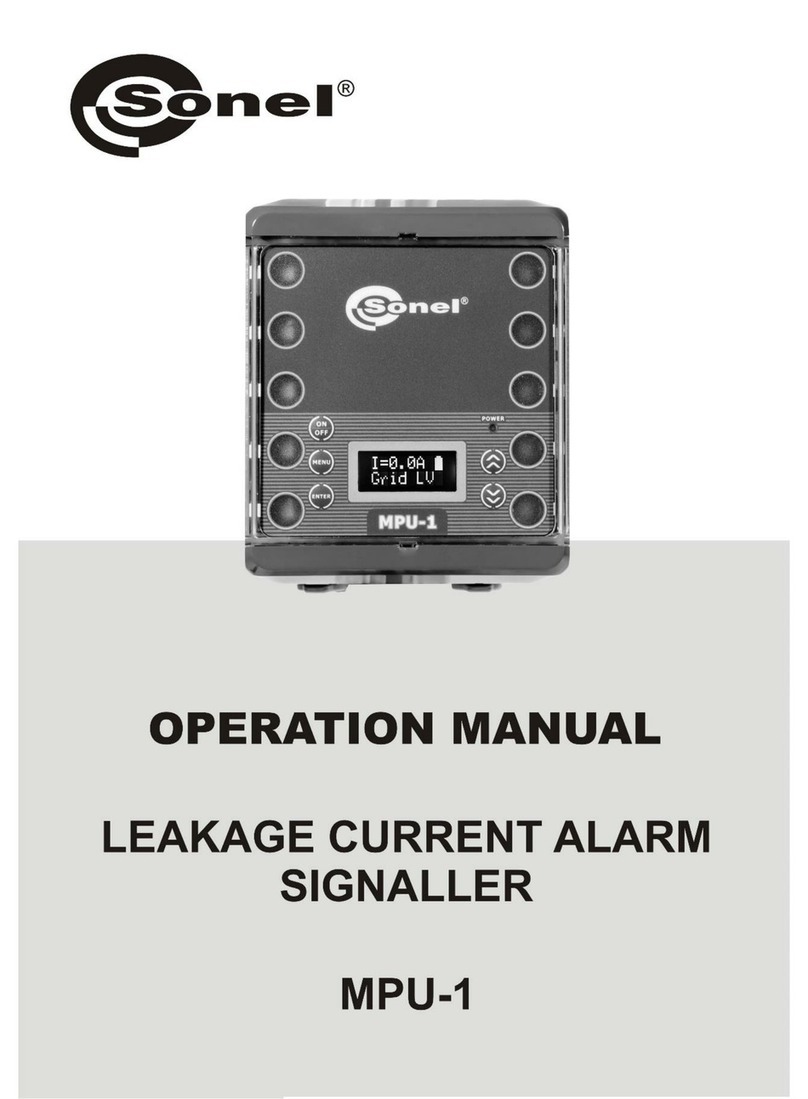
Sonel
Sonel MPU-1 operating manual

SwissPhone
SwissPhone SOS-Button Vibra Instruction

SecurityMan
SecurityMan DigiLCDDVR2 Specifications
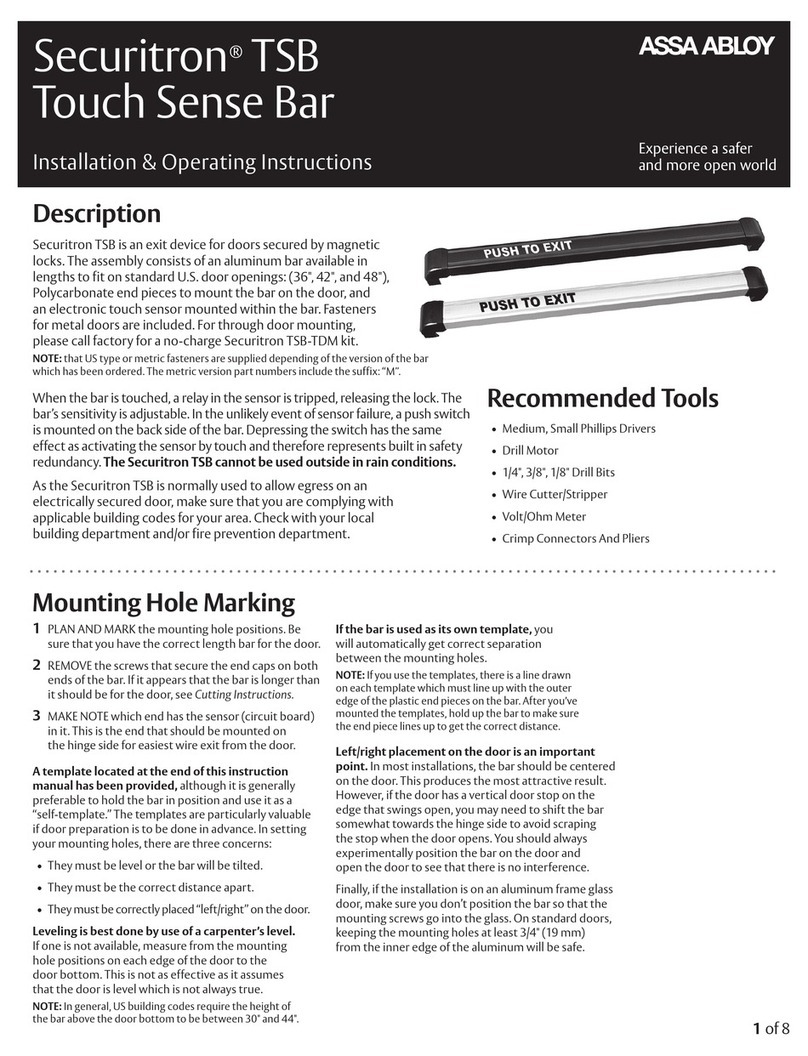
Assa Abloy
Assa Abloy Securitron TSB Installation & operating instructions
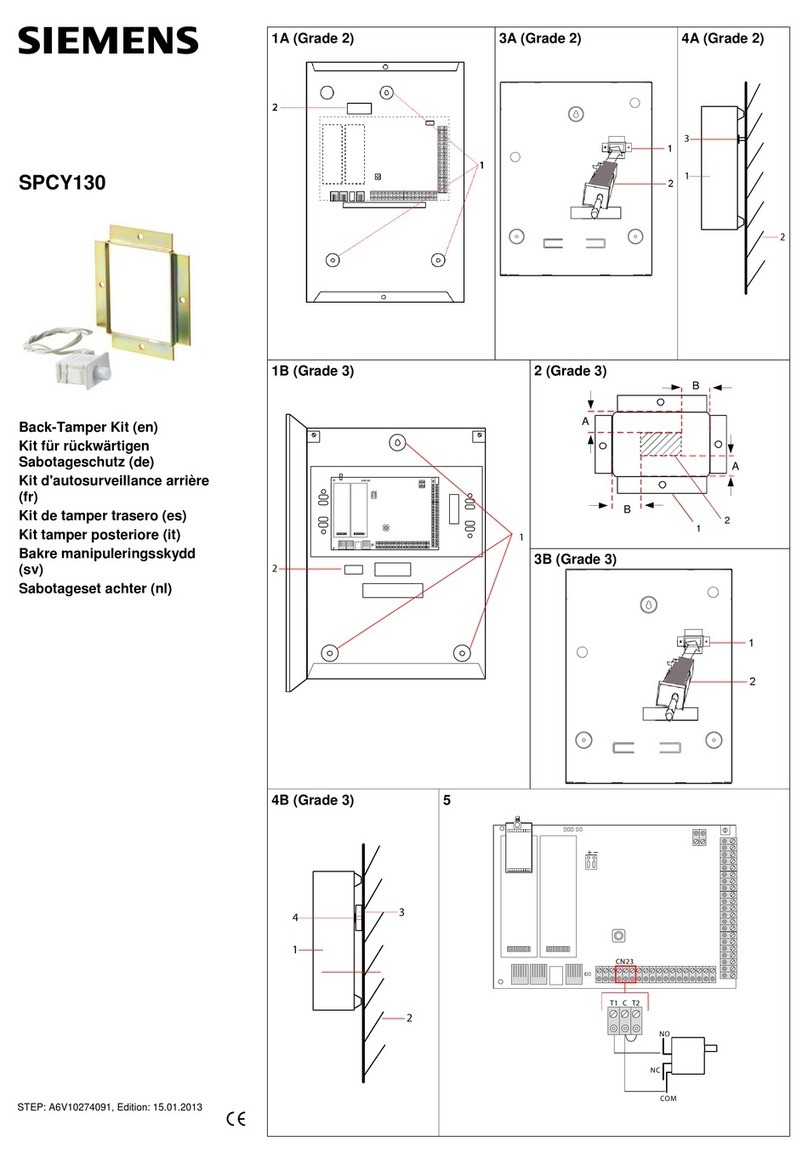
Siemens
Siemens SPCY130 quick guide

Federal Signal Corporation
Federal Signal Corporation PAGASYS GEN II P-SYS-G Description, Installation, Operations and Maintenance Manual