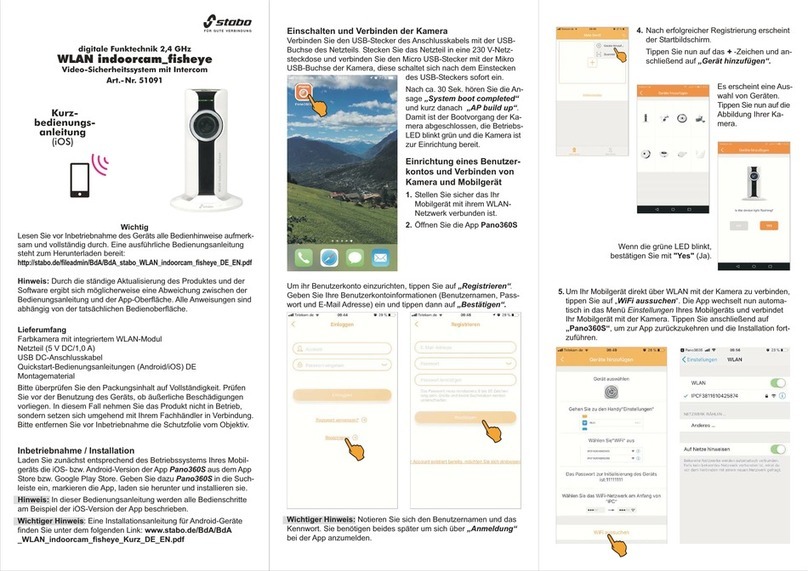Switching on and connecting the camera
Connect the USB plug of the connecting cable to the USB socket of
the power supply unit. Plug the power supply unit into a socket (230
V) and connect the micro USB plug to the cameras micro USB socket
which is automatically switched on when inserting the USB plug.
After approx. 30 sec. you will hear
the announcement System boot
completed and AP build up
shortly afterwards. The booting
procedure of the camera is finished
now, the power LED flashes green
and the camera is ready for setup.
Setting up a user account and
connecting the camera and a
mobile device
1. Make sure that your mobile device
is connected with your WLAN
router.
2. Open the app ano360S.
3. For setting up your user account, tap Register. Enter your user
account data (user name, password and e-mail address) and tap
Registrieren (Register) afterwards.
Important note: Make a note of your user name and password. You
will need both to log-in later to the app via Anmeldung (Login).
Important
Prior to using the device for the first time, carefully and completely read
through all operating instructions. Detailed operating instructions are
available for download:
http://stabo.de/fileadmin/BdA/BdA_stabo_WLAN_indoorcam_fisheye_DE_EN.pdf
Simplified EU Declaration of Conformity
Hereby, stabo Elektronik GmbH declares that the radio equipment type
stabo WLAN indoorcam_fisheye is in compliance with the Directive
2014/53/EU. The full text of the EU declaration of conformity is available
at the following Internet address:
http://stabo.de/fileadmin/DoC/DoC_stabo_WLAN_indoorcam_fisheye_DE_EN.pdf
Scope of delivery
Color camera with integrated WLAN module
Power supply unit for camera (5 V DC / 1.0 A)
USB DC connecting cable
Operating instructions (German/English)
Mounting material
Please check the contents of the package for completeness.
Prior to using the device, examine it with respect to any external damage.
In case of an external damage, do not put the product into operation,
but contact your specialist dealer immediately.
Commissioning / installation
First download the iOS or Android version of the app Pano360S from
the App Store or Google Play Store according to the operating system
of your mobile device. To do so, enter Pano360S into the search bar,
highlight the app, download and install it.
Note: In these operating instructions, all operational steps are described
for the Android version of the app.
Important note: You can find operating instructions for iOS devices
under the following link: www.stabo.de/BdA/bda-indoorcam-fisheye-
ios.pdf
Quick start
guide
Important note for initial installation: After having registered
successfully, the screen Schütteln und Gerät in der Nähe suchen
(Shake and search for nearby device) appears. Do not move
your smartphone but tap the + sign.
4. Tap Niemals erinnern (Never remind me), then tap + sign and
finally tap Füge ein neues Gerät hin u (Add new device).
5. Tap the detected ID number.
6. Use asswort to enter the WPA encryption code for your WLAN
router and tap Nächste (Next) afterwards.
digital radio technology 2.4 GHz
WLAN indoorcam_fisheye
Video security system with ntercom function
Article no. 51091