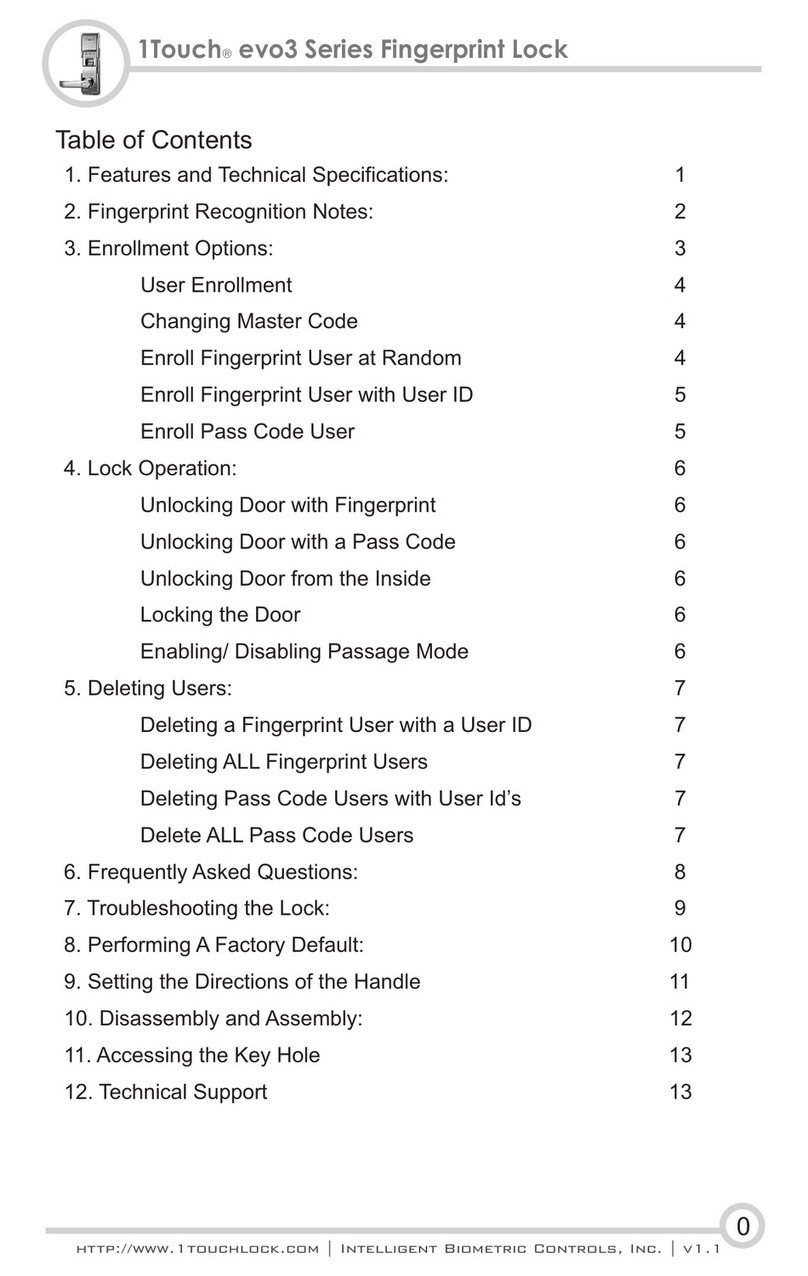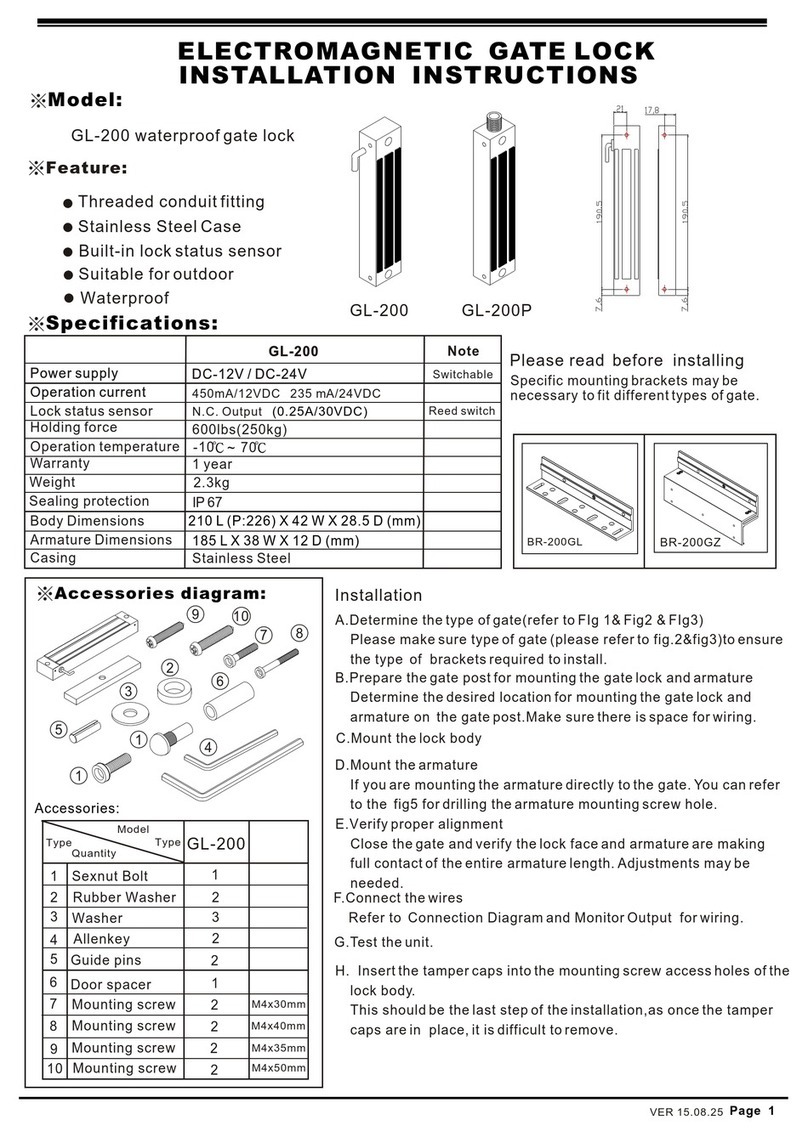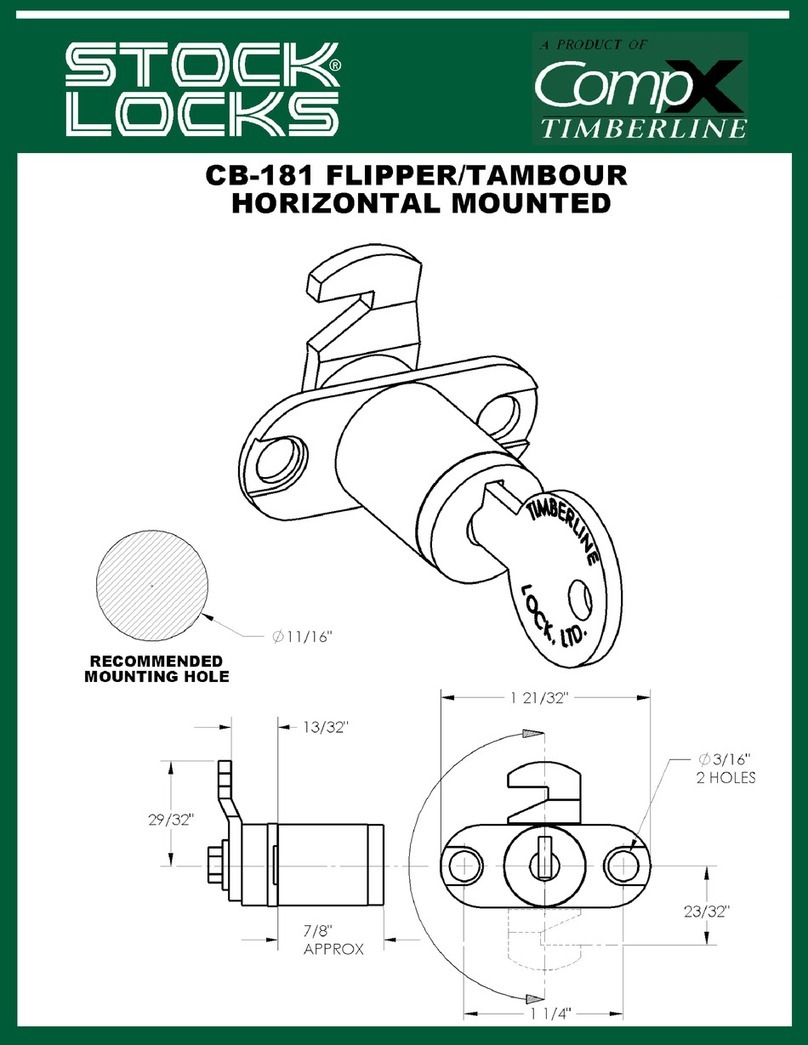Intelligent Biometric Controls 1TouchIQ2 Series User manual

1. Features and Technical Specifications: 1
2. Fingerprint Recognition Notes: 2
3. Enrollment Options: 3
User Enrollment 4
Changing Master Code 4
Enroll Fingerprint User at Random 4
Enroll Fingerprint User with User ID 5
Enroll Pass Code User 5
4. Lock Operation: 6
Unlocking Door with Fingerprint 6
Unlocking Door with a Pass Code 6
Unlocking Door from the Inside 6
Locking the Door 6
Enabling/ Disabling Passage Mode 6
5. Deleting Users: 7
Deleting a Fingerprint User with a User ID 7
Deleting ALL Fingerprint Users 7
Deleting Pass Code Users with User ID’s 7
Delete ALL Pass Code Users 7
6. Frequently Asked Questions: 8
7. Troubleshooting the Lock: 9
8. Performing A Factory Default: 10
9. Disassembly and Assembly: 11
Table of Contents
0
1TouchIQ2 Series Fingerprint Lock
Intelligent Biometric Controls, Inc.

=“Free Passage” mode enables unit to be unlocked when desired
=By default, the handle automatically locks door when shut
=Audible rapid beep low battery warning
=State of the art optical 560 DPI scanner insures quick & reliable
fingerprint authentication
=Bump-proof “Laser Cut Dimple Keys” (4 included)
=Keys cannot be copied
=Easy installation - typically installs with only a “phillips head”
screwdriver!
=Runs on any brand name 4 AA batteries.
=Add / delete individual users directly on the lock
=Fingerprint, pin or key access methods
=All weather - operating temp: -29 ° to 140 ° F
=Sliding weather cover triggers sensor to power on automatically
=Fingerprints will not be lost if batteries fail
=High grade durable sensor
Features
Technical Specifications
Item Description
Sensor Optical
Resolution 560DPI
Scanning time <1s
FRR(False Rejection Rate) <0.01%
FAR(False Acceptance Rate) <0.0001%
Battery 4 AA Alkaline battery
Working current 150-300mA
Standby current 30uA
Display Blue LCD
Identification mode Fingerprint, Pin, Key
Working temperature -29 ° to 140 ° F
Working humidity 10%-97%
1
Introduction1TouchIQ2 Series Fingerprint Lock
Intelligent Biometric Controls, Inc.

Tip 2: Locating The Fingerprint “Core”
The “core” of a fingerprint is defined as the point
located within the inner most recurving ridge. It
is extremely important that this area is identified,
and placed on the fingerprint scanner during the
enrollment and verification of your fingerprint.
Tip 1: Choosing The “Best” Finger
Use either your Index, Middle or Ring finger,
when enrolling and verifying your fingerprint.
Avoid using the Thumb and Pinky finger, as it is
typically difficult to align them properly and
consistently.
Tip 3: Prepare The Finger For Enrollment
When enrolling and verifying with your fingerprint
it is important that your finger be clean. It is also
recommended that the finger be relatively
undamaged and without scars.
Washing your hands with moisturizing soap
and using hand lotion will also improve accuracy!
Hint:
Tip 4: Finger Placement
When placing your finger on the scanner, make
sure that the location of the “core”, located in Tip
2, is making direct contact with the scanner.
Apply medium pressure, or just enough to flatten
the skin on your finger. GOOD
BAD
Fingerprint Core
Fingerprint Recognition Notes
!
Proper fingerprint placement is important when using any biometric
device. Please be sure to use the tips below when using your
fingerprint to authenticate with the 1TouchIQ2.
2
Fingerprint Tips1TouchIQ2 Series Fingerprint Lock
Intelligent Biometric Controls, Inc.

Enrolling Fingerprint & Password Users
When Entering Users into the Lock you have 3 Options:
You can enroll fingerprints at random.
You can enroll as an ID# (+) fingerprint user.
You can assign users a pass code.
ALL pass codes MUST be 8 digits long!
Enroll at Random
If you are using the lock on a home & the primary users will be your
immediate family & you do not have any reason to think you will need to
delete them from the lock in the future, we suggest you use this type of
enrollment. You can store several scanned templates of several fingers.
(ex. 3 scans of 2 fingers on each hand for each user)
ID# with Fingerprint User
If you are using the lock on a small business door or at home & you
need the ability to delete a user without deleting all users, this type of
enrollment is best. You will assign a 3 digit ID# to each scanned
template per user. For example, you have 2 temporary workers named
Mary & Adam. You make Mary user 101 & scan her index finger. The
lock will scan the fingerprint twice per template. If you want to enroll
another finger for Mary you create another ID# for that new finger. You
do the same procedure for Adam. You make him user 102. If you want
to delete the user you simply delete the user ID# & their fingerprints are
out of the system.
Pass Code Users (Not the Master Pass Code!)
You can create a series of pass codes to gain entry. If a person has
damaged fingerprints you can assign them a pass code. You can also
set up pass codes for your shift managers. A common use is to create a
pass code you can give out in case of emergencies. For example; you
are out of town & need to let a neighbor into your house. You tell them
the pass code. When you get home you simply delete that pass code.
*You can use any combination of all three enrollment options!
3
Examples of Different Enrollment Options
User Enrollment1TouchIQ2 Series Fingerprint Lock
Intelligent Biometric Controls, Inc.

1.1 Changing Master Code
PRESS:
0 + * + Default Master Code + New 8 Digit Master
Code + Repeat New 8 Digit Master Code + #
NOTE: The default Master Code is: 11111111
NOTE: When successful the lock will make a solid single beep. If
unsuccessful it makes 3 quick beeps.
HINT: When the Master Code has been changed, close the scanner,
open it up & try the code to confirm your new code is working.
PRESS:
1 + # + Master Code + #
NOTE: At this point the scanner will light up.
FIRST SCAN: Place the 1st finger on the scanner and remove when
scanner light turns off.
SECOND SCAN: Replace the same finger when scanner lights up for the
second time. You will hear a single beep if the enrollment is successful.
REPEAT: You can keep adding fingerprints one after another at this stage.
HINT: If a scan fails you will hear 3 beeps & the scanner goes off. Just
repeat the steps above.
4
1.2 Enroll Fingerprint Users at Random (No User ID’s)
User Enrollment
Section 1.3: Enroll Fingerprint Users with
User ID’s is located on the next page!
NOTE: The scanner cover must be pulled up and
activated before adding, deleting, or changing Codes
or Fingerprint Users.
The 1TouchIQ2 will automatically exit out of
Programming Mode after 15 seconds. Please be sure
to wait 15 seconds after enrolling, modifying or
deleting a user before using the 1TouchIQ2
1TouchIQ2 Series Fingerprint Lock
Intelligent Biometric Controls, Inc.

5
User Enrollment
1.4 Enroll Pass Code User
PRESS:
1 + # + Master Code + 3 digit User ID + #
NOTE: At this point the scanner will light up.
FIRST SCAN: Place the 1st finger on the scanner and remove when
scanner light turns off.
SECOND SCAN: Replace the same finger when scanner lights up for the
second time. You will hear a single beep if the enrollment is successful.
REPEAT: To add another finger for this user or any other users please
repeat the process stated above. (A fingerprint ID# can NOT be the same
as a pass code ID#)
PRESS:
1 + * + Master Code + 3 Digit ID + New 8 Digit
Pass Code + Repeat New 8 Digit Pass Code + #
NOTE: A pass code ID# can NOT be the same as a fingerprint ID#.
HINT: When successful the lock will make a solid single beep. If
unsuccessful it makes 3 quick beeps.
HINT: When the new pass code is enrolled, close the scanner, open it
up & try the code to confirm your new code is working.
1.3 Enroll Fingerprint Users with User ID’s
1TouchIQ2 Series Fingerprint Lock
Intelligent Biometric Controls, Inc.

Lock Operation
2.1 Unlocking Door with Fingerprint
To open with an enrolled fingerprint simply slide the cover up & place the
finger gently on the scanner.
NOTE: You will hear a beep & a click sound. Your door is now open.
NOTE: If the cover is already up: simply hit the # button to activate the
scanner.
PRESS:
8 Digit Pass Code
NOTE: Do not enter the 3 digit user ID.
NOTE: You will hear a beep & a click sound. Your door is now open.
To open the lock from inside your home or business simply turn the
handle.
NOTE: The 1TouchIQ2 always provides “free egress”. It is impossible to
prevent someone from exiting the building.
After you exit through the door or the door shuts behind you the
1TouchIQ2 automatically locks the latch.
HINT: When enabled, Passage Mode allows the 1TouchIQ2 to be unlocked
simply by lifting the slide cover. This feature is useful when user
authentication is not required.
PRESS:
* + * + Master Code + #
NOTE: Entering the code above will toggle Passage Mode between
enabled status and disabled status.
NOTE: Unlock by sliding the cover up or hitting the # button.
2.2 Unlocking Door with a Pass Code
2.3 Unlocking Door from the Inside
2.4 Locking the Door
2.5 Enabling/Disabling Passage Mode
6
1TouchIQ2 Series Fingerprint Lock
Intelligent Biometric Controls, Inc.

7
Deleting Users
3.1 Deleting a Fingerprint User with a User ID
PRESS:
2 + # + Master Code + Users 3 Digit ID + Users
3 Digit ID Again + #
NOTE: When successful the lock will make a solid single beep. If
unsuccessful it makes 3 quick beeps.
HINT: This procedure will delete all fingerprint users - both those with
user ID’s and those without user ID’s!
PRESS:
3 + # + Master Code + #
NOTE: When successful the lock will make a solid single beep. If
unsuccessful it makes 3 quick beeps.
PRESS:
2 + * + Master Code + Users 3 Digit ID + Users
3 Digit ID Again + #
NOTE: When successful the lock will make a solid single beep. If
unsuccessful it makes 3 quick beeps.
PRESS:
3 + * + Master Code + #
NOTE: When successful the lock will make a solid single beep. If
unsuccessful it makes 3 quick beeps.
3.2 Deleting ALL Fingerprint Users
3.3 Deleting Pass Code Users with User ID’s
3.4 Delete ALL Pass Code Users
1TouchIQ2 Series Fingerprint Lock
Intelligent Biometric Controls, Inc.

FAQ
8
4.1 Frequently Asked Questions
1) Where does the key go?
You remove the decorative cover from the keyway using the black
Magnetic Key Cover tool that came with the lock.
2) Can I get more keys made for my lock?
This lock comes with 4 high security “Laser Cut Dimple” keys, which are
“Bump proof”. Due to this security feature it is very difficult to have extra
keys made. Normal hardware stores will not be able to do it. However
you can contact a technical support staff member for details on how to
special order more keys.
3) How do I change the batteries?
On the back lock body (the side of the lock without the scanner) find the
battery cover. T
to
replace the batteries.
4) What kind of batteries should I use?
Any 4 AA batteries will work. We suggest for 1st time users get brand
name new batteries like Energizer or Duracell.
5) How often should I change the batteries?
If in a conventional home setting you will be able to get several
thousand uses out of a set of batteries. Though not required we do
recommend you change batteries at the same time you change them in
your smoke detectors or when you change your clocks. It's best to keep
the batteries as fresh as possible.
6) If I take the batteries out, will I lose the information in the lock?
No! The 1TouchIQ2 stores the information even with no batteries!
7) How do I know if the batteries are getting low?
When you slide the scanner cover up it will make a series of very quick
beeps. That is the low power warning. It sounds much different than the
chime you get normally.
wist off the nut using the “Y” wrench that came with the
lock (depicted on page 11, figure 1 of the manual), then take off cover
1TouchIQ2 Series Fingerprint Lock
Intelligent Biometric Controls, Inc.

5.1 Troubleshooting the 1TouchIQ2
9
Troubleshooting
1) Be Sure You Are Using Fresh Brand Name Batteries!!
The 1TouchIQ2’s internal circuitry and scanner requires a good source
of power which is provided by the 4 AA batteries. Even when the audible
low battery alarm is not enabled, occasionally the 1TouchIQ2 may not
perform well due to insufficient power. Since the internal power meter
cannot always accurately determine the power level of the batteries, it is
advised that the batteries are replaced with fresh, name brand batteries
anytime a decrease in lock performance is noticed!
2) If the scanner is not reading certain fingerprints well:
- Try re-enrolling the user’s fingerprint. Certain characteristics of a
fingerprint may change over time requiring re-enrollment.
- When you are enrolling your fingerprint templates please remember to
do the following:
* Make sure you are putting the “Core” of your fingerprint on the
scanner. (Refer to page 2 for more information)
* When enrolling multiple templates, try to slightly change the way you
rest your finger on the scanner with each scan. This will help the
scanner detect slight variations in the way to place your finger on the
scanner.
* Simply Place your finger on the scanner, do not Press Down too
hard! Pressing too strongly will cause the ridge patterns to flatten out,
making it more difficult for the scanner to match the fingerprint!
* If it's cold outside, blow on your hands and rub them together. This
will warm up your fingers causing the ridge patterns of your
fingerprints to stand out more.
3) If the scanner lights up solid blue, but never accepts or rejects
any fingerprint, and simply turns off after 10-20 seconds:
Please perform a Factory Default of the lock. (see page 10)
For more troubleshooting information visit:
http://video.fingerprintdoorlocks.com
1TouchIQ2 Series Fingerprint Lock
Intelligent Biometric Controls, Inc.

10
Factory Default
6.1 Performing a Factory Default
FIRST: Please remove the back lock body cover
NEXT: Disconnect the power cable from the battery pack.
NOTE: Before moving on, reconnect the power cable and test your lock. If
the lock now works properly it had a slight connection issue. If this does
not solve the problem with the lock, disconnect the power cable and move
onto the next direction.
NEXT: Remove the front lock body off the door.
NEXT: Remove the back lock body off the door.
NEXT: Reconnect the front & back lock bodies by reconnecting the power
cable.
NEXT: Find the “Reset” button on the back of the front lock body.
NEXT: Press & hold down the small button labeled “Reset”.
NEXT: While holding the “Reset” button down, use your other hand to
slide the scanner cover up.
NOTE: After about 15-20 seconds you will hear a long beep indicating the
lock has been reset.
HINT: To confirm, slide the cover up & enter the default Master Code
11111111. It will open the lock.
1TouchIQ2 Series Fingerprint Lock
Intelligent Biometric Controls, Inc.

Figure 2
Disassembly:
mUsing the tool represented in figure 1,
remove the nut highlighted in figure 2.
mSlide the Back Body Cover,
highlighted in figure 3, off of the Back
Body of the 1Touch lock.
mRemove the 2 screws, highlighted in
figure 4, to separate the Front and
Back Lock Bodies.
Assembly:
mReplace existing latch with the latch
provided with the 1Touch
m
, align the lock Front and Back
Bodies into position. Be sure to pass
the power cable through the door hole
and also through the hole in the Back
Body (above and right of the top screw
in figure 4). Power pack runs on 4
AA batteries a 9V battery!! The
Power cable/adapter connects to
the Black Battery pack on the back
lock body!
mWith the Front and Back Bodies in
position, replace the 2 screws
highlighted in figure 4.
mReplace the Back Body Cover
highlighted in figure 3
mReplace the nut highlighted in figure 2
For more installation information visit:
http://video.fingerprintdoorlocks.com
Using the necessary supplied rubber
gaskets
NOT
Figure 3
Figure 4
Figure 1
6.1 Disassembly and Assembly
11
1TouchIQ2 Series Fingerprint Lock
Intelligent Biometric Controls, Inc.

7.1 Accessing the Key Hole with the Magnetic Key Cover Tool
FIRST: Locate the Magnetic Key Cover Tool.
NEXT: Place the magnetic end of the tool directly on the Key Hole Cover.
NEXT: Once magnetically attached, simply pull the tool away from the lock
and the Key Hole Cover should separate and remain attached to the tool.
For all technical issues, please contact:
Video Help Files: http://video.fingerprintdoorlocks.com
Phone: 513.239.6322
Email: [email protected]
12
8.1 Technical Support
1TouchIQ2 Series Fingerprint Lock
Intelligent Biometric Controls, Inc.
Table of contents
Other Intelligent Biometric Controls Lock manuals
Popular Lock manuals by other brands

Locknetics
Locknetics Pro 9100 Series Installation and wiring instructions

Alarm Lock
Alarm Lock Trilogy DK3000 Series Programming instructions
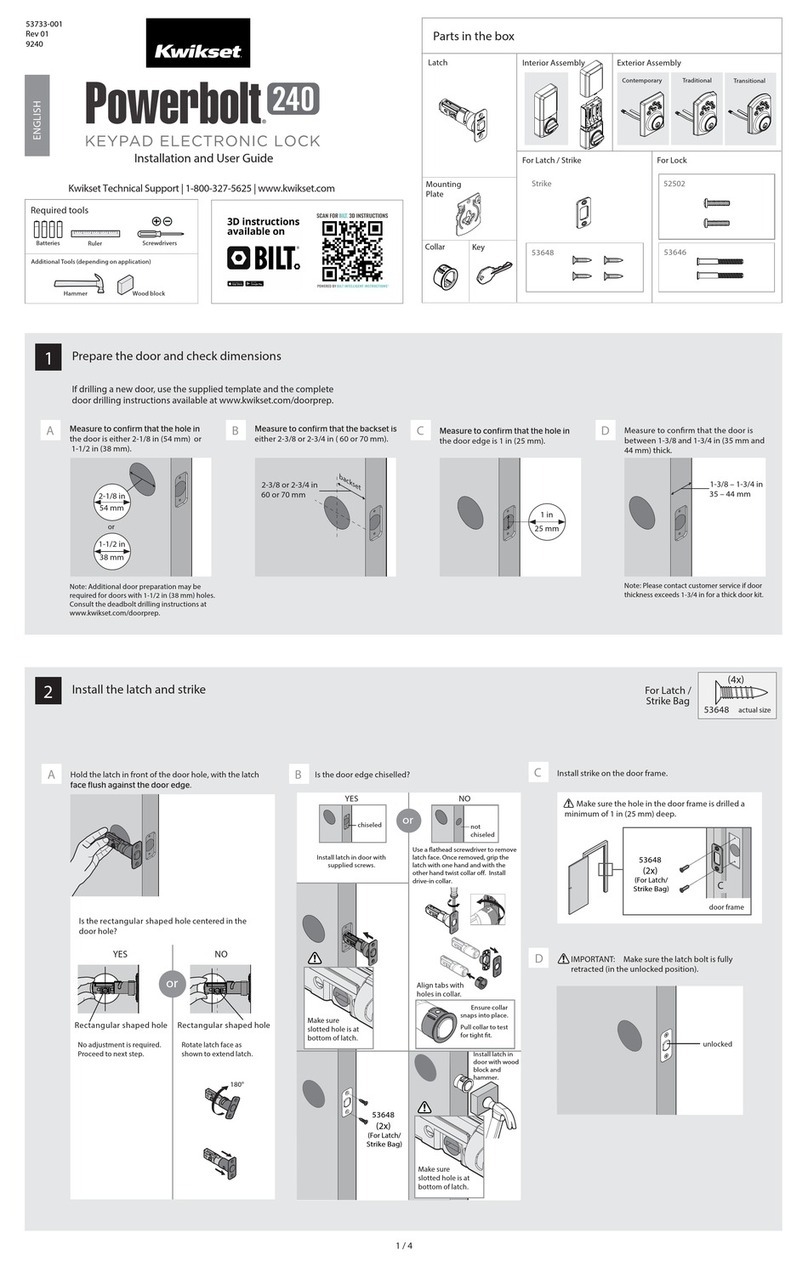
Kwikset
Kwikset Powerbolt 240 Installation and user guide

Tecnosicurezza
Tecnosicurezza DigiTech User instructions
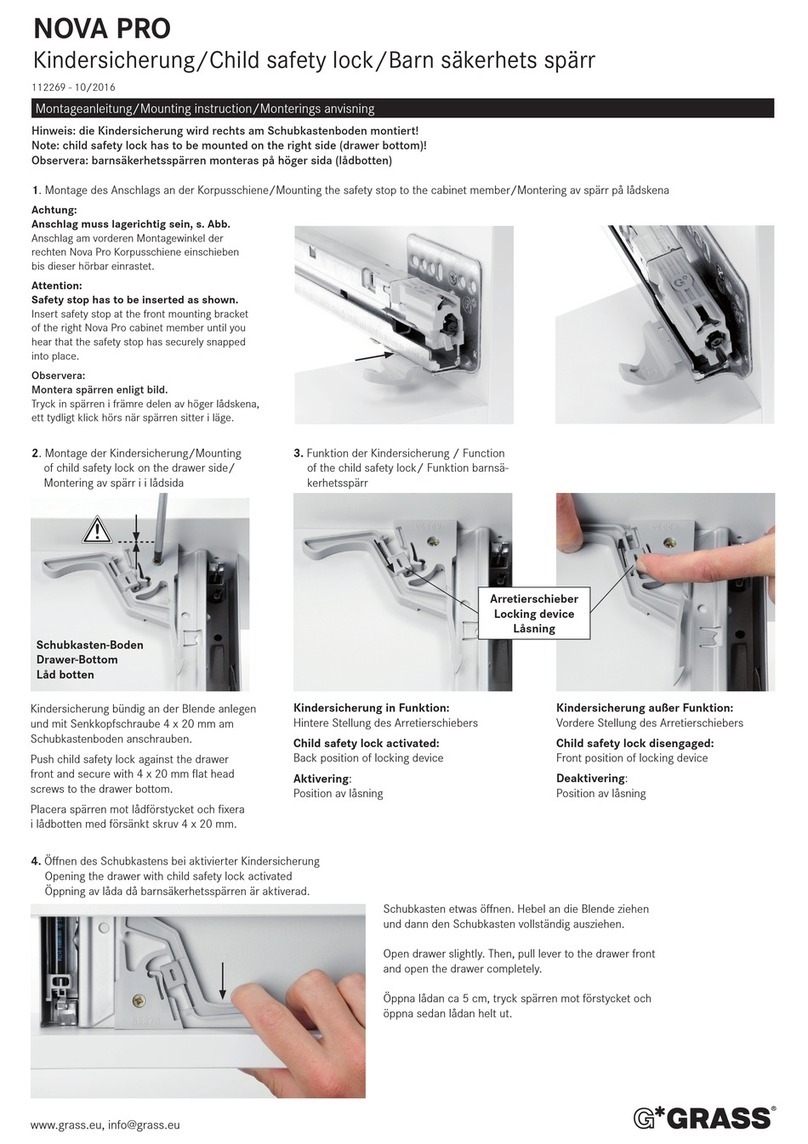
GRASS
GRASS NOVA PRO Mounting instruction
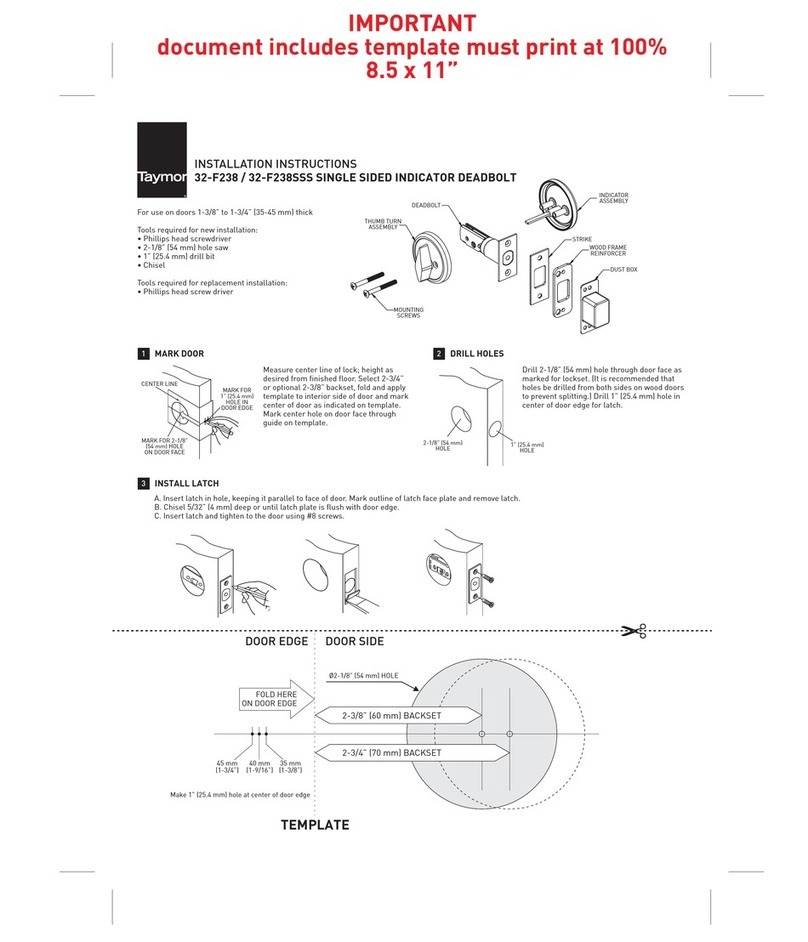
Taymor
Taymor 32-F238 installation instructions
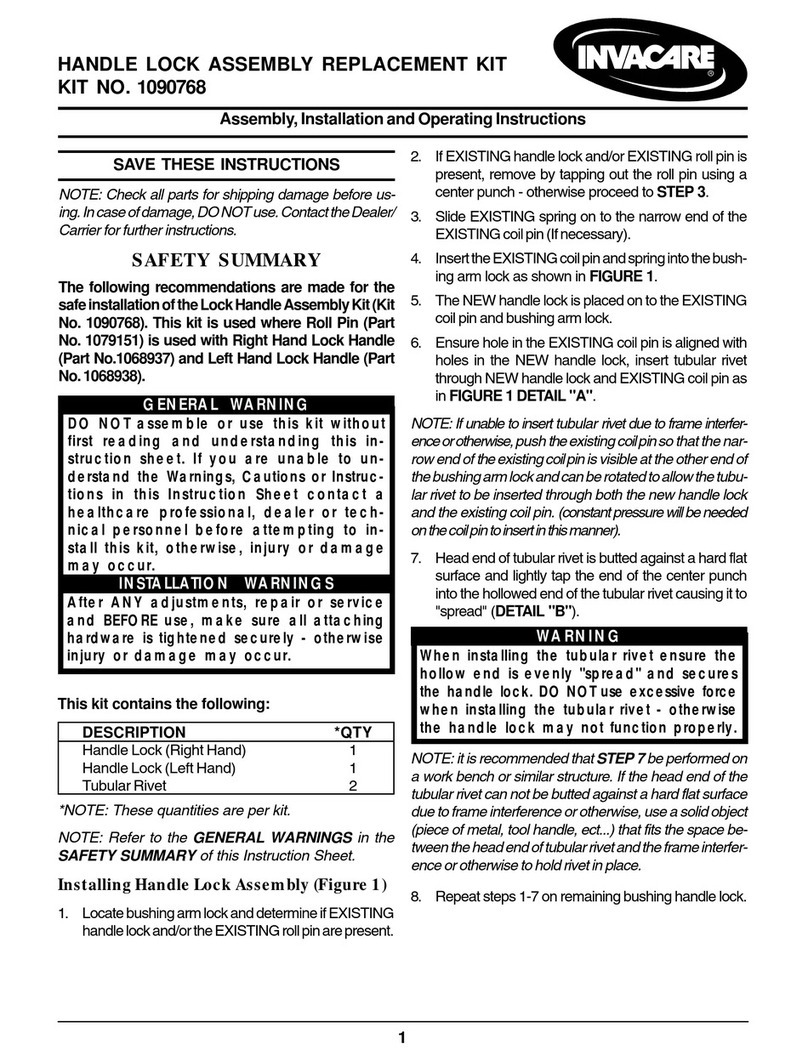
Invacare
Invacare 1090768 Assembly, installation and operating instructions
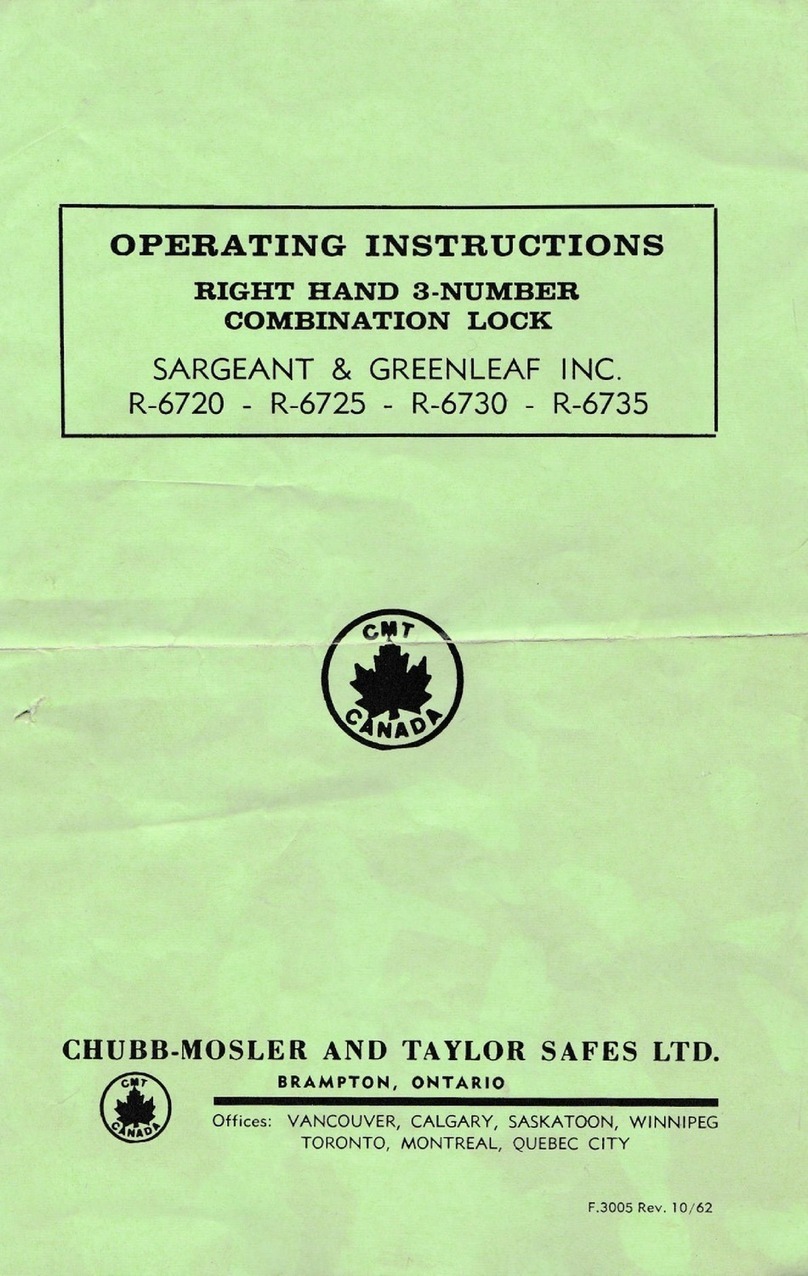
SARGEANT & GREENLEAF
SARGEANT & GREENLEAF R-6720 operating instructions

Marvin
Marvin INFINITY Inswing Service instructions

Mesa
Mesa MSL-50-P operating manual

Waferlock
Waferlock C760 user manual

Gate House
Gate House HY77F1B quick guide