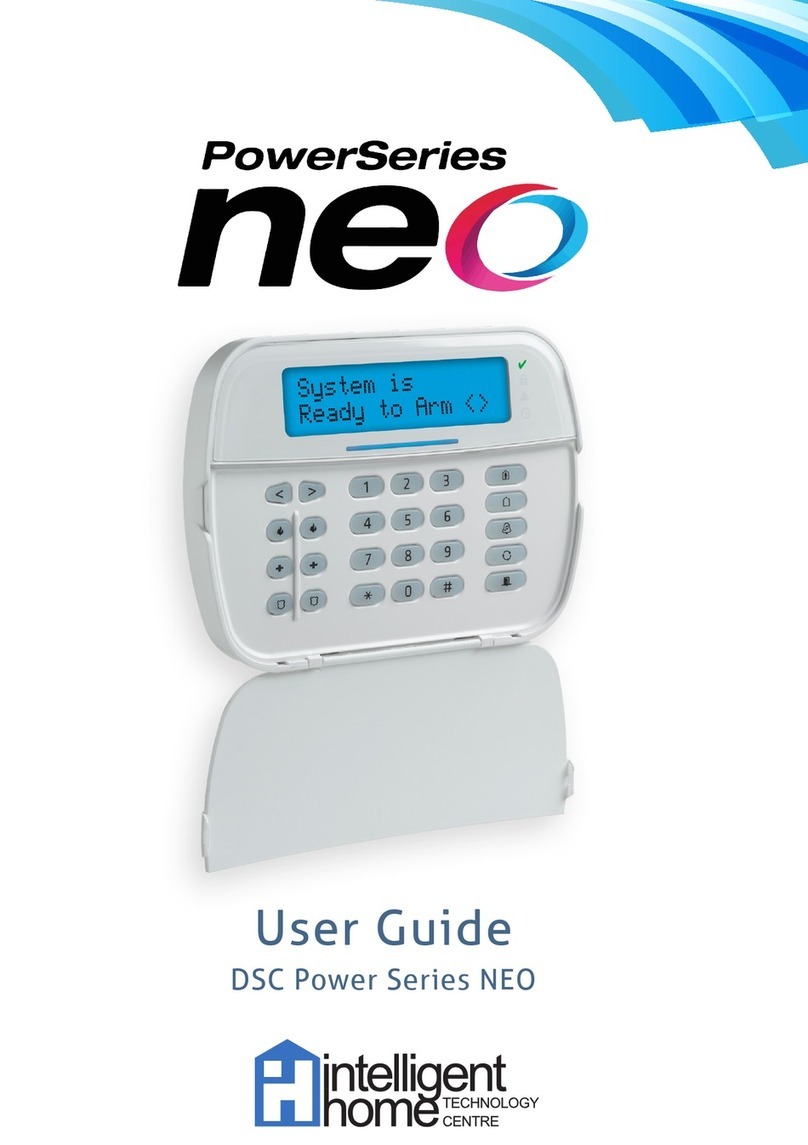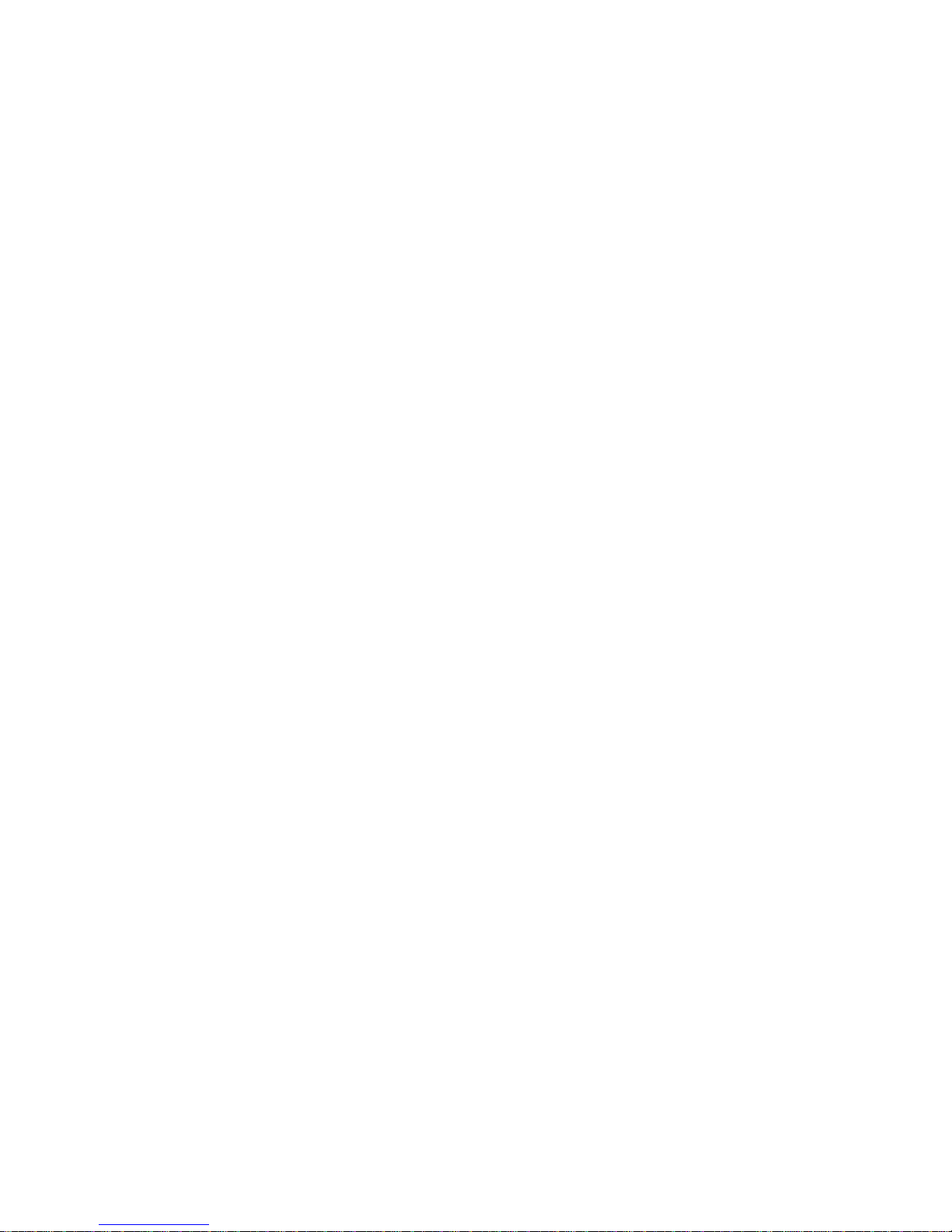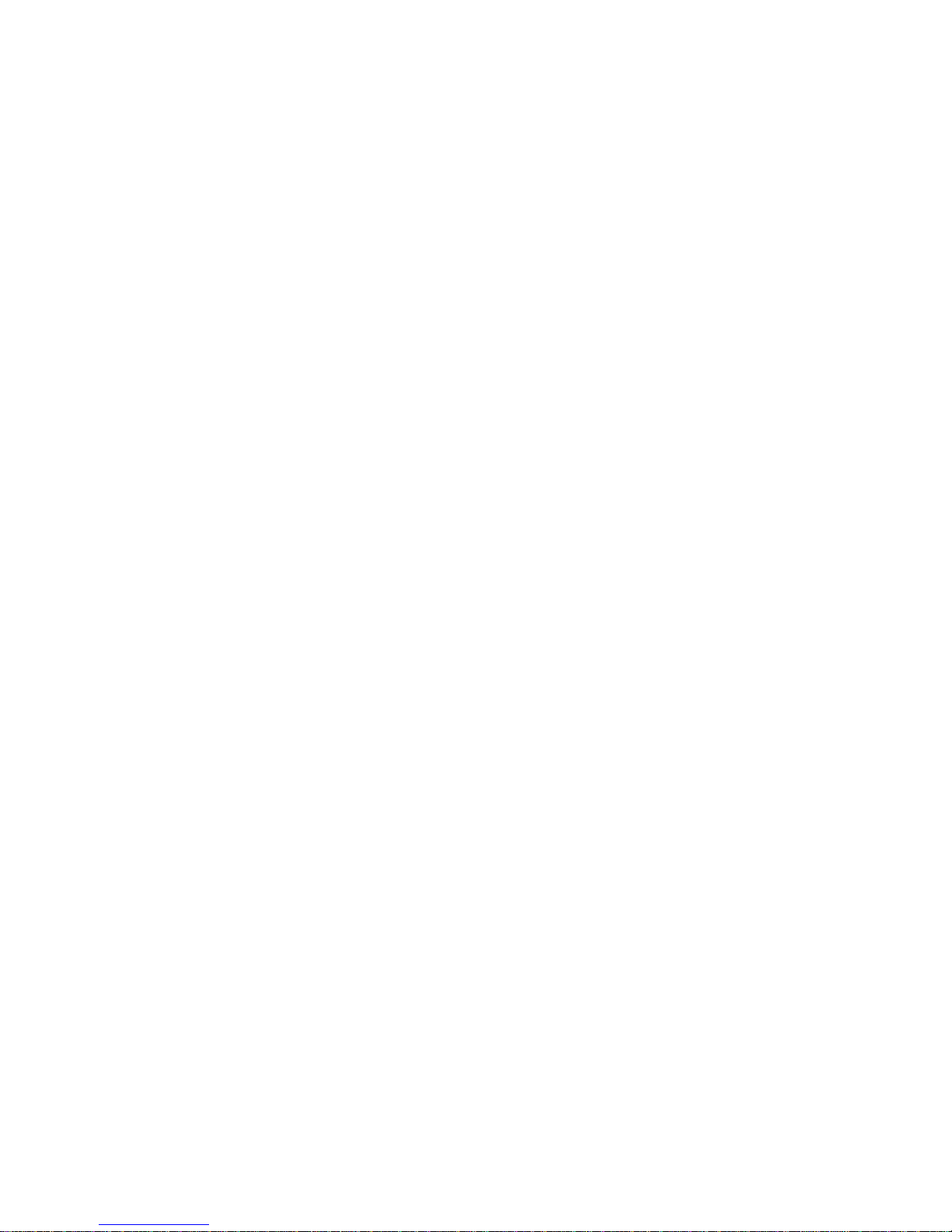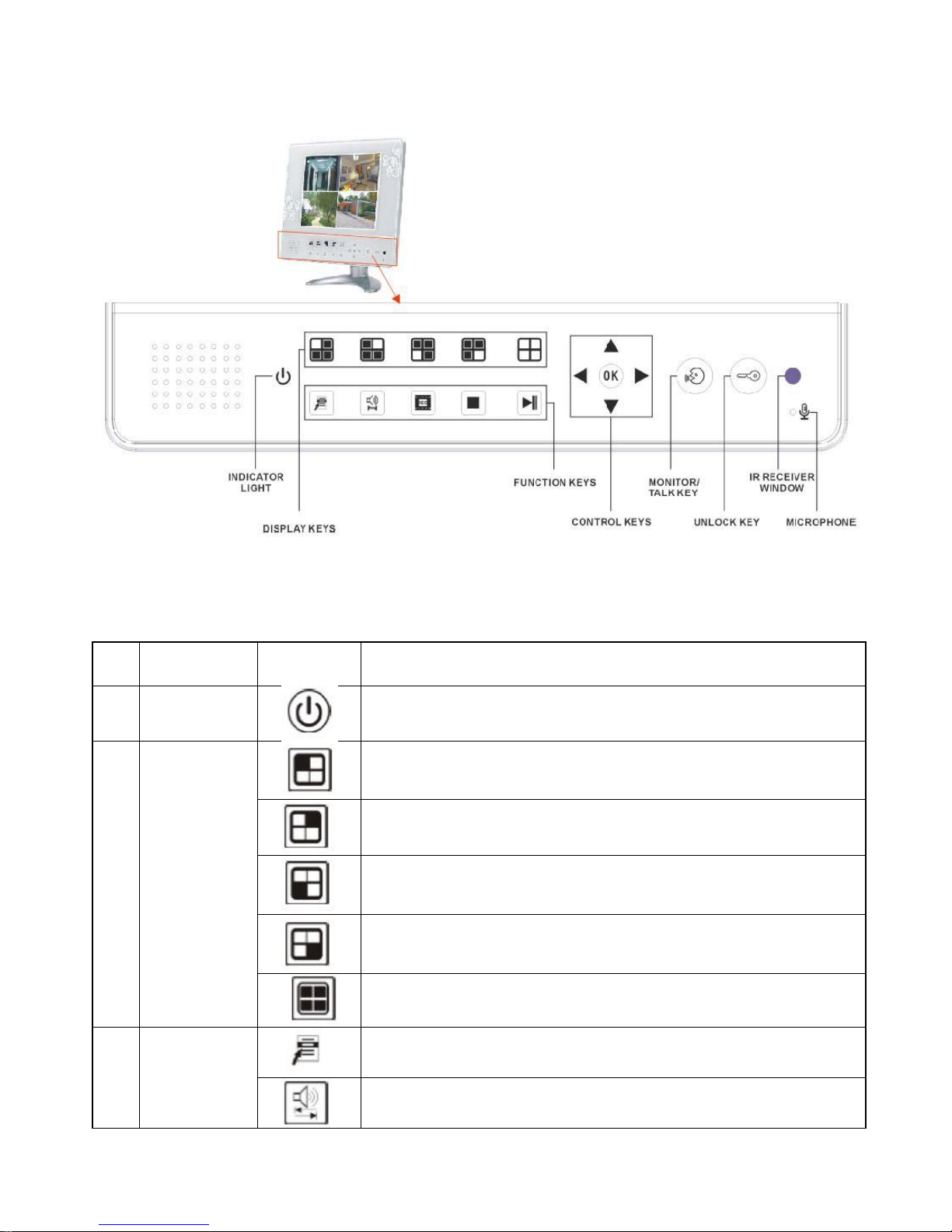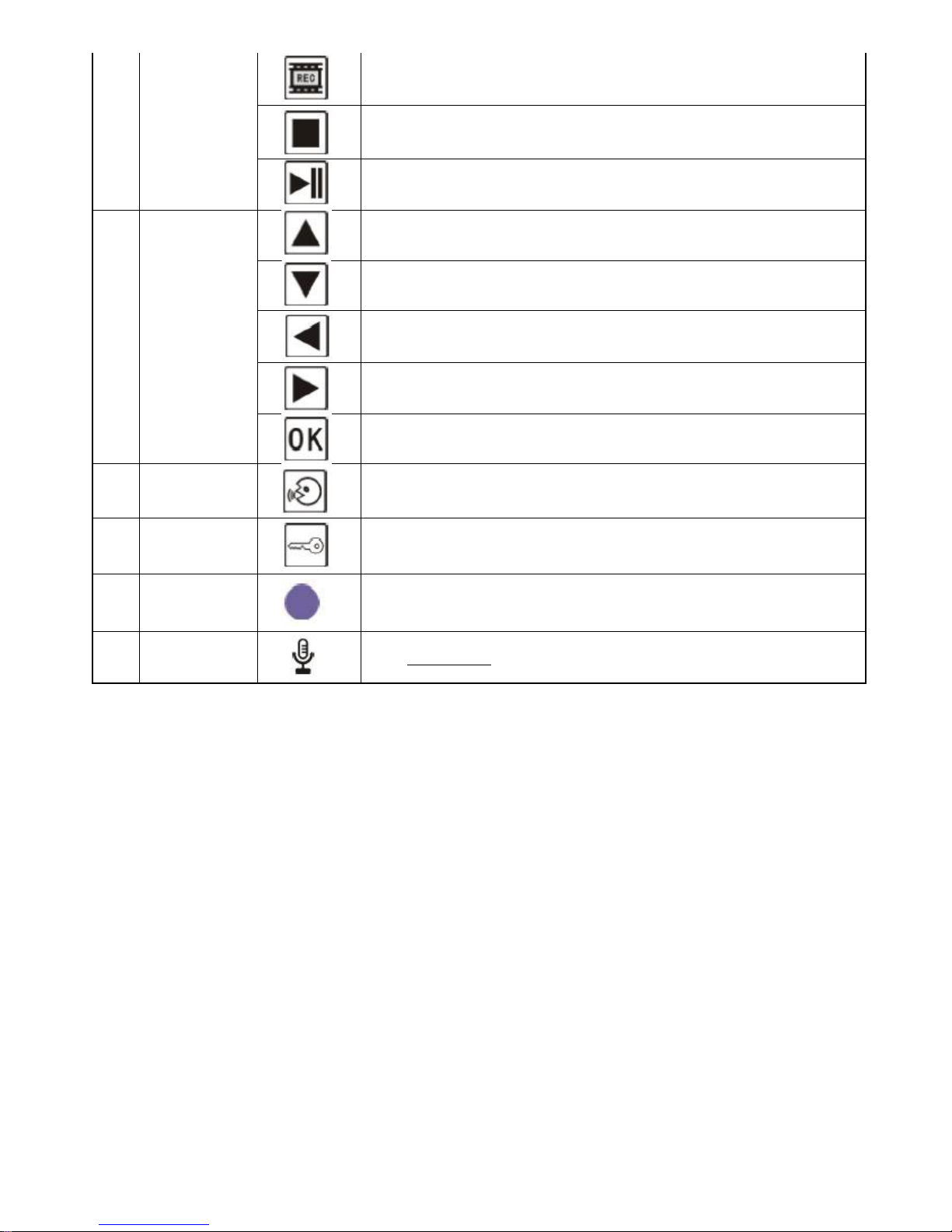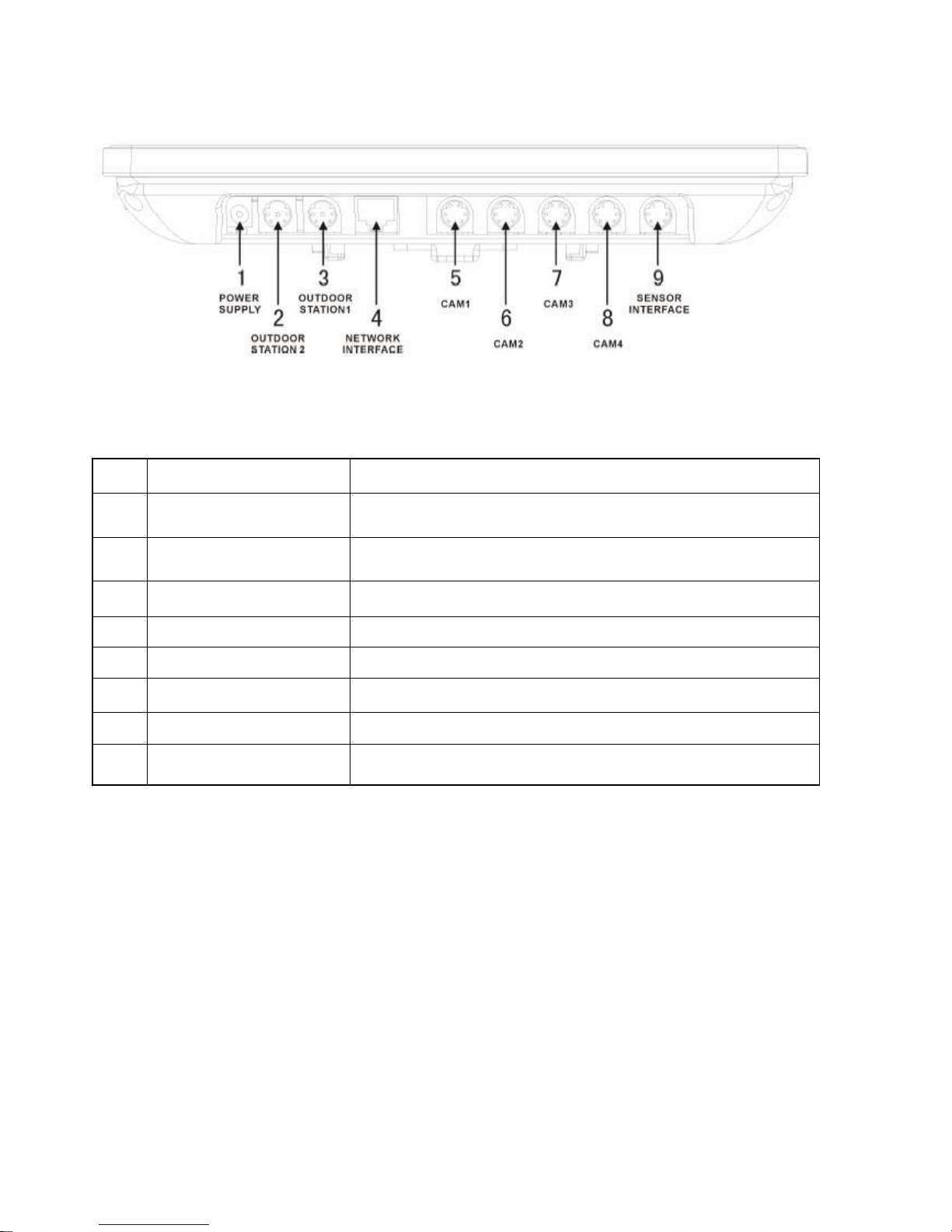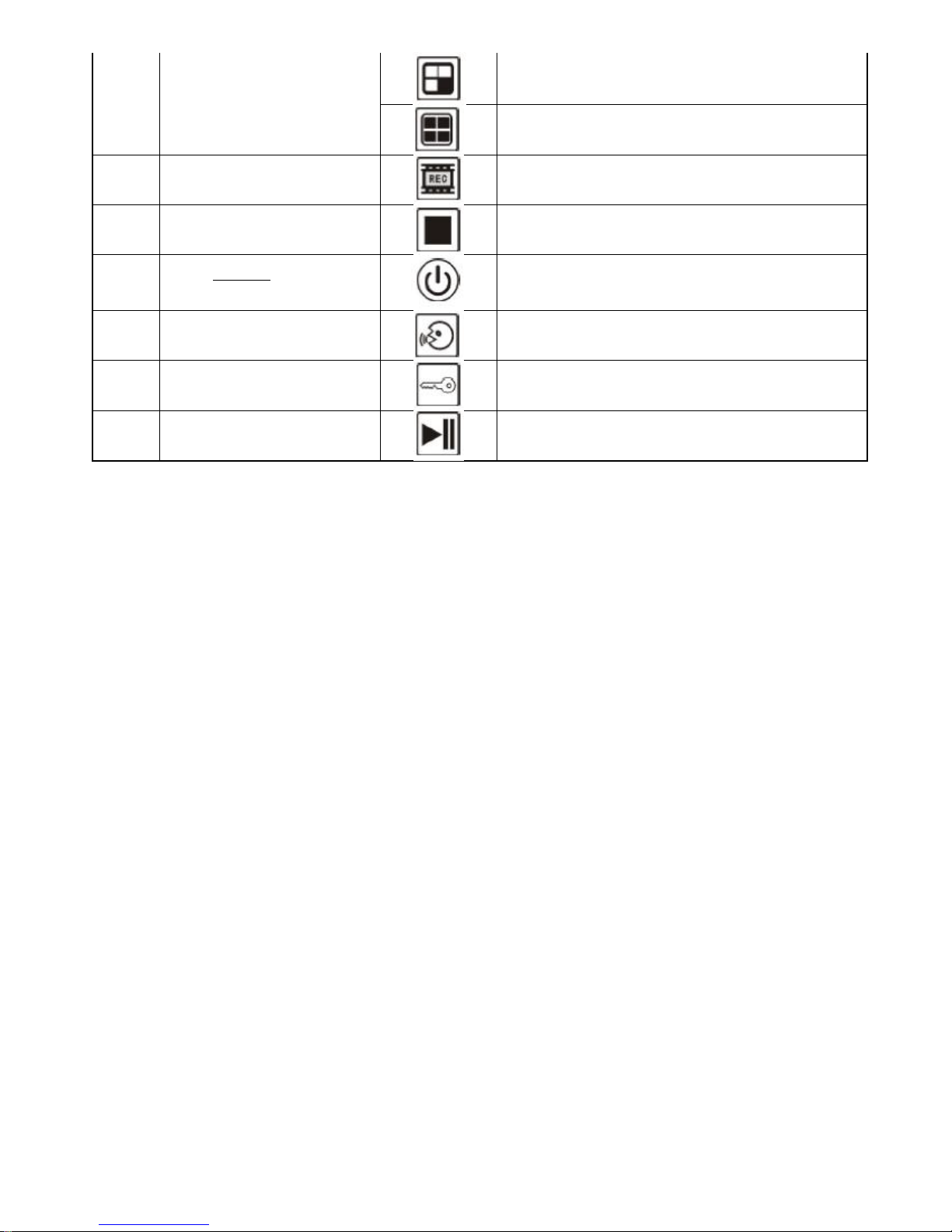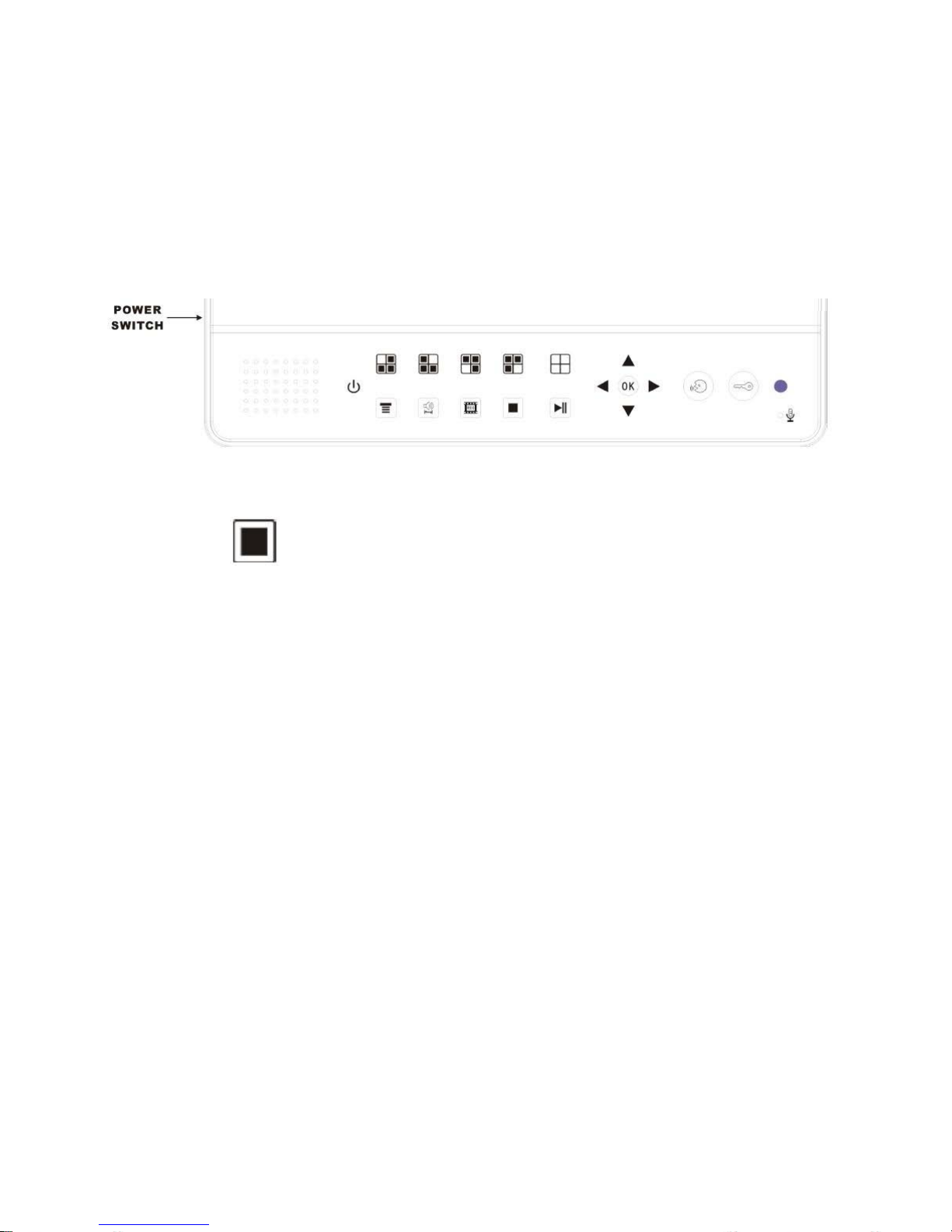DVR with video door phone -Chapter 1: Installation Guide
Caution: Please make sure to disconnect the power supply before installation!
1.1 What is included?
While opening the box, please check:
Each component is intact without scratches and broken.
All accessories listed bellow are included:
•1 x Monitor
•1 x Outdoor camera
•1 x remote controller
•1 x power adaptor
•1 x Monitor stand
•1 x Mounting bracket
•1 x User manual
•1 x 15 meter outdoor camera cable (4 pins)
•4 x BNC connection cable (6 pins)
•1 x Alarm extension cable (5 pins)
•1x Screws bag
1.2 Preparation before installation
1. Fix the mounting bracket on the wall or table before installation.
2. Please ensure for safe operation of the device with required ventilation and keep from humid
environment.
3. Make sure there is enough space for all connection cables. Cable bending radius should not be less than 5
times of the cable diameter.
1.3 Hard disk installation
1. Hard disk specification: 2.5 Inch SATA hard disk (maximum 500G).