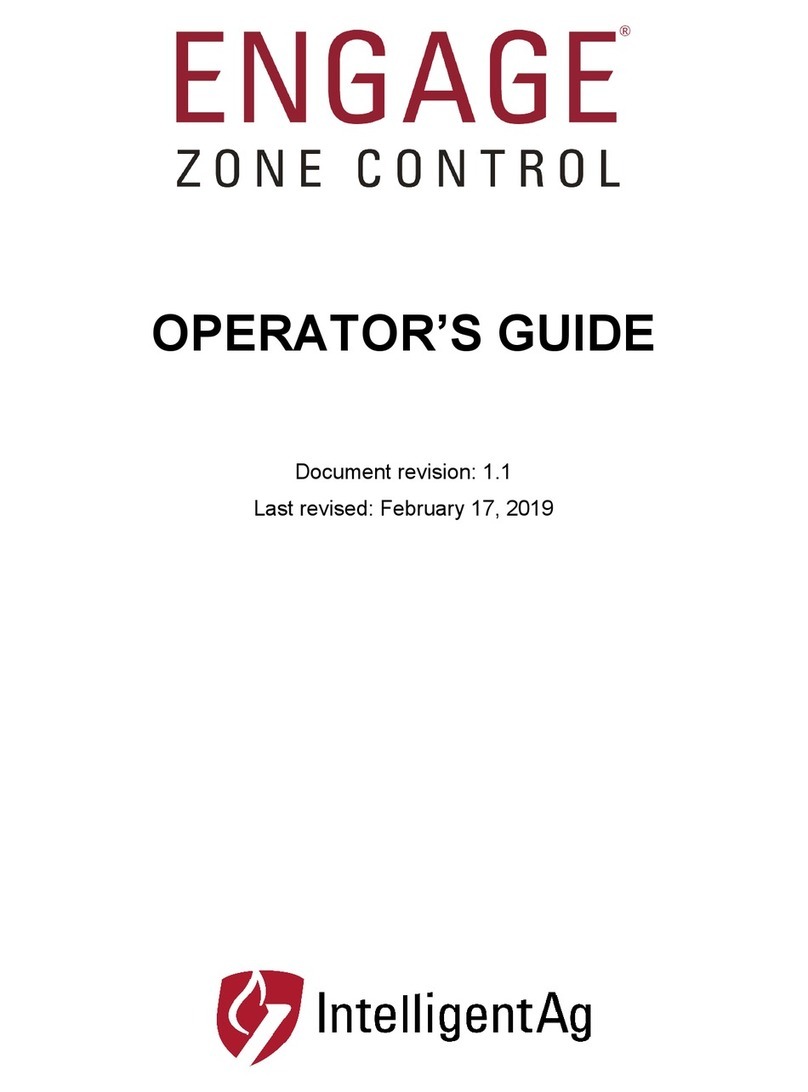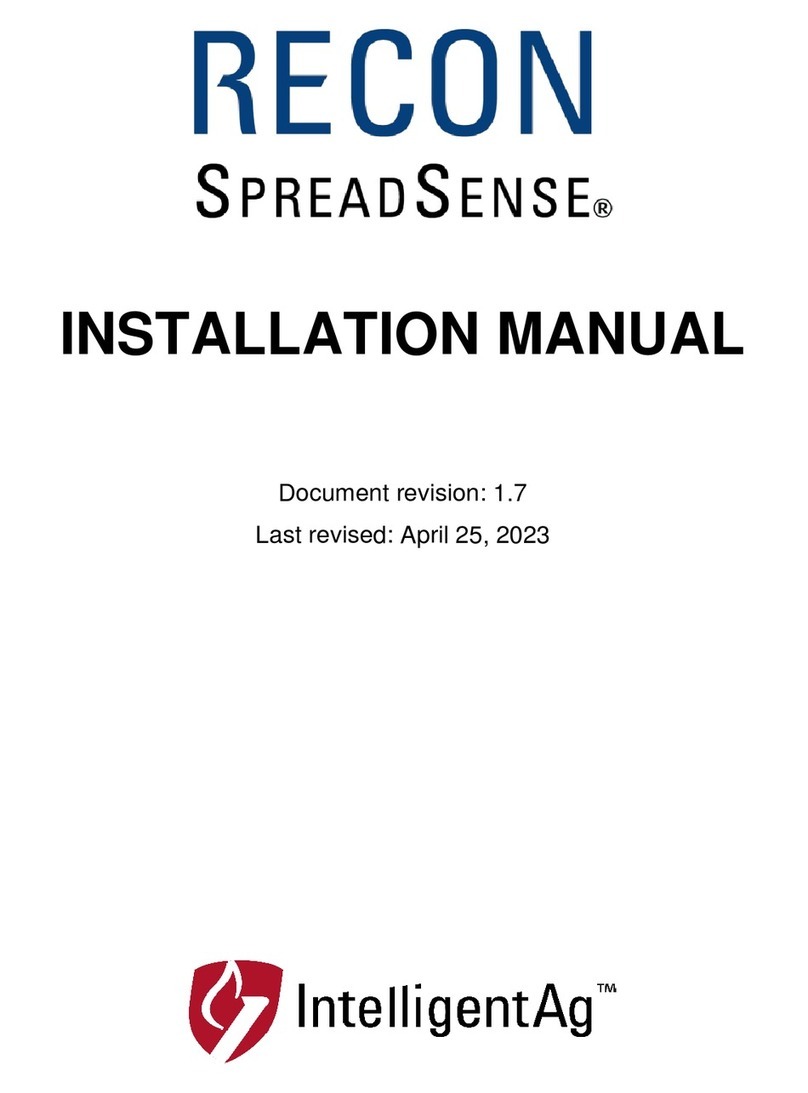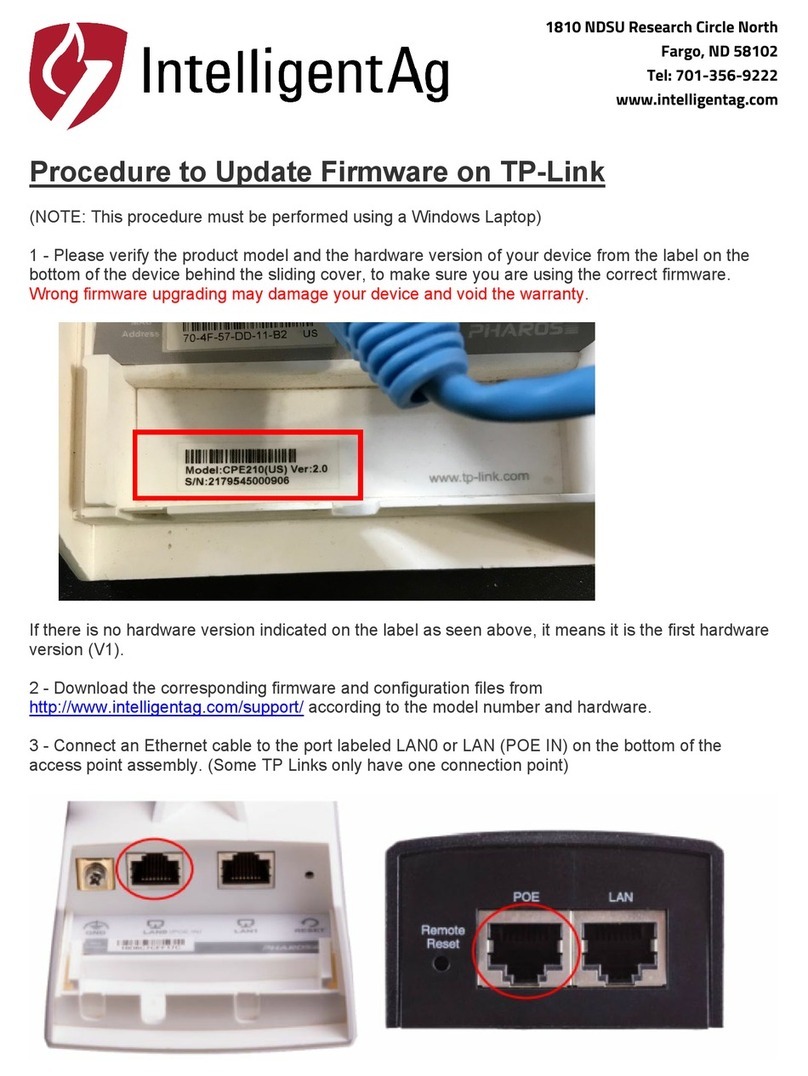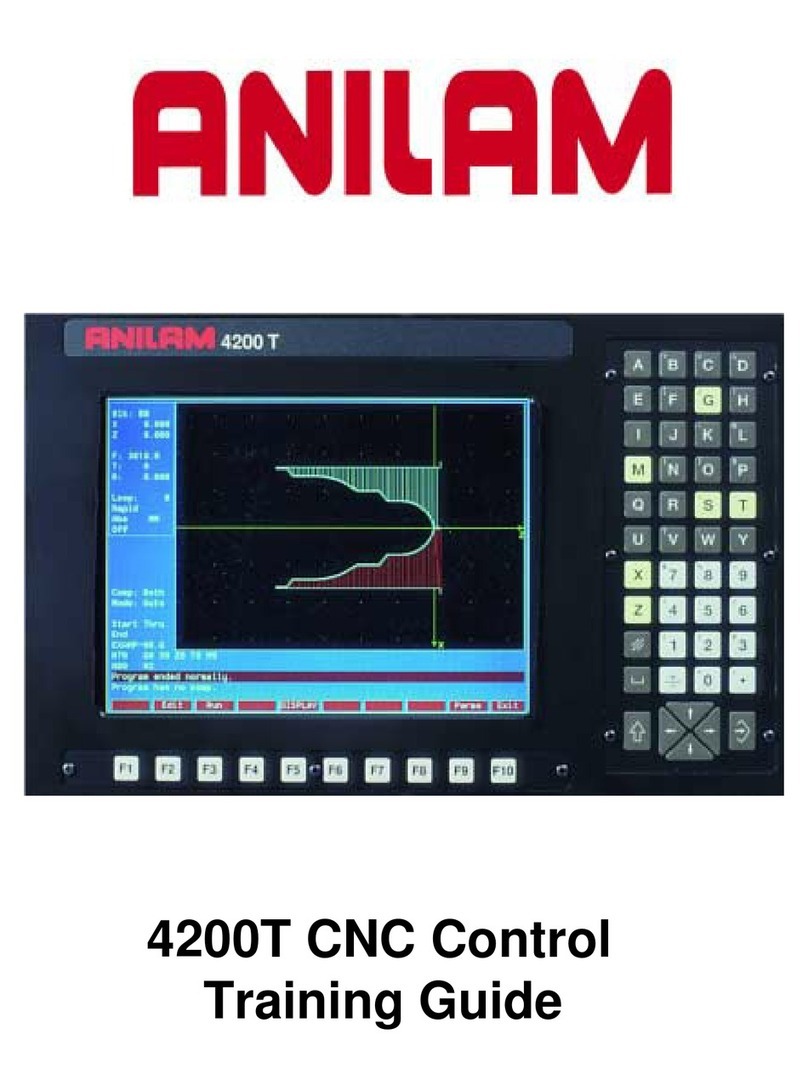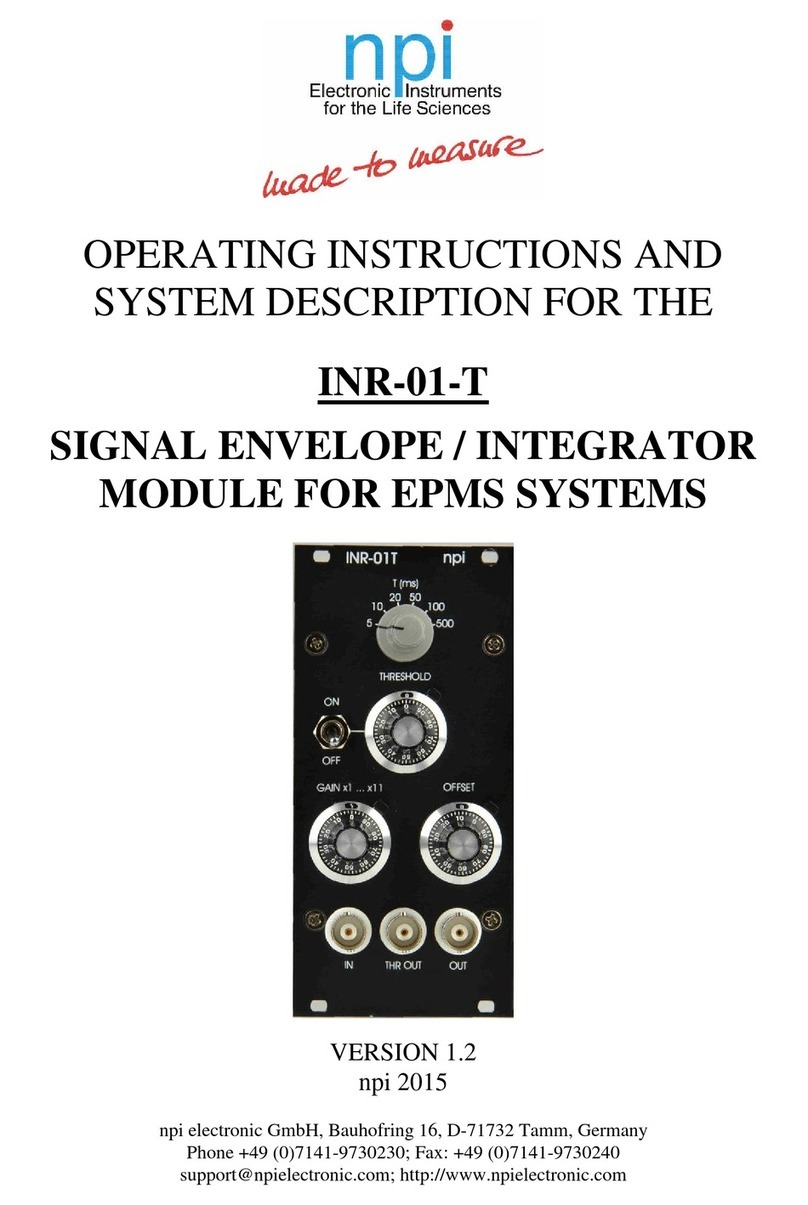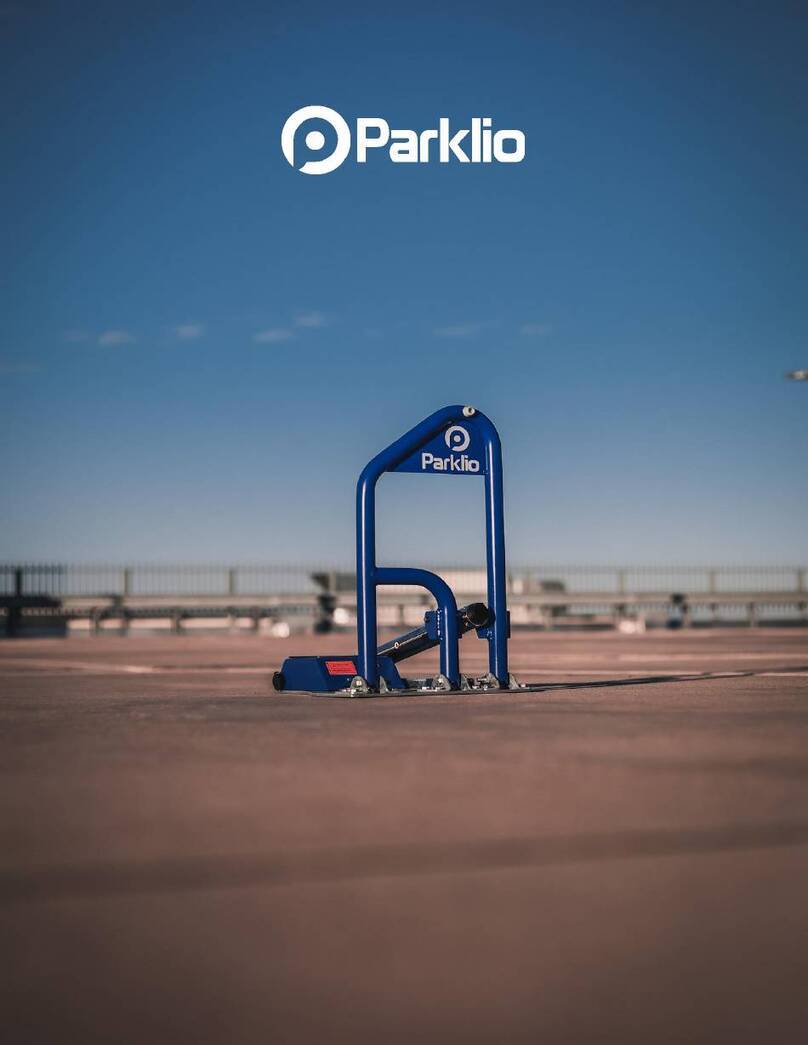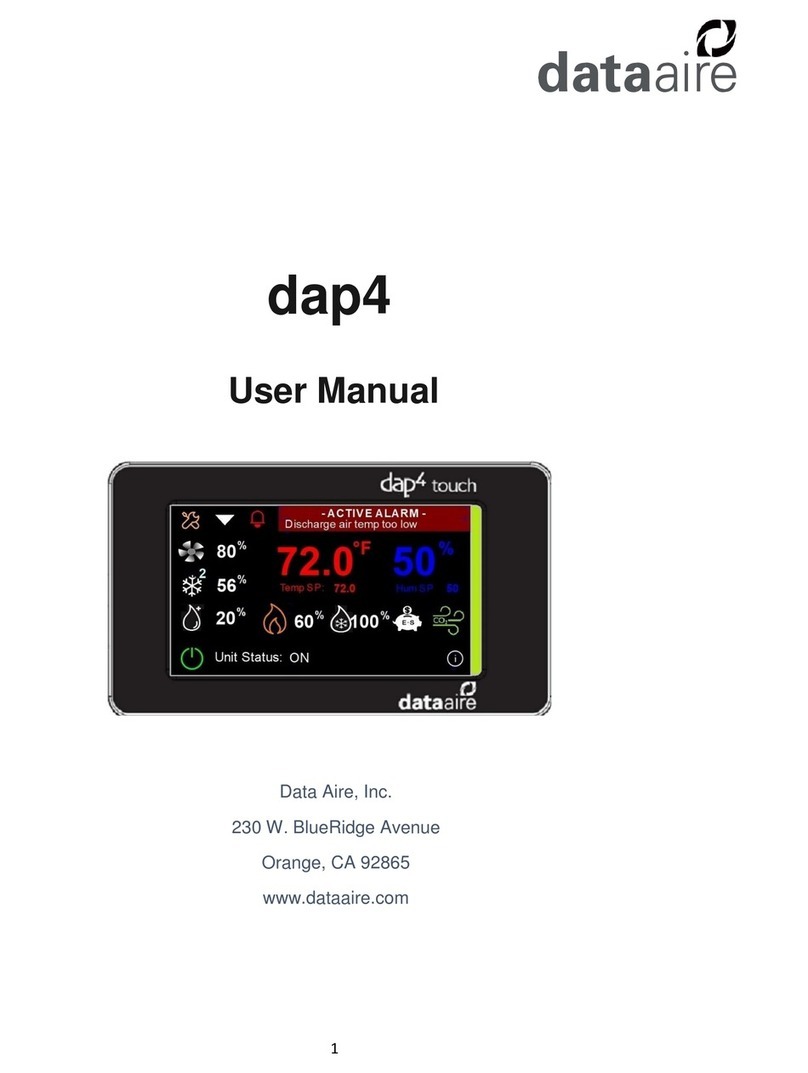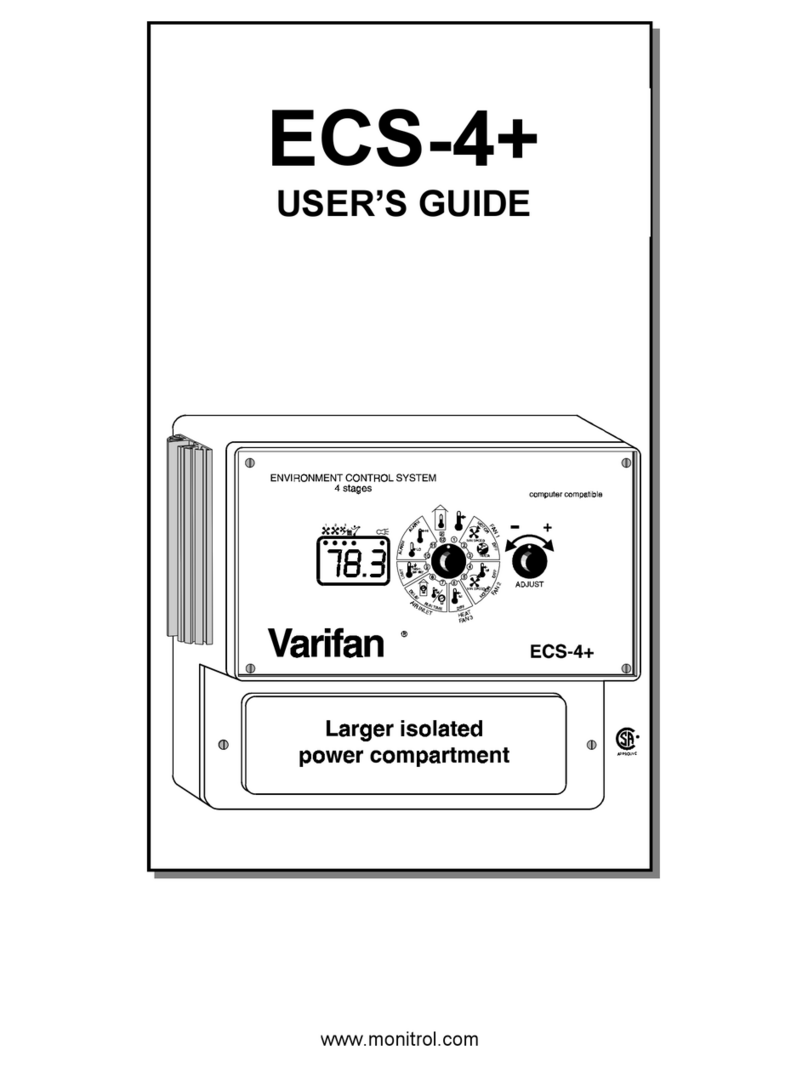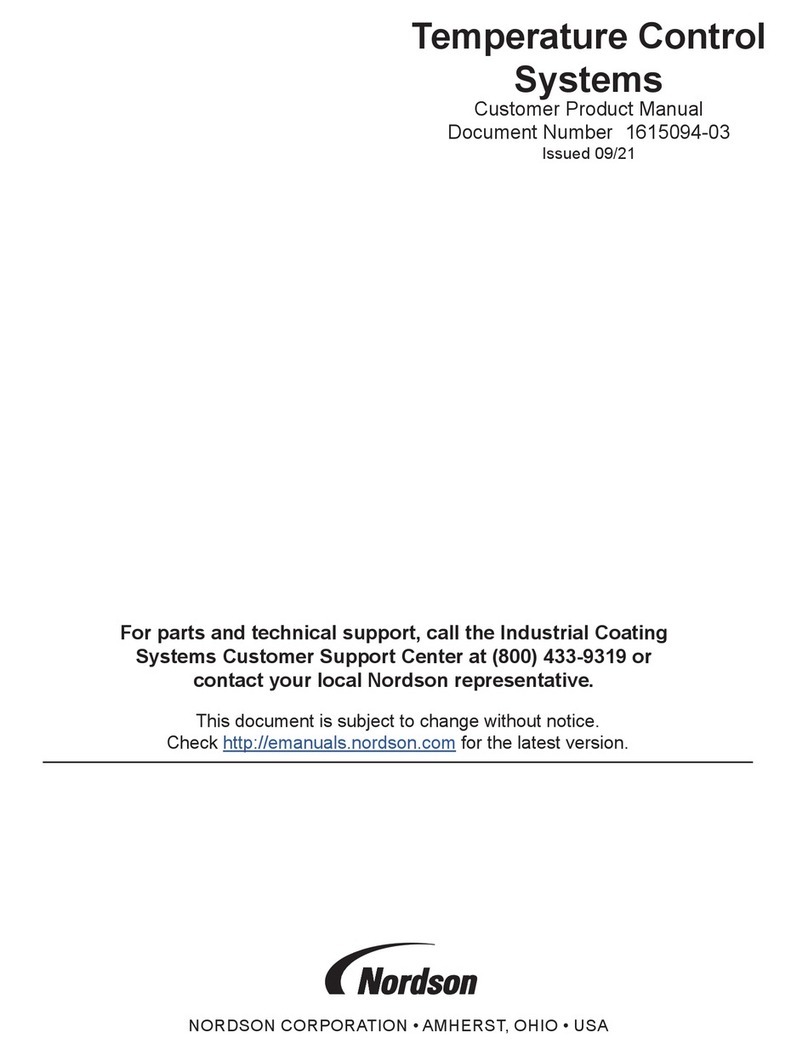IntelligentAg Recon Blockage Plus Manual

OPERATOR’S GUIDE
Document revision 1.0
Last revised: August 5, 2022

Recon Blockage Plus™Operator’s Guide
600890-000075, rev 1.0 Page 2 of 26
Recon Blockage Plus™
Operator’s Guide
© 2022 Intelligent Agricultural Solutions All Rights Reserved.
Recon Blockage Plus™Operator’s Guide. All content within is copyrighted by Intelligent
Agricultural Solutions, and may not be reprinted without permission.
The content of this manual is furnished for informational use only, is subject to change without
notice, and should not be construed as a commitment by Intelligent Agricultural Solutions.
Intelligent Agricultural Solutions assumes no responsibility or liability for any errors or
inaccuracies that may appear in the information content contained in this guide.
Recon and Recon Blockage Plus are trademarks or registered trademarks of Intelligent
Agricultural Solutions. Intelligent Agricultural Solutions, IAS, and the IAS logo are trademarks or
registered trademarks of Intelligent Agricultural Solutions. iPad is a registered trademark of
Apple Inc., registered in the U.S. and other countries. All other trademarks are property of their
respective owner.
Intelligent Agricultural Solutions, 1810 NDSU Research Circle North, Fargo, ND 58102 USA.
Visit us online at intelligentag.com
Questions? Email info@intelligentag.com

Recon Blockage Plus™Operator’s Guide
600890-000075, rev 1.0 Page 3 of 26
Table of Contents
Related Documentation............................................................................................................3
1. Introduction........................................................................................................................4
1.1 About Recon Blockage Plus™ ......................................................................................4
1.2 Using an iPad ...............................................................................................................4
2. Getting Started...................................................................................................................6
2.1 Connecting the iPad to the wireless network.................................................................6
2.2 Setting up Recon Blockage Plus...................................................................................6
2.3 Verifying work switch installation.................................................................................12
2.4 Editing configuration ...................................................................................................13
2.5 OPTIONAL: Enabling High Fan Noise.........................................................................14
2.6 Setting alarms.............................................................................................................15
3. Monitoring for blockages................................................................................................17
3.1 Viewing the Blockage screen......................................................................................17
3.2 Viewing a blocked run or manifold ..............................................................................18
3.3 Monitoring manifold variance ......................................................................................21
3.4 Monitoring mass flow rate...........................................................................................23
3.5 Monitoring the ECU status LED ..................................................................................24
4. Adjusting settings ...........................................................................................................25
Related Documentation
Document Number
Document Title
600820-000044
Recon Blockage Plus™Quick Reference Guide
600820-000045
Recon Blockage Plus™Troubleshooting Guide
600840-000069
Recon Blockage Plus™Installation Manual

Recon Blockage Plus™Operator’s Guide
600890-000075, rev 1.0 Page 4 of 26
1. Introduction
1.1 About Recon Blockage Plus™
Intelligent Ag’s Recon Blockage Plus is an acoustic-based monitoring system that quickly and
accurately notifies operators of blockages anywhere in their implement. Operators interact with
the system via an iPad® app in the tractor cab.
For instructions to install the system, see the Recon Blockage Plus Installation Manual from the
Recon Blockage Monitor app’s Guides screen.
For current documentation, iPad and software requirements, and other resources, visit
intelligentag.com/support.
1.2 Using an iPad
Recon Blockage Plus interfaces with the system using the Recon Blockage Monitor app on an
iPad.
Figure 1: Using the iPad

Recon Blockage Plus™Operator’s Guide
600890-000075, rev 1.0 Page 5 of 26
Powering on/powering off the iPad
To power on the iPad, press and hold the power button (shown in Figure 1) for 3 to 5 seconds.
When the iPad is powered on, press the power button to turn the screen off and put it in sleep
mode. Press the power button again to exit sleep mode.
To power off the iPad:
•iPads with a home button: Press and hold the power button for 3 to 5 seconds. Then,
drag the slider that appears on the screen.
•iPads without a home button: Press and hold the power button and one of the volume
buttons for 3 to 5 seconds. Then, drag the slider that appears on the screen.
Viewing the iPad Home screen
If you have an app open, press the iPad’s Home button to return to the Home screen. If you
don’t have Home button, swipe up from the bottom of the screen.
Opening the Recon Blockage Monitor app
IMPORTANT: If you are prompted to enable location services, select Only While Using the
App or Always Allow. If you select Don't Allow, this will prevent the iPad from connecting to
the IASBlockage network.
Tap the Recon Blockage Monitor app on the iPad Home screen to open it.
If you haven’t downloaded the app yet, search Intelligent Ag in the App Store and download the
Recon Blockage Monitor app. Refer to the download instructions in the Recon Blockage Plus™
Installation Manual for more information.
Closing the app
Tap the X in the upper right corner to close the app.
Adjusting iPad volume
Press the top or bottom iPad volume button (shown in Figure 1) to adjust the iPad volume.
NOTE: If your iPad has a side switch and it is configured to mute the iPad, ensure that the
switch is enabled (the iPad is not muted).
Changing iPad language
1. Tap Settings on the iPad Home screen.
2. Tap General on the left navigation pane.
3. Tap Language & Region.
4. Select the new language.

Recon Blockage Plus™Operator’s Guide
600890-000075, rev 1.0 Page 6 of 26
2. Getting Started
2.1 Connecting the iPad to the wireless network
The iPad must be in close range of the gateway and connected to the gateway’s wireless
network to communicate with Recon Blockage Plus™.
Make sure that your iPad is connected to the wireless network at the beginning of every planting
session. This is especially important if your iPad is connected to another network, such as a
home wireless network, between sessions.
To connect the iPad to the wireless network:
1. Power on the tractor and iPad.
2. Tap the Settings icon on the iPad’s Home screen.
3. Tap Wi-Fi on the left side of the screen.
4. Make sure that the Wi-Fi switch is enabled.
5. Tap IASBlockage from the Networks list. A checkmark will display to the left of the
network name when the iPad is connected to the network.
NOTE: If the network does not appear, wait a few minutes to give the iPad time
to search for the network. If it does not appear after several minutes, verify that
the LED on the back of the gateway is green.
2.2 Setting up Recon Blockage Plus
IMPORTANT: If you are prompted to enable location services, select Only While Using the
App or Always Allow. If you select Don't Allow, this will prevent the iPad from connecting to the
wireless network.
1. Tap the Blockage Monitor icon on your iPad’s Home screen to open the app.
2. Tap the settings icon on the left side of the screen. Then, tap Setup Wizard in the
bottom right corner.

Recon Blockage Plus™Operator’s Guide
600890-000075, rev 1.0 Page 7 of 26
3. Select your monitoring view type. Tap the next arrow .
•Manifold view displays the implement ports and manifolds in a circle. Manifolds
using Product A have white lettering and manifolds using Product B have blue
lettering.
•Row view displays the implement ports and sections in columns. Manifolds using
Product A are displayed on the top half of the screen and manifolds using Product B
are displayed on the bottom half of the screen.
Figure 2: Configuration –View Options
Figure 3: Blockage screen in manifold view (left) and row view (right)

Recon Blockage Plus™Operator’s Guide
600890-000075, rev 1.0 Page 8 of 26
4. Select the number of ECUs on your system. Tap the next arrow .
NOTE: If the ECU search does not find your ECUs, try following the troubleshooting
steps in the on-screen help.
Figure 4: Configuration –ECU Setup
5. Configure your product and section setup.
Figure 5: Configuration –Product and Section Setup
a. Select the number of products you are monitoring.
•Select 1if you are only monitoring 1 product, or if you have two products flowing
through the same air stream (single shoot).
•Select 2if you are dual shooting –two products (e.g. seed and fertilizer pellets)
simultaneously flowing through the implement via different air streams.
b. Select how many sections (manifolds) you’re monitoring. By default, this is the same
as the number of ECUs installed.
EXAMPLE: Select 20 sections for a 10-section dual-product drill.
NOTE: The minimum number of sections is half of the number of ECUs, and the
maximum number of sections is double the number of ECUs.
c. Tap the next arrow .

Recon Blockage Plus™Operator’s Guide
600890-000075, rev 1.0 Page 9 of 26
6. Configure each section.
Figure 6: Configuration –Section Details
a. OPTIONAL: Tap the manifold number or name to rename the section. Sections
display in alphanumeric order based on name.
EXAMPLE:
•Seed tower names: S1, S2, S3, etc.
•Fertilizer tower names: F1, F2, F3, etc.
b. Tap the ECU or ECUs that are connected to the section. The ECU serial number is
located on the back of the ECU.
NOTE: If you split a manifold’s runs across two ECUs or joined two manifolds on one
ECU, refer to the instructions below when assigning ECUs:
•Splitting: Select the two ECUs that your manifold is connected to.
•Joining: Select the same ECU for two different manifolds.
c. Select the number of sensors connected to the ECU.
d. If you are running two different products via two different airstreams, decide which
product will be product A and which will be product B. Select which product this
section is running.
NOTE: Make sure that you assign product types consistently. For example, if
Sections 01 and 03 are running seed and Sections 02 and 04 are running fertilizer
pellets, you should assign Product A to Sections 01 and 03 and Product B to
Sections 02 and 04.
e. Tap the blue Next button to continue to the next section.
NOTE: To permanently delete a section, tap the red trash icon in the upper left
corner. To temporarily disable a section, toggle the Enabled switch in the upper right
corner.
f. When you’re done configuring all sections, tap Done. Then, tap the next arrow
in the bottom right corner of the screen.

Recon Blockage Plus™Operator’s Guide
600890-000075, rev 1.0 Page 10 of 26
7. Configure each ECU’s ports.
Figure 7: Configuration –Port Configuration
NOTE: If you connected your sensors in counterclockwise order instead of in clockwise
order, you do not need to re-arrange your runs here. Refer to Section 4 to change your
run direction.
a. Tap each ECU and verify that the run configuration in the app matches how your
runs are connected to the ECUs. If the app doesn’t match your system setup:
•Drag a run number to the correct port on the ECU diagram.
•Toggle the switch next to a port number to disable or enable a port.
•Tap Reset to revert the changes back to the original configuration.
•Tap Apply to save the changes.
b. Tap the next arrow .
8. Set up your work switch.
Figure 8: Configuration –Work Switch Setup
a. Select if your implement is operating with section control.
b. Select the gateway serial number next to “Which ECU has the work switch attached
to it”.

Recon Blockage Plus™Operator’s Guide
600890-000075, rev 1.0 Page 11 of 26
c. Select the current mode of your implement (raised or lowered). This determines the
configuration of your work switch. To verify your work switch setup after
configuration, refer to Section 2.3.
d. Tap the next arrow .
9. Set up alarm delay and volume.
NOTE: To view other alarm settings after configuration, see Section 2.6.
Figure 9: Configuration –Set Up Alarms and Notifications
a. Drag the slider to select a delay before alarms sound.
b. Drag the slider to select the volume of the alarms (unless the volume is controlled by
your device’s side switch).
c. Tap the checkbox

Recon Blockage Plus™Operator’s Guide
600890-000075, rev 1.0 Page 12 of 26
2.3 Verifying work switch installation
Follow the instructions below to verify that the work switch has been correctly installed and is
communicating with the app.
Figure 10: Work switch functionality
1. Determine your work switch method.
•Default method
oThe work switch is tilted toward the wires when the implement is in the
ground.
oThe work switch is tilted away from the wires when the implement is out of the
ground.
•Inverted method
oThe work switch is tilted away from the wires when the implement is in the
ground.
oThe work switch is tilted toward the wires when the implement is out of the
ground.
2. Verify that the work switch indicator functions correctly in the app.
a. Navigate to the main blockage screen in the app.
b. Lower the implement and verify that the work switch indicator turns green .
c. Raise the implement and verify that the work switch indicator turns white .
d. Lower the implement again and verify that the work switch indicator turns green .
If the work switch indicator is not the correct color as noted in the instructions above,
toggle the Work Switch Inverted switch in the Settings page. If it does not change
when you adjust the implement’s hydraulic system, contact your dealer for assistance.

Recon Blockage Plus™Operator’s Guide
600890-000075, rev 1.0 Page 13 of 26
2.4 Editing configuration
To edit or add manifolds and runs that were not included during the initial configuration of Recon
Blockage Plus™, follow the instructions below.
TIP: To go through the full initial setup again, tap the settings icon on the main Blockage
screen, then tap Setup Wizard at the bottom of the screen.
Figure 11: Edit Section Configuration
2.4.1 Edit section settings
1. Tap the settings icon on the main Blockage screen.
2. Tap Edit Config at the bottom of the screen.
•Delete a section: Tap the section you want to edit. Then, tap the trash icon.
•Disable a section: Tap the section you want to edit. Then, disable the Enabled
switch.
•Add a section: Tap Add Section in the upper right corner of the Section Config
screen. Tap the new section that appears and configure its settings. Refer to
Section 2.2, step 6 for more information about Section Details configuration.
2.4.2 Edit port settings
1. Tap the settings icon on the main Blockage screen.
2. Tap Edit Config at the bottom of the screen.
•Add or remove a port on a manifold: Tap the section that you want to change the
ports on. Change the number next to Enter number of sensors to the correct
number of ports.
•Edit port order: Tap the green Next button in the bottom right corner of the Section
Config page. Tap the ECU that you want to edit, and drag its runs to re-order the
ports. Refer to Section 2.2, step 7 for more information about the Port Config page.
•Disable a port: Tap the green Next button in the bottom right corner of the Section
Config page. Toggle the switch next to the port number.

Recon Blockage Plus™Operator’s Guide
600890-000075, rev 1.0 Page 14 of 26
2.5 OPTIONAL: Enabling High Fan Noise
Once you’ve used the system, if flow is detected on your runs when no product is running,
configure your system to use the High Fan Noise feature. This is especially prevalent on
machines with on-board tanks.
NOTE: Re-calibrate the high fan noise setting whenever product, product rate, tractor RPM, or
fan speed is changed.
1. Set the tractor engine to the RPM that will be used while seeding.
2. Engage the hydraulics to the fan and set the fan to the RPM that will be used while
seeding.
3. Allow the fan to stabilize for one minute. This ensures that the fan and airflow are at the
operating speed.
4. Tap the settings icon on the main Blockage screen.
5. Without product running, enable the High Flow Noise switch under Flow Rate.
If you have Low or Very Low flow selected, your flow rate will be reset to Normal when
High Fan Noise is enabled.
6. Return to the Blockage screen. Tap Start Calibration when it appears.
Figure 12: High Fan Noise Calibration Screen
7. Tap Done when Calibration Ready appears. Calibration is complete.

Recon Blockage Plus™Operator’s Guide
600890-000075, rev 1.0 Page 15 of 26
2.6 Setting alarms
Configure system alarms on the Settings page. To navigate to the Settings screen, tap the
settings icon on the Blockage screen.
NOTE: See section 4 for details about non-alarm settings.
Figure 13: Settings screen - alarms
1. Enable and disable the blocked run alarm. Toggle the Blocked Run Alarm switch.
2. Enable and disable the ECU offline alarm. Enable the ECU Offline Alarm switch to
sound an alarm when the app has not received data from an ECU for more than 15
seconds.
3. Enable and disable the mass flow alarm. Enable the Mass Flow Alarm switch to
sound an alarm when the total product flow is outside of the thresholds set on the slider
below.
4. Set the mass flow threshold. Drag the sliders to set the alarm threshold for each
product. Flows above or below these ranges will trigger an alarm.
•Drag the leftmost slider to the minimum acceptable flow rate for the product.
•Drag the rightmost slider to the maximum acceptable flow rate for the product.
NOTE: Wait to set this alarm until you are familiar with the normal range for the
product’s mass flow averages. The mass flow rate is an arbitrary number and does not
correspond to a specific unit of measurement.

Recon Blockage Plus™Operator’s Guide
600890-000075, rev 1.0 Page 16 of 26
5. Set alarm delays. Drag the Alarm Delay slider to adjust the number of seconds
between when the system detects a blockage and when the alarm sounds.
6. Change alarm volume. Drag the Volume slider to adjust the volume of alarms (unless
the volume is controlled by your device’s side switch).
7. Enable and disable the section variance alarm. Toggle the Section Variance Alarm
switch to be notified of flow outside of your selected threshold for each section.
8. Set the section variance threshold. Drag the Variance Threshold slider to the
percentage difference at which you want to hear an alarm for individual sections.

Recon Blockage Plus™Operator’s Guide
600890-000075, rev 1.0 Page 17 of 26
3. Monitoring for blockages
3.1 Viewing the Blockage screen
Use the main Blockage screen to monitor for blockages while seeding.
Figure 14: Viewing the Blockage screen

Recon Blockage Plus™Operator’s Guide
600890-000075, rev 1.0 Page 18 of 26
3.2 Viewing a blocked run or manifold
When a blockage is displayed on the Blockage screen of the app, an audio alarm will sound (if
enabled) and the blocked run will turn red.
Figure 15: Blockage screen with a blocked run
If you configured your ECUs in order from left to right, Figure 16 shows how your system is
displayed in the app. If you haven’t already, we recommend marking the ECU port number
connected to the sensor on a location easily visible on each hose. This makes it easier to
identify which run is blocked.
Figure 16: Viewing blockages
Top: Tractor connected to a six manifold implement.
Left: Blockage screen representing that implement in manifold view.
Right: Blockage screen representing that implement in row view.

Recon Blockage Plus™Operator’s Guide
600890-000075, rev 1.0 Page 19 of 26
NOTE: When the implement is out of the ground, the app might display that all runs are blocked
(because no material is flowing through the runs), but the audio alarm will not sound. Residual
seed or other product can cause the flow and blockage readings to fluctuate for a few minutes
after stopping seeding.
3.2.1 Silencing the audio alarm
When the blocked run alarm is sounding, silence it by tapping anywhere on the Blockage
screen. It will stay silent until another blockage is detected.
3.2.2 Viewing blockage history
View all recently detected blockages from the Blockage History list. To view blockage history,
tap the history icon on the Blockage screen. For example, in manifold view, a blockage on
Manifold 2, Run 5 will appear as “02 - R 5.” In row view, a blockage will display with the run
number. Blockages that are currently active are in black text.
Figure 17: Blockage History screen
3.2.3 Adjusting flow rate settings
If you are applying product at a low application rate, you can adjust your flow rate settings to
prevent the flow alarm from falsely triggering.
To adjust the flow level settings:
1. Tap the settings icon on the main Blockage screen.
2. Under Flow Rate, select Normal, Low, or Very Low.
•Normal: Use when applying seed at a rate greater than 7 pounds/acre. Used for
most products.
•Low: Use when applying seed at a rate between 5 to 7 pounds/acre. Often used with
canola, flax, alfalfa, and grass.
•Very Low: Use when applying seed at a rate less than 5 pounds/acre. Often used
with canola and sunflowers.

Recon Blockage Plus™Operator’s Guide
600890-000075, rev 1.0 Page 20 of 26
3.2.4 Monitoring with section control
If your implement has a section control system and you indicated that you were using section
control during initial configuration, the manifolds that are not seeding due to section control will
appear dimmed.
NOTE: All sections will appear dimmed if the work switch is disengaged while section control is
enabled.
Figure 18: Blockage screen showing a manifold not seeding due to section control
Adjusting Section Control Sense settings
1. Tap the settings icon on the main Blockage screen. Then, tap Section Control.
2. Adjust the alarm thresholds for Product A and Product B (if applicable).
•The higher the percentage on the red slider, the longer it will take for a section alarm
to shut off when runs become blocked.
•The higher the percentage on the green slider, the longer it will take for a section
alarm to sound when blocked runs become unblocked.
Figure 19: Section Control Sense settings
Table of contents
Other IntelligentAg Control System manuals
Popular Control System manuals by other brands

Beninca
Beninca DIVA.3 manual

LEGRAND
LEGRAND Pass & Seymour Harmony De-Hummer installation instructions

Beninca
Beninca VE.400 Operating instructions and spare parts catalogue

Pilz
Pilz PNOZ m ES Profinet operating manual

Elsner
Elsner WS1 Color Installation and operation guide

btsr
btsr DIAPERFEEDER IP54 DUOLOOP operating manual