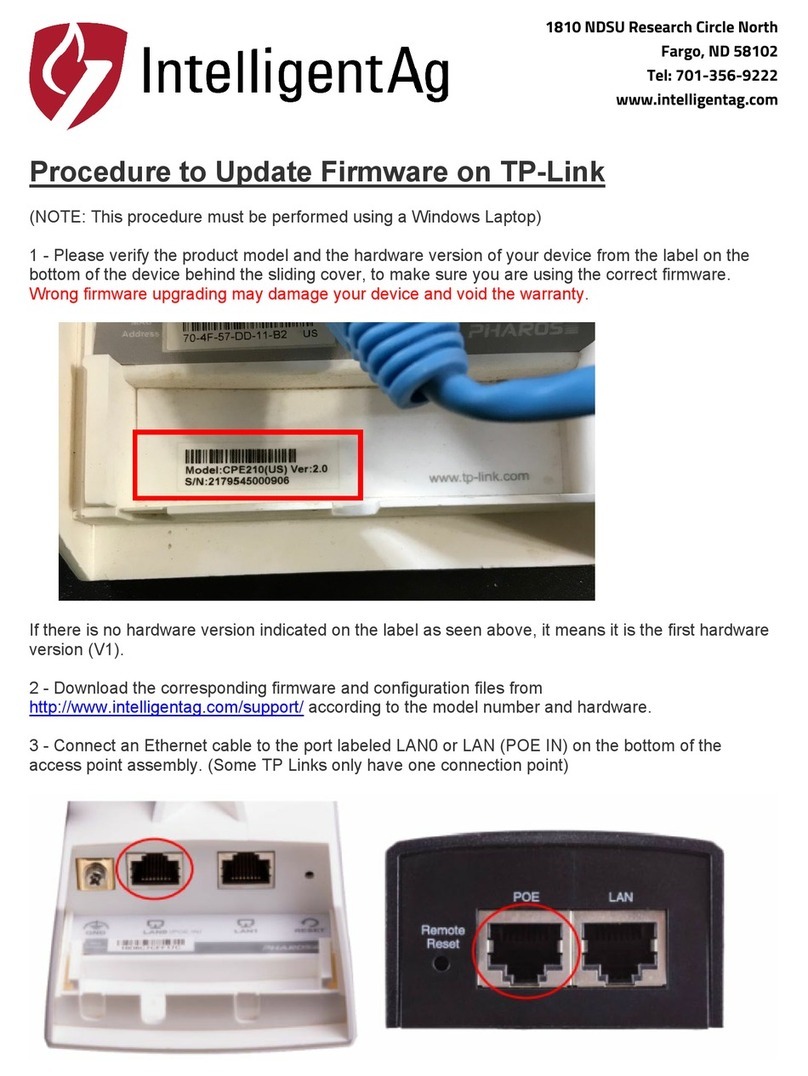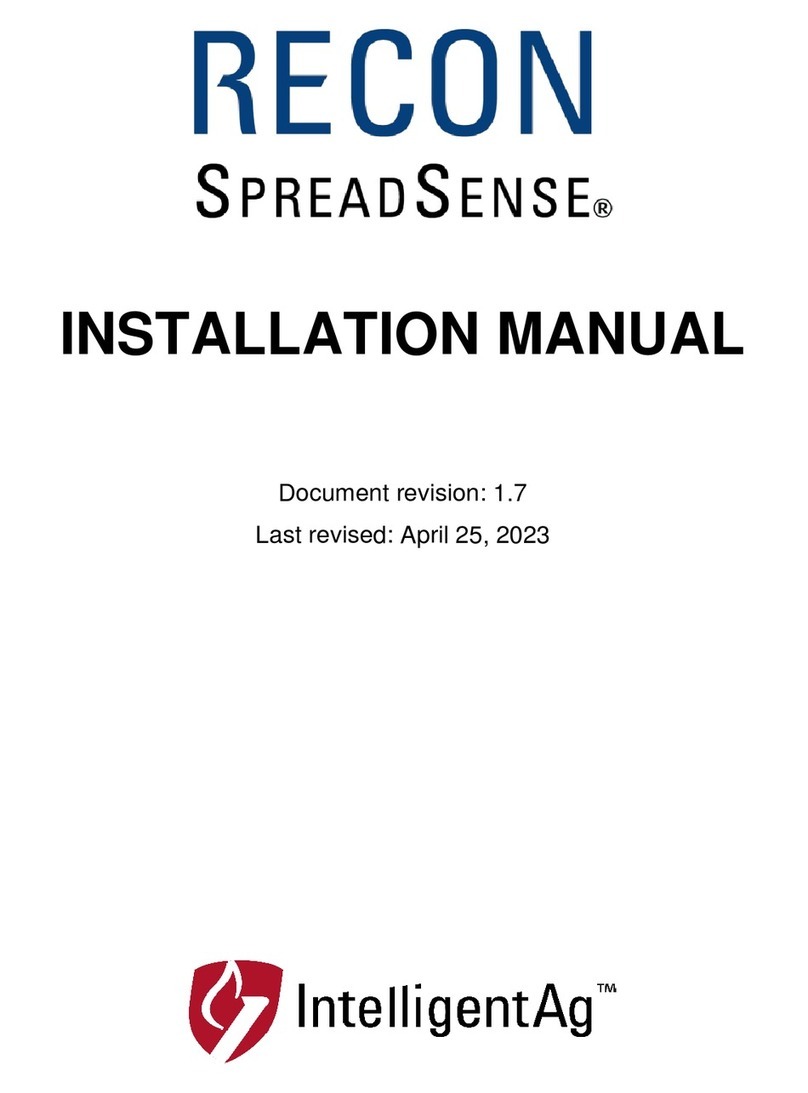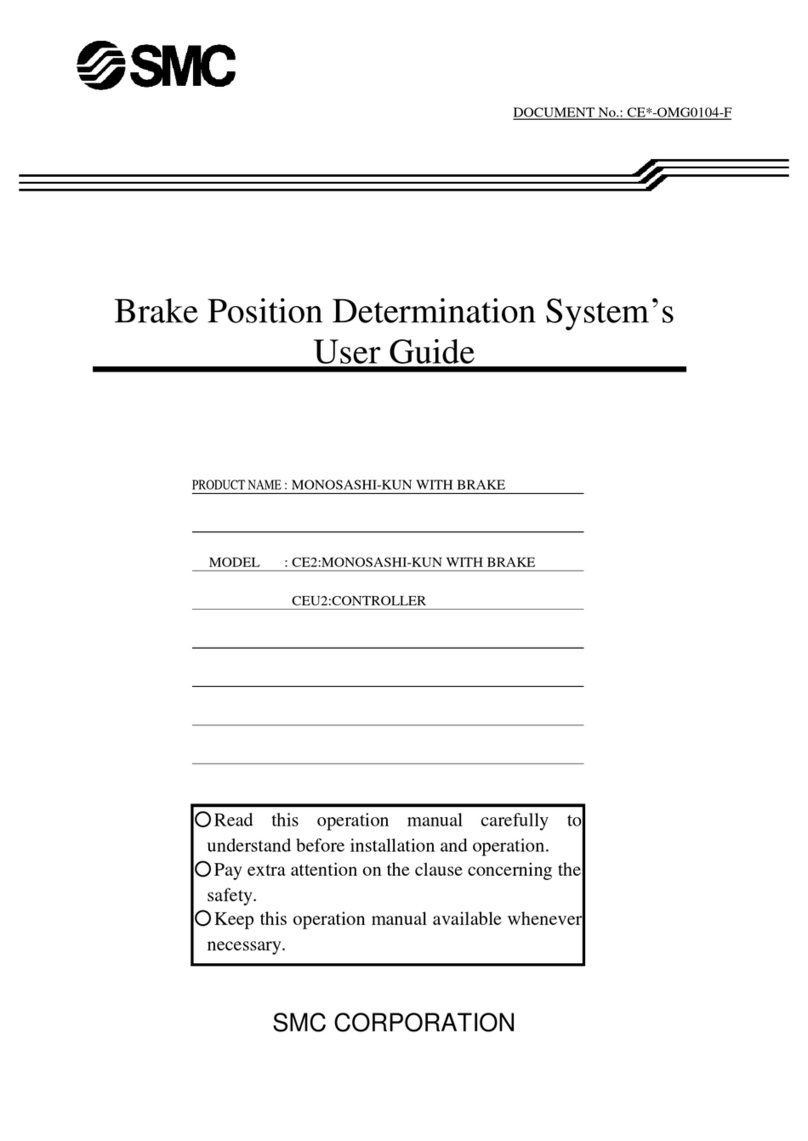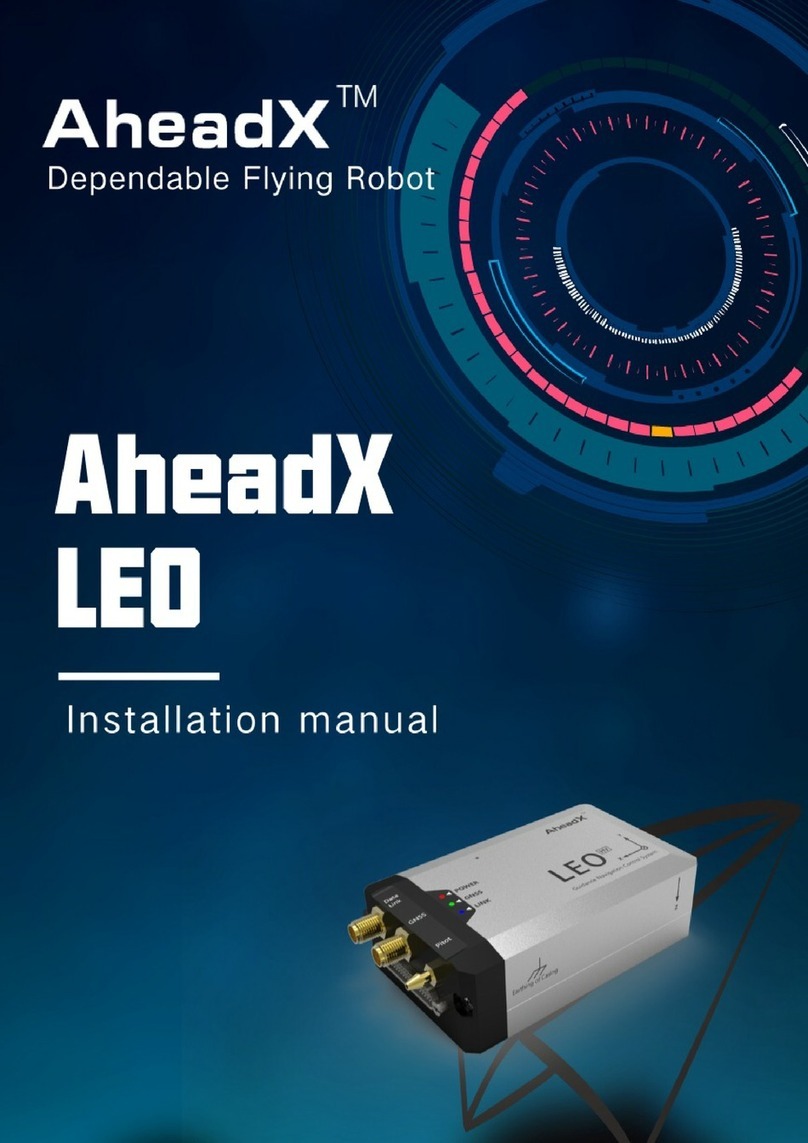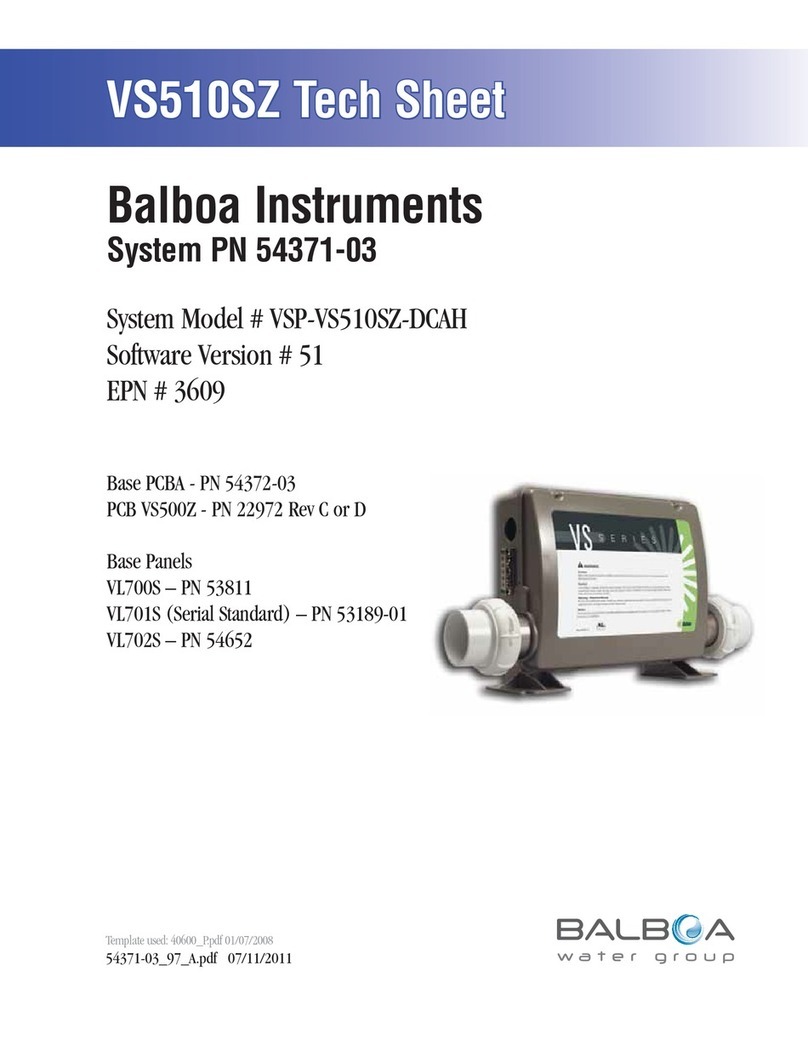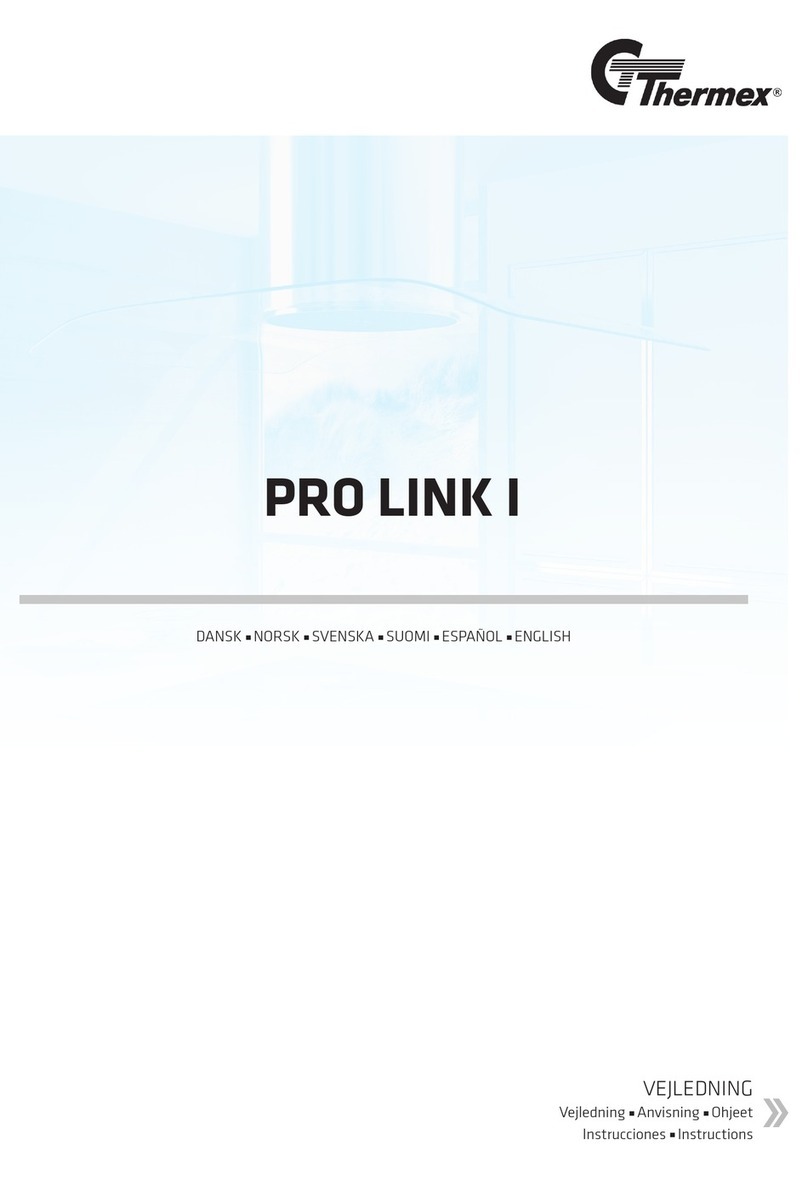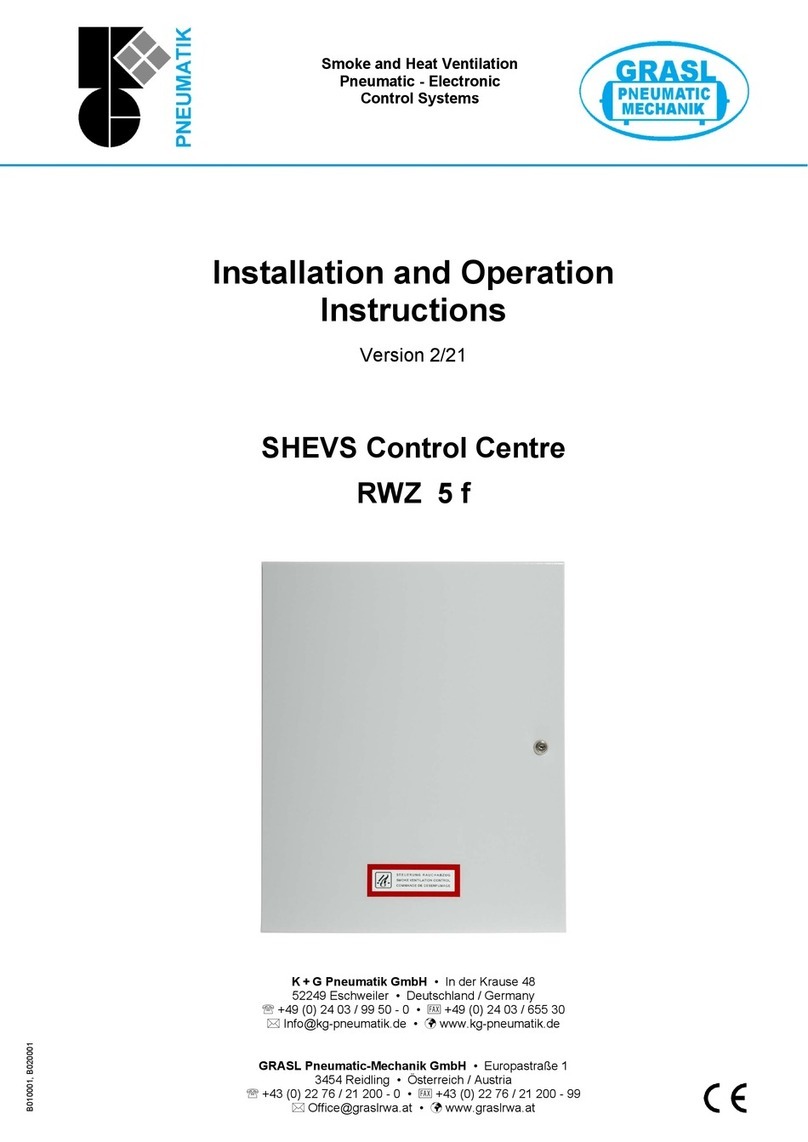IntelligentAg Engage Zone Control Manual

OPERATOR’S GUIDE
Document revision: 1.1
Last revised: February 17, 2019

Engage Zone Control Operator’s Guide
600890-000059, rev 1.1 Page 2 of 25
Engage Zone Control
Operator’s Guide
© 2018-19 Intelligent Agricultural Solutions All Rights Reserved.
Engage Zone Control Operator’s Guide. All content within is copyrighted by Intelligent
Agricultural Solutions, and may not be reprinted without permission.
The content of this manual is furnished for informational use only, is subject to change without
notice, and should not be construed as a commitment by Intelligent Agricultural Solutions.
Intelligent Agricultural Solutions assumes no responsibility or liability for any errors or
inaccuracies that may appear in the content contained in this guide.
U.S. Patent Application #15/639497, and foreign patents pending. Intelligent Agricultural
Solutions, Engage Zone Control, Intelligent Agricultural Solutions, Intelligent Ag, Intelligent Ag
Monitoring Solutions, IAS, and the IAS logo are trademarks or registered trademarks of
Intelligent Agricultural Solutions.
Intelligent Agricultural Solutions, 1810 NDSU Research Circle North, Fargo, ND 58102 USA.
Visit us on the web at www.intelligentag.com

Engage Zone Control Operator’s Guide
600890-000059, rev 1.1 Page 3 of 25
Table of Contents
1. About Engage Zone Control ..................................................................................................5
2. Connecting the System to the 2630.......................................................................................5
3. Configuring John Deere Settings...........................................................................................6
4. Configuring Engage Zone Control Application.....................................................................12
4.1. Navigating to Intelligent Ag Section Settings.............................................................12
4.2. Modifying Intelligent Ag Section Settings ..................................................................13
4.3. Configuring Serial Numbers ......................................................................................15
4.4. Editing JD Section Control settings ...........................................................................16
4.5. Refining Times ..........................................................................................................17
5. Using the System.................................................................................................................18
5.1. Monitoring Mapping...................................................................................................18
5.2. Intentionally Overseeding..........................................................................................18
5.3. Manually Closing or Opening a Section ....................................................................18
5.4. Viewing Covered and Saved Area ............................................................................19
5.5. Updating Motor Controllers .......................................................................................19
6. Viewing Diagnostics.............................................................................................................20
7. Cleaning and Storage ..........................................................................................................22
8. Troubleshooting ...................................................................................................................22
Common Issues ........................................................................................................22
8.1. 22
Error Messages .........................................................................................................24
8.2. 24
List of Figures
Figure 1: Intelligent Ag settings screen.........................................................................................5
Figure 2: JD Main settings screen ................................................................................................6
Figure 3: JD Resources settings...................................................................................................7
Figure 4: JD Equipment - Machine settings ..................................................................................7
Figure 5: Equipment - Implement settings ....................................................................................8
Figure 6: JD Section Control settings ...........................................................................................9
Figure 7: JD documentation settings ..........................................................................................10
Figure 8: JD Boundaries settings................................................................................................11
Figure 9: Intelligent Ag Configuration Summary screen .............................................................12
Figure 10: Engage Zone Control unit gate numbering................................................................13
Figure 11: Standard section ordering..........................................................................................13
Figure 12: Section ordering with sections off ..............................................................................13
Figure 13: Section ordering with two gates mapped to one section ...........................................14
Figure 14: Intelligent Ag time of flight compensation ..................................................................14
Figure 15: Intelligent Ag Serial Number Configuration settings screen ......................................15
Figure 16: JD Section Control On/Off settings screen ................................................................16
Figure 17: JD Section Control screen .........................................................................................18
Figure 18: Manually closing or opening a section.......................................................................18
Figure 19: Motor controller update screen ..................................................................................19
Figure 20: Intelligent Ag Gate Diagnostics screen......................................................................20

Engage Zone Control Operator’s Guide
600890-000059, rev 1.1 Page 4 of 25
Record of Revision
Revision
Number Change Description Revision
Date Inserted By
0.1 Prototype release 9/01/17 AAL
1.0 Initial release 1/29/18 AAL
1.1 Updated to include new configuration best
practices, readability improvements. 2/18/19 AAL
Related Documentation
Document Number Document Title
600840-000043 Engage Zone Control Installation Guide
600840-000047 Engage Zone Control Maintenance Manual

About Engage Zone Control Engage Zone Control Operator’s Guide
600890-000059, rev 1.1 Page 5 of 25
1. About Engage Zone Control
Engage Zone Control is a retrofit section control system for John Deere 1910 air carts using
John Deere 2630 displays. The system communicates with an air seeder's existing GPS
mapping system and prevents overlap by opening and closing up to eight sections per toolbar.
2. Connecting the System to the 2630
IMPORTANT:If power is disconnected from the 2630, disconnect and reconnect power to the
gateway.
Engage Zone Control must be activated and enabled in the IAS VT application in order to
enable zone control. Section Control must be activated and enabled on the 2630 in order to
properly operate Engage Zone Control. If you don't have section control activated on your 2630,
contact your dealer.
To enable Engage Zone Control, complete the steps below.
1. Tap in the lower right corner of the 2630 screen.
2. Tap Intelligent Ag.
3. Tap Configure.
4. Tap Settings.
5. Scroll to the bottom of the screen. Make sure that the Enabled box next to Engage
Zone Control is checked.
Figure 1: Intelligent Ag settings screen

Configuring John Deere Settings Engage Zone Control Operator’s Guide
600890-000059, rev 1.1 Page 6 of 25
3. Configuring John Deere Settings
Before configuring Zone Control settings, make sure that the John Deere settings listed below
are correctly configured.
1. Navigate to the Setup screen:
a. Tap in the lower right corner.
b. Tap GS3 (GreenStar).
c. Tap in the upper right corner.
d. Add a check mark the following boxes: Resources, Machine, Implement,
Documentation, and Section Control. It is okay if other boxes are automatically
checked by default.
e. Tap Accept.
Figure 2: JD Main settings screen

Configuring John Deere Settings Engage Zone Control Operator’s Guide
600890-000059, rev 1.1 Page 7 of 25
2. Modify Resources settings.
a. Ensure that a value is selected for all items with a red asterisk.
b. Tap to continue.
Figure 3: JD Resources settings
3. Modify Equipment - Machine settings.
a. Ensure that a value is selected for all items with a red asterisk.
b. Tap to continue.
Figure 4: JD Equipment - Machine settings

Configuring John Deere Settings Engage Zone Control Operator’s Guide
600890-000059, rev 1.1 Page 8 of 25
4. Modify Equipment - Implement settings.
a. Ensure that a value is selected for all items with a red asterisk.
b. Tap to continue.
Figure 5: Equipment - Implement settings

Configuring John Deere Settings Engage Zone Control Operator’s Guide
600890-000059, rev 1.1 Page 9 of 25
5. Modify Section Control settings.
a. Ensure that Section Control Master and any boxes below it have checkmarks.
b. Modify overlap settings
i. Tap Overlap Settings.
ii. Select % Overlap for the Exterior Boundaries, Interior Boundaries, and
Coverage.
iii. Type 102 for each percentage.
iv. Tap Accept.
c. Tap to continue.
Figure 6: JD Section Control settings

Configuring John Deere Settings Engage Zone Control Operator’s Guide
600890-000059, rev 1.1 Page 10 of 25
6. Modify Documentation settings.
a. Ensure that a value is selected for items with a red asterisk.
b. Tap to save the settings.
Figure 7: JD documentation settings
IMPORTANT: To modify Documentation settings after initial configuration, you must
disable Zone Control in the Gates page. Refer to Section 5.3 for instructions to navigate
to the Gates page, then uncheck Zone Control Enabled.
Unchecking this disables the control and mapping of the system. Only uncheck this if
you want to change documentation settings in the 2630. Re-check it if you want to use
mapping and section control again.

Configuring John Deere Settings Engage Zone Control Operator’s Guide
600890-000059, rev 1.1 Page 11 of 25
7. Modify Boundaries settings.
a. Ensure that a value is selected for items with a red asterisk. If you’re using headland
control, select a boundary or create one using the record button.
b. Tap to save the settings.
Figure 8: JD Boundaries settings
Initial configuration of the John Deere settings is now complete. To edit an individual
setting, tap the corresponding setting on the right side of the JD Main screen.

Configuring Engage Zone Control Application Engage Zone Control Operator’s Guide
600890-000059, rev 1.1 Page 12 of 25
4. Configuring Engage Zone Control Application
Configure the Engage Zone Control application settings so that the gate status and mapping
display correctly.
4.1. Navigating to Intelligent Ag Section Settings
1. Tap in the lower right corner.
2. Tap Intelligent Ag.
3. Tap Config.
Only the Gates and Config buttons are used with the Engage Zone Control application.
The other buttons will not change zone control settings.
4. Tap Section Control Configure.
Only the Section Control Configure and Diagnostics buttons are used with the
Engage Zone Control application. The other buttons will not change zone control
settings.
Figure 9: Intelligent Ag Configuration Summary screen

Configuring Engage Zone Control Application Engage Zone Control Operator’s Guide
600890-000059, rev 1.1 Page 13 of 25
4.2. Modifying Intelligent Ag Section Settings
Enter the information below according to your air cart setup.
1. Number of Bins: Input the number of bins on your air cart.
2. Section Ordering: Configure section ordering in the application based on the section
ordering on your toolbar. Numbers 1-8 in the application corresponds with a gate on the
Engage Zone Control unit, as shown in Figure 10.
IMPORTANT: Not all primary lines are connected to the manifold in sequential order.
Make sure that your primary lines correspond with these gate assignments. If they don’t,
re-order the primaries to match these gate assignments.
Figure 10: Engage Zone Control unit gate numbering
EXAMPLE 1: If your air seeder has 8 sections, configure your section ordering like the
image below.
Figure 11: Standard section ordering
EXAMPLE 2: If your air seeder has 6 sections, select Off for the two gate positions you
are not using. A 6-section air seeder doesn’t use sections 7 and 8.
In the example below, gates 4 and 5 are off.
Figure 12: Section ordering with sections off

Configuring Engage Zone Control Application Engage Zone Control Operator’s Guide
600890-000059, rev 1.1 Page 14 of 25
EXAMPLE 3: If your air seeder has two rows of four manifolds (two gates mapped to
one section), manifolds 1-4 in the front correspond with gates 1-4 of the unit. Manifolds
1-4 in the back correspond with gates 5-8 of the unit. Configure your section ordering
like the image below.
Figure 13: Section ordering with two gates mapped to one section
3. Section Width: Input the width of each toolbar section.
4. Time of Flight Compensation: Time of flight compensation supplements the JD turn
on/turn off times by accounting for the time it takes product to travel to each individual
section. Measure this by following the procedure below.
a. For each section of each bin with fan running at operating speed, manually actuate
your meter and use a stopwatch to time how many seconds it takes the seed to get
to the ground.
b. Input these times into the Time of Flight Compensation section of the Intelligent Ag
Section Settings screen.
Figure 14: Intelligent Ag time of flight compensation
IMPORTANT: Re-measure these times if you make any large changes in product rate,
fan speed, or product type.
5. Implement Type: Implement is type 1.
6. Tap Save.

Configuring Engage Zone Control Application Engage Zone Control Operator’s Guide
600890-000059, rev 1.1 Page 15 of 25
4.3. Configuring Serial Numbers
Enter the serial numbers for each set of gates.
Figure 15: Intelligent Ag Serial Number Configuration settings screen
1. Navigate to the Intelligent Ag section control settings screen, if you are not already there.
2. Input the serial number for gates 1-4 and 5-8.
a. Remove the cover from the Engage Zone Control unit and find the serial numbers on
the two motor controllers.
Gates 1-4 correspond with the serial number on the leftmost motor controller, and
gates 5-8 correspond with the rightmost motor controller.
b. Input the serial number for gates 1-4 and 5-8 of each bin.
Bin 1 is the bin closest to the tractor. Bins 2 and 3 (if applicable) are further away
from the tractor.
3. Tap Save.
4. Reposition all gates
a. Tap Diagnostics.
b. Tap Reposition All Gates.

Configuring Engage Zone Control Application Engage Zone Control Operator’s Guide
600890-000059, rev 1.1 Page 16 of 25
4.4. Viewing work switch status
The work switch status is shown in the top left corner of the Intelligent Ag Gates screen.
•When the implement is raised, the work switch icon should appear gray.
•When the implement is lowered, the work switch icon should appear green.
If the opposite colors appear, refer to Section 8 for troubleshooting steps.
4.5. Editing JD Section Control settings
Use Time of Flight Compensation measurements to set turn on and turn off times.
1. Navigate to the JD Section Control Settings screen.
a. Tap in the lower right corner.
b. Tap GS3 (GreenStar).
c. Tap in the upper right corner.
d. Tap Section.
2. Tap Turn On/Off Settings and input the following time of flight compensation times from
Section 4.2:
•Turn on time: the longest Time of Flight Compensation time.
•Turn off time: the shortest Time of Flight Compensation time.
IMPORTANT: The turn on times for each operation should all be the same number,
and the turn off times for each operation should all be the same number.
Figure 16: JD Section Control On/Off settings screen
3. Tap Accept.

Configuring Engage Zone Control Application Engage Zone Control Operator’s Guide
600890-000059, rev 1.1 Page 17 of 25
4.6. Refining Times
If needed, refine your times by adjusting the turn on and turn off times.
1. Make a round with your air seeder. Make sure to go the same speed in and out of the
headland every pass for accurate section control application and timing. Stop the seeder
after you make your turn and product application begins.
2. Exit the tractor and dig product in the ground going into your turn and coming out of your
turn to see how much overlap or skips you have. Use the chart below to calculate how
many seconds to adjust your timing to reduce the error.
MPH
Ft/sec
MPH
Ft/sec
3
4.40
5
7.33
3.25
4.77
5.25
7.70
3.5
5.13
5.5
8.07
3.75
5.50
5.75
8.43
4
5.87
6
8.80
4.25
6.23
6.25
9.17
4.5
6.60
6.5
9.53
4.75
6.97
6.75
9.90
3. Navigate to the JD Section Control Settings screen and adjust your turn on and turn off
times based on the number above. Tap Accept.
4. If you are still overseeding or skipping, use the table below to adjust your times.
Problem
Adjustment
overseeding into the headland
increase turn off time
skipping into the headland
lower turn off time
overseeding into pass
lower turn on time
skipping into pass
increase turn on time
IMPORTANT: Product type, rates, fan speed, and travel speed in and out of headlands can
affect timings. Periodically check coverage in the ground to make sure that your timings are
correct.
Intelligent Ag does not assume any responsibility for improper calibration of timings, gate
positioning or configuration. Intelligent Ag recommends that you use a blockage and flow
monitoring system with this system.

Using the System Engage Zone Control Operator’s Guide
600890-000059, rev 1.1 Page 18 of 25
5. Using the System
5.1. Monitoring Mapping
Navigate to the Mapping or Section Control screen to monitor your seeding.
Figure 17: JD Section Control screen
NOTE: When the implement is raised, the gates won’t move and won’t map coverage. If
coverage isn’t immediately mapping upon exiting headland or previous coverage, either lower
the implement sooner or adjust the work switch triggering point.
5.2. Intentionally Overseeding
Uncheck the Section Control Master box on the Section Control screen if you want to
intentionally overseed (such as when seeding into the headland or near field boundaries).
IMPORTANT: Make sure that all gates are open before unchecking the box.
5.3. Manually Closing or Opening a Section
1. Tap in the lower right corner.
2. Tap Intelligent Ag.
3. Tap Gates.
4. Tap the number of the section that you want to open or close.
Figure 18: Manually closing or opening a section
NOTE: Manual changes only stay in effect until the JD task controller issues another command.
To continue to manually control the system, uncheck Section Control Master box on the JD
Section Control screen.

Using the System Engage Zone Control Operator’s Guide
600890-000059, rev 1.1 Page 19 of 25
5.4. Viewing Covered and Saved Area
View the covered and saved area counters to see the total area seeded and the area saved by
using Engage Zone Control.
1. Tap in the lower right corner.
2. Tap Intelligent Ag.
3. Tap Gates.
4. View your counters.
•Covered area: Total area that you’ve gone over with the whole tool.
•Saved area: The amount of acres you would have over seeded without Zone
Control. This is calculated using tractor speed, work switch state, and section state
(open or closed).
You can calculate your savings by taking the saved area number and multiplying it
by your input costs.
5.5. Updating Motor Controllers
The Updating Motor Controllers screen appears when the motor controllers are updating. You
don’t need to do anything during this process.
Figure 19: Motor controller update screen
The motor controller LEDs will flash during the update, which may take up to 10 minutes. The
update status is indicated by the colors below:
Serial number text color
Status
Green
Update complete
White
Update in progress
Red
Update failed.
Restart the system (turn off and turn on the tractor). If it fails
again, contact your dealer.

Viewing Diagnostics Engage Zone Control Operator’s Guide
600890-000059, rev 1.1 Page 20 of 25
6. Viewing Diagnostics
Viewing diagnostics is typically only used for troubleshooting and maintenance. Use the main
Engage Zone Control screen to manually control a section.
1. Tap Config on the right Intelligent Ag navigation.
2. Tap Diagnostics.
IMPORTANT:Only navigate to this screen when the toolbar is raised so that section
control commands are not received during gate positioning.
Figure 20: Intelligent Ag Gate Diagnostics screen
Button
Function
Figure 20 example
Open This Gate
Opens a gate.
Opens Gate 1 on Bin 1.
Close This Gate
Closes a gate.
Closes Gate 1 on Bin 1.
Open This Bin
Opens all gates on a bin.
Opens all gates on Bin 1.
Close This Bin
Closes all gates on a bin.
Closes all gates on Bin 1.
Open All Bins
Opens all gates on all bins.
Opens all gates on all bins.
Close All Bins
Closes all gates on all bins.
Closes all gates on all bins.
Reposition This Gate
Recalibrates a gate (used when
troubleshooting an error).
IMPORTANT:Start the fan before
repositioning a gate to make sure
that there isn’t debris in the gate
area.
Recalibrates Gate 1 on Bin 1.
Other manuals for Engage Zone Control
3
Table of contents
Other IntelligentAg Control System manuals
Popular Control System manuals by other brands

GSM
GSM GSM-888 instruction manual
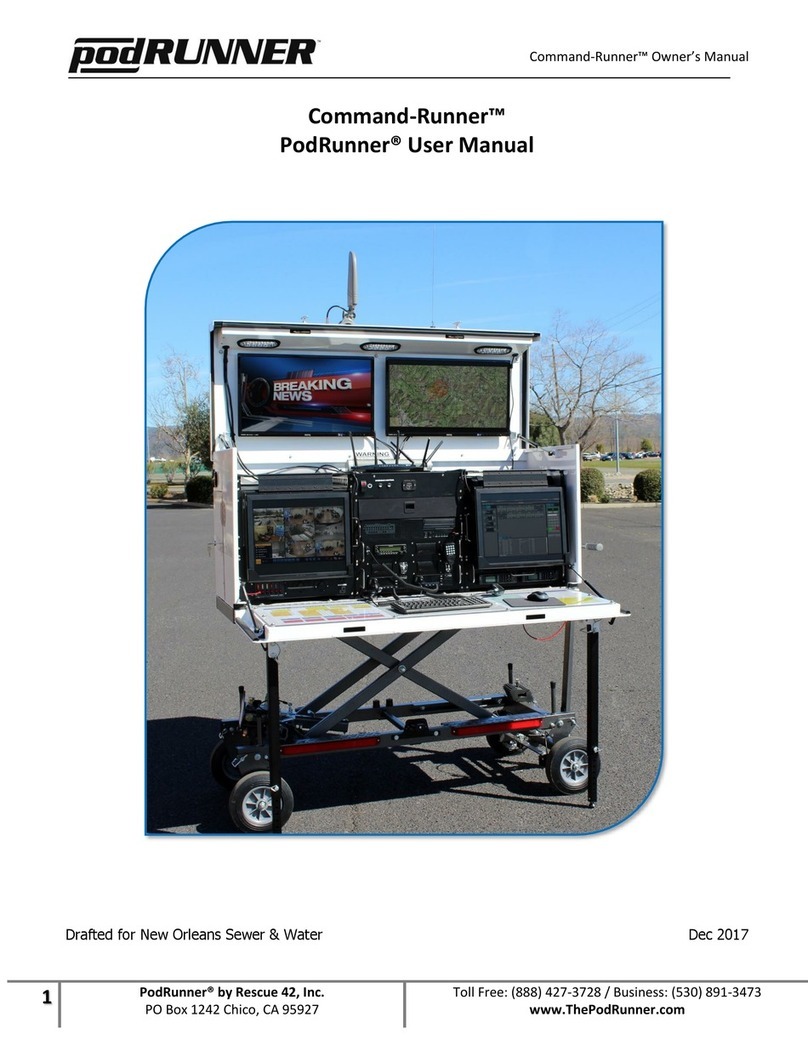
Rescue 42
Rescue 42 PodRunner Command-Runner owner's manual
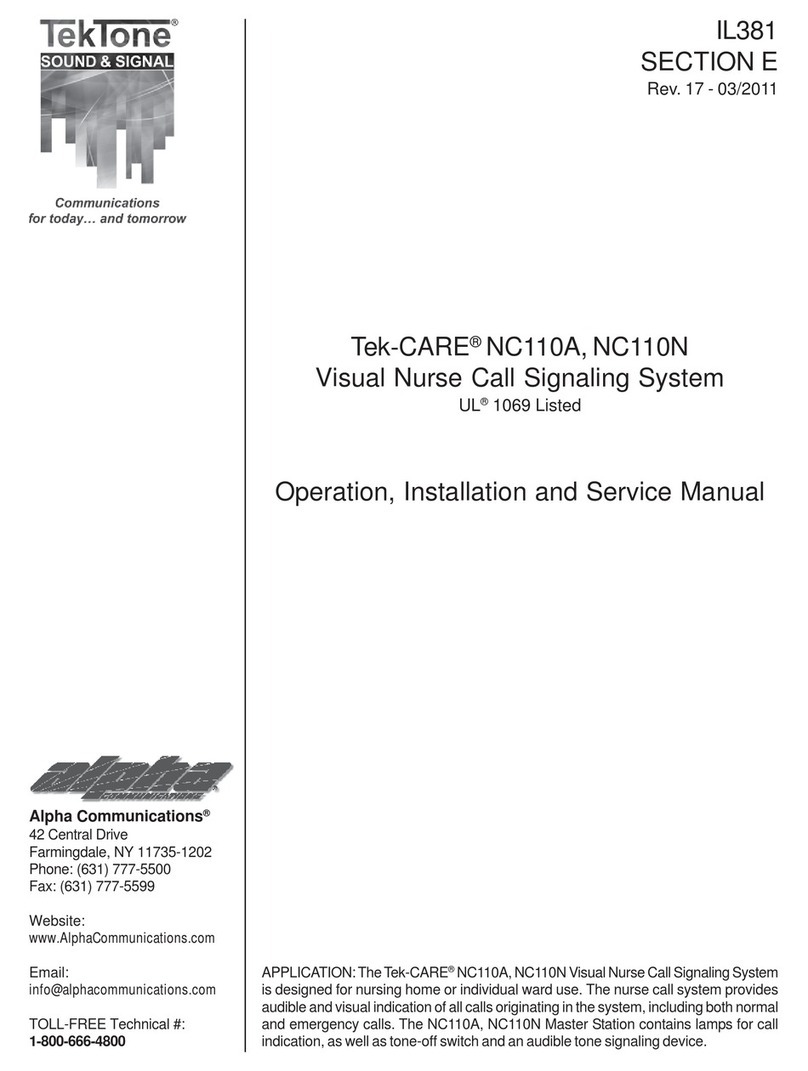
Alpha Communications
Alpha Communications TekTone Tek-CARE NC110A Operation, installation and service manual
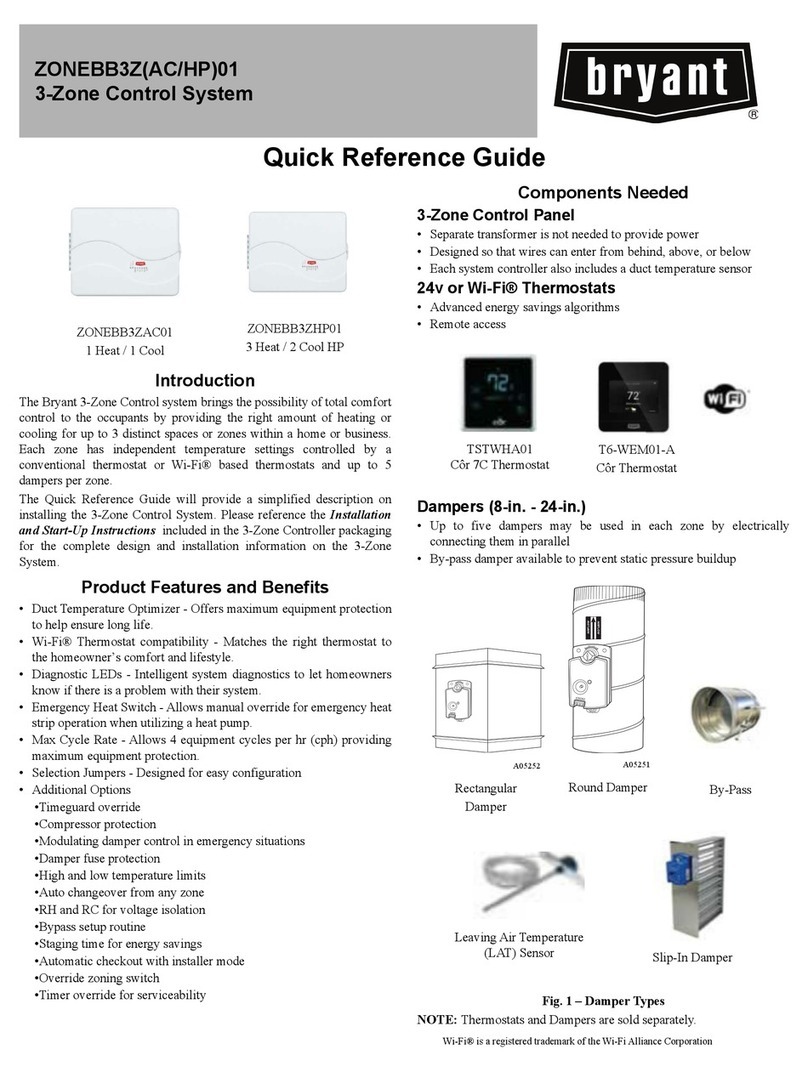
Carrier
Carrier bryant ONEBB3ZAC01 Quick reference guide
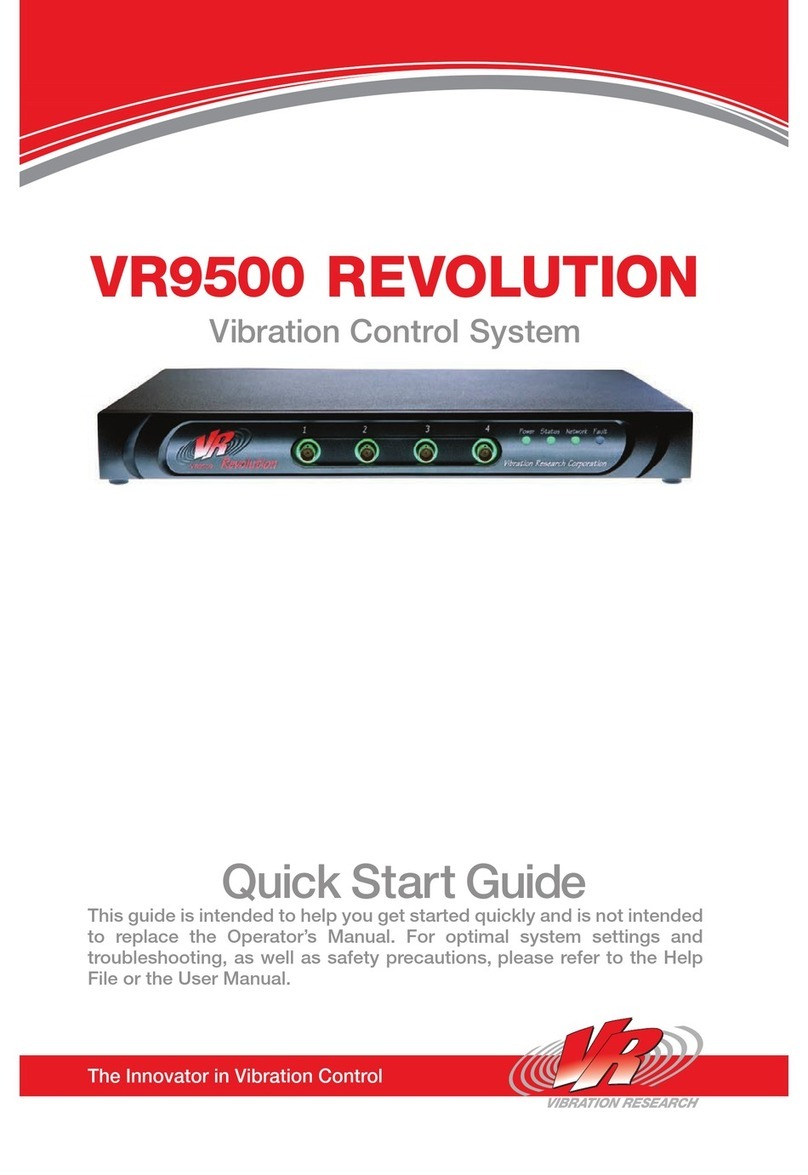
Vibration Research
Vibration Research VR9500 quick start guide
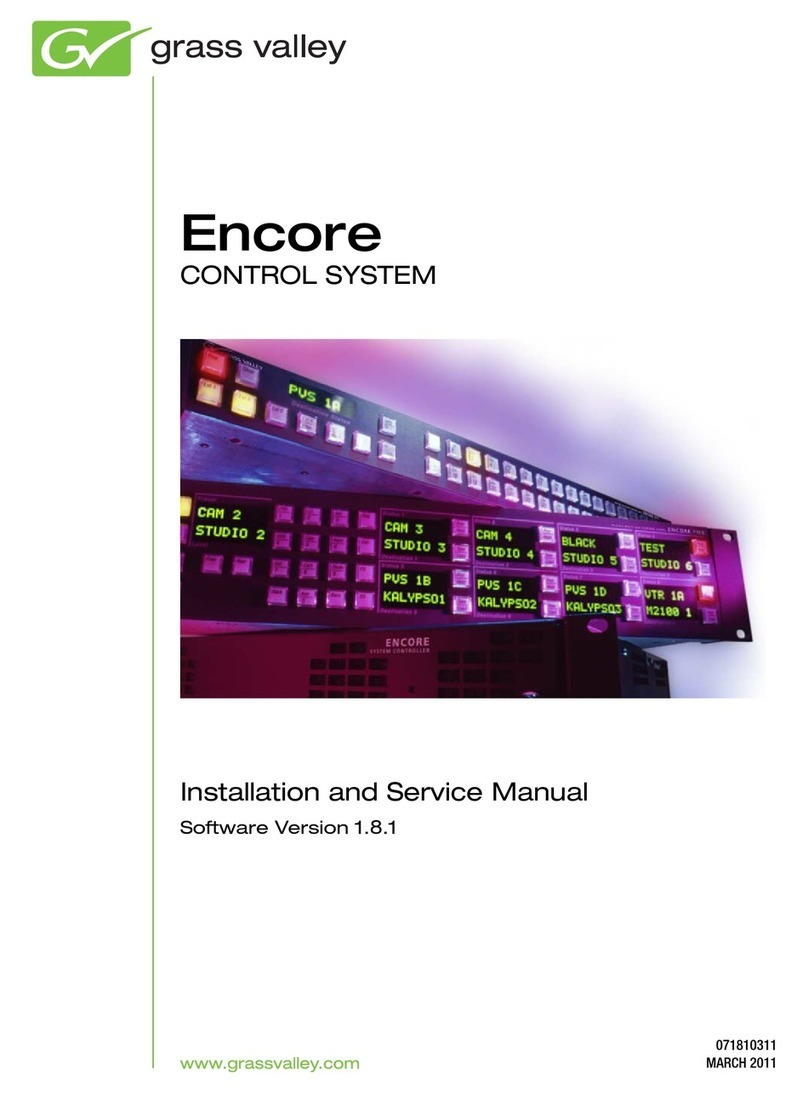
GRASS VALLEY
GRASS VALLEY Encore Installation and service manual