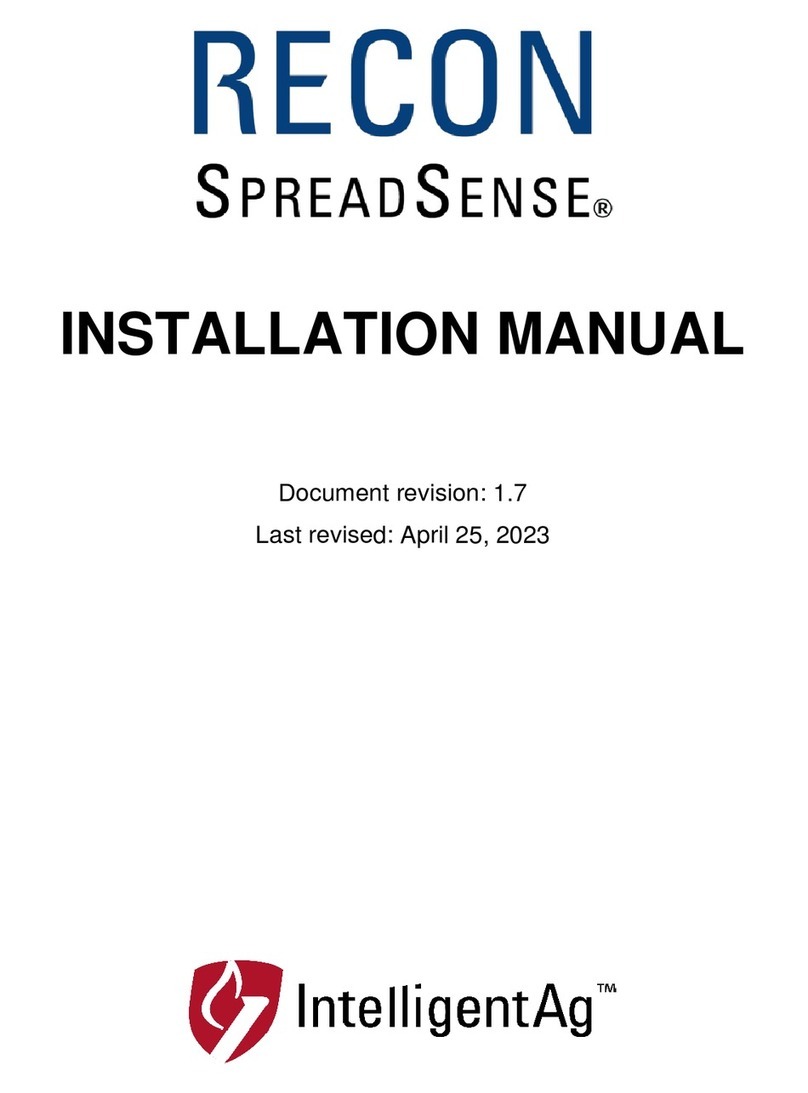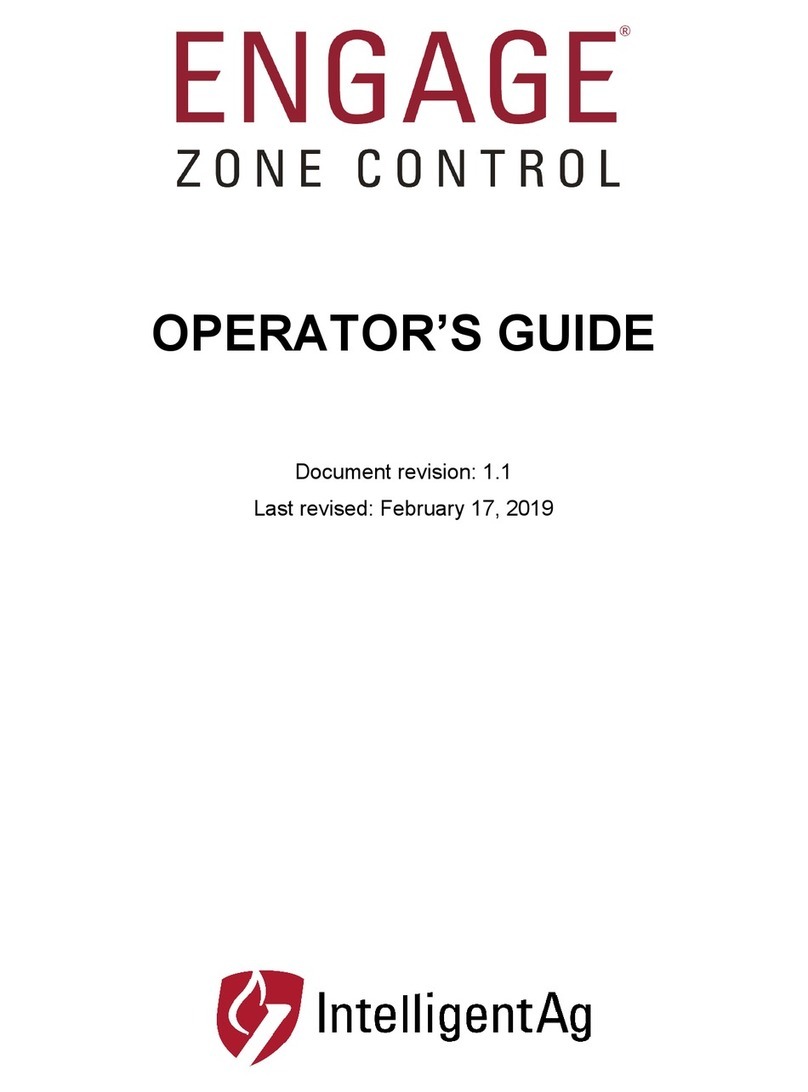IntelligentAg TP-link User manual
Other IntelligentAg Control System manuals
Popular Control System manuals by other brands

Marani
Marani LPP240A Quick user guide
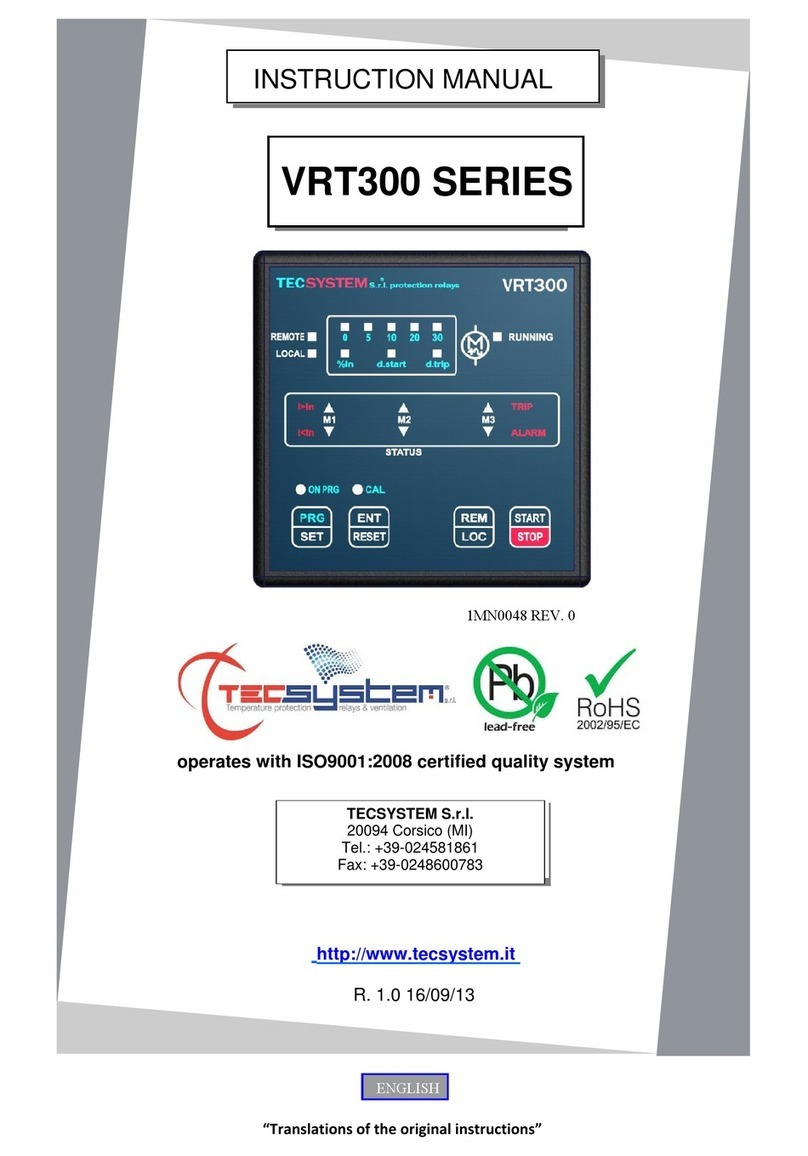
TECSYSTEM
TECSYSTEM VRT300 Series instruction manual
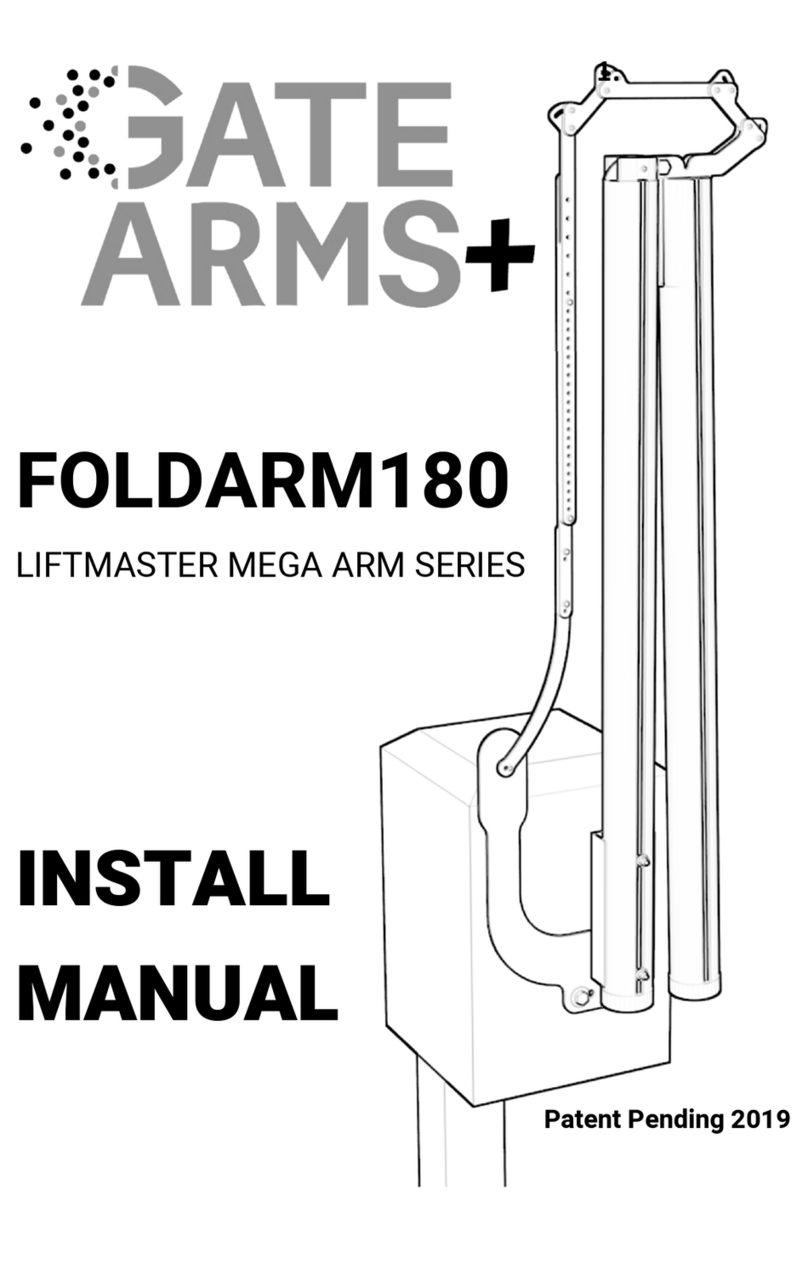
GATE ARMS+
GATE ARMS+ LIFTMASTER MEGA ARM Series installation manual
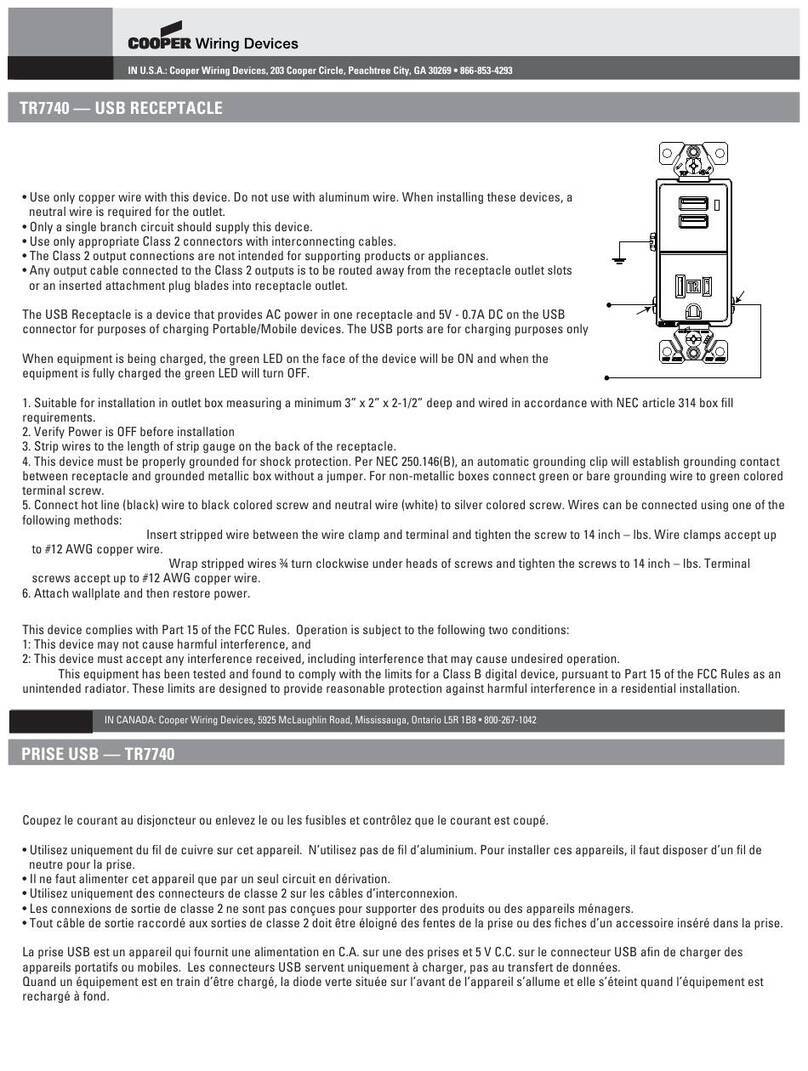
Cooper Wiring Devices
Cooper Wiring Devices TR7740 quick start guide

FG Wilson
FG Wilson PowerWizard 1.0 user manual

Charger
Charger WS1 Quick start manual
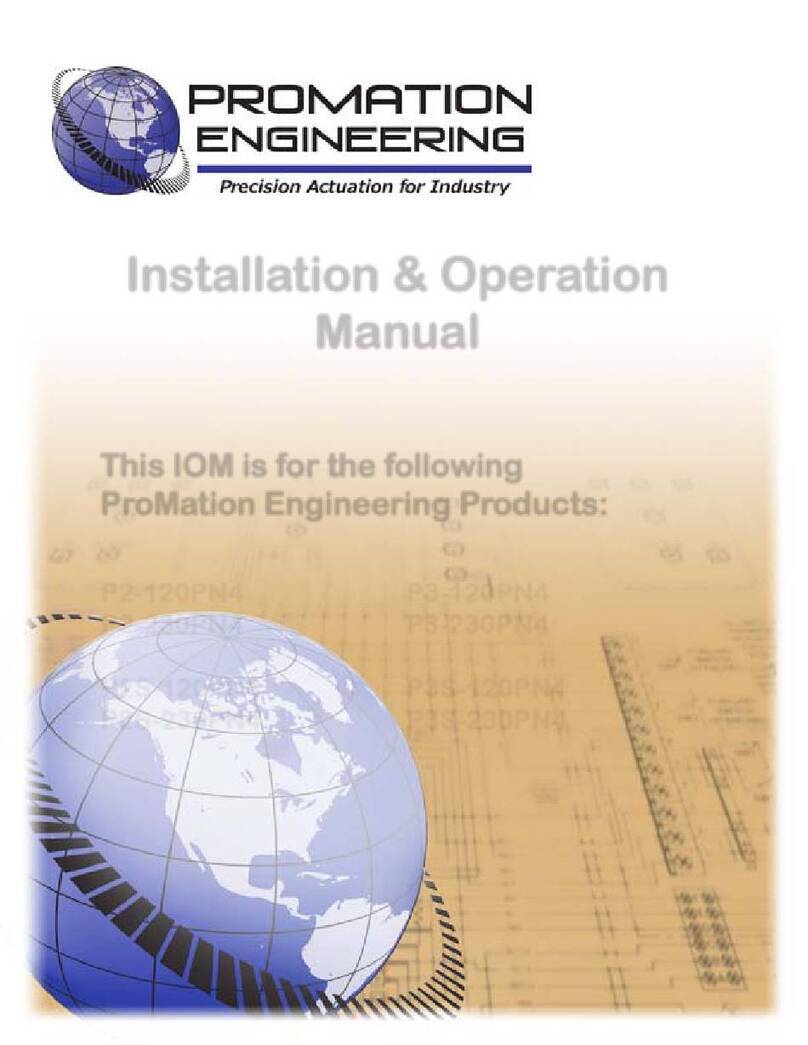
Promation Engineering
Promation Engineering P2-120PN4 Installation & operation manual

Sutter Instrument
Sutter Instrument MPC-325 Series Operation manual
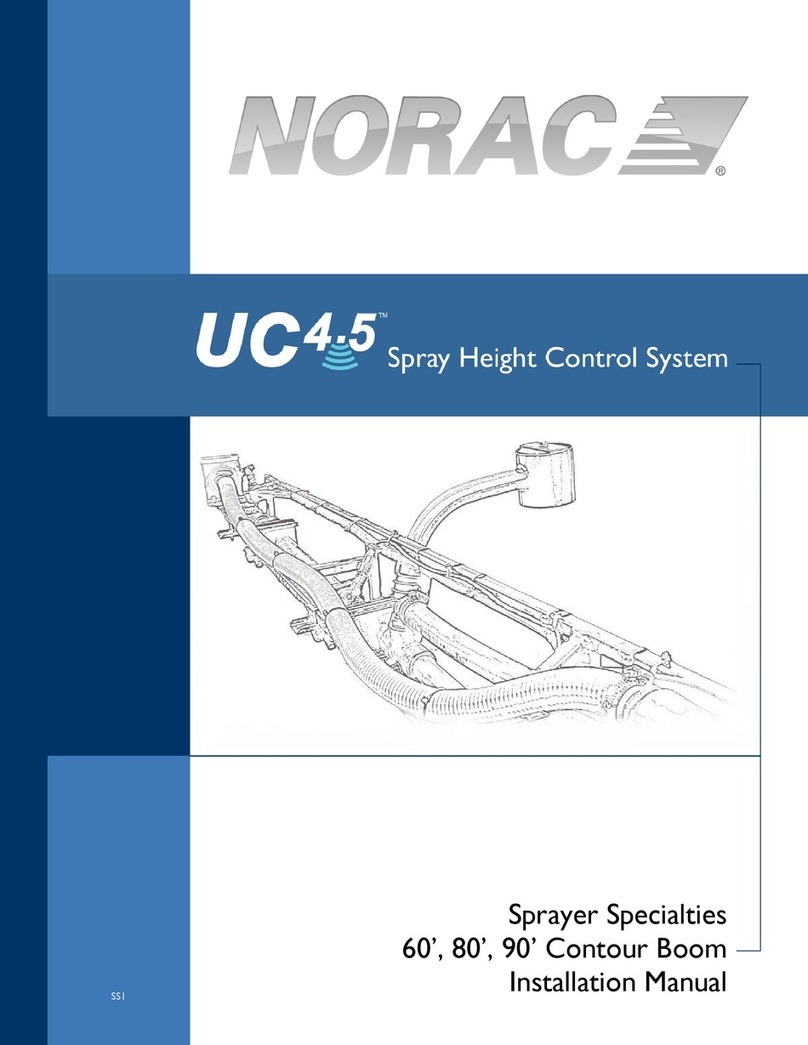
Norac
Norac UC4.5 installation manual
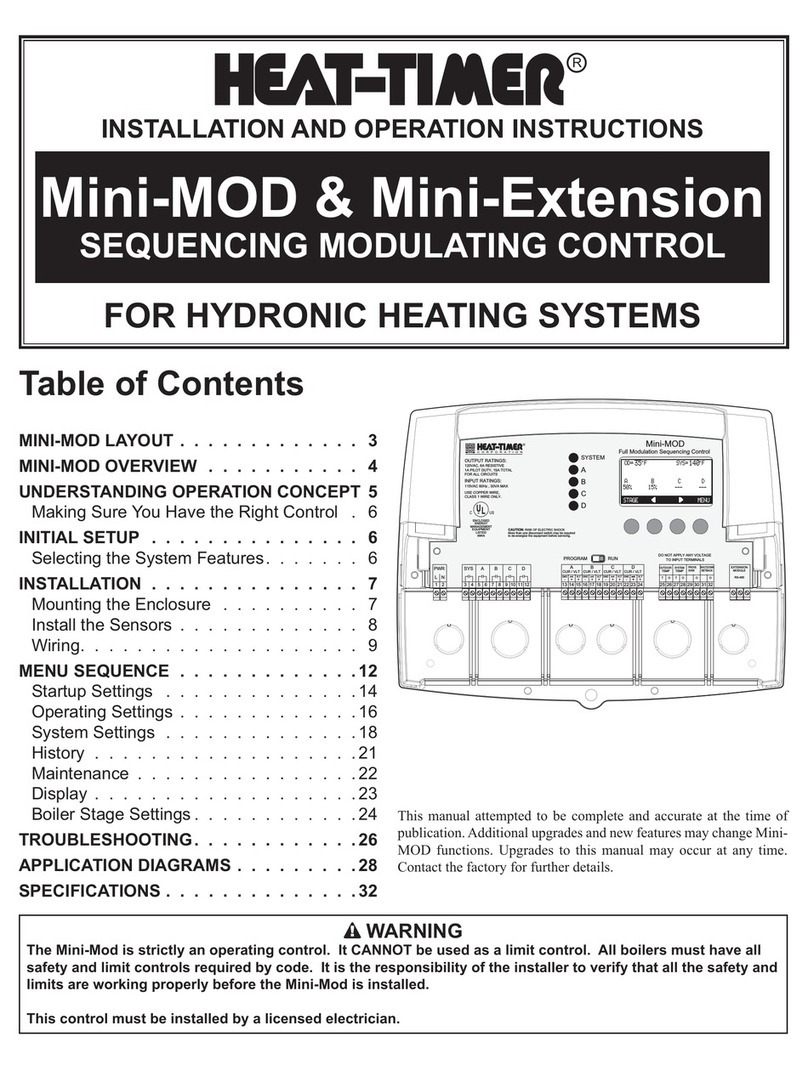
heat-timer
heat-timer Mini-Extension Installation and operations
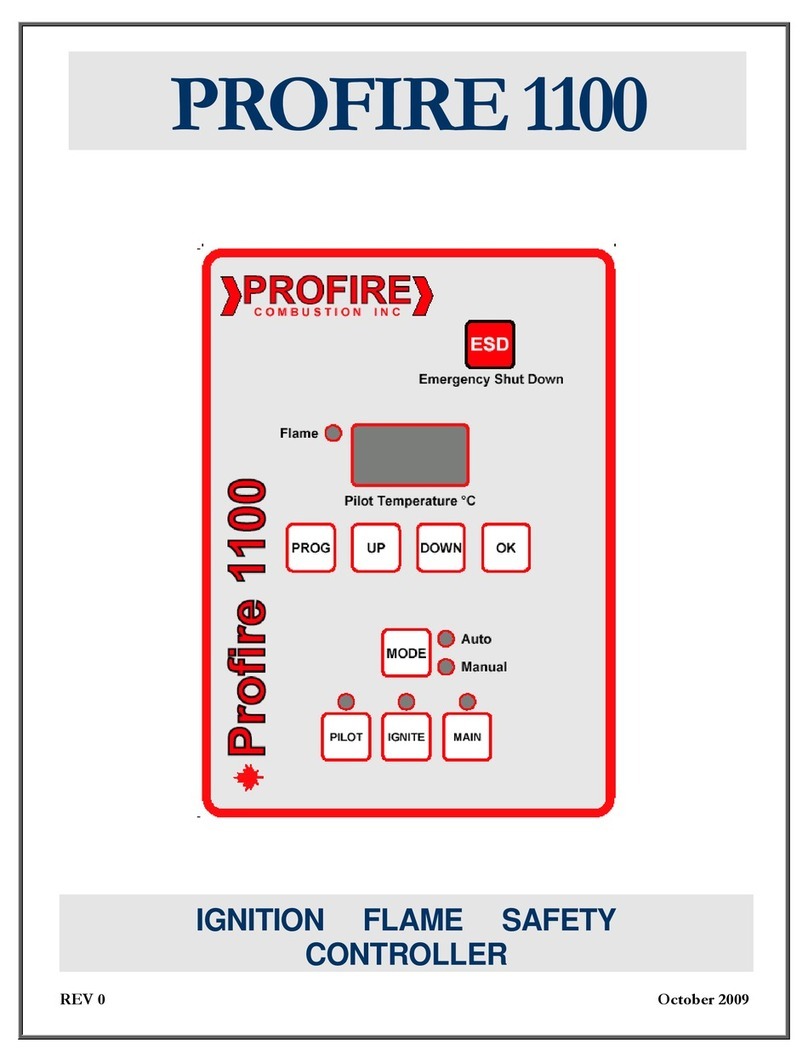
ProFire
ProFire 1100 instruction manual

Varifan
Varifan MVS-1C user guide
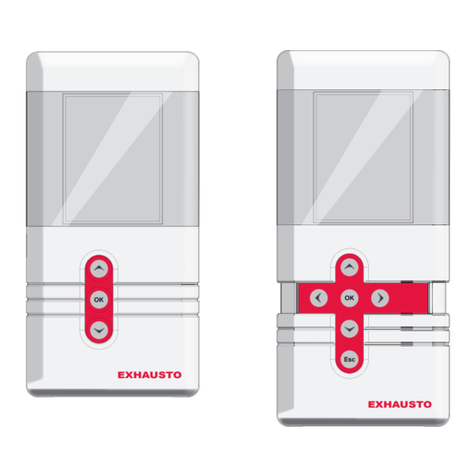
Exhausto
Exhausto EXact2 VEX240 series Basic instructions
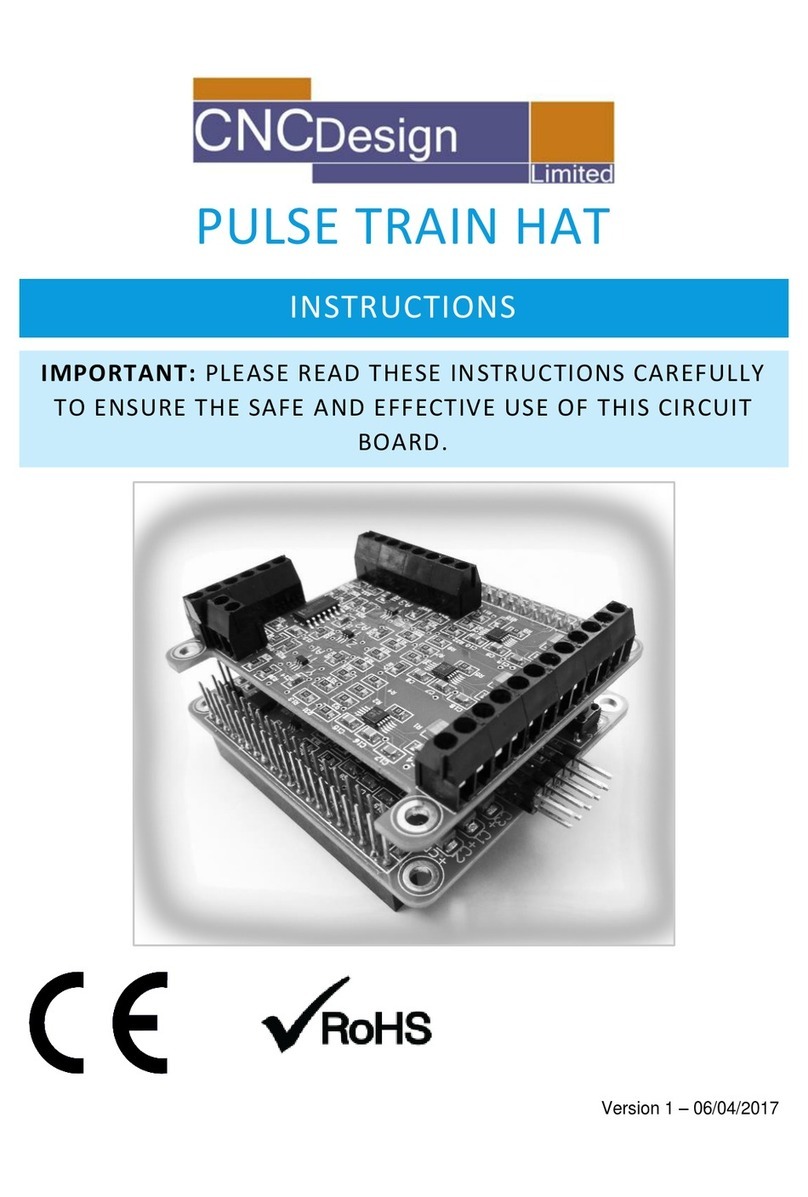
CNC Design
CNC Design PULSE TRAIN HAT instructions

Friendess
Friendess FSCUT1000S user manual
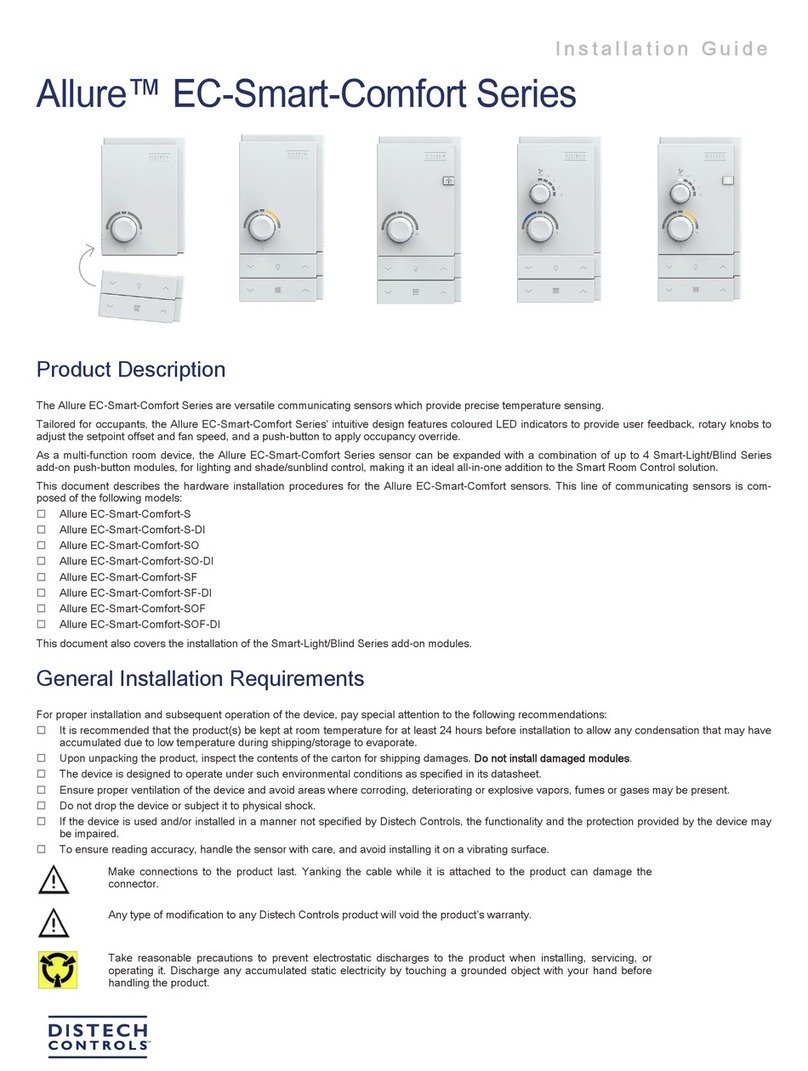
Distech Controls
Distech Controls Allure EC-Smart-Comfort Series installation guide

Leeson
Leeson SPEEDMASTER WASHGUARD 174102 Operation manual
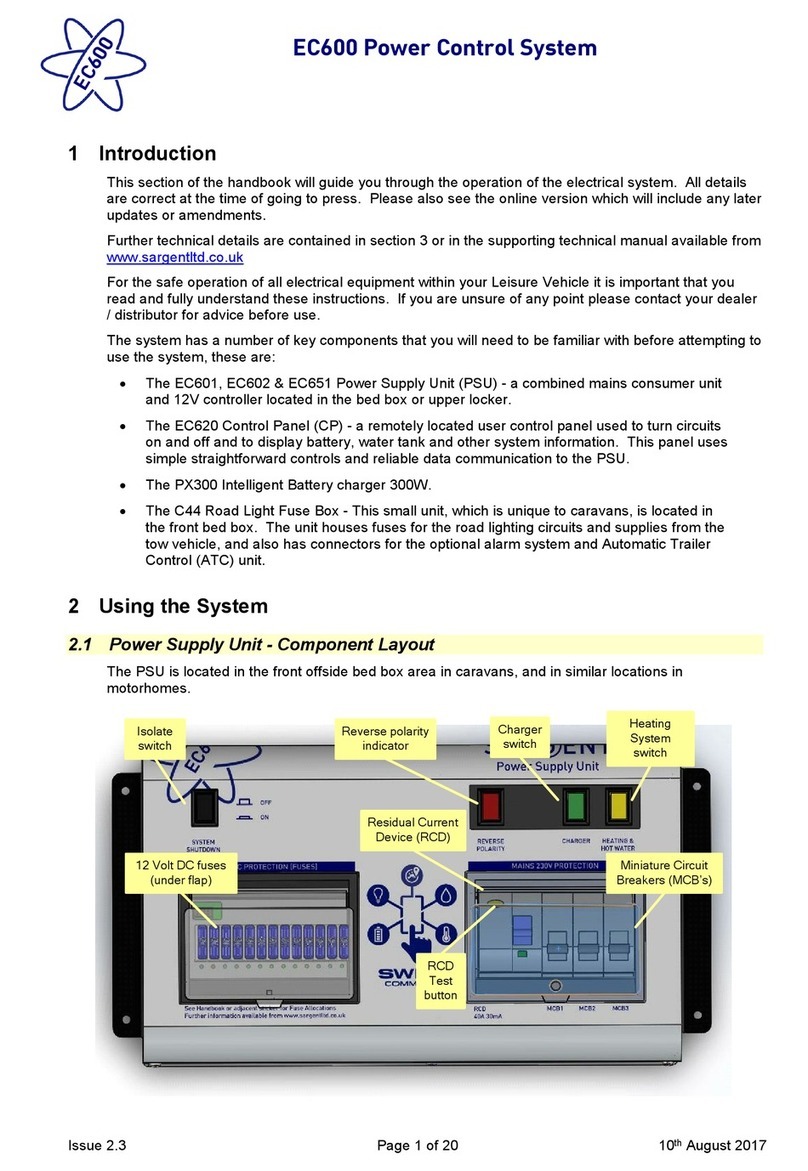
Sargent
Sargent EC600 Handbook