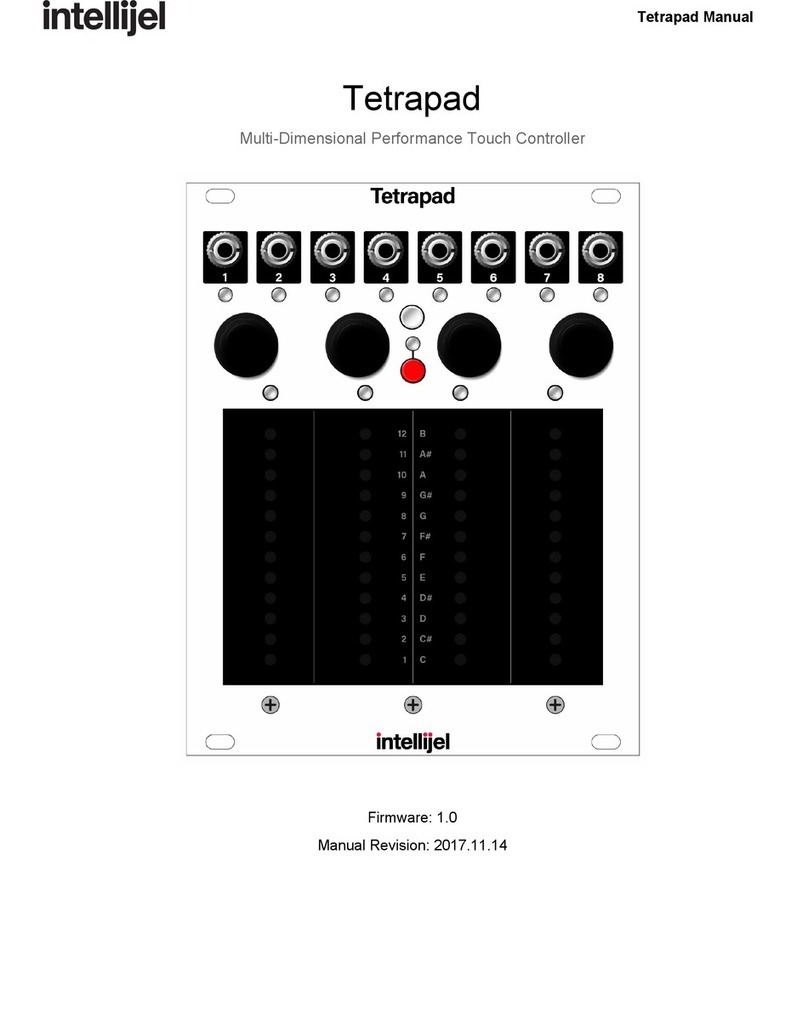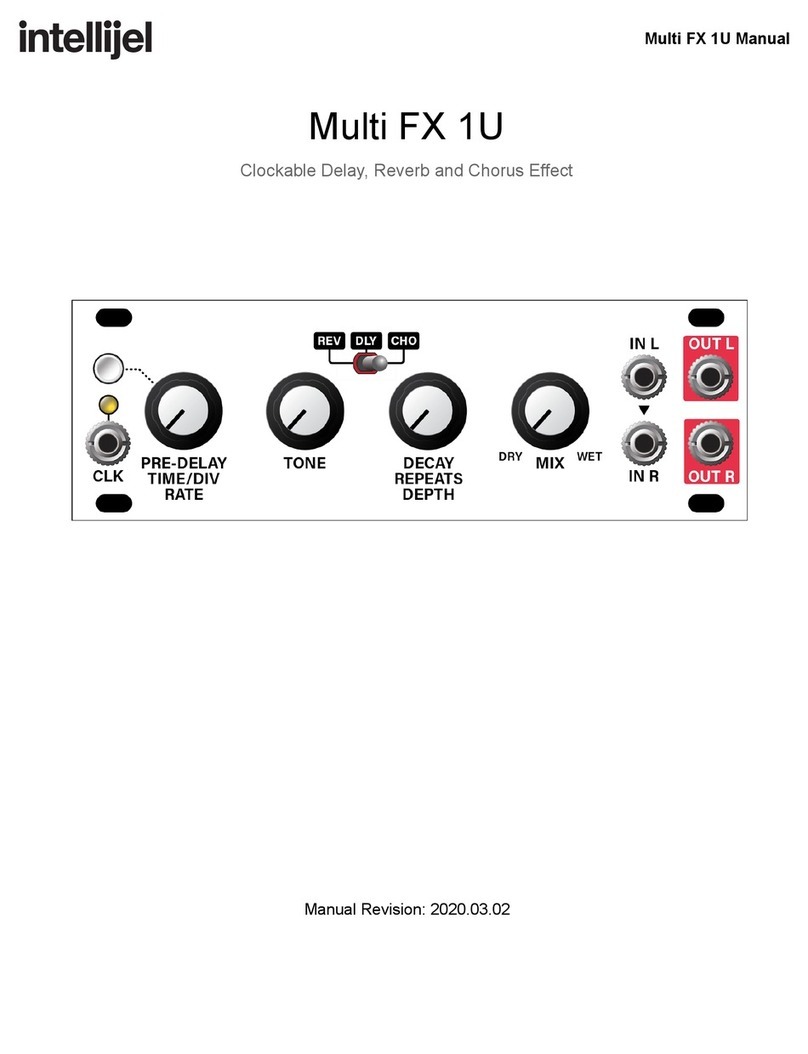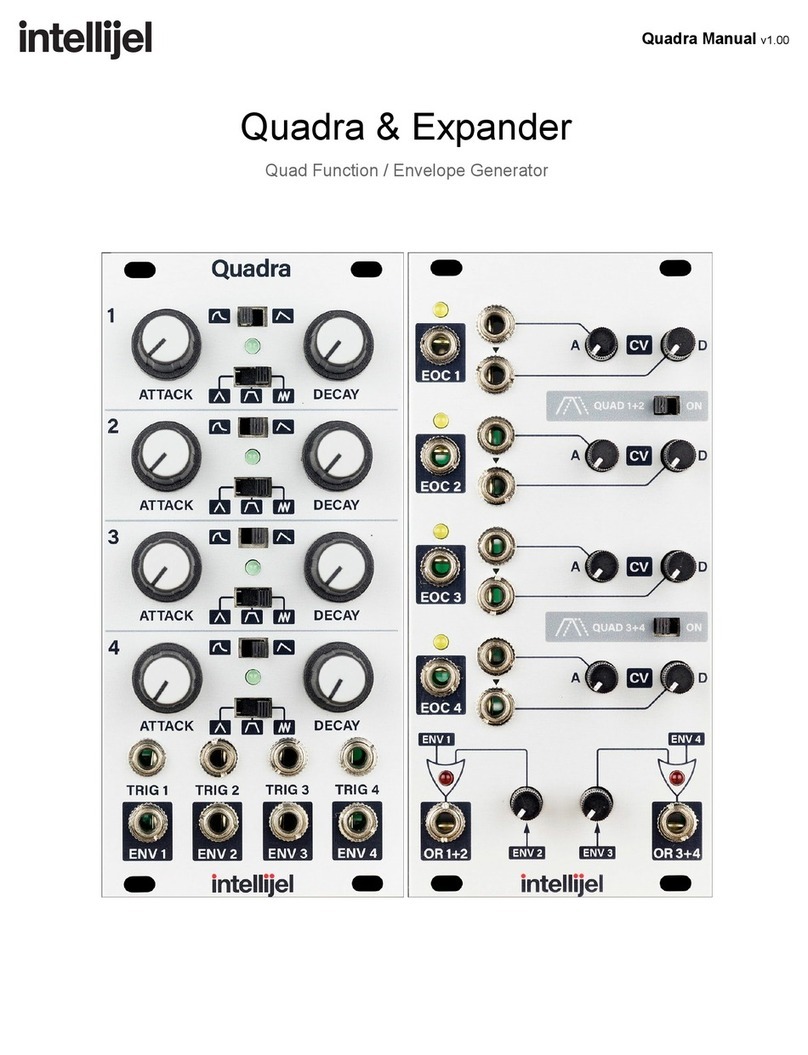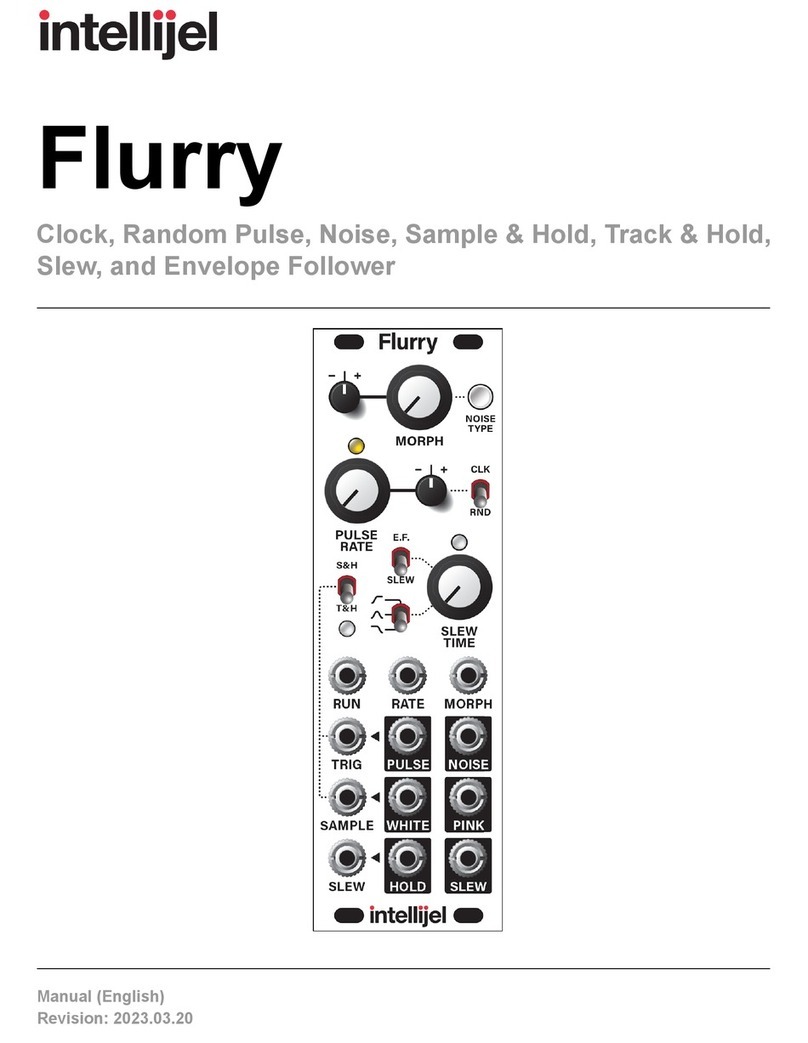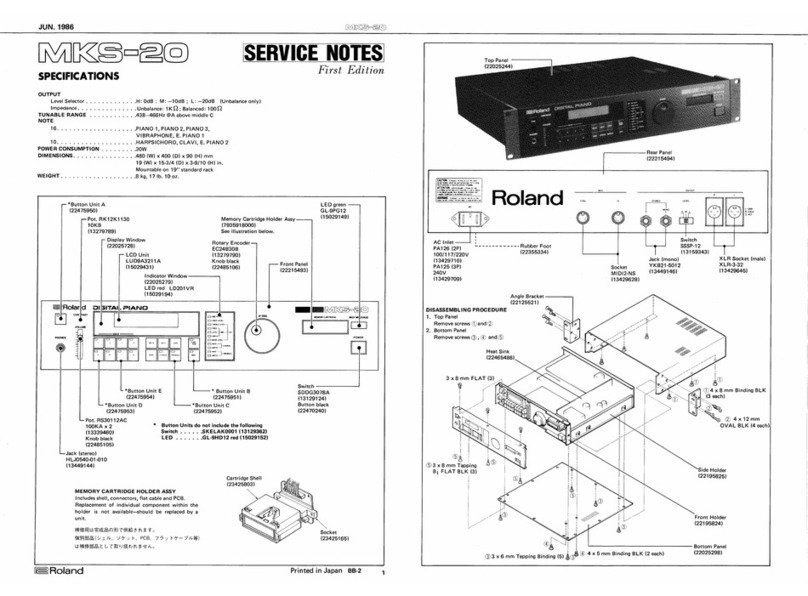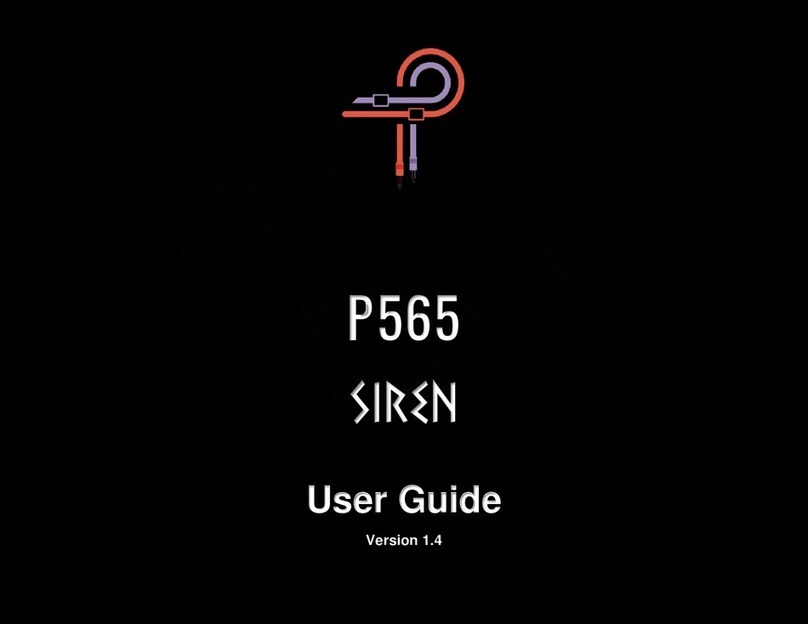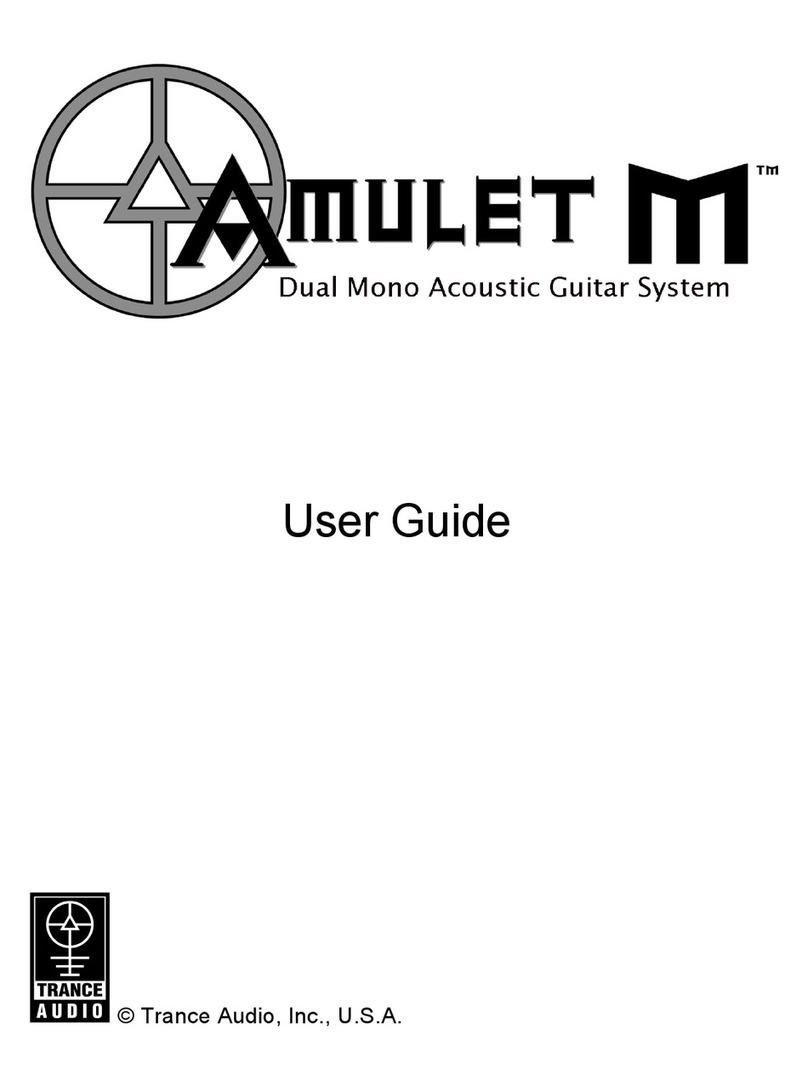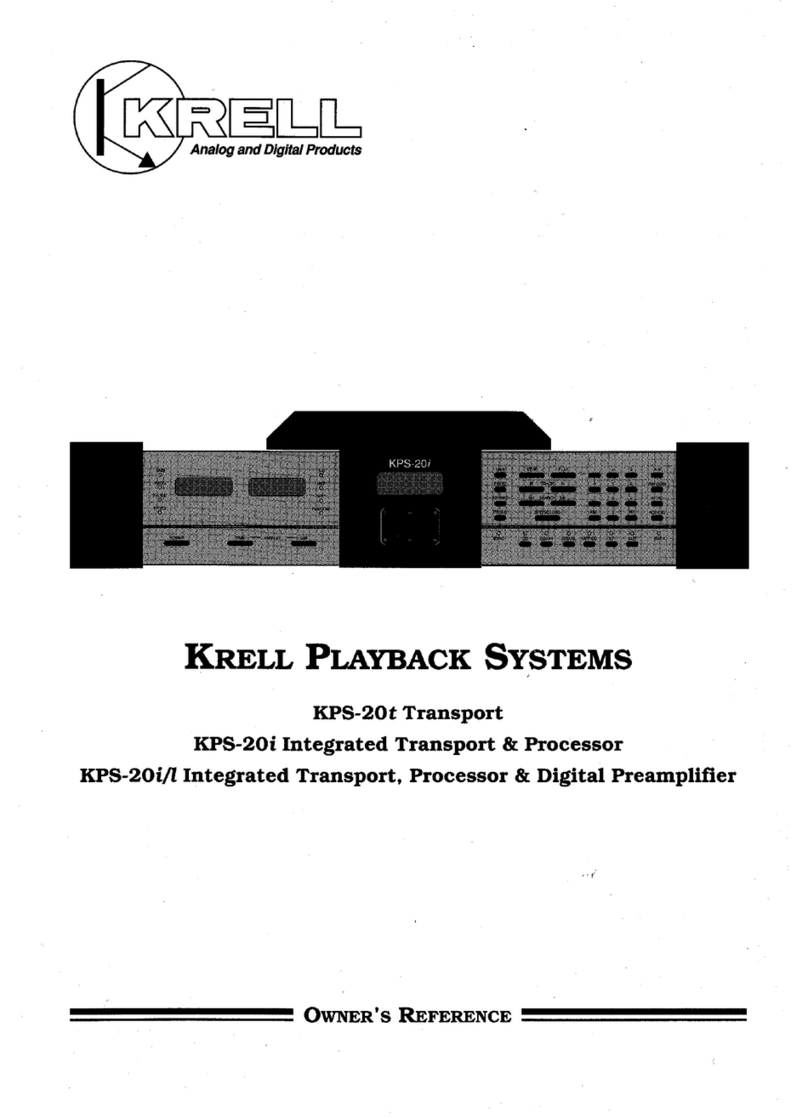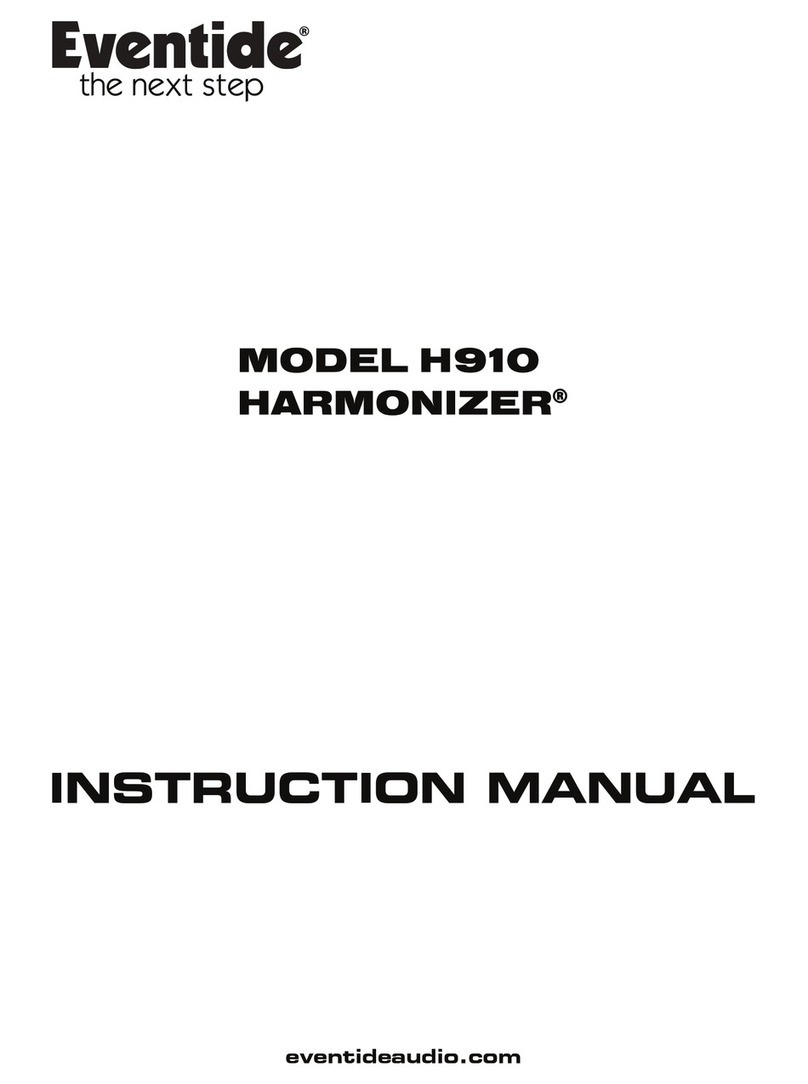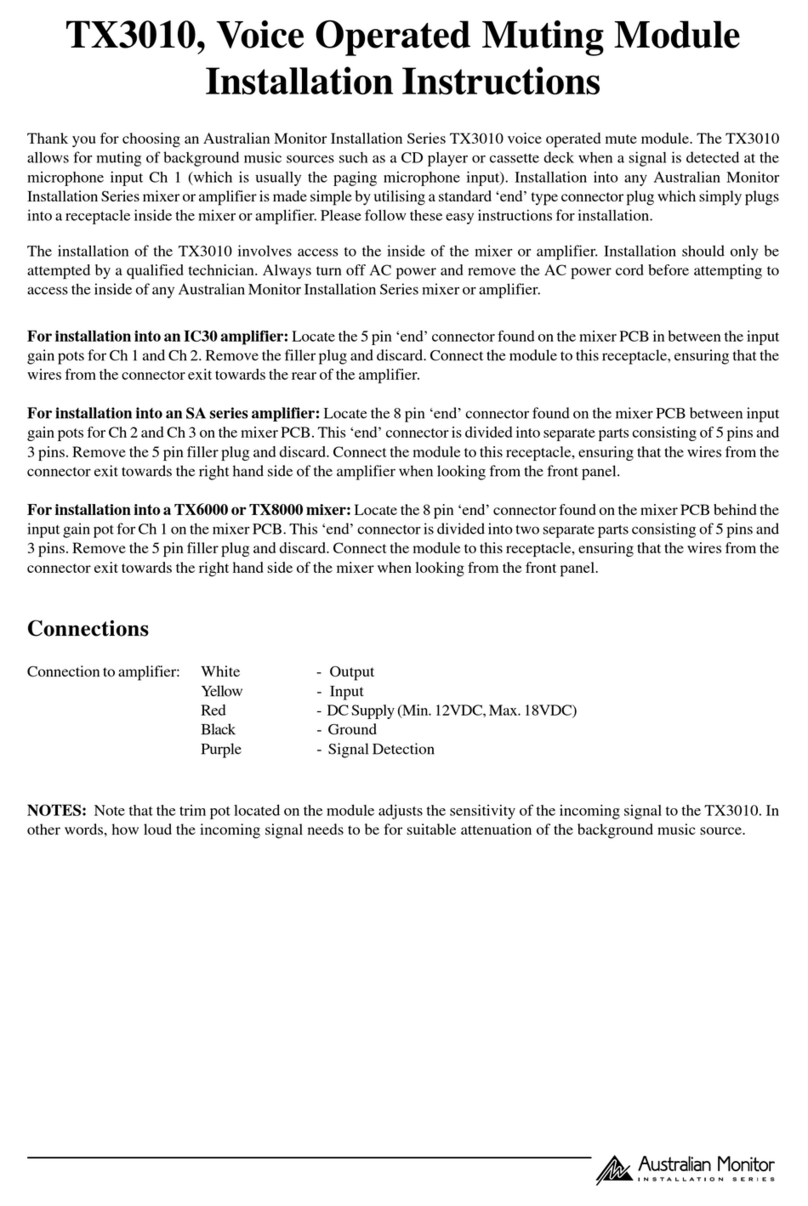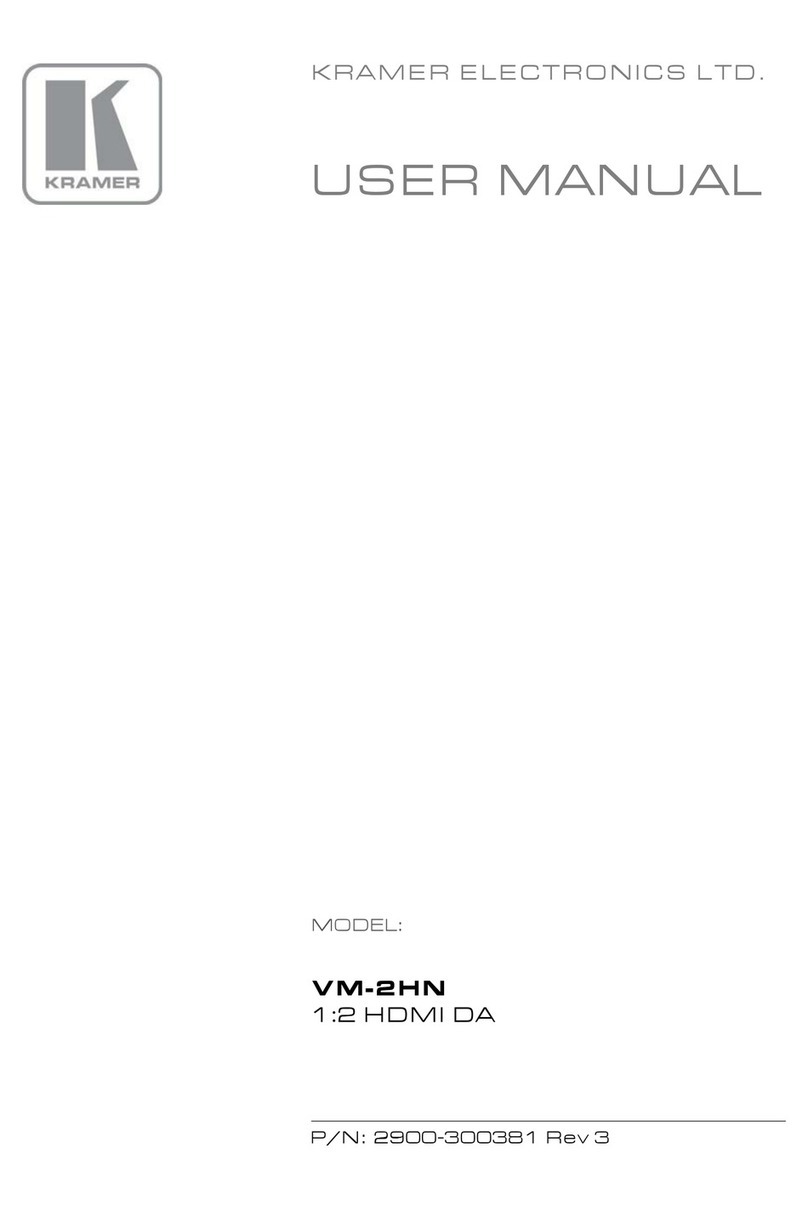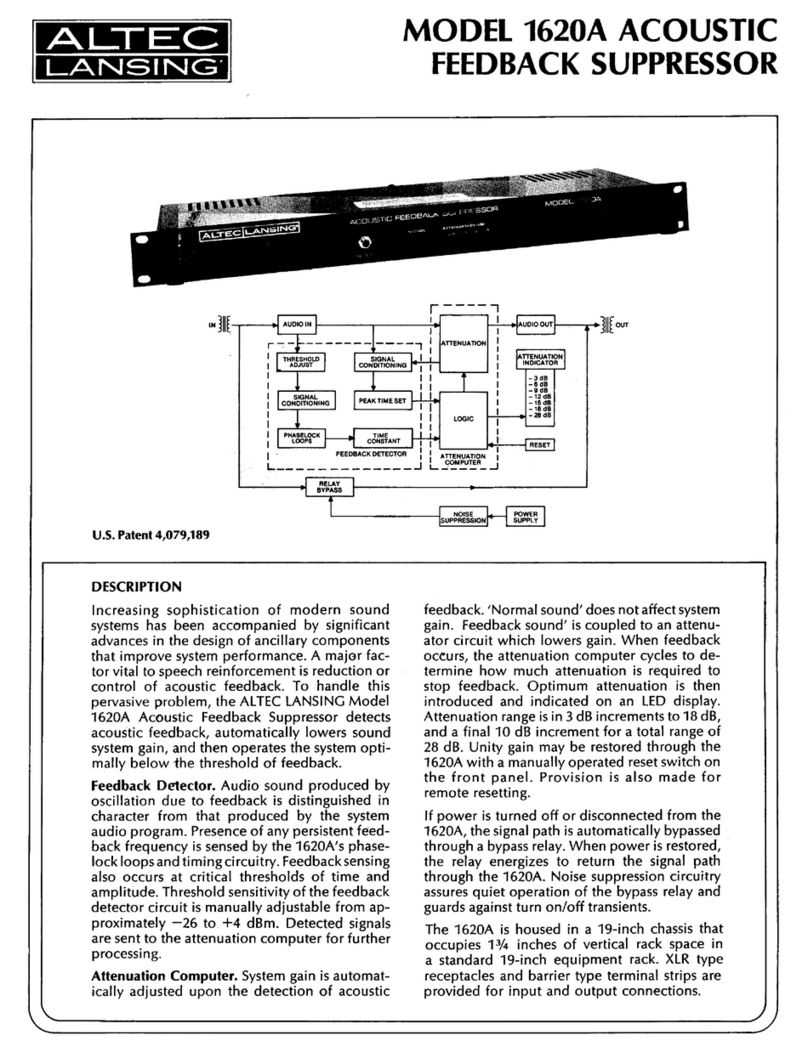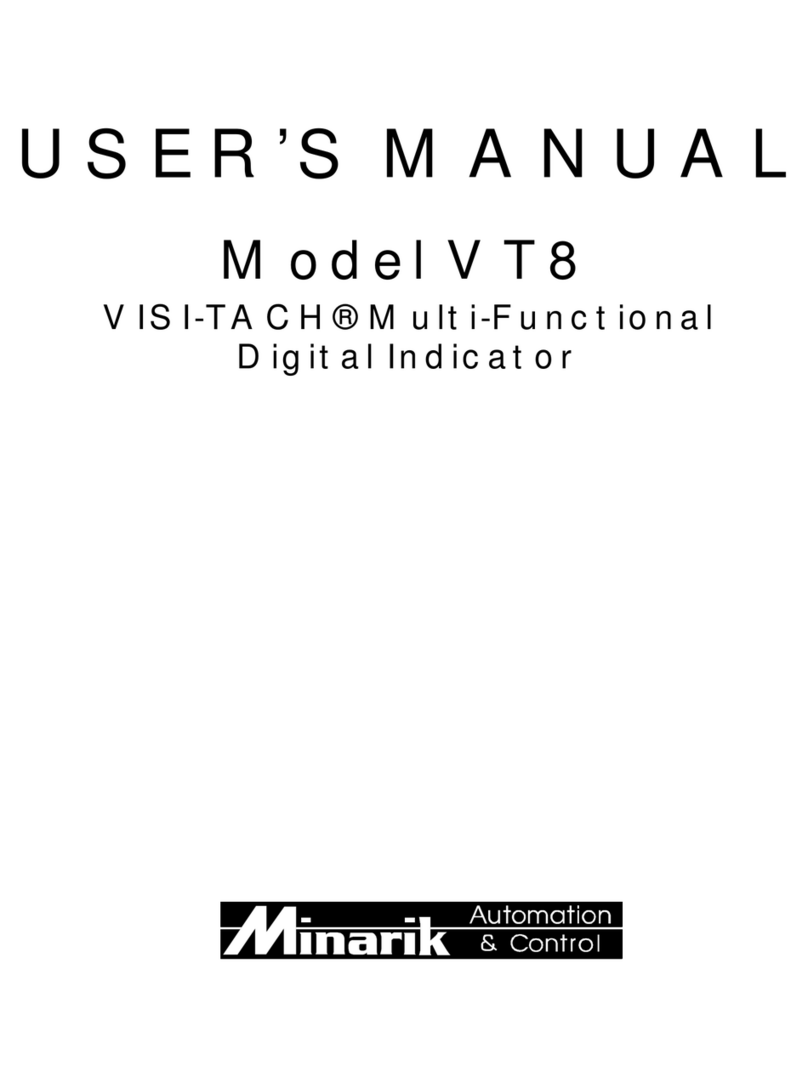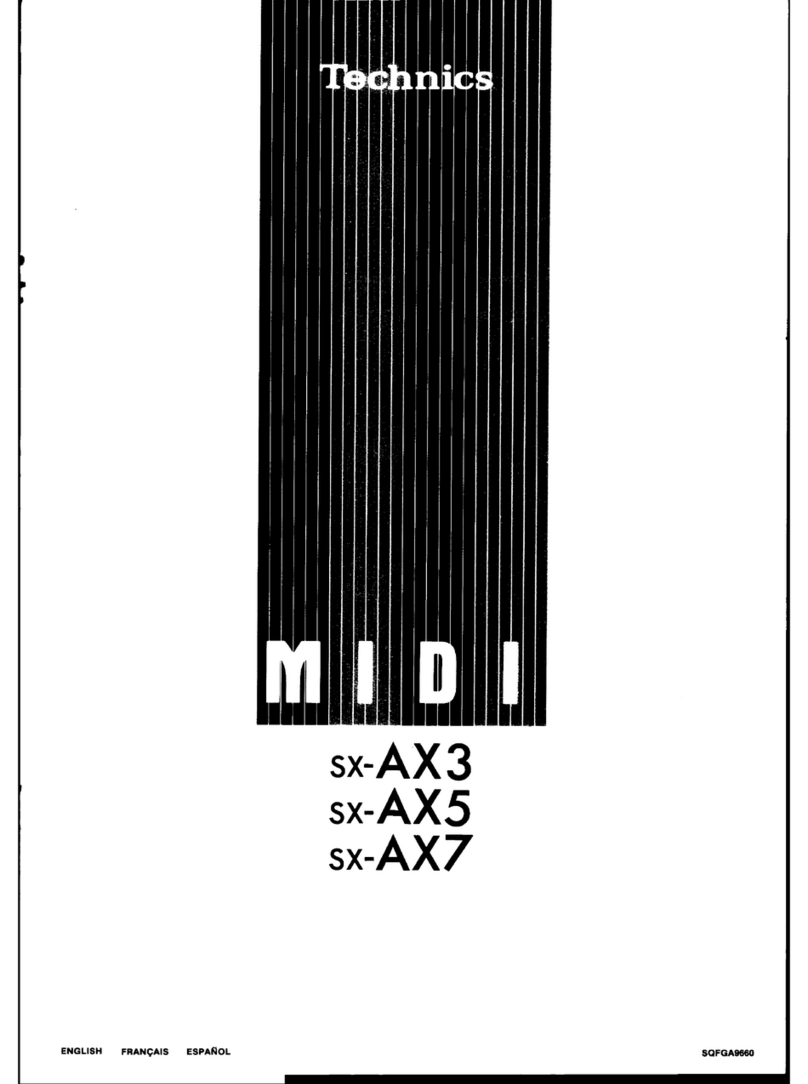Intellijel Dixie II+ User manual

COMPLIANCE
Dixie II+ Manual 2
This device complies with Part 15 of the FCC Rules. Operation is subject
to the following two conditions: (1) this device may not cause harmful
interference, and (2) this device must accept any interference received,
including interference that may cause undesired operation.
Changes or modifications not expressly approved by Intellijel Designs,
Inc. could void the user’s authority to operate the equipment.
Any digital equipment has been tested and found to comply with the limits
for a Class A digital device, pursuant to part 15 of the FCC Rules. These
limits are designed to provide reasonable protection against harmful
interference when the equipment is operated in a commercial
environment. This equipment generates, uses, and can radiate radio
frequency energy and, if not installed and used in accordance with the
instruction manual, may cause harmful interference to radio
communications.
This device meets the requirements of the following standards and
directives:
EMC: 2014/30/EU
EN55032:2015 ; EN55103-2:2009 (EN55024) ; EN61000-3-2 ;
EN61000-3-3
Low Voltage: 2014/35/EU
EN 60065:2002+A1:2006+A11:2008+A2:2010+A12:2011
RoHS2: 2011/65/EU
WEEE: 2012/19/EU

INSTALLATION
Intellijel Eurorack modules are designed to be used with a Eurorack-compatible case and power
supply. We recommend you use Intellijel cases and power supplies.
Before installing a new module in your case, you must ensure your power supply has a free power
header and sufficient available capacity to power the module:
● Sum up the specified +12V current draw for all modules, including the new one. Do the same for
the -12 V and +5V current draw. The current draw will be specified in the manufacturer's
technical specifications for each module.
● Compare each of the sums to specifications for your case’s power supply.
● Only proceed with installation if none of the values exceeds the power supply’s specifications.
Otherwise you must remove modules to free up capacity or upgrade your power supply.
You will also need to ensure your case has enough free space (hp) to fit the new module. To
prevent screws or other debris from falling into the case and shorting any electrical contacts, not
leave gaps between adjacent modules, and cover all unused areas with blank panels. Similarly, do
not use open frames or any other enclosure that exposes the backside of any module or the power
distribution board.
You can use a tool like ModularGrid to assist in your planning. Failure to adequately power your
modules may result in damage to your modules or power supply. If you are unsure, please contact
us before proceeding.
Installing Your Module
When installing or removing a module from your case
always turn off the power to the case and disconnect
the power cable. Failure to do so may result in
serious injury or equipment damage.
Ensure the 10-pin connector on the power cable is
connected correctly to the module before proceeding.
The red stripe on the cable must line up with the
-12V pins on the module’s power connector. The pins
are indicated with the label -12V, a white stripe next
to the connector, the words “red stripe”, or some
combination of those indicators.
Most modules will come with the cable already
connected but it is good to double check the
Dixie II+ Manual 3

orientation. Be aware that some modules may have
headers that serve other purposes so ensure the
cable is connected to the right one.
The other end of the cable, with a 16-pin connector,
connects to the power bus board of your Eurorack
case. Ensure the red stripe on the cable lines up with
the -12V pins on the bus board. On Intellijel power
supplies the pins are labelled with the label “-12V”
and a thick white stripe:
If you are using another manufacturer’s power
supply, check their documentation for instructions.
Once connected, the cabling between the module
and power supply should resemble the picture below:
Before reconnecting power and
turning on your modular system,
double check that the ribbon
cable is fully seated on both ends
and that all the pins are correctly
aligned. If the pins are misaligned
in any direction or the ribbon is
backwards you can cause
damage to your module, power
supply, or other modules.
After you have confirmed all the
connections, you can reconnect
the power cable and turn on your
modular system. You should
immediately check that all your modules have powered on and are functioning correctly. If you
notice any anomalies, turn your system off right away and check your cabling again for mistakes.
Dixie II+ Manual 4

OVERVIEW
The Dixie II+ is a fully analogue triangle-core oscillator capable of generating five different
waveforms plus a square wave sub-oscillator.
Front Panel
Controls
[1] OCTAVE - This 8-position switch is used to
set the coarse tuning of the oscillator. Each
position shifts the tuning by one octave.
Fine adjustment can be made using the
FINE knob. Note that when in LFO and with
the FINE knob turned up the oscillator may
hit the upper limits of the LFO frequency
range when the switch is in the higher
octave settings.
[2] EXP/LIN - This switch selects the mode of
the FM1 input between linear and
exponential response.
[3] FINE - When in VCO mode this knob
functions as a fine adjustment for the tuning
frequency. The range is approximately +/- 6
semitones from the centre position. When
the oscillator is in LFO mode the range of
the knob is much higher, approximate +/- 7
octaves.
[4] VCO/LFO - This switch switches the Dixie
II+ between VCO and LFO mode. When in
VCO mode the oscillator operates at audio
rates with frequencies between 20 Hz up to
almost 60 kHz. When in LFO mode the it
can achieve cycles from several minutes in
length up to low audio rates of around 1
kHz.
[5] FM1 Attenuator - Attenuator for the FM1 input.
[6] PWM Attenuator - Attenuator for the PWM input.
Dixie II+ Manual 5

[7] PULSE WIDTH - This knob sets the base
pulse width of the PULSE output. When fully
counter clockwise the output will produce a
narrow 10% duty cycle pulse, when fully
clockwise it produces a pulse with a 90% duty
cycle. A square wave is produced with the
knob in the 12 o’clock position. The knob is
summed with the PWM input.
Inputs & Outputs
[A] FM 1 - Linear or exponential frequency
modulation input. The behaviour is set by the
LIN/EXP switch.
[B] FM 2 - Exponential frequency modulation
input.
[C] PWM - This input is summed with the PULSE
WIDTH knob to set the width of the PULSE
output. The range is +/- 5 V. Note that the
width can go down to 0% and up to 100% at
which point no wave will be produced.
[D] 1V/OCT - Primary pitch voltage control input.
[E] SYNC - When the input waveform crosses
zero the oscillator is also reset to zero.
[F] FLIP - This input functions similarly to the
SYNC input except that instead of resetting
the oscillator to zero it flips the direction of travel.
[G] SINE - Sine wave output.
[H] TRIANGLE - Triangle wave output.
[I] ZIG-ZAG - Zig-zag wave output.
[J] SAW - Saw wave output.
[K] PULSE - Pulse wave output. The width of the pulse is controlled by a combination of the
PULSE WIDTH knob and PWM input.
[L] SUB - Sub-oscillator output. Produces a 50% duty cycle square wave with a frequency one
octave below that of the primary oscillator.
Dixie II+ Manual 6

TECHNICAL SPECIFICATIONS
Dixie II+ Manual 7
Width
8 hp
Maximum Depth
40 mm
Current Draw
60 mA @ +12V
70 mA @ -12V
Table of contents
Other Intellijel Music Equipment manuals