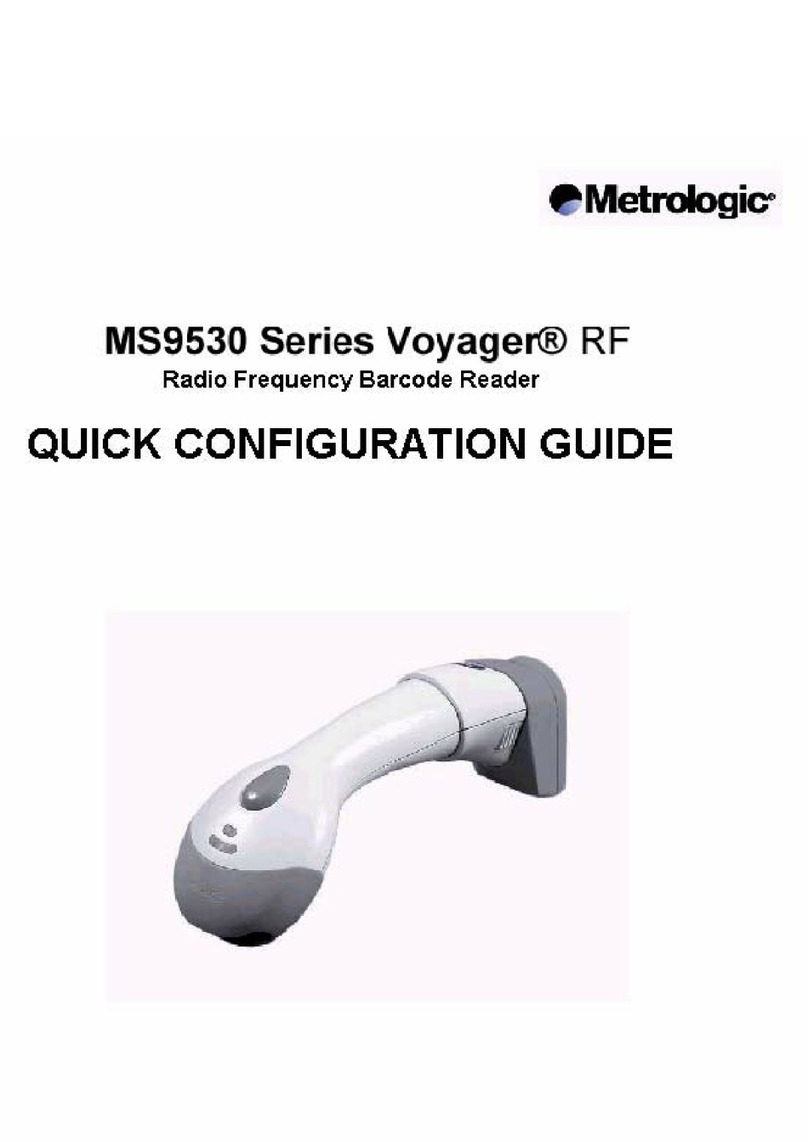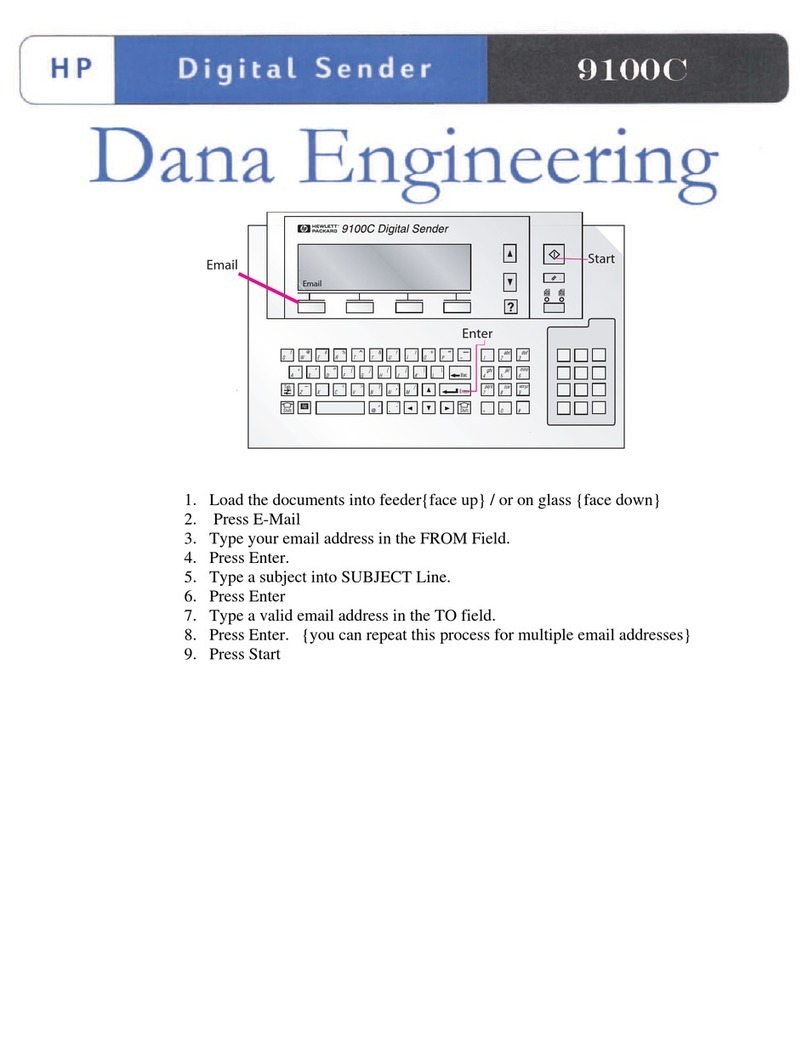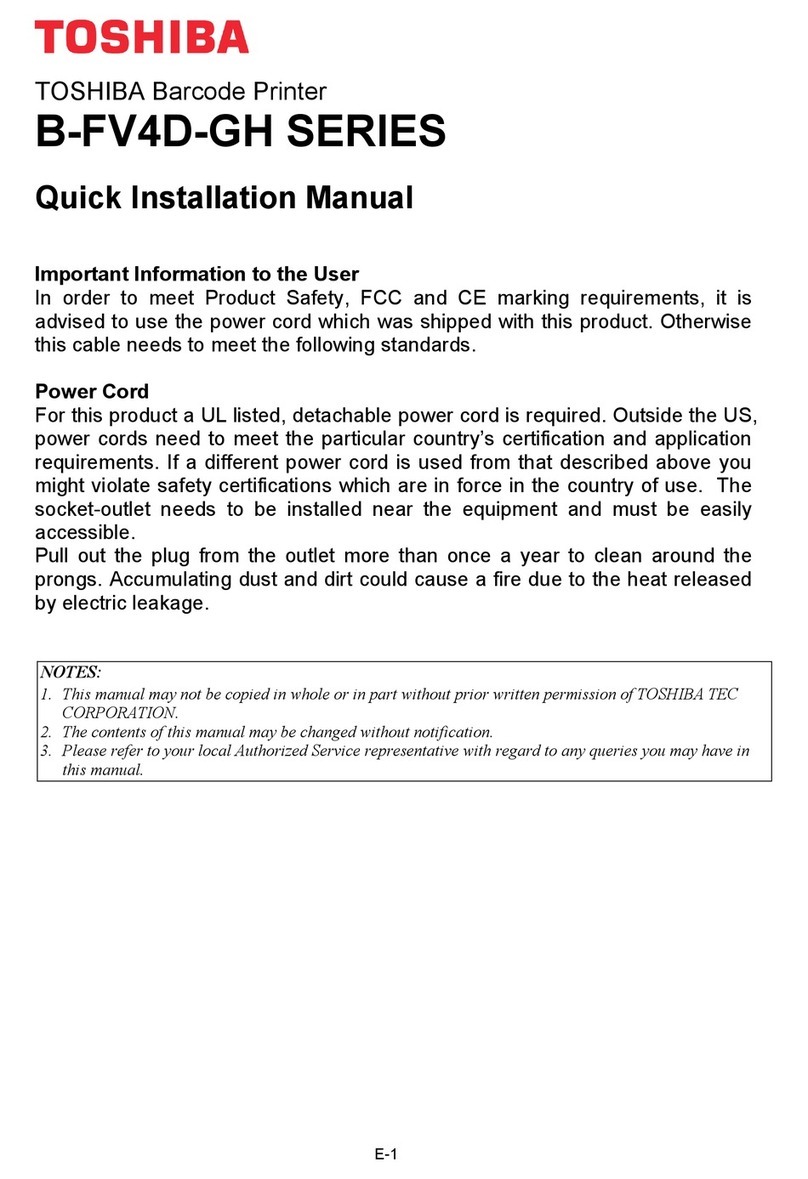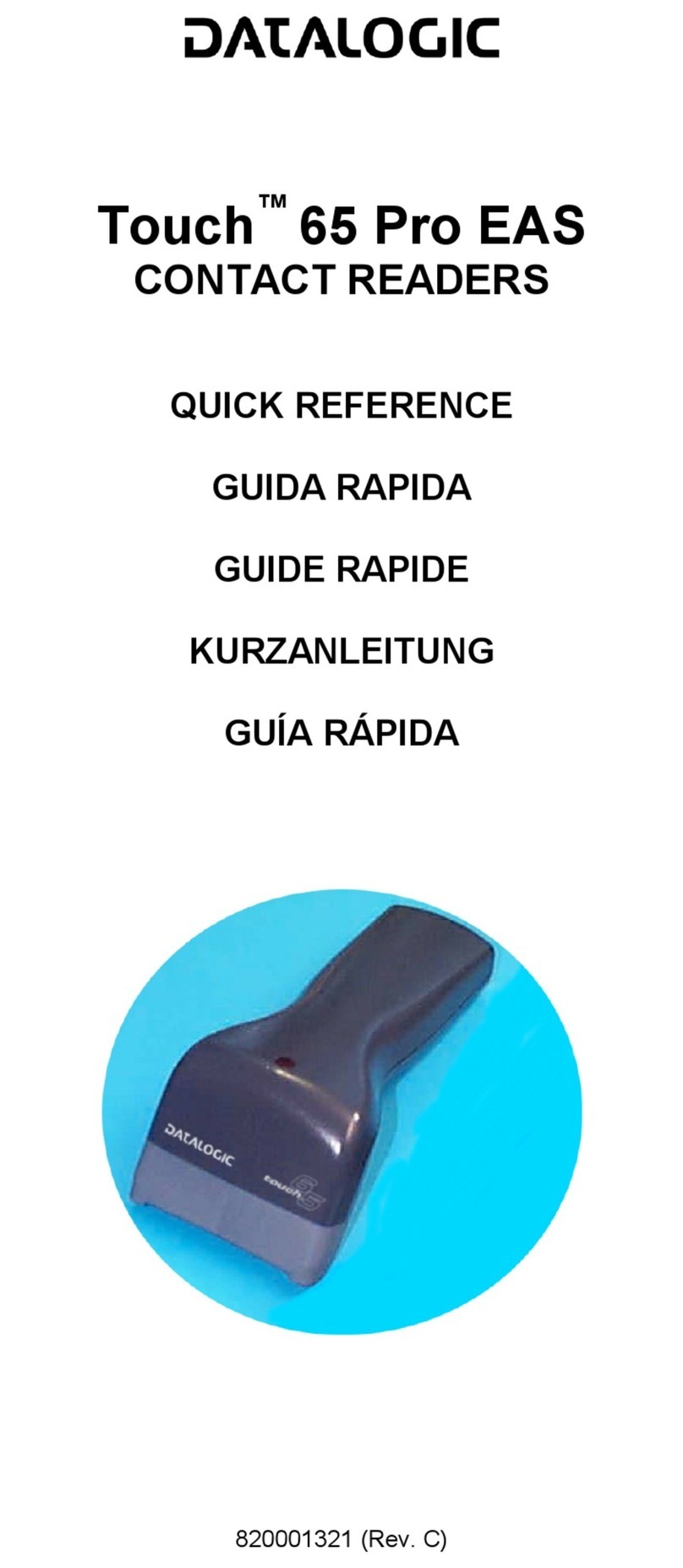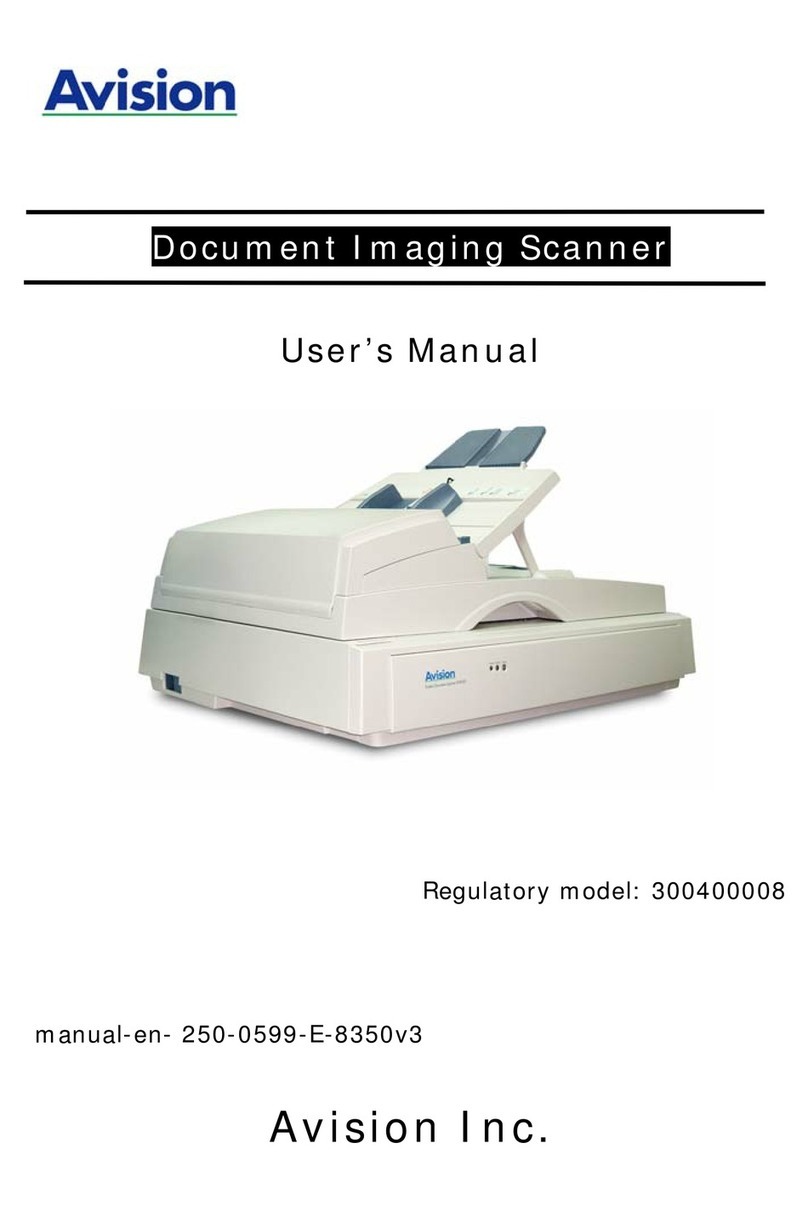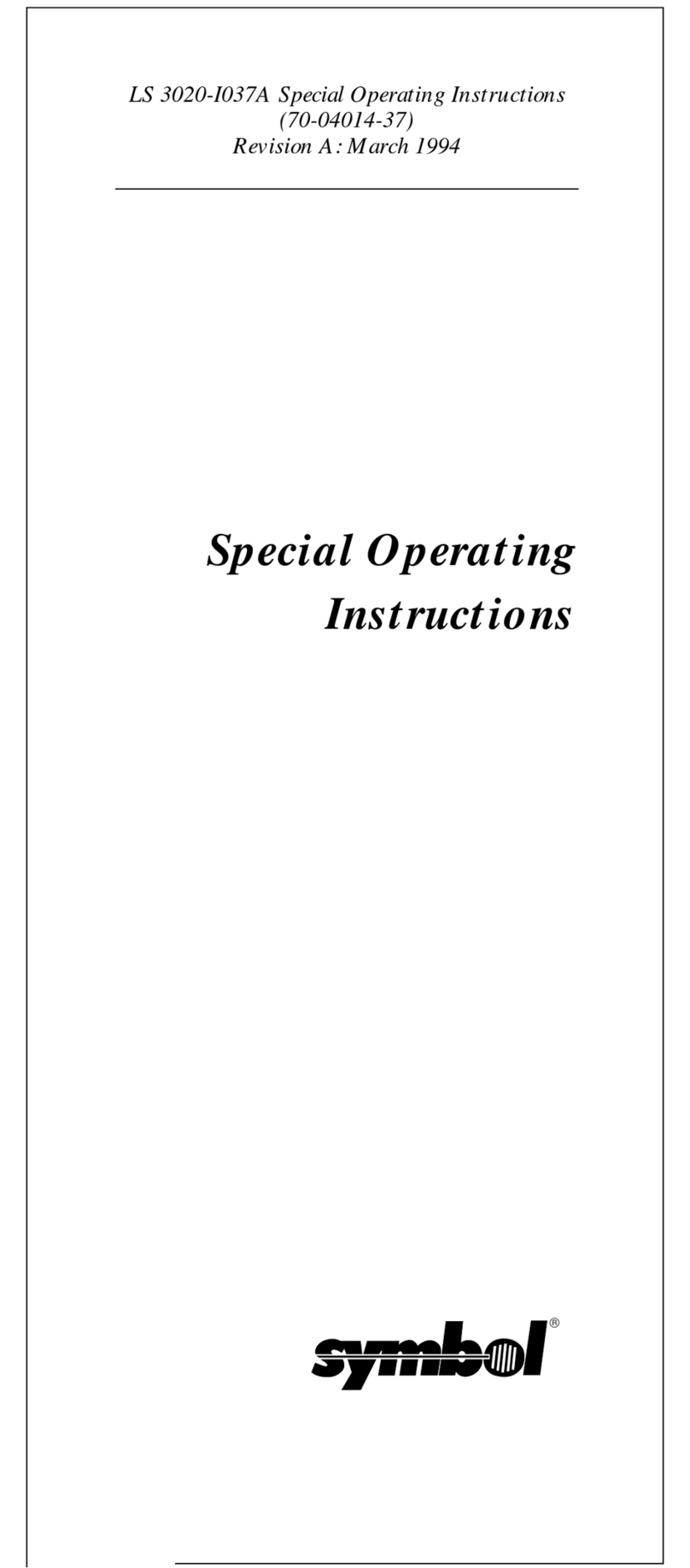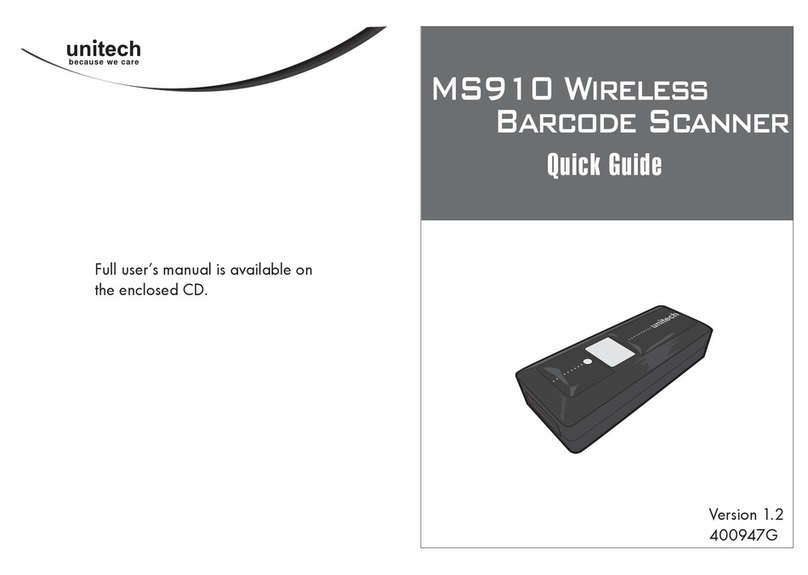IntelliScanner IS90 User manual


LEGAL NOTICE
IntelliScanner Scanabout (part # IS90). © 2012 Apparent Corporation.
Other trademarks are the property of their respective owners – no endorsements by third-party
trademark holders are implied. Product includes parts and accessories which may represent a choking
hazard to small children. Revision 2012-08. http://www.intelliscanner.com.
FCC WARNING STATEMENT
This equipment has been tested and found to comply with the limits for a Class B digital device, pursuant
to Part 15 of the FCC Rules. These limits are designed to provide reasonable protection against harmful
interference in a residential installation.
This equipment generates, uses and can radiate radio frequency energy and, if not installed and used in
accordance with the instructions, may cause harmful interference to radio communications. However,
there is no guarantee that interference will not occur in a particular installation. If this equipment does
cause harmful interference to radio or television reception, which can be determined by turning the
equipment off and on, the user is encouraged to try to correct the interference by one of the following
measures:
• Reorient or relocate the receiving antenna.
• Increase the separation between the equipment and receiver.
• Connect the equipment into an outlet on a circuit different from that to which the receiver is connected.
• Consult the dealer or an experienced radio/TV technician for help.
CANADIAN DOC STATEMENT
This digital apparatus does not exceed the Class B limits for radio noise for digital apparatus set out in the
Radio Interference Regulations of the Canadian Department of Communications.
Le présent appareil numérique n’émet pas de bruits radioélectriques dépassant les limites applicables aux
appareils numériques de las classe B prescrites dans le Réglement sur le brouillage radioélectrique édicté
par les ministère des Communications du Canada.
CE MARKING AND EUROPEAN UNION COMPLIANCE
Testing for compliance to CE requirements was performed by an independent laboratory. The unit under
test was found compliant with all the applicable Directives, 2004/108/EC and 2006/95/EC.
ROHS STATEMENT OF COMPLIANCE
This product is compliant to Directive 2002/95/EC.
NON-MODIFICATION STATEMENT
Changes or modifications not expressly approved by the party responsible for compliance could void the
user’s authority to operate the equipment.

HI, I’M INTELLISCANNER!
LED Indicator
Mini USB port
Scanning
Aperture
Button
(w/ protective cover)
IntelliScanner Scanabout is a Bluetooth® wireless barcode scanner
you can use with your Mac, PC, iPhone, or iPad.
3
Introduction.............................................................................4
Beeps and LED Guide................................................................6
Setup........................................................................................8
Numeric Entry..........................................................................12
General Controls.......................................................................15
Timeout/Reading Mode...........................................................16
Keyboard Layout......................................................................18
Symbologies............................................................................22
UPC/EAN/ISBN Advanced Controls...........................................26

WHAT’S IN THE BOX?
CHARGING
IntelliScanner
Mini USB
Your Computer’s
USB Port
Charge your IntelliScanner with the included cable. Connect one
end to the mini USB port (under the flap), and the other end to
your computer. The red light turns off when fully charged.
IntelliScanner Scanabout Quick Start Guide
USB Charging Cable Wrist Strap
4

HOW TO SCAN
R
R
T
T
Press and hold down the button for a second to turn on
IntelliScanner – you’ll hear a beep when the scanner turns on.
To scan a barcode, hold the button down while aiming from a short
distance. Be sure the red scanning beam fully crosses the barcode.
For most barcodes, a distance of 1 to 5 inches (2.5 - 12.5 cm) works
best. You may need to back up a bit for particularly wide barcodes.
BLUETOOTH® PAIRING
IntelliScanner can be paired with any Bluetooth® wireless equipped
device that supports wireless keyboards. When paired and
connected, scans are immediately sent via keyboard emulation to
the current app. Follow the steps on the pages ahead to pair with
your device.
5

BEEPS
Single Long Beep
Single Beep
Two beeps
Three beeps
Three short beeps
Five beeps
Power up
Scanned successfully
Bluetooth® connection established
No Bluetooth® connection
Scanned successfully, no device connected
Low power
LED INDICATORS
Off
Flashing Green
Green for 2 sec
Flashing Red
Solid Red
Standby or Off
Disconnected or Discoverable
Scanned Successfully
Low power
Charging
6

INCLUDED SOFTWARE
IntelliScanner includes software for your Mac or PC for organizing
and managing inventory, media, and assets. You can use the
included apps, or use your own software like FileMaker, Excel,
Numbers, LightSpeed, and many more. IntelliScanner types
barcode values as if entered on the keyboard, so it’ll work with
most third-party software.
If you want to use the included IntelliScanner apps on your
computer, you’ll find the activation codes and download link
attached to the inside of your scanner’s box.
TROUBLESHOOTING & MAINTENANCE
IntelliScanner won’t turn on: Press and hold the button for a
second until you hear a beep. If it still won’t turn on, try charging it.
IntelliScanner won’t scan: IntelliScanner needs a wireless
connection to a device to send its scans. If you hear a warning,
be sure you’ve connected your scanner before you scan, or try
re-pairing the device.
Cleaning: Use a soft cloth to clean your scanner. Never use alcohol
or an abrasive substance.
7

IOS DEVICE SETUP
To connect to an iPhone or iPad, follow these steps:
Step 1: Scan the following two barcodes, in order:
. E043$
ENABLE
PAIRING
*.E043$*
DISCONNECT
. E031$
*.E031$*
Step 2:
On your iOS device, open Settings app > General > Bluetooth.
Ensure Bluetooth is on, then select“IntelliScanner”from the list.
Step 3:
You’ll be asked to enter a PIN to authenticate your connection.
“Type”the pincode displayed by your iOS device by following the
steps on the Pincode Setup page (Page 11).
8

Step 4:
Enable keyboard triggering mode, if desired. When a keyboard
like IntelliScanner is connected, your iOS device automatically hides
the on-screen keyboard. To allow access to the on-screen keyboard,
scan Enable Keyboard Triggering below.
Once Keyboard Triggering is enabled, you can“double click”the
button on your IntelliScanner to toggle the on-screen keyboard.
Step 3 (cont):
From this point forward, your two devices are paired – that is,
when you turn on your IntelliScanner within range of your device,
they’ll automatically connect and you can immediately start
scanning. You can also prompt a manual connection by tapping the
scanner on your iOS device.
9

MAC/PC SETUP
To connect to a Mac, PC, or Bluetooth® device, follow these steps:
Step 1: Scan the following two barcodes, in order:
. E043$
ENABLE
PAIRING
*.E043$*
DISCONNECT
. E031$
*.E031$*
Step 2:
On your computer, choose the option set up a new Bluetooth
device from the Bluetooth preferences.You’ll see“IntelliScanner”
on the list of discovered devices – it’ll be recognized as keyboard.
Step 3:
You’ll be asked to enter a PIN.“Type”the pincode displayed by
your computer by following the steps on the next page, and you’re
done. If you’re pairing with a Mac, you may be prompted to identify
your keyboard after pairing. Skip this and just close the window.
Once completed, your two devices are paired – that is, when
you turn on your IntelliScanner, it’ll automatically connect.You can
can also prompt a manual connection on your computer.
10

PINCODE SETUP
If your device is asking you to enter a pincode, follow these steps:
Step 1: Scan the following barcode:
Step 2:
Scan the pincode your device is asking you to type on the next
page, then immediately return to this page to scan the last two
pairing barcodes below.
Some Bluetooth devices are impatient about the entry of a
pincode. If your device“gives up”before you’ve finished entering
the code, just try pairing again.
Step 3
Step 4
11

PINCODE NUMERIC ENTRY
12

After entering your pincode, turn back a page to finish setup.
13

ADVANCED CONFIGURATION
All of the following pages address advanced configuration of your
IntelliScanner product, including how the scanner reads barcodes,
the types of barcodes it will read, and how it enters text into your
apps.
IntelliScanner comes pre-configured to work for most situations.
You can, however, customize your scanner by scanning the
barcodes on the following pages.
If you make a mistake, scan“Default Settings”and“Reset”on the
next page to set your scanner back to its default configuration.
14

GENERAL CONTROLS
BEEPER
15

POWER OFF TIMEOUT
The timeout before automatic power off to save power.
16

BUTTON MODE
Choose how the button works, or enable continuious scanning (uses more battery).
17

KEYBOARD LAYOUT
18

IntelliScanner emulates a keyboard. If you’re using a keyboard layout other than the
default, select it here.
19

KEYBOARD LAYOUT
20
This manual suits for next models
1
Table of contents