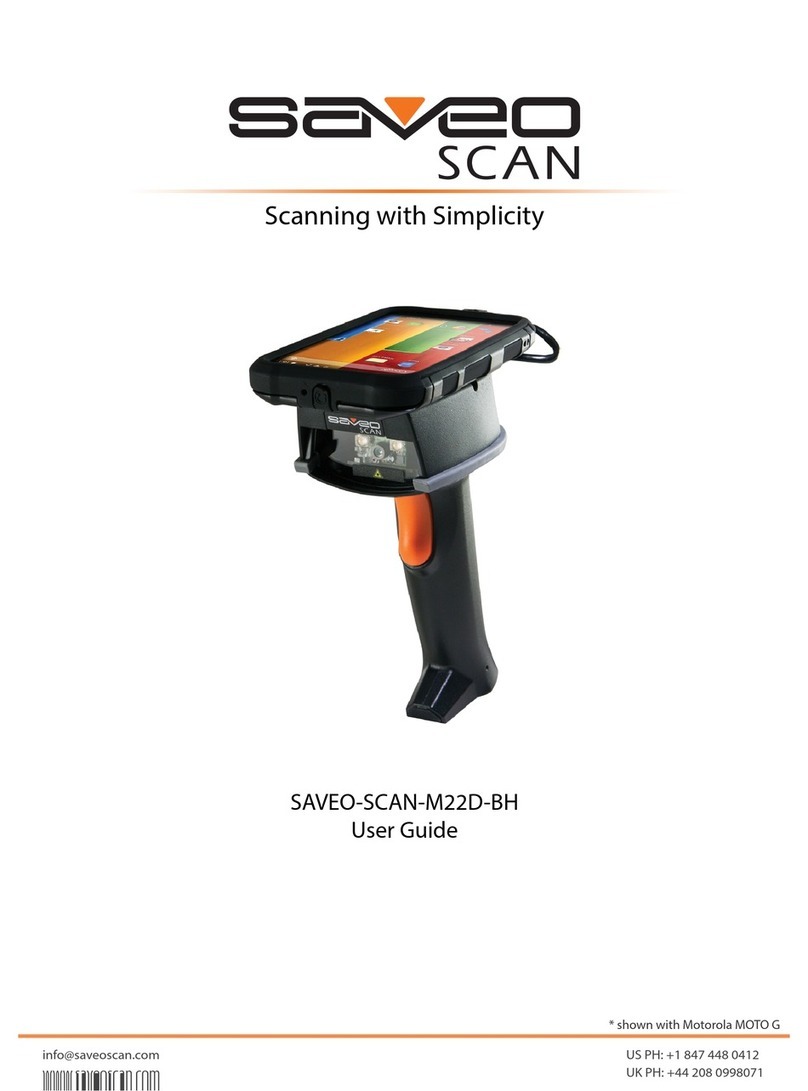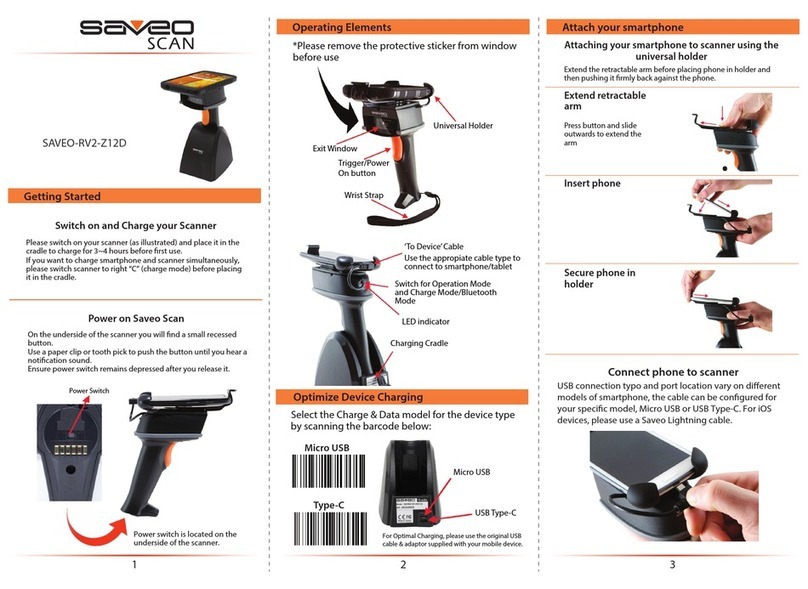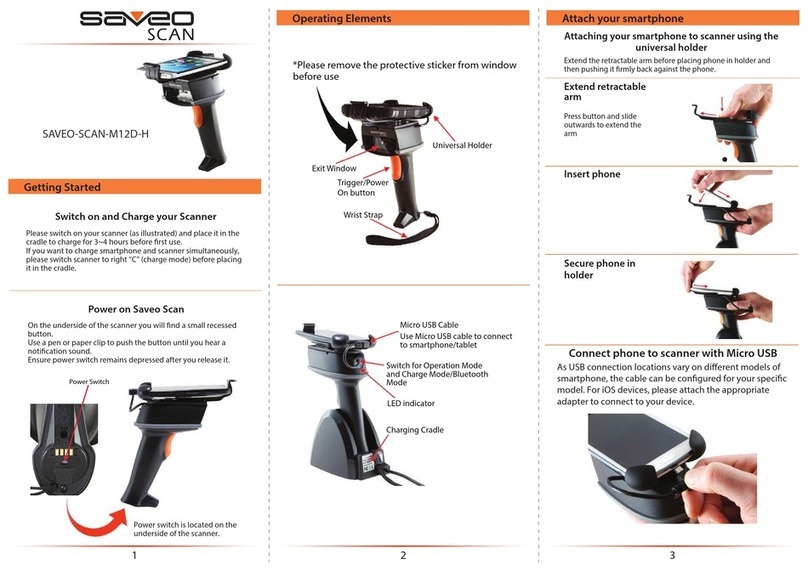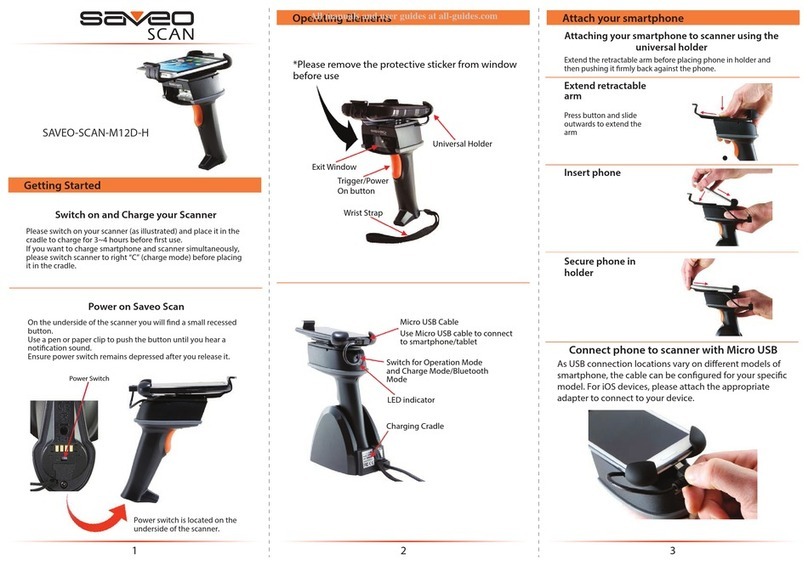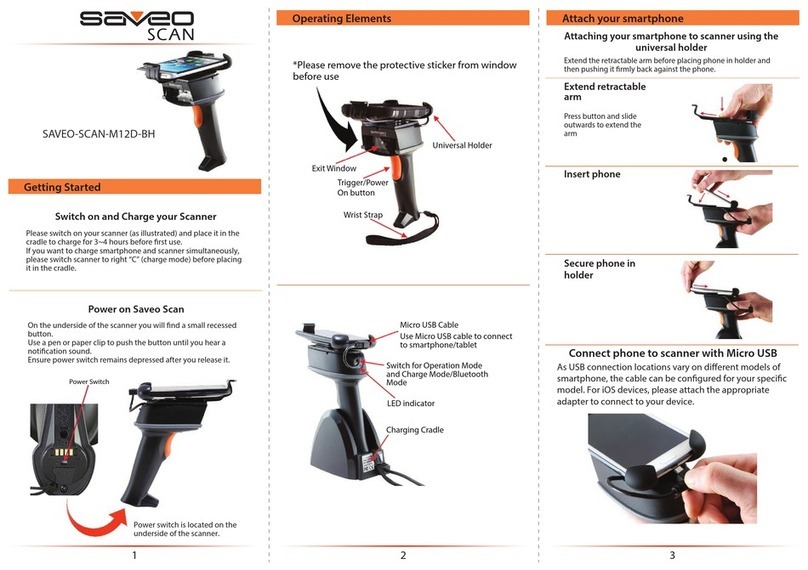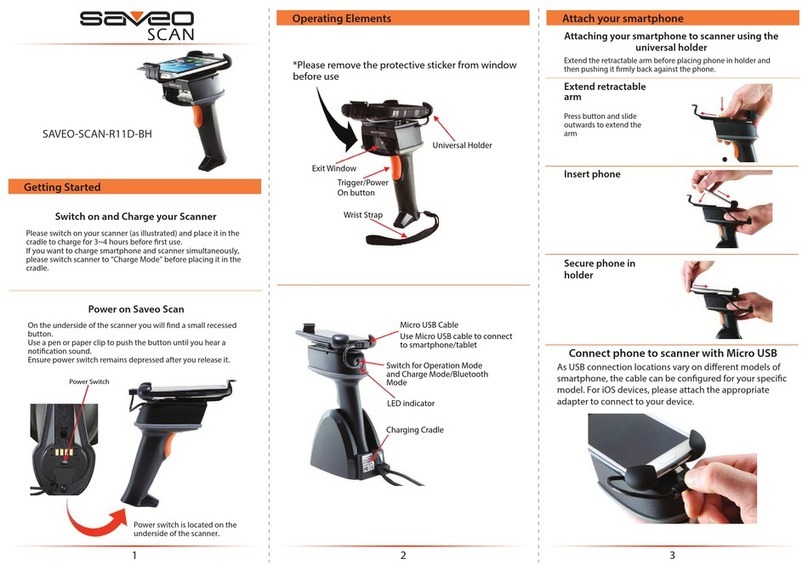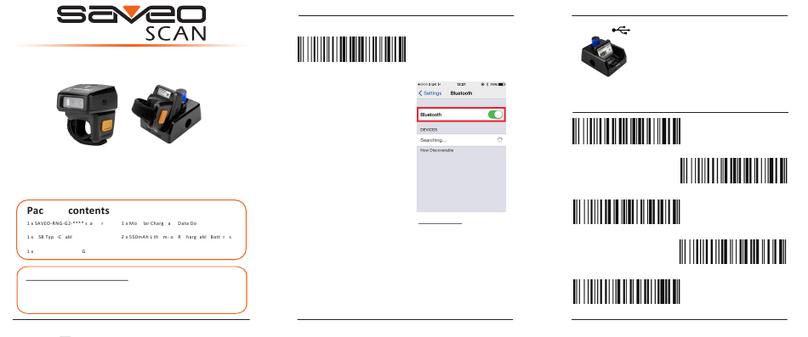3
Delivery contents
* SAVEO-SCAN-R11D-BH scanner x 1
* Charging Cradle x 1
* Micro USB cable x 1
* Quick instructions x 1
Limited Warranty
Saveo Scan provides a one year limited warranty.
This warranty does not cover any product which has been
subject to improper use, neglect or unauthorized repair or
installation.
This warranty does not cover consumable parts. (Cables &
batteries are consumables.)
Safety instructions
Read the operating instructions carefully and pay special
attention to the safety information. If you do not follow the
safety instructions and information on proper handling in this
manual, we assume no liability for any resulting personal injury
or damage to property.
* The product is equipped with a laser (for aiming use).
* Never look into the laser beam and never point it at
people or animals. Laser radiation can seriously
damage your eyes.
* Do not point the laser beam at mirrors or other
reective surfaces. The uncontrolled, reected beam
may strike people or animals.
* Don’t put scanner in places of excessively high
temperature, such as exposure to direct sunlight
* Don’t use scanner in extremely humid conditions or in
conditions of extreme temperature change
* The rechargeable battery is permanently built into the
product and cannot be replaced.
* Never damage the rechargeable battery. Damaging
the casing of the rechargeable battery might cause
explosion or re!
Product Information