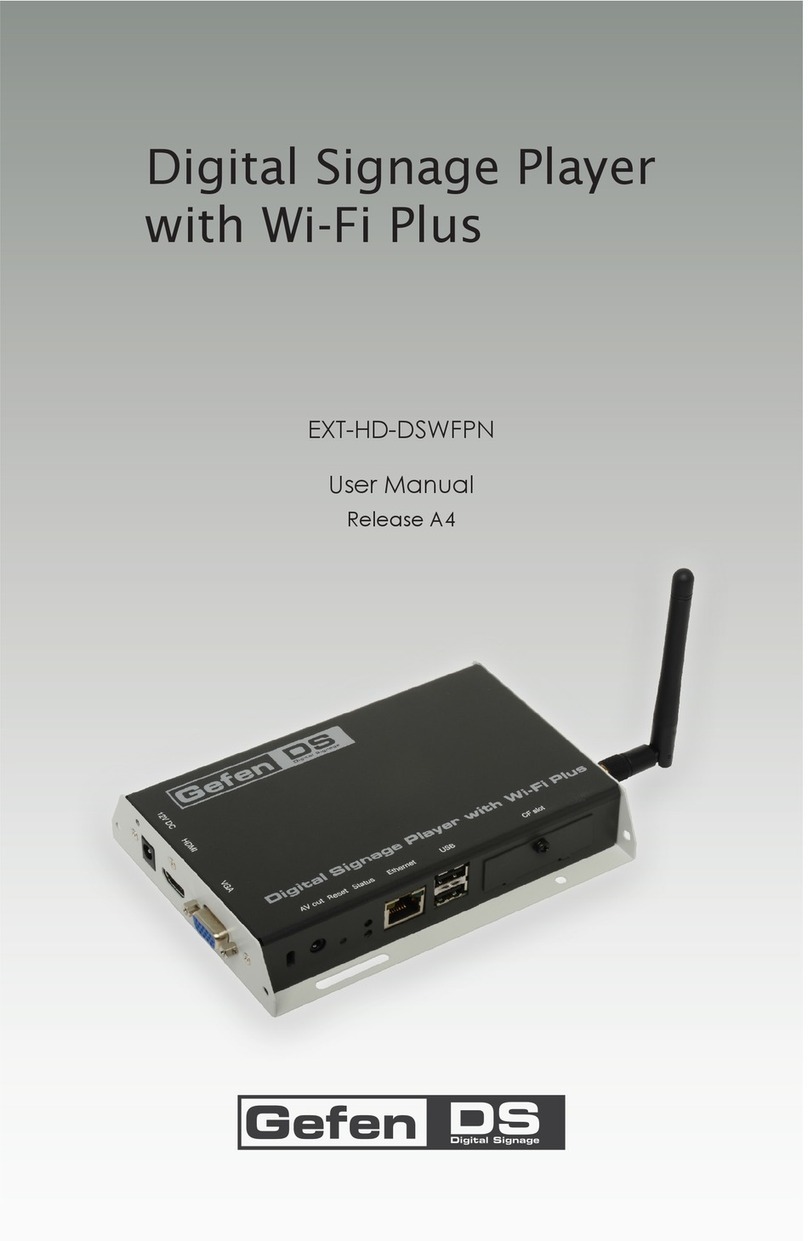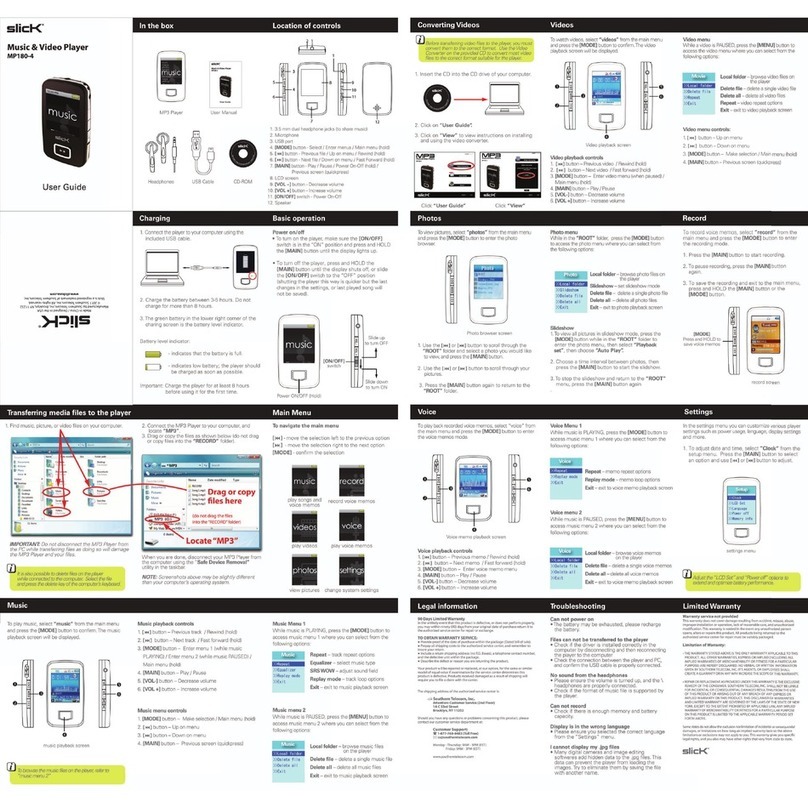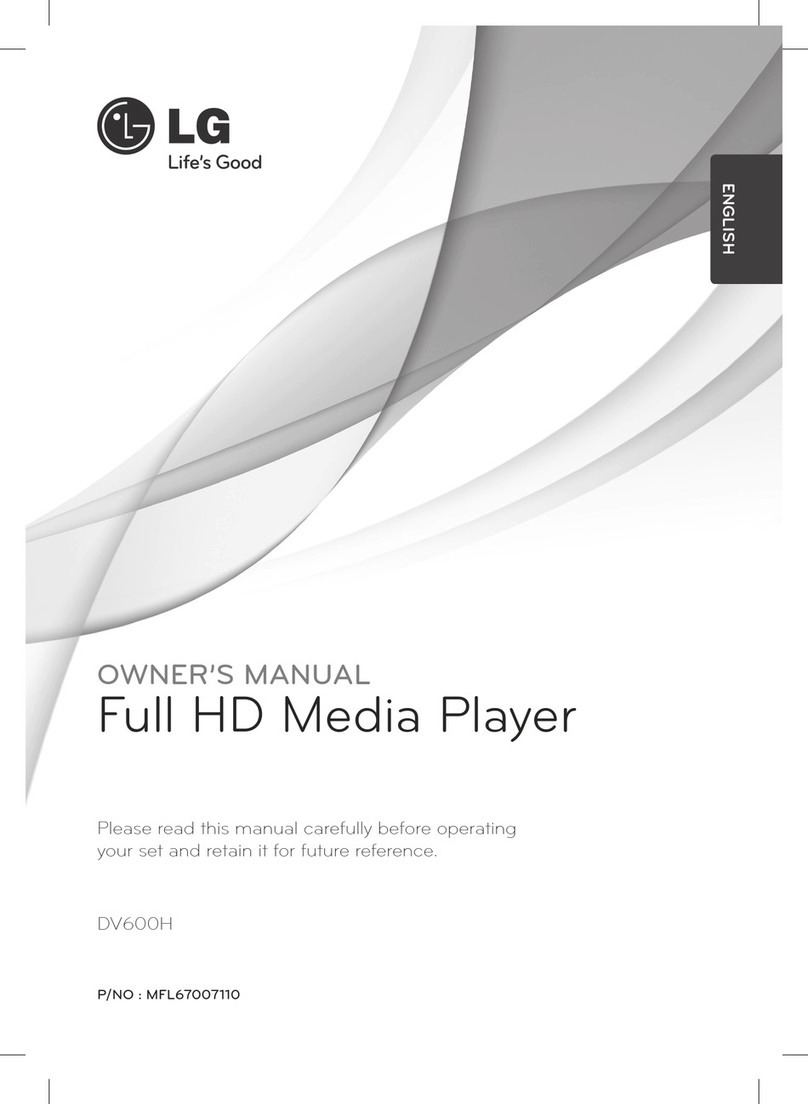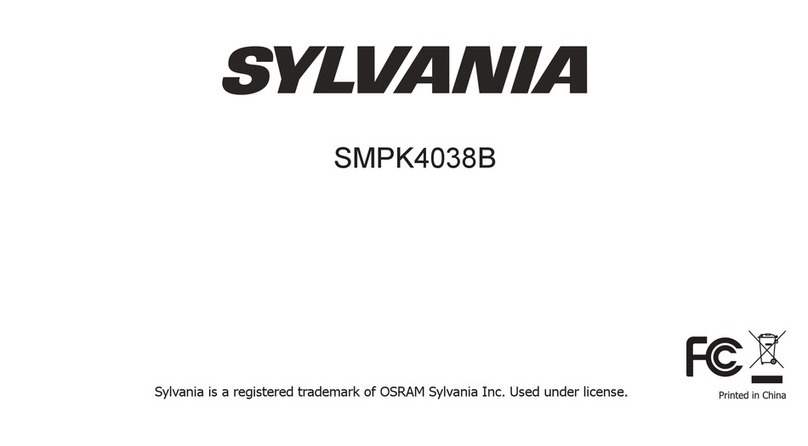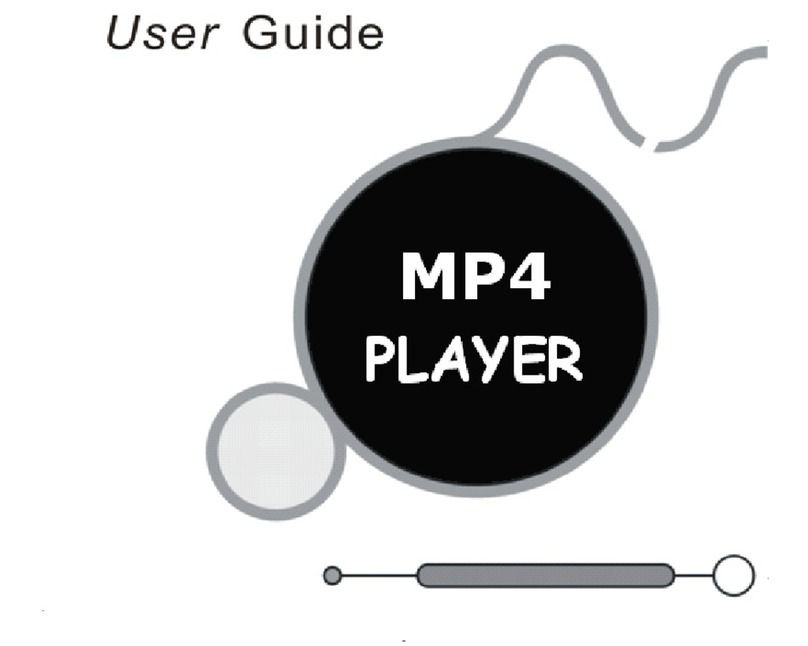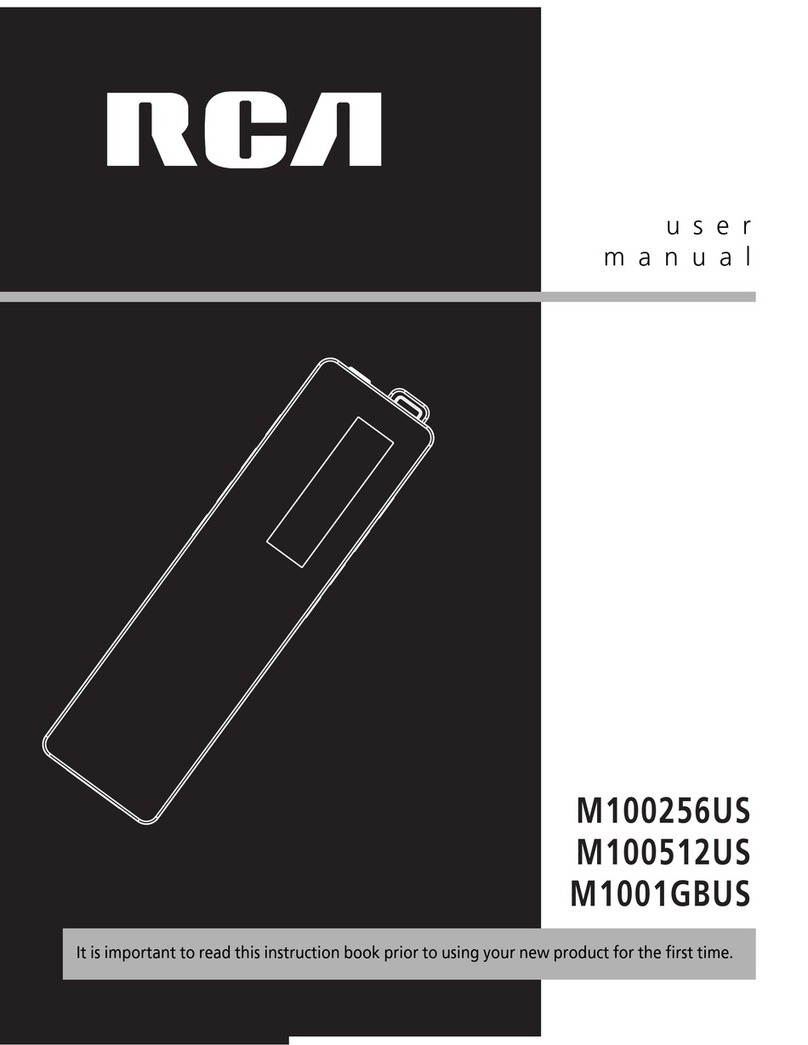Intenso 2.8" VIDDY User manual

2.8“ VIDDY
V1.0

Intenso –2,8“ VIDDY
1 –Kamera
2 –LED
3 –Play/Pause Taste
4 –Pfeiltasten
5 –Surprise Taste
6 –Löschen Taste
7 –Aufnahme Taste
8 –Lautsprecher
9 –Mikrofon
Mit dem Viddy können Sie ganz einfach Videobotschaften aufnehmen. Durch die magnetische Rückseite können Sie ihn an
vielen Stellen in Ihrer Umgebung anbringen und Ihre persönliche Nachricht hinterlassen.
Funktionsweise:
Schalten Sie den Player mit der Ein/Aus Taste ein. Sie gelangen automatisch in das Hauptmenü. Hier sehen Sie 3 Ordner, in denen Sie
jeweils bis zu 10 Videonachrichten aufnehmen und ablegen können. Das aktuell ausgewählte Verzeichnis wird durch einen senkrechten
Pfeil gekennzeichnet. Wählen Sie den gewünschten Ordner mit den Pfeiltasten und bestätigen Sie Ihre Auswahl bitte mit der
Play/Pause Taste. Um in das Hauptmenü zurückzugelangen, drücken und halten Sie bitte erneut die Play/Pause Taste. Wird der Viddy
nicht bedient, schaltet er sich nach ca. 1 Minute selbstständig aus.
Übersicht der Ordner - 1 neue Nachricht in Ordner A
Sie können die 3 Verzeichnisse verschiedenen Personen für eine persönliche Videokommunikation zuordnen. So ist es zu jeder Zeit
möglich einer bestimmten Person eine Nachricht aufzunehmen. Sollte eine neue Nachricht vorhanden sein, können Sie das an der
blinkenden LED erkennen. In welchem Ordner sich die neue Nachricht befindet, erkennen Sie an der farblichen Kennzeichnung des
entsprechenden Ordners.
Aufnahme einer Nachricht:
1. Wählen Sie mit den Pfeiltasten den gewünschten Ordner aus und bestätigen Sie Ihre Auswahl mit der Play/Pause
Taste.
2. Drücken Sie die Aufnahmetaste, um in das Aufnahmemenü zu gelangen.
3. Bringen Sie den Viddy in die gewünschte Position für Ihre Videonachricht.
4. Drücken Sie die Aufnahmetaste, um eine Nachricht aufzunehmen. Die max. Länge beträgt 60 Sekunden.
5. Drücken Sie die Aufnahmetaste nochmals, um die Aufnahme zu stoppen.
6. Die soeben aufgenommene Nachricht wird automatisch abgespielt, so dass Sie überprüfen können, ob Ihnen die
Aufnahme gefällt.
7. Die nun erscheinende Nachricht erfragt, ob Ihnen die Aufnahme gefällt. Bestätigen Sie die Aufnahme bei Gefallen mit
der Wiedergabetaste (Yes). Soll die Nachricht erneut aufgenommen werden, drücken Sie bitte die Lösch Taste (No).
8. Nach Bestätigung der Aufnahme blinkt oben rechts eine LED Leuchte. Auf diese Art ist sehr einfach sichtbar,
dass eine neue Nachricht auf dem Viddy auf Abruf wartet.

Löschen einer Videonachricht:
1. Wählen Sie den Ordner mit der zu löschenden Nachricht aus.
2. Markieren Sie die zu löschende Datei
3. Drücken Sie die Lösch Taste, um die ausgewählte Videonachricht zu entfernen.
4. Bestätigen Sie den Löschvorgang mit der Play/Pause Taste (Yes) oder drücken Sie die Lösch Taste (No), um den
Vorgang abzubrechen.
Surprise Funktion: Mit dem Viddy 2,8“ Video Messenger haben Sie die Möglichkeit ein Video aufzunehmen und zu einer bestimmten,
von Ihnen voreingestellten Uhrzeit automatisch abzuspielen.
1. Wählen Sie das Verzeichnis aus, in dem sich die gewünschte Videodatei befindet
2. Markieren Sie bitte die gewünschte Videodatei, die als Überraschungseffekt abgespielt werden soll.
3. Drücken Sie die Taste mit dem Uhrensymbol. Sie gelangen nun in das Einstellungsmenü
a. Hier können Sie die gewünschte Zeit zum Abspielen der Videonachricht einstellen. Mit den Pfeiltasten nach
oben / unten können Sie die Werte ändern. Mit der Uhr Taste bestätigen Sie den gewählten Wert und
springen zur nächsten Einstellmöglichkeit.
b. Nachdem Sie die gewünschte Uhrzeit zum Abspielen eingestellt haben, aktivieren Sie bitte die
Surprisefunktion durch die Auswahl des Wertes „On“. Bestätigen Sie Ihre Auswahl bitte mit der Uhr Taste.
c. Stellen Sie bitte ebenfalls die aktuelle Uhrzeit ein. Mit dem Pfeil nach oben / unten können Sie die
gewünschten Werte auswählen. Mit der Uhr Taste bestätigen Sie die den gewählten Wert.
d. Mit der Play/Pause Taste bestätigen Sie alle gemachten Einstellungen und gelangen zurück in das vorher
gewählte Verzeichnis. Die Surprisefunktion ist nun aktiviert.
Aufladen des integrierten Akkus | Übertragung zu YouTube, etc. | Verschicken per Email:
Schließen Sie den Viddy einfach mit dem mitgelieferten mini USB Kabel an einen Computer an. Es startet nun automatisch der
Ladevorgang.
Der Computer erkennt den Viddy automatisch als USB Speichermedium. Wechseln Sie zum Laufwerk „Viddy“ und dort in das
vorhandene Unterverzeichnis. Die dort enthaltenen Videodateien können Sie einfach auf Ihren Computer kopieren und beispielsweise
per Email verschicken oder zu YouTube, etc. hochladen. Anhand des Dateinamens können Sie zwischen den einzelnen Ordnern
unterscheiden. Der erste Buchstabe steht für das jeweilige Verzeichnis (A = Verzeichnis A). Der letzte Buchstabe des Dateinamens
steht für die einzelne Videoaufnahme (0001 = erste Videoaufnahme im Verzeichnis).
Reset Funktion:
Sollte der Viddy einmal nicht mehr auf Ihre Eingaben reagieren, finden Sie auf der Rückseite eine kleine mit „Reset“ gekennzeichnete
Öffnung, in welche Sie einen dünnen spitzen Gegenstand stecken können, um den Messenger zurückzusetzen. Danach können Sie wie
gewohnt Videoaufzeichnungen mit dem Viddy aufzeichnen.
Technische Daten:
Display:
2,8" TFT
Speicherkapazität:
10 Videonachrichten pro Verzeichnis.
Bis zu 60 Sekunden Gesamtdauer einer einzelnen Videobotschaft
LED-Leuchte:
Blinkt bei neuer Nachricht
Besonderheiten:
Magnetische Rückseite
Akkulaufzeit:
Max. 10 Tage Stand By
Zubehör:
Mini USB Kabel
Wissen Sie einmal nicht weiter?
Unsere Technische Service Hotline beantwortet gerne weitere Fragen:
+49 (0) 900 1 50 40 30 für 0,39 €/Min. aus dem deutschen Festnetz. Mobilfunkpreise können abweichen.
Viel Spaß mit Ihrem Viddy von Intenso!
(INTENSO)®
49377 Vechta
Germany
www.intenso.de

Intenso –2.8“ VIDDY
1 –Camera
2 –LED Lamp
3 –Play/Pause Button
4 –Arrow Button
5 –Surprise Button
6 –Delete Button
7 –Record Button
8 –Loudspeaker
9 –Microphone
Using the Viddy you can easily record video messages. Using its magnetic rear panel you can affix it at various spots of your
environment and, therewith, you leave your personal message.
Operation:
Switch on the player using the On/Off button. The main menu is automatically displayed. Here you will see 3 folders - you can record
and store up to 10 video messages in each of them. The folder currently in use is shown by a vertical arrow. Choose your folder with the
arrow button and confirm by pressing the play/pause button. To go back to the main menu, press and hold the play/pause button one
more time. If the Viddy is not in use, it shuts off automatically after approx. 1 minute.
Folder overview - 1 new message in File A
You can allocate the 3 folders to different people for personal video communications. In this way you can record a message for a
particular person at any time. The LED flashes if you receive a new message. The colour of the folder tells you which folder contains the
new message.
Recording a message:
1. Select your folder with the arrow and confirm with the play/pause button
2. Press the record button to display the recording menu.
3. Set up the Viddy in the correct position to make your recording.
4. Press the record button to record a message. Maximum message length is 60 seconds.
5. Press the record button again to stop the recording.
6. The recording will be automatically played back so that you can check whether you
are happy with it.
7. A message is then displayed asking whether you are happy with the recording. If so, confirm the recording with
the replay button (Yes). If you want to record the message again, press the delete button (No).
8. Once you confirm the recording, an LED light flashes in the top right. This makes it very obvious
when a new message is waiting to be picked up on the Viddy.
Deleting a video message:
1. Select the folder containing the message to be deleted.
2. Select the message to be deleted
3. Press the delete button to remove the video message.
4. Confirm deletion with the play/pause button (Yes) or press the delete button (No) if you
want to cancel the operation.

Surprise function: With the Viddy 2.8" Video Messenger you can record a video and pre-set a time
for it to play back automatically.
1. Select the folder which contains the video message
2. Select the video which is to be played as a surprise.
3. Press the button with the clock symbol. Now you see the set-up menu
a. Here you can set the time when you want the video to play back. Use the up/down arrow to set the time.
Confirm the time with the clock button and move on to the next setting.
b. After setting the desired playback time, activate the Surprise function by selecting the word "On". Confirm
your selection with the clock button.
c. Also set the current time. Use the up/down arrow to set the time. Confirm your selection with the clock
button.
d. Press the play/pause button to confirm all settings and return to the previously-selected folder. The Surprise
function is now activated.
Charging the integrated battery | Transfer to YouTube, etc. | Send via e-mail:
Simply connect the Viddy to your computer using the mini USB cable provided. Now the charging process starts automatically.
The computer automatically identifies the Viddy as USB storage medium. Change over to the “Viddy” drive and, there, into the existing
sub-directory. You can then just copy the video file from this folder onto your computer and send it by e-mail, upload it to YouTube, etc.
You can use the file name to distinguish between the separate folders. The first letter represents the corresponding folder (A = folder A).
The last letter of the file name represents the individual video recording (0001 =- first video recording in folder).
Reset function:
If the Viddy no longer reacts to your commands, you will find on the back a small opening marked "Reset". Here you can insert a sharp,
thin object in order to reset the Messenger. You can then continue to make video recordings with the Viddy as before.
Technical data:
Display:
2.8" TFT
Storage capacity:
10 video messages per folder.
One video message can last up to 60 seconds.
LED lamp:
Flash with every new message
Features:
Magnetic rear panel
Battery capacity:
Max. 10 days standby
Accessory:
Mini USB cable
You need help?
Simply call our Technical Service Hotline at:
+49 (0) 900 1 50 40 30 for 0.39 €/min. on landlines in Germany. Different rates apply for calls from mobile phones.
Enjoy Intenso’s new Viddy !
(INTENSO)®
49377 Vechta
Germany
www.intenso.de

Intenso –2,8“ VIDDY
1 –Videocamera
2 –LED
3 –Tasto Play/Pause
4 –Tasti freccia
5 –Tasto Surprise
6 –Tasto Cancella
7 –Tasto Registra
8 –Altoparlante
9 –Microfono
Con Viddy potete registrare facilmente i video-messaggi. Mediante la parte posteriore magnetica, avete la possibilità di
posizionarlo in comodamente nel Vostro ambiente e lasciare il Vostro messaggio personale.
Funzionamento:
Accendere il lettore con il tasto On/Off (Acceso/Spento). Si accede automaticamente al menù principale. Si vedono qui tre cartelle in cui
è possibile registrare ed archiviare fino a 10 videomessaggi. La directory attualmente selezionata, viene contrassegnata con una freccia
verticale. Selezionare la cartella desiderata con i tasti freccia e confermare la scelta effettuata con il tasto Play/Pause. Per tornare al
menù principale, premere e tenere premuto di nuovo il tasto Play/Pause. Se non viene fatto funzionare, il Viddy si spegne
automaticamente dopo circa un minuto.
Prospetto delle cartelle - 1 nuovo messaggio nella cartella A
Le 3 directory possono essere assegnate a diverse persone per una videocomunicazione personale. Quindi è possibile in qualunque
momento registrare un messaggio per una determinata persona. Se è presente un nuovo messaggio, esso sarà indicato dal
lampeggiare di un LED. Per capire in quale cartella sia presente il messaggio, basta guardare il colore con cui è evidenziata la relativa
cartella.
Registrazione di un messaggio:
1. Con i tasti freccia, selezionare la cartella desiderata e confermare la propria scelta con il tasto Play/Pause.
2. Premere il tasto Registra per accedere al menù di registrazione.
3. Portare il Viddy nella posizione desiderata per il videomessaggio.
4. Premere il tasto Registra per registrare un messaggio. La lunghezza massima è di 60 secondi.
5. Premere di nuovo il tasto Registra per fermare il messaggio.
6. Il messaggio appena registrato viene riprodotto automaticamente, in modo che sia possibile controllare se la
registrazione è di proprio gradimento.
7. Il messaggio che compare in questo momento chiede se la registrazione è gradita. In caso di gradimento,
confermare la registrazione con il tasto di riproduzione (Yes). Se il messaggio deve essere nuovamente registrato,
premere il tasto Cancella (No).
8. Dopo che si è confermata la registrazione, in alto a destra lampeggia una luce LED. In tal modo è molto semplice
vedere che sul Viddy c’è un nuovo messaggio che aspetta di essere richiamato.

Cancellazione di un videomessaggio:
1. Selezionare la cartella con il videomessaggio da cancellare.
2. Evidenziare il file da cancellare.
3. Premere il tasto Cancella per rimuovere il videomessaggio da cancellare.
4. Confermare il processo di cancellazione con il tasto Play/Pause (Yes) oppure premere il tasto Cancella (No) per
interrompere il processo.
Funzione Surprise: Con il Viddy 2,8“ Video Messenger si ha la possibilità di registrare un video e di riprodurlo automaticamente in un
dato momento impostato dall’utente.
1. Selezionare la directory in cui si trova il file video
2. Evidenziare il file video desiderato che deve essere riprodotto come effetto sorpresa.
3. Premere il tasto con il simbolo dell’orologio. Si accede ora al menù di impostazione
a. Qui è possibile impostare l’ora desiderata per la riproduzione del videomessaggio. I valori possono essere
modificati muovendo i tasti freccia verso l’alto/verso il basso. Con il tasto contrassegnato dal simbolo
dell’orologio, si conferma il valore scelto e si passa alla modalità di impostazione successi va.
b. Una volta impostata l’ora desiderata per la riproduzione, attivare la funzione Surprise selezionando il valore
“On”. Confermare la propria scelta con il tasto contrassegnato dal simbolo dell’orologio.
c. Impostare l’orario aggiornato. Muovendo la freccia in alto/in basso, è possibile selezionare i valori
desiderati. Confermare il valore selezionato con il tasto contrassegnato dal simbolo dell’orologio.
d. Con il tasto Play/Pause, confermare le impostazioni eseguite e tornare poi alla directory precedentemente
selezionata. La funzione Surprise è ora attivata.
Caricamento dell’accumulatore integrato | Trasmissione a YouTube, ecc. | Invio per e-mail:
Collegate semplicemente il Viddy ad un computer mediante il mini-cavo USB fornito in dotazione. A questo punto la procedura di
caricamento parte automaticamente.
Il computer riconosce automaticamente il Viddy come un supporto di memoria USB. Passate all’unità „Viddy“ e quindi alla sottodirectory
a disposizione. I file video in essa contenuti possono essere semplicemente copiati sul proprio computer ed essere inviati per e-mail o
caricati su YouTube, ecc. In base al nome del file, è possibile distinguere tra le diverse cartelle. La prima lettera indica la directory (A=
directory A). L’ultima lettera del nome del file indica la singola registrazione video (0001 = prima registrazione video nella directory).
Funzione Reset:
Se il Viddy non dovesse più rispondere agli input, sul retro si trova una piccola apertura contrassegnata con “Reset“, in cui è possibile
inserire un oggetto sottile e appuntito per resettare il Messenger. Dopo sarà di nuovo possibile effettuare come al solito registrazioni
video con il Viddy.
Dati tecnici:
Display:
Da 2,8" TFT
Capacità di memoria:
10 videomessaggi per ogni directory
Fino a 60 secondi di durata complessiva di un singolo videomessaggio
Luci LED:
Lampeggiano ad ogni nuovo messaggio
Particolarità:
Parte posteriore magnetica
Durata della batteria:
Massimo 10 giorni in Stand-by
Accessori:
Mini-cavo USB
Desiderate saperne di più?
Il nostro Servizio Tecnico di Assistenza Hotline risponderà volentieri alle Vostre domande:
+49 (0) 900 1 50 40 30 a 0,39 €/min. da rete fissa tedesca. I prezzi per la rete mobile possono essere diversi.
Buon divertimento con il Viddy di Intenso!
(INTENSO)®
49377 Vechta
Germany
www.intenso.de

Intenso –2,8“ VIDDY
1 –Caméra
2 –Lampe à LED
3 –Touche Play/Pause
4 –Flèches
5 –Touche Surprise
6 –Touche Effacer
7 –Touche Enregistrement
8 –Haut-parleur
9 –Microphone
Avec le Viddy vous pouvez facilement enregistrer des messages vidéo. Grâce au verso magnétique, vous pouvez l'installer
dans de nombreux endroits de votre environnement et laissez votre message personnel.
Mode de fonctionnement:
Allumez le lecteur en appuyant sur la touche On/Off. Vous accédez directement au menu principal. Dans chacun des 3 dossiers qui
s'affichent, vous pouvez enregistrer et classer jusqu'à 10 vidéos. Le répertoire actuel sélectionné est marqué par une flèche verticale.
Sélectionnez le dossier de votre choix à l'aide des flèches et confirmez votre sélection en appuyant sur la touche Play/Pause. Pour
retourner au menu principal, appuyez et maintenez la touche Play/Pause enfoncée. Si vous ne vous servez pas du Viddy, il s'éteindra
automatiquement après environ 1 minute.
Vue d'ensemble des dossiers - 1 nouveau message dans le dossier A
Vous pouvez attribuer 3 répertoires de personnes différentes pour une communication personnelle par vidéo. A chaque instant, vous
pouvez enregistrer un message vidéo pour une personne donnée. Le lampe à LED clignote lorsque vous avez un nouveau message.
La marque de couleur sur le dossier correspondant vous indique dans quel dossier se trouve le nouveau message.
Enregistrement d'un message :
1. A l'aide des flèches, sélectionnez le dossier de votre choix et confirmez en appuyant sur la touche
Play/Pause.
2. Appuyez sur la touche Enregistrement pour accéder au menu des enregistrements.
3. Placez votre Viddy dans la position souhaitée pour enregistrer votre message vidéo.
4. Appuyez sur la touche Enregistrement pour enregistrer votre message. La durée maximum est de 60 secondes.
5. Appuyez à nouveau sur la touche Enregistrement pour arrêter l'enregistrement.
6. Le message enregistré est lu automatiquement pour que vous puissiez vérifier si l'enregistrement vous convient.
7. Le message qui apparait à présent vous demande si l'enregistrement vous convient. S'il vous convient, confirmez
l'enregistrement en appuyant sur la touche de lecture (Yes). Si vous souhaitez réenregistrer le message, appuyez sur la
touche Effacer (No).
8. Après confirmation de l'enregistrement, le lampe à LED clignote en haut à droite. Vous pouvez ainsi voir facilement
si un nouveau message est en attente d'être lu sur votre Viddy.

Effacer un message vidéo :
1. Sélectionner le dossier dans lequel se trouve le message à effacer.
2. Marquez le message à effacer.
3. Appuyez sur la touche Effacer pour effacer le message vidéo sélectionné.
4. Confirmez l'effacement à l'aide de la touche Play/Pause (Yes) ou appuyez sur la touche Effacer (No) pour arrêter le
processus d'effacement.
Fonction Surprise : Grâce au Viddy 2,8“ Video Messenger, vous avez la possibilité d'enregistrer un message vidéo et de le lire
automatiquement à un moment que vous aurez programmé au préalable.
1. Sélectionnez le répertoire dans laquelle se trouve la vidéo souhaitée.
2. Marquez cette vidéo, qui doit plus tard être lue avec effet de surprise.
3. Appuyez sur la touche affichant le symbole de l'heure. Vous accédez à présent au menu de réglages.
a. Vous pouvez ici régler l'heure à laquelle vous souhaitez que la vidéo soit lue. Modifiez les valeurs à l'aide
des flèches vers le haut / vers le bas. Confirmez l'heure choisie avec la touche de l'heure, vous passez
alors au réglage suivant.
b. Après avoir réglé l'heure de lecture souhaitée, activez la fonction Surprise en choisissant l'option "On".
Confirmez votre choix en appuyant sur la touche de l'heure.
c. De même, réglez ici l'heure actuelle. Modifiez les valeurs à l'aide des flèches vers le haut / vers le bas.
Confirmez l'heure réglée en appuyant sur la touche de l'heure.
d. En appuyant sur la touche Play/Pause, vous confirmez tous les réglages effectués et retournez au
répertoire précédemment choisi. La fonction Surprise est à présent activée.
Chargement de la batterie intégrée | Transmission sur YouTube, etc. | Envoi par Email :
Connectez le Viddy simplement avec le câble mini USB inclus, à un ordinateur. Maintenant le processus de chargement commence
automatiquement. L'ordinateur reconnaît automatiquement le Viddy comme un périphérique USB. Changez pour l'unité de disque
"Viddy" et dans le sousrépertoire existant. Vous pouvez simplement copier les vidéos qui y sont présentes sur votre ordinateur et par
exemple les envoyer par e-mail ou les télécharger sur YouTube, etc. Vous pouvez différencier les dossiers grâce à leurs noms. La
première lettre représente le répertoire correspondant (A = répertoire A). La dernière lettre du nom du fichier représente l'enregistrement
vidéo (0001 = premier enregistrement vidéo dans le répertoire).
Fonction Reset :
S'il arrive que Viddy ne réponde plus à vos manipulations, vous trouverez au dos de l'appareil une petite ouverture marquée du mot
"Reset", dans laquelle il vous suffit d'introduire un objet fin et pointu pour réinitialiser le Messenger. Vous pouvez ensuite enregistrer des
vidéos comme d'habitude avec votre Viddy.
Données techniques :
Affichage :
2,8" TFT
Capacité de stockage :
10 messages vidéo par répertoire.
Jusqu'à 60 secondes durée totale d'un seul message
Lampe à LED :
Clignote lors d'un nouveau message
Particularités :
Verso magnétique
Autonomie de la batterie :
Max. 10 jours en stand-by
Accessoires :
Mini câble USB
Vous avez besoin d'aide ?
Notre service technique Hotline répond volontiers à de plus amples questions :
+49 (0) 900 1 50 40 30, 0,39 €/min. depuis un poste fixe en Allemagne. Les prix pour les téléphones portables peuvent varier.
Bon divertissement avec votre Viddy de chez Intenso !
(INTENSO)®
49377 Vechta
Germany
www.intenso.de

Intenso –2.8“ VIDDY
1 –Cámara
2 –LED
3 –Tecla Play/Pause
4 –Flechas
5 –Tecla Sorpresa
6 –Tecla para borrar
7 –Tecla para grabar
8 –Altavoces
9 –Micrófono
Con el Viddy pueden grabar mensajes vídeo muy facilmente. Con ayuda del dorso magnético es posible fijarlo en muchos
lugares en sus alrededores y dejar su mensaje personal.
Funcionamiento:
Encienda el reproductor con la tecla de encendido/apagado. Accederá automáticamente al menú principal. Aquí puede ver 3 carpetas,
en las que puede grabar y guardar hasta 10 mensajes de vídeo respectivamente. La carpeta seleccionada en cada momento se
indicará con una flecha perpendicular. Seleccione la carpeta deseada con la tecla de flechas y confirme su elección con la tecla
Play/Pause. Para volver al menú principal, pulse y mantenga pulsada de nuevo la tecla Play/Pause. Si no se está usando el Viddy, se
apaga automáticamente después de aproximadamente 1 minuto.
Vista general de las carpetas - 1 nuevo mensaje en la carpeta A
Puede asignar 3 carpetas a diferentes personas para una comunicación de vídeo personal. De esta manera siempre es posible grabar
un mensaje para una persona determinada. Si hay un nuevo mensaje, lo sabrá por la luz LED parpadeante. Sabrá en qué carpeta se
encuentra el nuevo mensaje por el identificativo de color en la carpeta correspondiente.
Grabación de un mensaje:
1. Seleccione con las flechas la carpeta deseada y confirme su elección con la tecla Play/Pause.
2. Pulse la tecla de grabación, para acceder al menú de grabación.
3. Coloque el Viddy en la posición deseada para su mensaje de vídeo.
4. Pulse la tecla de grabación, para grabar un mensaje. La duración máxima es de 60 segundos.
5. Pulse de nuevo la tecla de grabación, para detener la grabación.
6. El mensaje recién grabado será reproducido automáticamente, de manera pueda comprobar, si la grabación
es de su agrado.
7. Tras la reproducción del mensaje se le preguntará, si le ha gustado la grabación. Si es de su agrado, confirme la
grabación con la tecla de reproducción (Yes). Si desea grabar de nuevo el mensaje, pulse la tecla para borrar (No).
8. Una vez confirmada la grabación, en la parte superior derecha parpadea una luz LED. De esta manera es fácil
saber, que en el Viddy hay un nuevo mensaje en espera.
Borrar un mensaje de vídeo:
1. Seleccione la carpeta con el mensaje que desea borrar.
2. Marque el archivo que debe ser eliminado.
3. Pulse la tecla para borrar, para eliminar el mensaje de vídeo seleccionado.
4. Confirme el proceso de eliminación con la tecla Play/Pause (Yes) o pulse la tecla para borrar (No), para
cancelar el proceso.

Función Sorpresa: con el Viddy 2.8“ Video Messenger cuenta con la posibilidad de grabar un vídeo y de reproducirlo
de forma automática a una determinada hora, configurada previamente por usted.
1. Seleccione la carpeta donde se encuentra el archivo de vídeo deseado.
2. Marque el archivo de vídeo deseado, que debe ser reproducido con efecto sorpresa.
3. Pulse la tecla con el símbolo del reloj. Accederá al menú de configuración.
a. Aquí puede configurar la hora deseada para la reproducción del mensaje de vídeo. Con las teclas hacia
arriba / abajo puede cambiar los valores. Confirme el valor seleccionado con la tecla del reloj y salte a la
próxima posibilidad de configuración.
b. Tras haber configurado la hora deseada para la reproducción, active la función de sorpresa seleccionando
"On". Confirme su elección con la tecla del reloj.
c. De igual manera configure la hora actual. Con la flecha para arriba / abajo puede seleccionar el valor
deseado. Con la tecla del reloj confirma el valor seleccionado.
d. Con la tecla Play/Pause confirma todas las configuraciones realizadas y vuelve a la carpeta que había
seleccionado anteriormente. La función sorpresa ha sido activada.
e.
Cargar el acumulador integrado | transferir algo a YouTube, etc. Enviar por e-mail:
Simplemente conecten el Viddy mediante el cable USB mini suministrado con un ordenador. El proceso de carga empezará
automáticamente.
El ordenador reconoce el Viddy automáticamente como medi9o de almacenamiento USB. Cambien a la unidad de disco “Viddy" y,
llegando, al subdirectorio correspondiente. Puede copiar fácilmente en su computadora los archivos de vídeo contenidos aquí para
enviarlos por correo electrónico, por ejemplo, o subirlos a YouTube, etc. Mediante los nombres de los archivos podrá diferenciar las
distintas carpetas. La primera letra indica la carpeta correspondiente (A = Carpeta A). La última letra del nombre del archivo indica el
número de grabación de vídeo (0001 = primera grabación de vídeo en la carpeta).
Función de reseteado:
Si alguna vez el Viddy no reaccionara a las órdenes, en la parte posterior encontrará una abertura con la palabra "Reset", en la que
puede introducir un objeto fino y afilado, para restaurar el Messenger. Luego podrá volver a grabar vídeos con el Viddy como de
costumbre.
Datos técnicos:
Pantalla
2.8" TFT
Capacidad de almacenamiento:
10 mensajes de vídeo por carpeta.
Hasta 60 segundos de duración total por mensaje de vídeo
Indicador LED:
Parpadea con cada nuevo mensaje
Peculiaridades:
Dorso magnético
Duración del acumulador:
10 días como máximo en stand-by
Accesorios:
Cable USB Mini
¿Tiene alguna pregunta?
Nuestra línea de soporte técnico con gusto contestará sus preguntas.
+49 (0) 900 1 50 40 30 por 0,39 €/min. desde la red fija alemana. Los precios de telefonía móvil pueden variar.
¡Que se divierten con su Viddy de Intenso!
(INTENSO)®
49377 Vechta
Germany
www.intenso.de

Intenso –2,8“ VIDDY
1 –Câmara
2 –LED
3 –Botão Play/Pause
4 –Setas
5 –Botão surpresa
6 –Botão apagar
7 –Botão gravação
8 –Altifalante
9 –Micrófono
O Viddy permite-lhe gravar de forma simples mensagens de vídeo. O verso magnético facilita a colocação em vários sítios
para assim poder transmitir a sua mensagem pessoal.
Modo de funcionamento:
Ligue o leitor através do botão ligar/desligar para aceder automaticamente ao menu principal. Aqui poderá visualizar 3 pastas, nas
quais pode gravar e guardar até 10 mensagens de vídeo respectivamente. A directoria seleccionada é marcada através de uma seta
vertical. Seleccione a pasta pretendida com as setas e confirme com Play/Pause. Para voltar ao menu principal, mantenha novamente
Play/Pause premido. Caso o Viddy não é utilizado durante mais de 1 minuto, ele desliga-se automático.
Resume da pasta - 1 nova mensagem na pasta A
As comunicações pessoais de vídeo podem ser atribuídas a diferentes pessoas nas 3 pastas, permitindo-lhe uma gravação para uma
pessoa específica a qualquer altura. Caso tenha uma nova mensagem, pisca o LED para anunciá-lo. A cor da pasta respectiva em que
se encontra a mensagem, define a localização da mensagem.
Gravar uma mensagem:
1. Seleccione a pasta pretendida com as setas e confirme com Play/Pause.
2. Prima o botão de gravação para aceder ao menu de gravação.
3. Coloque o Viddy na posição desejada para a sua mensagem de vídeo.
4. Prima o botão de gravação para gravar uma mensagem. A duração máxima é de 60 segundos.
5. Volte a premir o botão de gravação para interromper a gravação.
6. A mensagem então gravada é reproduzida automaticamente, de forma a que pode verificar se a mensagem é do
seu agrado.
7. Surge então uma mensagem a perguntar se a gravação lhe agrada. Caso gostar da gravação confirme com o
botão de reprodução (Yes). Caso a mensagem tiver que ser novamente gravada, volte a premir o botão apagar
(No).
8. Após a confirmação da gravação, pisca uma lâmpada LED na parte superior direita. Assim poderá facilmente
visualizar que tem uma nova mensagem Viddy em espera.
Apagar uma mensagem de vídeo:
1. Seleccione a pasta com a mensagem a apagar.
2. Seleccione o ficheiro a apagar.
3. Prima o botão apagar para eliminar a mensagem de vídeo seleccionada.
4. Confirme com Play/Pause (Yes) ou prima o botão apagar (No), para cancelar o processo.

Função surpresa: O Viddy 2,8“ Video Messenger permite-lhe gravar um vídeo e reproduzi-lo automaticamente à hora pré-definida
individualmente.
1. Seleccione a directoria, na qual se encontra o ficheiro de vídeo
2. Seleccione o ficheiro de vídeo pretendido que deve ser reproduzido como surpresa.
3. Prima o botão com o símbolo do relógio para aceder ao menu de configuração.
a. Aqui poderá definir a hora desejada para reproduzir a mensagem de vídeo. As setas para cima/ baixo
permitem a alteração de valores. Confirme o valor seleccionado com o botão do relógio e siga para a
próxima definição.
b. Após definir a hora pretendida para a reprodução, prima „On“ para activar a função surpresa. Confirme com
o botão do relógio.
c. Configure igualmente a hora actual. Seleccione o valor pretendido com a seta para cima/ baixo e confirme
com o botão do relógio.
d. Para confirmar todas as definições efectuadas e voltar à directoria anteriormente seleccionada, prima
Play/Pause. A função surpresa encontra-se activada.
Carregar a bateria interna | Transferência para YouTube, etc. | Enviar por email:
Conecte o Viddy simplesmente através do cabo USB mini fornecido com um computador. O processo de carregamento inicia
automaticamente.
O computador reconhece o Viddy automaticamente como dispositivo de armazenamento USB. Seleccione a unidade „Viddy“ e aí a
subdirectoria existente. Copie o ficheiro de vídeo que se encontrar nessa directoria simplesmente para o seu computador e envie por
email ou descarregue para YouTube, etc. Os nomes dos ficheiros permitem-lhe a distinção entre as várias pastas. A primeira letra
representa a respectiva directoria (A= directoria A). A última letra do nome do ficheiro representa as diferentes gravações (0001 =
primeira gravação de vídeo na directoria).
Função de Reset:
Caso o Viddy não reagir às suas entradas, coloque um objecto fino e pontiagudo na pequena abertura no verso, identificada por
“Reset”, para repor o Messenger. Em seguida poderá novamente gravar as suas mensagens de vídeo com o Viddy.
Dados técnicos:
Visor:
2,8" TFT
Capacidade de memória:
10 mensagens de vídeo por directoria.
Duração total de uma única mensagem de vídeo até 60 segundos
Lâmpada LED:
Pisca ao receber uma nova mensagem
Particularidades:
Verso magnético
Duração da bateria:
Max. 10 dias em modo de espera
Acessórios:
Cabo mini USB
Não sabe o que fazer?
A nossa linha directa de assistência têcnica terá todo o gosto em esclarecer dúvidas adicionais:
+49 (0) 900 1 50 40 30. A chamada tem o custo de 0,39 €/min. a partir da rede fixa alemã. Os preços das comunicações
móveis podem variar.
Divirta-se com o Viddy da Intenso!
(INTENSO)®
49377 Vechta
Germany
www.intenso.de

Intenso –2,8“ VIDDY
1 –Kamera
2 –LED
3 –Przycisk Play/Pause
4 –Przyciski strzałek
5 –Przycisk Niespodzianka
6 –Przycisk usuwania
7 –Przycisk nagrywania
8 –Głośnik
9 –Mikrofon
Za pomocą Viddy mogą państwo bardzo łatwo nagrywać przekazy wideo. Za pomocą magnetycznej tylnej strony mogą
Państwo umieścić to urządzenie w wielu miejscach w swoim otoczeniu i zostawić osobistą wiadomość.
Sposób działania:
Włącz odtwarzacz przy pomocy przycisku Włącz/Wyłącz. Automatycznie znajdujesz się w menu głównym. Zobaczysz tu 3 foldery, a w
każdym z nich możesz nagrać i zachować do 10 wiadomości wideo. Aktualnie wybrany folder oznaczony jest poziomą strzałką. Wybierz
odpowiedni folder przy pomocy przycisków strzałek i potwierdź wybór przyciskiem Play/Pause. Aby wrócić do głównego menu ponownie
przyciśnij i przytrzymaj przycisk Play/Pause. Jeśli Viddy nie jest obsługiwany to wyłączy się samoczynnie po ok. 1 minucie.
Przeglądanie folderów – 1 nowa wiadomość w folderze A
Te trzy foldery można przypisać różnym osobą dla ich osobistej wideokomunikacji. W ten sposób określone osoby mogą w każdej chwili
nagrać wiadomość. Jeśli nagrana została nowa wiadomość migająca dioda LED poinformuje o tym. W którym folderze znajduje się
nowa wiadomość możesz poznać po kolorowym oznaczeniu odpowiedniego folderu.
Nagrywanie wiadomości:
1. Wybierz odpowiedni folder przy pomocy przycisków strzałek i potwierdź wybór przyciskiem Play/Pause.
2. Naciśnij przycisk nagrywania, aby przejść do menu nagrywania.
3. Ustaw Viddy w odpowiedniej dla Twojej wideo wiadomości pozycji.
4. Naciśnij przycisk nagrywania, aby nagrać wiadomość. Maksymalna długość wynosi 60 sekund.
5. Naciśnij ponownie przycisk nagrywania, aby zatrzymać nagrywanie.
6. Nagrana właśnie wiadomość zostanie automatycznie odtworzona, abyś mógł sprawdzić czy nagranie Ci się podoba.
Wyświetlona zostanie wiadomość z pytaniem, czy nagranie Ci się podoba. Jeśli tak jest, potwierdź to przyciskiem
odtwarzania (Yes). Jeśli wiadomość ma zostać nagrana ponownie, naciśnij przycisk usuwania (No).
Po zatwierdzeniu nagrania u góry, po prawej stronie zaświeci się dioda LED. W ten sposób widoczne będzie, że na
Viddy oczekuje nowa wiadomość.
Usuwanie wiadomości wideo.
1. Wybierz folder zawierający widomość do usunięcia. Zaznacz tęwiadomość.
2. Naciśnij przycisk usuwania, aby usunąć wybraną wiadomość.
3. Potwierdź proces usuwania przyciskiem Play/Pause (Yes) lub naciśnij przycisk usuwania (No), aby przerwać
proces.

Funkcja Niespodzianka: Przy pomocy Viddy 2,8“ Video Messenger masz możliwość nagrania wideo i automatycznego jej odtworzenia
o wybranej przez Ciebie porze.
1. Wybierz folder, w którym znajduje się wybrany plik wideo.
2. Zaznacz wybrany plik wideo, który ma być odtworzony jako niespodzianka.
3. Naciśnij przycisk z symbolem zegara. Przechodzisz teraz do menu ustawień.
a. Tutaj możesz ustawić wybraną godzinę, o której ma być odtworzona wiadomość wideo. Przyciskami
strzałek w górę / w dół można zmieniać wartości. Przyciskiem zegara potwierdzasz wybraną wartość i
przechodzisz do następnej możliwości ustawienia.
b. Po ustawieniu wybranego czasu odtwarzania, aktywuj proszę funkcję Niespodzianka przez wybranie
wartości „ON”. Potwierdź proszę swój wybór przyciskiem zegara.
c. Ustaw proszę również aktualny czas. Strzałkami w górę / w dół możesz zmieniać wartości. Przyciskiem
zegara potwierdź proszę wybraną wartość.
d. Przyciskiem Play/Pause potwierdzasz wszystkie wykonane ustawienia i przechodzisz z powrotem do
wybranego wcześniej folderu. Funkcja Niespodzianka jest teraz aktywna.
Ładowanie wewnętrznej baterii | Przenoszenie do YouTube, itd. | Wysyłanie za pomocą poczty e-mail:
Po prostu podłącz Viddy do komputera za pomocą dostarczonego z urządzeniem przewodu USB. Automatycznie rozpocznie się proces
ładowania.
Komputer automatycznie rozpozna Viddy jako Nośnik danych USB. Przejdź do napędu „Viddy”, a tam do istniejących podfolderów.
Zawarte w nich pliki wideo możesz po prostu skopiować na swój komputer i na przykład przesłać e-mailem lub załadować na YouTube.
Na podstawie nazw plików możesz rozpoznawać poszczególne foldery. Pierwsza litera oznacza odpowiedni folder (A = folder A).
Ostatni znak odpowiada pojedynczemu nagraniu wideo (0001 = pierwsze nagranie wideo w folderze)
Funkcja zerowania:
Jeśli Viddy przestał reagować na Twoje polecenia, odnajdź z tyłu obudowy mały otwór oznaczony „Reset”, do którego możesz wsunąć
cienki przedmiot, aby zresetować urządzenie. Później możesz tak jak zawsze nagrywać przy pomocy Viddy nagrania wideo.
Dane techniczne:
Wyświetlacz:
2,8" TFT
Pojemność pamięci:
10 wiadomości wideo na folder.
Do 60 sekund całkowitej długości dla pojedynczej wiadomości.
Diody LED
Miga dla nowej wiadomości
Cechy szczególne:
Magnetyczny tył obudowy
Czas pracy baterii:
Max. 10 dni w trybie Stand By
Wyposażenie dodatkowe:
Mini USB Kabel
W przypadku dalszych pytań?
Nasza infolinia pomoże Państwu odpowiedzieć na dalsze pytania:
+49 (0) 900 1 50 40 30 za 0,39 €/min. z niemieckiej sieci stacjonarnej. Ceny połączeń z sieci komórkowych mogą się różnić
Życzymy wiele zabawy z Twoim Viddy firmy Intenso!
(INTENSO)®
49377 Vechta
Germany
www.intenso.de

Интенсо – 2,8“ ВИДДИ
1 –камера
2 –светодиод
3 –кнопка Воспроизведение/Пауза
4 –кнопки со стрелками
5 –кнопка Сюрприз
6 –кнопка удаления
7 –кнопка записи
8 –громкоговоритель
9 –микрофон
С помощью Видди можно очень просто записывать видеосообщения. Стороной, в которую встроен магнит, его можно
прикреплять к многим окружающим Вас местах и оставить свое личное сообщение.
Принцип работы:
Включите плеер с помощью кнопки вкл./выкл. Вы автоматически вернетесь назад к главному меню. Здесь Вы увидите 3 папки,
в которые можно записать или отложить до 10 видеосообщений. Выбранная в данный момент папка обозначается
вертикальной стрелкой. Выберите необходимую папку с помощью кнопок со стрелками и подтвердите Ваш выбор кнопкой
Воспроизведение/Пауза. Чтобы вернуться назад в главное меню, снова нажмите и держите кнопку Воспроизведение/Пауза.
Если Видди не обслуживается, он выключается через прибл. 1 минуту самостоятельно.
Осмотр папок - 1 новое сообщение в папке А
Вы можете отнести 3 папки к разным лицам для пересылки личных видеосообщений. Так можно в любое время записать
сообщение для определенного лица. Если имеется новое сообщение, это можно узнать по мигающему светодиоду. В какой
папке находится сообщение, можно узнать по цвету определенной папки.
Запись сообщения:
1. Выберите необходимую папку с помощью кнопок со стрелками и подтвердите Ваш выбор кнопкой
Воспроизведение/Пауза.
2. Нажмите на кнопку записи, чтобы войти в меню записи.
3. Приведите Видди положение необходимое для передачи видеосообщения.
4. Нажмите на кнопку записи, чтобы записать сообщение. Максимальная длина сообщения 60 секунд.
5. Нажмите на кнопку еще раз, чтобы остановить запись.
6. Только что записанное сообщение воспроизводится автоматически, так Вы сможете проверить, нравится ли
Вам запись.
7. Сообщение, которое сейчас видно на экране, спрашивает Вас, нравится ли Вам запись. Если Вам запись
понравилась, подтвердите ее
с помощью кнопки воспроизведения (Yes). Если сообщение необходимо записать еще раз, нажмите на кнопку
удаления (No).
8. После подтверждения записи сверху справа появится мигающий светодиод. Таким образом, можно просто
узнать, что на Видди есть новое сообщение.

Стирание видеосообщения:
1. Выберите папку с сообщением, которое необходимо стереть.
2. Выберите файл, который необходимо стереть.
3. Нажмите на кнопку удаления, чтобы стереть выбранное видеосообщение.
4. подтвердите удаление кнопкой Воспроизведения/Паузы (Yes) или нажмите на кнопку удаления (No), чтобы
прервать этот процесс.
Функция Сюрприз: С помощью узла передачи сообщений Видди 2,8“ у Вас есть возможность записать видео и воспроизвести
его автоматически в заданное Вами время.
1. Выберите папку, в которой находится необходимый видеофайл.
2. Выделите необходимый видеофайл, который должен быть воспроизведен как неожиданный эффект.
3. Нажмите на кнопку с символом часов. Так Вы попадете в меню настройки
a. Здесь можно выбрать желательное время для воспроизведения видеосообщения. Кнопками вверх /
вниз можно изменять значения. Подтвердите необходимое значение с помощью кнопки часов и
перейдите к следующей настройке.
b. После того, как было выбрано необходимое для воспроизведения время, активируйте его с помощью
функции Сюрприза, нажав на „On“. Подтвердите выбор кнопкой часов.
c. Проведите также настройку времени. Стрелками вверх / вниз можно выбирать необходимые
значения. Подтвердите выбранную величину кнопкой часов.
d. Подтвердите кнопкой Воспроизведение/Пауза проведенные настройки и вернитесь назад в
выбранное раньше меню. Функция сюрприза активирована.
Зарядка интегрированного аккумулятора | Передача на YouTube, и т.д. | Пересылка по электронной почте:
Подключите Видди с помощью приложенного мини-кабеля USB к компьютеру. Зарядка начинается автоматически.
Компьютер автоматически распознает Видди как носитель данных USB. Откройте дисковод "Видди" и потом содержащуюся в
нем папку. Находящиеся там файлы можно просто скопировать на компьютер и переслать, например, по электронной почте
или загрузить на YouTube. Папки можно различать по названиям файлов. Первая буква обозначает соответственную папку (А =
папка А). Последняя буква названия файла обозначает отдельные видеосъемки (0001 = первая видеосъемка в папке).
Функция сброса:
Если Видди не реагирует на ввод, найдите на обратной стороне маленькое отверстие с обозначением „Reset“, вставив в
которое тонкий заостренный предмет, можно привести узел для передачи сообщений в прежнее состояние. После этого можно
как обычно записывать видеосообщения на Видди.
Технические данные:
Дисплей:
2,8" TFT
Объѐм памяти:
10 видеосообщений на папку.
Длительность отдельного видеосообщения до 60 секунд.
Светодиодная лампа:
Мигает, когда появилось новое сообщение
Особенности:
Обратная сторона с магнитом
Время работы аккумулятора:
Макс. 10 дней в режиме ожидания
Принадлежности:
Мини-кабель USB
Вы не знаете, что делать дальше?
Наша горячая линия технической поддержки ответит на Ваши вопросы:
+49 (0) 900 1 50 40 30 за 0,39 евро/мин. из стационарного телефона в Германии. Цены на звонки из мобильных
телефонов могут быть разными.
Желаем много радости с Видди от Интенсо!
(INTENSO)®
49377 Vechta
Germany
www.intenso.de
Table of contents
Languages:
Other Intenso Media Player manuals
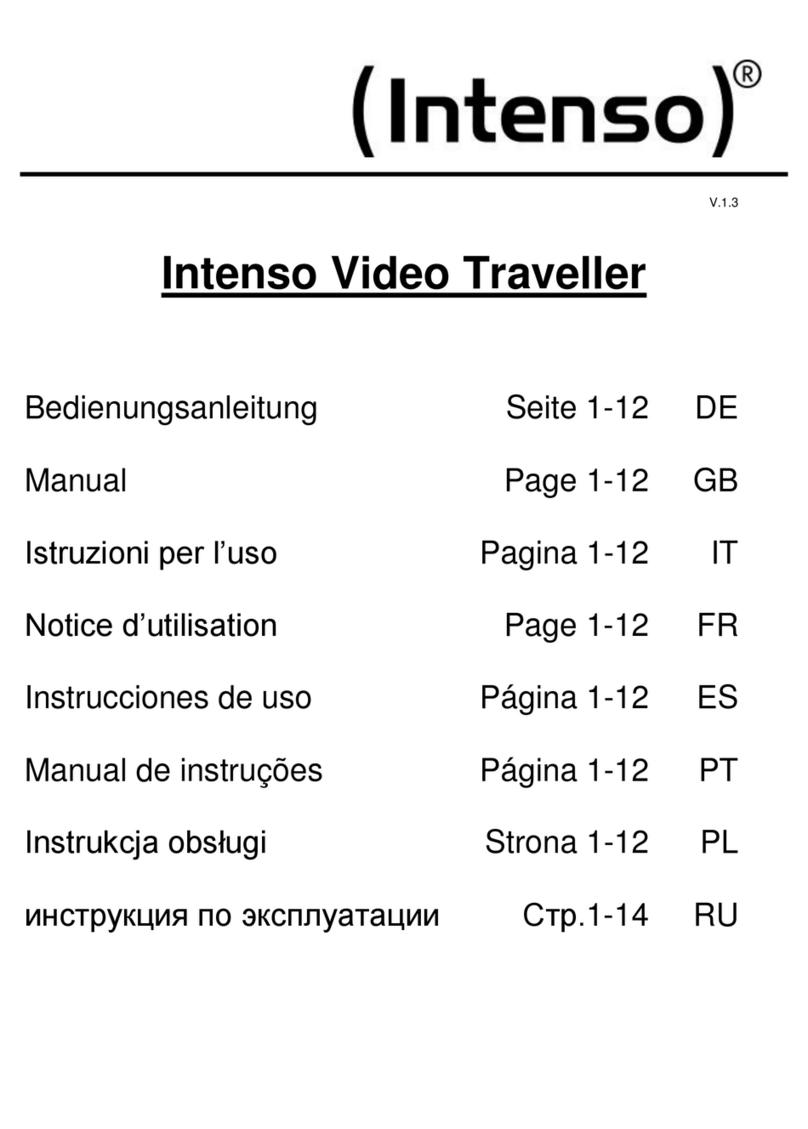
Intenso
Intenso Video Traveller User manual

Intenso
Intenso Music Dancer User manual

Intenso
Intenso VIDEO SCOOTER BT User manual

Intenso
Intenso Video Rider User manual

Intenso
Intenso Music Runner User manual

Intenso
Intenso VIDEO SCOOTER BT User manual

Intenso
Intenso Video Scooter User manual
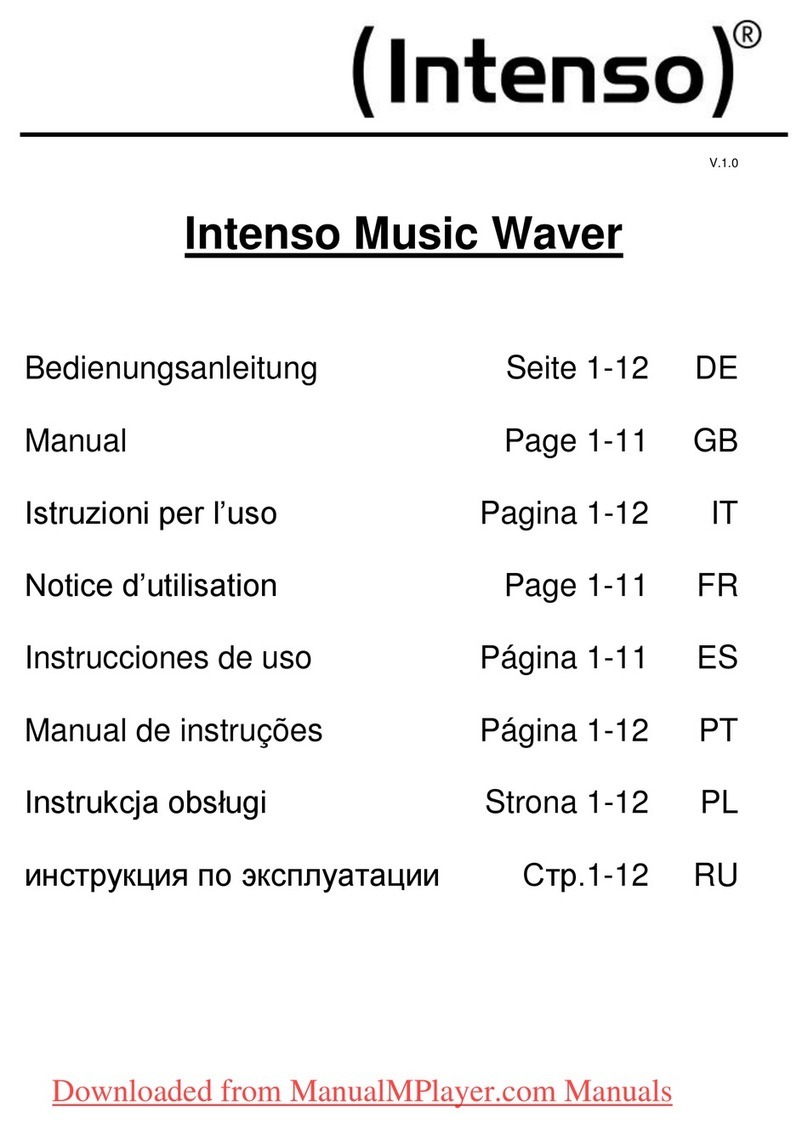
Intenso
Intenso Music Waver User manual