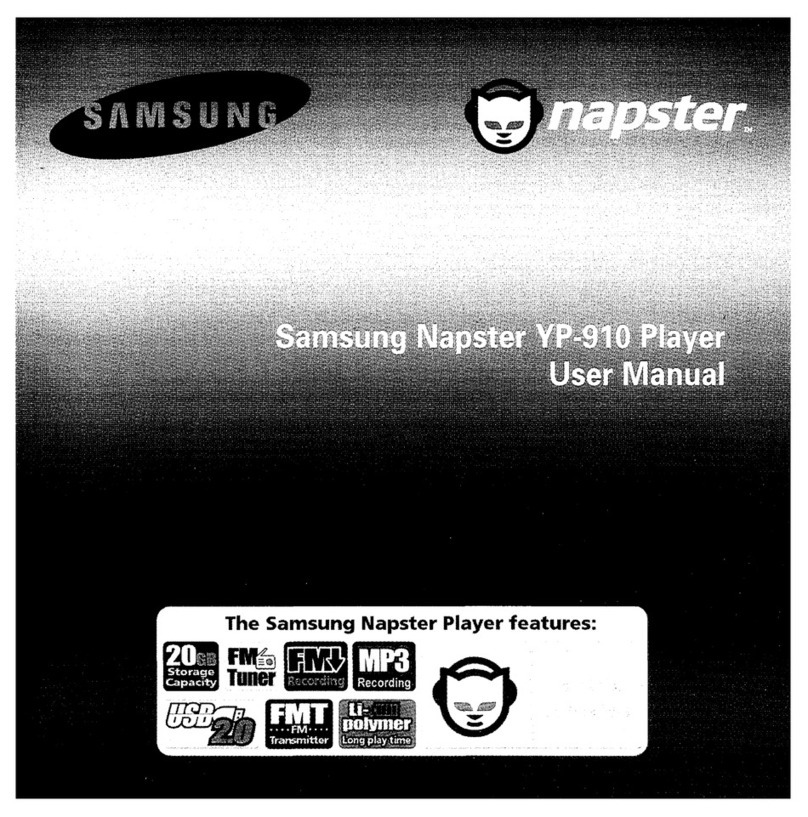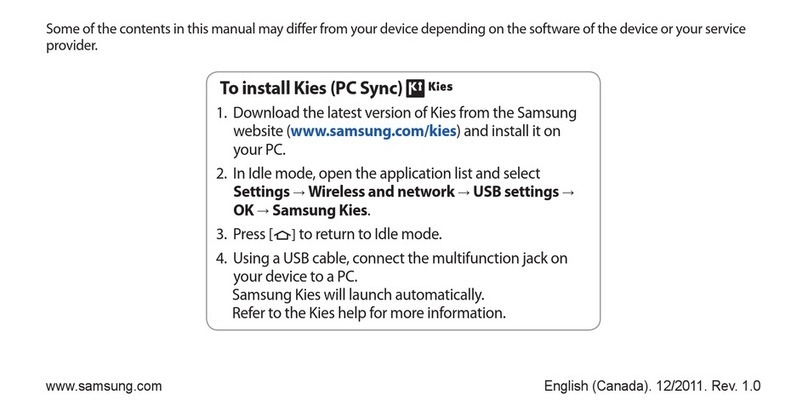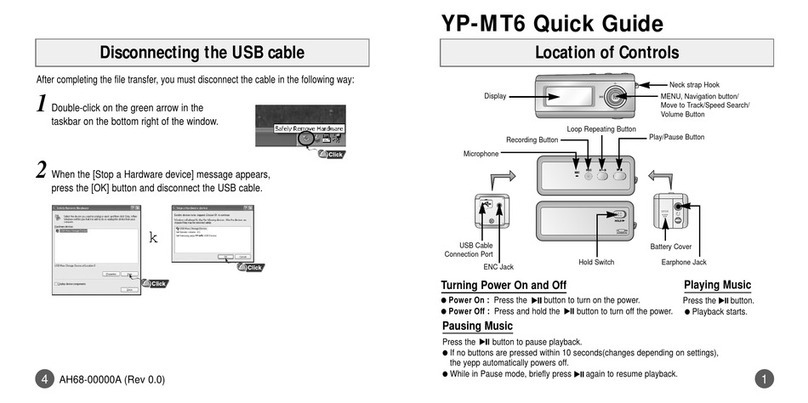< 7 >
Charger
USB Cable
Player
PC
Set-Up Step 5: Transferring Music to Your Player
Tracks that you purchase through Napster can be transferred seamlessly to
your player using the Napster application.
Set-Up Step 3: Importing Your Existing Music
You can use Napster to import existing WMA or MP3 files into your Napster
library. Once these imported tracks are in your Napster Library, you can add
these tracks to playlists and transfer them to your Samsung Napster Player.
1Select [Import Track(s) to My Library] from the [File] drop-down
menu on the Napster application.
2Browse to and select the directory where the tracks are located from
the [Folder] window on the left.
3Select the particular tracks from the [Files] window on the right.
To select multiple tracks, hold down the [Ctrl] or [Shift] keys while selecting,
or click [select all].
To import WMAs or MP3s into your Napster Library: 1Locate the track(s) or playlist that you want to transfer in your Library.
2Click and hold the mouse on the track(s)
or playlist, then drag the tracks to the
listed Samsung YH-820 icon in the left
window of your Napster
Library (refer to the following figure)
3The progress of the transfer displays
under Transfer Status. To view transfer
status, click on the + in front of
SamsungYH-820 under your Library to
expand the sub-folders, and then click on
[Transfer Status].
4When the tracks have finished transferring,
the status is listed as Complete.
To transfer tracks from your Napster Library to your player:
AH68-01662L (Rev 1.0)
< 8 >< 6 >
Set-Up Step 2: Installing the Napster System Management
Insert the Installation CD into your PC and follow the directions to install
Napster. Follow the on-screen instructions as the InstallShield Wizard guides
you through the installation. When the installation is complete,
click [Finish] and start the Napster Application.
NN
NNoo
oott
ttee
ee
::
::
●This software is only compatible the Windows XP operating system.
●ONLY music files transferred via Napster Software or Windows Media Player
(10 or above) can be played on your device. Please be advised transferring files
via drag n' drop will only store, NOT PLAY.
< 5 >
YH820QG 1/11/05 4:52 PM Page 1