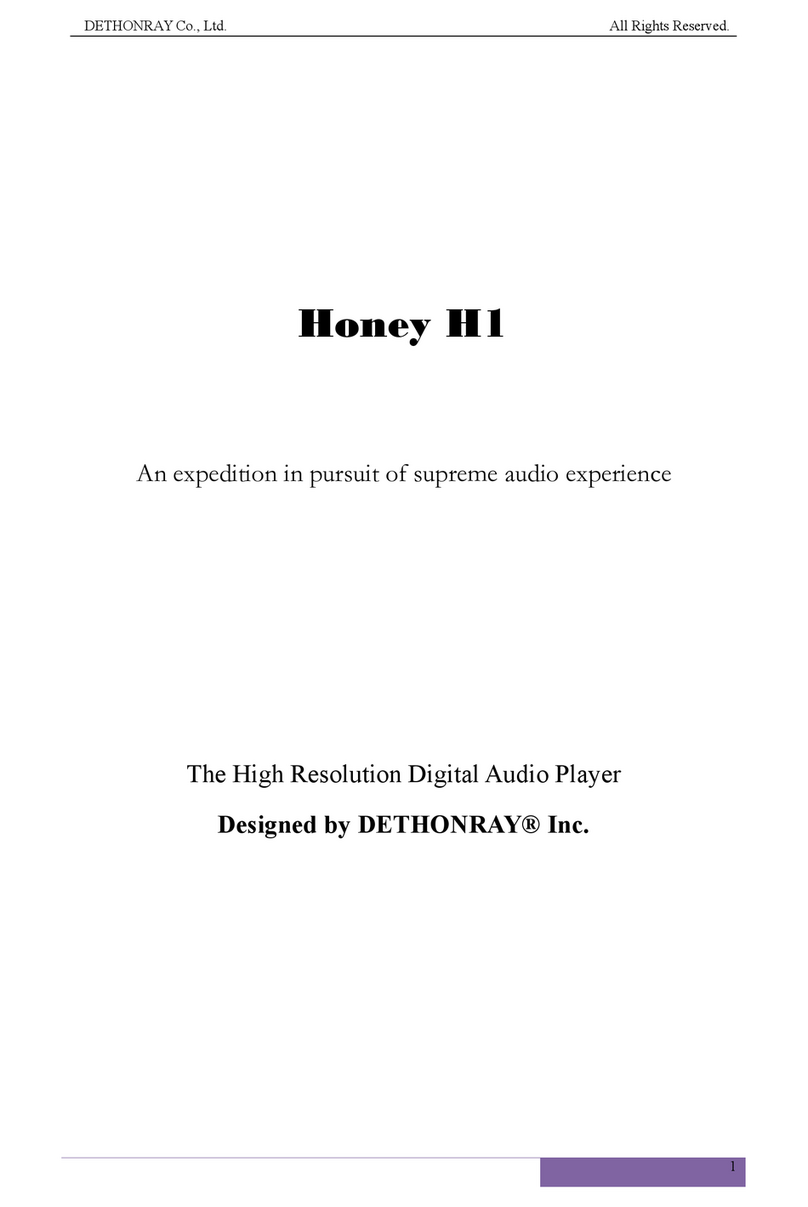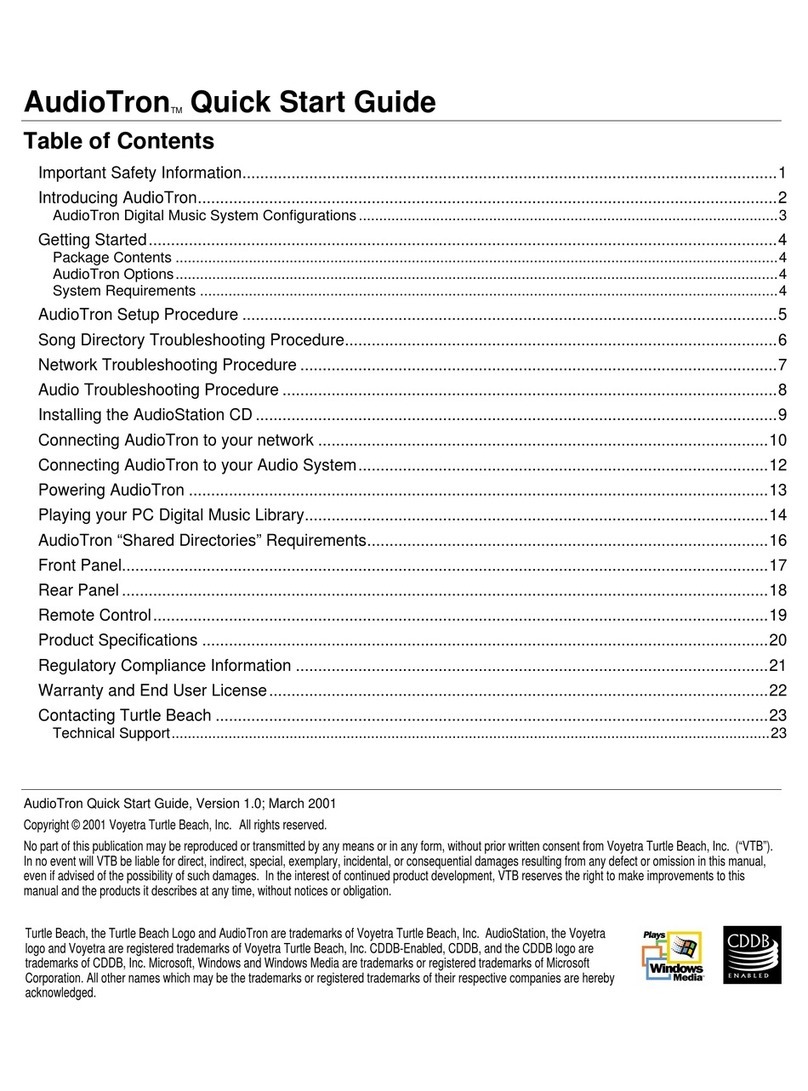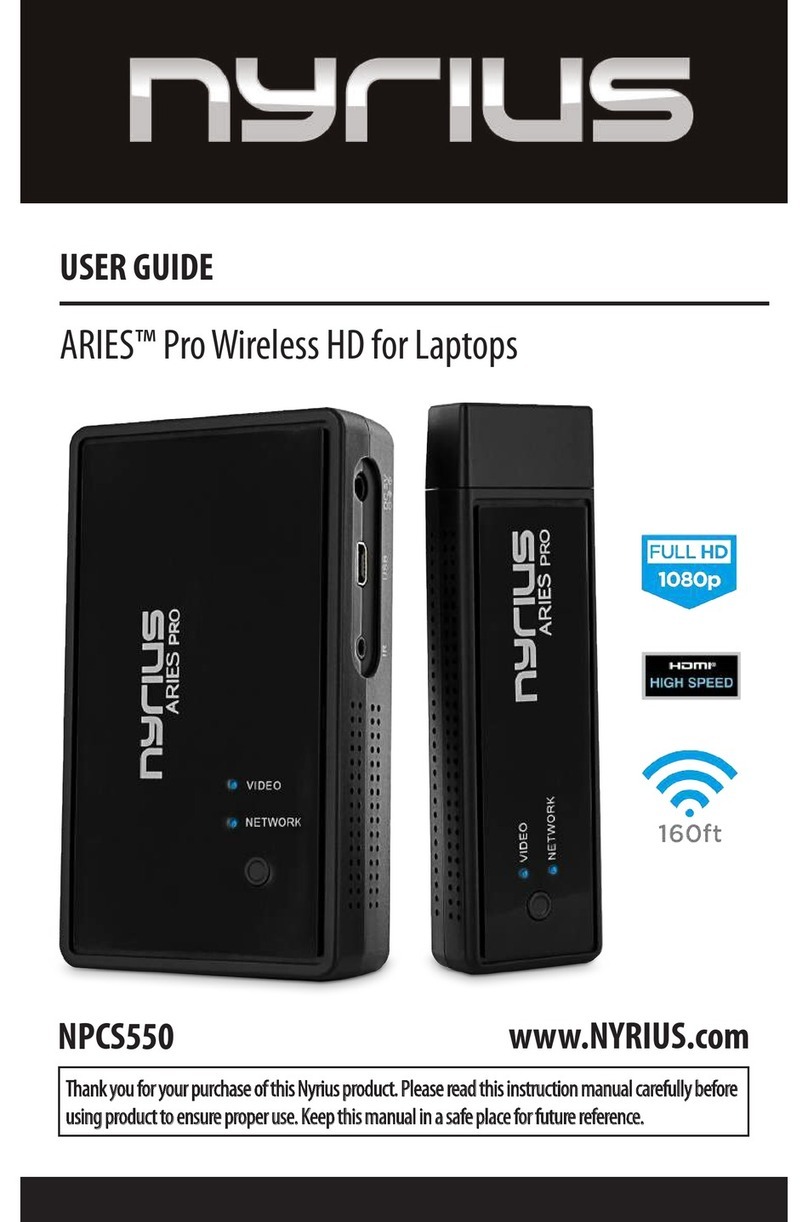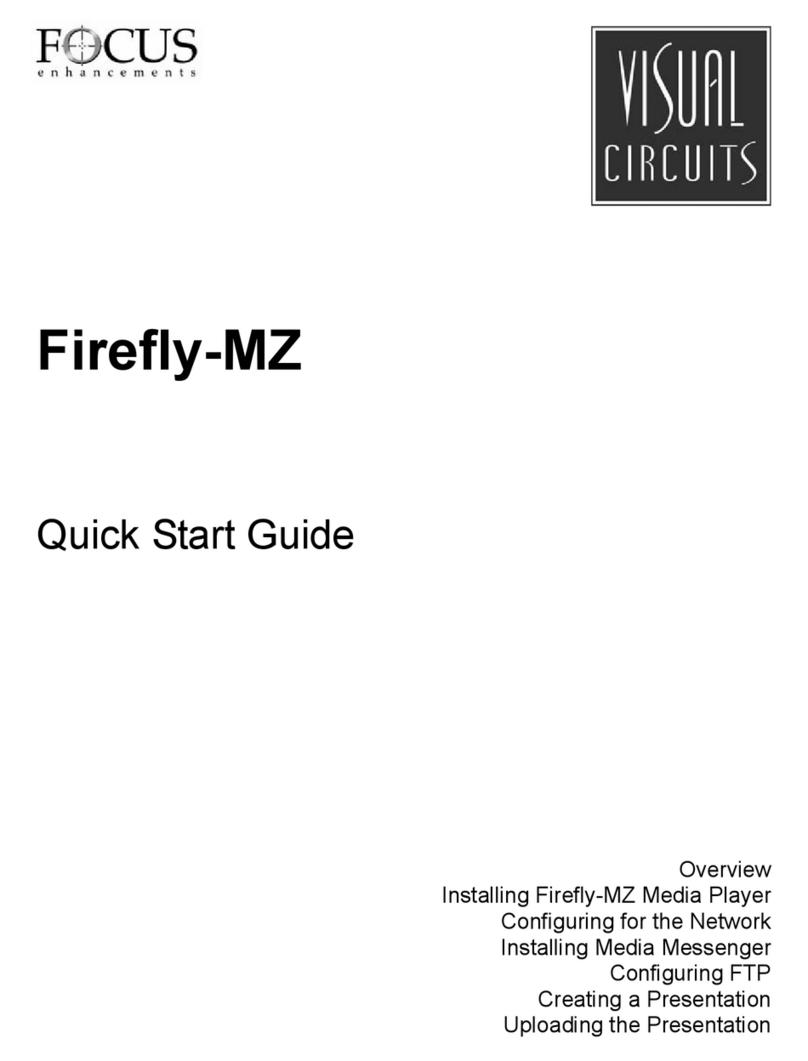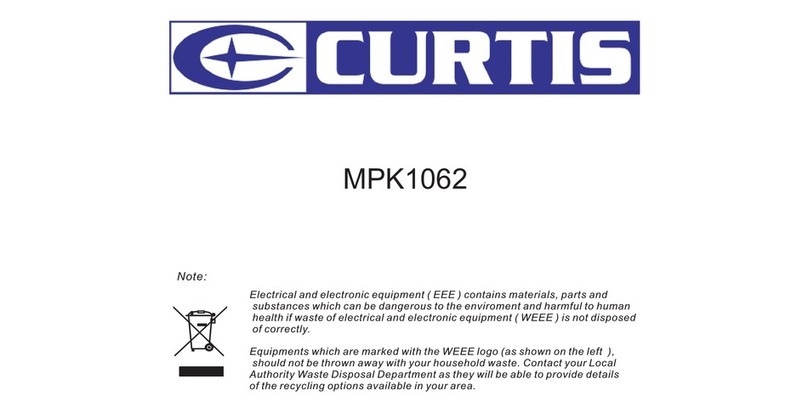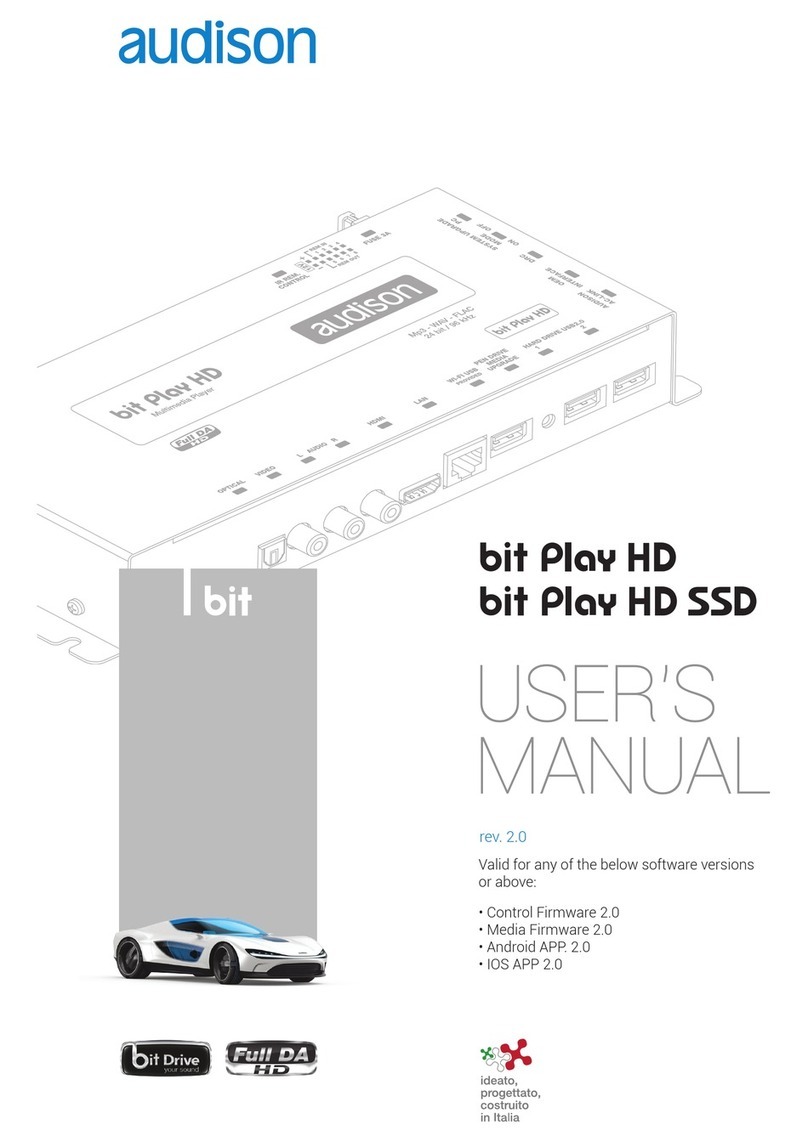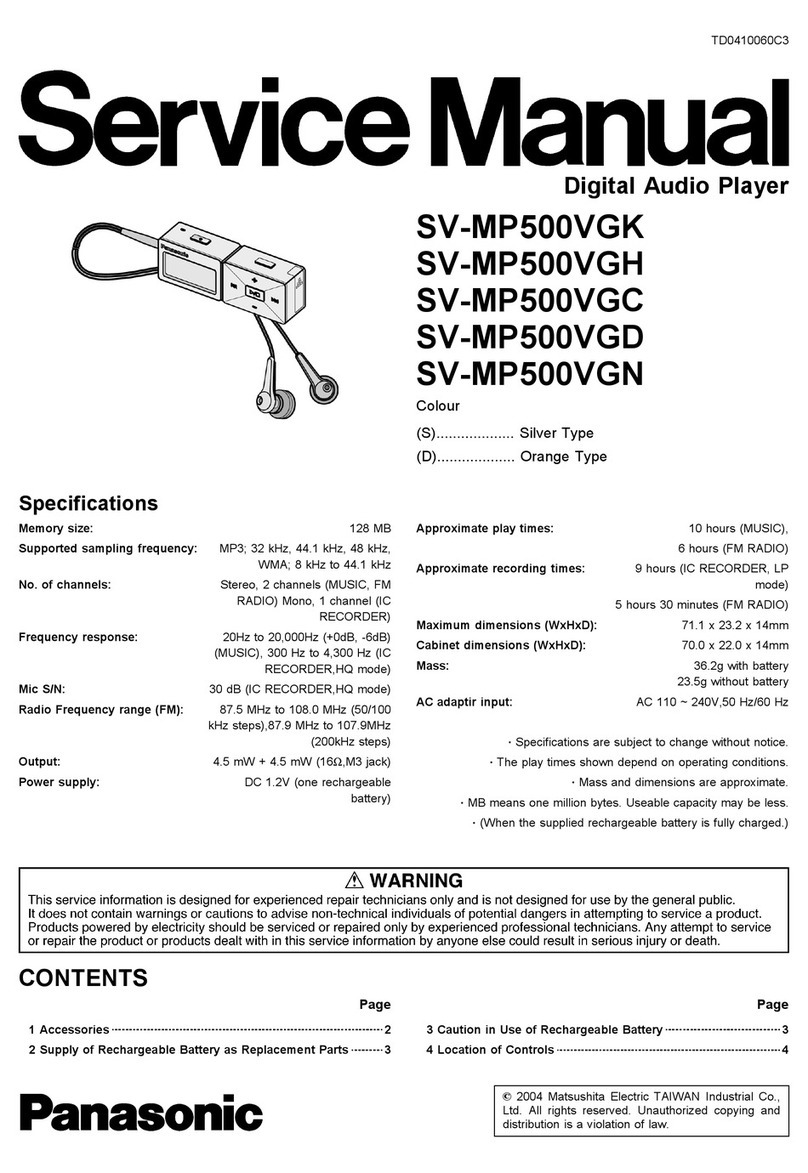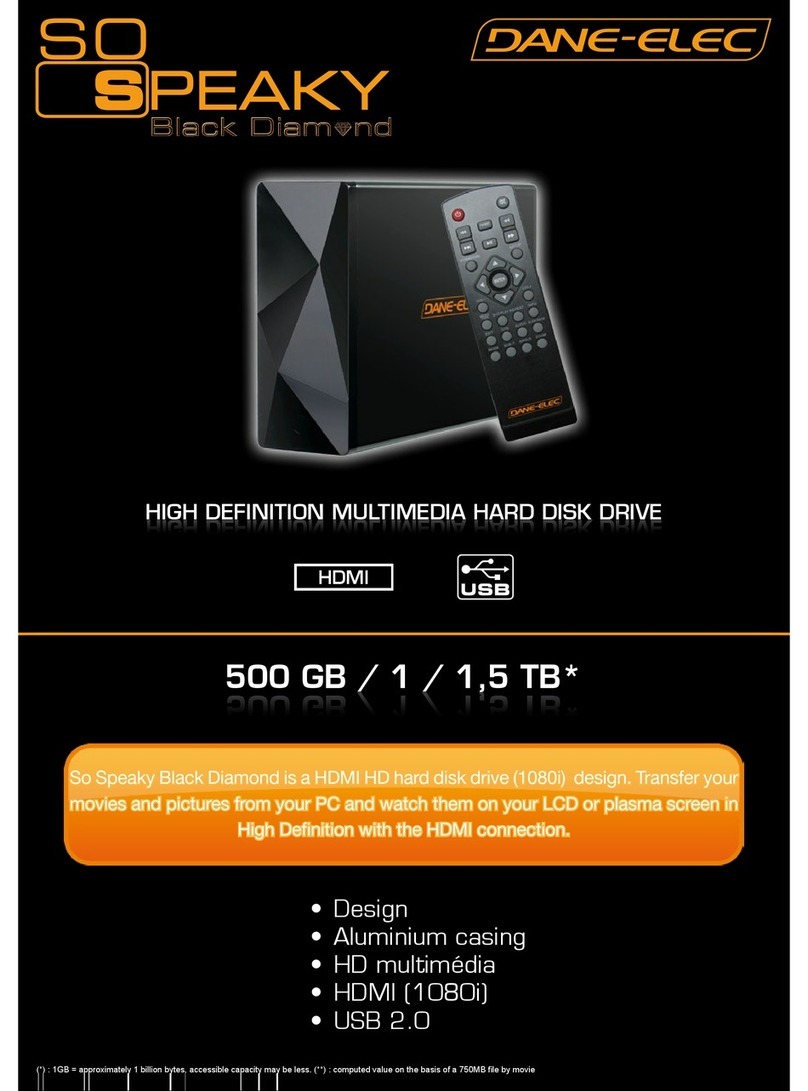Mvix Wireless Hi-Def Multimedia Player User manual

MVIX Wireless Hi-Def Multimedia Player
Unicorn Information System
1
UsersManual

Congratulations
... on your purchase of Mvix® Wireless, Hi-Definition Multimedia Player and Welcome to the Mvix® Family !
The Mvix HD Multimedia Player is a portable player that allows vivid and crisp playback of dozens of multimedia files.
Y j fitihiddiitliddiitlhtTVHth t S tYou can now enjoy your favorite movies, home videos, digital music and digital photos on TV or Home-theater System.
The Mvix Player brings all digital content to your living room so that you can enjoy movies, music and photos with your
near and dear ones.
Mvix Players incorporate state-of-the-art technology, commonly used in high-end computing and consumer electronic
solutions. The highly-refined manufacturing process, timeless engineering and careful quality control have resulted in
a product of the highest long-term aesthetic and commercial value. We hope you will find the Mvix player to be a
rewarding experience and a worthy investment.
We have made this manual as short as possible so that it is practical for someone to read it carefully and thoroughly.
Please take the time to do this now and feel free to follow the instructions with your unit as you read through the manual.
You’ve selected one of the best-built, best-backed products available today. With its comprehensive manufacturer’s
warranty, you can be assured that your player will provide consistent playback and viewing entertainment through many
years of use. We’ll do everything in our power to keep you happy with your purchase for many years to come.
You can count on our uncompromising commitment to your total satisfaction.
All of this is our way of saying welcome – and thanks for investing in Mvix® - a brand that cares about customer
satisfaction.
Unicorn Information System
2

Table of Contents
Chapter 1 Safety & Precautions
11
Do
’
s and Don
’
ts
4
1
.
1
Do s
and
Don ts
……
4
1.2 Limitations and Usage Precautions ……5
Chapter 2 Introduction
2.1 Introducing the Wireless MVIX Hi-Def Multimedia Player ……6
2.2 Technical Specifications ……7
2.3 Package Contents ……8
2.4 Getting Familiar with your Unit ……9
Chapter 3 Basic Setup
31
Connections
3
.
1
Connections
3.11 Audio and Video Connection Setup ……12
3.2 Installing an Internal Hard Disk Drive
3.21 Inserting the Hard Disk ……13
3.22 Formatting the Hard Disk ……14
3.23 Transferring files to the Hard Disk through USB ……17
3.3 The SETUP Menu ……18
Chapter 4 Connecting to your PC through a Network
4.1 Setting up Network Sharing using Windows XP on your PC ……23
42
Wired Network Connections
29
4
.
2
Wired
Network
Connections
……
29
4.3 Wireless Network ……30
Chapter 5 Media Playback
5.1 Video Playback ……32
5.2 Audio Playback ……35
5.3 Image Playback ……37
5.4 Mixed-Media Playback ……38
5.5 Using MY LIST for Media Playback ……39
5.6 Internet radio Playback ……40
Chapter 6 How to setup NDAS ……41
Chapter 7 How do I…?
7.1 … play music files randomly or in shuffle mode? ……45
7.2 … create a playlist or MY LIST? ……45
7.3 … play a video in a loop or continuous repeat? ……45
7.4 … play music while watching photo slideshow? ……45
7.5 … change the subtitle language? ……45
7.6 … backup and play a DVD? ……45
Unicorn Information System
3
Chapter 7 Firmware Upgrading ……46
Troubleshooting ……47
Limited Warranty ……48
Copyright and Legal Attributions ……49
Glossary ……50

Chapter 1: Safety & Precautions
1.1 Do’s and Don’ts
Do’s
◈Unplug the player during lightning storms or when unused for long periods of time.
◈Do not defeat the safety purpose of the polarized or grounding-type plug. A polarized plug has two blades with one wider tha
n the
other. The wide blade is provided for your safety. If the provided plug does not fit into your outlet, consult an electrician for
replacement of the obsolete outlet.
◈Protect the power cord from being walked on or pinched, particularly at plugs, or at the point where they exit from the player.
◈When connecting or disconnecting AV cables, disconnect the power first.
◈Do read all safety information and follow all instructions in this user manual.
◈When cleaning the Mvix product, disconnect the power and then wipe the unit with a soft piece of dry cloth. Do not use any
chemicals or sprays for cleaning.
◈Visit mvixusa.com for additional product information & for troubleshooting.
Don’ts
◈Don’t expose your MVIX unit to heat sources or high temperatures.
◈Don’t expose your MVIX unit to water, oil, dust or magnetic materials.
◈Don’t block the vents. Free airflow should be maintained around the unit.
◈
D ’t tt t di bli d li th it
◈
D
on
’t
a
tt
emp
t
di
sassem
bli
ng or remo
d
e
li
ng
th
e un
it
.
◈Don’t drop the MVIX unit. This might cause irreversible damage to the unit and the Hard Drive.
◈Do not touch the power plug with wet hands or use defective power cables & electric outlets. Doing so might result in electric
shock or fire. Only use attachments / accessories specified by the manufacturer.
◈Do not mix batteries (old and new or carbon and alkaline, etc.) in the Mvix Remote Control. Remove batteries when the unit
is not used for a long time.
Unicorn Information System
4

Chapter 1: Safety & Precautions
1.2 Limitations and Usage Precautions
Please read the following Limitations and Usage Precautions before using your Mvix player.
◈While Mvix players support dozens of file formats and codec, they are not intended to work with every codec-variation.
Mvix players provide limited support to standardized versions of codec as stated in the Technical Specifications of this manual.
◈Turn off your Mvix player when connecting or disconnecting USB devices. Failure to do so may result in malfunction and/or loss of
data on your USB device.
◈We strongly recommend backing-up your data or media files stored on the Mvix-HDD. Power surge, HDD-failure, accidental deletions
are common causes of data loss. Place your Mvix player away from magnetic sources.
◈
◈
Mvix supports 3.5” Hard Disk Drives only. Kindly ensure that the jumper setting on your Hard-disk Drive (HDD) is set to MASTER or
SINGLE before installing it in the Mvix Player. Some HDDs (depending on the manufacturer) may work with the SLAVE or CABLE
SELECT (CS) jumper combination. If your PC fails to recognize Mvix as an external storage device, try changing the setting to SLAVE
or CS. Do not forget to format and partition your HDD after installing it in the Mvix player. “Primary Partition” is recommended when
creating two or more partitions within a single Hard Disk Drive.
◈When connected to the computer through the USB cable the Mvix player works like an external USB storage device (During this
operation, there is no video/audio playback). To resume playback mode, disconnect the USB cable connected to your PC and turn
on the Mvix player.
◈The network capability of the Mvix player is designed to work with Windows-based Operating System (OS) and its Network Sharing
capability. Depending on the OS and Network environment, Network-Sharing may not work reliably. This issue can be caused by a
variety of factors beyond the functionality of the Mvix player.
◈The supplied cables and accessories are recommended for customized best performance of the Mvix Media Player. Using any
other (after-market) cables or accessories may not provide best performance
◈In order to unplug your Mvix Media Player, press the STOP button before removing cables or turning off the power.
◈Do NOT open the unit and service or modify the basic assembly. Do NOT modify the firmware of the Mvix unit. Improper or
unauthorized repair will VOID your warranty coverage.
Unicorn Information System
5

Chapter 2: Introduction
2.1 Introducing the Wireless MVIX Hi-Def Multimedia Player
◈HD Playback: The Mvix player supports a max resolution of 1920 x 1080 Progressive Scan video output providing
Hi-Definition dis
p
la
y
of clear and cris
p
p
icture
q
ualit
y
.
py pp q y
◈Video / Movie File Player: Supports various video file formats, including DivX® (3/4/5), Xvid, MPEG, WMV-9,
ASF(WMV9), DAT, DVD(IFO, VOB), ISO as well as HD-level TP, TS, TRP etc. Convenient Automatic Decoding and
Bookmarking of multiple files within a folder.
◈Audio Jukebox: A perfect music jukebox that supports multiple audio formats: MP3, AC3, WMA, DTS with digital
audio output and down-mixing capability.
◈Digital Photo Album: Supports multiple image formats. Now your entire family can enjoy the digital photo slide-show
on the big screen TV.
◈Network Capable Decoding: Supports streaming of media files on the network.
Unicorn Information System
6
◈HD HDMI Interface: Produces digital video signals to enjoy high quality, vivid, Hi-Def video.
◈USB-Host: Supports TWO USB2.0 Ports. USB-Host functionality allows easy connection to External Storage
(e.g. Flash Drive or External HDD) or an External DVD-ROM.

Chapter 2: Introduction
2.2 Technical Specifications
Product Name Mvix MX-780HD Wireless Hi-Definition Media Player
Processor SEM8621L (By Sigma Designs)
Memory 64MB (RAM), 8MB (Flash)
Operating System ucLinux
Supported Files &
Video DivX® (3/4/5), AVI, Xvid, MPEG, MPG, VCD(DAT), DVD(VOB, IFO), WMV(WMV-9),
ASF(WMV-9), TP, TS, TRP
Supported
Files
&
Formats Audio MP3, WMA, AAC, OGG, PCM, AC3, DTS decoding including down-mixing, DTS pass through
Image BMP, JPEG/JPG, PNG
Video Output Composite, S-Video, Component, and HDMI.
Audio Output
Analog Stereo RCA
Digital Coaxial, Optical
TV System NTSC, PAL, or AUTO
HD COMPONENT Y, Pb, Pr (480, 720,1080) / HD HDMI (480, 720,1080 1080)
Hi-Def Decoding
HD
COMPONENT
Y,
Pb,
Pr
(480,
720,1080)
/
HD
HDMI
(480,
720,1080
1080)
WMV, ASF, AVI and MP4 formats
Audio Decoding MPEG-1 and MPEG-2 Layers I, II and III (MP3), MPEG-2 BC multi-channel layers I, II and III, MPEG-2 and
MPEG-4 AAC-LC,WMA9 and WMA9 Pro decoding
Networking
Wire Ethernet (10/100) LAN via RJ-45 Port
Wireless Wireless LAN : 802.11b/g or Pre-N MIMO(option)
Network Security Wireless: WEP, and MAC-address Filtering
Wireless : IEEE802.11b/
g,
5dBi antenna
(
SMA t
yp
e
)
Network Protocol
g, ( yp )
Wire : 10/100Mbps Fast Ethernet (RJ45)
TCP/IP (DHCP client mode, Manual IP mode)
Hard-Disk Type 3.5” Internal IDE or SATA
USB Interface USB2.0 host, USB2.0 Slave
Power AC-DC Adapter 12V, 3.5A
Dimension 187mm(W) X 193mm(H) X 58mm(D) or 7.4”(W) x 7.6”(H) x 2.3”(D)
Specifications subject to change without prior notice
Unicorn Information System
7

Chapter 2: Introduction
2.3 Package Contents
MX-780HD Remote Control Stand 5dBi Antenna
A/V Cable Power Adaptor Power Cable USB Cable
User Manual Driver CD
Unicorn Information System
8

Chapter 2: Introduction
2.3 Getting Familiar with your unit
Front View
⑥
①
②
③
④
⑤
1Navigation / Toggle Switch
2Power Button
3Select / OK Button
Unicorn Information System
9
4Stop Button
5Setup Button
6LCD Screen

Chapter 2: Introduction
Rear View
①
②
③④
⑤⑥
⑦
⑧⑨
⑩
⑪
⑫
⑬
⑭
1Wireless Antennae Jack 9S-video Port
2Optical (Audio) Port 10 HDMI Port
310/100 Mbps (RJ45) LAN 11 High Velocity Fan
4USB 2.0 Host A-Type 2 12 USB 2.0 Slot
⑭
Unicorn Information System
10
5Stereo RCA Port 13 Power
6Component Port 14 Case Clamp Screw
7Composite Port
8Coaxial Cable Jack

Chapter 2: Introduction
Mvix Remote Control
POWER Toggle Unit Power (ON / OFF)
SETUP Enter Setup Menu, Apply/Confirm Setup Settings
TVOUT Toggle Video Output Modes
FUNC Display Control Options (Vol, Contrast, Subtitle etc..)
MUTE Stop Audio Output from the Player
(ARROW) Cursor Navigation Arrow Buttons
REFRESH Refresh Shared-Folder / Directory Contents
INFO Display Media File Information
RETURN Return to Previous Screen / Folder
JUKEBOX Toggle Jukebox Display Options (Audio Only)
ENTER Enter / Play (Individual file) / Select the Highlighted Selection
ADD Add the file to MY LIST
DELETE Delete file from MY LIST
MEDIA Toggle Media List (Video / Audio / Photo / Mixed)
STOP Sto
p
Pla
y
back
py
PLAY / PAUSE Play (Continuous-Sequential Play) / Pause Playback
VOL + / - Volume (Increase / Decrease)
FF / End Fast Forward Playback. Scroll to end of File List.
FB / Home Fast Backwards / Rewind Playback. Scroll to beginning of File List.
PREV / PGUP Previous Chapter / File / Page Up on List
NEXT / PGDN Next Chapter / File / Page Down on List
LOCK Set Folder Password (Folder access Control)
S
SO/OC S
S
UBTITLE
S
ubtitle
O
N
/
O
FF,
C
hange
S
ettings
GOTO Time-Stamp based Search and FF/FR.
ZOOM Zoom Video Playback
REPEAT Repeat Media file(s) Playback
RND/SEQ Switch between Random – Sequential Playback.
TITLE Display DVD / VCD Title Screen on Main Menu Screen
AUDIO Display a list of AUDIO files & start JUKEBOX
A-B Repeat one Small Segment of a Media File
Unicorn Information System
11
MENU DVD / VCD Menu Screen (Chapters, Extras etc.)
SLEEP Set Sleep Timer
EJECT Eject CD or DVD ROM drive (USB host)

Chapter 3: Basic Setup
3.1 Connection
Audio Connection Options
MX-780HD to TV :
Video Connections
MX-780HD TV
3.11 Audio & Video Connection Setup
Y/Pb/Pr Y/Pb/Pr
Video Video
S-Video S-Video
R/L R/L
HDMI HDMI
Video Connection Options
MX-780HD to Home Theater :
Audio Connections
MX-780HD Home Theater
Coaxial Coaxial
Optical Optical
R/L R/L
MX-780HD Back Panel
Unicorn Information System
12

Chapter 3: Basic Setup
3.2 Installing an Internal Hard Disk Drive
3.21 Inserting the Hard Disk
NOTE: Before Installing, ensure that the jumpers on your HDD are set to MASTER or SINGLE. Hard Disks with
CABLE SELECT jumper settings may not work in Mvix Hi-Def Multimedia Player.
1. Locate the casing screw and turn it in clockwise direction.
2. Open the casing cover of the Mvix Player.
3
Gently lift the slide
panel cover as shown
3
.
Gently
lift
the
slide
-
panel
cover
as
shown
4. Gently press the enclosure bracket
5. Slide the Hard Drive in the space so as to snugly fit the
HDD in the enclosure brackets.
HDD
in
the
enclosure
brackets.
6. Release the bracket to secure the HDD in position.
7
Connect the TWO cables to your HDD
-
HDD Data Cable
7
.
Connect
the
TWO
cables
to
your
HDD
.
-
HDD
Data
Cable
(Flat Grey Cable) and 4-pin Power Cable.
Unicorn Information System
13
8. Slide the side panel cover back into place and lock the
enclosure using the case screw button at the back.

Chapter 3: Basic Setup
3.22 Formatting the Hard Disk
Formatting and Partitioning the HDD using Win 2K/XP
The drive is initially not visible in Windows Explorer. For the drive t
o been seen in Windows Explorer it needs to be configured via the
disk management Utility. Win-XP will normally recognize the unfor
matted /unpartitioned drive when you open disk management and
start the wizard.
1. Ri
g
ht click on “M
y
Com
p
uter”. Choose “Mana
g
e” from
gyp g
the pop up menu and “Computer Management” window
will appear. Under “Storage”, choose the “Disk Management”
folder.
2. The disk list will appear on the right side of the
“Computer Management” windows. Right click the Mvix
HDD (marked as “Unallocated HDD”) from the list and
from the pop up menu choose “New Partition” to make
partitions on the chosen disk.
3. The New Partition Wizard opens up. Click Next.
Unicorn Information System
14

Chapter 3: Basic Setup
4. Select the appropriate Partition Type. Choose Primary
partition.
Primary –Normal selection for less than 4 partitions.
Extended – Used for 4 or more partitions.
5. Select the Partition Size. If you want one partition, simply
click “Next”.
Set the size of the partition (The full drive capacity is the
default). If the full Partition Size is not used, right click on the
remaining free space once the wizard has completed to
partition that space. Repeat the Partition Wizard until the
drive is how you want it.
Remember: For the FAT32 Formatting, Partition Size is
limited to 32GB
6. Select the Driver letter. This allows you to select the drive
letter for this partition. This will be the identification label of
your Mvix HDD on your PC. We recommend that you do not
change anything on this screen and simply press “Next”.
Unicorn Information System
15

Chapter 3: Basic Setup
7. Select the Partition Format. NTFS is the default format type
in Windows XP, but FAT32 is popular for users that dual
boot between XP and 9X. There is a limit that Windows XP
cannot create a partition larger than 32 GB using FAT32.If
you want the FAT32, Partition Size is limited to 32GB.
8. When the formatting is completed, detailed information will
appear as shown. Click the “FINISH” button to complete the
work.
9. Once the drive has been initialized, partitioned, and formatted
it will display as a healthy drive with the size and type of partition
below the volume name and drive letter.
Unicorn Information System
16
◈There is no limit on the number of folders / sub-folders that can be created within the Mvix-HDD. The access or seek-time
increases significantly if number of folders > 6400.
◈The Mvix player recognizes file and folder names up to 256 characters.

3.23 Transferring files to the Hard Disk through USB
Chapter 3: Basic Setup
When connected to your PC, the Mvix Player works exactly like an
external storage device (e.g. USB Flash drive).
1. Power OFF the Mvix Media Player
2. Connect the USB2.0 Slave Port to the USB Port of your
PC via a USB2.0 A-B Cable.
3. Power ON the Mvix Media Player.
4. Your PC will recognize the new external USB drive**.
5. Simply drag and drop your media files from your PC to the Mvix
Multimedia Player. It works exactly like any other external storage
device.
** If your PC fails to recognize the Mvix Media Player when connected via USB, check the jumper settings on the installed HDD.
Try and test the jumpers in the following order:
◈MASTER or SINGLE jumper setting
◈CABLE SELECT (CS) jumper setting
◈SLAVE jumper setting
◈Complete Remove all jumpers.
USB Host Functionality: The Mvix player also provides a USB-host port built upon a full speed, USB 2.0 compliant host/function processor.
USB-host (also referred to as USB-OTG or USB-On-the-Go) allows communication between two USB devices. You can connect any external
storage device (e.g. Flash drive) or an external DVD-ROM and play video files residing on these external devices. You can even connect your
Digital Camera to directly transfer digital images/pictures from the camera to the HDD residing inside Mvix player.
◈Turn off your Mvix player before connecting your external device to the player.
◈Some 2.5” external-HDD may require additional power to the external HDD to be recognized. Use the AC-adapter included with your
2.5” external HDD to enable its use with the Mvix player.
Unicorn Information System
17

3.3 The SETUP Menu
Chapter 3: Basic Setup
Before using the Mvix player, you may need to configure the
Mvix player to work with your Display (TV) and Network Setup.
Press SETUP menu on the Mvix Remote to view the setup
options on the main panel. The main panel displays options to
configure settings for TV, Network, Wireless, Media file
playback settings and some Miscellaneous settings for the
Mvix Player.
To apply SETUP settings, select the option and press SETUP
on the Mvix Remote.
Use the navigation button on the Mvix Remote to select the TV
icon/option. This option allows you to configure your video-out
settings.
Use the right
arrow button on the Mvix Remote to navigate to
Use
the
right
-
arrow
button
on
the
Mvix
Remote
to
navigate
to
the main panel and select configuration option. Press ENTER
on each configuration to view available setup options.
SPDIF out: DownMix and Passthrough
Audio Channel: 2 Channels and 5+1 Channels.
Video Out: S-Video, Component, HDMI etc.
TV Standard: PAL versus NTSC (USA customers use NTSC)
TV Type: 4:3 versus 16:9 (If using Widescreen Display / TV use 16:9)
Use the left
arro b tton on the
Mi
Remote to na igate
Use
the
left
-
arro
w
b
u
tton
on
the
M
v
ix
Remote
to
na
v
igate
back to the left-side column.
From the left-side navigation column, select NETWORK Setup.
Press ENTER / SELECT on the Mvix Remote.
Enable: Wired / Wireless (Choose Wired versus Wireless Network)
Address Setup: Auto vs Manual (Choose manual to enter IP Address,
Netmask and Gateway manually)
IP Address: (IP address is set automatically, if Address Setup is AUTO)
Netmask: Subnet Mask setup
Gateway: (If using Router, use IP address of the router)
MAC Address : Displays MAC address information (Wired / Wireless)
Wire Apply: Displays Wired Network Status: Success
vs
Fail
Unicorn Information System
18
Wire
Apply:
Displays
Wired
Network
Status:
Success
vs
Fail
Wireless Apply: Apply Displays Wireless Network status: Success vs Fail
(If Wireless Apply is selected, the System automatically moves to next
screen… <see next page>)
( Select Wire Apply or Wireless Apply to apply settings or Press SETUP
on Mvix Remote to Apply these settings.)

Chapter 3: Basic Setup
f
I
f
Wireless Network is selected in the previous step, the
Wireless Network Setup screen is displayed in this step.
(Use navigation arrow button on Mvix Remote to select each
setup options, Use ENTER button to display options)
ESSID: (Manually enter the Wireless Signal Name or SSID of your network
router).
Channel: (Unless using a Peer-to-Peer network, do not change anything).
Encryption (WEP): (Only select when using WEP security setting on your
network router. Select NONE, if the router runs without encryption)
WEP Key: If using WEP encryption (above), manually enter WEP key.
Apply: Displays Wireless Network status : Success versus Fail
(
Select A
pp
l
y
to a
pp
l
y
settin
g
s or Press SETUP on Mvi
x
Remote to
(ppyppyg
Apply these settings.)
Use the left-arrow button on the Mvix remote to navigate back
to the left-side column.
From the left-side navigation column, select PLAYBACK Setup.
Use the arrow keys and press ENTER / SELECT on the Mvix
Remote.
Video Display: Original (Letterbox), Expand (Pan-Scan), Full Screen (Modify
display size)
Sub Position: Top, Middle, Bottom (Select the display position of subtitles
during playback)
Sub Size: Small or Large (Select Subtitle Size)
Sub Color: (Select from a list of over 10 subtitle colors)
Slide Interval:3 sec, 5 sec, 10 sec or 20 sec (Select slide show interval for
image file playback)
Use the left-arrow button on the Mvix Remote to navigate back
to the left-side column.
From the left-side navigation column, select MISC Setup. Use
the arrow keys and press ENTER / SELECT on the Mvix
Remote.
OSD Language: Korean vs English (Menu Language)
Sound Effect: ON vs OFF (Setup various sound effects)
Change Admin Password: (Password setup: 4-digits)
Select Background: (select JPEG file as wallpaper)
Use Def Background:
(Use original/default image as wallpaper)
Unicorn Information System
19
Use
Def
.
Background:
(Use
original/default
image
as
wallpaper)
Show Firmware Ver: (Verify / Confirm Firmware Version)
Factory Reset: (Reset the unit to Factory Default)
Firmware Upgrade: (Select to upgrade firmware)

Chapter 3: Basic Setup
PASSWORD FUNCTIONS:
In order to password-protect folders, you will first need to
setup Admin Password.
Default Admin Password: 0000 (4-zeros)
Recommended: Change Admin Password when installing
the Mvix Unit.
ADMIN PASSWORD: _________________
(Use this space to write/safekeep new admin password)
Admin Password is also required for Factory Reset operation.
Perform a Hardware Reboot if Admin Password is lost
In order to password-protect individual folders:
1. Using navigation button on the Mvix Remote, select the folder
to protect.
2. Press LOCK button on your Mvix Remote
3
Enter the Admin Password
3
.
Enter
the
Admin
Password
4. Set Folder Password
To remove/undo Folder Password:
1. Navigate to the folder and press LOCK.
2. Enter the Admin Password
3. Remove Folder Password
Password-protected folders are displayed with a lock icon
Unicorn Information System
20
Table of contents
Other Mvix Media Player manuals