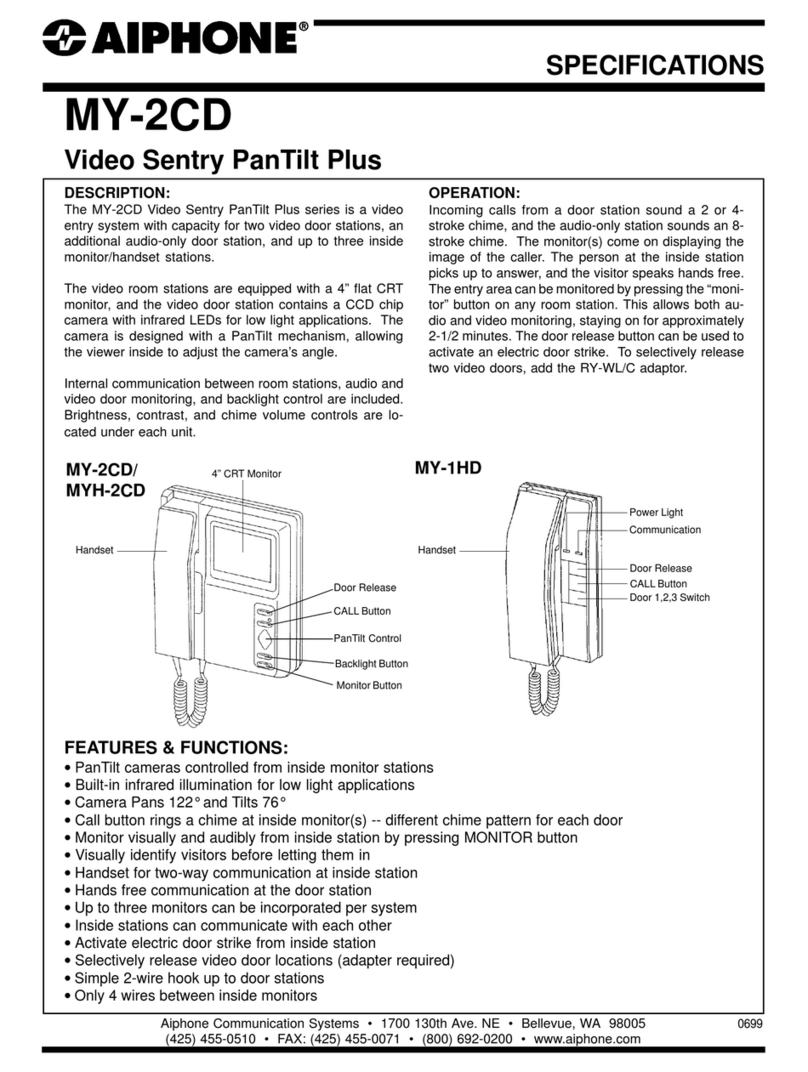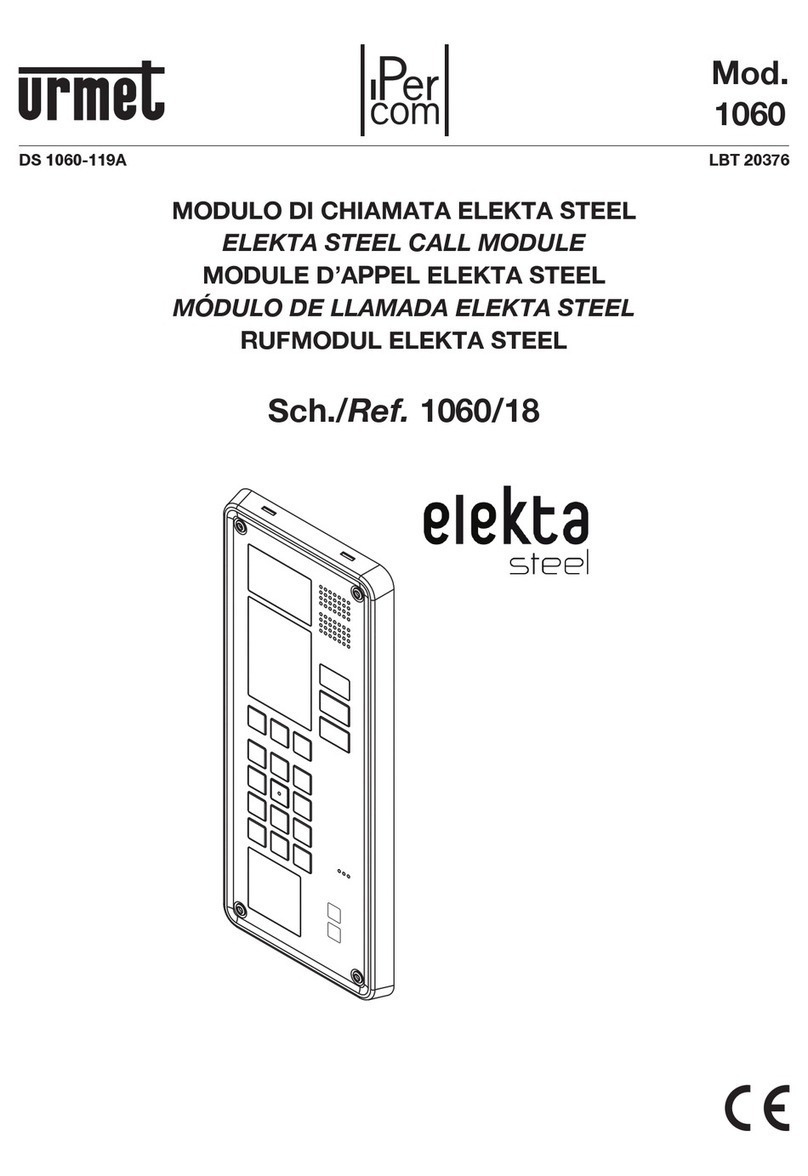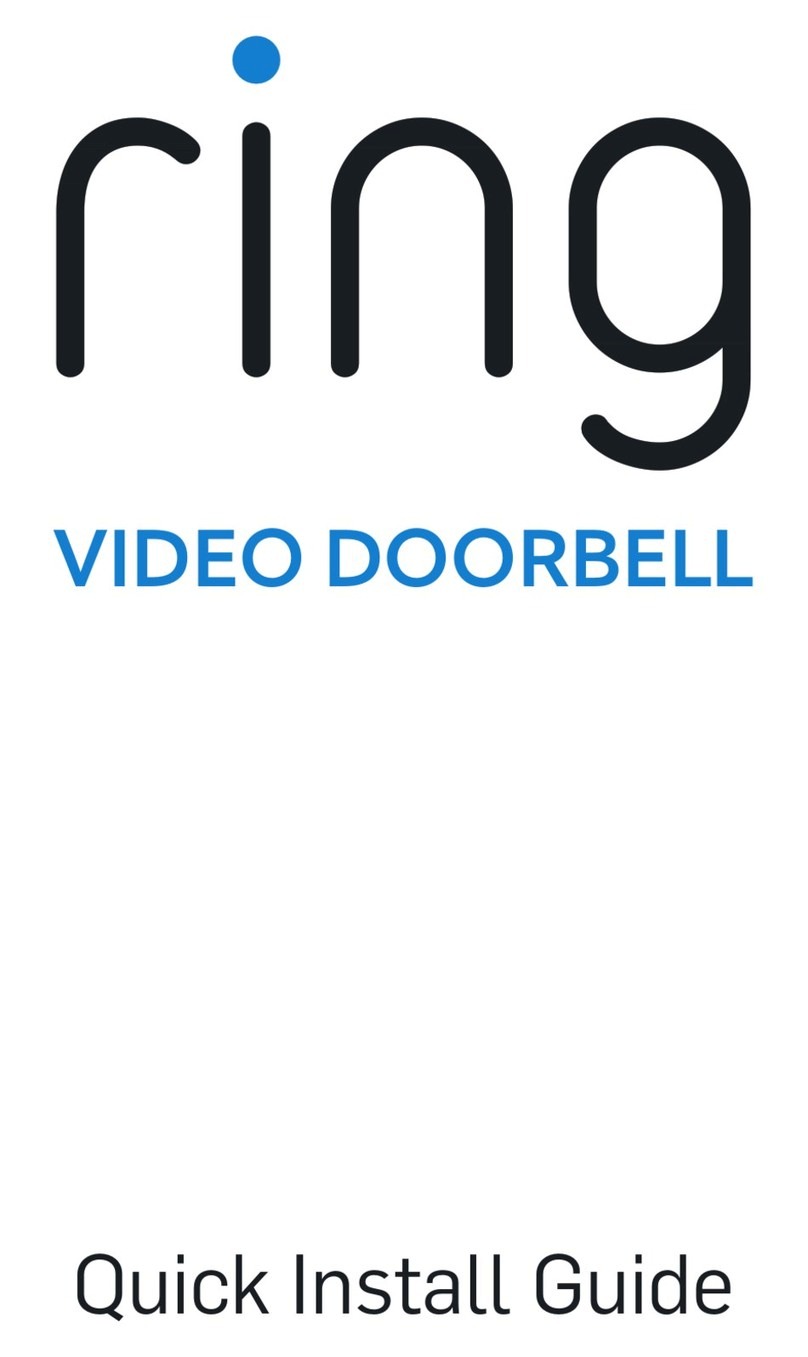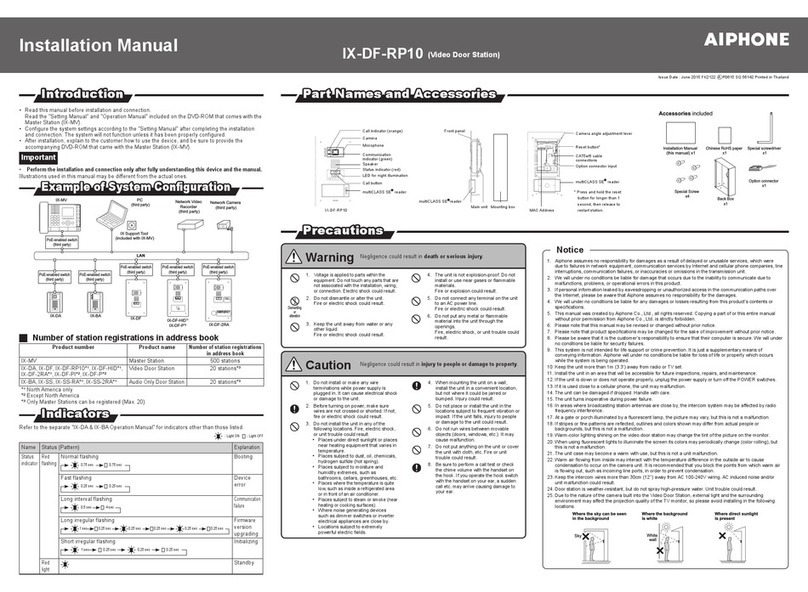Inter link INT17WSK User manual

Model: INT17WSK
Video Intercom
INSTRUCTION MANUAL

TABLE OF CONTENTS
1 Features 3
2 Kit Contents 3
3 Outdoor Camera Specification 4
4 Installation of Outdoor Camera 5
5 Indoor Monitor Specifications 6
6 Installation of Indoor Monitor 8
7 Installation Notes 9
8 Wiring Diagram 10
9 Alarm Instructions 13
10 Operating Instructions 14
11 Monitoring 15
12 Call transfer to other extension 16
13 Internal communication among indoor units 17
14 Menu Operation 18
15 Intellink Wifi Intercom Mobile App- Setup Guide 31
16 Warranty & Liability 38
1. FEATURES
•7-inch TFT LCD screen in plastic housing
•Support 6 monitors, 2 door stations
with extra 2 CCTV Cameras and
2 PIR sensors
•Missed call feature: when doorbell
is not answered, a notification icon
will be shown.(Note:Date/Clock feature
must be activated)
•Different ringtones for Door A & Door B
•Support 32G MicroSD for pictures or
video recording
•Picture memory when MicroSD card
fitted (MicroSD card not supplied)
•IP65 surface mount Door Station
•Digital Photo Frame (Displays photos
from MicroSD card)
•Monitoring function
•Hands-free intercom doorbell function
•Call transfer function
•Door release function
•Ten polyphonic melodies
•Ringtone volume adjustable settngs for
morning / afternoon / evening
•Ring volume, talking volume, chroma
and brightness adjustable
•Motion picture recording when MicroSD
card installed
(MicroSD card not supplied)
•Custom melody as ringtone
2. KIT CONTENTS
•One indoor Monitor
•One Door Station
•One adapter
•One bracket for indoor Monitor
•One angle bracket
•Accessory pack
2 3

4. INSTALLATION OF DOOR STATION
Door Speaker Volume Adjustment
To adjust the speaker volume of the door camera , remove the weather seal at the back of the
door camera and adjust the regulator with a screwdriver. (Refer to Door Station specification for
regulator location)
NOTE: Default setting of door volume is already set as HIGH. Do not overturn the volume
regulator as it can be damaged easily.
3. DOOR STATION SPECIFICATION
Camera sensor 1/3 inch wide angle CMOS camera
View angle 120°
Definition (Hor.) 960P
LEDs for night IR LEDs(120°)
Power consumption 150mA max.
Power source Supplied from indoor unit
Operation temp. -40~+50ºC
Installation Surface mounted
Lock N/O, N/C Contact (30VDC 2A)
Ingress Proteclion Rating IP65
1 IR LEDS
2 Camera
3 Speaker
4 Call button
5 Microphone
6 Volume regulator
7 System port
RED 12V DC
WHITE Audio
BLACK Ground
YELLOW Video
ORANGE Relay COM
GREEN Relay N/O
BROWN Relay N/C
BLUE Voltage Camera + Input
GREY Voltage Camera - Input
PURPLE Voltage Lock + Output
4 5
Front of Surface mount
camera INT17DS

5. INDOOR MONITOR SPECIFICATIONS
NO Name Description
1 TFT display View visitor’s image displayed on the TFT screen
2 Speaker Sound from Door Station
3 Microphone Transmits voice to Door Station
4Transfer/Intercom Call transfer/internal intercom
5Monitoring Monitoring Door 1 & 2
6Talk Start conversation with Door Station
7 Unlock Unlock the door lock by pressing this button
8Setting Confirm/Enter to main menu
9 Unlock Activate Gate Unlock Relay (rear output socket)
10 Arrows Left / Right Navigation
11 MicroSD card slot For the models with MicroSD card.
Insert a MicroSD card for recording
12 Status LED Power Indicator
13 Entry LED 1 LED indicates the status of Door Station
14 Entry LED 2 LED indicates the status of Door Station
Specification
Display screen 7” TFT LCD screen
Definition 7” (1024x600 pixels)
CCTV camera input AHD & CVBS only
Standard PAL/NTSC
Calling mode Two-way conversation
Calling time 120s
Standby current Maximum 250mA
Working current Maximum 600mA
Power supply External switching power supply (DC 12V)
Work temperature 0~+50°C
Mounting Surface mount
Picture format JPEG standard format
Extension memory (Optional) MicroSD card
(maximum 32GB) (>Class 10)
Dimension (L x W x D) 226 x 151 x 21.5mm
Digital Photo Frame Yes (Displays photo from MicroSD Card)
Custom Ringtone Yes (Uses ringtones)
Missed Call Missed call indicator. Clock function needs to be activated.
Motion Detection Motion picture recording when MicroSD card installed
(MicroSD card not supplied)
6 7

6. INSTALLATION OF INDOOR MONITOR
• Select the most suitable position
where the monitor is located
at user’s eye level .
Keep a distance of 30cm or more from AC power to avoid electrical interference.
Avoid installation of the device near strong radiation source, eg. TV, DVR, PCs
etc.
Do not drop, shake or knock the device to avoid damage to its components.
To install the indoor unit, please follow these steps as below:
7. INSTALLATION NOTE
Keep intercom wires more than 30cm away from AC mains power to avoid interference
The electric lock is not included in the package. Use 12VDC electric strike only.
Do not exceed 500mA.
Cable Requirements
1. CAT5e or CAT6 network cable connection mode:
Panacom RED BLACK WHITE YELLOW
CAT5e or CAT6*** BRN, BLU
BRN/WHT, BLU/
WHT GRN/
WHT,ORG/WHT
GRN ORG
*** Cable distance≤50 meters
2. 4C ordinary unshielded and shielded wire connection mode:
3. 3C ordinary unshielded +75 ohm coax video wire connection mode :
8 9

8. WIRING DIAGRAM
First monitor must be set as - MASTER.
All other monitors must be set as
SLAVE. This can be done in the
SETTINGS menu.
MONITOR ID SETTING
Master= 01, Slave= 02 to 06
Note: HD Monitor can accept AHD or
CVBS - analog signals. If using
HD monitor with CVBS analog
door station, you must reboot the
monitor from the menu system
after connecting the camera.
10 11
*The first monitor is the MASTER monitor and ID must be set as Device 01. All other monitors are SLAVES and must be
set as Device 02 to 06. To program the device ID go to MODE section.*

Connecting Door Camera To DVR
Please note: an additional DC 12V power supply (not supplied in kit) is required to constantly
power the door camera for DVR connection.
9. Alarm instructions
CAM1 and CAM2 each have an alarm input. If an ALM and GND cables are shorted together,
its NO-alarm will activate. The Indoor monitor will continue to ring for 120 seconds until
button is pressed. The monitor will then return to Standby mode.
For models with installed MicroSD card, an alarm will also trigger a snapshot or video
recording (depending on which setting is selected). The recording time is 120 seconds,
or until button is pressed. The monitor will then return to Standby mode.
Connection diagram:
There is an alarm input for each of the two camera channels. Each alarm input can be
configured to accept either a Normally Closed (NC) or Normally Open (NO) alarm inputs;
or be Disabled.
A NO-alarm input will trigger an alarm event when the ALM & GND cables are shorted
together. Conversely, a NC-alarm will trigger an alarm event when the ALM & GND cables
are disconnected (open circuit).
12 13

10. OPERATION INSTRUCTIONS
VISITOR CALL
Standby Mode
The visitor presses the
CALL BUTTON
on Door Station 1
The visitor presses the
CALL BUTTON
on Door Station 2
A 1Os of continuous Ding Dong tone
is heard inside and outside
The visitor’s image automatically displayed on the screen
Press the TALK BUTTON on indoor monitor
Stop ringing
Start conversation with Door Station
The conversation duration is 120s at a time
Press the UNLOCK BUTTON on indoor monitor
release the door lock
Press the hang up button on indoor monitor
END
11. MONITORING
By default, Door1, Door2, CAM1 and CAM2 can be monitored. To disable monitoring of
Door2, set “Door2 Status” to OFF in the Mode menu. To disable monitoring of CAM1 and/or
CAM2, set their corresponding “CAM1” and “CAM2” switch to OFF in the Alarm menu.
Standby Mode
DOOR 1 CAM 1 DOOR 2 CAM 2
Show DOOR 1 Image Show CAM 1 Image Show DOOR 2 Image Show CAM 2 Image
Each monitoring time is 60s
Press the CALL BUTTON
Call Door Station
Press the UNLOCK BUTTON on the indoor Monitor to open the electric lock
Press the HANG UP BUTTON to end the call
Close display
14 15
The Monitor will stay active for 20 seconds for the viewer to confirm that the visitor has
entered the door.
For models with a MicroSD card installed and Record function active: Recording will start
from the beginning of a call, and can be manually stopped by pressing Button.
For models with a MicroSD card installed and snapshot function active: A snapshot will
be taken at the start of the call. The user can also press button to take another
snapshot manually.
In Monitoring mode, the monitor can listen to the door station. Press button to
begin a conversation. Press button to unlock the door.
If you are only using one Door Station, you can exit Monitoring mode by pressing the
again (when Door2, Cam1 and Cam2 have been disabled in the menu).
If you are using two indoor Monitors, both can simultaneously monitor the same door
station. The same image will be displayed on both monitors.
If either door station calls while the user is in Monitoring mode, the monitor will ring, exit
monitoring mode and display video of the new caller.
With an MicroSD card installed, the first press of button will start recording (if the
recording setting is active); or will take a snapshot (if the snapshot setting is active).
Note:
If the call buttons of both
Door Stations are pressed
about the same time,
preference would be given
to the Door Station whose
call button was pressed
first. Please be aware
there is no indication at
the second Door Station.
After the indoor monitor
returns to Standby Mode,
it can accept calls from the
second Door Station.
Note:
The indoor monitor
will automatically go
into Standby Mode,
if you are not at home,
or have not answered
the call within 60s.

12. CALL TRANSFER TO OTHER EXTENSION
Internal communication function requires at least two Indoor Monitors
and one Door Station to be connected.
Door Station calls
indoor monitor and conversation is underway
Note:
After transferring a call to another
extension, the first monitor will return
to Standby mode. Whereas the target
monitor will ring, and display video.
Press & hold button to see choice of
extensions to transfer the call to
The target monitor will ring
Press the TALK BUTTON of the receiving
monitor to accept the incoming call
Talking with visitor
The electric lock can be opened
End the call and return to standby mode.
13. INTERNAL COMMUNICATION
AMONG INDOOR UNITS
At least 2 indoor units are required.
Standby Mode
Press & hold the Transfer Call button
Note:
If a visitor presses the call button
of either Door Station, the Internal
Communication mode will exit. The
visitor’s image will be displayed with
ringing. Press button to start a
conversation with the visitor.
Select an extension which you want
The target monitor will ring
Press the TALK BUTTON of the receiving
monitor to accept the incoming call
Start conversation between indoor units
Press Hang Up button.
16 17

14. MENU OPERATIONS
14.1 STANDBY MODE
There are 2 mode options during standby mode: Clock and Date mode or Digital Photo
Frame mode.
14.1.1 Clock and Date Mode
14.1.2 Digital Photo Frame Mode
In Digital Photo Frame mode, the Monitor cycles through the photos in the
\USER\Photo directory on the MicroSD card.
Note:
1. By default, the clock is displayed on standby mode. If the Digital Photo Frame is turned
ON, then the images saved on the microSD card are displayed instead.
2. The \USER\Photo directory on the MicroSD card must be manually created. Pictures
stored in this directory will be displayed. Note: The directory name is case sensitive.
14.2 MAIN MENU
While in standby mode, press to open the Main menu. While in the Main menu (see
below) press and to navigate through the menu. Press again to choose an
item. Press to go back to the previous menu or Standby screen.
The Monitor will automatically return to Standby mode after 60sec of user inactivity.
14.2.1 PARAMETER SETTINGS
The System menu includes the following icons: Language, Time, System Info, Ringtone,
Volume and Network Setting.
18 19

14.2.1.1 Language
The system language can be changed. In the System menu, move cursor selection to
“Language”, press button to enter the “Language” menu. Press button again;
the arrow icons on both sides will change colour. Press & to change the system
language. Press button again to confirm change. Then press button to return to
previous menu.
14.2.1.2 Time
The Time settings adjusts the system date and time and what will be displayed in Standby
mode.
Press over a highlighted item to change its setting. Use the or to change
its value, then press again to confirm changes. Once completed, press to return
to the System menu.
1. The Clock Switch controls whether the clock is displayed in Standby mode.
When turned off, the Standby screen will be all black, without a clock display.
However, the digital photo frame will still be displayed (if turned ON).
2. Set the display format of the clock in “Date Format”.
3. The Time is displayed in 24-hour format only.
14.2.1.3 System information
Select “System Info” icon to enter the “System Information” menu. This screen shows the
software version, MCU version, and microSD card free space. It includes options to Restart/
Reboot the Monitor and Format the microSD card.
Note: Supports MicroSD cards with write speeds over 10MB/s and memory size up to 32GB.
[Restart Device]: To restart the Monitor, select “Confirm” and press . Select “Yes” to
the pop-up prompt to “Reboot device?”. Otherwise, select “No” to exit the
window without rebooting.
[Format SD card]: Select “Format” button and press “Yes” to start formatting SD card.
Otherwise, select “No” to cancel. NOTE: Formatting the MicroSD card
will permanently remove any stored data on the MicroSD card.
Please ensure there is nothing you want to keep before formatting.
[Read]: Select this to update manufacturer device ID information from a microSD card
(if directed by our Technical Support team)
20 21

14.2.1.4 Ring
This menu allows you to change the ring-tone on the monitor with an installed microSD card
containing suitable ringtone files.
[Mode]: There are two mode for ring-tones: “Custom” and “Default”. There are 10 default
inbuilt ring-tones for selection. In the “Custom” mode, user ringtones can be
selected from the “\USER\Ring” directory on the microSD card.
[Door 1 Ring]: [Door2 Ring]: Sets Default and Custom ringtones for each door station.
Use and & to adjust the two settings.
Change the mode to “Custom” for custom ringtones.
1. Create a “\USER\Ring” directory on the microSD card. Only music stored in this ring folder
can be used as Custom ringtones.
2. The ringtone name must be ring_1~ring_10.
3. The ringtone files must be in MP3 format.
14.2.1.5 Volume
Select “Volume” to adjust the ring volume of the monitor. Users can setup preferred ring
volumes for three different times of day. Ring durations can be adjusted from 10s to 45s.
Use & to navigate or increase and decrease value. to enter.
[Volume1]: The volume level of Ring Vol1 :01-10.
[Volume2]: The volume level of Ring Vol2:01-10.
[Volume3]: The volume level of Ring Vol3:01-10.
[Button Voice]: This turns on/off the confirmation sound when a button is pressed.
14.2.2 DIGITAL PHOTO
In the main menu, select “Photo Frame” and press to enter the Digital Photo Frame
page. If the “Photo Frame” is set to ON, photos in the \USER\Photo folder on the microSD
card will be displayed when in Standby mode. The photos must be in JPG format.
Note: Motion detection will be disabled if the Digital Photo Frame setting is active.
[Photo Frame]: Switches the digital photo frame mode ON or OFF. (Default is OFF)
[Play Time Interval]: Sets the display interval from 0 to 10 seconds.
The default display time is 6 seconds.
22 23

14.2.3 MODE SETTING
Select “Mode” and press to enter the “Mode” menu. Can set extension number, DOOR2
status, unlock time, recording mode, motion detection, message etc.
[Set machine ID]: Choose an ID number ranging from 01-06. An ID of “01” denotes the
Master Monitor. The other IDs (“02” to “06”) denote Slave Monitors.
[Door2 status]: Enable or disable the preview of Door2.
[Door1 Unlock Time]: Sets Door1 unlock time. After the unlock duration, Door1 will be
locked again. The unlock time can be set from 2 to 10 seconds.
The default value is 5 seconds.
[Door2 Unlock Time]: Sets Door2 unlock time. After the unlock duration, Door2 will be
locked again. The unlock time can be set from 2 to 10 seconds.
The default value is 5 seconds.
[Record mode]: Options for recording Video or taking Snapshots. For “Video”, when
the call button of a Door Station is pressed, the Indoor Monitor with the
MicroSD card will start recording video until the end of the call, or until
is pressed. For “Snapshot”, the monitor with the MicroSD card will
automatically snapshot a photo. More snapshots can be manually taken by
pressing button.
Note: Recording mode is only available for Door1, Door2.
[Motion Detection]: Options include “Door1”, “Door2”, “CAM1”, “CAM2” and “Disable” .
[Message]: Turn ON or OFF message reminder, default is ON. If a visitor calls, he/she will
be prompted to leave a message if the resident is not at home or fails
to answer the call.
14.2.4 ALARM
In Main Menu, move the cursor to the “Alarm” option. Then press button to enter the
Alarm menu.
[Alarm Record]: for recording Video or taking Snapshots. For “Video”, when an alarm is
triggered, the Indoor Monitor with the MicroSD card will automatically start
recording video from the related camera until the alarm clears, or until
is pressed. For “Snapshot”, when an alarm is triggered, the monitor with the
MicroSD card will automatically take a picture from the linked camera. More
snapshots can be manually taken by pressing button.
[Sensor Type 1]: Selects the CAM1 channel Sensor Type (see description below). When the
CAM1 sensor triggers an alarm, a video recording of CAM1 will start, or a
snapshot will be taken; depending on the selected recording mode.
[Sensor Type 2]: Selects the CAM2 channel Sensor Type (see description below). When the
CAM2 sensor triggers an alarm, a video recording of CAM2 will start, or a
snapshot will be taken; depending on the selected recording mode.
[CAM1]: Enable or disable the preview of camera1
[CAM2]: Enable or disable the preview of camera2
Sensor Types:
NO: “Normally Open”, When an ALM and GND terminals are shorted together,
an alarm will sound from the monitor.
NC: “Normally Closed”, When an ALM and GND terminals are disconnected,
an alarm will sound from the monitor.
Disable: If an external sensor is not used, set its Sensor Type to “Disabled”.
[CAM1 ring time]: The alarm ringing time for Camera 1, after its sensor had detected an
alarm. Range from 0 - 20 seconds.
[CAM2 ring time]: The alarm ringing time for Camera 2, after its sensor had detected an
alarm. Range from 0 - 20 seconds.
24 25

14.2.5 MEDIA
Select “Media” and press to enter “Media” menu. It includes: Music, Photo, File
Management.
TIP: Disconnect power to the Monitor before inserting or removing a MicroSD card.
This prevents electrical damage, and also ensures reliable detection of files
on the microSD card.
14.2.5.1 Music (for the models with MicroSD card)
Select “Music” and press to enter music playback page. After entering music page, the
first music file in the list is automatically played.
1. Using a computer, create a “USER” folder and then a “Music” subfolder on the microSD
card. Only MP3 music files located in the “Music” subfolder will be displayed.
Important: The “\USER\Music” directory is case sensitive.
2. Only the first 30 songs in the “Music” folder will be displayed.
1. Use the arrow keys to select a music file. Press to start playback.
Press to return to previous menu.
2. Press to restart playback of the same file.
3. Press and hold to bring up the Volume control.
Press & to increase or decrease the volume.
Press again to save the setting.
4. While playing music, the playback modes can be switched. Press to advance
to the next playback mode. The Playback Modes include: Play In Sequence,
Single Play, Single Cycle, List Cycle, Random Play.
[Play In Sequence]: Play all songs from top to bottom of list.
Stop playing after the last song is played.
[Single Play]: Stop automatically after playing the current song.
[Single Cycle]: Play the same song repeatedly without stopping.
[List Cycle]: Repeat all songs in sequence. Restart playback from the first song
after finishing the last song.
[Random Play]: Play all songs in random order without stopping.
Note: If a visitor pushes a door bell, or if an alarm is triggered during playback,
the playback will stop and switch to door station or camera image.
14.2.5.2 Photos (for the models with MicroSD card)
Select “Photo” in the Media menu. Press to view the list of photos.
Important: Photos must be stored in the “\USER\Photo” folder on the MicroSD card in JPG
format. The directory is case sensitive.
1. Press to display selected photo.
2. Press & play the previous or next picture.
Press return to picture list.
Note: Maximum display size of 1920 x 1080 pixels JPG files. Do not exceed this size.
14.2.5.3 File Management (for the models with MicroSD card)
26 27

Select “File Management” option, press to enter “File Management”, select SD folder,
and press to enter SD card, it includes: DCIM folder, USER folder.
[Delete File]: Press the Arrow keys to highlight a file to delete. Then press and hold until
a pop-up window appears with the message “Delete File?” Use the Arrow keys
to select “Yes” and press to delete file. Otherwise, press when “No” is
selected to cancel.
[DCIM]: This DCIM folder is automatically created by the Monitor for saving files created for
the Record Centre. It contains the “photo” & “video” folders. The “photo” folder saves
the automatic snapshots and manually captured photos. Similarly, the “video” folder
saves the automatic and manually recorded videos by the monitor.
[USER]: The USER directory contains the “Music, Photo, Ring, Update” folders.
Note: These directory & names are case sensitive.
- “Music” folder stores the MP3 music files.
- “Photo” folder stores JPG pictures for the digital photo frame.
- “Ring” folder stores the custom ringtones.
- “Update” folder for upgrade files.
[Upgrade]: Put upgrade file (xxx.dd is the program file) in the update folder, select upgrade
file xxx.dd and press to pop up the window “Upgrade?” Select “Yes” and
press to confirm upgrade and wait for the upgrade to succeed. Or select
‘No’, and press to close the window.
[MCU Upgrade]: Put MCU file (xxx.bin is the MCU file) in the update folder, select MCU file
xxx.bin and press to pop up a window “Upgrade?” Select “Yes” and
press to confirm to upgrade and wait for the upgrade to succeed.
Or select ‘No’ and press to close the window.
Note: While the system is upgrading, do not remove SD card, power off, or disable indoor
monitor. After the upgrade is complete, the device will restart.
14.2.6 Record Centre (for the models with MicroSD card)
Select “Record Centre” and press to enter “Record Centre” submenu.
This submenu includes video and photo icons.
To delete the videos and snapshot pictures in the Record Centre, please delete them from
the DCIM folder on the microSD card.
14.2.6.1 Video Recordings
In the Recording Centre menu, select “Video” and press to show list of recorded videos.
With the Arrow keys, select a video for playback, then press to start playback.
Note: This submenu only displays video messages recorded by the indoor Monitor.
28 29

14.2.6.2 Photo
In the Recording Centre menu, select “Photo” and press to show list of snapshot
photos. With the Arrow keys, select a photo for viewing, then press to view photo.
Press to return to the current menu.
14.2.7 Colour Parameter Settings
In Standby mode, press to monitor. Press during monitoring to bring up colour
adjustment mode. It includes: brightness, contrast, saturation, refresh, and return. Select the
option and press . When the setting value changes its font colour, use the Arrow Keys to
increase or decrease its value. Then press again to save the changes.
Note: The Colour Parameters can be changed on the screens while monitoring, calling, or
when in alarm.
[Bright]: Values adjustable from 0 to 50. (Default: 25).
[Contrast]: Values adjustable from 0 to 50. (Default: 25).
[Saturation]: Values adjustable from 0 to 50. (Default: 25)
[Refresh]: If Monitor has registered the wrong video format for a Door Station or camera, no
video would be displayed on the Monitor. Tap “(R)” (Refresh) repeatedly to change
the video signal format to match the Door Station.
[Return]: Select return, press to close colour adjustment mode.
15. INTELLINK WIFI INTERCOM
MOBILE APP- SETUP GUIDE
A. Introduction
This section shows you how to configure the IntelLink WiFi Intercom to connect with
the IntelLink app. It also shows you how to share the connection with other people
(e.g. members of your household).
The screenshots in this guide are taken from an iPhone. Similar steps apply for Android
phones.
B. Getting the IntelLink App
1. Download the free “IntelLink” App from the Apple App Store, or the Google Play Store.
2. Tap the IntelLink app icon to start the mobile app.
3. Register a free account (Please use an email address as your Username)
Note: The mobile App requires access to the Internet via 3G/4G or Wireless network.
30 31
GET IT ON

C. Preparing the IntelLink Intercom for Connection
1. Power up the IntelLink Intercom
2. Press to enter the Main Menu
3. Press again to select the “System” icon.
4. In the System menu, press & to highlight the “Network Setting” icon.
Then press to confirm selection.
5. Press again to choose the “Wi-Fi Set” icon.
6. In the next submenu, the ‘AP-Mode’ is already selected by default.
Press twice to confirm this default selection.
The Monitor will reboot itself to enter AP-mode,
and start a temporary hotspot (“Smartlife-xxxxxx”)
D. Pairing Intercom to IntelLink App (Steps for AP-mode connection)
We are now ready to connect Intercom to IntelLink App.
1. In the IntelLink App, tap “Add Device”. Or tap the “+” icon on top right corner. (See Fig 1)
2. In the left column, tap “Intercom”. Tap the “IntelLink WiFi Intercom” icon. (See Fig 2)
3. Enter the login details of your local WiFi network, together with its password.
Then tap “Next”. (See Fig 3)
Important: Use your 2.4GHz WiFi settings, not the 5GHz band.
Figure 1. Figure 2. Figure 3.
32 33

4. Confirm “AP Mode” is shown on top right corner of App screen. Tap the small circle to left
of “Confirmed IntelLink Monitor has rebooted” . Tap “Next” to continue. (See Fig 4).
5. When prompted, go to the iPhone Settings, and select the Intercom’s hotspot
(“SmartLife-xxxxx”) as your Wi-Fi connection. Once successful, a check mark
appears against the SmartLife (Intercom) in the WiFi menu. (See Fig 5 & 6)
Figure 4. Figure 5. Figure 6.
6. Switch back to the previous IntelLink App screen, and the App should automatically start
connecting with the IntelLink Intercom (and register the device online).(See Fig 7)
7. If successful, the App will report “Device added successfully”. Tap “Done” to acknowledge.
Congratulations, your phone is now paired with the IntelLink Intercom. (See Fig 8)
8. Tap on the new ‘IntelLink Wi-Fi Intercom’ icon to test the connection. This should lead
you to a control menu, which provides a Live View from the Door Station, plus other
control options (e.g. to operate the door relay remotely). (See Fig 9)
Figure 7. Figure 8. Figure 9.
34 35

E. Sharing with other users
At this point, the IntelLink modem is linked exclusively to your account only. For other users to
access the Intercom remotely, you need to explicitly “share” the Intercom with other users.
There are two ways to share your access of the IntelLink Intercom: (1) Using Home
Management, or (2) Direct Sharing. The following describes the Home Management
approach, which is the better method; e.g. it allows all shared users to operate the door
latch remotely.
1. On the Main page of the IntelLink app, tap the “Me” icon on the bottom right corner. Then
tap “Home Management” (See Figure 10)
2. To create a new Home: Type in a New Home Name in the “Complete Home Information”
page. Then tap “Save” at top-right corner. (In this example, “PSA Home” is used as the
Home Name) (See Figure 11)
3. Tap your new Home name (e.g. “PSA Home”), then tap “Add Member” to share with
another user. (Note: Separate login accounts must first be created for every user who will
be sharing access) (See Figure 12 & 13)
Figure 10. Figure 11. Figure 12. Figure 13.
4. Tap the ‘App Account’ icon. Then enter the pre-registered Login (email address) of a new
member into the ‘Account’ field. Also enter a Name (of your choice) to identify this member.
Select the sharing permission for this user (either “Administrator” with full rights, or as
“Common Member”). Tap “Save” (top-right corner) to save setting. (See Figure 14 & 15)
5. The App will list the new shared user, but with a pending message “Waiting to join …”
To complete the sharing process, the other user must accept the share invitation through
their account login. (See Figure 16)
6. On the other user’s phone, ask them to log into their IntelLink app account.
Then tap “Me” and “Home Management”. And there should be an invitation message
to join the new Home. Tap “Accept” to confirm invitation. Tap ‘Home’ to return to the
Main Page. Then tap top left corner to select the newly accepted Home Name. The
IntelLink Intercom will appear in their account, with the assigned rights to access
the Intercom. (See Figure 17 to 20)
7. Congratulations! You have successfully shared the IntelLink Intercom with
another user. To add more shared users, simply repeat above steps through
your App login.
Figure 14. Figure 15. Figure 16. Figure 17.
Figure 18. Figure 19. Figure 20.
36 37

16. WARRANTY & LIABILITY
1. PSA Products Pty Ltd (ABN: 99 076 468 703) of 17 Millicent Street, Burwood 3125 Victoria,
Australia warrants this product for a period of 24 months from the date of purchase, as
reflected on the Authorised Resellers or Distributors invoice/ receipt provided to you. PSA
Products pty Ltd will repair or replace the product (at the option of PSA Products) due to
any manufacturing defect, at the cost of PSA Products pty Ltd (excluding any labour costs
relating to removal or re-installation of product, and transport costs).
2. This warranty shall not apply to the product if it has been damaged, modified, abused or
altered after the date of purchase, or if it fails to operate due to improper maintenance.
3. To the extent permitted by law, the liability of PSA Products Pty Ltd arising from the sale
or under the terms of this limited warranty shall not in any case exceed the cost of
replacement and subject to this clause. In no case shall PSA Products pty Ltd be liable for
consequential loss or damages resulting from the failure of the product or breach of this,
or: Any other warranty, express or implied, loss or damage caused by failure to abide by
the instructions supplied in the leaflets.
4. To the extent permitted by law, PSA Products Pty Ltd., makes no warranty, expressed
or implied, written or oral, including that of merchantability or fitness for any particular
purpose, with respect to the consumer replaceable battery if any. A product with non-
serviceable built-in battery is covered under warranty of the product as per point 1.
5. This warranty is provided in addition to other rights and remedies you have under
law: Our goods come with guarantees that cannot be excluded under the Australian
Consumer Law. You are entitled to a replacement or refund for a major failure and
compensation for any other reasonably foreseeable loss or damage. You are also
entitled to have the goods repaired or replaced if the goods fail to be of acceptable
quality and the failure does not amount to a major failure. What constitutes a major
failure is set out in the Australian Consumer Law.
6. To make a claim under warranty, take the product (with a proof of purchase) to the store
where you purchased the product or contact PSA Products Pty Ltd. Phone (03) 9888
claim in writing.
38 39
This manual suits for next models
1
Table of contents