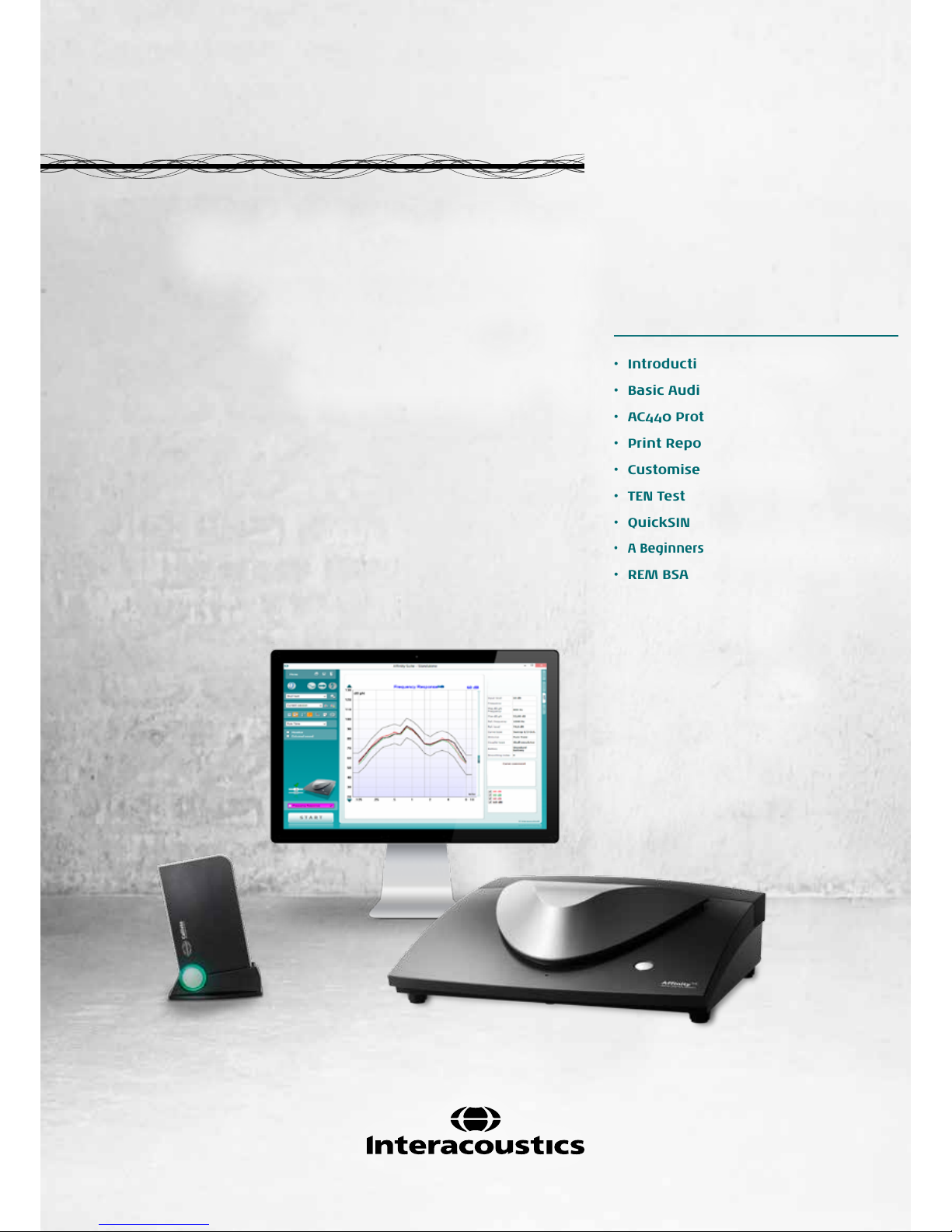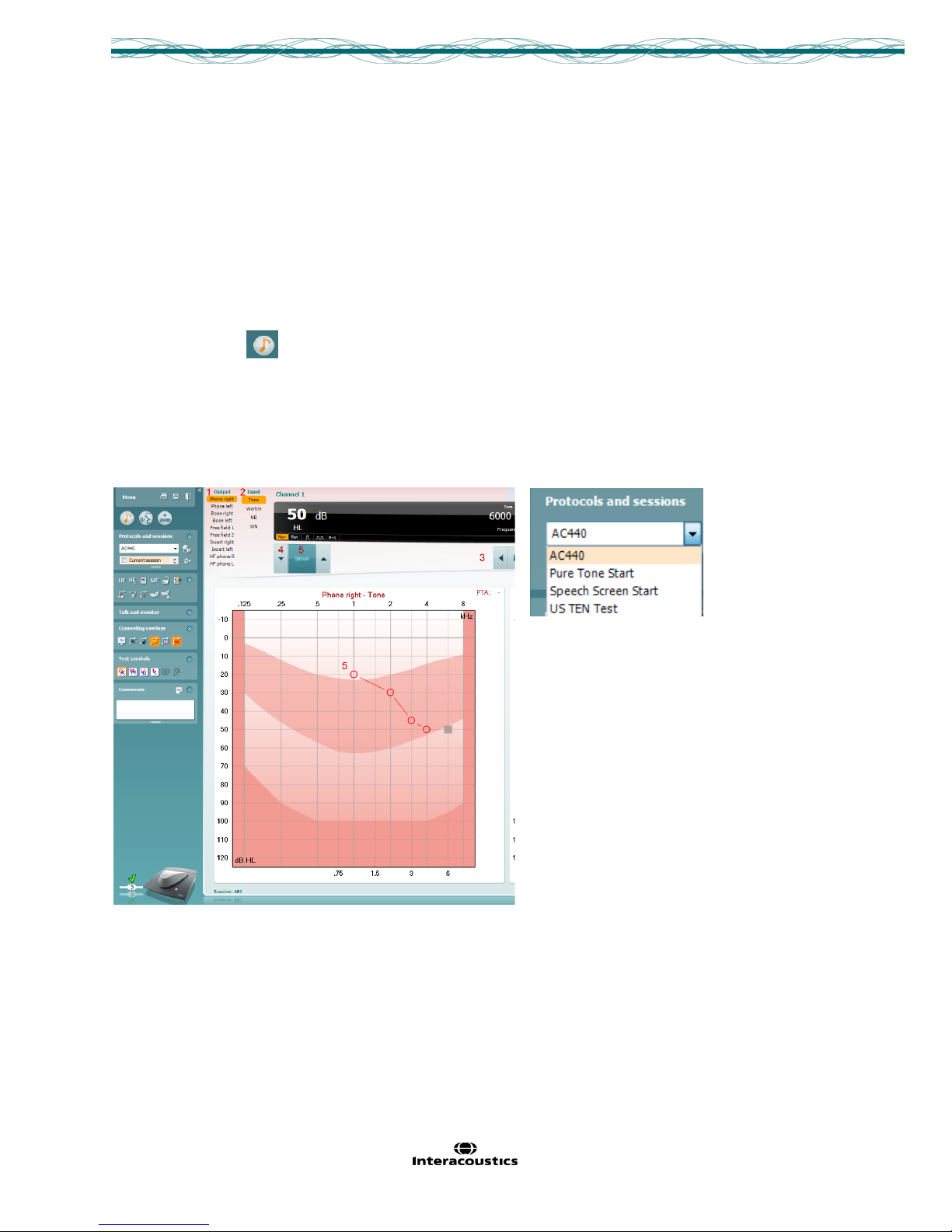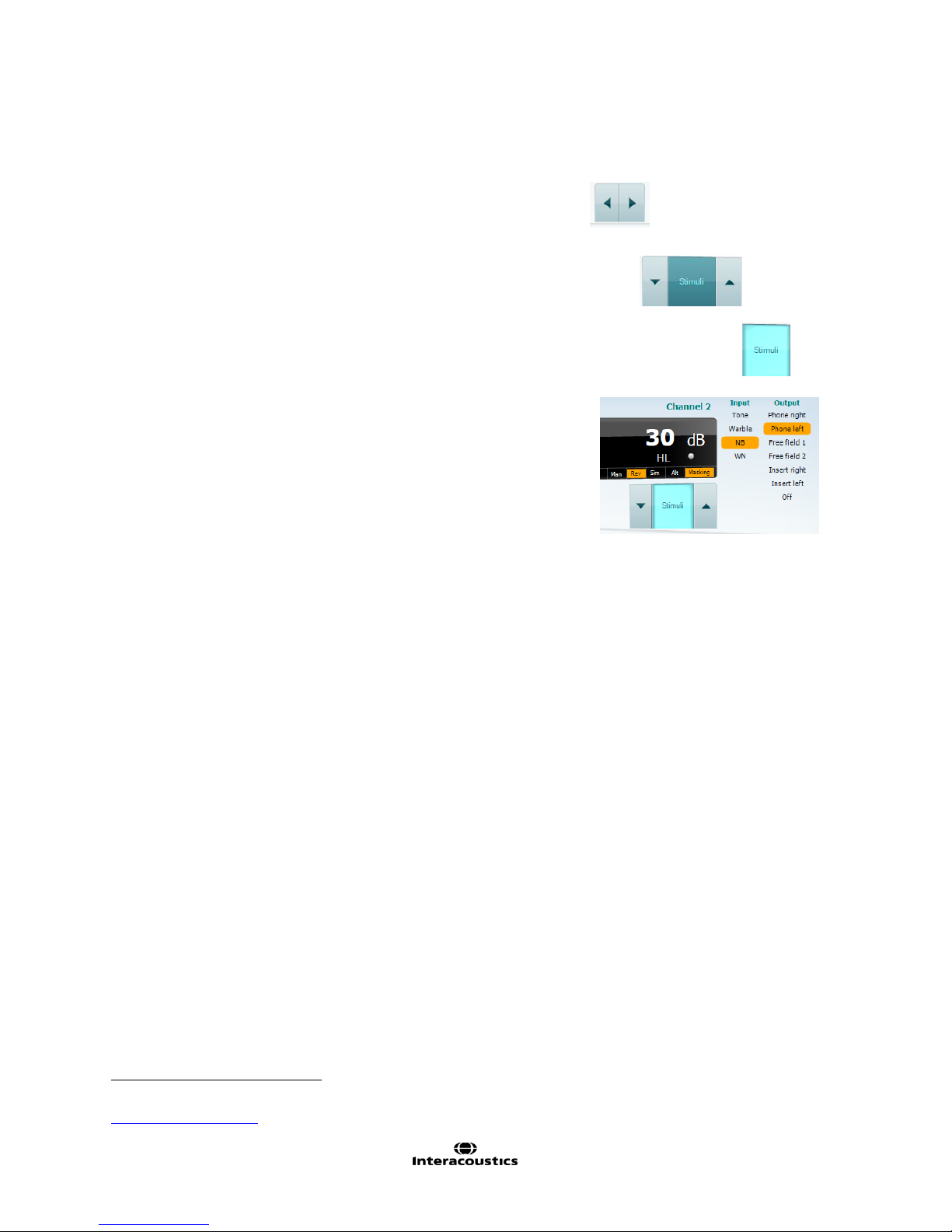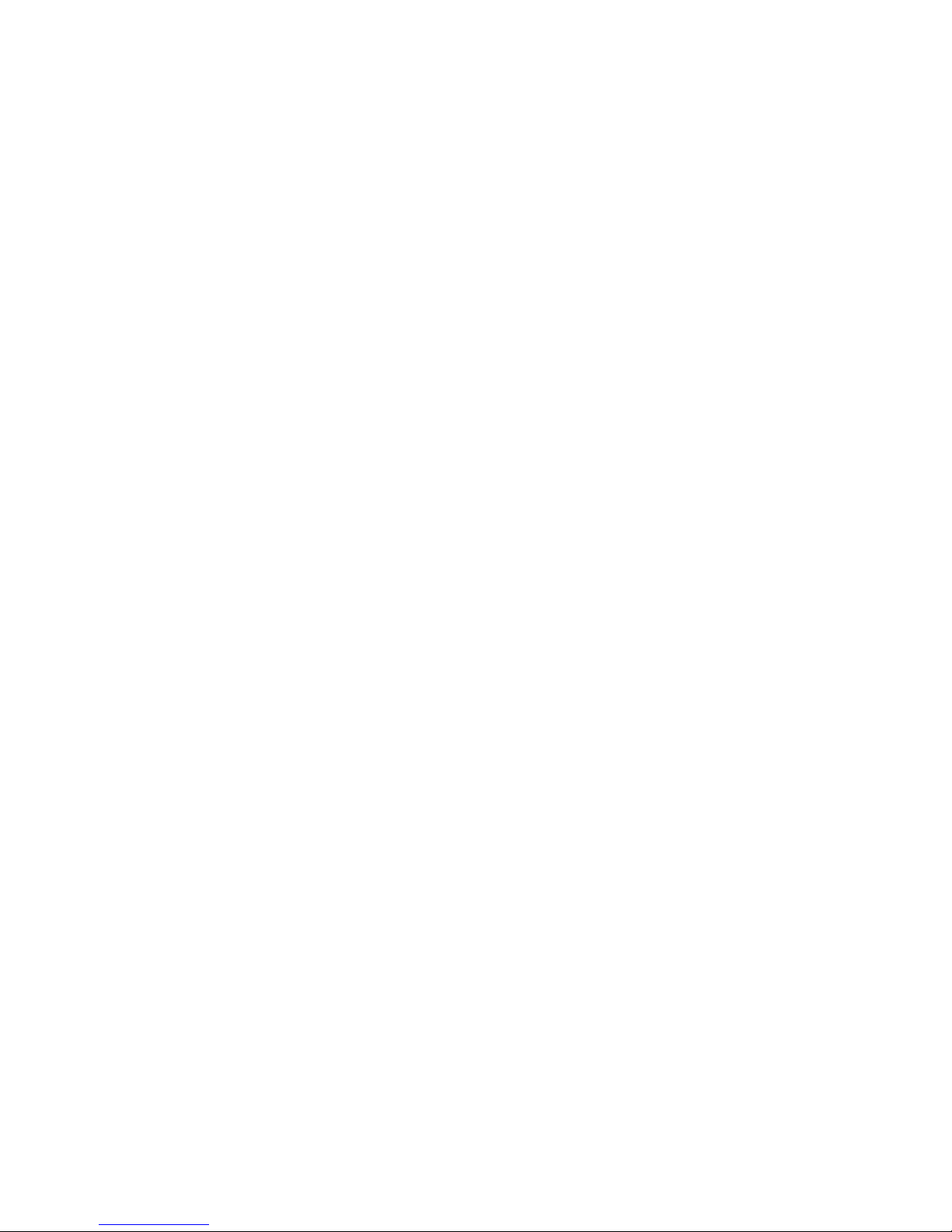12/2013 Page 1of 1
Introduction to the Affinity2.0 and Callisto™
Quick Guide Portfolio
The Affinity and Callisto are complete solutions as they can enable diagnosis and rehabilitation through hearing
aid fitting and further testing of a hearing loss. Hopefully these guides can inform you further on the tests you
currently perform and inspire you to begin using other tests which the Affinity and Callisto can perform as part of
your conventional practice. Whether you are based primarily in Adult or Paediatric Rehabilitation, these tests
and methods can help you to provide better diagnostic assessment, further quality for your appointment and
increased service to your patient.
Overall, Audiology is changing; it is now often the case that a pure tone audiogram alone cannot identify the
entirety of your patient’s problems. It is for that reason that Interacoustics have invested time and effort into
providing the additional tests and features outlined in this document within the Affinity and Callisto. They can
allow the tester to have a greater scope and insight when assessing and rehabilitating.
An example of where some of the tests and methods explained in this portfolio can be used, are when your
patients may not be gaining the benefit you would expect and may require further investigation or diagnostic
testing. This information can help you to change your approach in helping them to ensure that they are satisfied.
A brief overview of each quick guide has been provided below to explain its purpose and scope. Each guide is
written to inform you on the process and some of the underlying theory of each test. For further, more in-depth,
information on each of these aspects please seek the Operation Manual or Additional info.
The first Guide, ‘Basic Audiometry’, outlines the fundamental steps in performing Audiometry via the Callisto or
Affinity. This is followed by, ‘AC440 Protocol Setup’, which details how to create and configure the AC440
protocols to set preferences and test methods in the AUD module.
There are then guides on Print reports which explain how to select and set default reports and a guide
explaining how the print reports can be customised and created from scratch.
The next two guides cover more complex tests within the AUD module, QuickSIN and TEN. These guides
explain the test process and some of the underlying theory of these methods.
Succeeding the initial six guides there are six guides on aspects within the REM module. These guides contain,
‘A Beginner’s guide to Real Ear Measures (REM)’ and the methodology of how to perform REM according to the
British Standard of Audiology (BSA) recommended guidelines. Succeeding this is then a section on how to
create custom REM440 Test protocols. There are then three guides which explain more complicated REM
procedures and their theory, these consist of the Directionality test, Real Ear to Coupler Difference (RECD) and
Visible Speech Mapping (VSPM).
The next three Quick Guides focus on the HIT module, they cover HIT440 Instructions and the different tests
which can be performed in this module, HIT440 Protocol Setup and how to create and configure custom test
box measurement test batteries. The final guide in this section is on the Skull Simulator and how to perform test
box measurements on Bone Anchored Hearing Devices (BAHD).
The final two Quick Guides explain two different methods of verifying Frequency Modulated (FM) system
accessories attached to hearing aids using the Affinity. These are called FM Transparency and FM Ear Level.